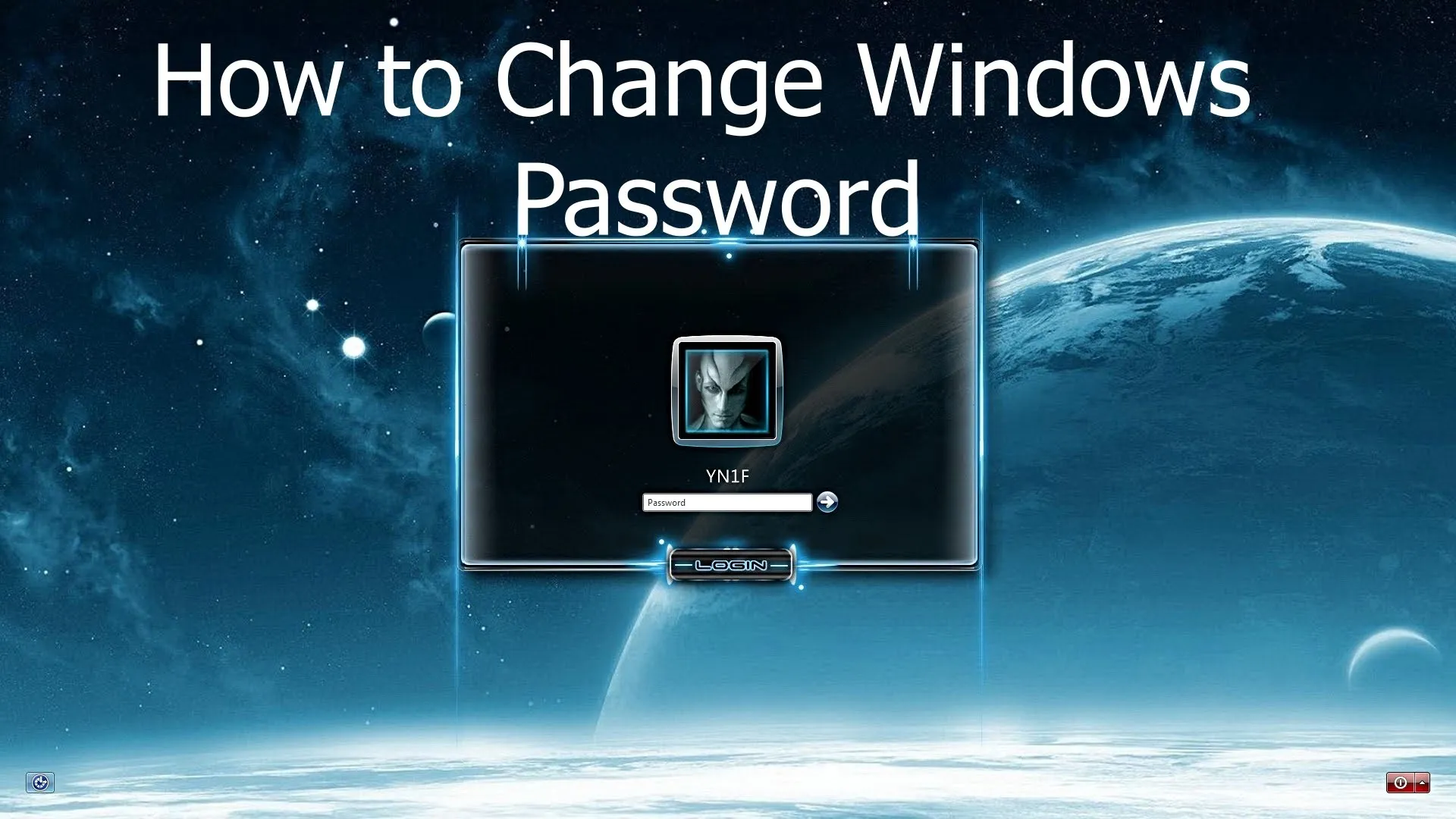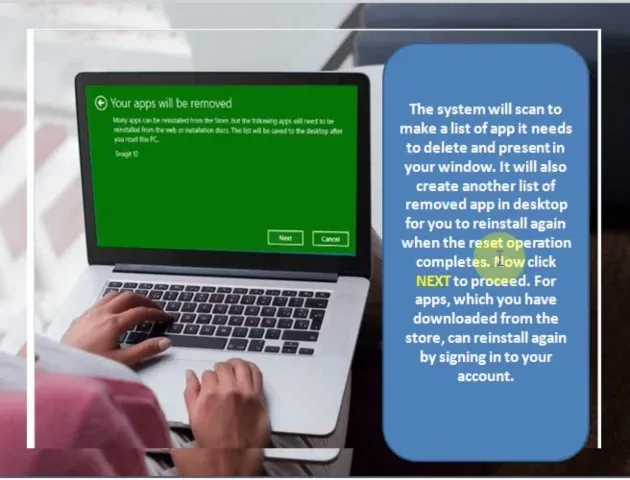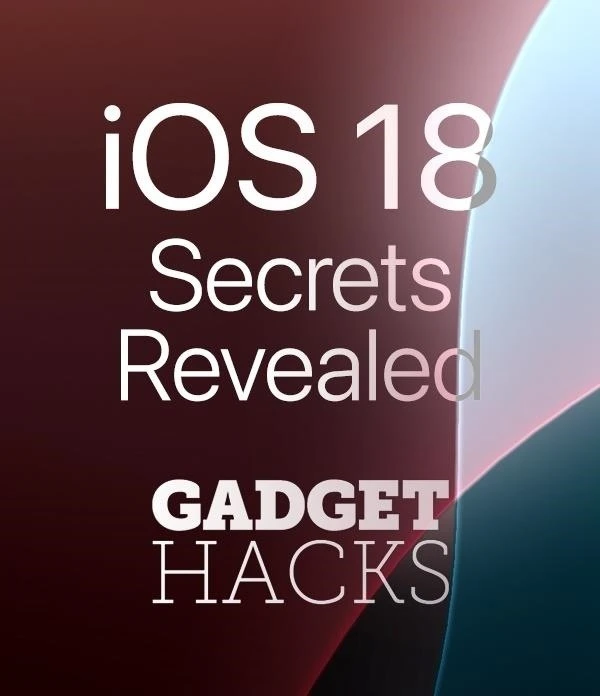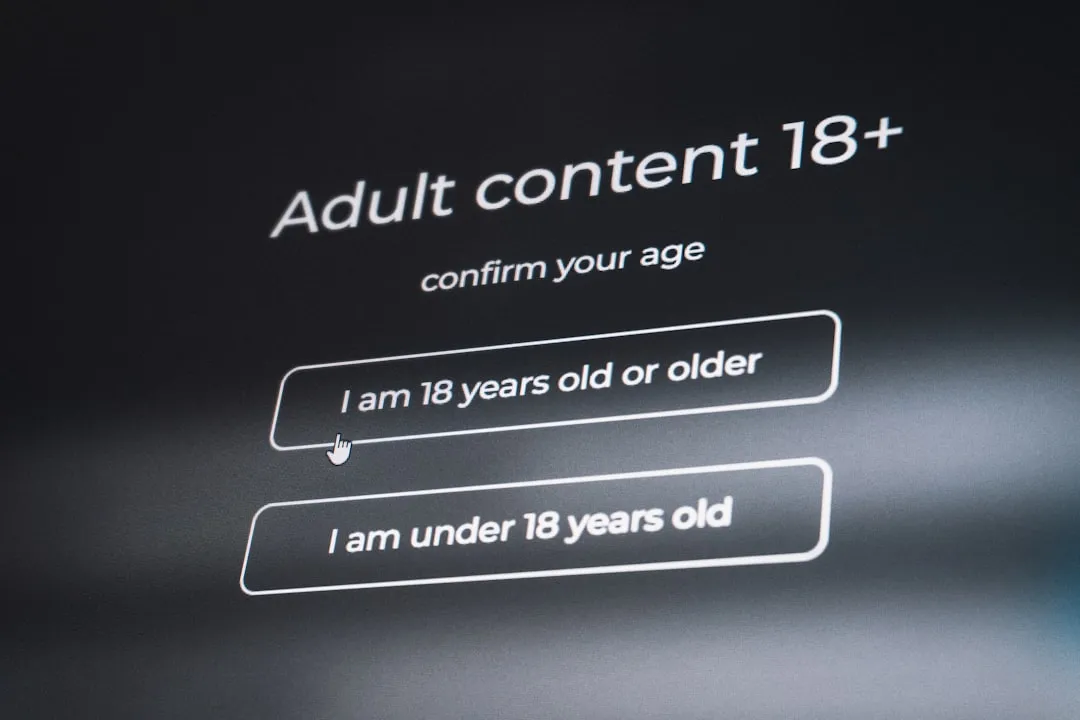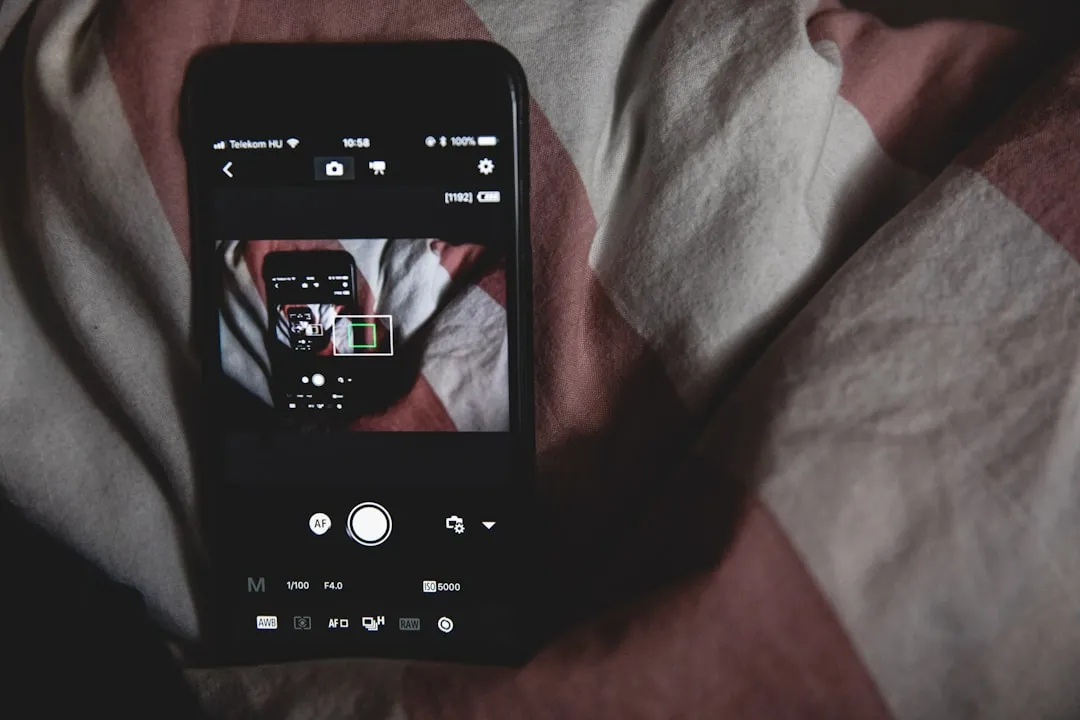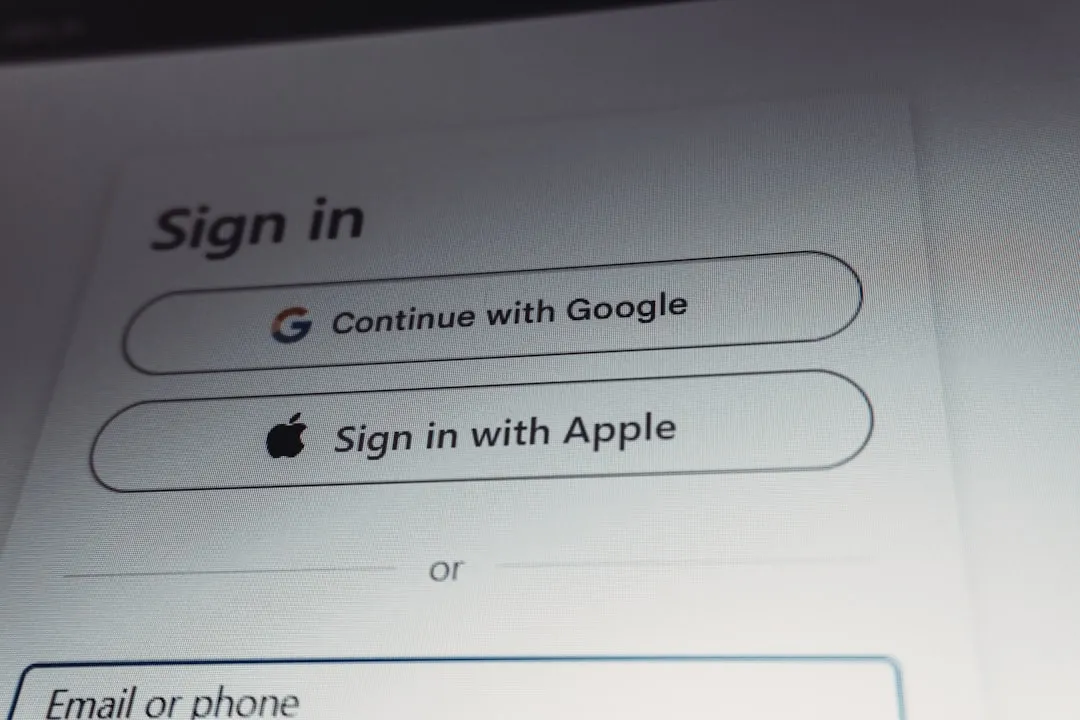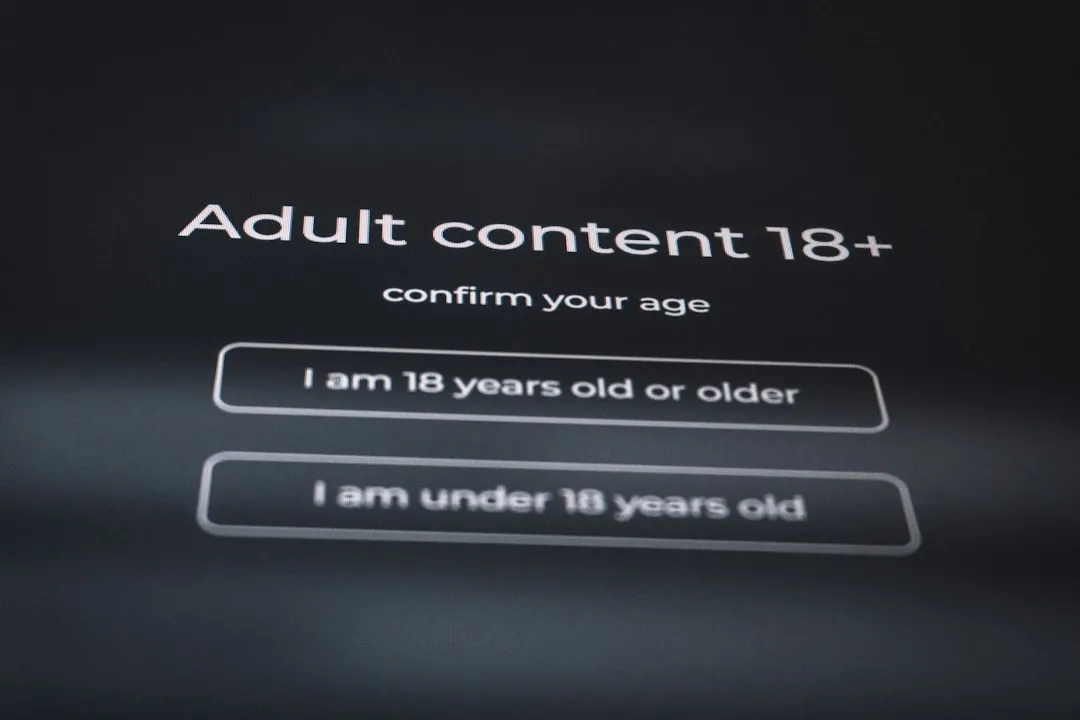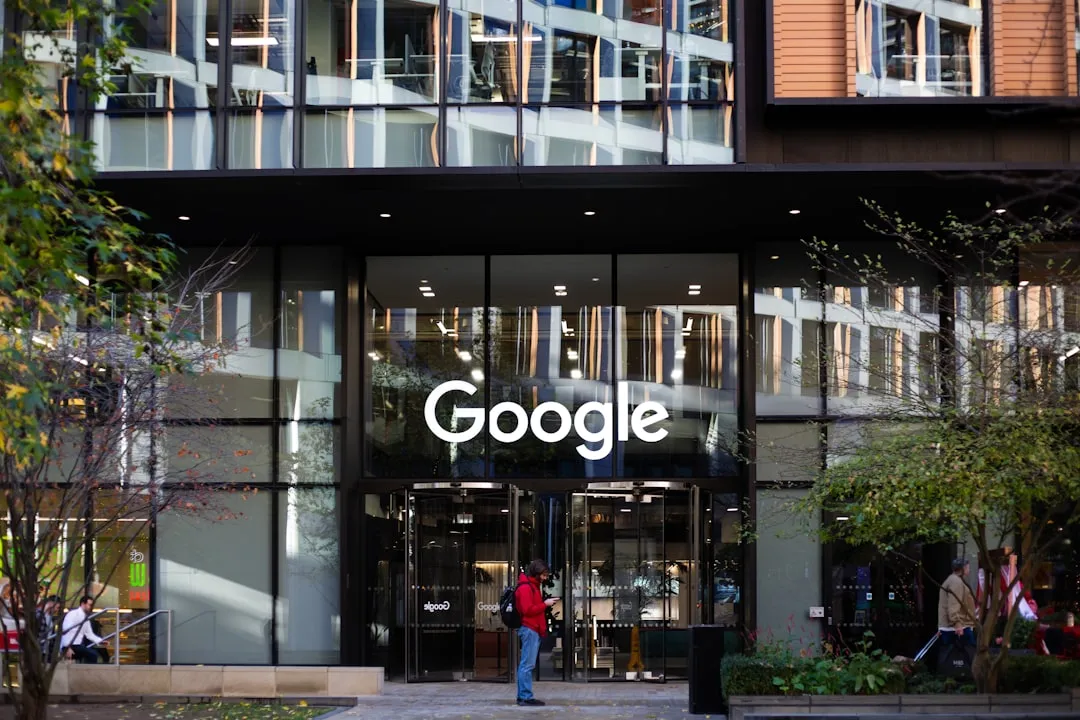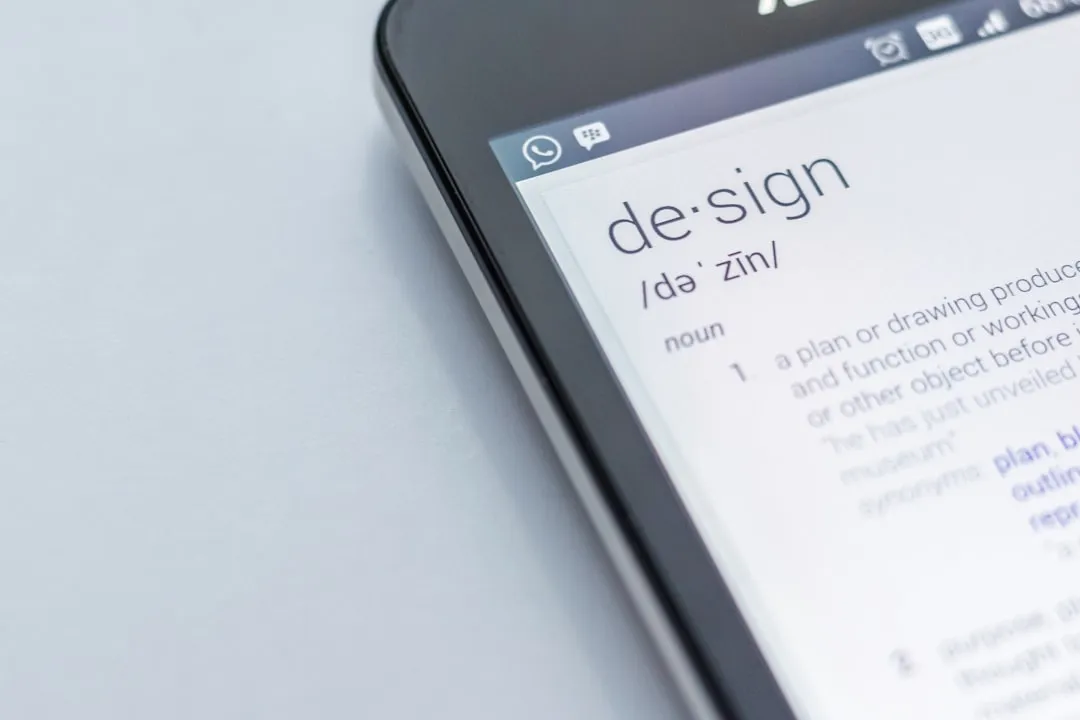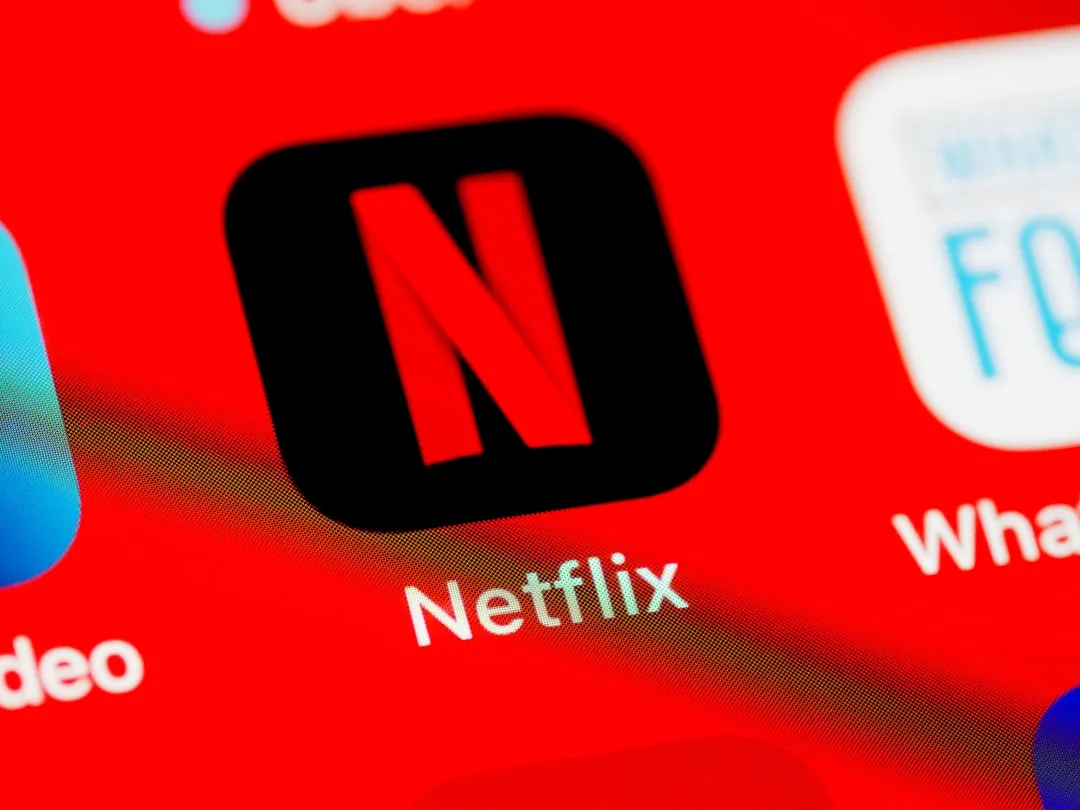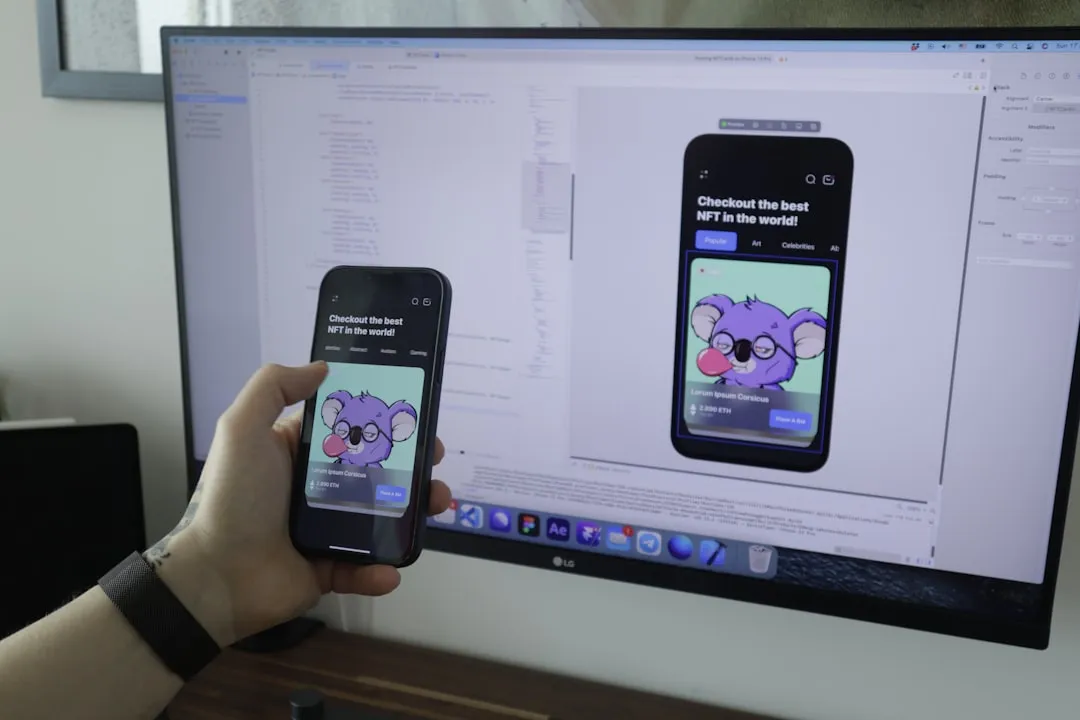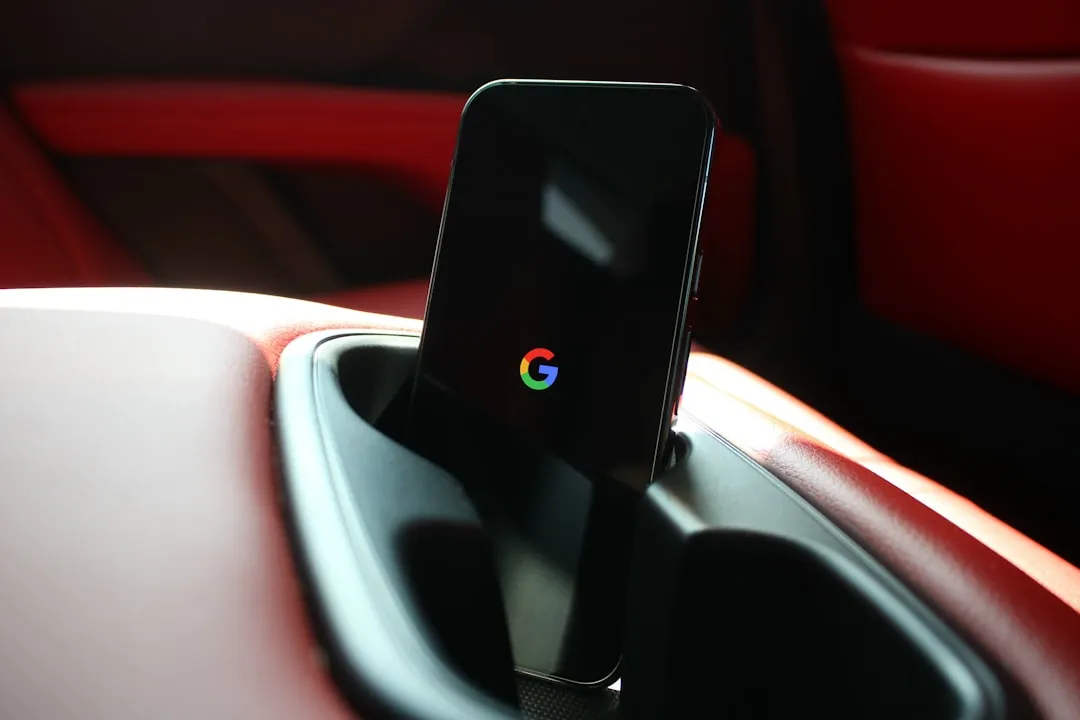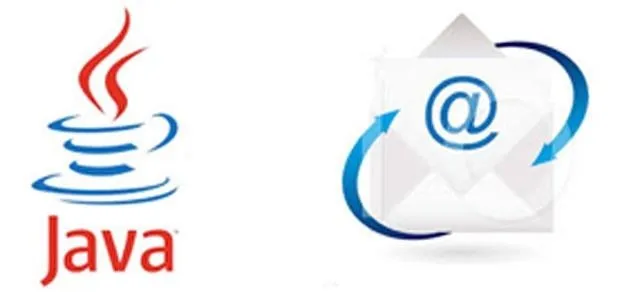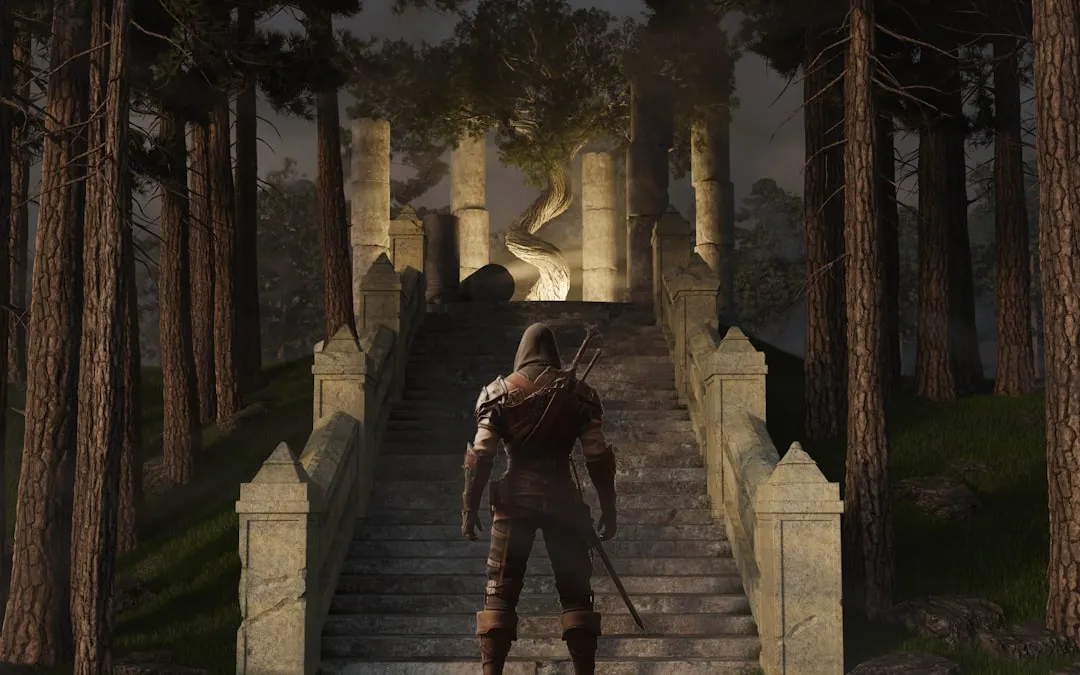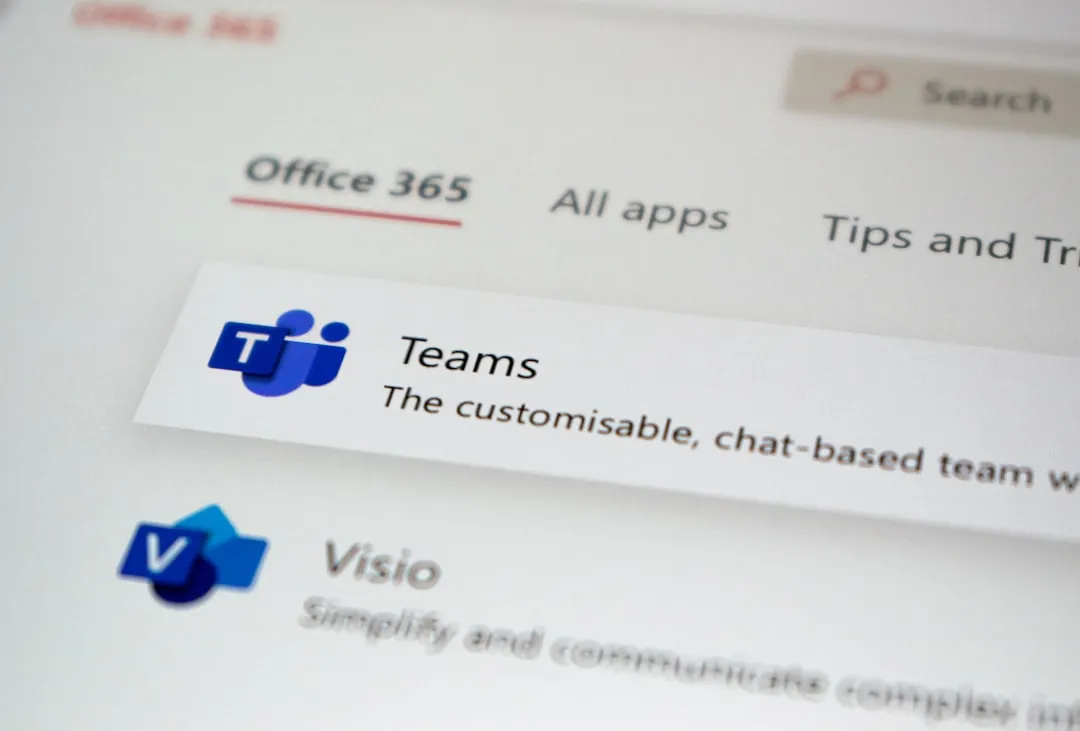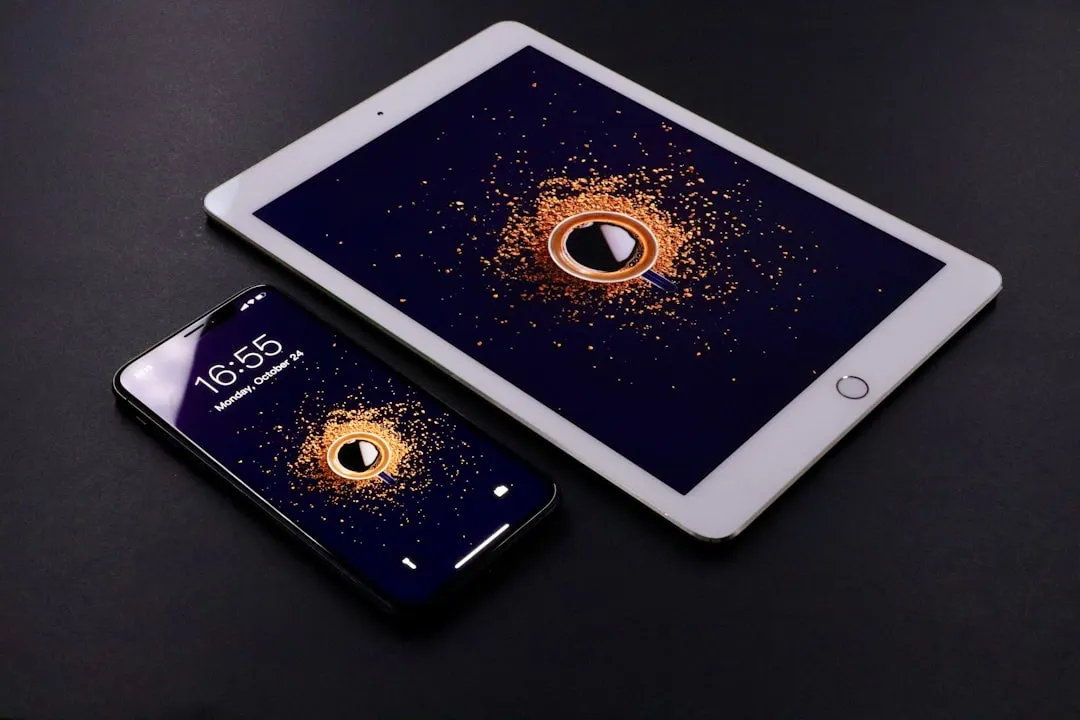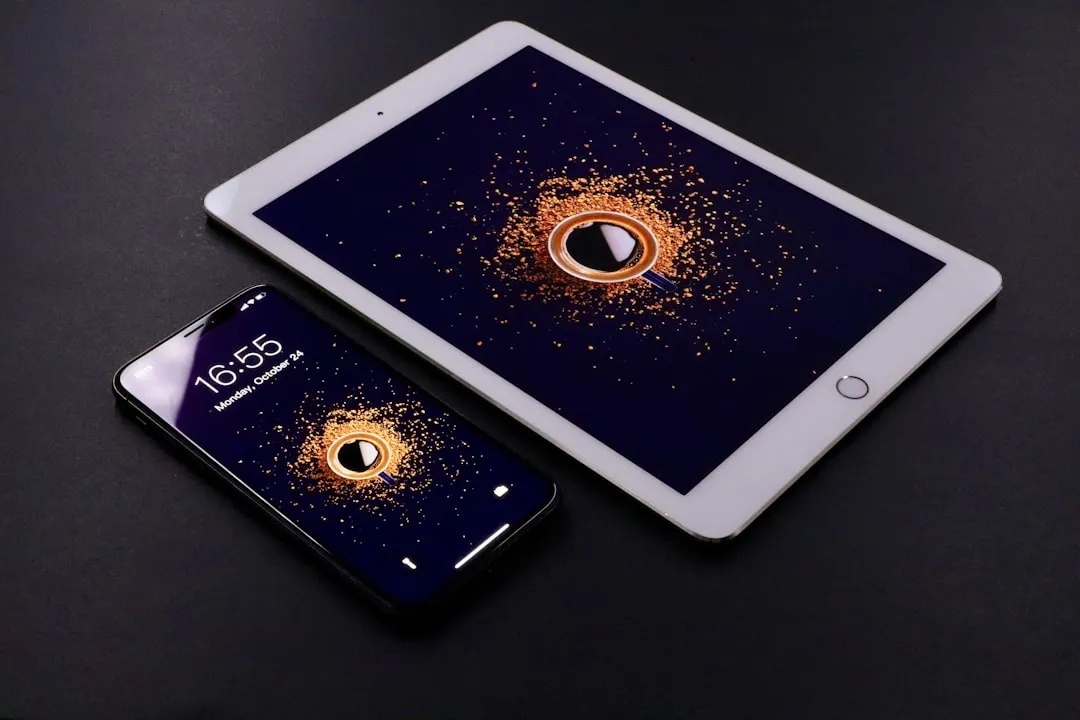The Latest on Computers & Programming























Featured On WonderHowTo:
Productivity & Shortcuts


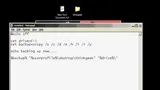






Featured On WonderHowTo:
Music & Audio






Featured On WonderHowTo:
Augmented Reality


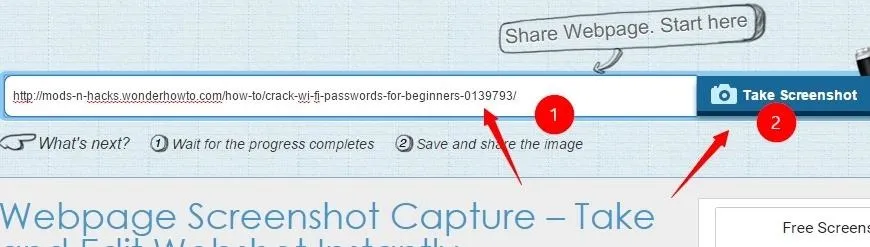




Featured On WonderHowTo:
Gaming