Computers & Programming Features

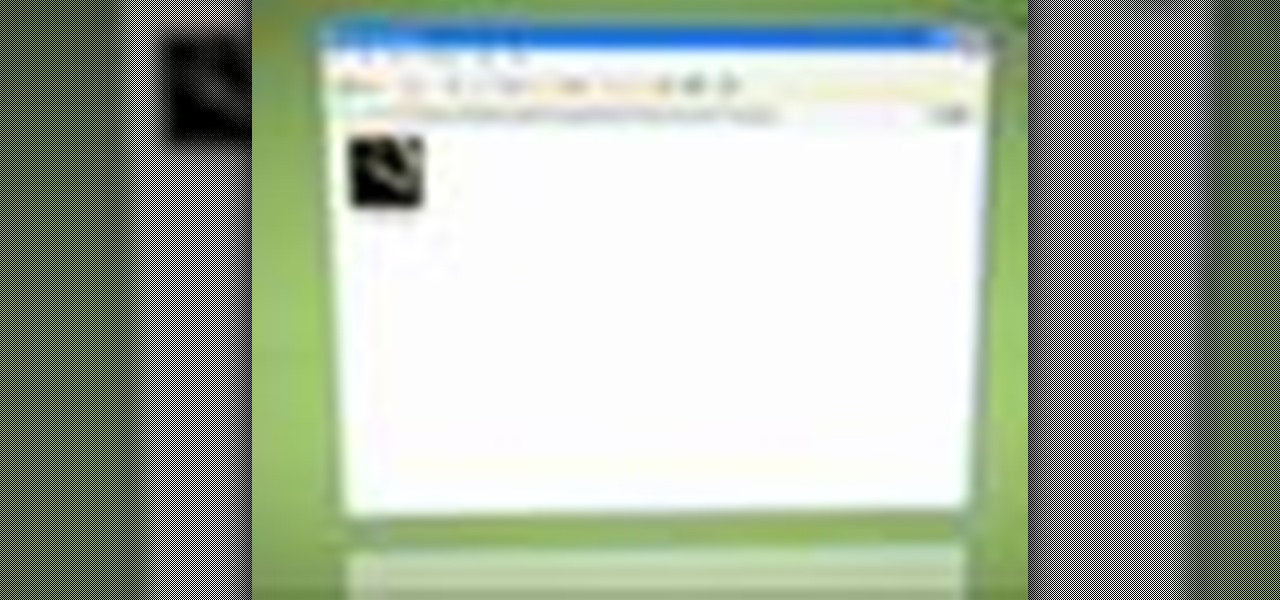
How To: Use the Windows XP thumbnail generator
Setting thumbnails for your Windows folders can be time-consuming. Tekzilla will show you how to make Windows do your dirty work.

How To: Use the Filter Keys feature in Windows 7
In this video tutorial, viewers learn how to use the Filter Key features on a Windows 7 computer. Begin by opening Control Panel and select Ease of Access. Under the Ease of Access Center, click on Change how your keyboard works and click on Set up Filter Keys, at the bottom of the window. Now check the box beside Turn on Filter Keys. Users are provided with several options for he Filter Keys such as: turn off the Filter key wen Shift is held or 8 seconds, display a warning message when turni...

How To: Enable the Start menu or disable the Metro UI in Windows 8
Windows 8, the latest version of Microsoft's flagship software has introduced the new Metro UI screen as a replacement to the classic Start menu. If you want to get rid of the Metro UI, or you want to get the Start menu back, follow the directions detailed in this video
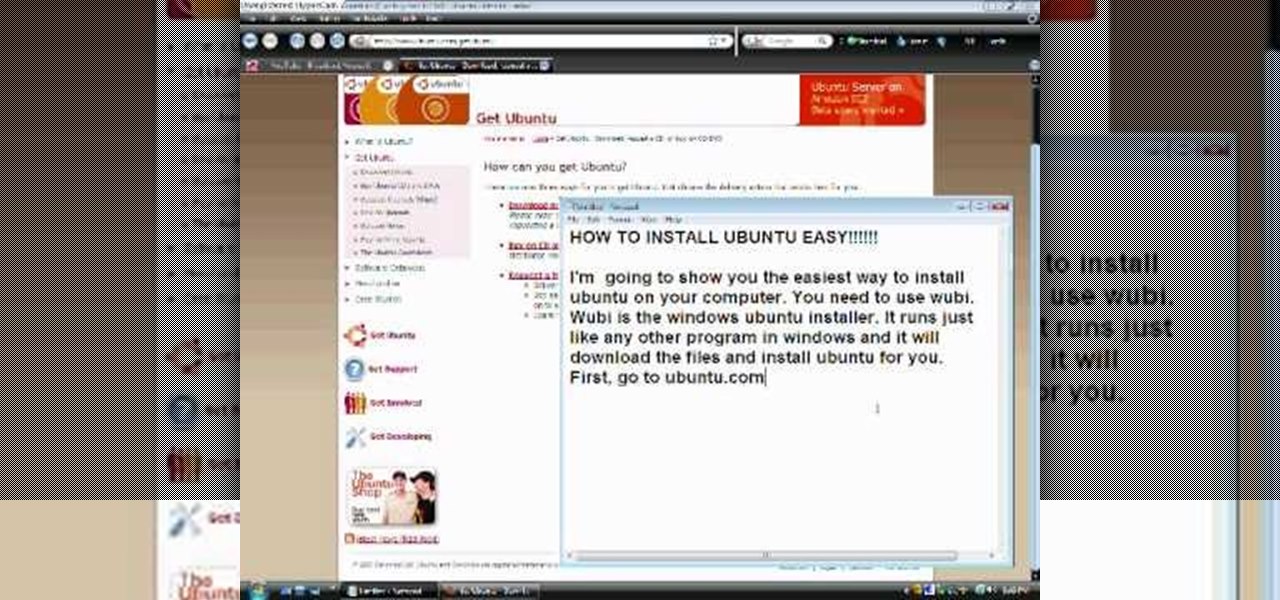
How To: Dual boot Windows 7, XP, or Vista & Ubuntu
This video shows how to install Ubuntu easy. We need to use wubi the windows Ubuntu installer. It runs just like any other program in windows and it will download the files and install Ubuntu for us. First go to Ubuntu. Then go to Get Ubuntu. Then click "download Ubuntu". Then click on "Wubi". Then choose a download location. Then Run Wubi and tell it where to install Ubuntu ( what drive) and what username/password to use what language to use and how big to make the installation and Wubi will...

How To: Write data to a CD or DVD under Linux
In this Linux tutorial, you'll learn how to write data to, and retrieve data from, optical discs like CD-ROMs and DVDs as well as how to write .iso disk image files. Get started burning your own media under the Linux Mint desktop distrubtion with this how-to.
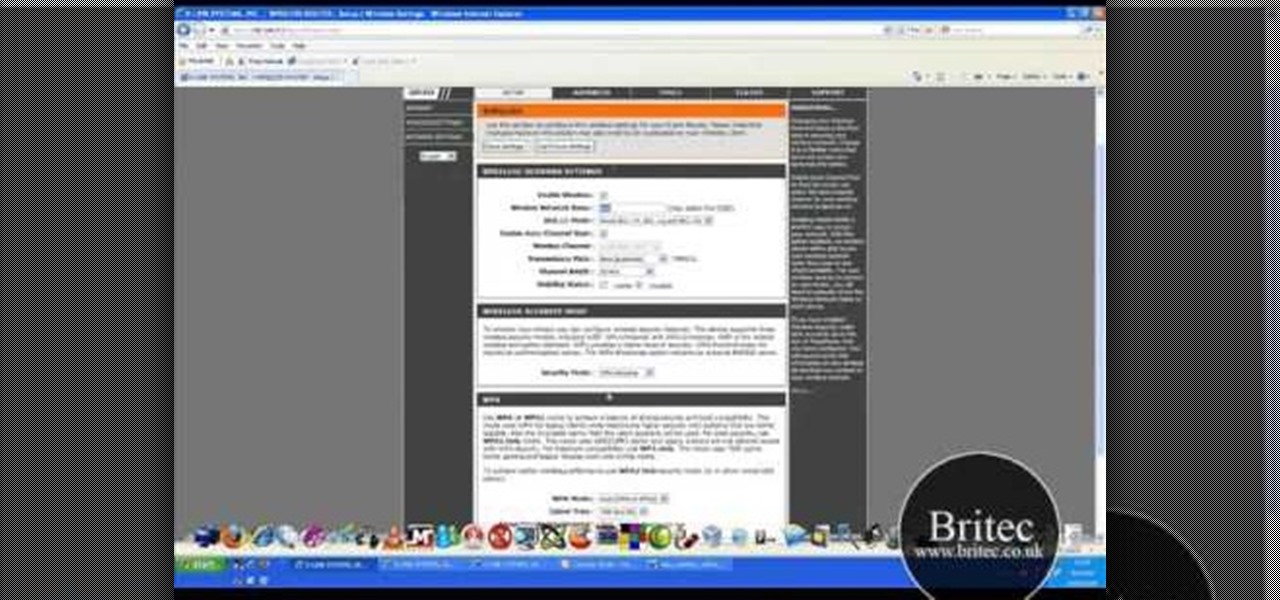
How To: Make your wireless network secure
In this tutorial, Brian teaches us how to make your wireless network secure. First, go to the start menu, then go to run and type in "cmd", then type in "iconfig /all". Now a new window will pop up and you will look for the default gateway. Find the IP address to log onto the routers you have. Now, type in your IP address into your address bar on your internet browser. You will be asked to log into your account with your password and user name, which you can find at the manufacturers website....
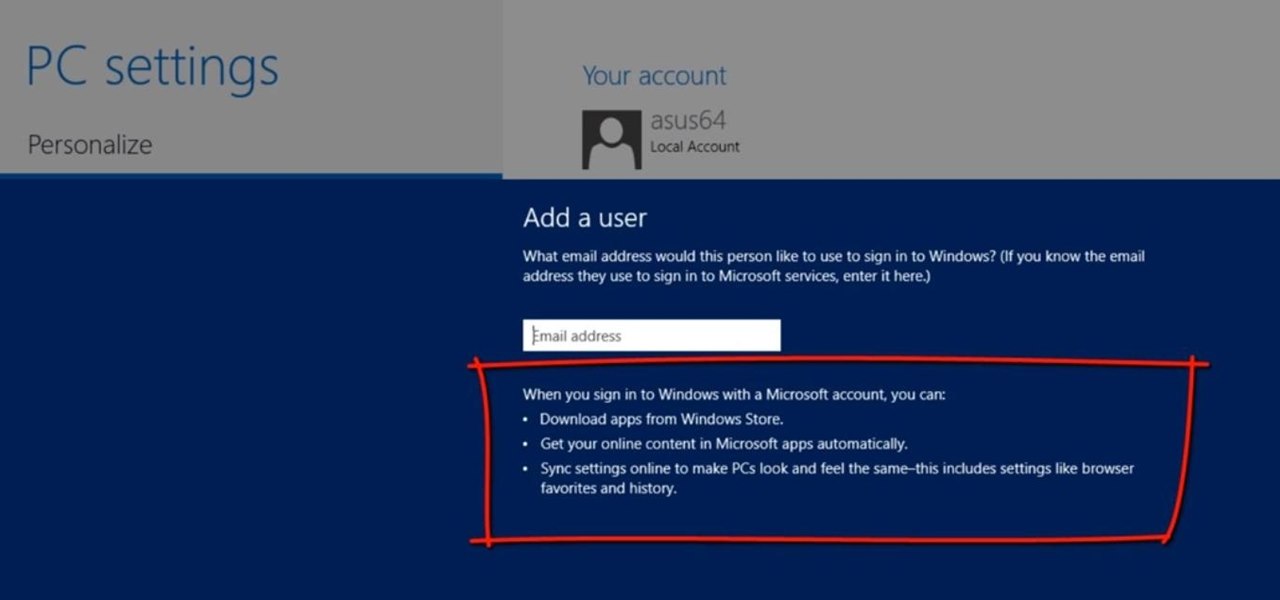
How To: Create a Local User Account in Windows 8
This Windows 8 tutorial will show you how to create a local user account on your PC. When you create a local user PC account, you will only have access to your account from that individual computer. A local Windows 8 user account uses a user name and password to login.
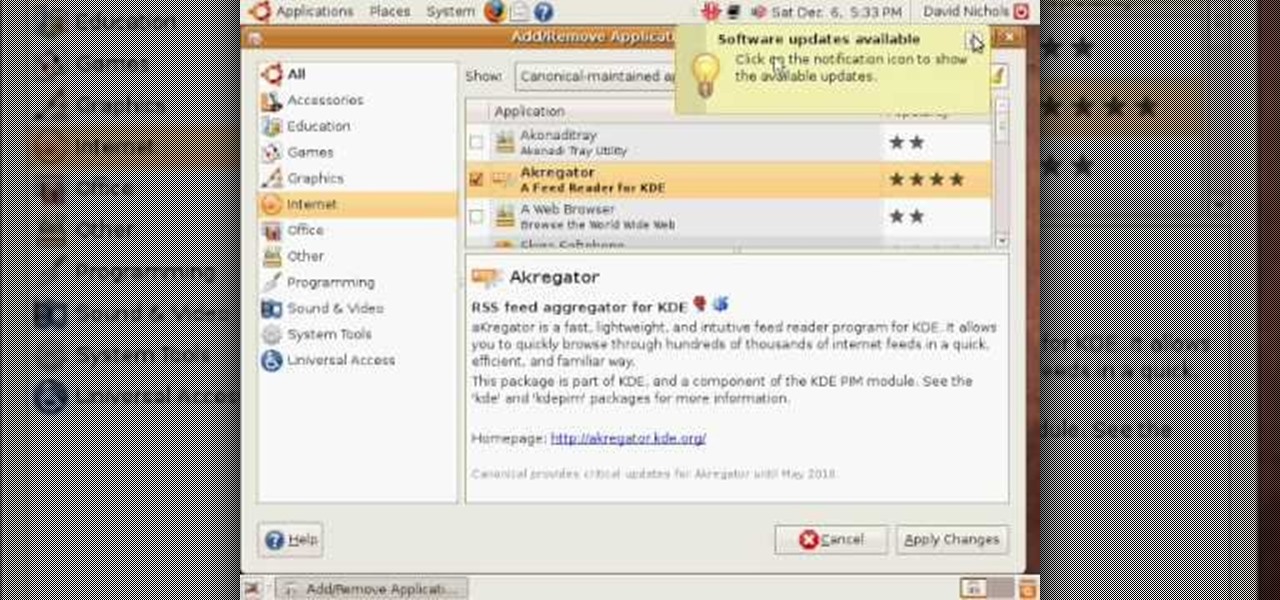
How To: Install Ubuntu 8.10 to dual-boot on Windows
In this how-to video, you will learn how to create a dual-booting system with Ubuntu and Windows. First, go to the Ubuntu website and download the latest Desktop Edition of Ubuntu. Once it is finished, burn the download to a CD. Once this is completed, place the CD in the drive and restart. Boot using the CD and select English. Now, click forward and select your time zone. Click forward, select your keyboard type and click forward again. Now, you can adjust the partition sizes for your hard d...

How To: Take a screenshot in Mac OS 10.5
This is a Computers & Programming video tutorial where you will learn how to take screenshots on Mac OS 10. 5. Andrew Grant says there are several ways of doing this. The easiest way is to hold down the Command and Shift key and press 3. You will get a screenshot of the entire desktop. To take a screenshot of a selected area, hold down the Command and Shift key and press 4. The cursor now changes into a target. The figures next to it are the values of the pixels from the left hand top corner....

How To: Install Gweled on Ubuntu Linux
New to Ubuntu Linux? This computer operating system could be a bit tricky for beginners, but fret not, help is here. Check out this video tutorial on how to install Gweled on Ubuntu Linux.

How To: Change the text on your "start" button in Windows XP
Bored and feel like customizing your Windows XP? Check out this tutorial and learn how to hack Windows and change the text on your "Start" menu button. With this video, you will learn how to change this icon, step by step. You can then turn the menu button into anything you'd like. This is also a fun prank to do on someone's computer, or a great way to personalize all of the PCs in your office or workplace.

How To: Back up settings on a Netgear wireless router
Interested in backing up your configuration settings on your Netgear wireless router? This clip will show you how it's done. It's simple! So simple, in fact, that this home-computing how-to can present a complete, step-by-step overview of the process in just over three minutes. For more information, including complete, step-by-step instructions, take a look.

How To: Set up a secure wireless router
In order to set up a secure wireless router, you will need to use the security that is available with your wireless routing. You will need to change the default ID names and password on your computer. Try to make sure that your passwords are difficult. Also, turn on the encryption: e.g. WEP.

How To: Run an application as an administrator in MS Windows 7
Need to know how to run a program as an admin in Windows 7? This tutorial will show you how it's done! It's easy! So easy, in fact, that this home-computing how-to can present a complete overview of the process in just over a minute's time. For more information, including detailed, step-by-step instructions, watch this Win 7 user's guide.

How To: Get the task manager in Windows Vista
Vista Tips teaches the viewer how to easily get the task manager in Windows Vista. Vista Tips warns that the simple way to get task manager used to be to simply hold the keys Ctrl, Alt, Del down simultaneously. Now, these keys yield a menu. The way to get task manager on Windows Vista has now been changed to Ctrl, Shift and Esc. Simply hold down Ctrl, Shift and escape simultaneously to directly yield the task manager. Another way to do this is to use the start bar to get the task manager. Sim...

How To: Secure remote desktop
Hak5 isn't your ordinary tech show. It's hacking in the old-school sense, covering everything from network security, open source and forensics, to DIY modding and the homebrew scene. Damn the warranties, it's time to Trust your Technolust. In this episode, see how to secure remote desktop.
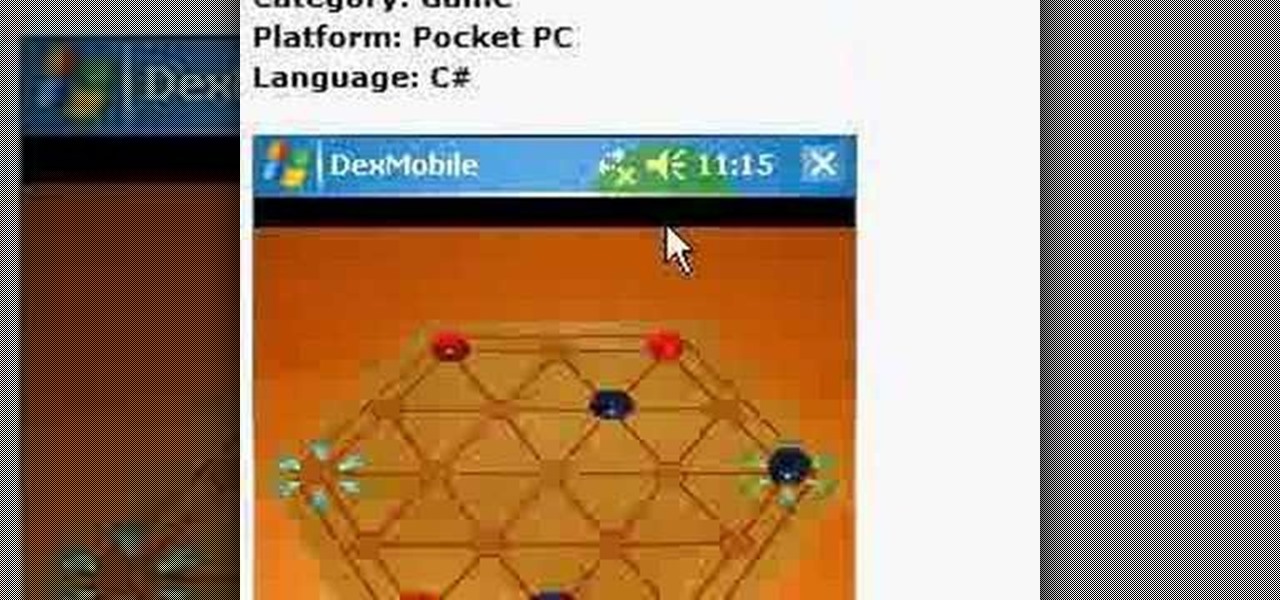
How To: Work with the VB Studio 2005 Screen Saver Starter Kit
We look at how to find the existing and new starter kits for VB 2005. We run the RSS Screen Saver starter kit. Next, we will modify the kit and install the screen saver.

How To: Use the $_Server Superglobal when programming in PHP
In this clip, you'll learn how to use the $_Server Superglobal when writing code in PHP. Whether you're new to the PHP: Hypertext Preprocessor scripting language or are a seasoned web developer merely looking to improve your chops, you're sure to find benefit in this free video programming lesson. For more information, including detailed, step-by-step instructions, take a look.
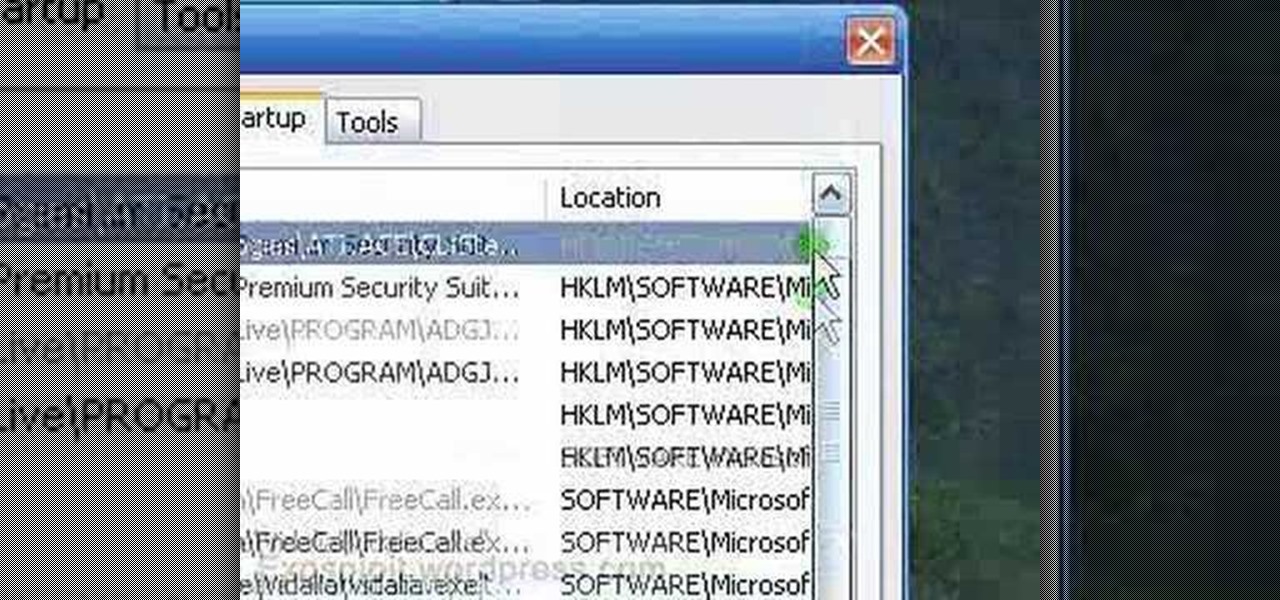
How To: Remove a program from your startup menu in Windows XP
In this tutorial, we learn how to remove a program from your startup menu in Windows XP. First, hold down the start key on your keyboard, then hit 'r'. After this, type in 'msconfig' into the box that appears. Click 'ok' and then go to the start up tab. Find the applications that you don't want to start on your computer when you restart or turn it on. Check the check mark next to the ones that you want and remove it for the ones that you don't. When you're finished and have all the correct bo...
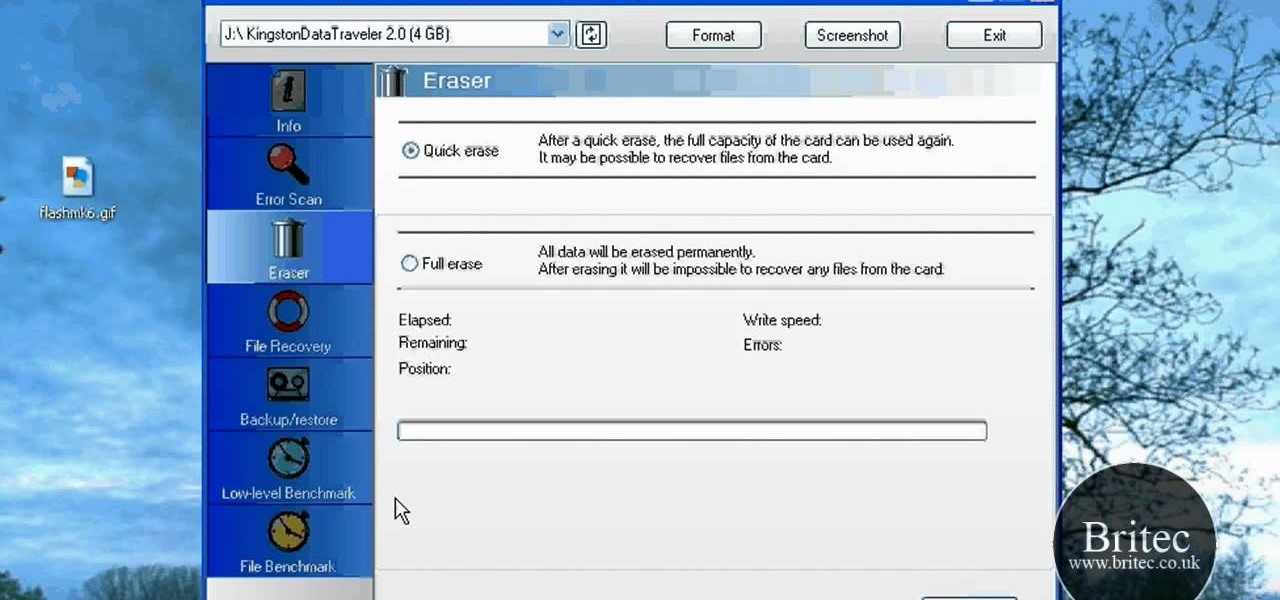
How To: Use the Flash Memory Toolkit suite of diagnostic tools
Looking for a primer on how to use "FlashMemoryToolkit" to analyze your flash memory-based devices? This clip will teach you everything you'll need to know. It's easy! So easy, in fact, that this home-computing how-to from the folks at Britec can present a complete overview of the process in just over two minutes. For more information, including detailed, step-by-step instructions, take a look.

How To: Create OS X style stacks on a Microsoft Windows 7 PC with Piles
Want to create Mac-style stacks in your Windows 7 taskbar? This clip will show you how it's done. With Piles, it's easy! So easy, in fact, that this handy home-computing how-to from the folks at Tekzilla can present a complete overview of the process in about two minutes' time. For more information, including detailed, step-by-step instructions, take a look.

How To: Use a usb flash drive as ram in Windows XP
In this video tutorial, viewers learn how to use a USB flash RAM in a Windows XP computer. Begin by plugging the flash drive into the computer and do not remove it when it is being used as RAM. Then click on the Start menu and click on My Computer. Right-click on the flash drive and select Properties. Name the drive, RAM drive and click OK. Make sure that there are no files or folders in the flash drive. Now right-click on My Computer and select Properties. Click on the Advanced tab and click...

How To: View your printer's secret dots (fingerprints)
Imagine that every time you print a document, it automatically includes a secret code that could be used to identify the printer -- and, potentially, the person who used it. Sounds like something from a spy movie, right?

How To: Remove noise from audio files in Ubuntu with Audacity
In this tutorial, we learn how to remove noise from audio files in Ubuntu with Audacity. To do this, you will first open up Audacity and then open up your audio file. To get rid of the noise, you will highlight the area with just the noise, not anything else. Now, go to 'effect', 'noise removal' from the top toolbar. Now, click 'get noise profile' and right after this you will need to select the whole file. After this, go back to the noise removal toolbar and click 'ok'. From here, you will s...
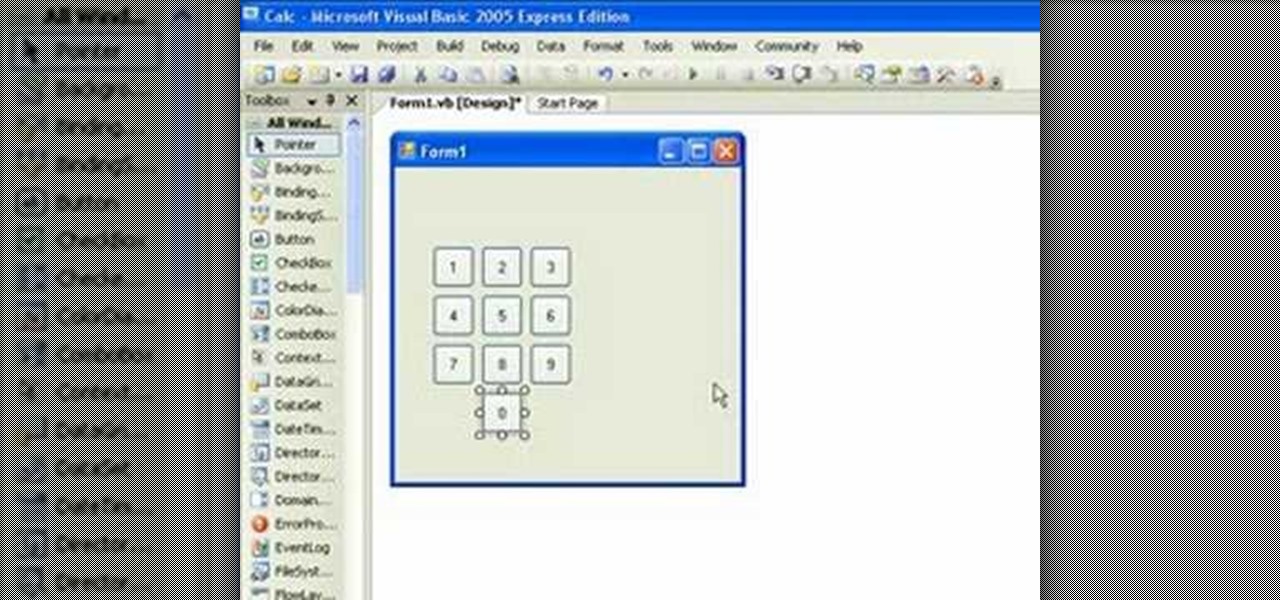
How To: Make a simple calculator in Visual Basic
If you're new to the Visual Basic IDE, looking to brush up on your VB programming skills, or simply have a burning desire to code a simple calculator, this three-part video lesson is for you.

How To: Take apart a computer's keybaord & clean it
In this video, we learn how to take apart a computer's keyboard & clean it. First, turn the keyboard upside down and remove the screws from the side with a screwdriver. After this, flip it back over and remove the keys from the top. Put the keys into a bowl of soap and water and let them soak. Then, remove the screws from the top of the keyboard and set them aside. Open up the keyboard and then dust and clean the inside of it until clean. Next, you will replace all of the parts you removed in...

How To: Detect hackers with netstat
Netstat (network statistics) is a command-line tool that displays network connections (both incoming and outgoing), routing tables, and a number of network interface statistics. It is available on Unix, Unix-like, and Windows NT-based operating systems. This video tutorial presents a basic introduction to working with the netstat tool. Determine whether you've been hacked with this how-to.
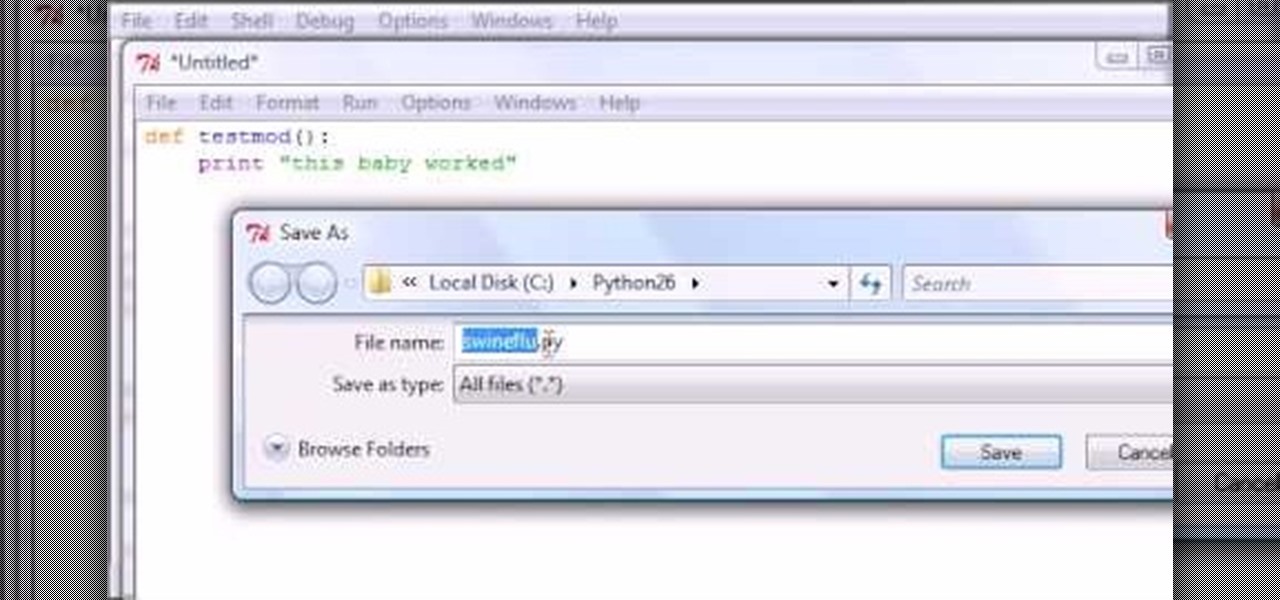
How To: Import modules into IDLE in Python
Bucky from The New Boston serves up this Python video tutorial on how to import modules into IDLE in Python. This is the program you use to write all of your Python code down. Fun with importing modules!
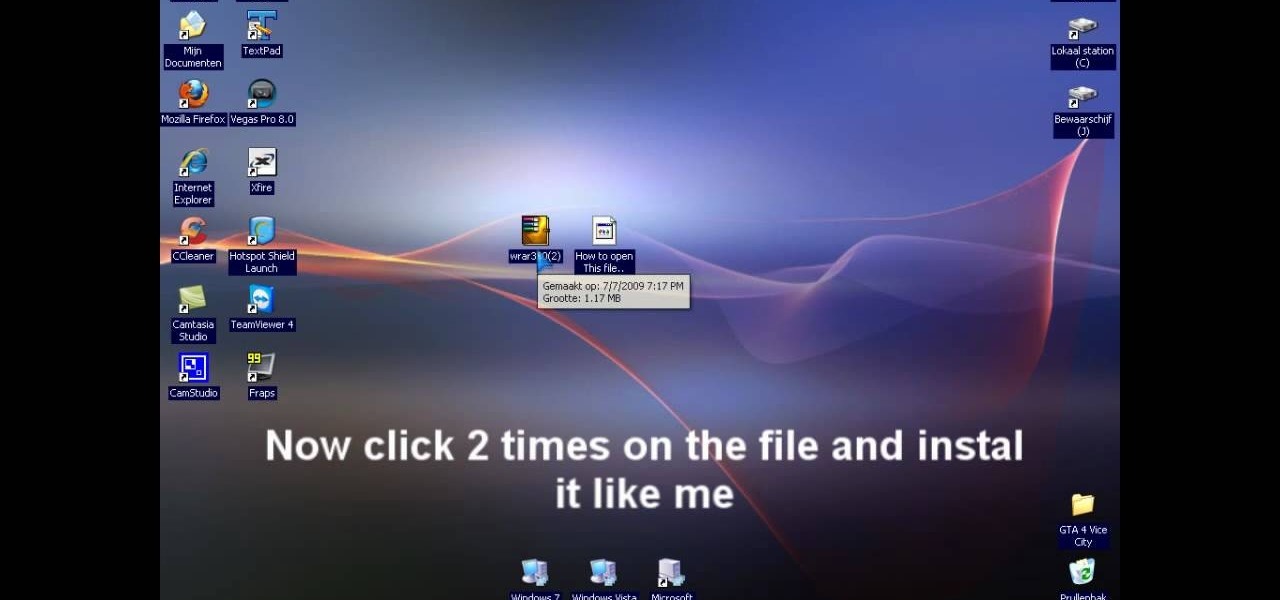
How To: Extract .rar files on your PC using Windows XP
In this video tutorial, viewers learn how to extract .rar files. Begin by opening your internet browser and go to Google. Search for Winrar and select the 3rd result. Download and save the file. It is recommended to save it to the desktop to find it easier. Double-click on the file and follow the instructions to install it. Click Install and check all the file types for the program to be associated with. Once finished, open a file, select Extract To and choose the destination to save it. This...
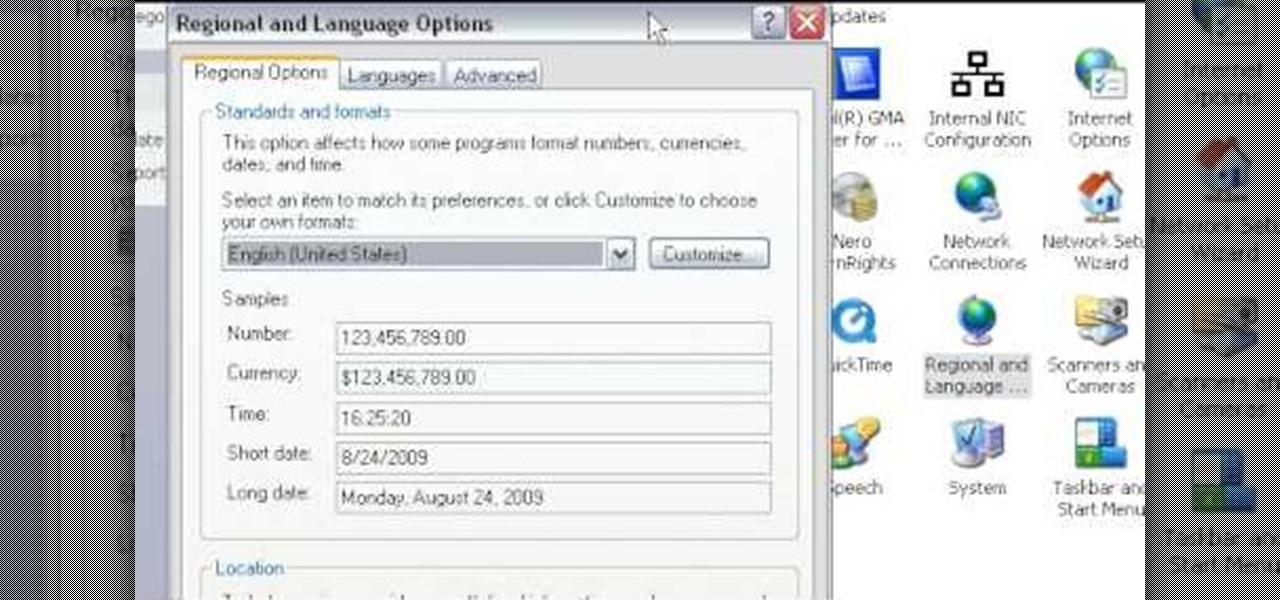
How To: Change the time display from military time in Windows
This video will show you how to change your time from military time to the 12 hour time scale on a Window's computer. After being infected by a virus or if you accidentally changed the time on your computer, you can easily change the time display on your computer screen back by following the easy steps in this video. You will first have to go to the Start bar and find the Control Panel. From the Control Panel, find Regional and Language Settings and choose to customize your regional settings....
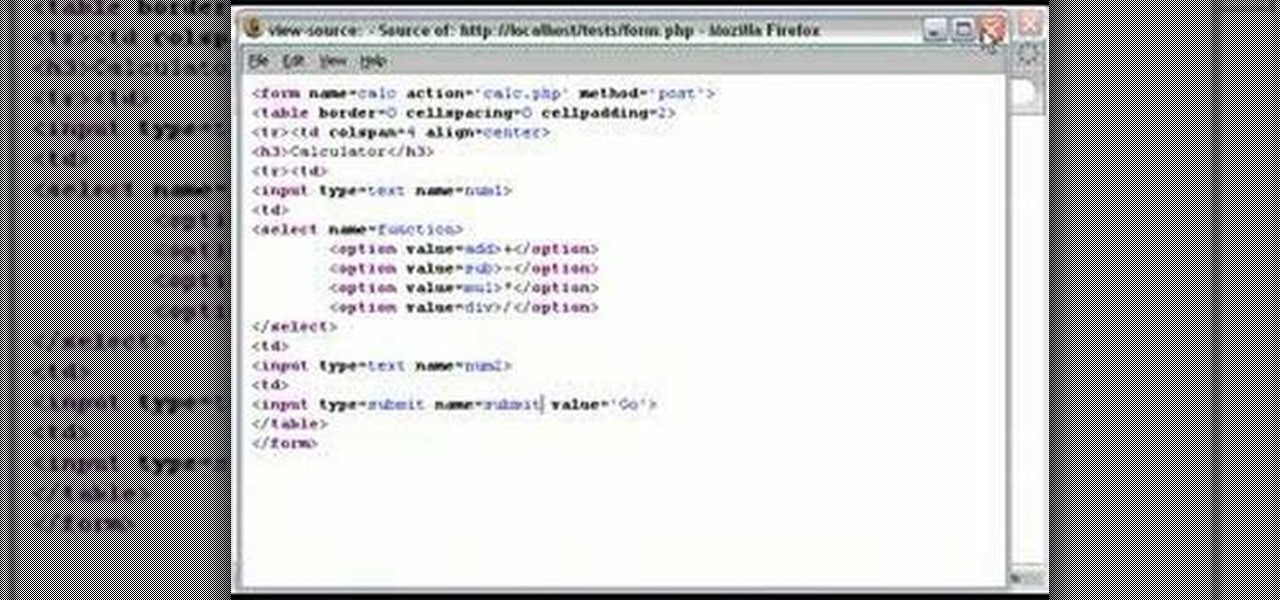
How To: Program a calculator with PHP
A PHP Tutorial on how to create a calculator. Part 1 of 2 - How to Program a calculator with PHP.

How To: Paint fire & water on the screen in Ubuntu Linux with Advanced Desktop Effects
No other operating system can create this awesome effect. Sure, not many people will want to use this fire effect, but this is just one of the many perks of owning a Ubuntu system. This video will show you how to use this fire paint effect via an eye candy plugin that enables you to draw on the screen with animated fire particles. You can also paint water all over your screen. Click here for more information.

How To: Take screenshots in Windows XP with Print Screen
In this video, the instructor shows us how to take a screen shot off of Windows XP. First, you will want to pull up the screen that you want to take a screen shot of. After you have this up, you will hit the "Alt" and "Prnt Scrn" button at the same time. Nothing will show up on your computer, but it will have saved the image. Next, open up the program "Paint" and click "edit" on the top toolbar, then click "paste". The image will then show up on your screen. To save, click "File -> Save As", ...

How To: Use the Remote Desktop application in Windows XP
Have you ever wanted to work on your home PC from your laptop, or vice-versa? The Remote Desktop in Windows XP allows you to vicariously use your PC from another PC. These videos will show you exactly how to set up and use the Remote Desktop in Windows XP.

How To: Hack LAN passwords with Ettercap
Want to hack a LAN? Well, hacking local area networks is easier than you'd think. And by watching a few short videos, you can become a master hacker, something every techie wants to achieve. And what's the best way to hack a LAN? Ettercap, a password sniffing program.
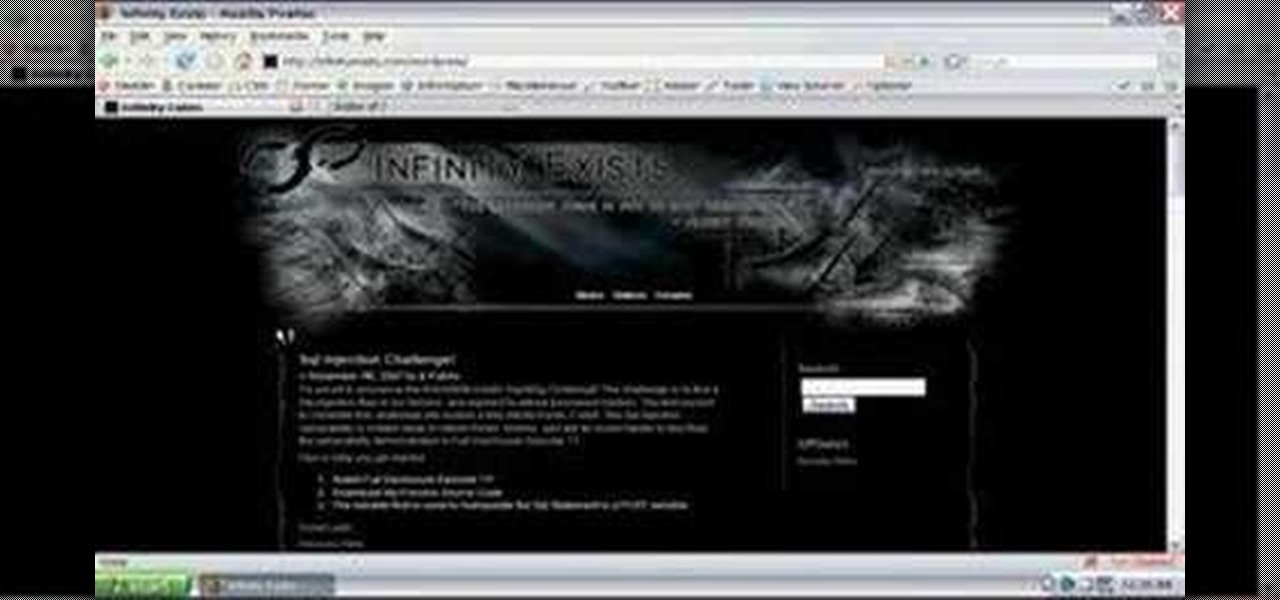
How To: Hack websites using cross-site scripting (XSS)
In this episode of Full Disclosure we are explaining the website attack known as Cross-Site Scripting (XSS). Cross-Site Scripting is a type of security vulnerability that affects web applications that do not sanitize user input properly. This kind of vulnerability allows an "attacker" to inject HTML or client side script like JavaScript into the website. Cross-Site Scripting is most commonly used to steal cookies. Cookies are used for authenticating, tracking, and maintaining specific informa...
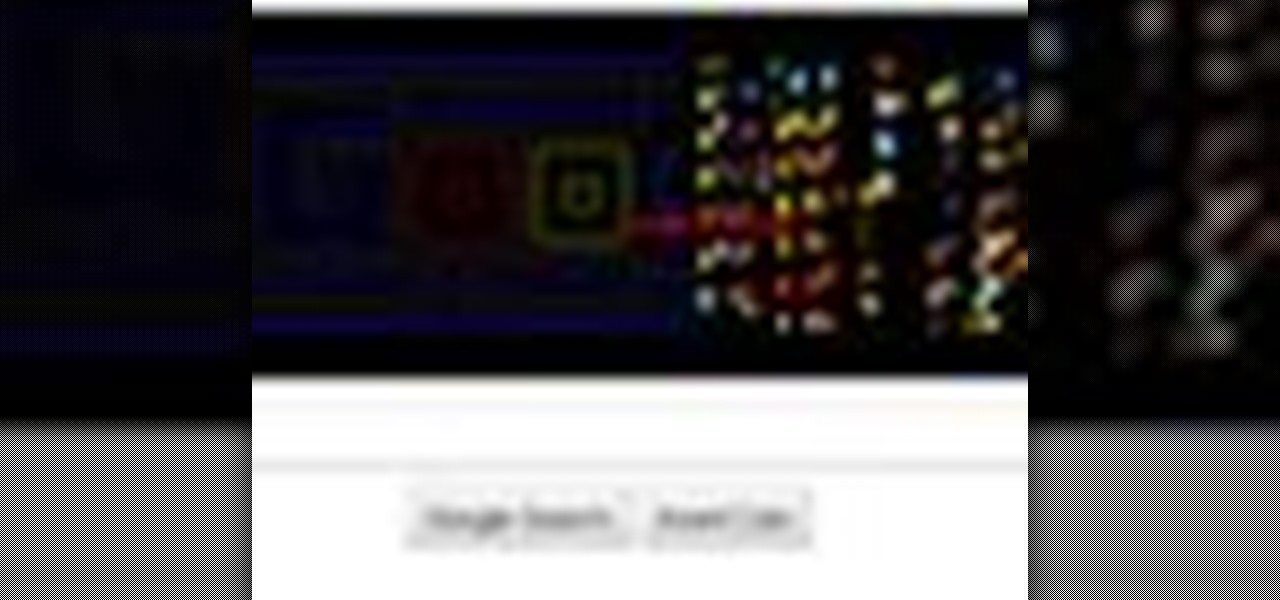
How To: Hack the Google version of the Pac-Man game
To pay homage to the 30 year anniversary of Pac-Man, Google turned their home page into a fully playable version of the game. This video shows you a fun way to hack the game to earn a higher score when you play.
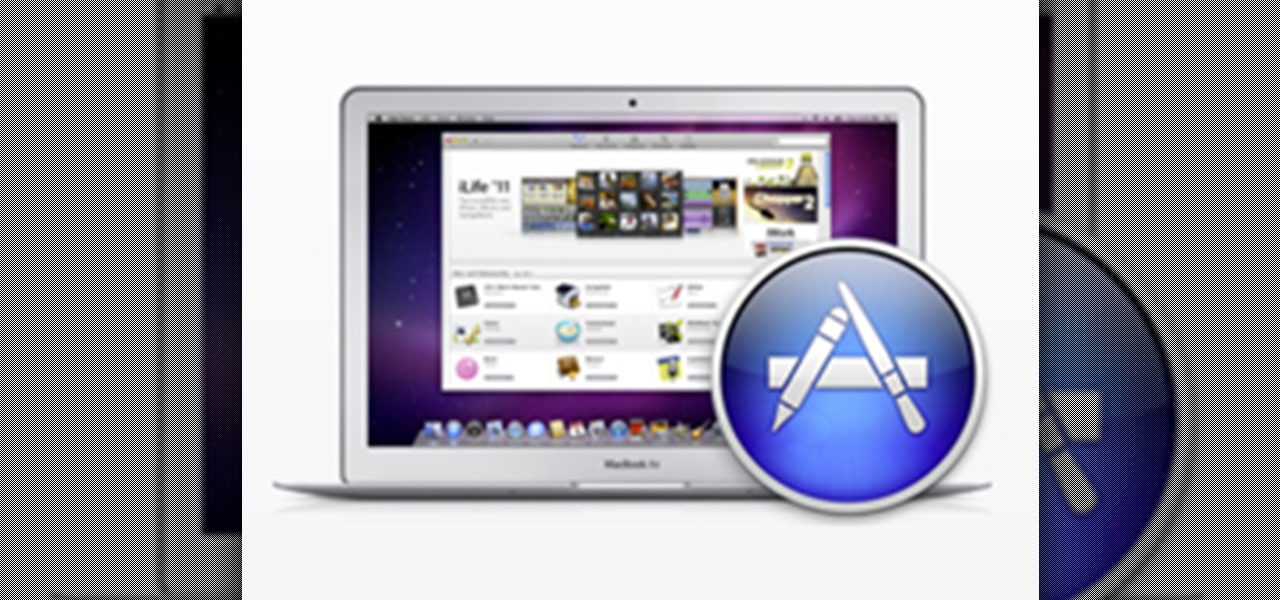
How To: Download the Mac App Store in Mac OS X 10.6.6 & Fix the (100) Error
Mac owners— life just got a little easier. No longer do you have to wait in line for the newest version of iLife. No more searching Amazon or eBay for the best price on Aperture. And no more Angry Birds on your mobile device's small touchscreen!
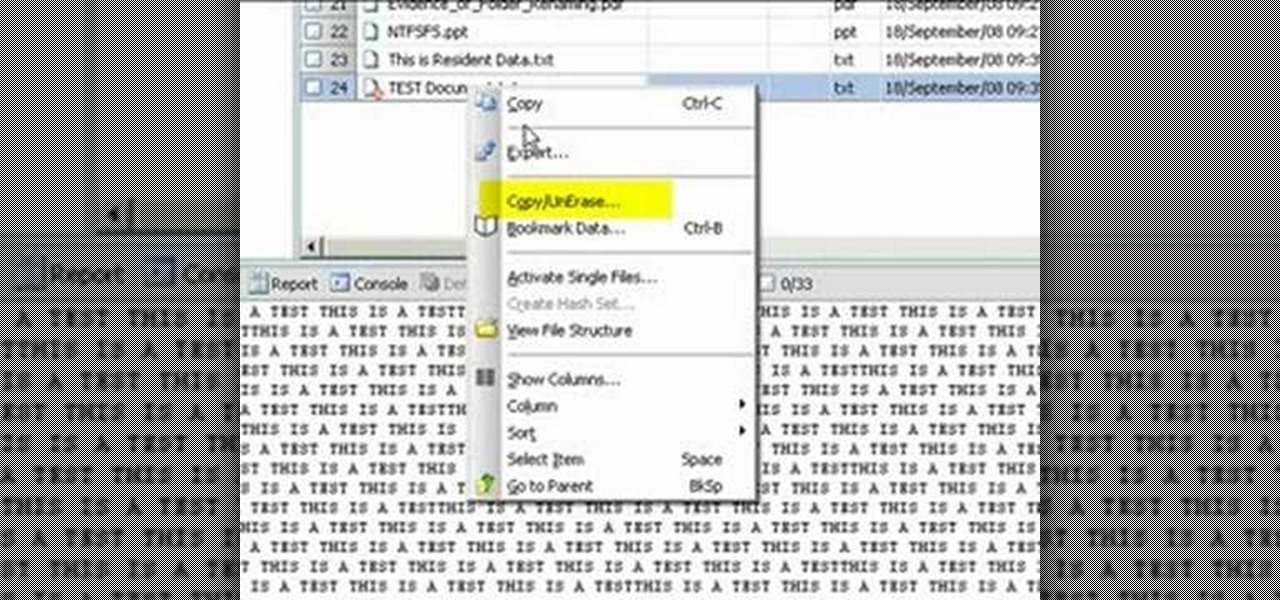
How To: Restore deleted files with Encase from NTFS USB drive
Use Encase to open the drive after the document has been deleted. The deleted file will show up in the program and will have a red circle with a line through it showing that it was previously deleted. The window on the bottom of the screen will show the document context so you can verify that it is the correct one. Right click on the file and click 'copy/unerase' to restore the document. Down in the bottom right hand corner you will see the progression of the copying to the chosen file destin...
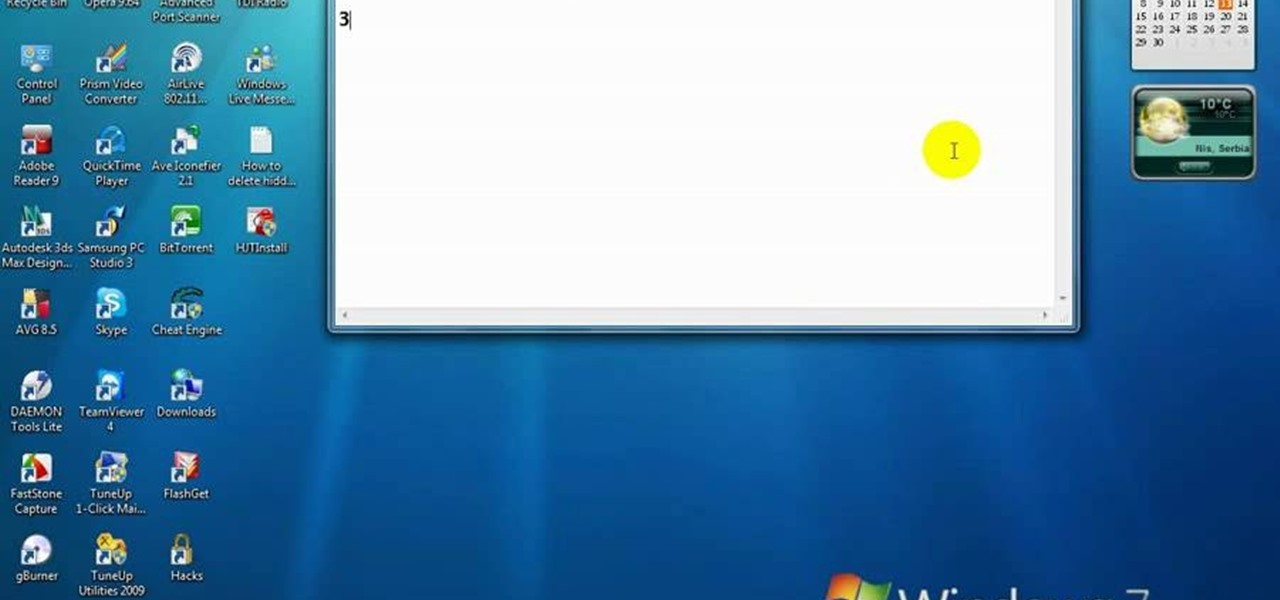
How To: Delete a hidden driver virus
In this video, we learn how to delete hidden driver viruses. First, scan your computer with anti-virus and try to delete the virus that is harming your computer. If you have done this and your anti-virus can't delete it, download HijackThis from Trend Secure. Go through the download stages and install the new software. Now, open up HijackThis on your desktop. Once it's opened, open up the "misc tools" section. After this, click on "delete a file on reboot". Now, write the virus location name ...







