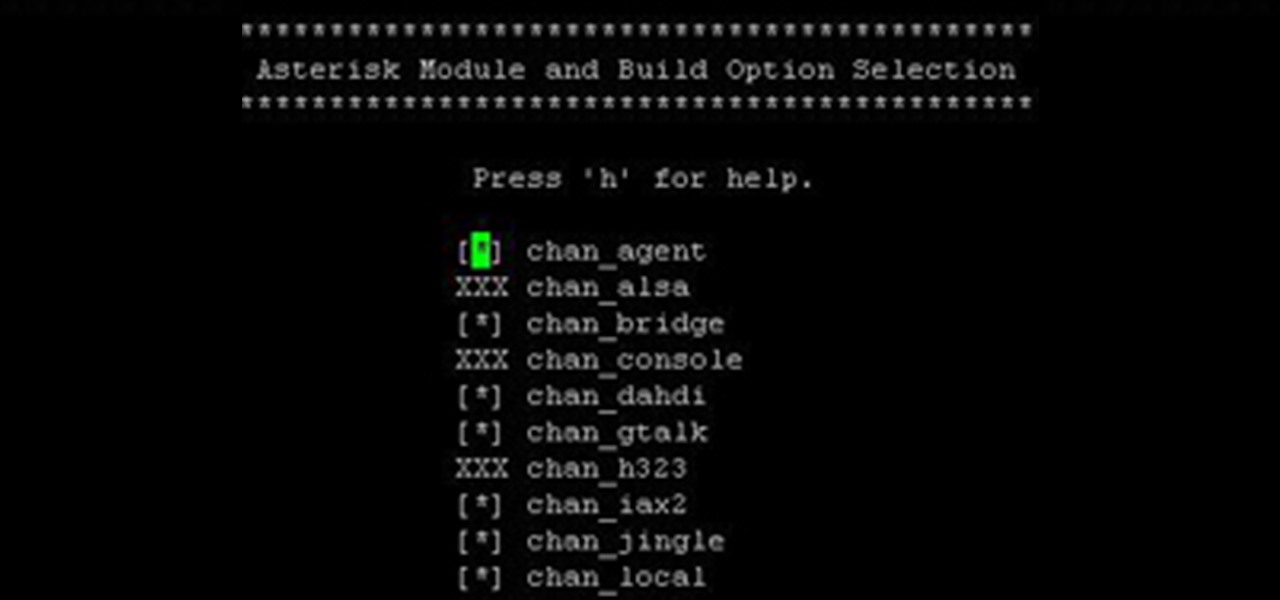Computers & Programming Features

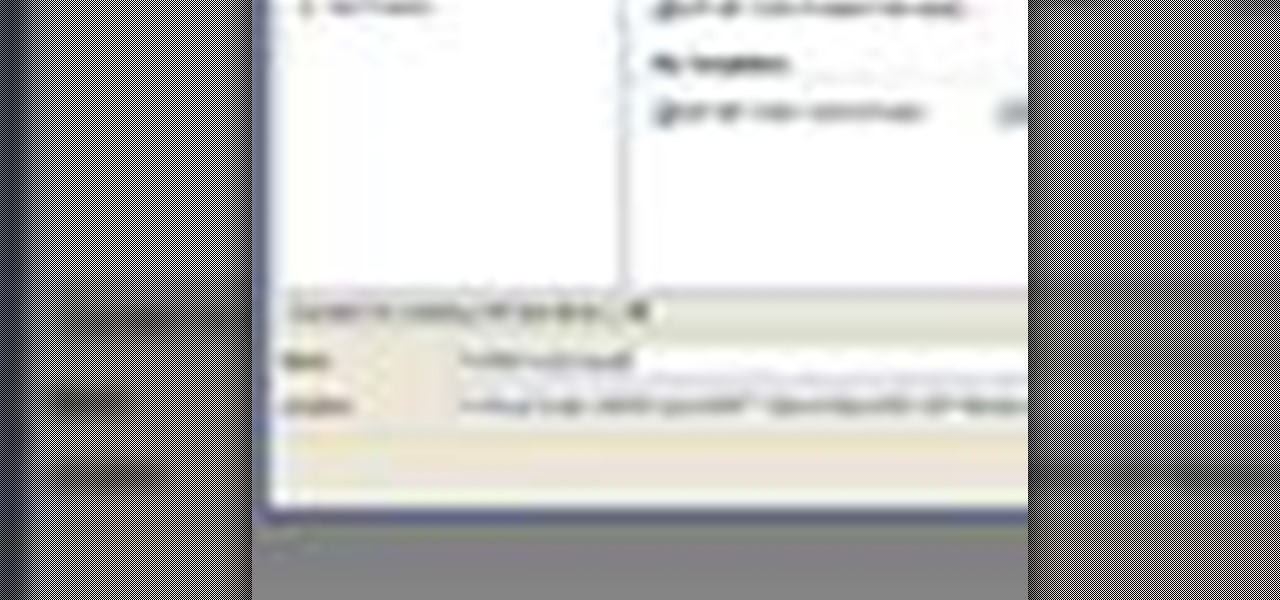
How To: Create a custom profile divider in ASP.Net
In this video tutorial, Chris Pels shows how to create a custom profile provider to store and retrieve data associated with a user profile in SQL Server tables separate from the standard ASP.NET membership provider’s aspnet_Profile table. The principles covered in this video will apply to creating profile providers for other databases like Access and Oracle. After learning how to create the custom profile provider we learn how to install the provider in a web site and see a demonstration of l...
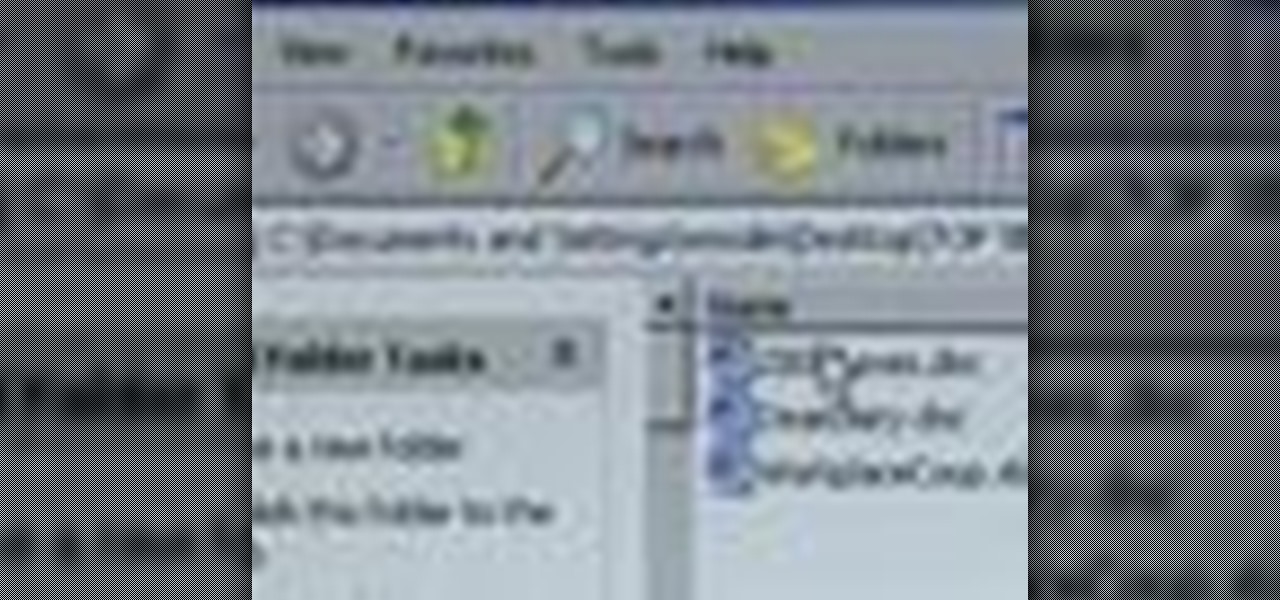
How To: Password protect files and folders in Windows
Password protect your files and folders in Microsoft Windows XP or Vista. This free video tutorial from CNET TV will show you how. Thwart would-be snoopers with this home cryptography guide, which presents easy-to-follow, step-by-step instructions on how to protect your privacy by encrypting your sensitive data.
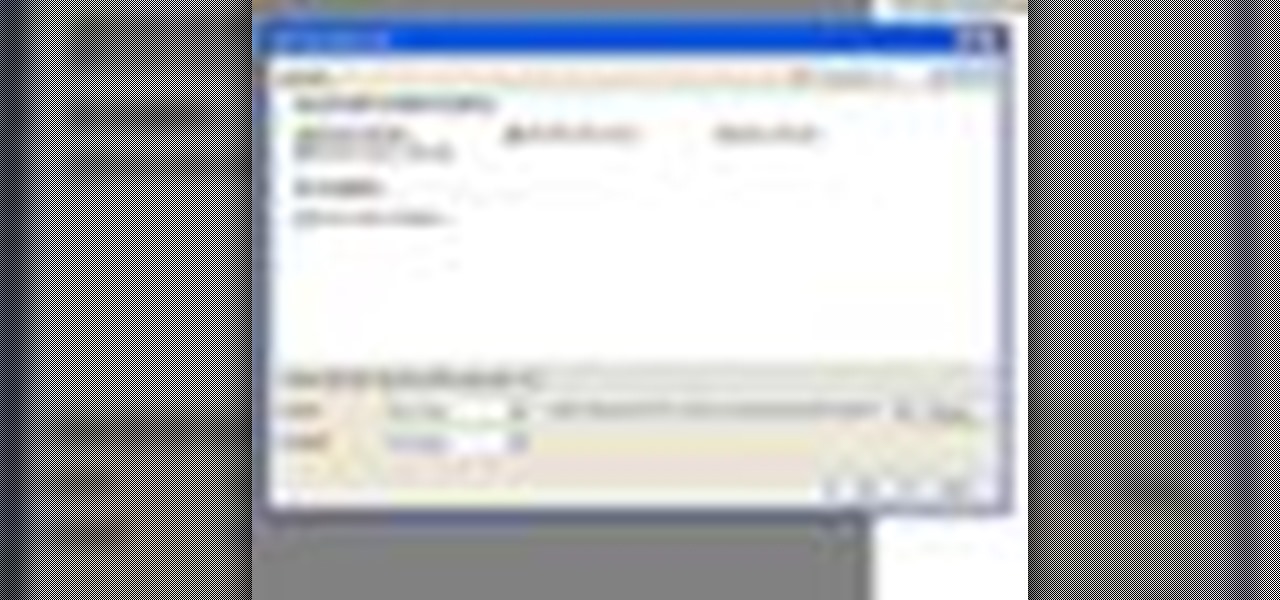
How To: Create groups with listview control for different data
In this video tutorial, Chris Pels will show how to group items when displaying data in a ListView control. First, see the basics of item layout in the ListView control with the LayoutTemplate and the ItemTemplate. Then, learn how the GroupTemplate relates to the LayoutTemplate and ItemTemplate within a ListView to establish a group of data. See how to use floating DIV elements to create a flexible tabular layout since any of the templates used with the ListView can contain any HTML. This pro...

How To: Remove the logic board on a Power Mac G5
Is your motherboard toast? If your logic board has burned out, it's a sad thing, but you're going to have to replace it. See how to remove the logic board from the Power Mac desktop computer.
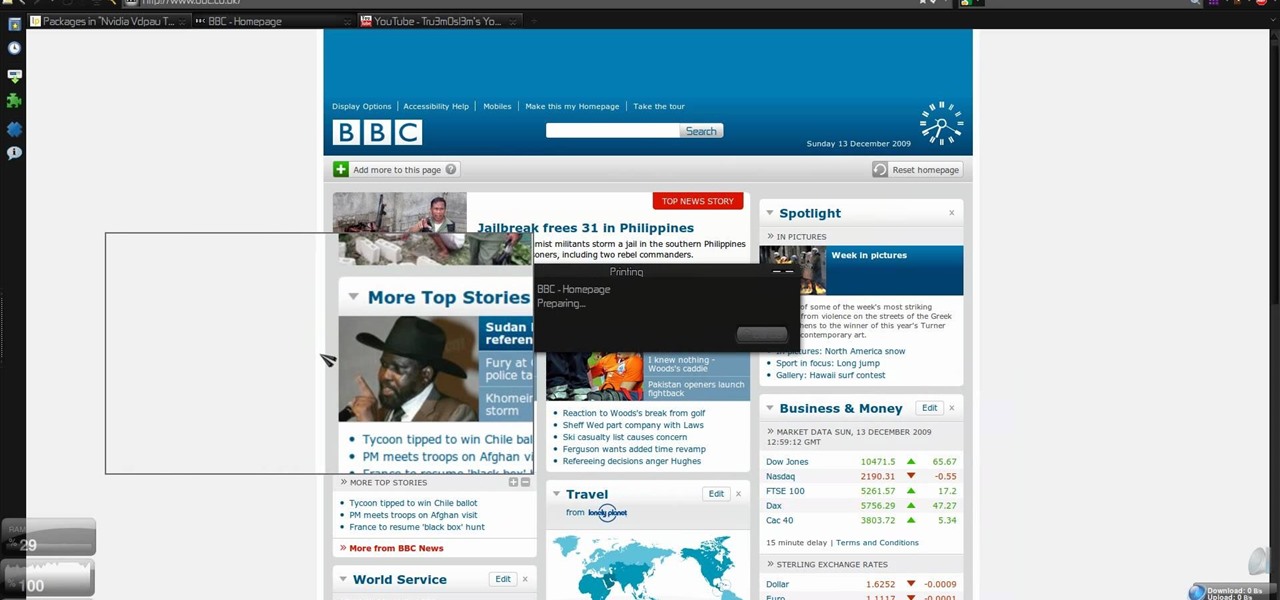
How To: Convert webpage HTML to PDF on Ubuntu Linux
There's plenty of reasons why one would want to convert a webpage to a PDF document. And there's numerous ways on how one can convert that web page (HTML) into a PDF file. Check out this video tutorial on how to convert webpage HTML to PDF on Ubuntu Linux.

How To: Secure and configure a WRT54G Linksys router
A tutorial on how to secure and configure a WRT54G Linksys router and also the steps needed to get default passwords and the list link.
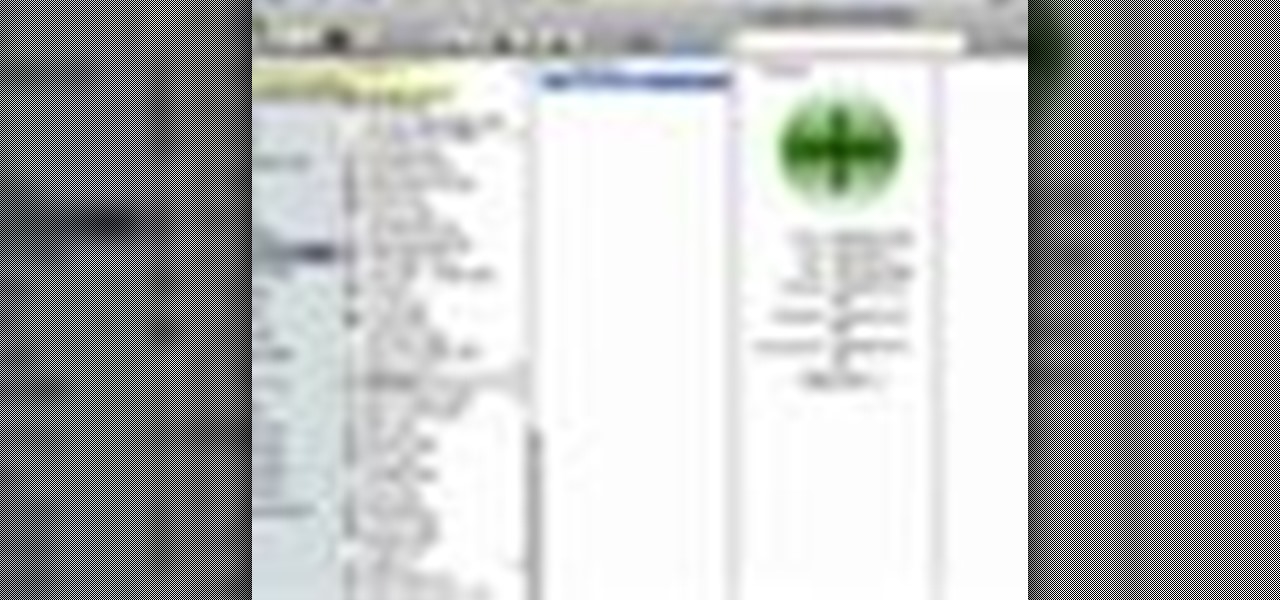
How To: Make windows full screen on a Mac
In this video tutorial, viewers learn how to make windows full screen on a Mac computer. This task is very easy, fast and simple to do. Users will need to download the application, Right Zoom. The link to download this application is: Right Zoom. Once downloaded and installed, double-click on the application to operate it. Now whenever users click on the + on the top of a window to maximize the screen, the window will enlarge to full screen. This video will benefit those viewers who use a Mac...

How To: Use a Flex multi-video Flash player
Mike Lively and Alissa Gilley show you how to use and customize their open source Flash video player in this tutorial.
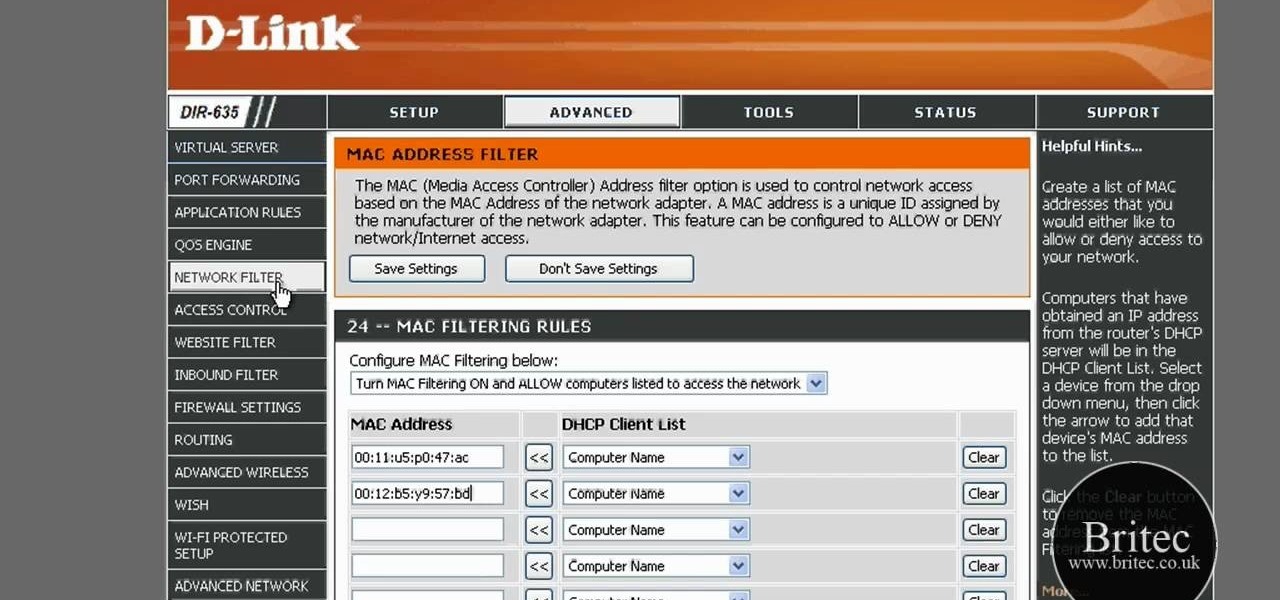
How To: Detect all computers connected to your wi-fi network
In this tutorial, we learn how to detect all computers connected to your Wi-Fi network. To begin, go to the website, http://msdn.microsoft.com/en-gb/netframework/aa569263.aspx. Once you are on this site, download and install the program. Once it's installed, open the program and then look for the MAC address. Once you find this, go back to the website and enter this into the MAC address line. After you do this, you will be able to see what computers are listed on your network. If you see any ...

How To: Install Windows 7 multi-touch driver
This video shows you how to install the multi-touch driver for Windows 7. The multi-touch feature is a unique new feature that allows users to drag their finger along the screen and have it perform an action on the computer. This comes in handy when drawing or moving things around.
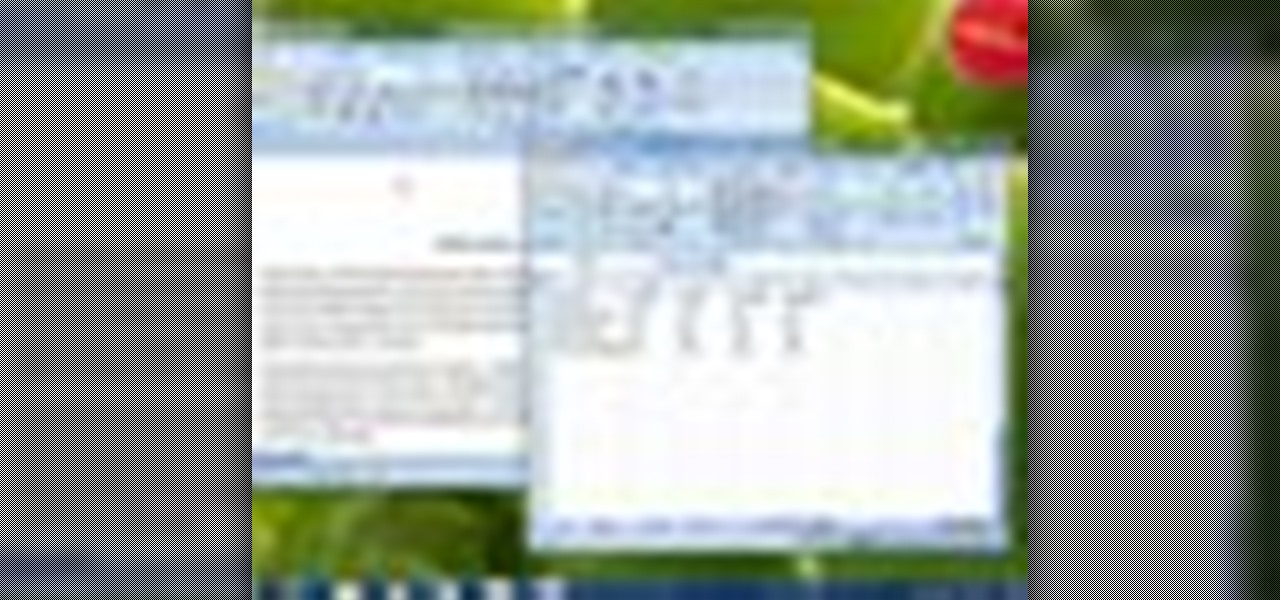
How To: Use the Snap feature on Windows 7
Windows 7 is the hot, new operating system replacing the past XP and Vista systems. Windows 7 is the most simplified, user-friendly version that Microsoft has developed - ever. Get acquainted with your new version of Windows straight from Microsoft.
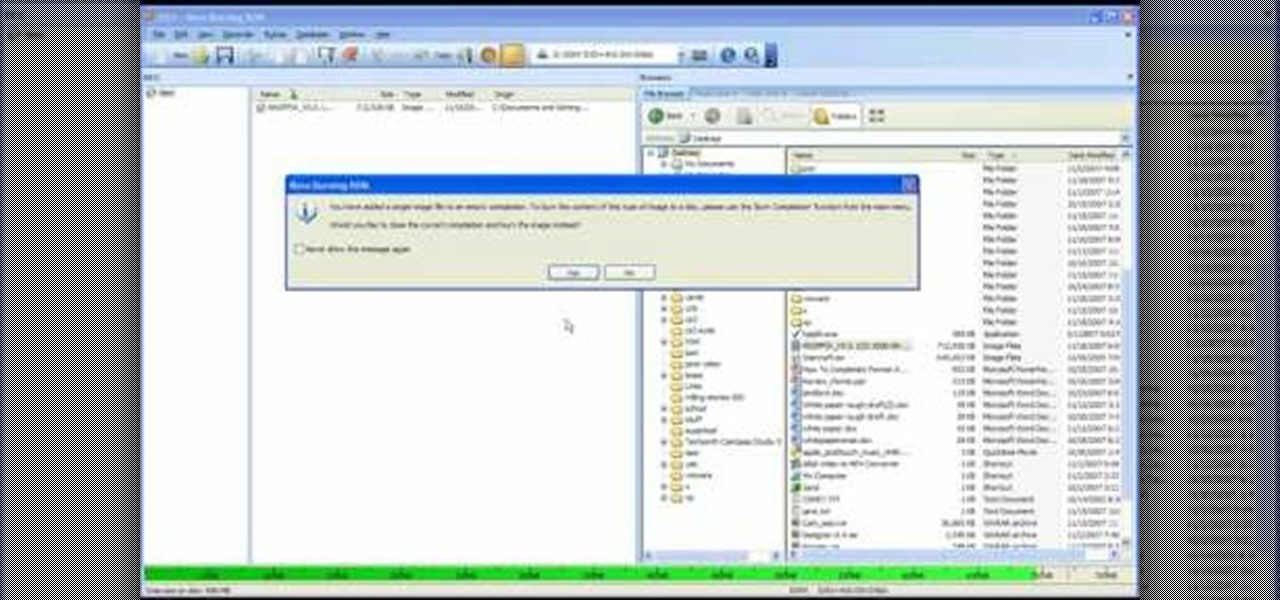
How To: Completely format a hard drive
In this video tutorial, viewers learn how to completely format a hard drive. Begin by downloading the Knoppix Live Boot CD. Then burn the newly download ISO onto a CD as a bootable disc. Use your BIOS to tell your computer to boot from the CD-ROM instead of the hard drive. With the Knoppix CD still in your CD drive, restart your computer to load up Knoppix. Once loaded, use Knoppix to run the “dd” command and reformat your hard drive. This video will benefit those viewers who want to learn ho...

How To: Refill printer ink cartridges
There's a reason why printer companies want you to recycle your old printer cartridges. Because they can be reused. It cuts costs and saves them money, but you can save money, too. You don't have to keep buying new cartridges, you can recycle your used ones yourself by simply adding more ink. It could save you a ton of money on printer costs.

How To: Secure your computer with a bios password
What you need to do is press a certain button when your computer boots (it should say something like press this key to enter setup). Press the specified key and inside the bios find the option that allows you to set a password. Once you create a password then you have to set it so the computer requires the password on boot. Please rate and comment this video.

How To: Use the on-screen keyboard in Mac OS X
In this video tutorial, viewers learn how to use the on-screen keyboard on a Mac OS X computer. To turn on the keyboard viewer, go to Apple and select System Preferences. Under Personal, click on Language & Text. Click on the Input Sources tab and check Keyboard & Character Viewer. The viewer will appear as an icon in the status bar. Click on the icon and select Show Keyboard Viewer. Now place the cursor where you want to start typing and use the onscreen keyboard to type. This video will ben...

How To: Password protect a folder in Snow Leopard on your Mac
In this tutorial, we learn how to password protect a folder in Snow Leopard on your Mac. First, go to the finder and click on "utilities". Now go to "file, new, disk image from folder". Now, you can select the folder you want and then click "image". Make it a read/write folder so you still can edit the files and enable the encryption. Save this, then it will ask you for a password. Create a password and then verify it. When finished, uncheck the "remember my password", then click on "ok". Now...

How To: Upgrade Notepad in Microsoft Windows
Want a little bit more from your text editor? This video clip from CNET TV will show you how to find a suitable replacement for Microsoft Windows' Notepad. For details, including step-by-step instructions, and to get started finding, downloading and using a Notepad replacement yourself, watch this home computing how-to.

How To: Install Hackintosh OSX86 (Mac OS X) on a PC
This is a really simple video guide on how to install Hackintosh OSx86 (Mac OS X) on a PC. OSx86 is a portmanteau of OS X and x86, a so-called collaborative hacking project to run Mac OS X computer operating system on a non-Apple brand personal computer, with x86 architecture processors.

How To: Set up dual monitors
In your computer you can setup up two monitors on the same screen. This is the dual monitor setup which will give you more space to work with. So if your desktop is cluttered with icons and other program shortcuts, then you can use dual monitors. To setup a dual monitor system, the first thing you will need is two monitors. Now right click no your desktop and select properties from the menu. In the properties window go to the settings tab. If you see two monitor screen pictures over there the...

How To: Change the keyboard on an HP Pavilion laptop
This video tutorial is in the Computers & Programming category which will show you how to change the keyboard on an HP Pavilion laptop. First remove the battery and then remove the 6 screws in the battery cabinet. Now remove another screw as shown in the video. Open up the laptop and remove the panel located on top of the keyboard. Now remove the screws that hold the keyboard in place, slide out the ribbon connector and take out the keyboard. Then take the new keyboard, slide in the ribbon co...

How To: Install a second optical drive in a Mac Pro
In this video you will see how to install a second optical drive into an Apple Mac Pro system. It's actually really easy and should take no time at all.
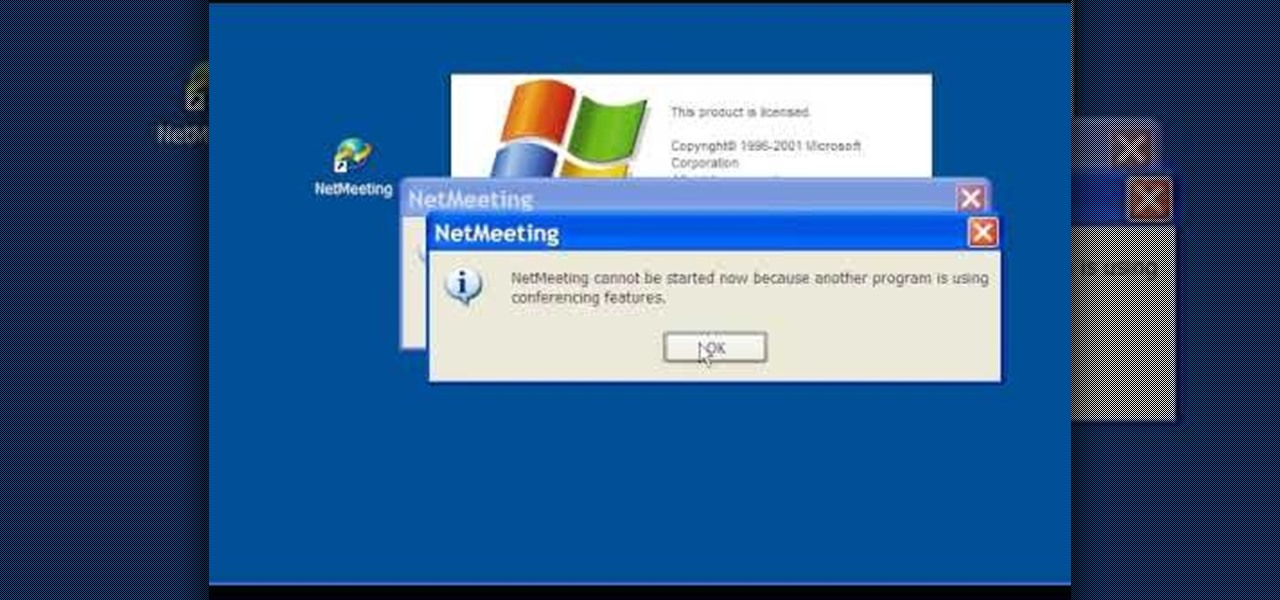
How To: Configure Windows Netmeeting
In this Computers & Programming video tutorial you are going to learn how to configure Windows Netmeeting. It is very easy to do. This video is from Fix PC Freeze. Go to start > all programs > accessories > windows explorer. Now click on SA(C:) > program files > Hewlett-Packard > Netmeeting > conf. On the NetMeeting installation dialog box click next and type in your name, email and other details and click ‘next’ twice. On the following box, select ‘local area network’ and click ‘next’ thrice...
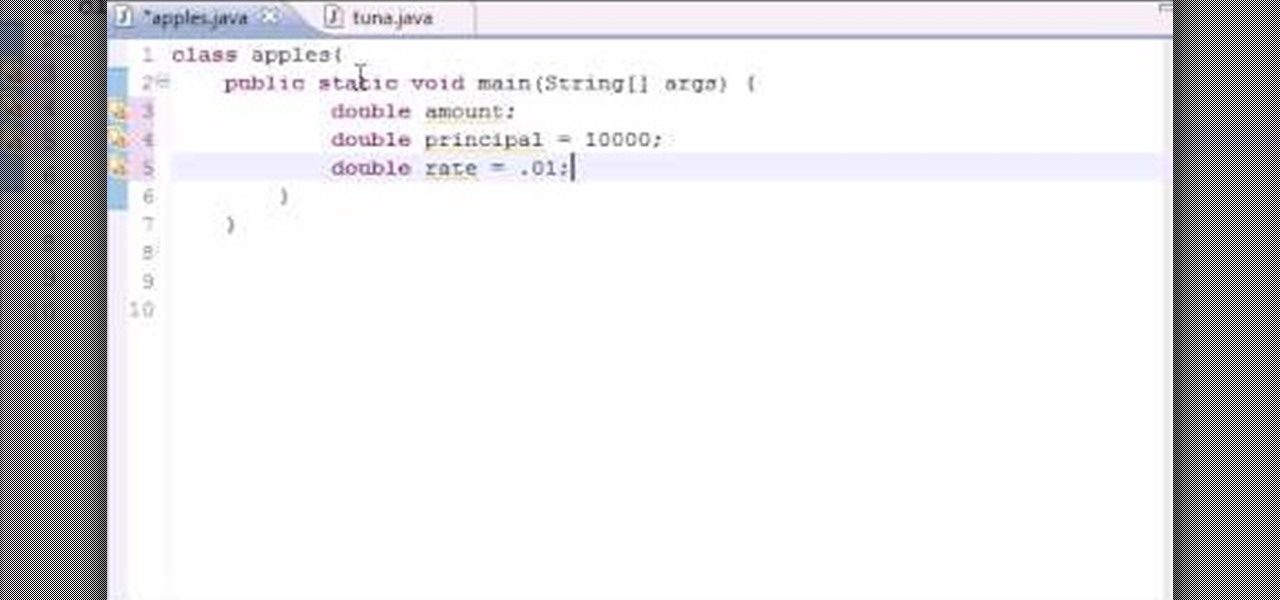
How To: Build a simple compound interest program in Java
Want to program your own Java games and applications but don't know beans about object-oriented programming? Never you fear. This free video tutorial from TheNewBostonian will have you coding your own Java apps in no time flat. Specifically, this lesson discusses how to write a simple application to calculate compound interest. For more information, including detailed, step-by-step instructions, watch this helpful programmer's guide.

How To: Enable the Windows XP Luna theme on Windows Server 2
Most of us stay with a certain computer operating system - or a specific version of that system - because it gives us a great amount of ease. But what if you're using an older edition and it's starting to look a bit, well, outdated? Make your Windows Server 2003 look newer by installing the Windows XP Luna theme. You'll have to enable Themes to make this work. Check out this video for the tutorial.

How To: Edit videos using PiTiVi on Ubuntu Linux
Are you a film buff whose looking to become the next Quentin Tarantino? Well, other than having a big dream, a big vision, and a camera, you need an EXCELLENT film editing program. It really make the difference between creating a crappy, home video-esque shot and creating a "Lord of the Rings" bonanza.
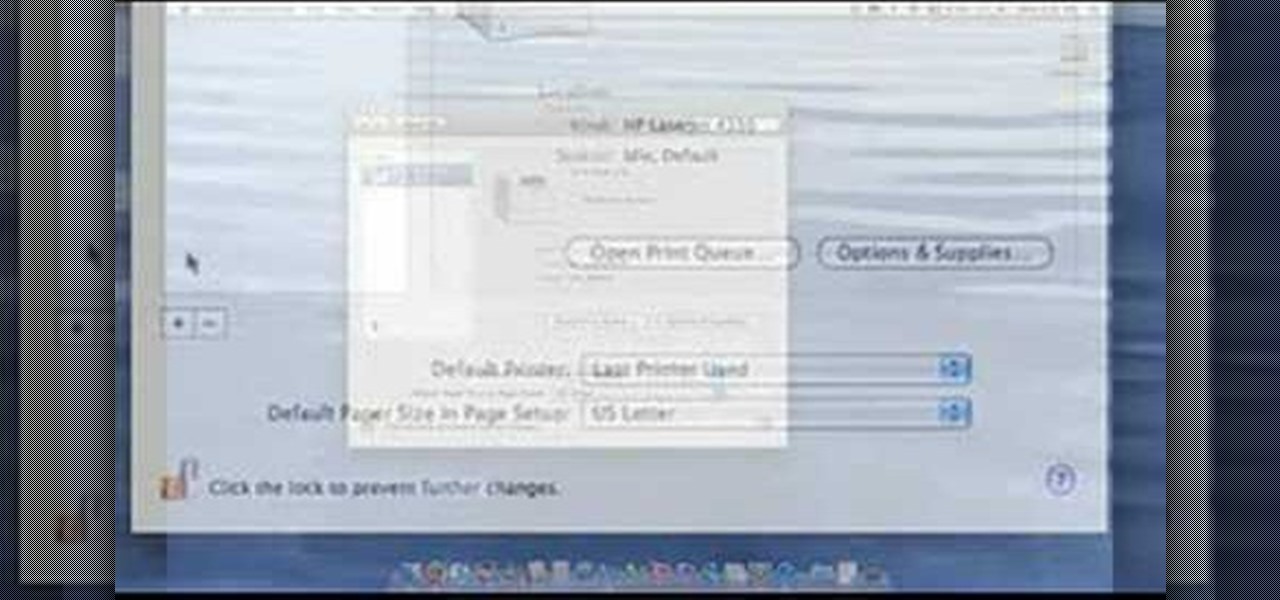
How To: Setup your printer on a Macbook Pro
This video demonstrates how to setup a printer on a Macbook Pro.Open the document you wish to open. Go the File menu on the top bar menu and select Print. On the Print dialogue box, you will notice that no printer is selected. Click on the drop down menu to select Add A Printer. Click on the IP found on top of the window. Change the protocol to IPP or Internet Printing Protocol. On the address bar, type in the address of your printer then click on Add. Once done, you can now print your docume...
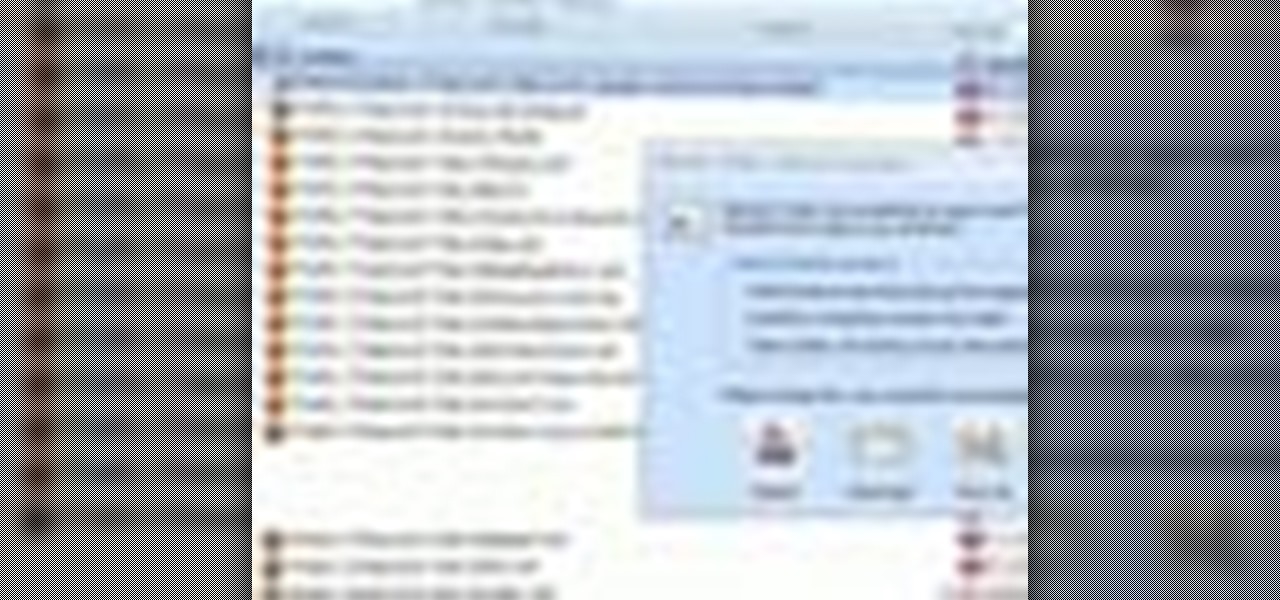
How To: Find passwords and credit card numbers on a Microsoft Windows PC
Looking for an easy way to make certain that your sensitive personal information is secure? With Identity Finder, it's easy! So easy, in fact, that this home-computing how-to from the folks at TekZilla can present a complete overview of the process in just over three minutes. For more information, including step-by-step instructions, take a look.

How To: Set up and install the Verizon MI424WR FiOS Router
Learn how to set up and install the Verizon MI424WR FiOS Router. This video tutorial will show you the easy steps to installing and setting up the Verizon FiOS Router by Actiontec Electronics.
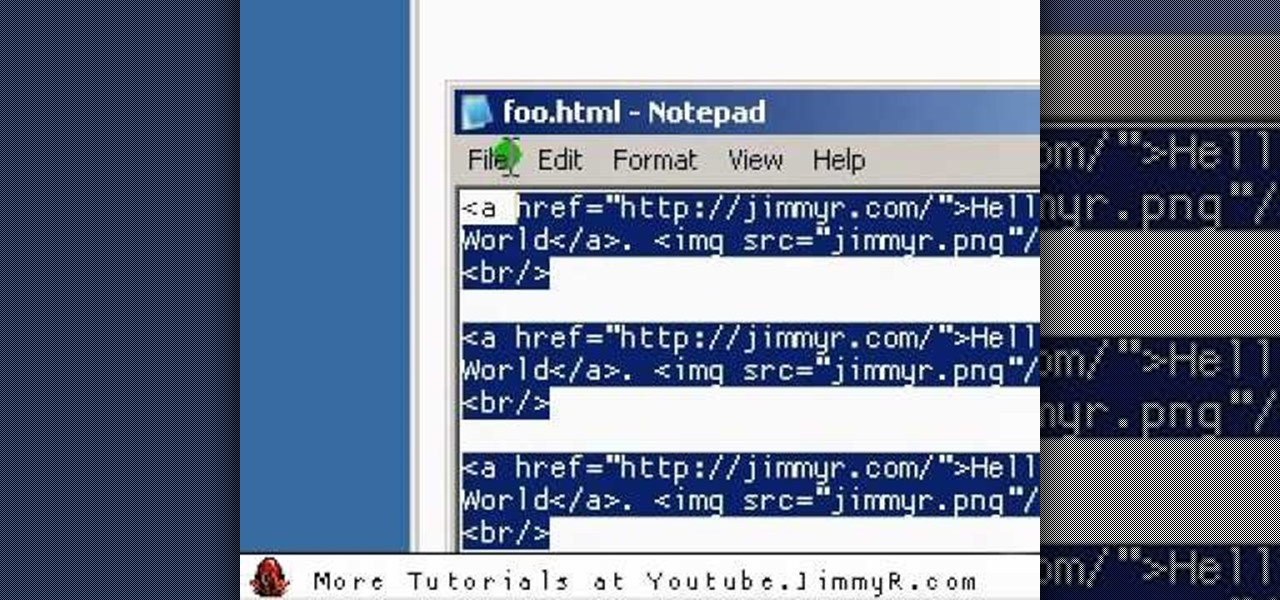
How To: Make a website from scratch with HTML and CSS
Jimmy R shows you how to make a website from scratch using just a text editor (notepad), HTML and CSS in 30 minutes.
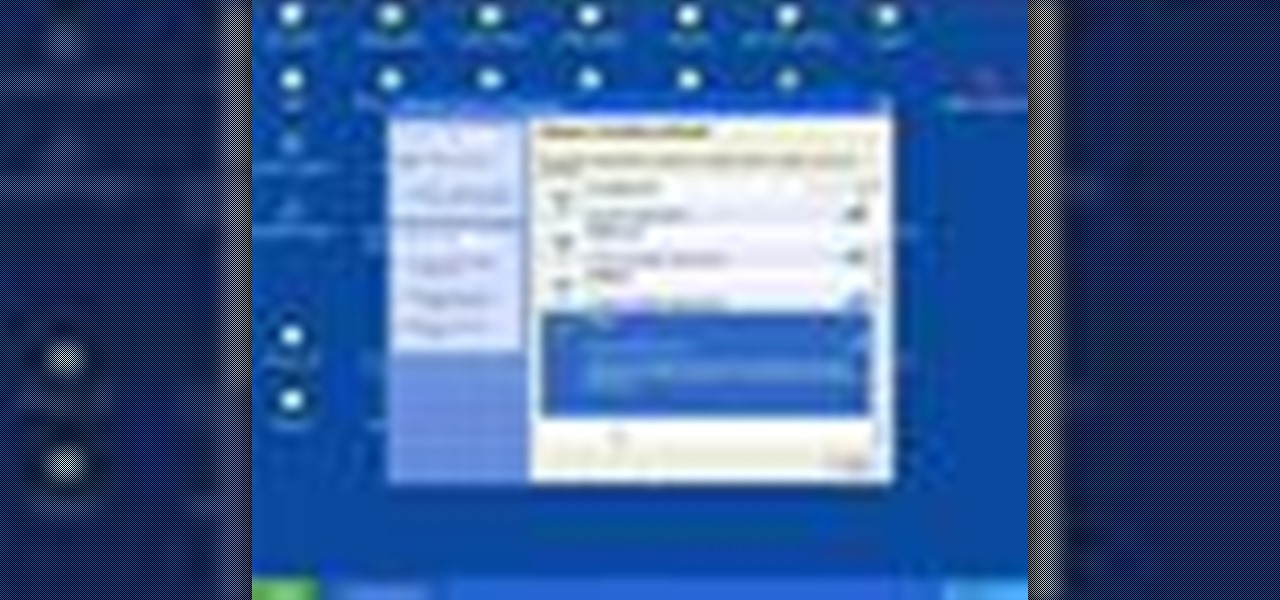
How To: Setup a wireless home network
So you know how to setup a network in your home, but how do you go wireless? The Lab Rats, Andy Walker and Sean Carruthers show you how to setup a wireless (WIFI) network.
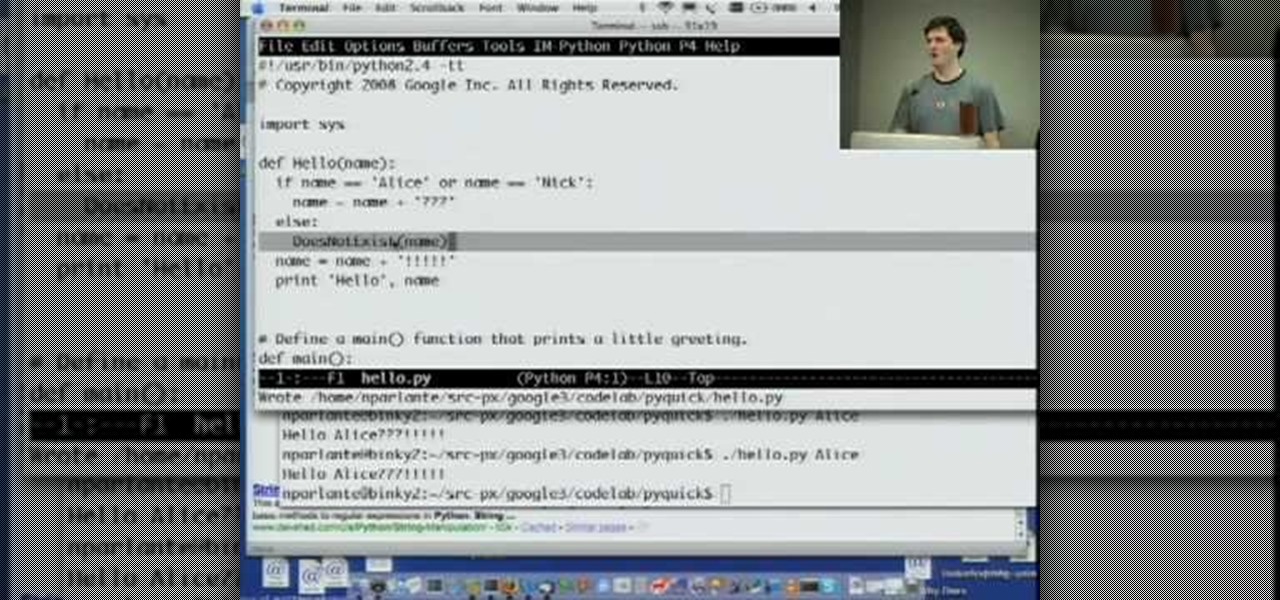
How To: Program with Python
Welcome to Google's Python Class – a seven-segment, two-part free virtual class for people with a little bit of programming experience who want to learn Python. The class includes written materials, lecture videos, and lots of code exercises to practice Python coding. The first exercises work on basic Python concepts like strings and lists, building up to the later exercises which are full programs dealing with text files, processes, and http connections. The class is geared for people who ha...

How To: Download files from FTP with Terminal on Ubuntu Linux
New to Ubuntu Linux? This computer operating system could be a bit tricky for beginners, but fret not, help is here. Check out this video tutorial on how to download files from FTP with Terminal on Ubuntu Linux.

How To: Install a custom shutdown animation on your Android device
If you have a rooted Android phone, you can change the shutdown animation to anything you want. Watch this video to learn how to do it. This video explains how to use root explorer to change the shutdown animation on an Android device.
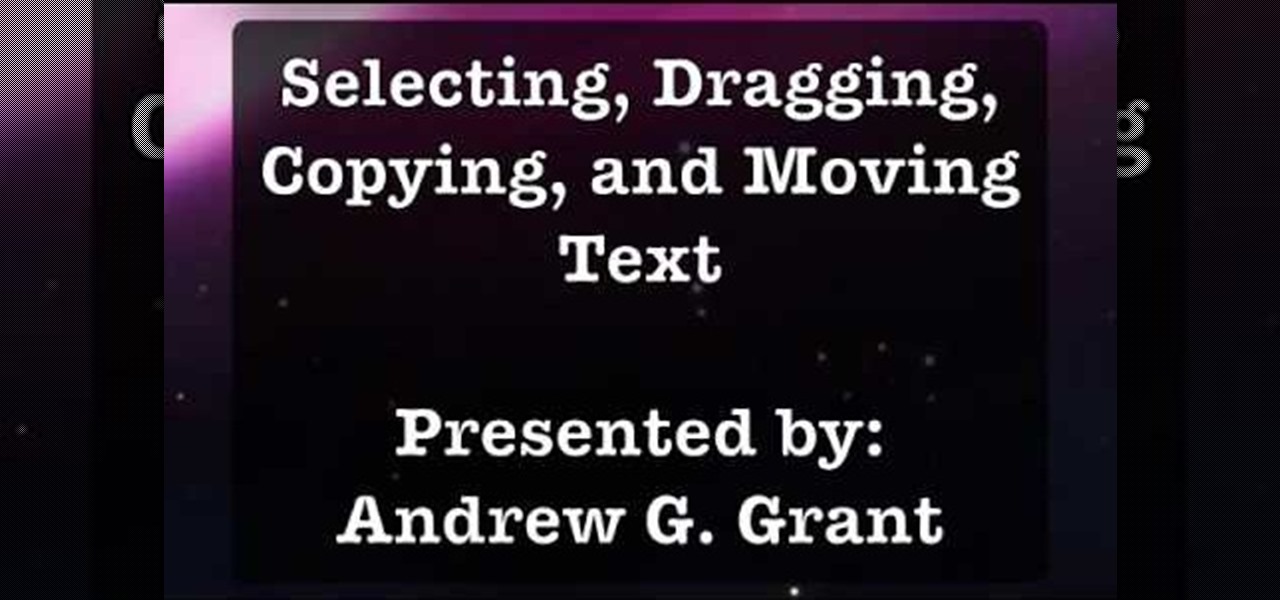
How To: Select, drag, copy, and move text in Mac OS 10.5
In programs such as Microsoft Word moving text around can save quite a bit of time and for some be easier than re-typing whatever it may be. It's an easy task, but it entirely depends on what kind of computer you own, whether it's a Mac or a PC. In this video tutorial find out how to select, drag, copy, and move text while using a Mac operating system. Enjoy!
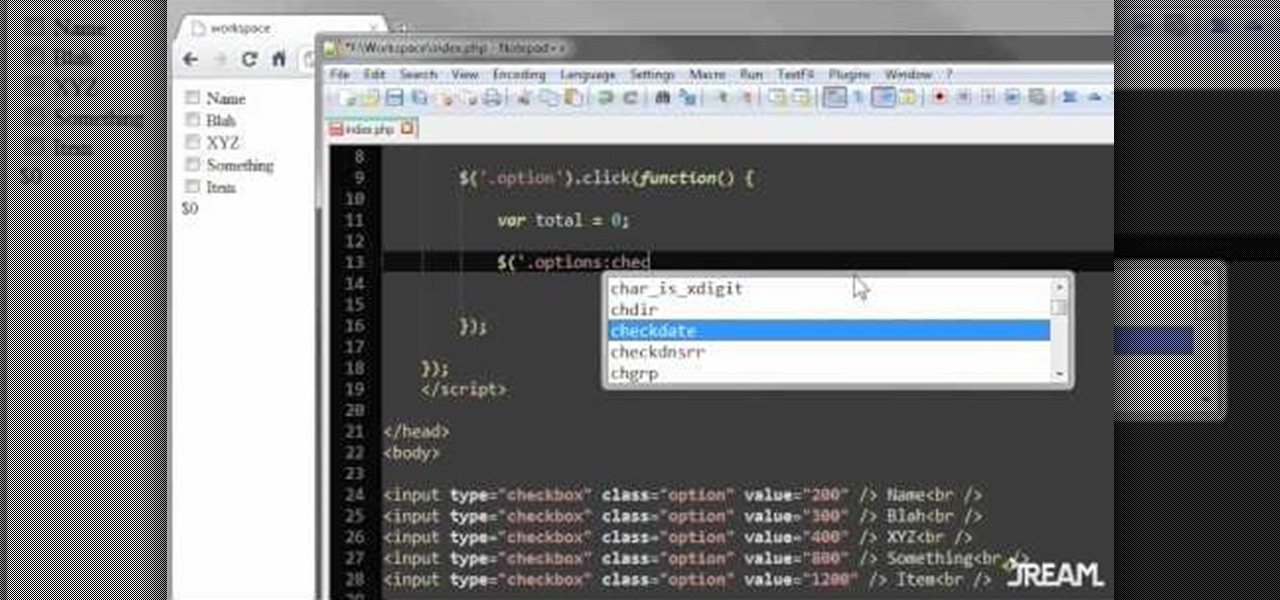
How To: Program a cost calculator for your website in JQuery
Create a list with checkboxes and assign a price to each item. As your customers check or uncheck the boxes, they'll see the estimated price below change in accordance. This is a quick and easy trick visitors to your website will definitely appreciate.

How To: Copy and paste style, or format, settings in Mac OS X
When you copy text from one application to another, or even within the same document, you may notice that you're not just copying the text but style along with that. And when you've been spending a lot of time on the look and feel of what you're working on is right where you want it, you'll want to make sure it stays that way. For instructions on pasting and matching style, and copying and pasting a style without copying and pasting its attendant text, watch this video tutorial.

How To: Batch resize photos in Windows Vista
Because Microsoft has not yet released PowerToys for Windows Vista, you might be at a loss for how to batch resize your images. This video tutorial presents a handy workaround for resizing multiple images at once. For a clear, step-by-step look at the process, press play!

How To: Recover deleted files on an Apple computer running Mac OS X
In this clip, you'll learn a trick for recovering and restoring accidentally-deleted files on a Mac OS X computer. It's an easy process and this video presents a complete guide. For more information, including a full demonstration and detailed, step-by-step instructions, watch this helpful home-computing how-to.

How To: Speed up Aero on a Microsoft Windows 7 PC
Aero slowing down your Microsoft Windows 7 PC? Want to speed things up a little? This brief video tutorial from the folks at Butterscotch will teach you everything you need to know. For more information, including detailed, step-by-step instructions, and to get started speeding up your own Win 7 desktop or laptop computer, take a look.

How To: Learn advanced computer skills for PC
These are some tricks for advanced computer use. These are PC only and meant for use on Windows XP machines.