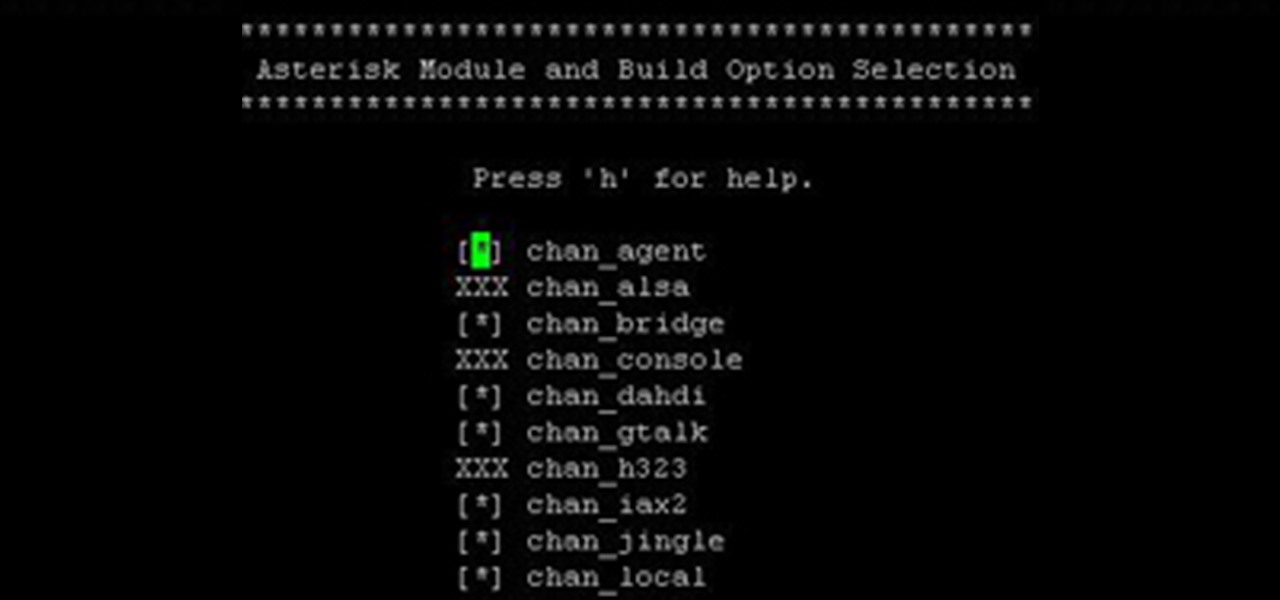Hot Computers & Programming How-Tos


How To: Take a screenshot in Mac OS 10.5
This is a Computers & Programming video tutorial where you will learn how to take screenshots on Mac OS 10. 5. Andrew Grant says there are several ways of doing this. The easiest way is to hold down the Command and Shift key and press 3. You will get a screenshot of the entire desktop. To take a screenshot of a selected area, hold down the Command and Shift key and press 4. The cursor now changes into a target. The figures next to it are the values of the pixels from the left hand top corner....
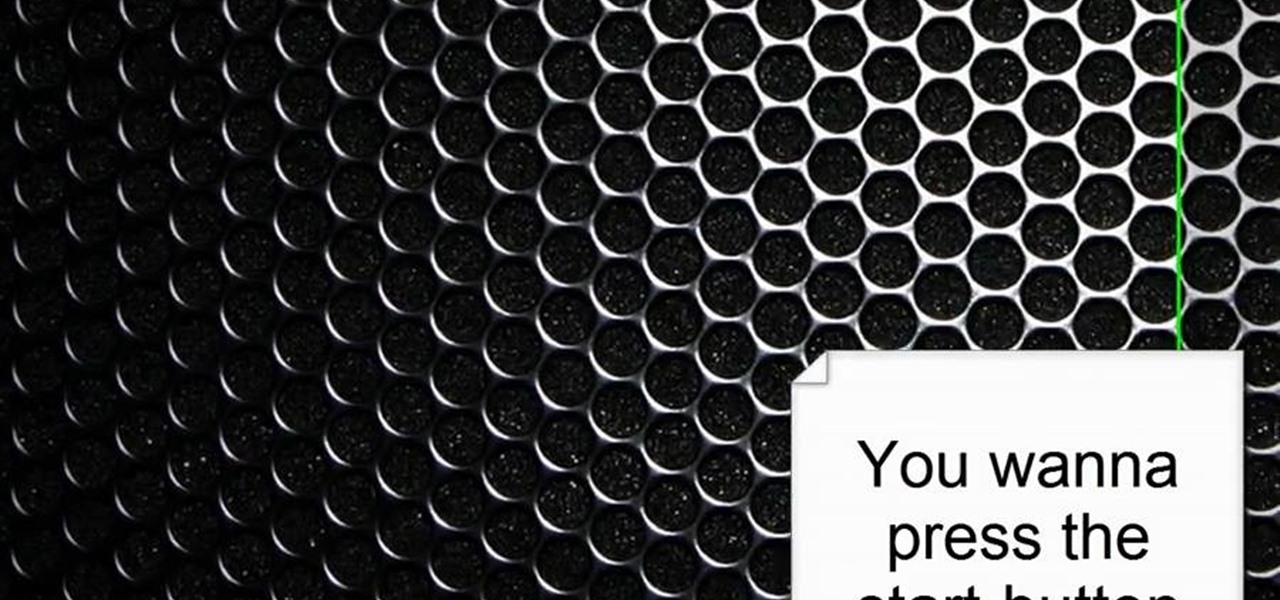
How To: Disable the user account control in Windows Vista/7
ClosetFool shows you how to disable UAC in Windows 7 and Vista. UAC is there to protect your computer by asking if you authorized the program to run or make changes. However, it can become annoying constantly having to click "continue" in the dialog box when trying to run programs. To disable it, first click the start button. Type UAC into the search box. The search should return with one selection. Click on it, and select whichever setting you like. In this video, ClosetFool set it to "never...
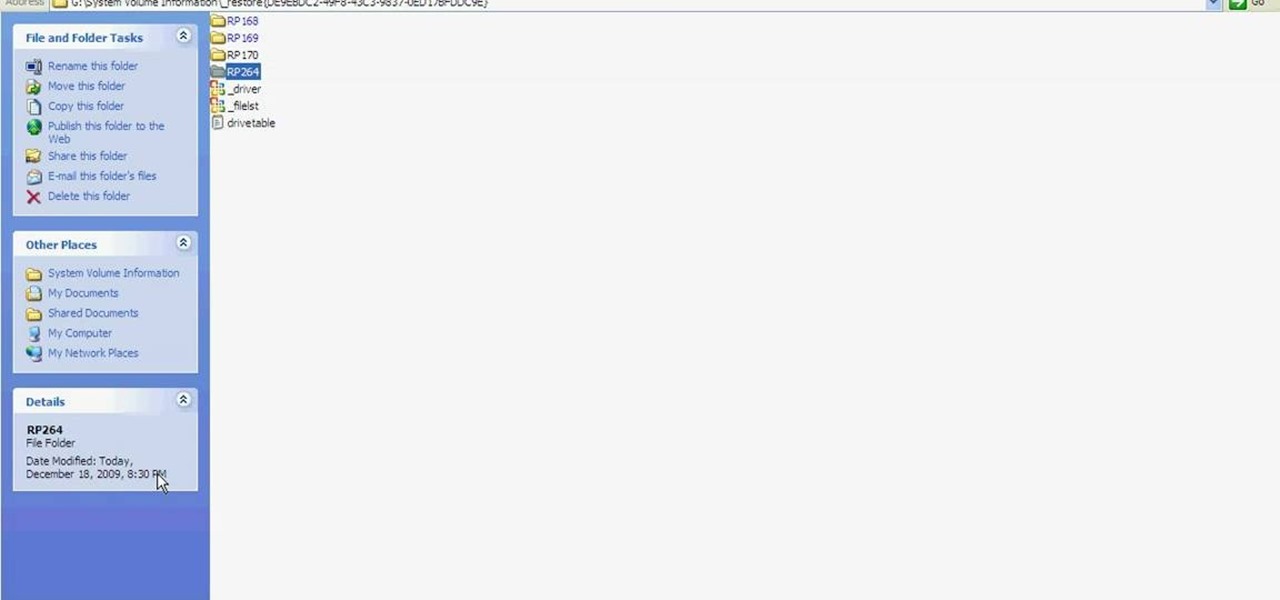
How To: Fix or recover a corrupt Windows registry
Learn how to fix or recover a corrupt windows registry following the steps outlined in this video tutorial. To begin, take the hard drive out of the computer with the corrupted registry and connect to another computer. To find the files you need to replace go to Start and My Computer. Look for the hard drive that you just added and double click on it. Go to Tools and Folder Options. On the View tab under Advanced Settings click Show Hidden Files and Folders, and unclick Hide Protected Operati...
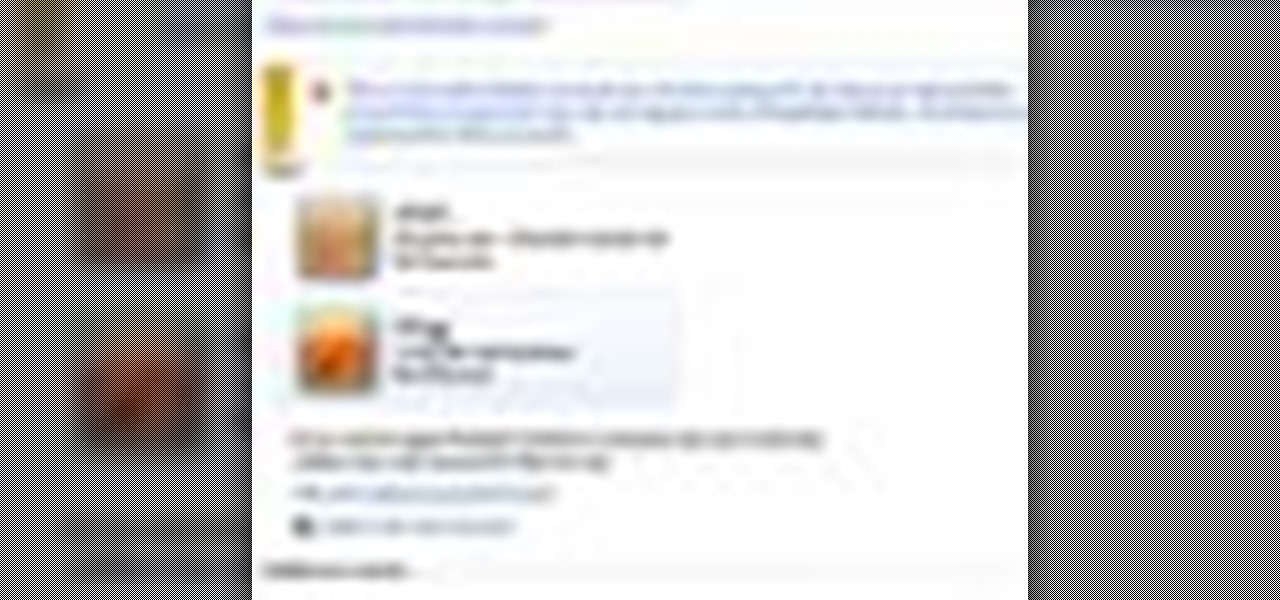
How To: Set parental controls for a user ID in Windows 7
In this video the instructor shows how to set parental controls for a user ID account in Windows 7. To do this go to the 'Start Menu' and go to 'Control Panel'. In the Control Panel window select the 'User accounts and Family Safety' link. There is an option called 'Set up parental controls for any user'. Select that link and it opens a window where it asks you to Choose a user and set up parental controls. There you are presented with some user accounts that are currently active on that syst...
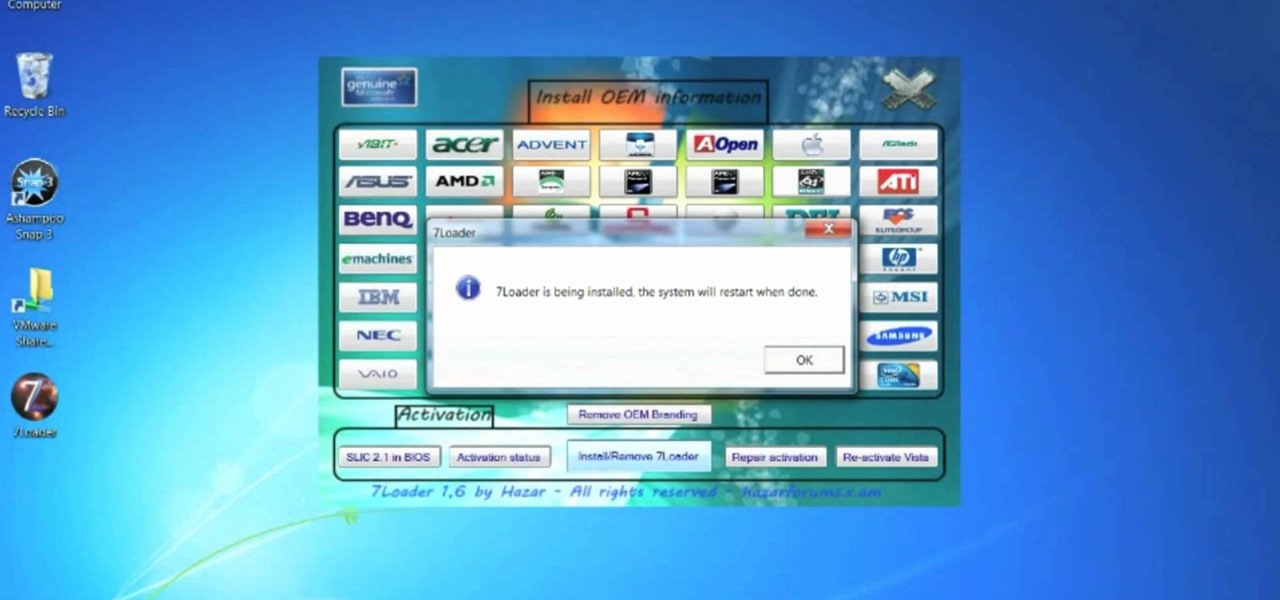
How To: Activate Windows 7 in a few easy steps
Go to the website Mahmood and find the software called Windows 7 activator and download that software.
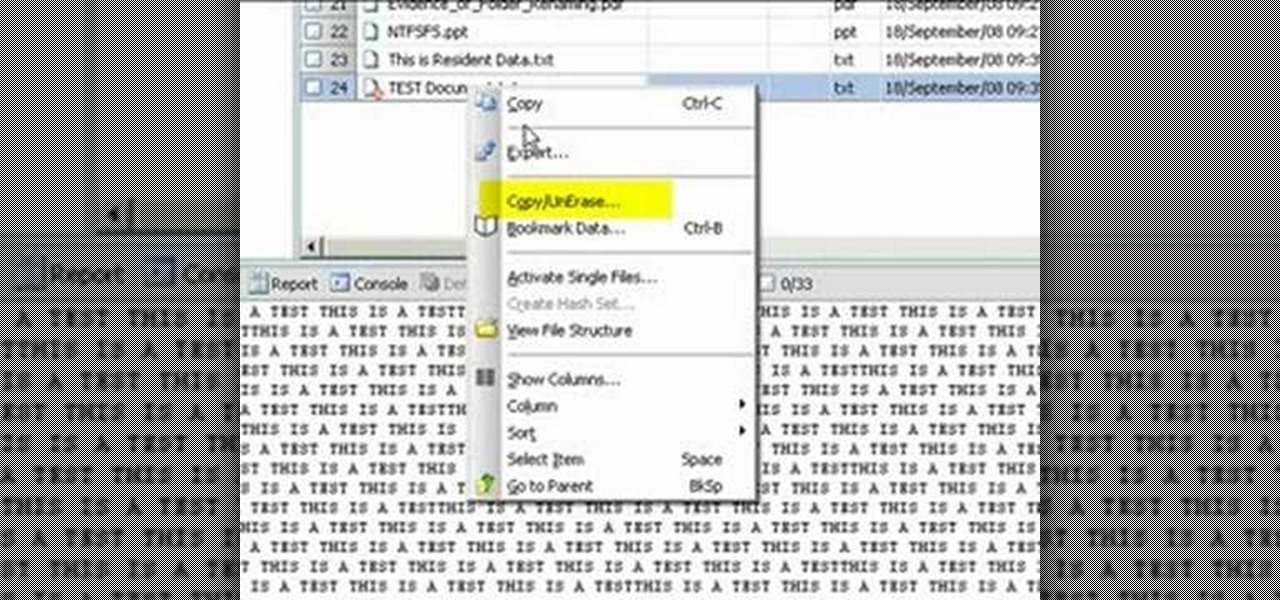
How To: Restore deleted files with Encase from NTFS USB drive
Use Encase to open the drive after the document has been deleted. The deleted file will show up in the program and will have a red circle with a line through it showing that it was previously deleted. The window on the bottom of the screen will show the document context so you can verify that it is the correct one. Right click on the file and click 'copy/unerase' to restore the document. Down in the bottom right hand corner you will see the progression of the copying to the chosen file destin...
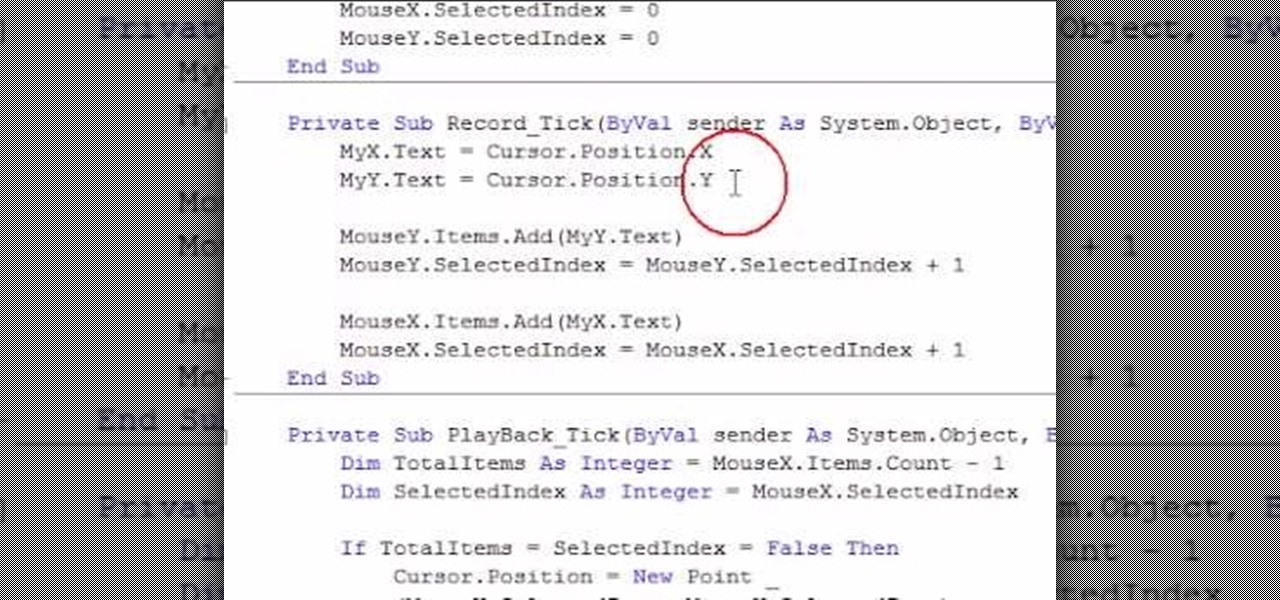
How To: Record and play back mouse cursor movement in VB.Net
Some of you might be searching for a application which can record mouse movements and keystrokes of keyboard and repeat it as many times as you want to and get a hotkey for it to play. You need to get two form boxes , two timers, two text boxes, one record and one play back box, one X box and one Y box. record button is actually called rec , play back button is actually called ply. Mouse X is for your 1st list box , mouse Y is for your 2nd list box, the name says it all list X is for adding t...

How To: Select speakers/mics & adjust sounds in Windows 7
In this video the instructor shows how to select speakers, microphones, and adjust system sounds in Windows 7. To do this, first go to the start menu and select the Control Panel. In the Control Panel select the Hardware and Sound link when the panel is in view by category mode. In the next page click on the Sound link. This opens up the Sound properties setting window. There are four tabs in that window like Playback, Recording, Sounds and Communications. In the Playback tab you will find th...
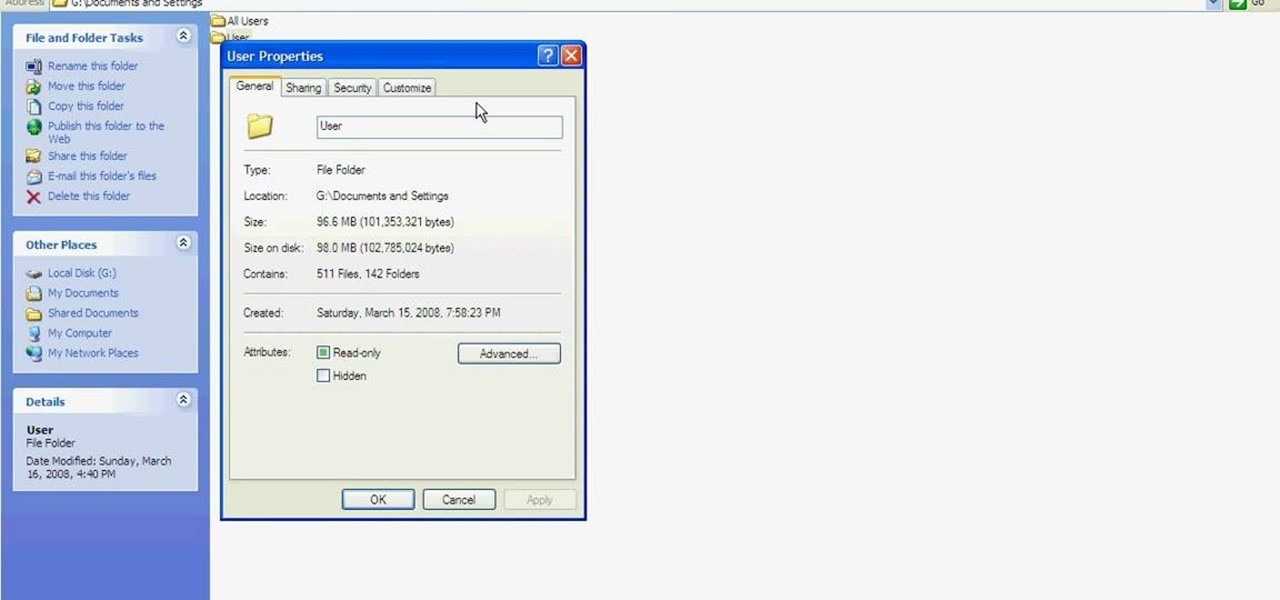
How To: Change the ownership & permissions of a folder
This tutorial is to explain how to change the ownership and/or permissions of a folder or file on your computer. It is very simple and easy to understand. There is a step by step guide to the process. There is a verbal as well as a visual representation of the process that you need to use to be able to change the permissions and ownership of the individual files on your computer. The computer screen video is of a computer using Microsoft Windows XP. It is a great guide for beginners and compu...
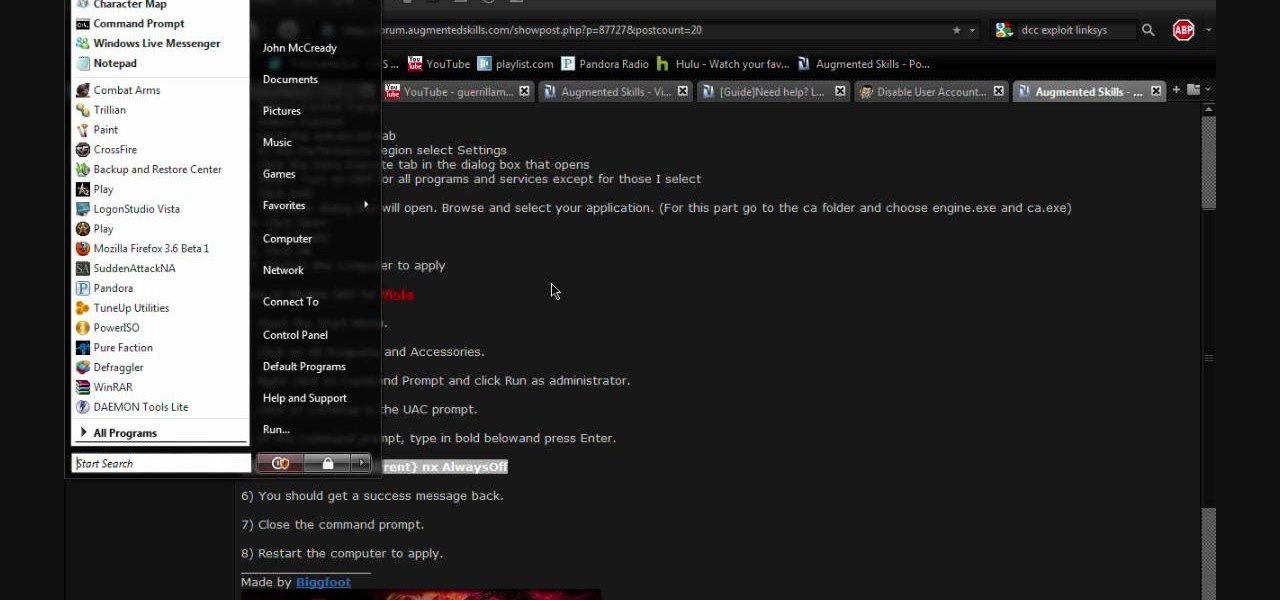
How To: Disable uac and dep on Windows Vista
This video contains instructions about how to disable or enable the user accounts on Windows Vista. It is very simple; just go to control panel -> user accounts and safety -> user accounts. You can click the check box on or off to disable or enable the user accounts. This can also be done by using command line. Open run and type the following command:
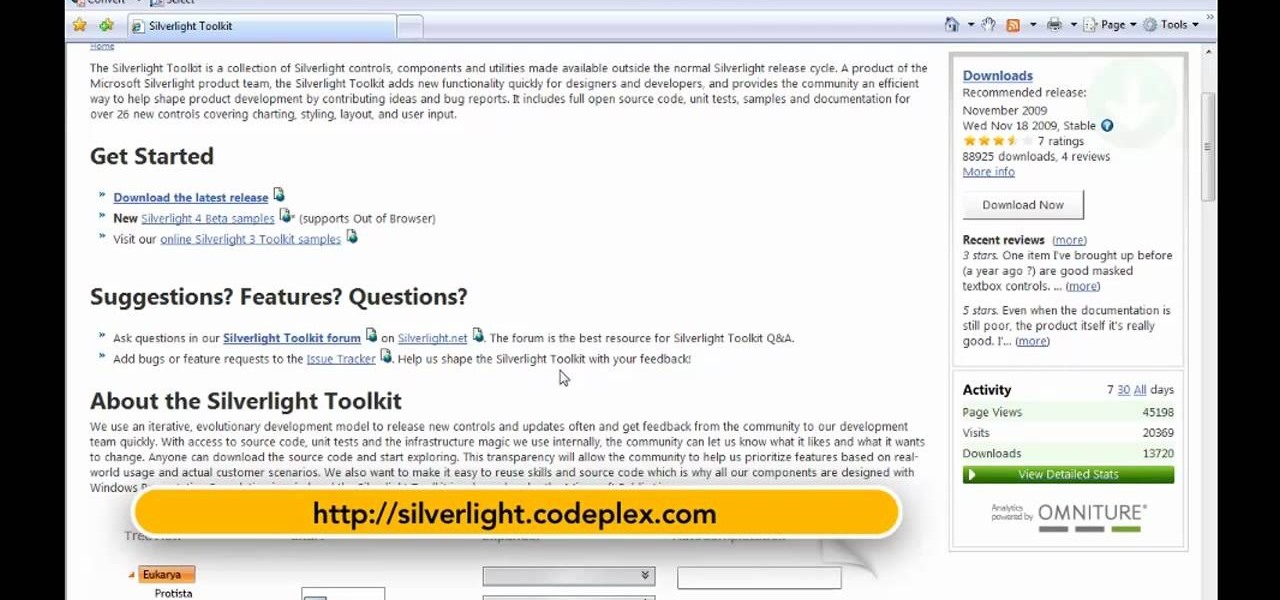
How To: Set up your computer to make Silverlight applications
This is a Computers & Programming video tutorial where you will learn how to set up your developer computer for Silverlight applications. First you need to install some tools on your developer computer. The premier developer tool from Microsoft is Visual Studio. If you don’t have a license, install Visual Web Developer Express which is free. It is installed via the web platform installer. Then you need to install the Silverlight toolkit. Go to Silverlight codeplex and you will find a complete...
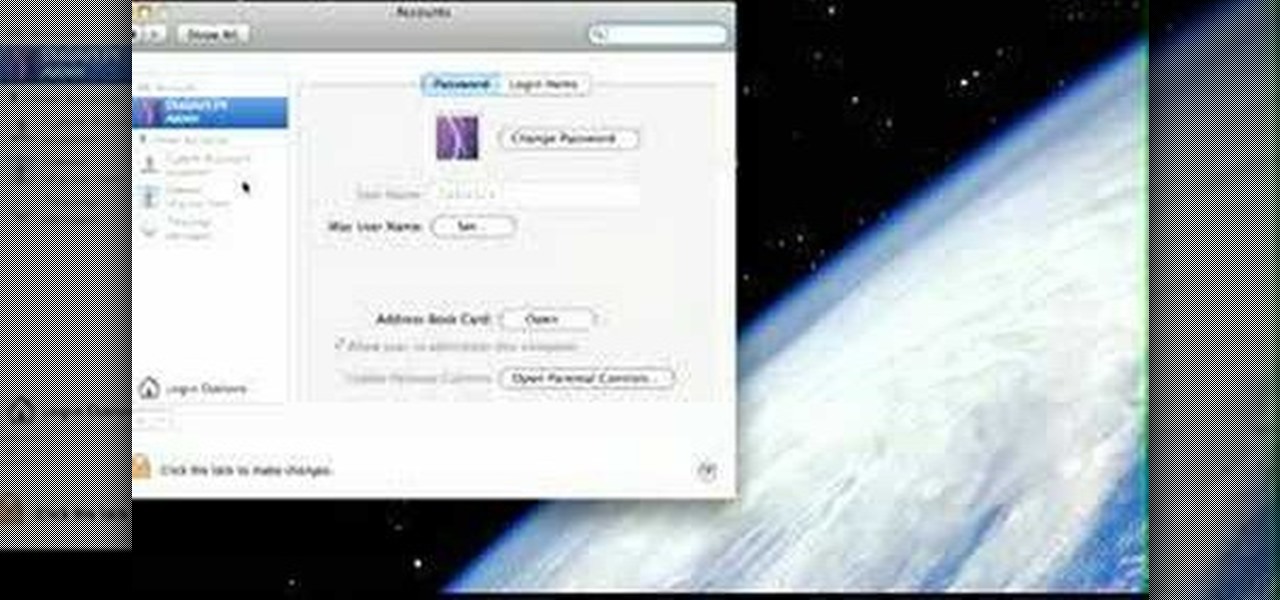
How To: Startup configure a Mac
This is a Computers & Programming video tutorial where you will learn how to startup configure a Mac. This is a very simple, easy and quick process. In order to change what programs start when you switch on your computer that is running on Mac, first go to ‘System Preferences’ from the drop down menu and then click on System Accounts. In the next box that pops up, go to ‘Login Items’. Here a list of programs will be displayed that run when you start up your computer. Here you check box next t...
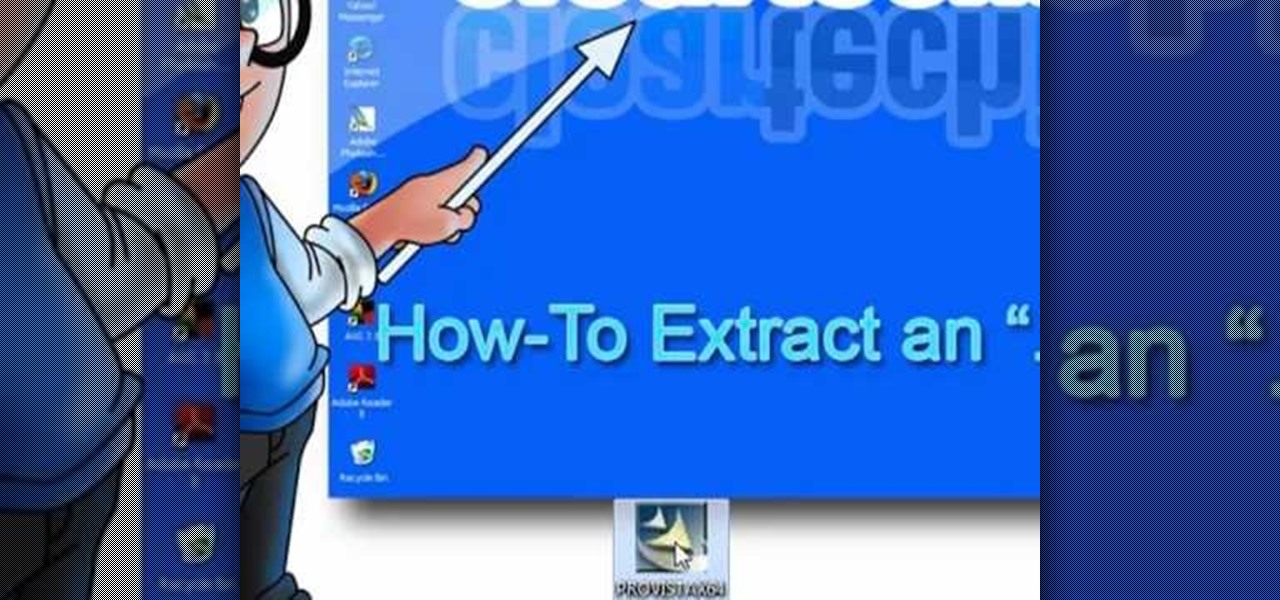
How To: Extract an ".exe" file
Looking to open an .exe file? In this video, learn specifically how to extract an exe file onto your desktop, but additionally where to find & download the free 7-zip file archiver.

How To: Use Windows Vista's snipping tool to make a screen cap
How to Make Anything demonstrates how to use Window Vista's snipping tool to make a screen capture. With previous operating systems, you'd have to install a third party application to make a screen capture. To find the snipping tool in Windows Vista, go to the start menu and type "snipping tool" into your search box. The snipping tool box will appear. Click on the options tab. In the next screen, tick display icon in the quick launch toolbar to enable the snipping tool in the toolbar. Click o...
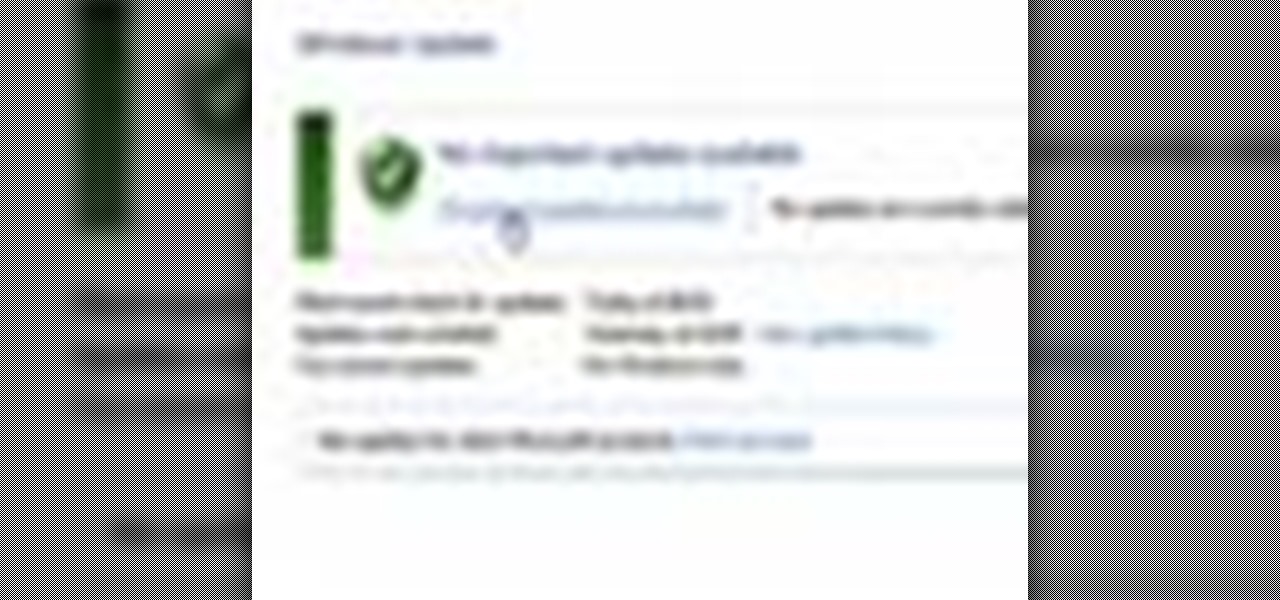
How To: Check for updates automatically in Windows 7
In this video you will learn how to update your version of Windows 7 and how to check the system settings for automatic updates. In order to do this you need to go in the Start Menu and then in the Control Panel. Then you need to click System and Security. The next step is to click Windows Update. A new window will pop-up and you will see two types of updates: Important Updates and Optional Updates. To install them just click on the blue link and then check the boxes. To check for updates you...
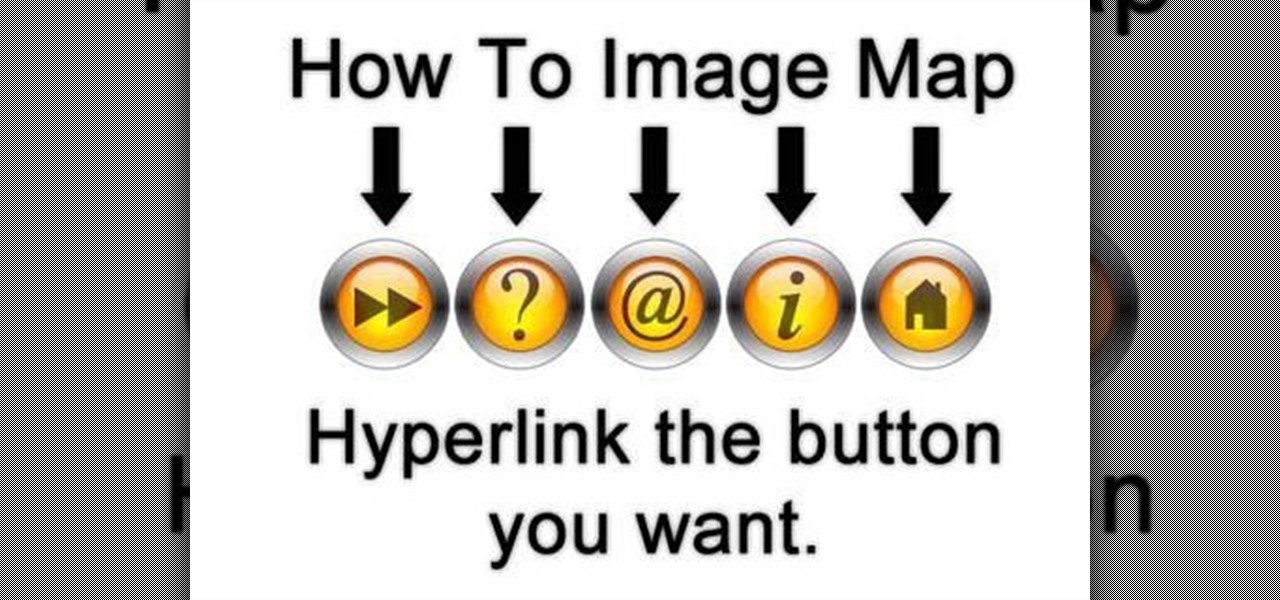
How To: Make an image map without additional software
This video is a quick lesson on how to make an image map for free without the software. You use image mapping if you are creating a website or you are a partner with http://youtube.com. From your PC or Mac you go to http://www.image-maps.com and that is where most of the free image maps are available. Then you click on "start mapping my image" and you will see a preview, and then you follow the steps in the tutorial. The video was very informative and precise on a step-by-step process to do t...
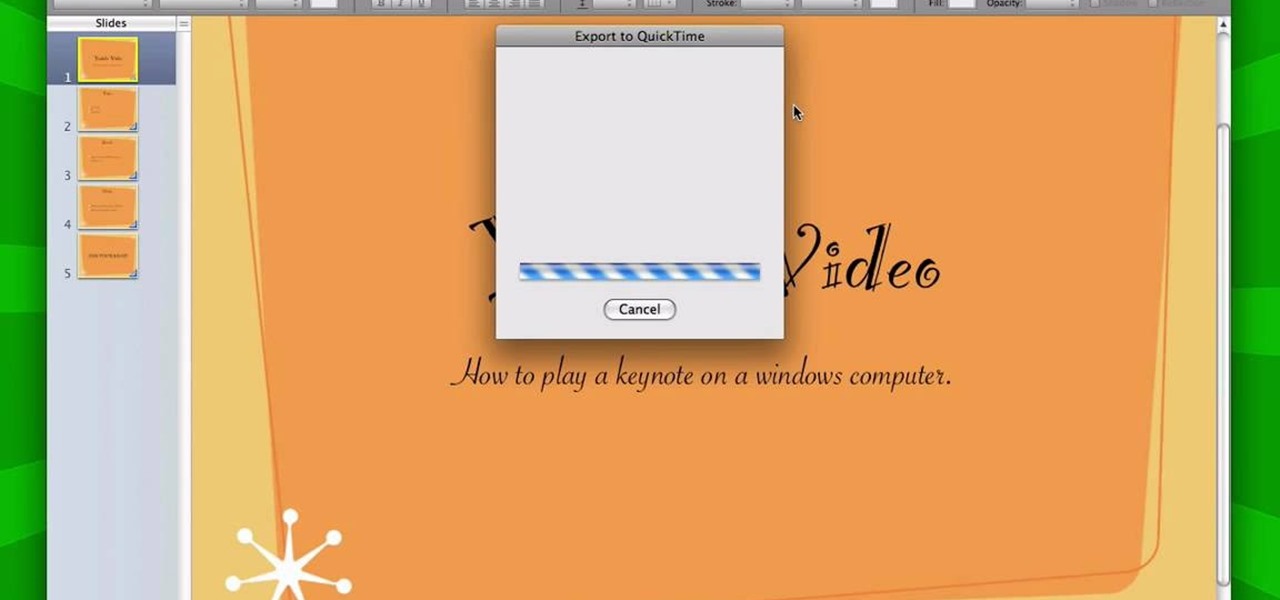
How To: Get a keynote presentation to play in Windows
It is a great video tutorial about how to create a keynote presentation to run on a windows platform. After opening the keynote presentation, click on file menu and open up the export window. This window shows different file formats and types. By using this we can export a quick time movie, an html, PDF, images, flash or a PowerPoint presentation file.
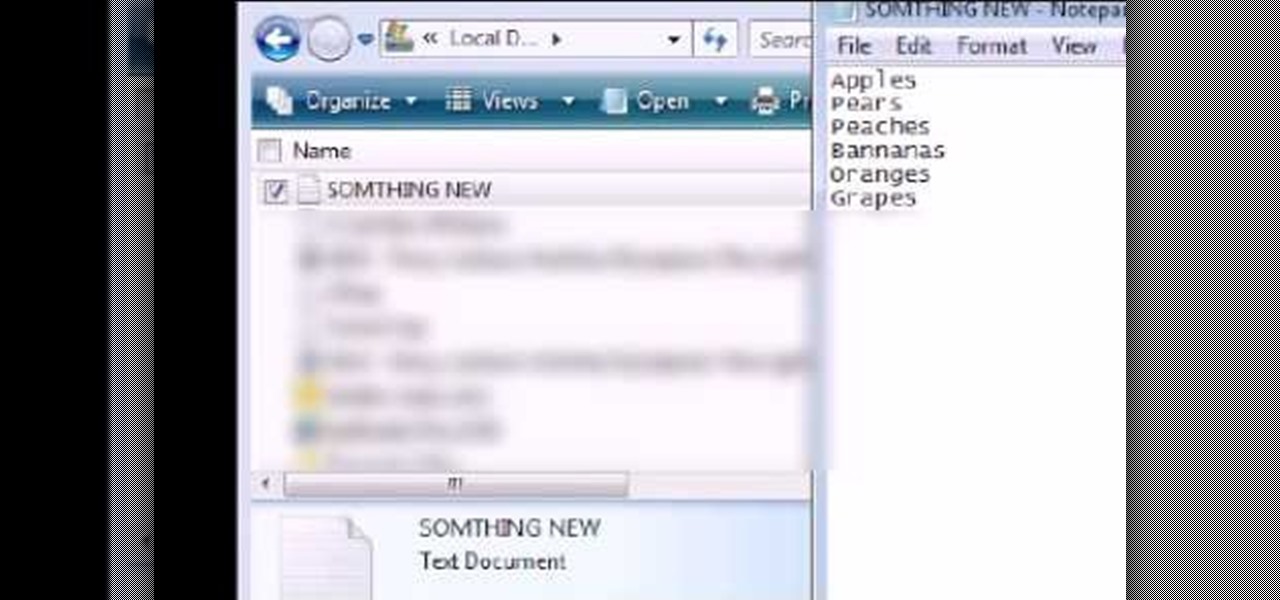
How To: Use save file & stream writer w/ a list box in VB.Net
In this Computers & Programming video tutorial you will learn how to Use save file dialog and stream writer with a list box in VB.Net. Open up a ListBox and you will have a ListBox1 with a blank text box, Add Item and Save Item buttons on your screen. It will also have a save file button at the bottom. On the top of the panel, click Form1 and thereafter, the video shows the various parts of the code on the screen. Then click on Debugging, and add text in the blank text box and click Add Item....
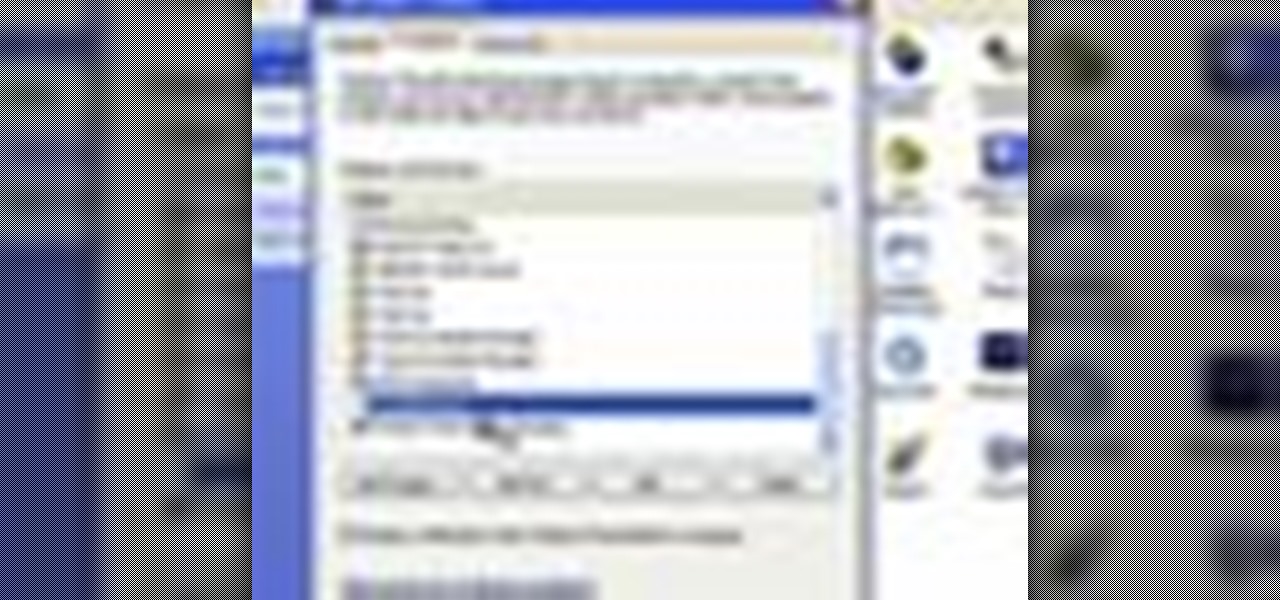
How To: Configure a firewall in Windows XP
Dave Andrews from HelpVids is going to teach you in this video how to configure the Windows XP firewall. To do that, you need to follow these steps: 1. Go to Control Panel and make sure that you are in the classic view.

How To: Defragment the hard drive in Windows 7
De-fragmenting a hard drive improves the performance of a hard drive and it is recommended to de-fragment your hard drive from time to time as shown in this video. In Windows 7 you can use the Disk De-fragmentation tool. To do this go to the start menu and open the Control Panel. In the right column select the Performance Information and Tools. Now in that window in the left hand column select the Advanced tools option. In that new window scroll down to the Open Disk De-fragmenter link. Click...
How To: Hide hard drive icons in Windows with NoDrives Manager
Video demonstrates tutorial of how to hide the logical drive icons in Windows. In the demonstration there is two partitions C and D and also there is a DVD drive, DVD Rom and DVD Writer. Here drives C, D and F from My computer is going to be hidden with help of utility called “No Drives Manager”. If you don’t want your young ones to access some of your important data you can hide it. It will just be hidden. This means if go to the address bar and types the name of the drive you can go to that...

How To: Recover deleted files and lost data from disk crashes
This video from CNET Insider Secrets tells you how to recover deleted files from a data drive. If a disk is still readable by the computer, files may be recovered. Files may be recovered using the PhotoRec program, PC Inspector or other programs that may be available. An example is shown where mp3 files are deleted from a flash drive. We are then shown how files are recovered using the PhotoRec program, including how to select the correct file system. The mp3 files are recovered along with va...
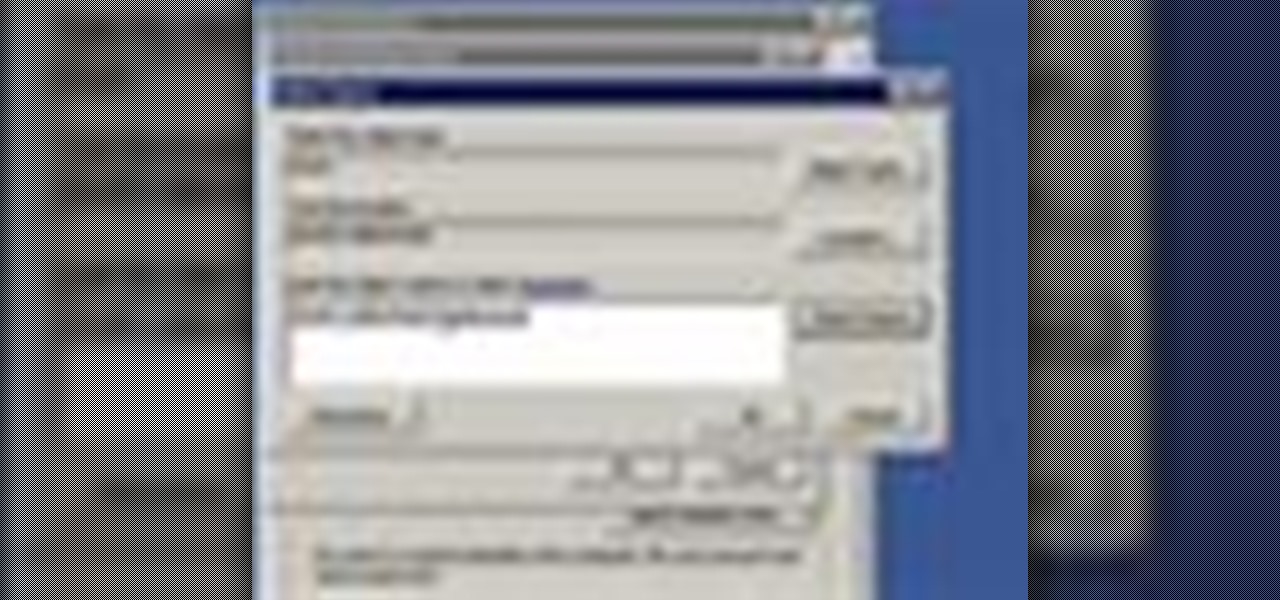
How To: Enable remote desktop in Windows XP
Remote desktop is a very powerful feature using which you can access any desktop from another desktop over an internet. In this video the instructor shows how to enable remote desktop in Microsoft Windows XP. Remote desktop is a system that will allow other users from the internet or your local network to connect and control your computer. As this can be a security hazard be careful while sharing the details of your remote desktop connection. To enable this click on start button, right click ...

How To: Change power settings in Windows 7
Follow along as we are shown how to change the power settings for our monitor for Windows 7. -Begin by going to the Start menu and clicking on the Control Panel.
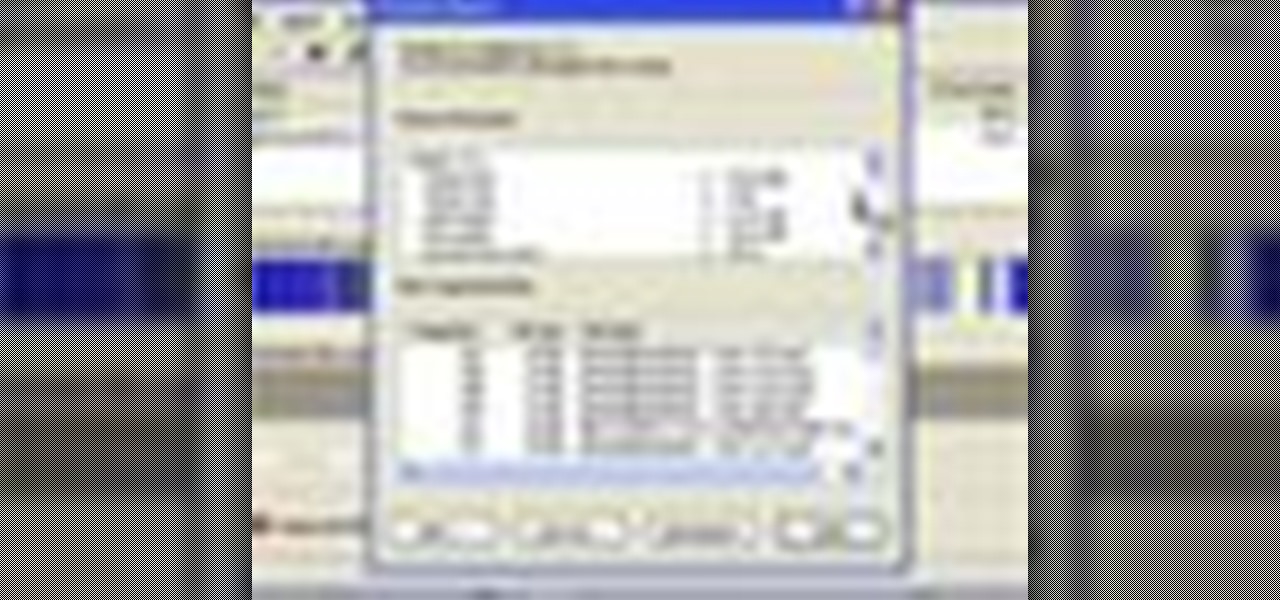
How To: Clean out old files in Windows XP
This is a step-by-step guide to cleaning out those old fires in your Windows XP computer. You want to start by clicking the "start" button and then clicking on "my computer". Once there, you are going to want to right click on the C-Drive to clean that one first and click on "properties". Once the box opens you want to click on "tools" on your tool bar and then click on the "defragment now" button. When the box opens click on the C-Drive and then click "Analyze" to

How To: Plant a file of any kind in a .jpg
In this video the instructor shows how to hide any kind of file in a .Jpeg image file. To do this take the image in a new folder. Go to start button and then to run. Type cmd in the run and hit enter to open the command prompt. Now browse to the directory that contains the picture and also the file that you want to store using the CD command. Type the command to create our required file as shown in the video. Now a new file will be created that contains your image as well as the file that you...
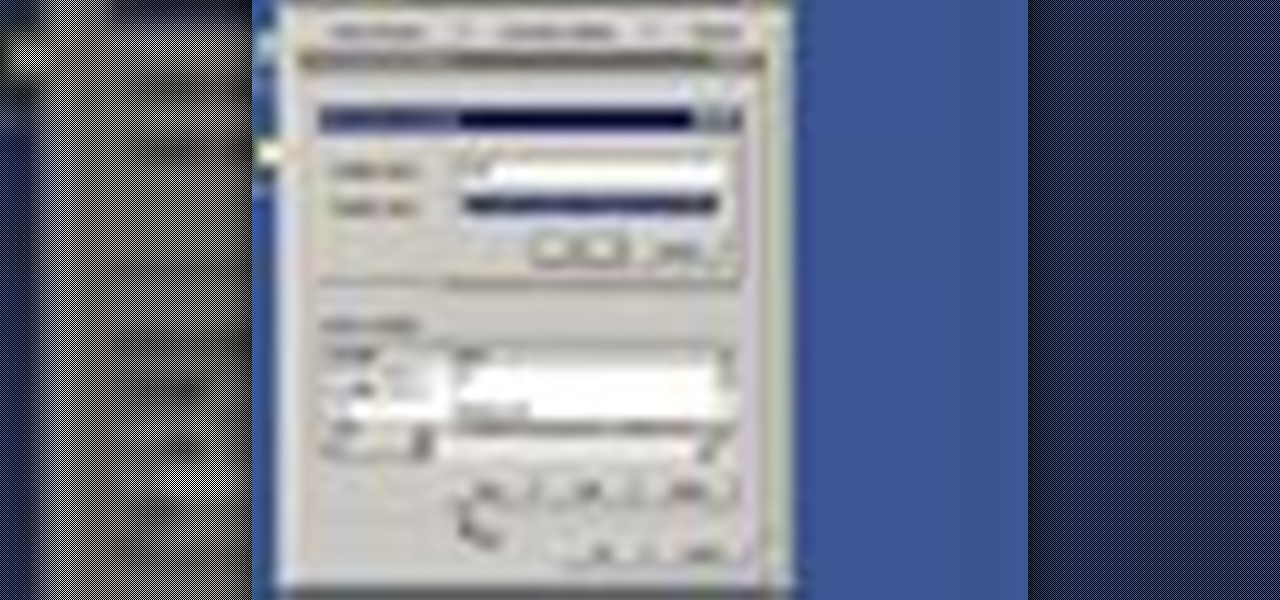
How To: Set environment variables in Windows XP
This video shows you how to set environment variables in Windows XP. A lot of the older software written for windows requires the use of
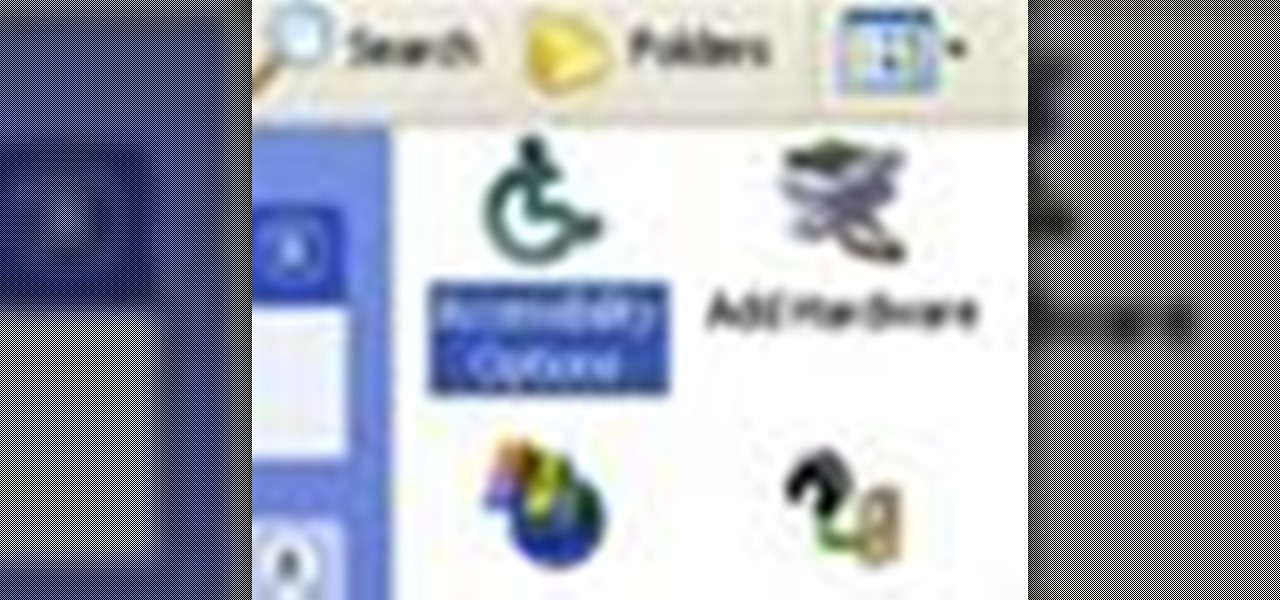
How To: Use accessibility options in Windows XP
This video was made to help users with disabilities use Windows XP more efficiently in their lives. Starting with entering the control panel the and clicking on the accessibility options the user will have an array of options to help customize their settings to their needs. The demonstrator showed that sticky keys are for those who have a difficult time holding down buttons at once for functions. The filter key eliminates double strokes for certain keys so you would need to hold down a key to...

How To: Get choosable options in a batch file
In this video the instructor shows how to choose options on a batch file. In a batch file if you write the command '@ echo off', the person running the batch file cannot see the commands being executed. You can use the 'if' condition to make the program execute either of two commands depending on the condition. While writing the if statements make sure that there is space between the 'if' and the '%' sign. If you write 'shutdown -t 30' command in your batch file, then the batch program when r...
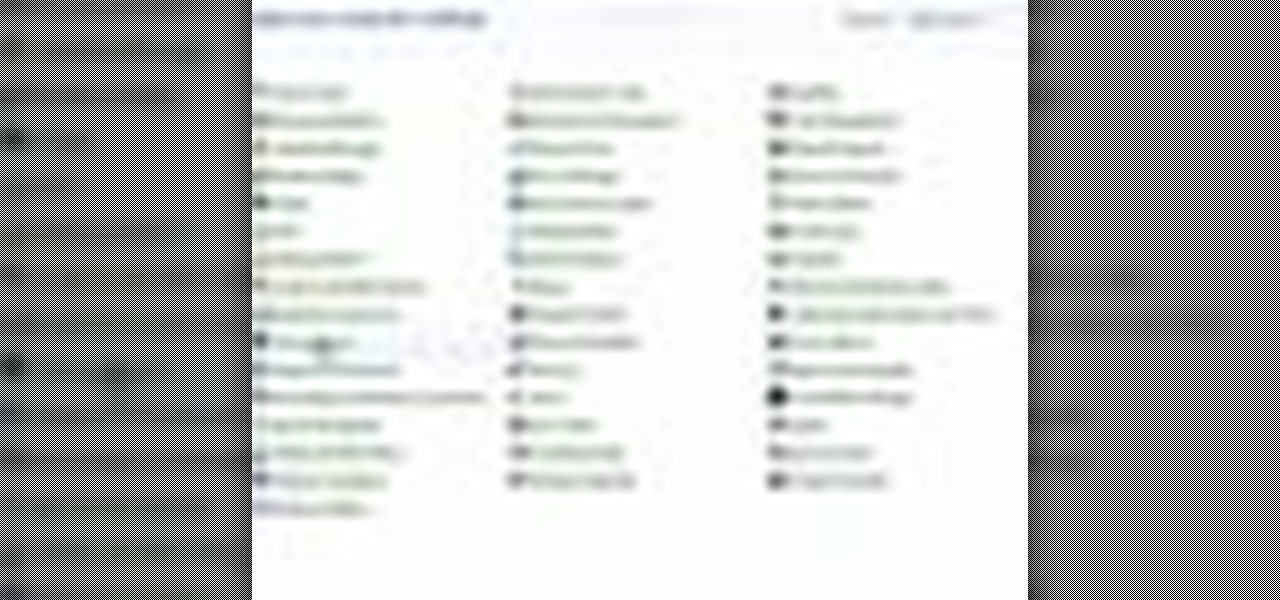
How To: Change the desktop background in Windows 7
If you do not like your desktop background in Windows 7 and you do not know how to change it, this video will be very useful. In this video tutorial you will learn how to change desktop background in Windows 7.
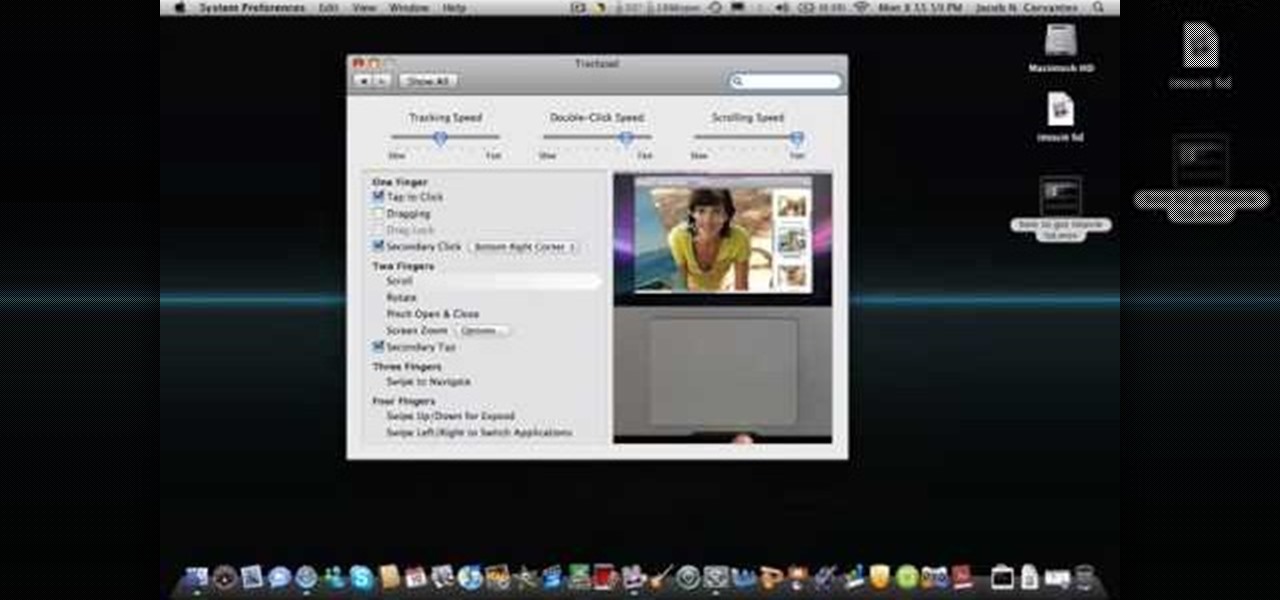
How To: Right click on a Macbook
This video explains how to right click on a Mac laptop like Macbook Pro or Macbook. First you need to check if your right click is enabled. You can do so by right clicking and seeing if the menu opens up. If the menu does not pop up, it needs to be configured. The video explains how to enable the right click by going to the system preferences and then to the trackpad. Once you are in the trackpad menu, the video explains the options that need to be checked in order for the right click to work...
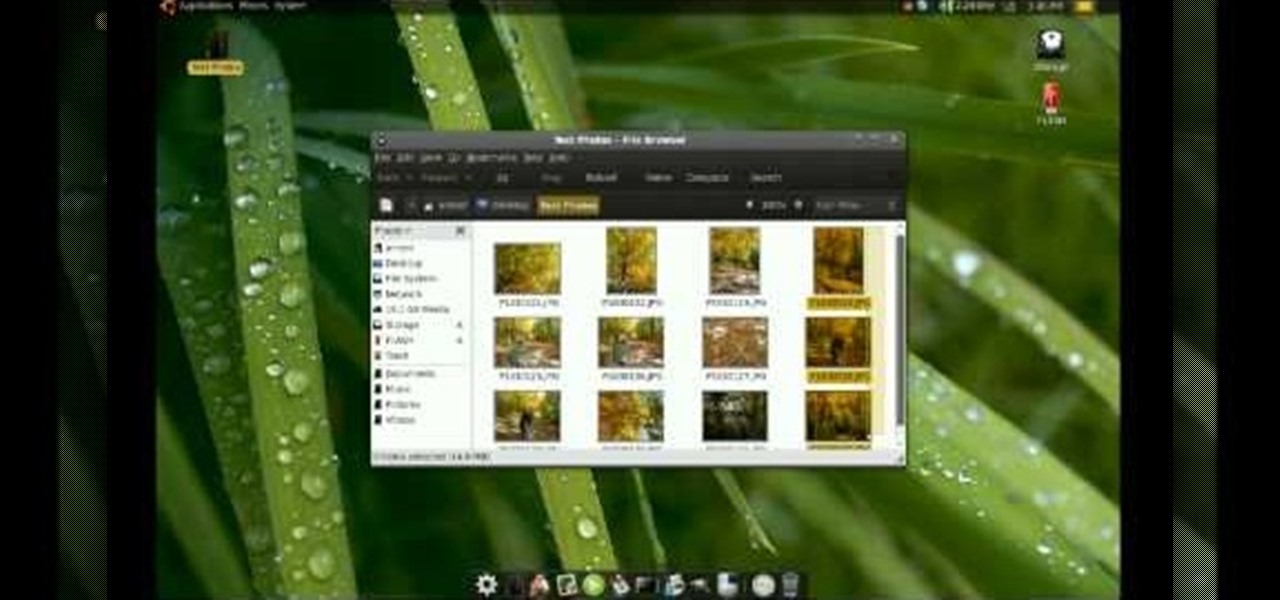
How To: Recover deleted files in Ubuntu using Testdisk
This video shows the method to recover deleted files in Ubuntu using Testdisk. The demonstration is done by deleting a set of pictures and recovering them later. The test disk is installed at first. Then we click on the terminal icon and go to the list options available. These include selecting the list of drives available, partition table type and the type of file system in the original photos. Then the system asks you to select the part to be analyze and destination folder. The tool then re...

How To: Uninstall a program in Windows 7 easily
Go to the Menu and click the Start button. Now select Control Panel. In the Control Panel, you can see the Option Programs. Now you can see Uninstall Programs in small letters below the Programs option. Click on Uninstall Programs. Here you can see the list of programs installed, when they were installed, what is the size of the program, and which version of program is installed. To uninstall a program, simply click on the program you wish to uninstall. Some options get displayed above the ta...

How To: Change a drive letter
Changing the drive letter is necessary for reassigning hard drives. This straightforward tutorial breaks down the steps for performing this simple computer-housekeeping task.

How To: Map a network drive in Windows XP
In this video the instructor shows how to map a network drive in Microsoft Windows XP. Network drive is similar to the disk drive that is present on your computer like C drive, D drive but instead of pointing to a hard disk on your computer it points to a server that has enabled shares. Shares allow you to create or edit files and folders. By mapping that server share to a folder in XP you can use that share as a normal drive. To do this go to start menu, right click on My Computer and select...

How To: Recover files on your PC after reformat
Sometimes data is lost on your hard drive by accidental deletion from recycle bin, or due to reformat or other reasons. In this video the instructor shows how to recover data even after a reformat. Contrary to popular belief that data is completely lost after a permanent deletion or reformat, it is possible to retrieve the lost data using some tools. It is only that windows cannot locate the data after deletion which is still present in the lower levels of you hard disk and to retrieve this y...
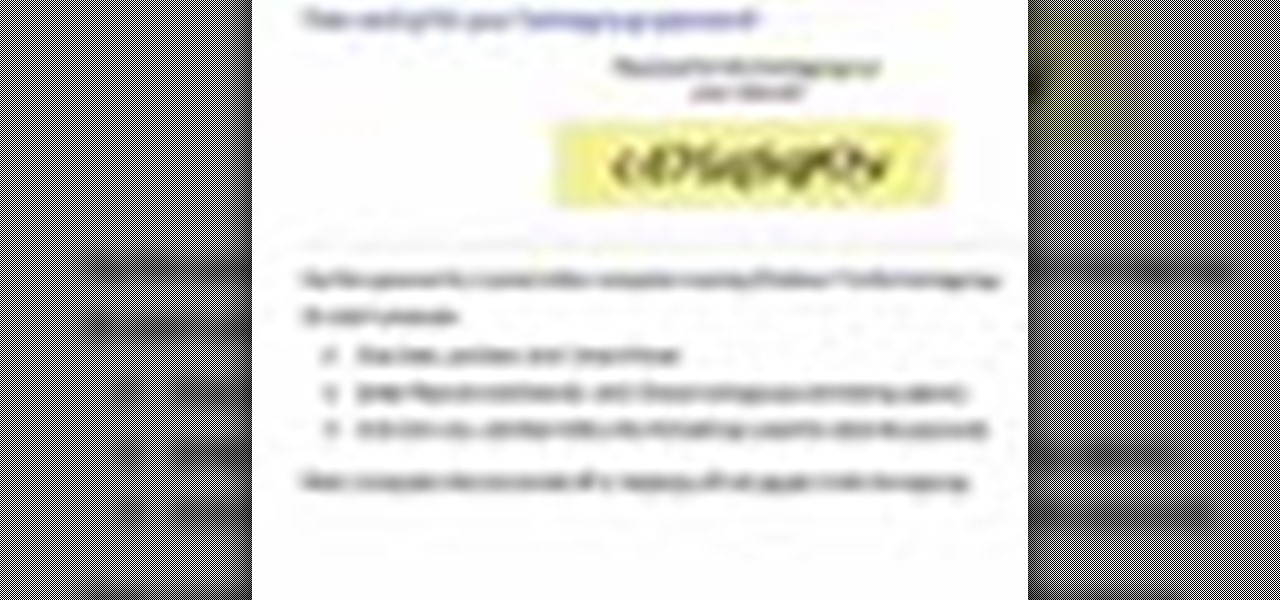
How To: Find the HomeGroup password in Windows 7
This video tutorial teaches how to find homegroup password in Windows 7. For this you should be using the computer which is part of the homegroup. The way to check this is by going to the control panel and clicking on network and internet link. In the ensuing window the network and sharing center link is clicked. This will show if the computer is connected to the home group. On confirming that the computer is connected to the homegroup, now navigate back to the network and internet link, and ...
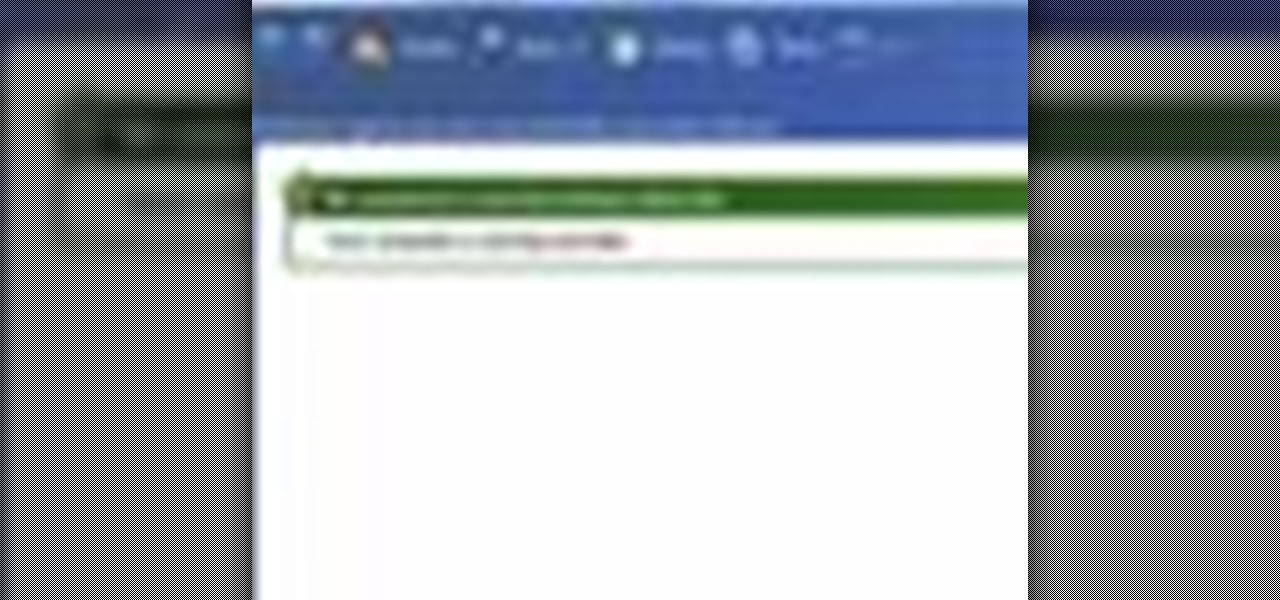
How To: Use Windows Defender in Windows 7
This video shows you how to use Window Defender on your computer. Go to the start button on the screen and click it. Next, select the control panel. At this point you can type in the word ‘Defender’ or find the icon in the control panel. Once the Windows Defender page comes up you should be able to see whether or not the program is active. If it isn’t active then simply activate it. This program should be run because it helps protect you against spyware and other unwanted activity on your com...
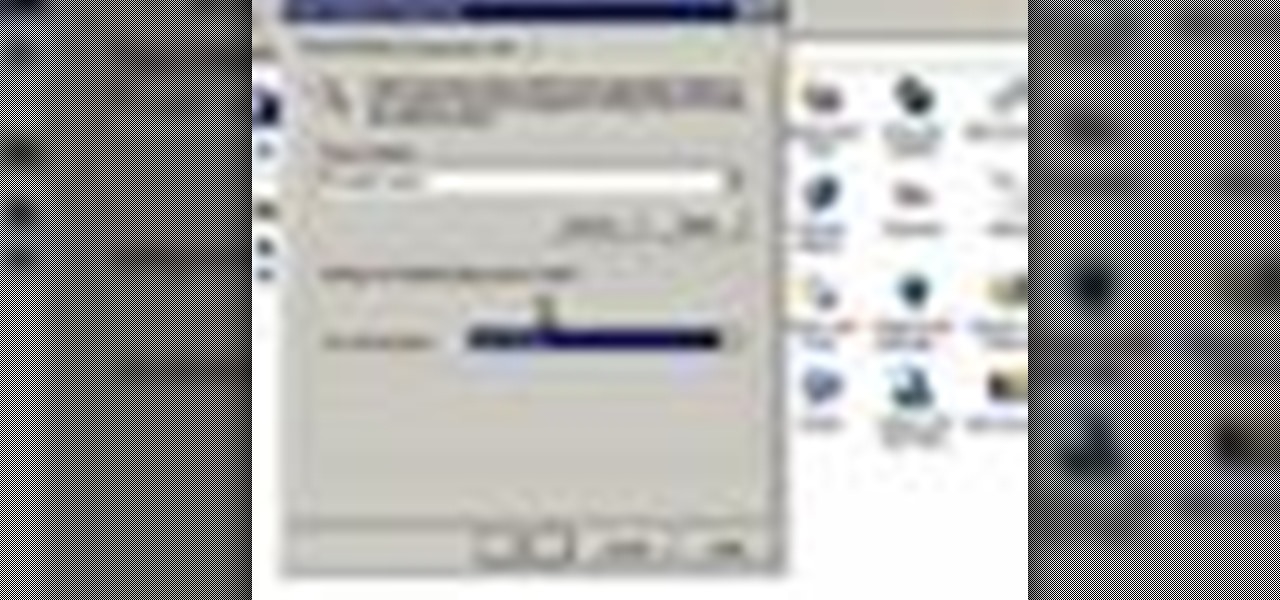
How To: Set power options in Windows XP
This is another video in the helpvids series of technology videos. The video describes how to set power options in Microsoft Windows XP. These options control when the monitor is turned off, when the computer goes to sleep, and when the computer will go into a hibernation state. Laptops will have more options than desktop computers since there are battery options on a laptop. Click on the Start Menu and then Control Panel, then Power Options. The first screen offers the option to turn off you...

How To: Delete a user ID account in Windows 7
This video shows how to delete a user account on Windows 7. Go to the start menu, the control panel, then user accounts. Click add or remove user accounts. Select the account you want to remove. Choose the option to delete the selected account. Windows will ask if you want to delete everything on the account or keep the information on your desktop while still deleting the account. This will be your choice. The narrator chooses to delete the full account.