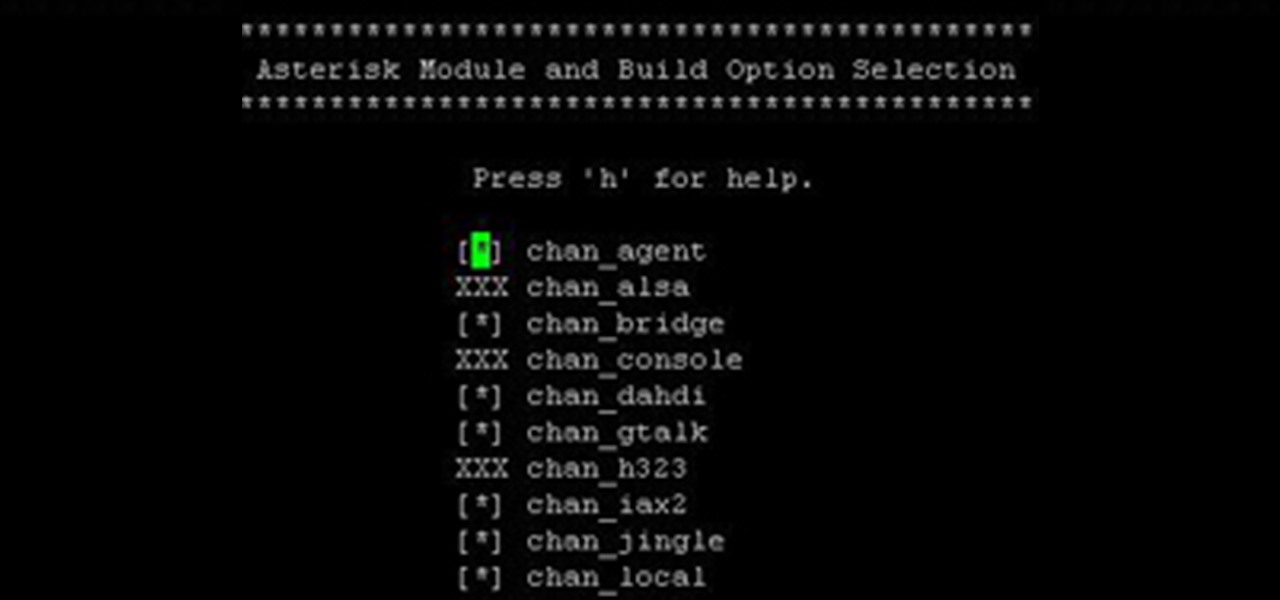Hot Computers & Programming How-Tos

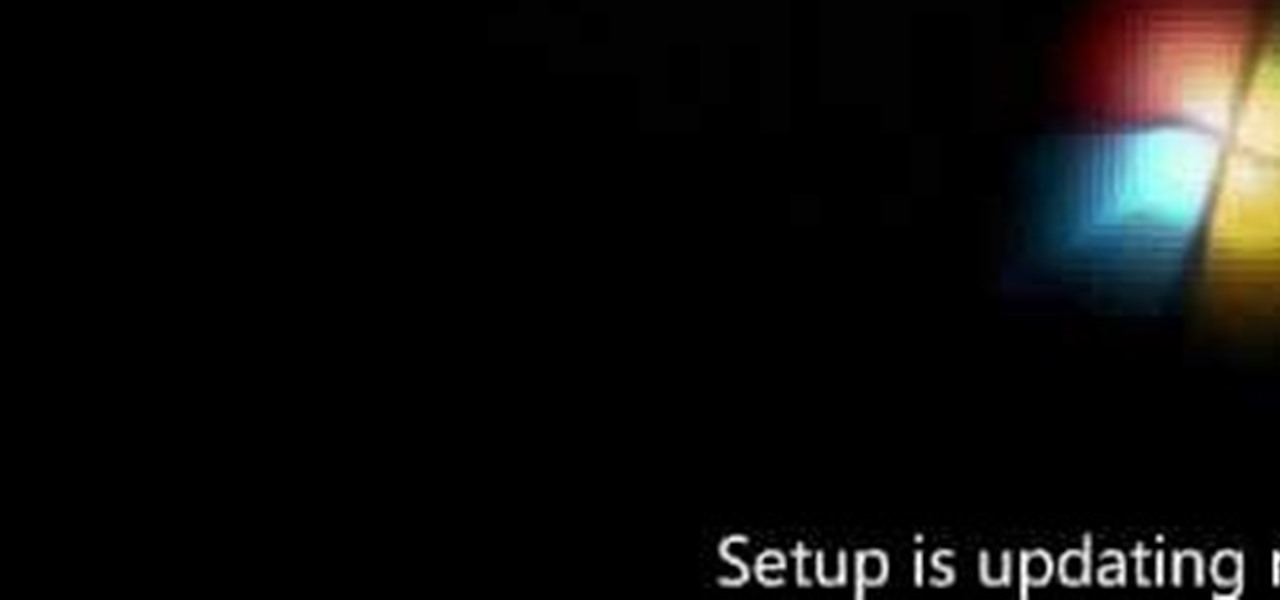
How To: Install Windows 7 on your computer
In this video, we learn how to install Windows 7 on your computer. First, place the disk inside your computer and start the installation process. Setup will start, then it will start to copy files, expand files, install features, install updates, and then complete. As it runs through each of these, it will show you a percentage of how far through the process it is. Once it has finished installing, you will be able to set up your user account. After this, you will need to enter in the product ...

How To: Clear the ARP cache
In this tutorial, we learn how to clear the ARP cache. First, go the command prompt on your computer and type in "C:/>netsh interface ip delete arpcache Ok". Press 'enter' on your keyboard and then it should be cleared out. If you want to view your ARP cache, type in the command "C:/>arp -a". If this fails, then you will need to use Microsoft Windows to repair the network connection. If this doesn't work, talk to the person that manages your connection. If successful, this will help make your...

How To: Add a private messaging system to your PHP/MySQL based website
Allow for your community to grow and expand by adding in a private messaging system to your website. Even if you're not experienced with PHP or MySQL, this tutorial walks you through the process of setting up the messaging system.
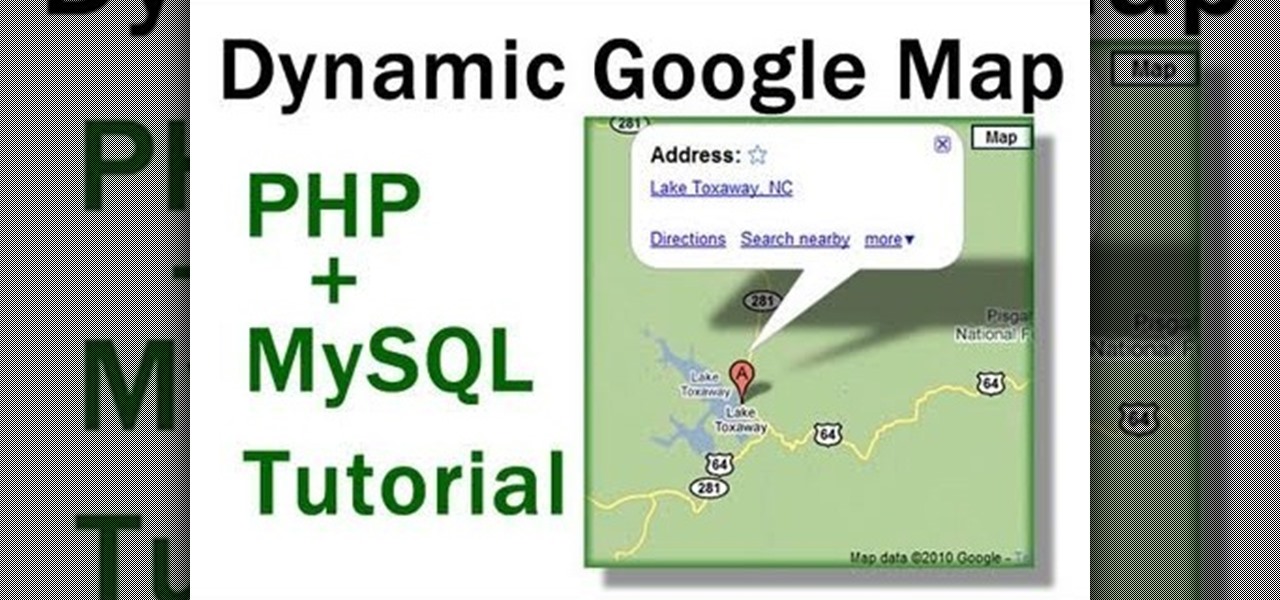
How To: Incorporate Google Maps into your website
You can set up a dynamically driven Google Map widget that can display any sort of information - such as displaying a user's location based on what they have entered into their profile. This is a useful and interactive feature for any PHP/MySQL based website.
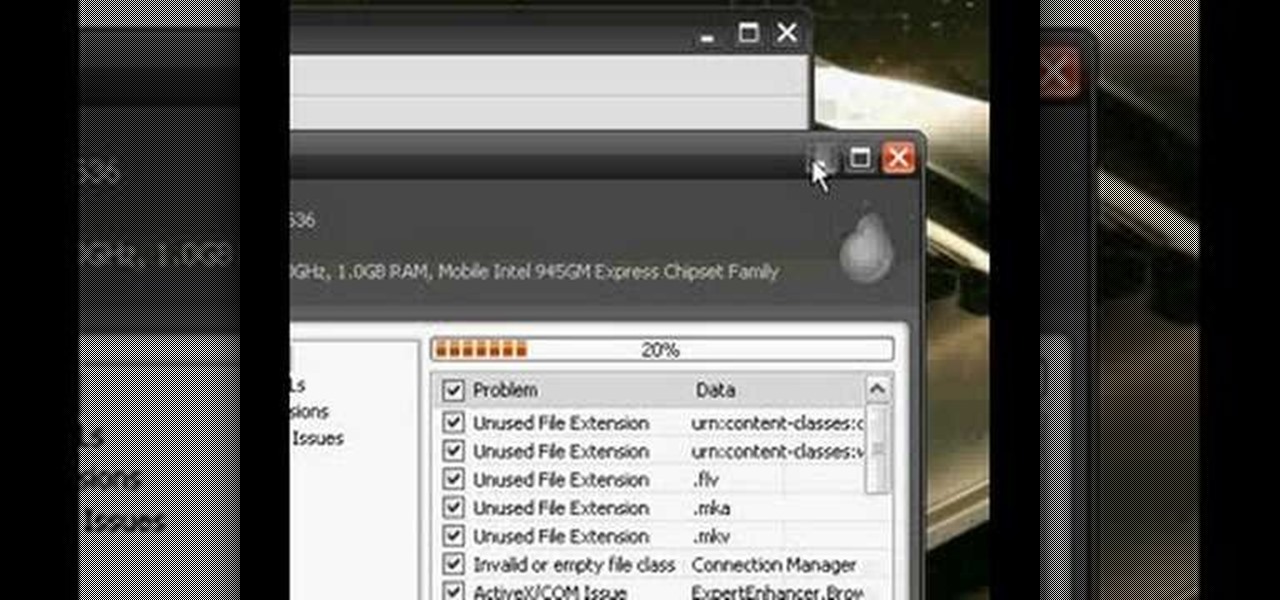
How To: Defrag your computer using Ccleaner and disk defrag
This is a video tutorial in the Computers & Programming category where you are going to learn how to defrag your computer using CCleaner and disk defrag. First go to CCleaner and download the free program. After that install it and launch the program. Click on "analyze" and it will tell you how much of disk space you will gain by removing temporary files. Hit "run cleaner" and then OK and the cleaning will be done. Now go to control panel and click on "disk defragmenter" under "maintenance". ...
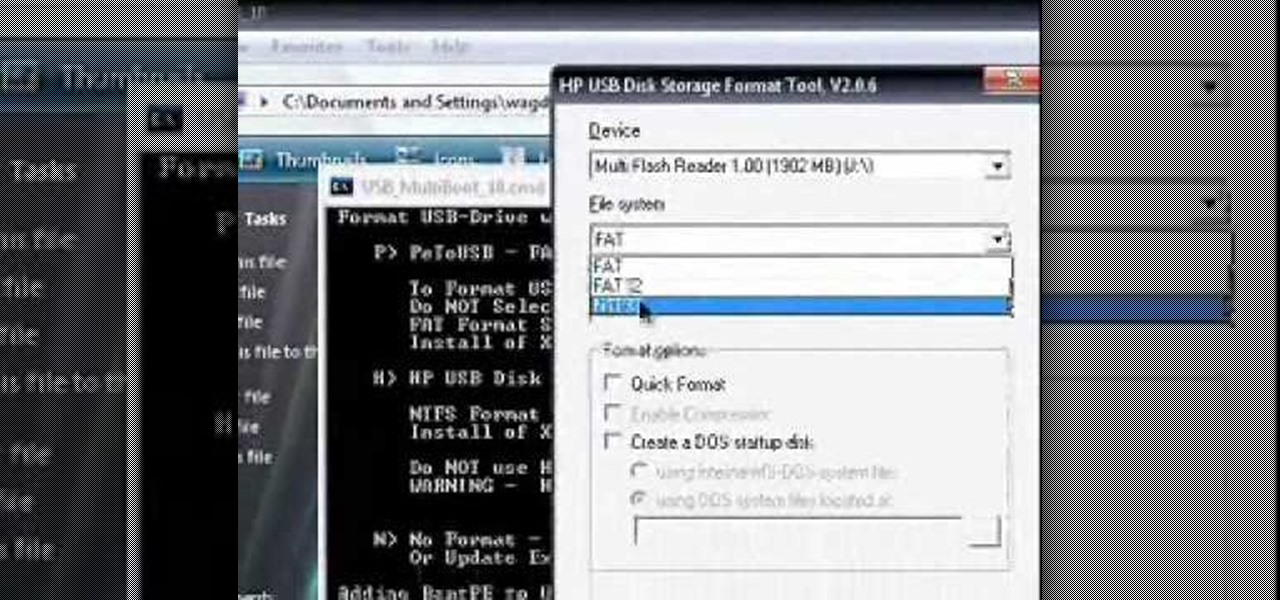
How To: Install Windows XP from a usb flash disk drive
This video tutorial is in the Computers & Programming category which will show you how to install Windows XP from a USB flash disk drive. First download USB multiboot from 911cd. Insert the XP disk and plug in the USB flash disk into your PC. Format the USB flash disk. For this click on "RMPrepUSB" and the HP format tool should pop up. Do a quick format to USB drive with ntfs file system. Close HP format tool and click go. Now you have a Windows XP bootable USB flash disk drive.
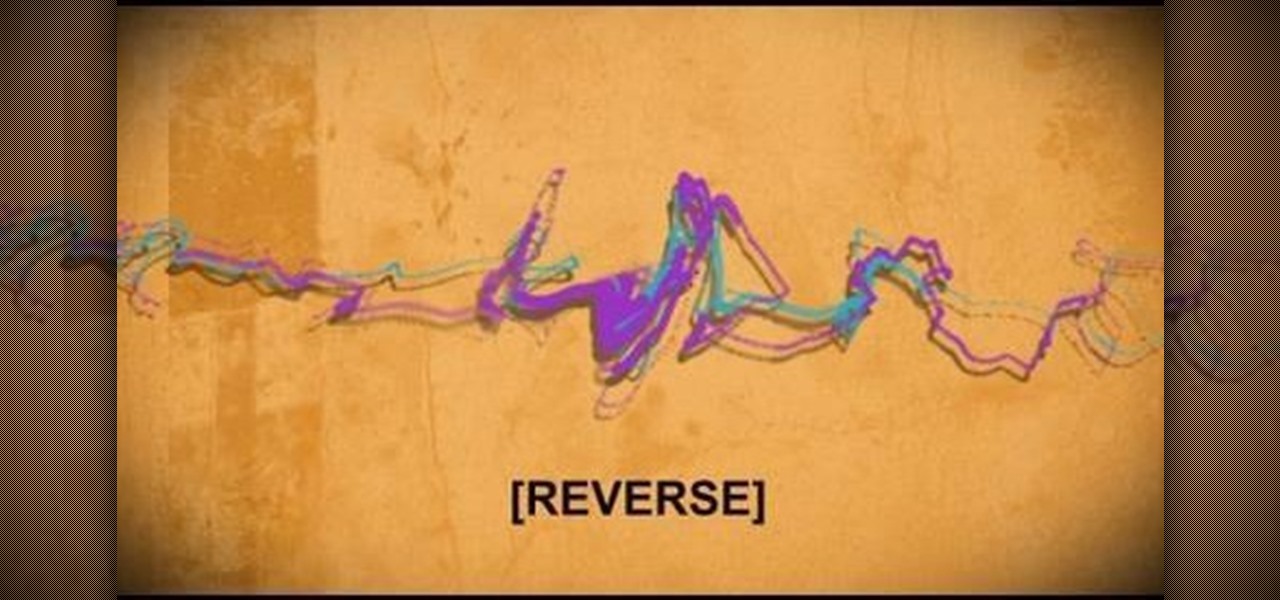
How To: Hide a file within a Microsoft document or picture
In this video tutorial, we learn how to hide files within Microsoft documents and picture files as well as how to hide messages in tweets on Twitter. For more information, including a complete demonstration and detailed, step-by-step instructions, watch this how-to from the folks at Tinkernut.
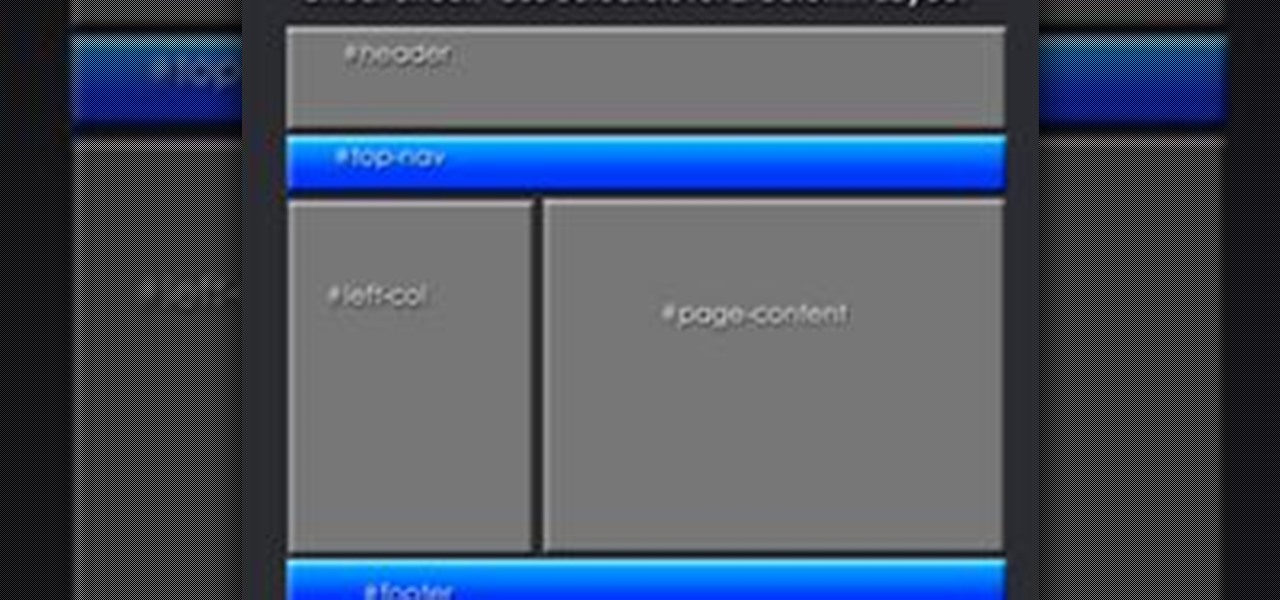
How To: Get Started with Microsoft Expression Web 4
Getting Started Steps for Beginners If you are brand new to Expression Web 4, then read the following guide to quickly set up your web site and web pages.
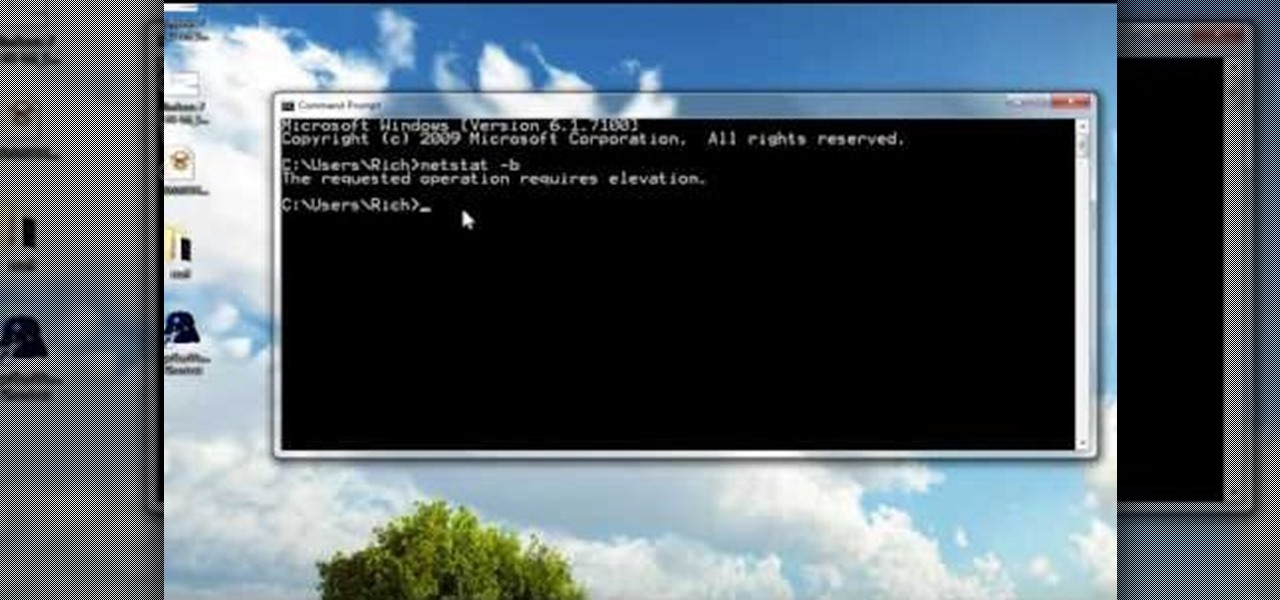
How To: Run a command prompt as an administrator in Windows Vista or 7
In this tutorial, we learn how to run a command prompt as administrator (Vista or 7). First, you will click on the start menu, then search for the term "prompt". Launch the command prompt, then a window will pop up with a black window. Type something in to see if it tells you the operation needs elevation. Now, click the start menu and type in "prompt" again. Then, click on the command link, right click, then click "run as administrator". Now, the new window will pop up that says "administrat...
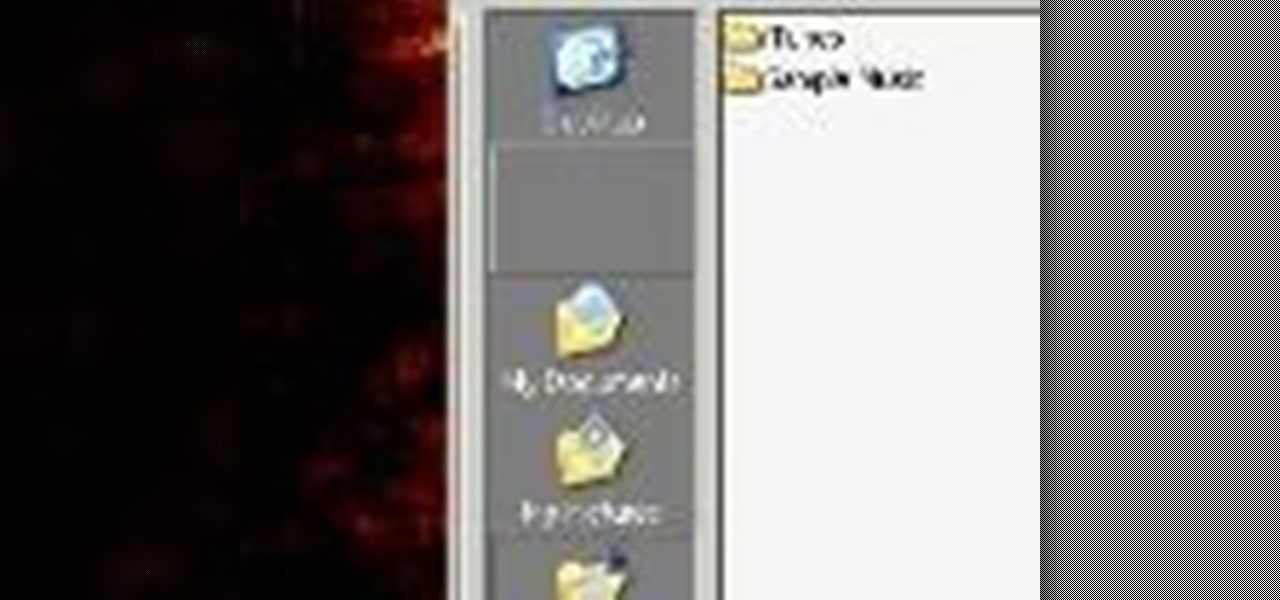
How To: Use the Windows File Manager on a Microsoft Windows XP PC
Looking for a quick primer on how to use the File Manager on a Microsoft Windows XP PC? It's easy! So easy, in fact, that this home-computing how-to can present a complete, step-by-step overview of the process in a matter of a few minutes. For more information, including detailed instructions, take a look.
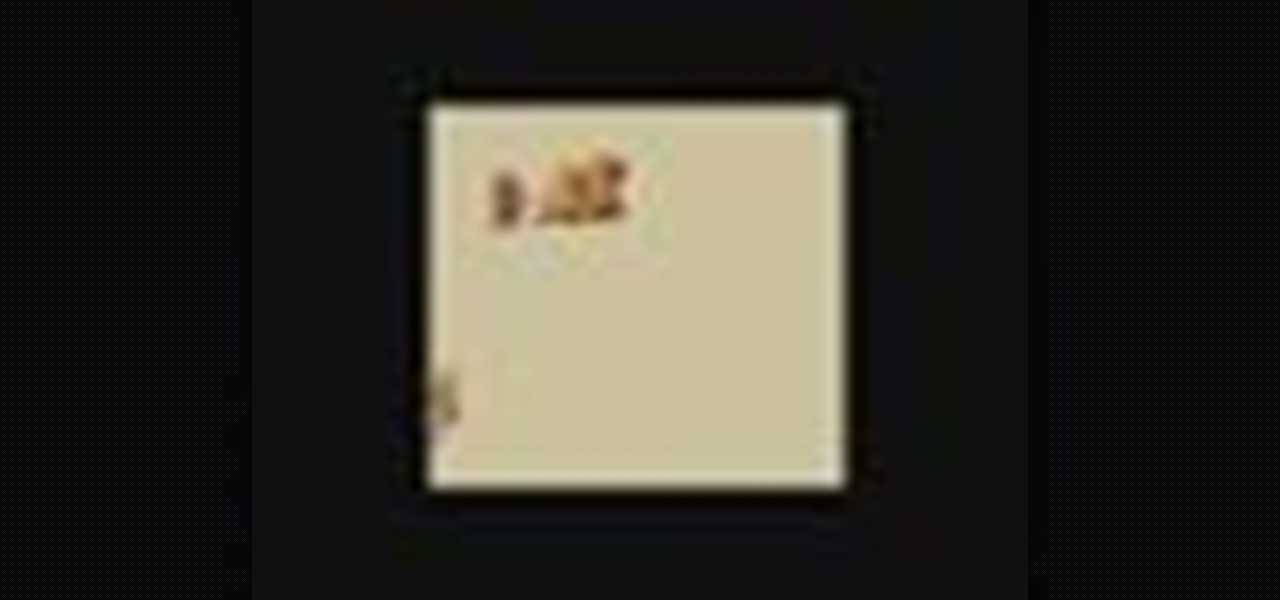
How To: Create an XML document and import it into a Flash application
In this clip, you'll learn how to create an XML document and import it into a Flash app. With a little know-how, it's easy. So easy, in fact, that this video guide can offer a complete overview of the process in a matter of a few minutes. For more information, including a complete demonstration and detailed, step-by-step instructions, take a look.
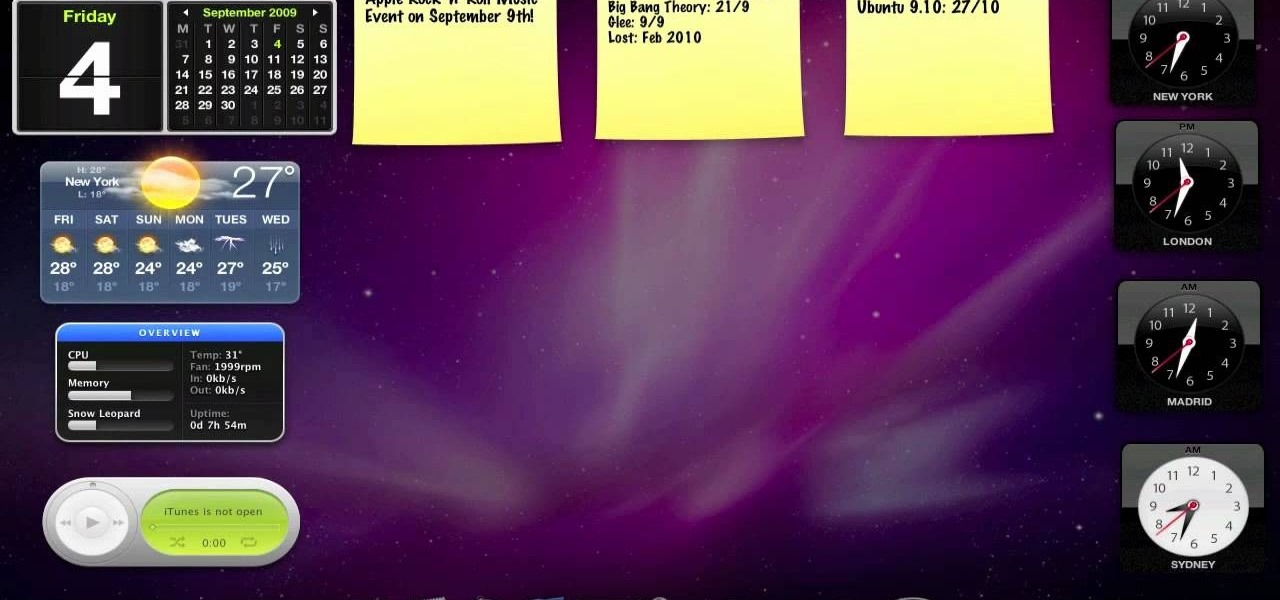
How To: Use the Mac OS X dashboard on an Apple MacBook, Mac Pro, Mac Mini or iMac
In this clip, you'll learn how to install, use and uninstall dashboard widgets on an Apple computer running the Mac OS X operating system. For more information, including a complete demonstration of the process and detailed, step-by-step instructions, watch this home-computing how-to.

How To: Create or delete a folder in Microsoft Visual Basic 6.0
In this clip, you'll learn how to create and delet folders in your VB 6 projects. Whether you're new to Microsoft's popular event-driven program language & IDE or a seasoned developer merely looking to improve your chops, you're sure to find benefit in this free Visual Basic programming lesson. For more information, including a complete demonstration and detailed, step-by-step instructions, take a look.
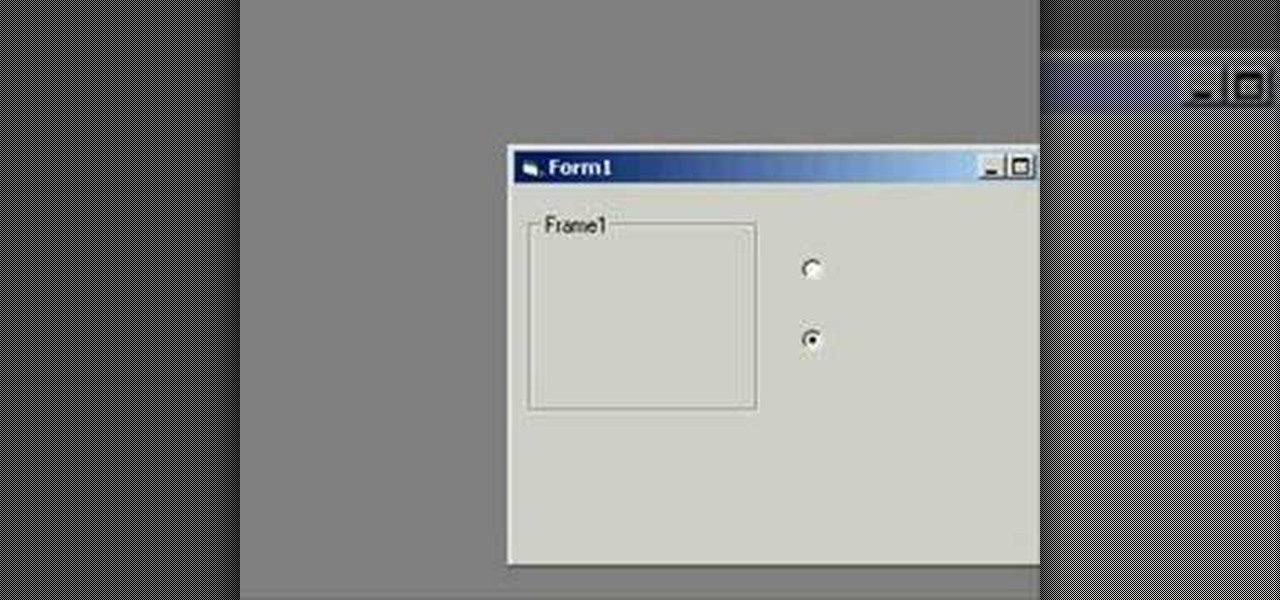
How To: Use frame components when programming in Microsoft Visual Basic
In this clip, you'll learn how to create and use frame components when coding in MS VB. Whether you're new to Microsoft's popular event-driven program language or a seasoned developer merely looking to improve your chops, you're sure to find benefit in this free Visual Basic programming lesson. For more information, including a complete demonstration and detailed, step-by-step instructions, take a look.

How To: Boost your wifi signal, hack your AppleTV and mod your Xbox 360
This video shows you a variety of hacks and mods for your Xbox 360, AppleTV and how to boost your wifi. You're shown how to make an antenna booster for your router, stream content to your Apple TV and upgrade the hard drive.
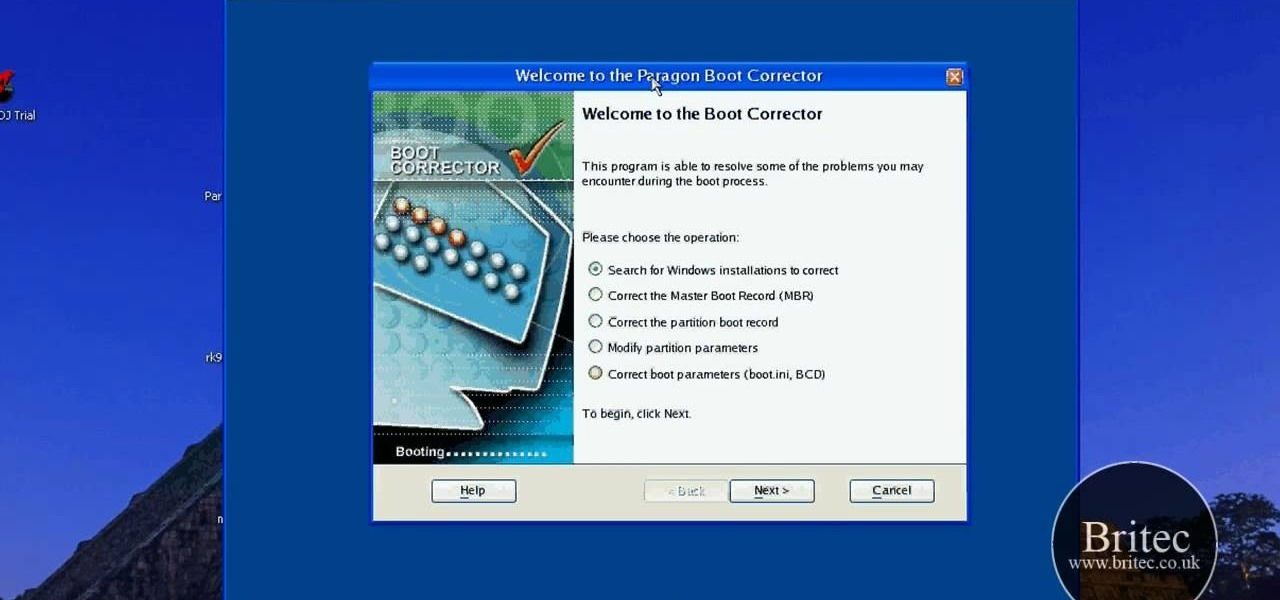
How To: Repair boot-up problems on a Windows PC with Paragon Rescue Kit 9.0 Express
In this clip, you'll learn how to utilize Paragon Rescue Kit 9.0 to resolve tricky boot errors on your Microsoft Windows desktop PC or laptop. It's a cinch! It's such a cinch, in fact, that this home-computing how-to from the folks at Britec can present a complete overview of the process in just over two minutes. For complete details, including step-by-step instructions, watch this video guide.

How To: Use BitDefender on a Microsoft Windows XP PC
Need help figuring out how to use Bitdefender on a Windows XP desktop PC or laptop? It's easy! So easy, in fact, that this home-computing how-to from the folks at Britec can present a complete overview of the process in just over two minutes. For more information, including detailed, step-by-step instructions, take a look.

How To: Create a multi-boot rescue CD or USB flash drive for a Windows PC
Looking for instructions on how to create custom boot discs and bootable flash drives? It's easy! So easy, in fact, that this home-computing how-to from the folks at Britec can present a complete overview of the process in just over eight minutes. For more information, including step-by-step instructions, take a look.

How To: Create a hidden operating system within an operating system with TrueCrypt
TrueCrypt is a free open-source program for encrypting data and it's excellent for securing hard drives, but it also has the ability to hide a secret operating system inside another operating system. CNET shows you how this "insider secret" operating system is created. This operating system will be impossible to prove to people like the Feds.

How To: Create a new Windows partition with GParted software
In this tutorial, we learn how to create a new Windows partition with GParted software. First, insert your boot CD into your computer, then turn your computer off and it will automatically boot. Next, hit enter to select the first option, then wait for the scan to complete. When done, select your type of keyboard, then hit enter. After this, select your language and then continue to wait for the boot to continue. Once loaded, you will see the main partition. To split this, select it and click...

How To: Uninstall video card drivers on Windows XP
In this video tutorial, viewers learn how to uninstall the video card drivers on a Windows computer. Begin by clicking on the Start menu. Then right-click on My Computer and select Properties. Now click on the Hardware tab and click on Device Manager. In the list, click on Display Doctors and select the desired video card. Now double-click on the video card and select the Driver tab. Finally, click on Uninstall and follow the process to remove the drive. This video will benefit those viewers ...
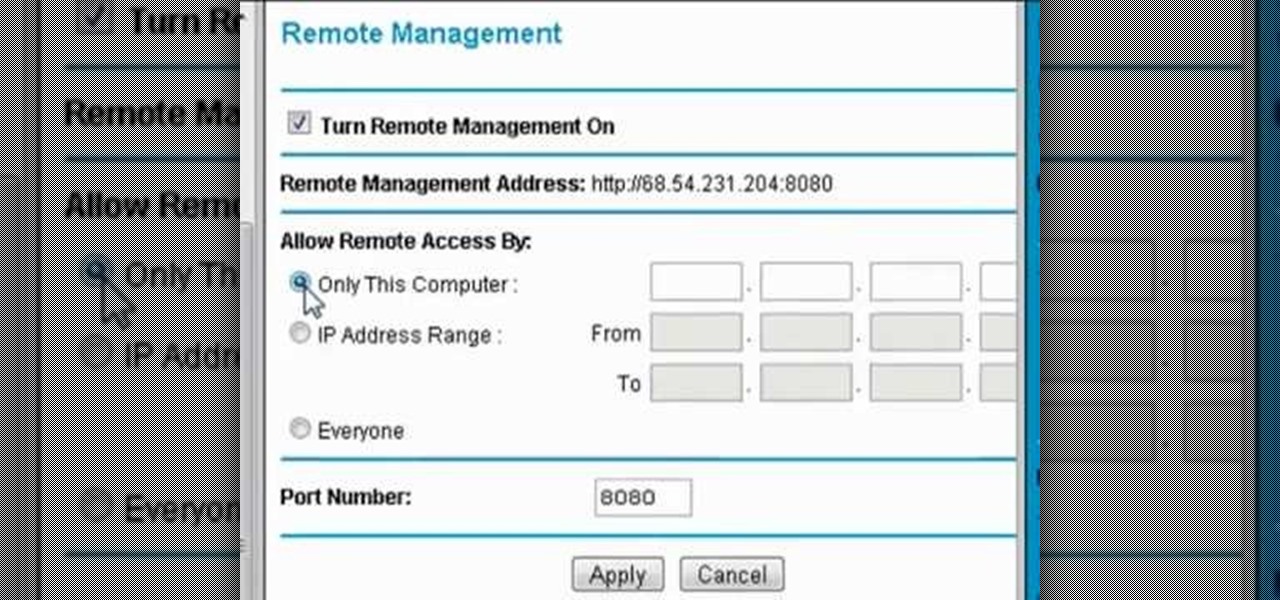
How To: Remotely administer a Netgear wireless router
If you want the ability to change router settings remotely, then you'll have to change some settings. This clip will show you how it's done. It's easy! So easy, that this video tutorial can present a complete, step-by-step overview of the process in about three and a half minutes. For more information, including detailed, step-by-step instructions, watch this video guide.
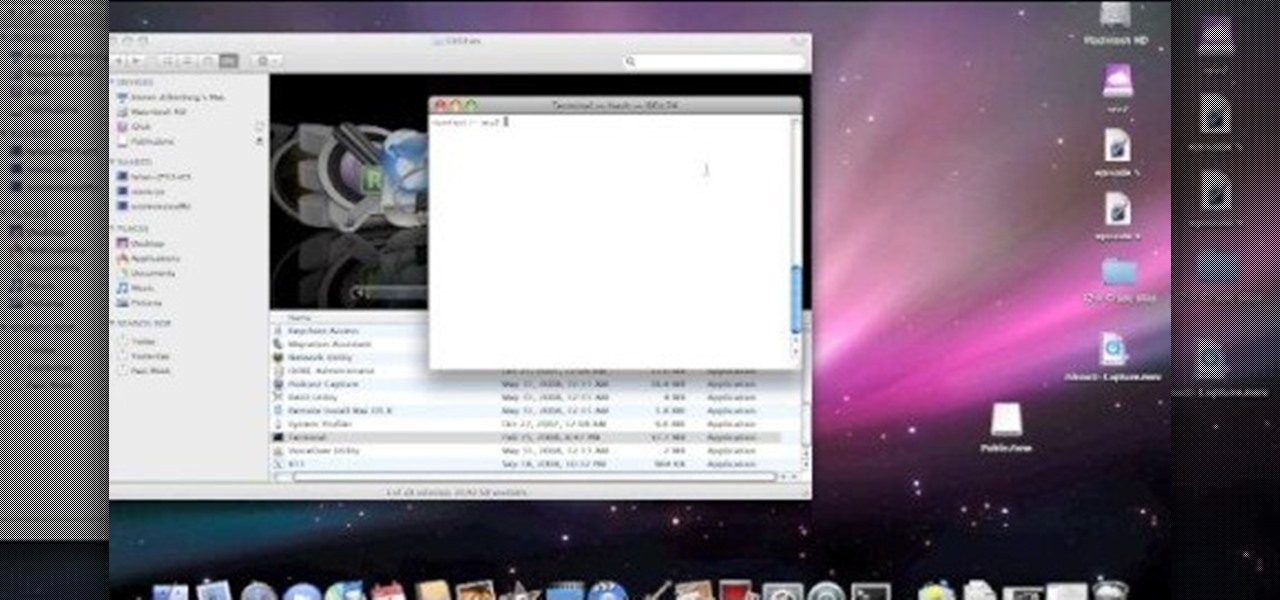
How To: Eject devices from the use of the terminal for a Mac
In this tutorial, we learn how to eject devices from the use of the terminal for Mac. First, go to the terminal of your computer where you will see a notepad sort of page. Next, type in "df" and then press return. You will now see a list displaying processes on your computer. On the bottom will be your public zoning device, which is your USB device. Next, type in "hdiutil eject -force (the code under "mounted on)- volumes-publiczone". This is not case sensitive, but don't forget or add in any...
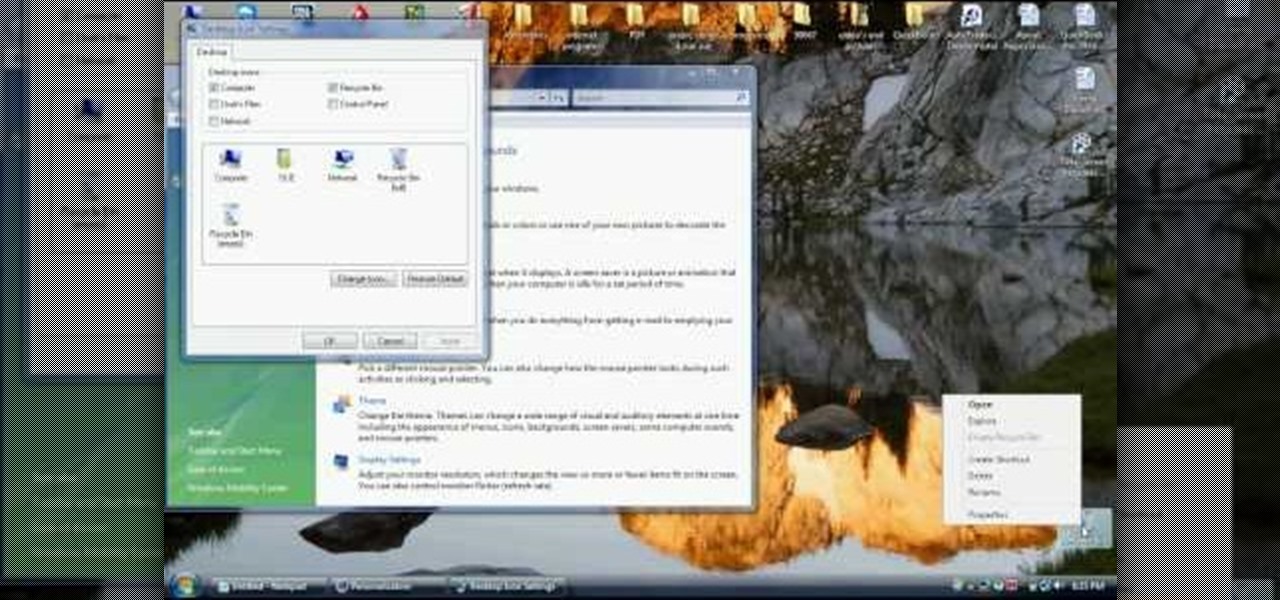
How To: Recover a Windows Vista Recycle Bin after deleting it
In this video tutorial, viewers learn how to recover a recycling bin in Windows Vista. This task is very fast, easy and simple to do. Begin by right-clicking on the desktop and select Personalize. In the Tasks sidebar, click on "Change desktop icons". In the Desktop Icons tab, under Desktop check Recycle Bin and any other icons that you wish to display on your desktop. Finish by clicking OK. This video will benefit those viewers who use a Windows Vista computer, and would like to learn how to...
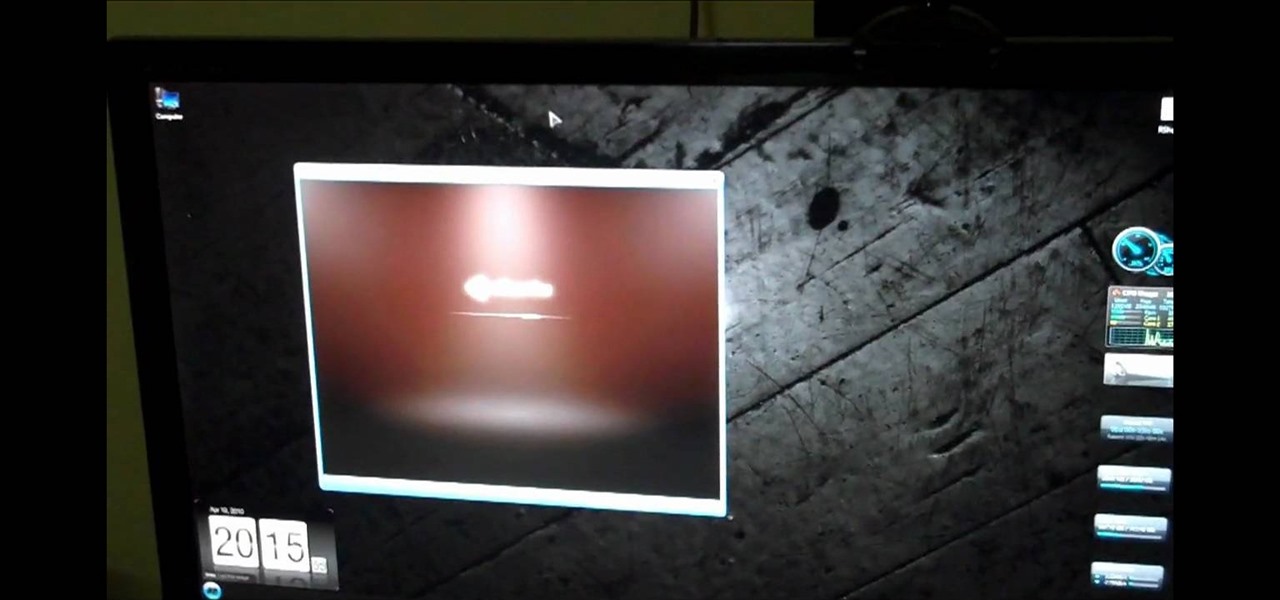
How To: Auto launch and shutdown guest OS's with VMware Player
Looking for any easy way to start up and shut down guest operating systems within VMware Player? This clip provides detailed, step-by-step instructions on how to automatically launch and/or shut down a guest OS from within the VMware player. To see how it's done, and to get started using the VMware auto launch feature yourself, watch this helpful home-computing how-to.
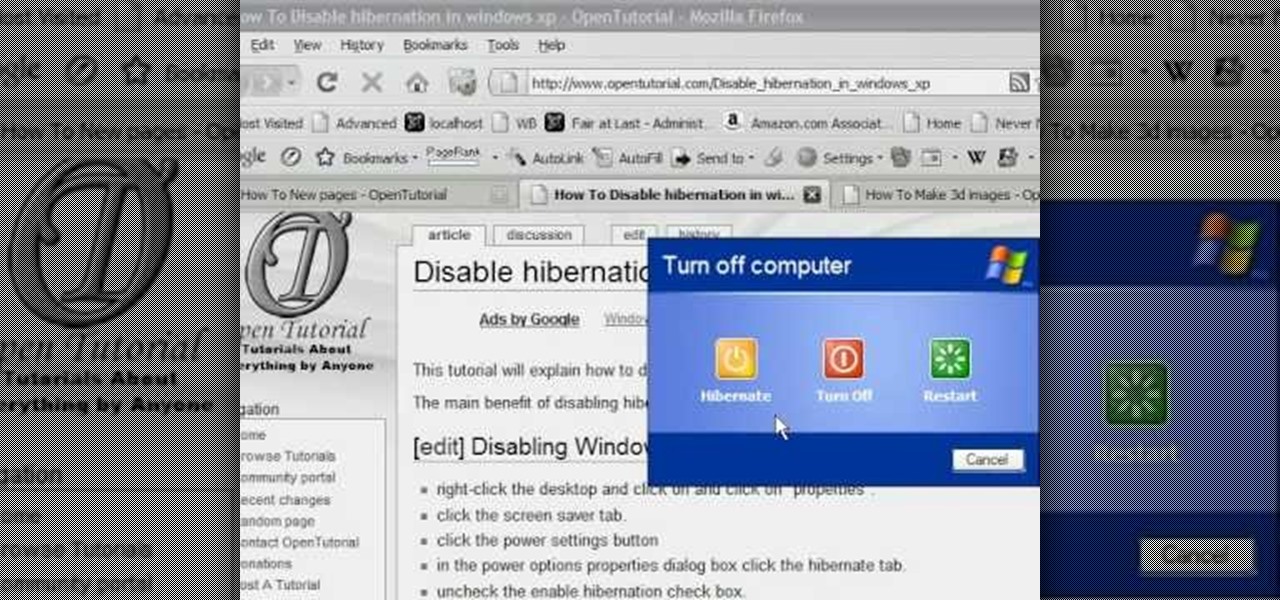
How To: Enable or disable hibernation on a PC with Windows XP
The moment when your Windows XP PC begins hibernating is one of the most frustrating in many PC users lives, causing hands to be thrown up in frustration and preparations for a hard reset to begin. Do you wish that you computer didn't even have the option of hibernating? This video will show you how to turn off hibernation in Windows XP, allowing you to use your computer's entire battery without risking a sudden faux-shutdown.

How To: Clean the keyboard on a Dell laptop
A laptop keyboard can collect a lot of dust, dirt, and breadcrumbs. In this tutorial, we learn how to clean out your laptop keyboard. Start off by removing the casing from around your laptop, making sure not to unplug any wires. You will need a screwdriver to remove the screw. Next, you will want to use a soft brush or tooth brush to clean where the keys were, and the inside underneath the screen. Next, replace the keyboard where it was and any screws. Also, plug in anything that may have com...

How To: Replace a key on Samsung Notebook keyboard
In this video tutorial, viewers learn how to replace a key on a Samsung notebook keyboard. This task is very fast, easy and simple to do. Begin by placing the small retainer clip into the small areas of the key. Make sure the retainer clip is aligned on top of the keyboard and is securely placed on. Then simply place the key over the retainer clip and press on it. Hold the bottom of the key with one finger and press down the key with another finger. to secure it in place. This video will bene...

How To: Test your system performance in Windows 7
In this video tutorial, viewers learn how to test their system performance. Begin by clicking on the Start menu and select Control Panel. Then click on System and Security, and select "Check the Windows Experience Index" under System. Now click on "Rate this computer". The system will then begin to run some tests. This will take about 1-2 minutes. The Windows Experience Index assesses key system components on a scale of 1.0 to 7.9. This video will benefit those viewers who use a Windows 7 com...
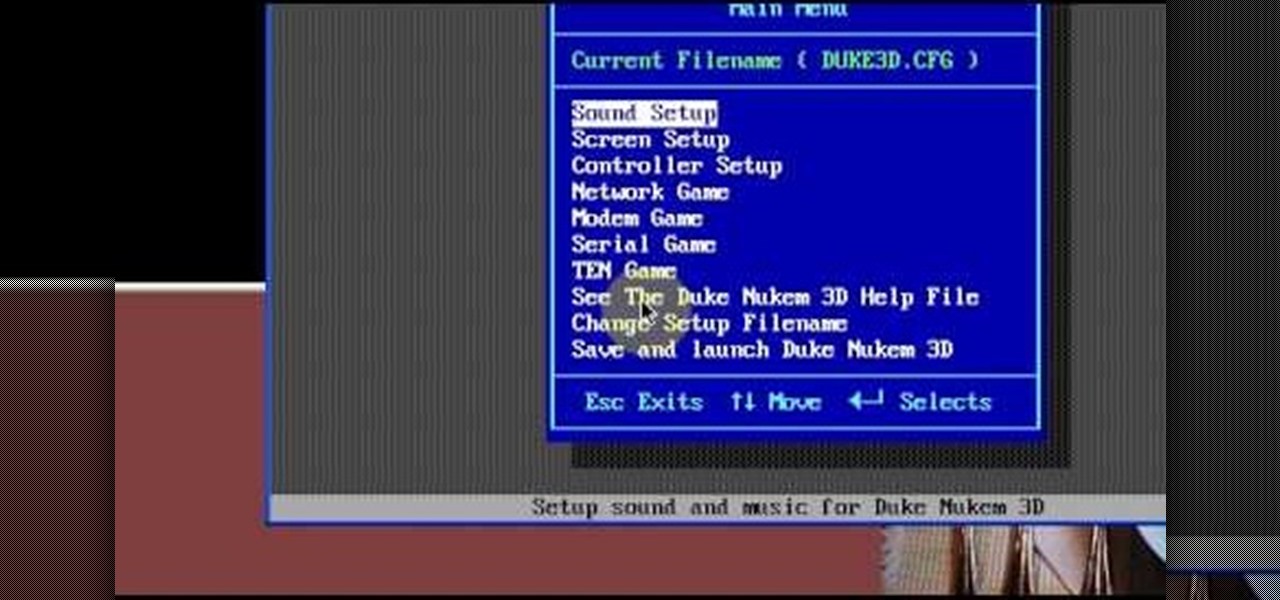
How To: Run DOS games in Windows (XP, Vista or 7) with DOSBox
Need some help figuring out how to run your favorite DOS games under Windows? With DOXBox, it's easy! So easy, in fact, that this home computing how-to can present a complete overview of the process in just over four minutes. For detailed instructions, and to get started playing your favorite games of yesteryear on your own Windows PC, take a look.

How To: Add color to your Firefox browser tabs
In this video tutorial, viewers learn how to add to the Fire Mozilla browser tabs. Begin by going to the Firefox Mozilla add-ons site and search for "colorful tabs". Click Add to Firefox to install it onto your web browser. Once installed, the browser tabs will be randomly assigned to a color. In the add-on options, users are able to configure the color scheme, selected tab and miscellaneous. This video will benefit those viewers who use Firefox Mozilla as their web browser, and would like to...
How To: Change the default taskbar icons in MS Windows 7
Want to change around the default taskbar icons in Microsoft Windows 7? It's quite easy once you know how to go about it. So easy, in fact, that this free video tutorial can present a complete, step-by-step overview of the process in just under five minutes' time. For more information, and to get started tweaking your own taskbar icon, take a look.
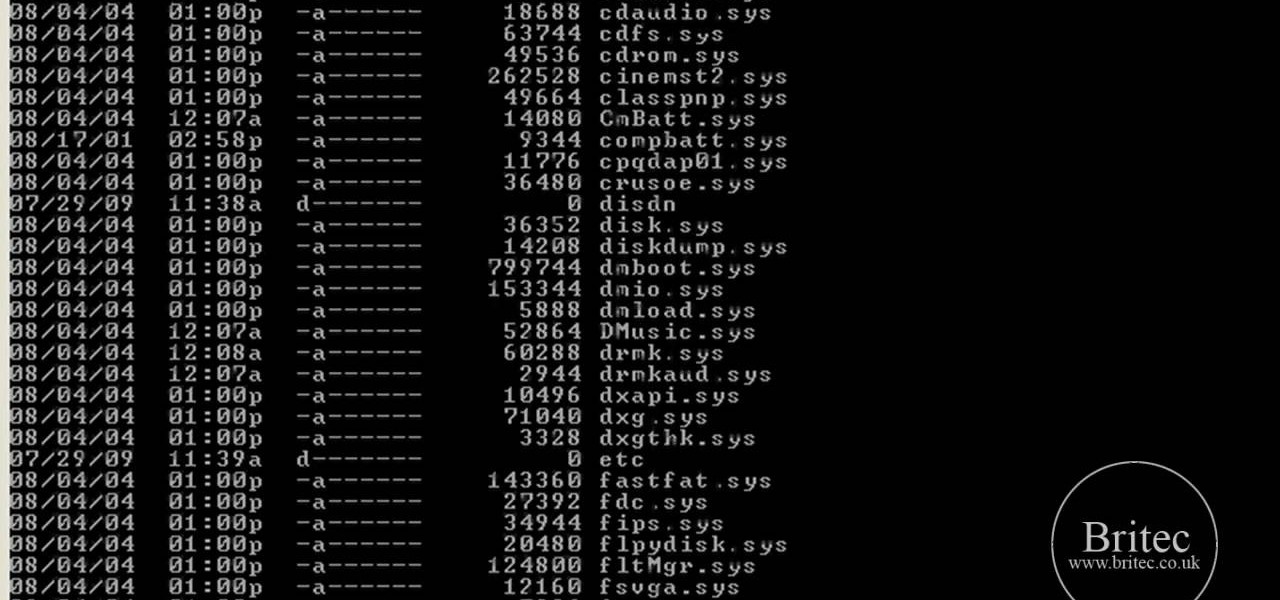
How To: Fix a missing or corrupt ntfs.sys file on an XP PC
In this tutorial, learn how to fix a missing or corrupt error message "System32\Drivers\Ntfs.sys" Step 1:

How To: Fix a missing or corrupt ntoskrnl.exe on an XP PC
In this tutorial, learn how to fix a missing or corrupt ntoskrnl.exe file on your PC. Cause:
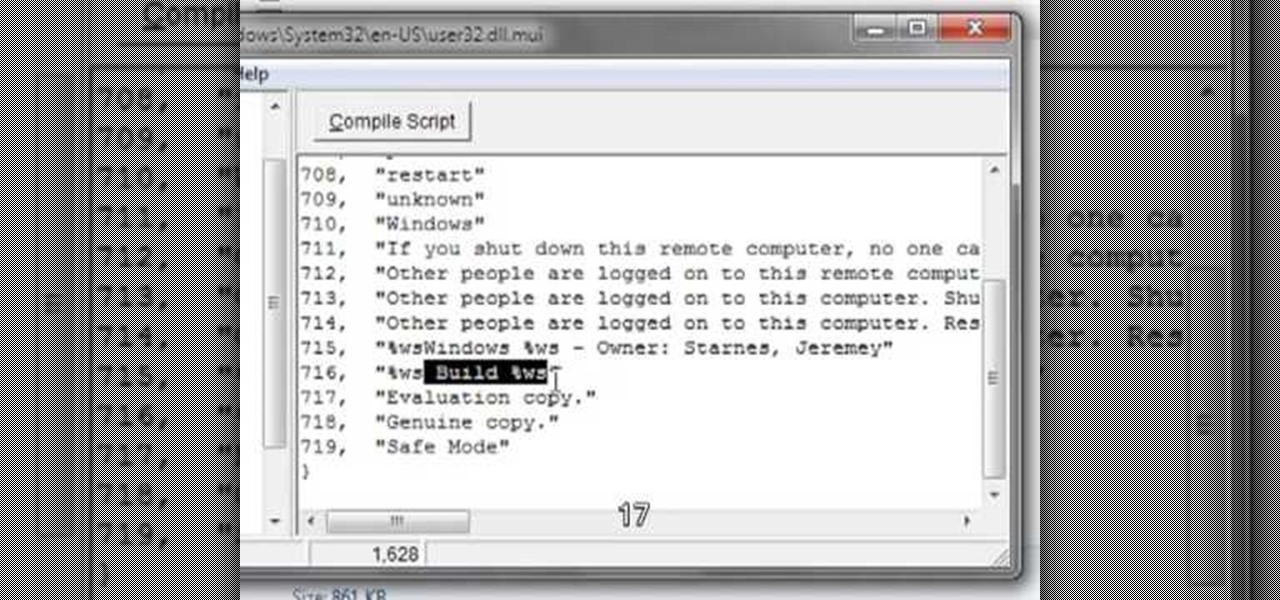
How To: Edit or remove the Windows 7 watermark
Editing or removing the watermark on your Windows 7 computer can seem like a difficult task. But in fact, it's made easier with videos like this one here. In this tutorial, you'll find out what you exactly need to do in order to get rid of or change the watermark left on your Windows 7 desktop. Good luck!
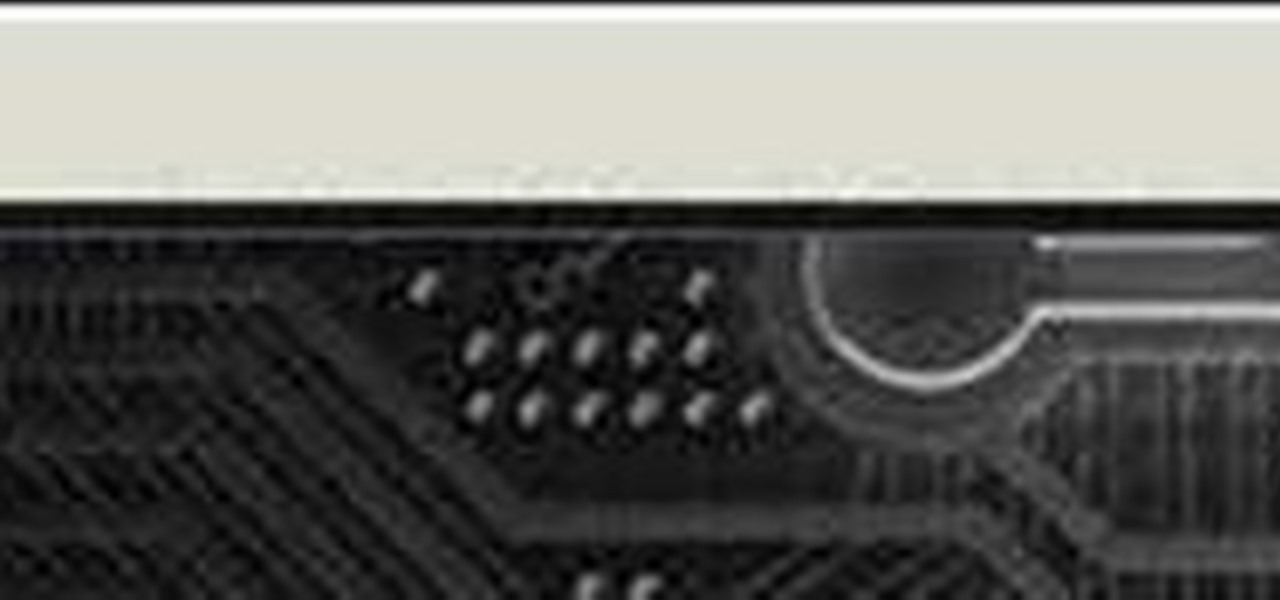
How To: Turn any video into a screensaver on a Windows PC
You can make a screensaver with a MPG you get from the web and use "CamStudio" as one idea. You can use Infanview40, and install it the way you want it to open mpegs and add plug-ins that you get from the homepage.Open Infanview40, right click your .exe file to install in the program. Click "open" and Slide Show on INF.,scroll down to MPG that you want to add for your screensaver. Now the MPG is in the INFanview program,add to the screensaver.Click on "Play in full screen mode. Current Monito...
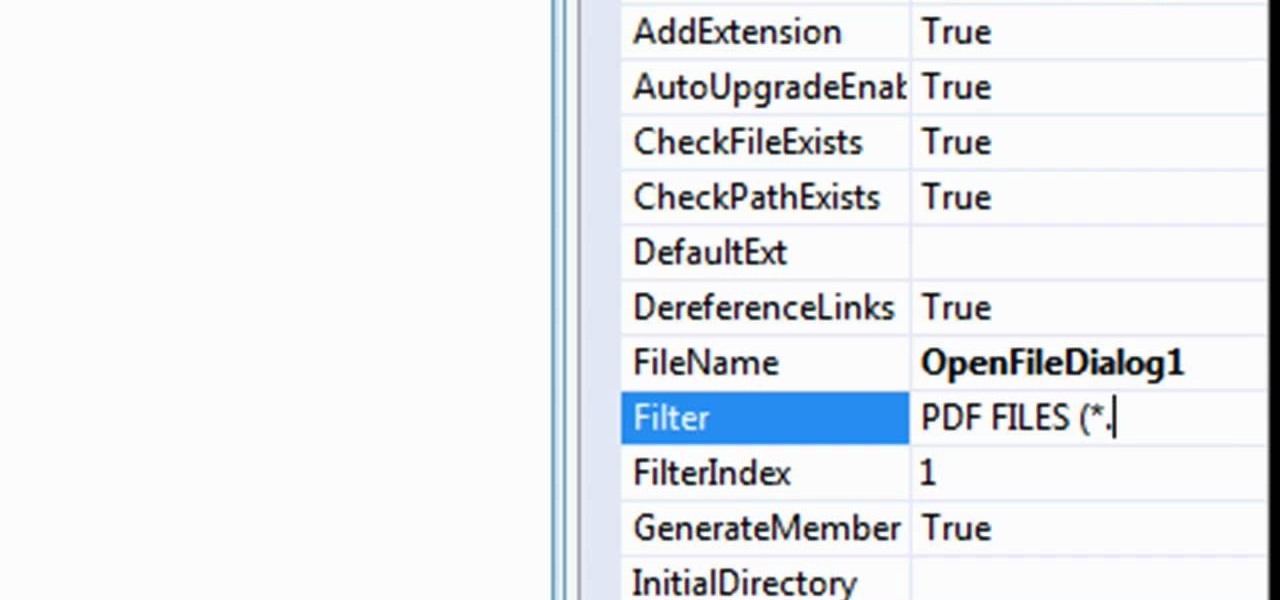
How To: Create a PDF file reader in Visual Basic 2008
In this tutorial, learn exactly how to make a PDF file reader using Visual Basic 2008. This is really easy and will allow you to view, send and receive PDF files on your computer.

How To: Spoof the MAC address of a Windows XP PC
This video tutorial from tarunkumarsinghal shows how to change Mac address on Windows XP. Click Start menu and then Control Panel. Make sure control panel window is in classic view mode. If not, change it to classic from the left pane.

How To: Set-up a (dlink DI-524) wi-fi router
First, you will need a surfboard cable modem. You will need a wireless router with an unscrewed antenna and a power cord. Make sure you have two ethernet cord and a computer. First, take the surfboard and screw the cable into it; make sure it is completely tight. Next, take the router and one ethernet cord. Look for the spot that reads WAN; plug the ethernet cable into this spot. Take the other end of the ethernet cable and plug it into the port on the surfboard.

How To: Open ports on your Windows XP computer
In this video tutorial, viewers learn how to open ports on a Windows XP computer. Begin by clicking on the Start menu and open Control Panel. Double-click on Network Connections and select your network connection. Right-click on it and select Properties. Click on the Advanced tab and click on Settings. Select the Advanced tab again. Click on your internet connection and click on Settings. Click Add and fill in the port information. Click OK. T forward a port, users need to go to their router'...