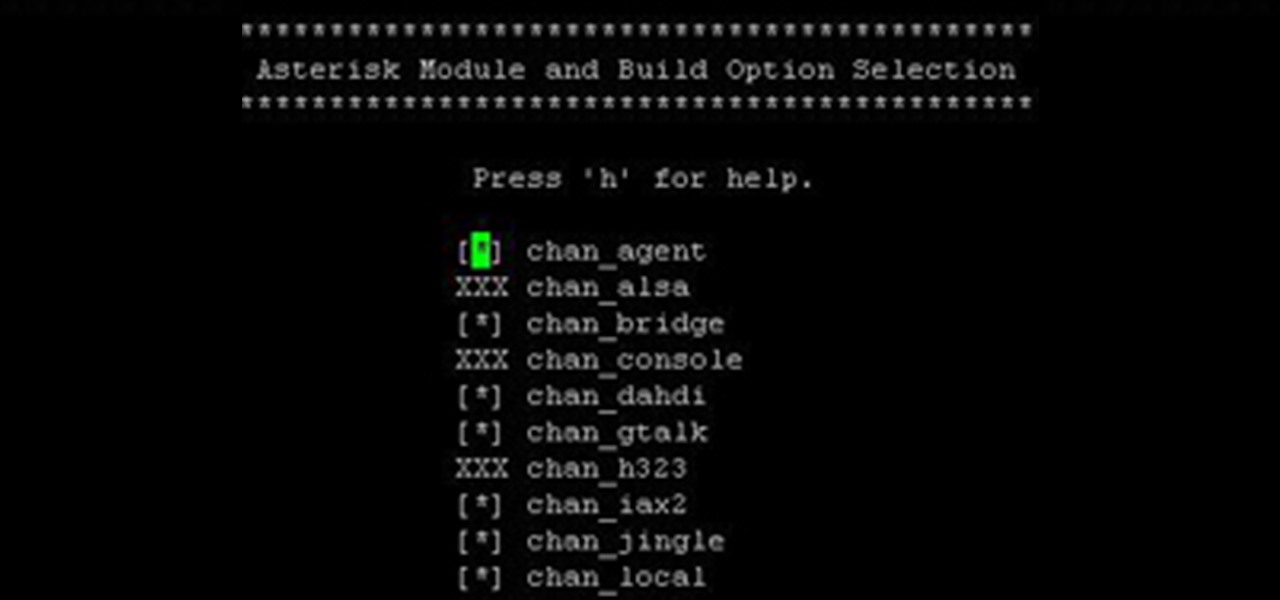Hot Computers & Programming How-Tos


How To: Add a command prompt shortcut to the Windows Explorer right-click menu
If you like shortcuts, then this shortcut for Windows XP should peak your interest. In this video, you'll learn the exact steps to adding a command prompt shortcut option to the Windows Explorer right-click menu. This allows you to access hidden functionality by adding a right-click option to select "Command Prompt Here" from the menu in Windows Explorer on a directory.
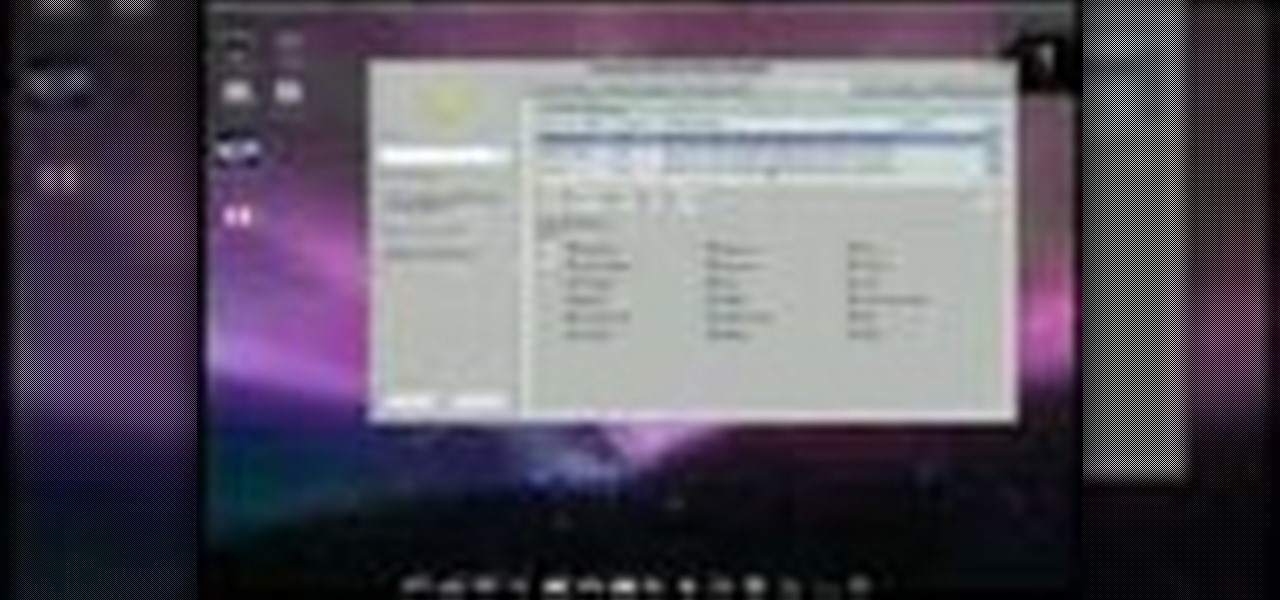
How To: Enable multiple desktop effects in Ubuntu Linux
Ubuntu Linux is capable of many cool effects that other systems don't offer. This video tutorial will show you how to enable all of these effects, such as minimizing and maximizing windows. What? All operating systems do that, right? Yes, but this video will help you to select and modify them. Click here or here for more information about desktop effects.

How To: Paint fire & water on the screen in Ubuntu Linux with Advanced Desktop Effects
No other operating system can create this awesome effect. Sure, not many people will want to use this fire effect, but this is just one of the many perks of owning a Ubuntu system. This video will show you how to use this fire paint effect via an eye candy plugin that enables you to draw on the screen with animated fire particles. You can also paint water all over your screen. Click here for more information.
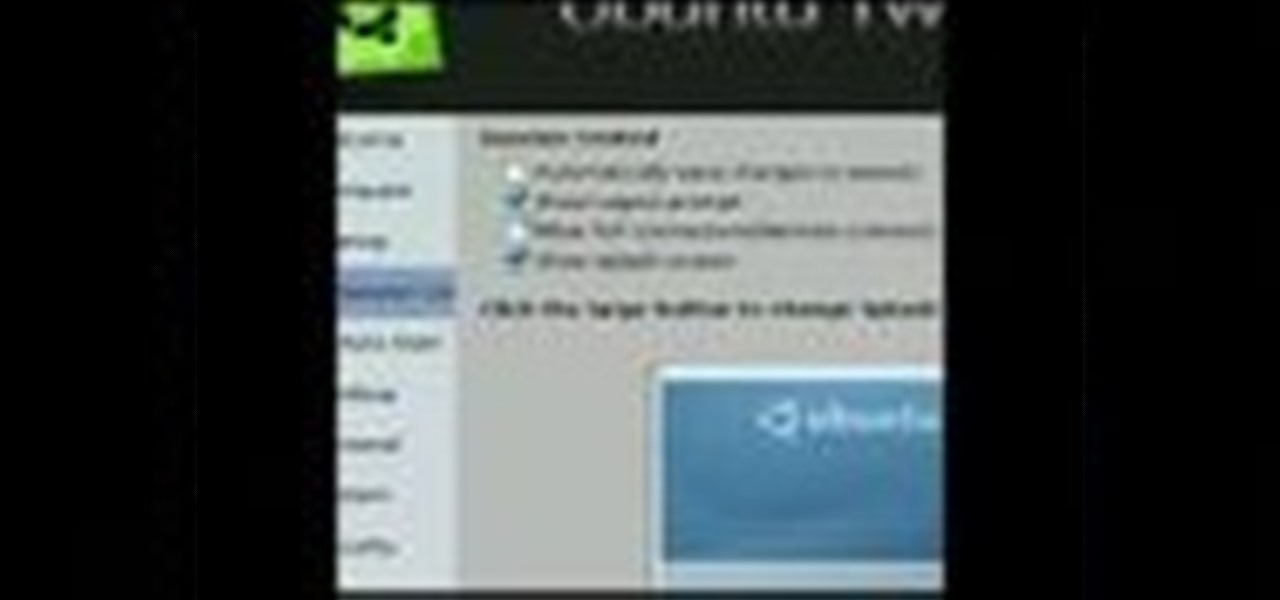
How To: Use Ubuntu Tweak to modify Linux desktop and system options
This video shows you how to get a useful powertoy for your Ubuntu Linux system, called Ubuntu Tweak. This application provides access to many helpful system options and desktop features that can be easily modified.
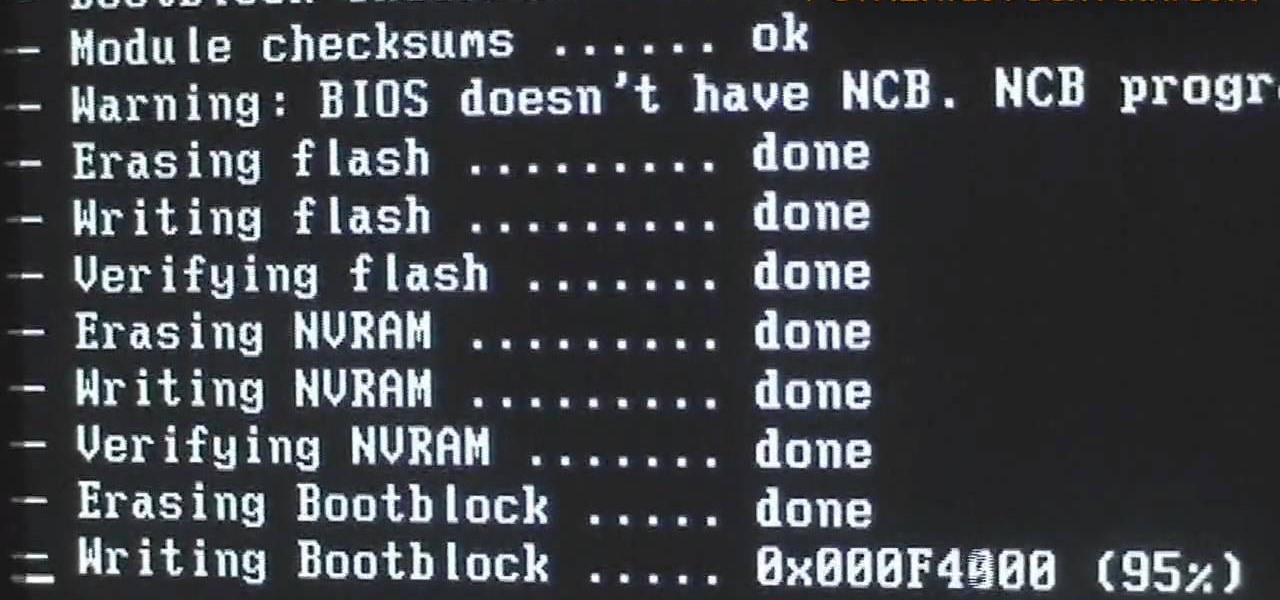
How To: Update and flash the motherboard BIOS on a Microsoft Windows PC
Looking for a quick guide on how to flash your PC's BIOS? It's easy! So easy, in fact, that this home-computing how-to can present a complete overview of the process in just over five minutes. For more information, including detailed, step-by-step instructions, and to get started using this trick yourself, watch this video guide.
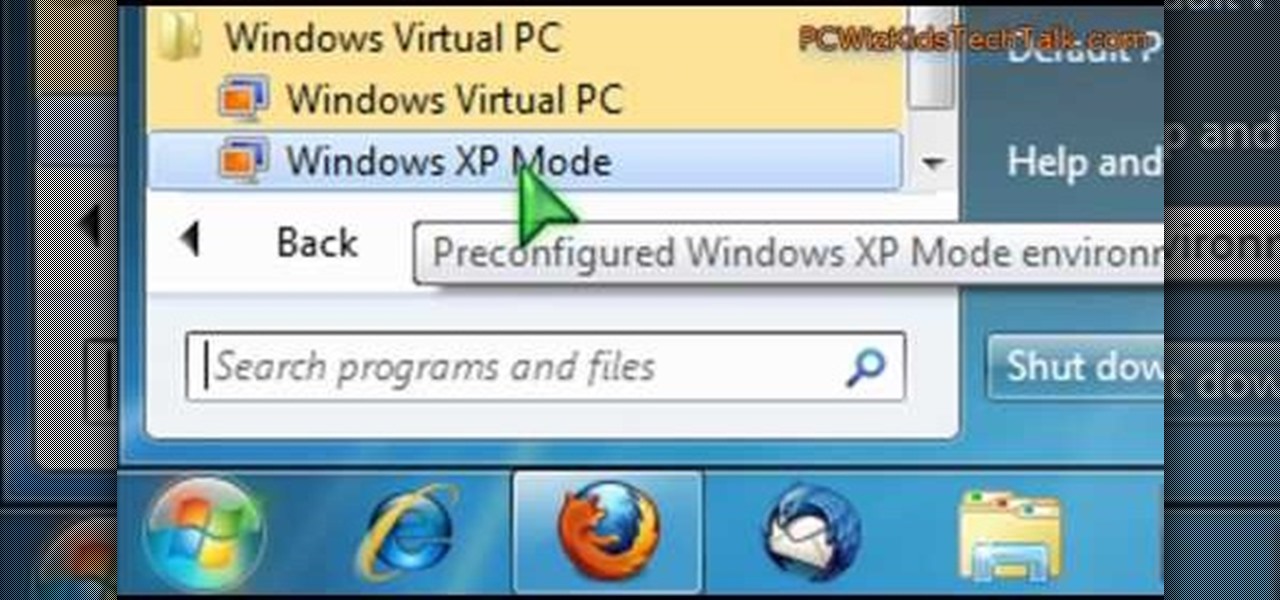
How To: Emulate Windows XP on a Microsoft Windows 7 PC with Virtual PC
Want to simulate XP on a Win 7 computer? With Virtual PC, it's easy! So easy, in fact, that this home-computing how-to can present a complete overview of the process in just under five minutes. For more information, including detailed, step-by-step instructions, and to get started using this trick yourself, watch this video guide.

How To: Add right-click shortcuts to the Microsoft Windows XP Start Menu button
Interesting in adding custom shortcuts that appear when you right click on the XP Start Menu button? It's easy! So easy, in fact, that this home-computing how-to can present a complete overview of the process in just over two minutes. For more information, including detailed, step-by-step instructions, and to get started using this trick yourself, watch this video guide.

How To: Turn Aero Snap on or off on a Microsoft Windows 7 PC
Need some help figuring out how to enable or disable Aero Snap on your Win 7 computer? It's easy! So easy, in fact, that this home-computing how-to can present a complete overview of the process in just under two minutes. For more information, including detailed, step-by-step instructions, and to get started using this Windows 7 trick yourself, watch this video guide.

How To: Display the Microsoft Windows 7 build number on your desktop
Want to know how to permanently display the Windows 7 build number on your desktop? It's easy! So easy, in fact, that this home-computing how-to can present a complete overview of the process in just under two minutes. For more information, including detailed, step-by-step instructions, and to get started using this trick yourself, watch this video guide.
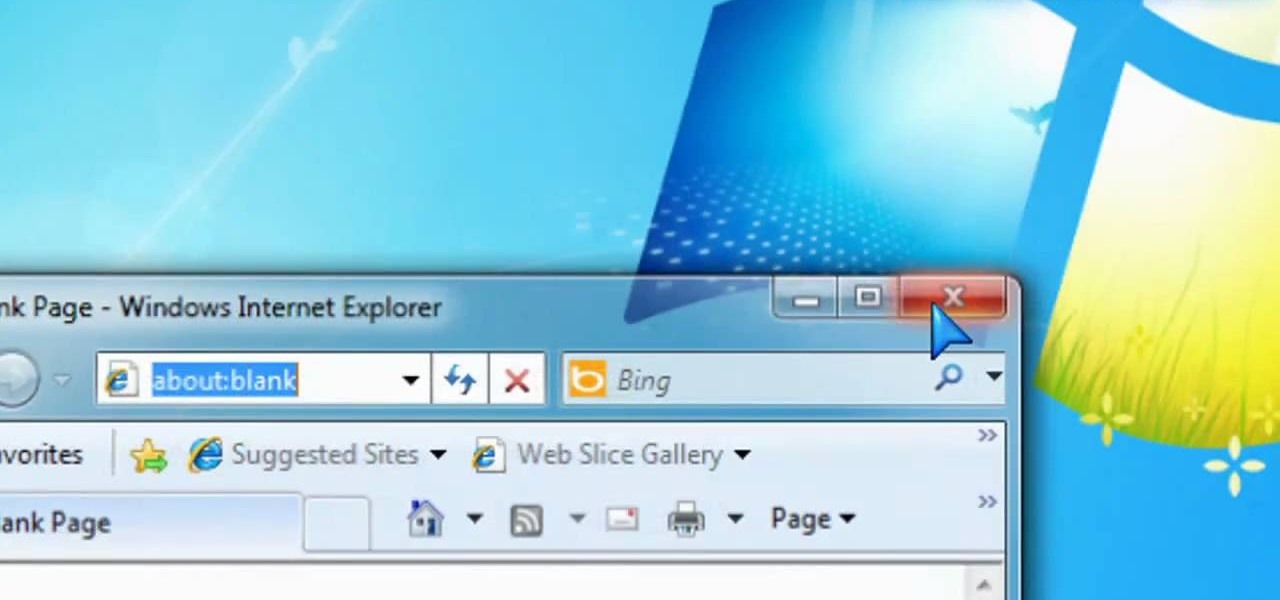
How To: Customize the Microsoft Internet Explorer 8 title bar on a Windows PC
Interesting in personalizing the IE 8 title bar? It's easy! So easy, in fact, that this home-computing how-to can present a complete overview of the process in just under two minutes. For more information, including detailed, step-by-step instructions, and to get started using this trick yourself, watch this video guide.
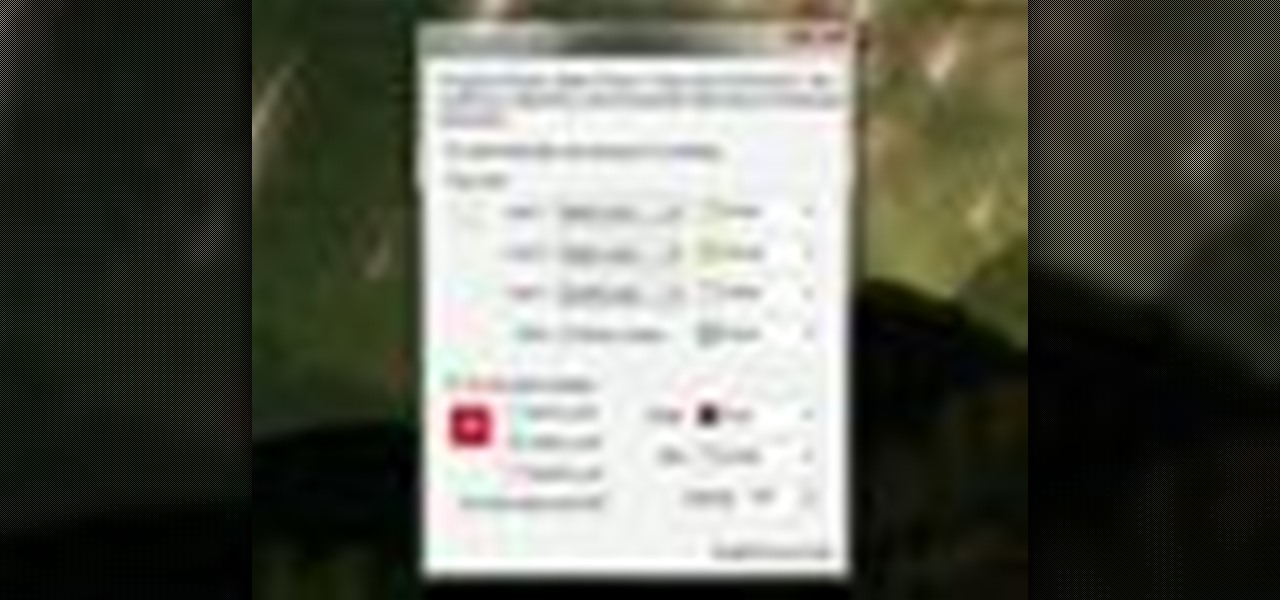
How To: Use on-screen lock key indicators on a Microsoft Windows 7 PC
Ever wish there were a way to tell whether you've got your lock keys engaged without looking down at your keyboard? Well, there is, and this home-computing how-to from the folks at TekZilla will tell you all about it. For more information, including step-by-step instructions, and to get started using on-screen lock key indicators on your own Win PC, take a look.

How To: Format a memory card using a card reader and a Windows PC
Sometimes it's necessary to format your memory card in your mobile phone or digital camera, just like you need to format a hard drive, because of virus problems or slower speeds. This video will show you the steps to formatting (or reformatting) the SD memory card for a cell phone, using a memory card reader. You'll also get details about a write protect error that could happen.
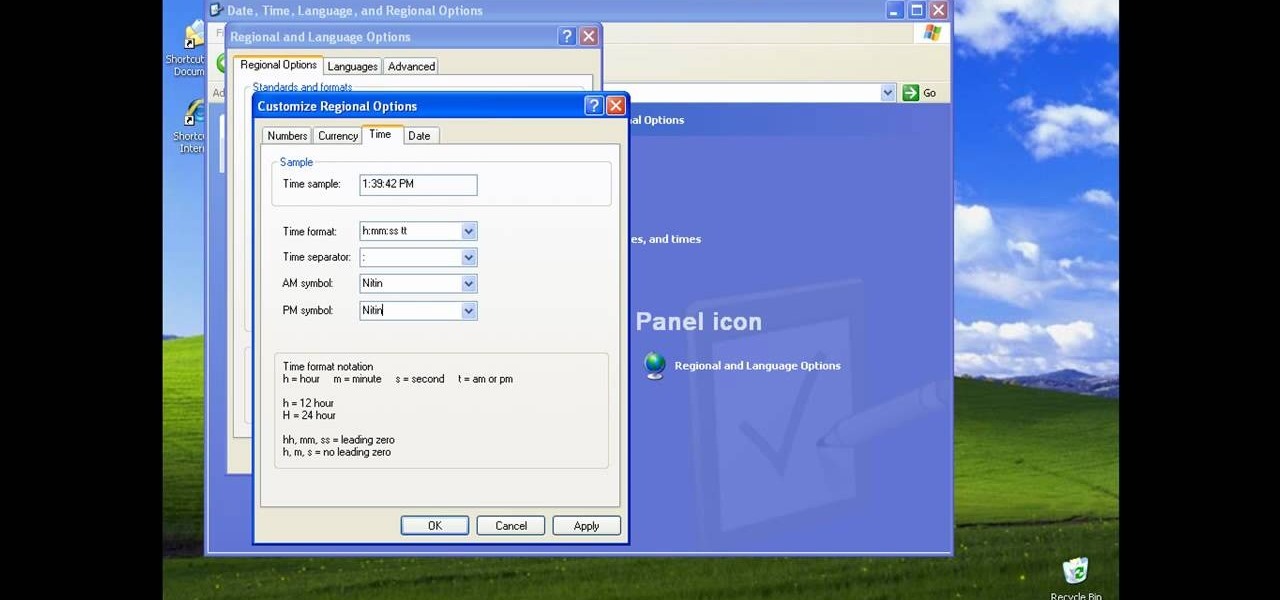
How To: Display a user or computer name by the time in the Windows taskbar
There could be multiple reasons why you would want to input a name in the Windows taskbar on your PC, like when dealing with a network of computers, to help identify workstations, or simply for a customized personal feel. With this tutorial, you'll see how easy it is to put your user name or computer name (or any other name) down in the taskbar, right besides the time in the bottom right.

How To: Eject stuck discs from a CD- or DVD-ROM optical drive with a pinhole release
Nowadays, a lot of desktop computer optical disc drives come equipped with a small pinhole emergency eject option, to help open a stuck CD-ROM or DVD-ROM drive. This is a handy little option for getting CDs and DVDs out quickly, without shutting down your PC. All you need is a needle or a paper clip, then stick inside the pinhole release, push until the disc drive opens. Watch for a demonstration on a Mercury disc drive.

How To: Install Google Chromium OS on your Mac or PC
First download the virtual box, download it for Mac and install it. Now download the Chrome OS and extract it. Now launch your virtual box and click new. A "create new virtual machine" wizard will open, click next, put the name of the OS and choose Linux in operating system and Ubuntu in version now click next. Now give memory atleast 1000 MB and click next. Select "use existing hard disk" and tick the "boot hard disk" and choose the OS file by clicking the folder icon next to it, click add a...

How To: Use stereo mix to record from your speakers
In this video, we learn how to use stereo mix to record from your speakers. First, make sure you have all the correct drivers installed on your computer. Then, go to CPUID and download the latest version of PC Wizard. Next, open this up on your desktop and then open up multimedia. Look at the device audio section to see your sound card, then go to main board and write the specs down to download the drivers. Once you have done this, you will be able to connect your speakers so they will record...

How To: Use command prompts in Windows
This video demonstrates how to open up the command line prompt and various commands which you can use to make your Windows experience easier. After clicking on the "Run" option from the start bar of Windows, you can then type "cmd" into the box, opening up the command prompt. The appearance of the command box can be changed by left clicking the small icon at the top left, going to properties, and changing the appearance. One useful command in the prompt is "ipconfig", which you type into the ...

How To: Build a computer from scratch
In this video, we learn how to build a computer. First, you will need to make sure you have all the appropriate parts for your computer. You will need to have the hard drive, cables, ram, video card, motherboard, sound card, CD burner, etc. When you start to build your computer, you will need to pay attention to where you are connecting everything. Soldering will be needed for a lot of different things and you will need to make sure you are connecting everything in the right spot. When you ar...

How To: Make a Pandora battery without opening it
So to do that you will need 5.03 firmware, ac adaptor to turn your battery to normal after this, download the easy installer from the link in the video description and check if your motherboard is capable to convert your battery by the link in the video description. Now Switch on your PSP on ac adaptor and then put your battery in. Now run the easy installer. Now go to battery options and select convert to service mode battery. It will make the Pandora battery. Now you can switch off your PSP...

How To: Repair an iPod Nano 4th Generation
In this tutorial, we learn how to repair an iPod Nano 4th Generation. First, remove the top and the bottom bezel from the device using a small and flat tool. When these are removed, switches will fall out, make sure to set these aside in a safe area. Now, remove the Philips screws that are in the top and the bottom of the device and set them aside. You will be able to take apart the top from the bottom now. The dock connector will be inside where the motherboard and circuits are at. Repair th...
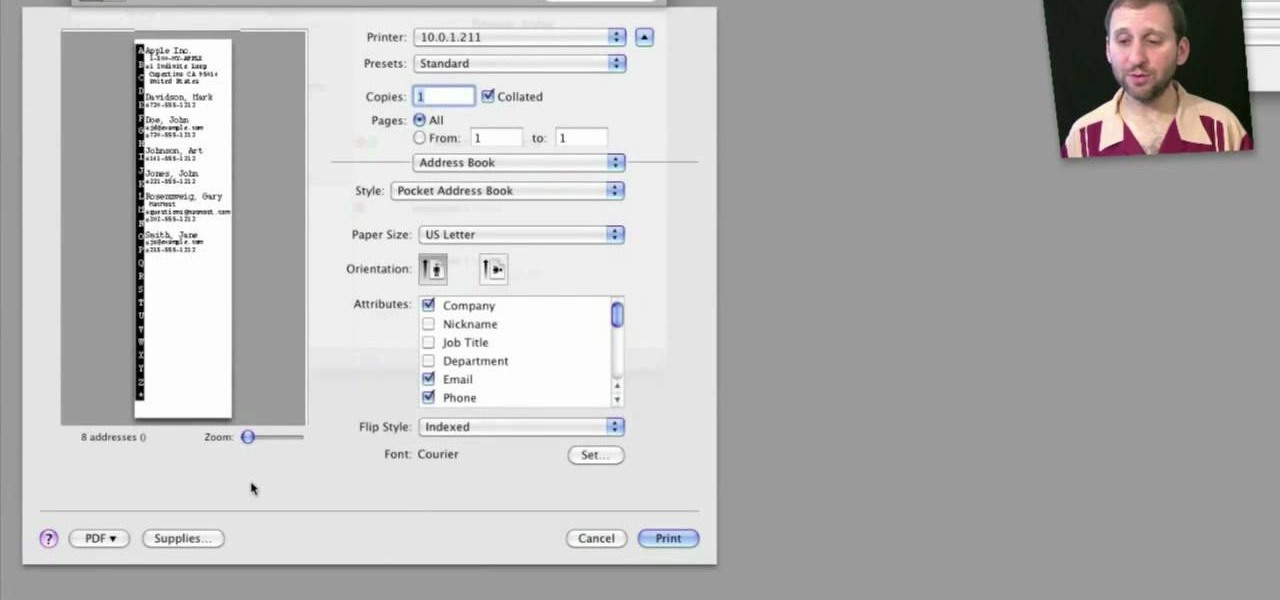
How To: Print envelopes, mailing labels and lists from Address Book in Mac OS X
Looking for a quick primer on how to print from Address Book on a Mac OS X computer? It's easy! So easy, in fact, that this home-computing how-to from the folks at MacMost can present a complete overview of the process in just over three. For more information, including step-by-step instructions, take a look.
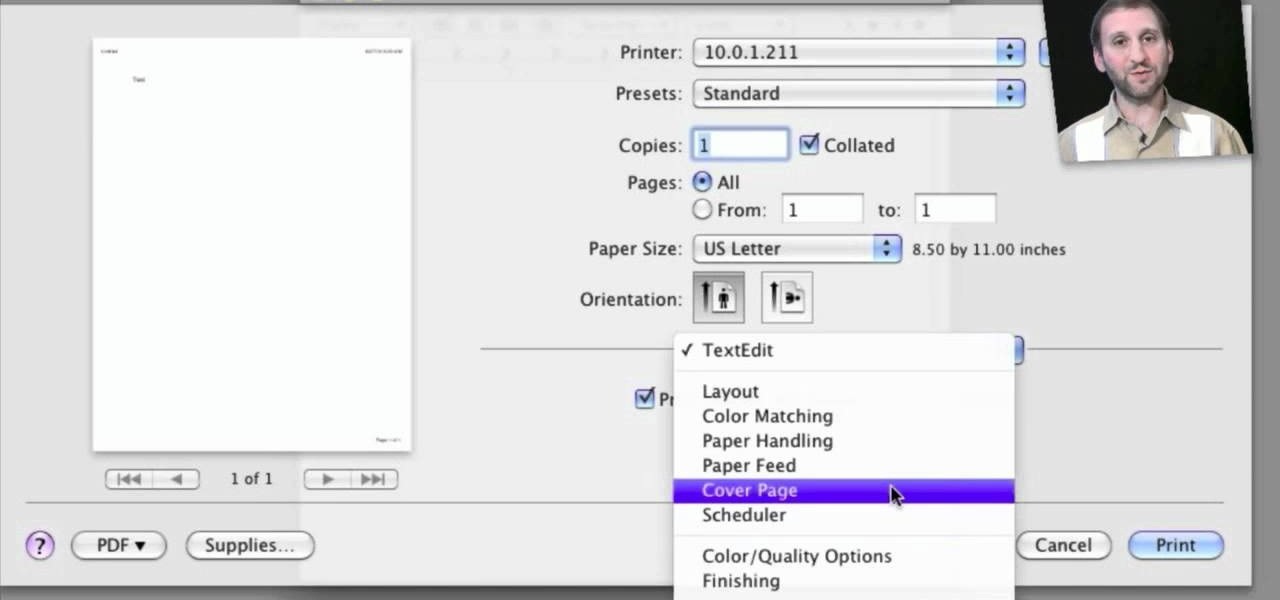
How To: Set and adjust printing options on a Mac OS X computer
Looking for a quick primer on how to set and adjust printing options on a Mac OS X computer? It's easy! So easy, in fact, that this home-computing how-to from the folks at MacMost can present a complete overview of the process in just over four minutes. For more information, including step-by-step instructions, take a look.
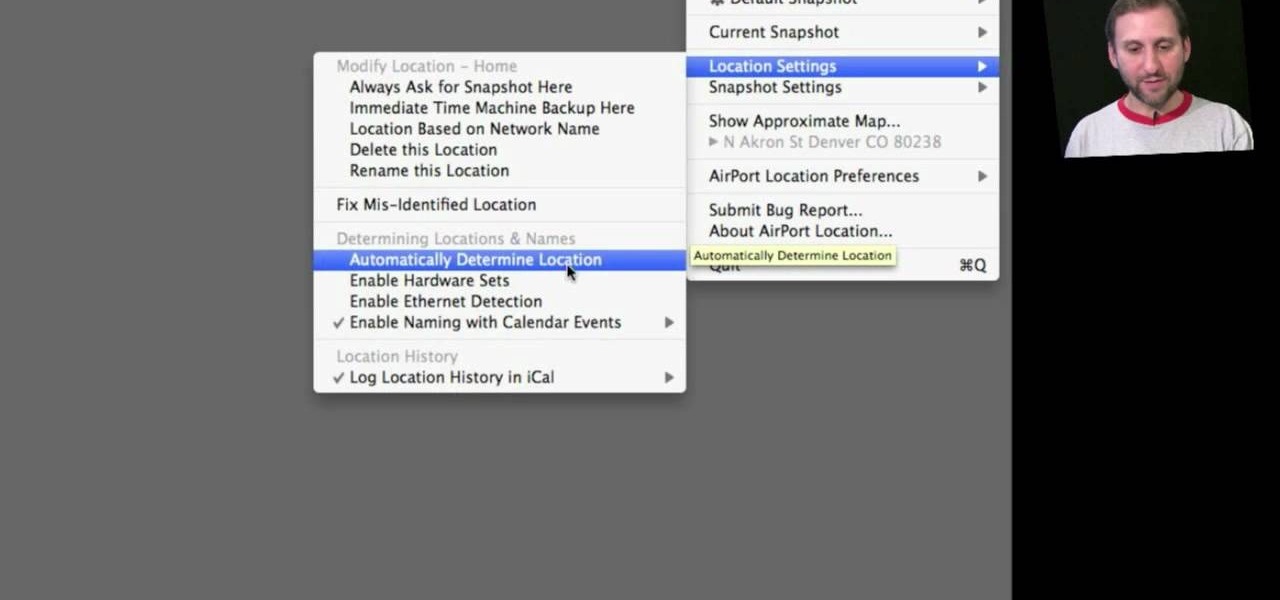
How To: Take a snapshot of your Mac OS X preferences with Airport Location Utility
In this clip, you'll learn how to record and toggle between different preference settings on an Apple computer running Mac OS X. With Airport Location Utility, it's easy! So easy, in fact, that this home-computing how-to from the folks at MacMost can present a complete overview of the process in just over three minutes. For more information, including step-by-step instructions, take a look.

How To: Improve the Mac OS X save and open file windows with Default Folder X
With Default Folder, it's easy! So easy, in fact, that this home-computing how-to from the folks at MacMost can present a complete overview of the process in just over two minutes. For more information, including step-by-step instructions, take a look.

How To: Add new items to the context menu on a Microsoft Windows PC
In this clip, you'll learn how to expand the context window a Windows PC. It's easy! So easy, in fact, that this home-computing how-to from the folks at TekZilla can present a complete overview of the process in just over a minute's time. For more information, including step-by-step instructions, take a look.
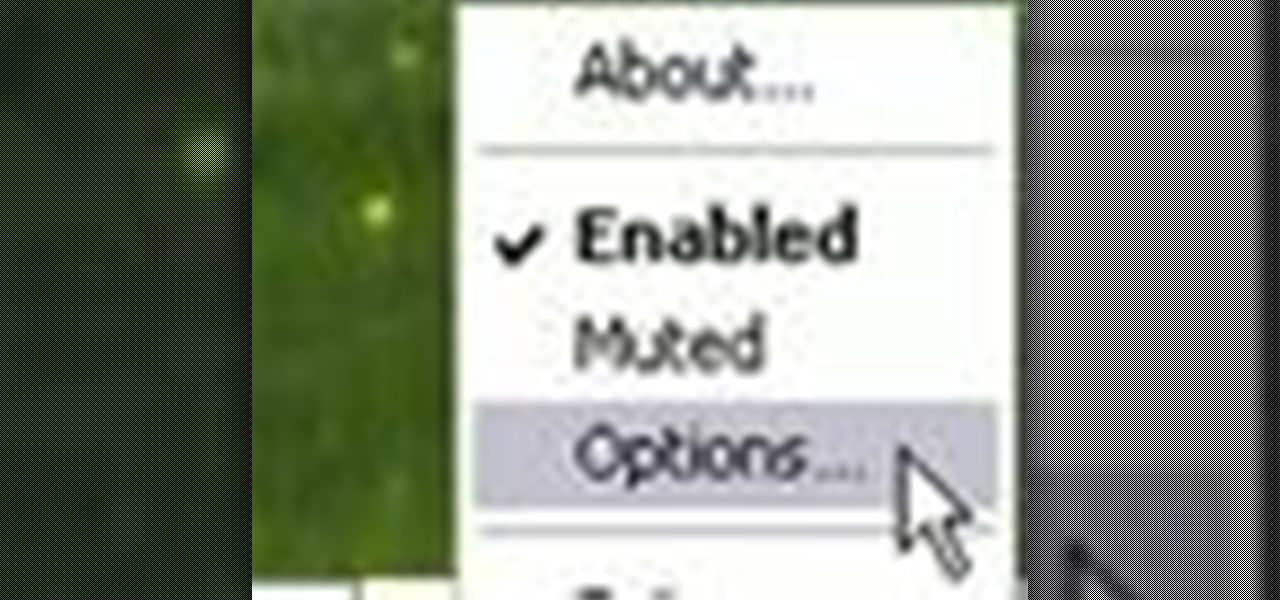
How To: Automatically shut off your computer speakers when you leave your desk
This clip presents an overview of how to make your PC's speakers automatically shut off when you're away. It's easy! So easy, in fact, that this home-computing how-to from the folks at TekZilla can present a complete overview of the process in just under two minutes. For more information, including step-by-step instructions, take a look.

How To: Track and visualize mouse activity on a Microsoft Windows PC
Interested in turning the comings and goings of your cursor into modern art? It's easy! So easy, in fact, that this home-computing how-to from the folks at TekZilla can present a complete overview of the process in just two minutes. For more information, including step-by-step instructions, take a look.
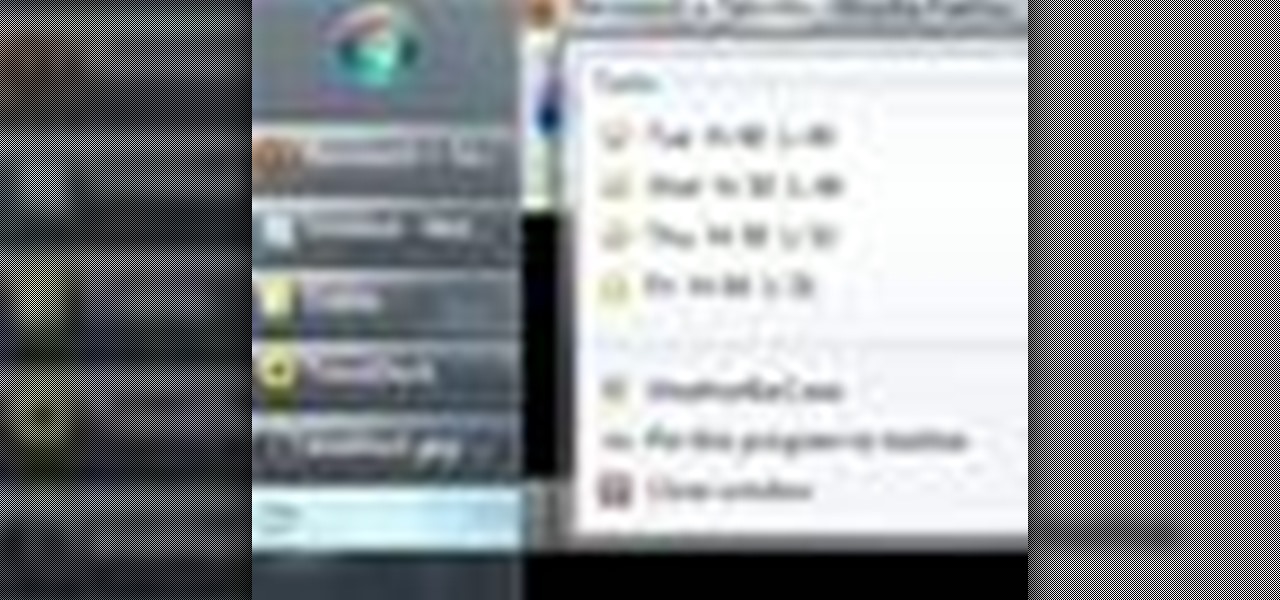
How To: Get the weather report in your Microsoft Windows Taskbar
Want to keep an eye on the weather forecast? With the app demonstrated in this clip, it's easy! So easy, in fact, that this home-computing how-to from the folks at TekZilla can present a complete overview of the process in just over two minutes. For more information, including step-by-step instructions, take a look.

How To: Sync files and folders on a Microsoft Windows 7 PC with Copy Changed Files
After a convenient way to synchronize your files and folders on a Win 7 PC? With Copy Changed Files, it's easy! So easy, in fact, that this home-computing how-to from the folks at TekZilla can present a complete overview of the process in just over two minutes. For more information, including step-by-step instructions, take a look.
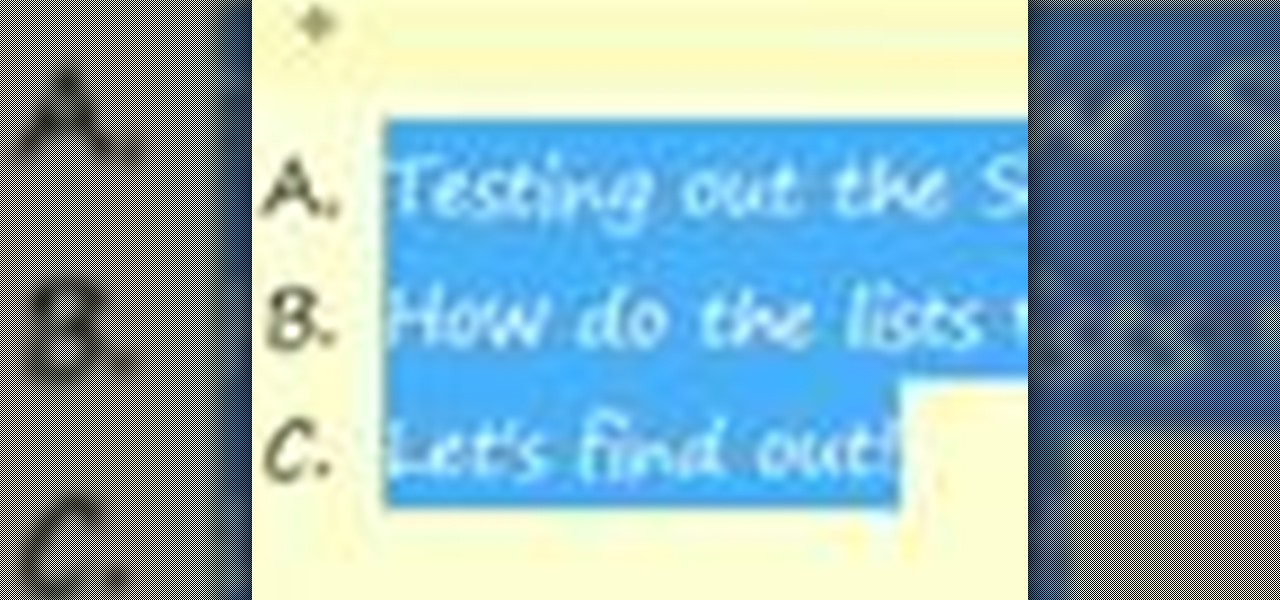
How To: Apply custom formatting to sticky notes on a Microsoft Windows 7 PC
Looking for a quick guide on how to apply formatting to your Windows 7 Stickies? It's easy! So easy, in fact, that this home-computing how-to from the folks at TekZilla can present a complete overview of the process in just over two minutes. For more information, including step-by-step instructions, take a look.

How To: Measure the exact dimensions of an image or window on a Microsoft Windows 7 PC
Want to measure the exact dimensions of an image or window on your Microsoft Windows 7 PC's desktop? With WinRuler, it's easy! So easy, in fact, that this home-computing how-to from the folks at TekZilla can present a complete overview of the process in just under two minutes. For more information, including step-by-step instructions, take a look.
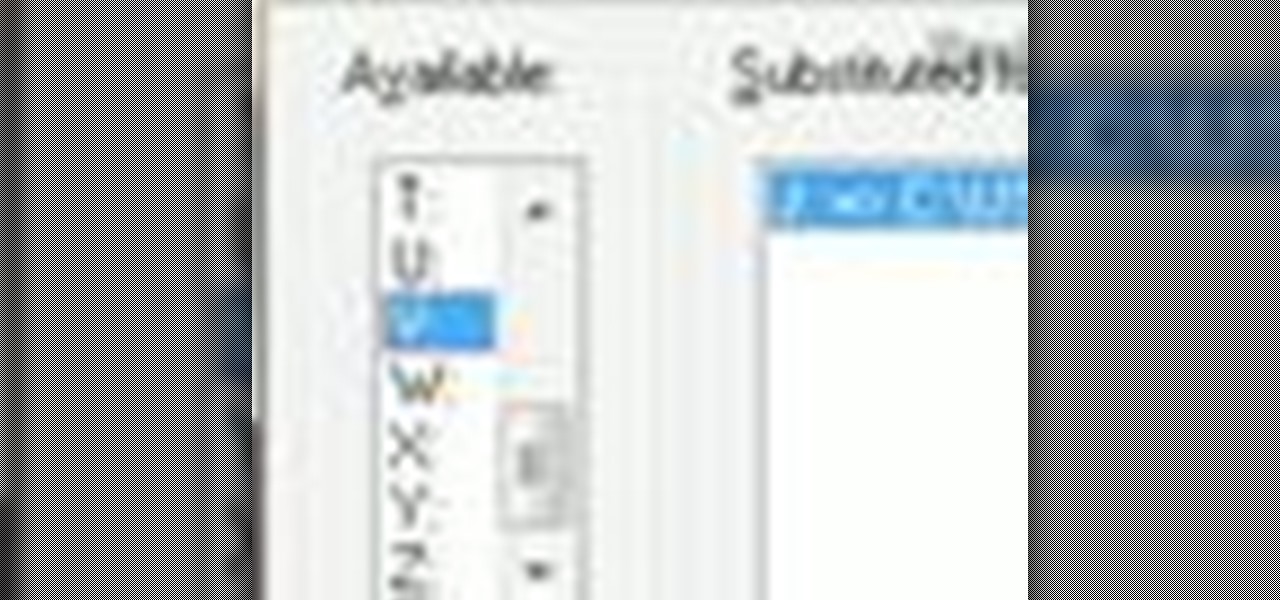
How To: Turn any folder into a virtual drive on a Microsoft Windows 7 PC
Wish there were an easy way to turn a folder into a virtual hard drive? With Windows 7, it's easy! So easy, in fact, that this home-computing how-to from the folks at TekZilla can present a complete overview of the process in just under two minutes. For more information, including step-by-step instructions, take a look.
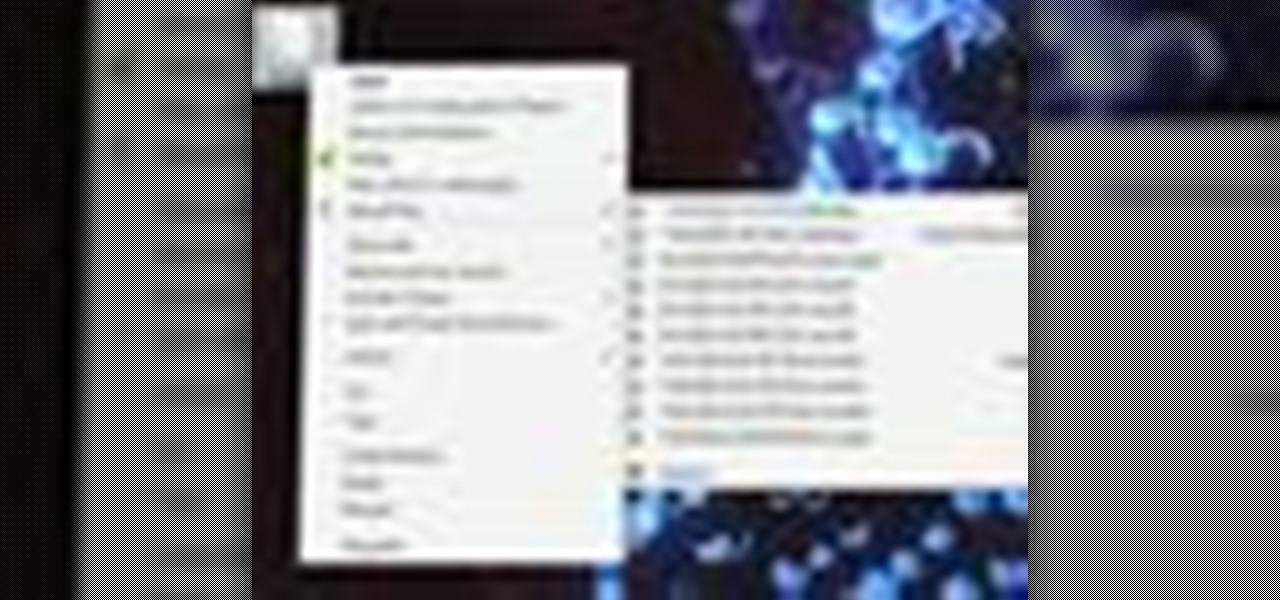
How To: Quickly access your most recently modified files on a Microsoft Windows 7 PC
Looking for an easy way to keep on top of your most-recently modified files on a Win 7 computer? With the Recent Files app, it's easy! So easy, in fact, that this home-computing how-to from the folks at TekZilla can present a complete overview of the process in just under two minutes. For more information, including step-by-step instructions, take a look.
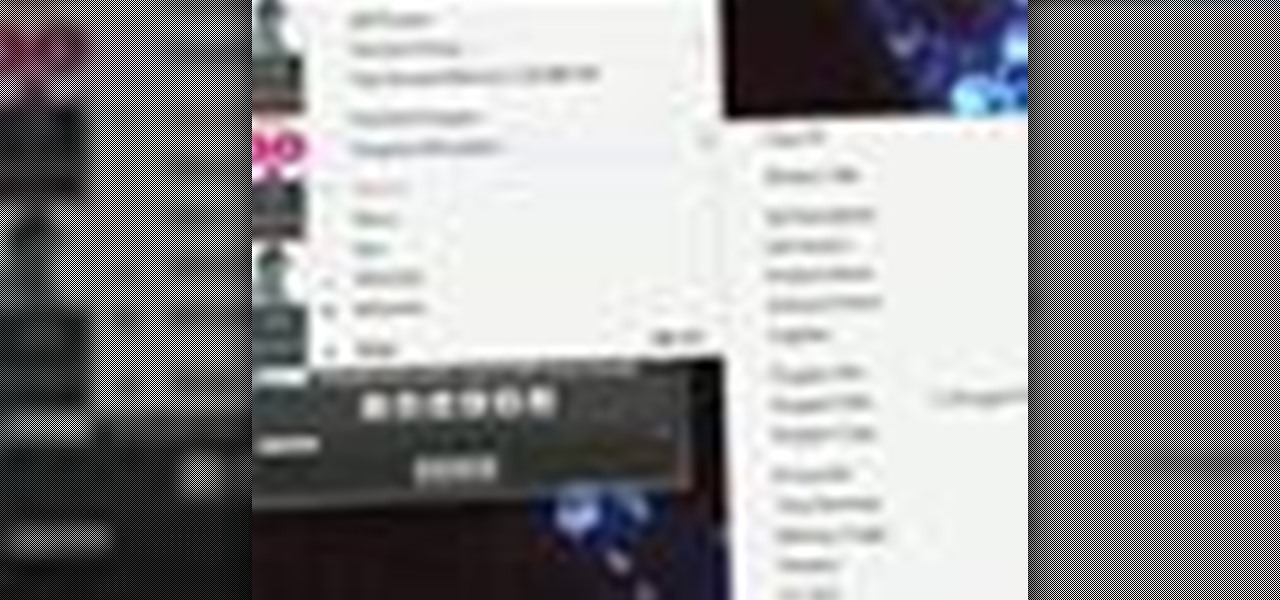
How To: Add new options to the Microsoft Windows 7 context menu with Window Menu Plus
Interested in extending the Windows 7 context menu? With Window Menu Plus, it's easy! So easy, in fact, that this home-computing how-to from the folks at TekZilla can present a complete overview of the process in just under two minutes. For more information, including step-by-step instructions, take a look.

How To: Add a new widget to your Microsoft Windows 7 desktop
Need help finding new widgets to your Windows 7 desktop? It's easy! So easy, in fact, that this home-computing how-to from the folks at TekZilla can present a complete overview of the process in just over two minutes. For more information, including step-by-step instructions, take a look.
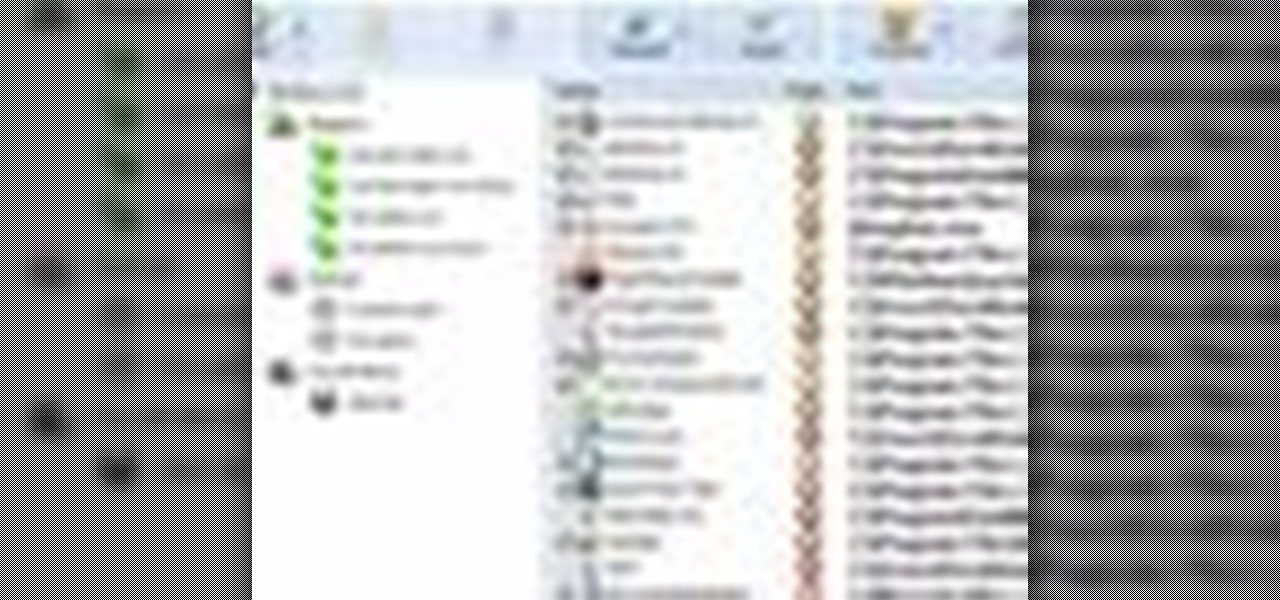
How To: Selectively disable a startup application a Microsoft Windows 7 PC
Want to decide which applications start up automatically upon booting your Windows PC? With Advanced Startup Manager, it's easy! So easy, in fact, that this home-computing how-to from the folks at TekZilla can present a complete overview of the process in just over a minute. For more information, including step-by-step instructions, take a look.

How To: Turn your digital photos into Polaroids on a Microsoft Windows PC
Wish there were an easy way to give your digital photos the appearance of an old Polaroid picture? Well, there is. And it's easy! So easy, in fact, that this home-computing how-to from the folks at TekZilla can present a complete overview of the process in just under two minutes. For more information, including step-by-step instructions, and to get started applying a Polaroid effect to your own digital photos, take a look.
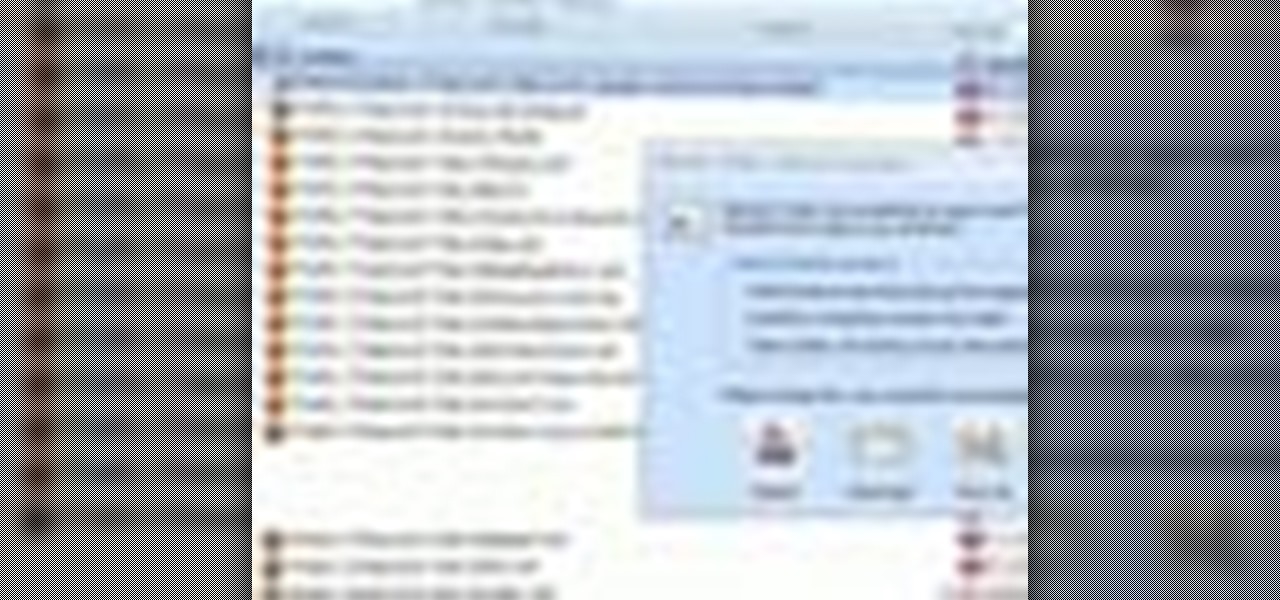
How To: Find passwords and credit card numbers on a Microsoft Windows PC
Looking for an easy way to make certain that your sensitive personal information is secure? With Identity Finder, it's easy! So easy, in fact, that this home-computing how-to from the folks at TekZilla can present a complete overview of the process in just over three minutes. For more information, including step-by-step instructions, take a look.

How To: Set up a wired network in your home or office
Need a hand figuring out how to set up a wired home LAN network? It's easy. And this brief video tutorial from the folks at Butterscotch will teach you everything you need to know. For more information, including detailed, step-by-step instructions, and to get started managing your own web pages with Google Sites, take a look.

How To: Set up a simple wireless network in your home or office
Interested in setting up a WiFi network in your home or office? This brief video tutorial from the folks at Butterscotch will teach you everything you need to know. For more information, including detailed, step-by-step instructions, and to get started configuring your own wireless network, take a look.