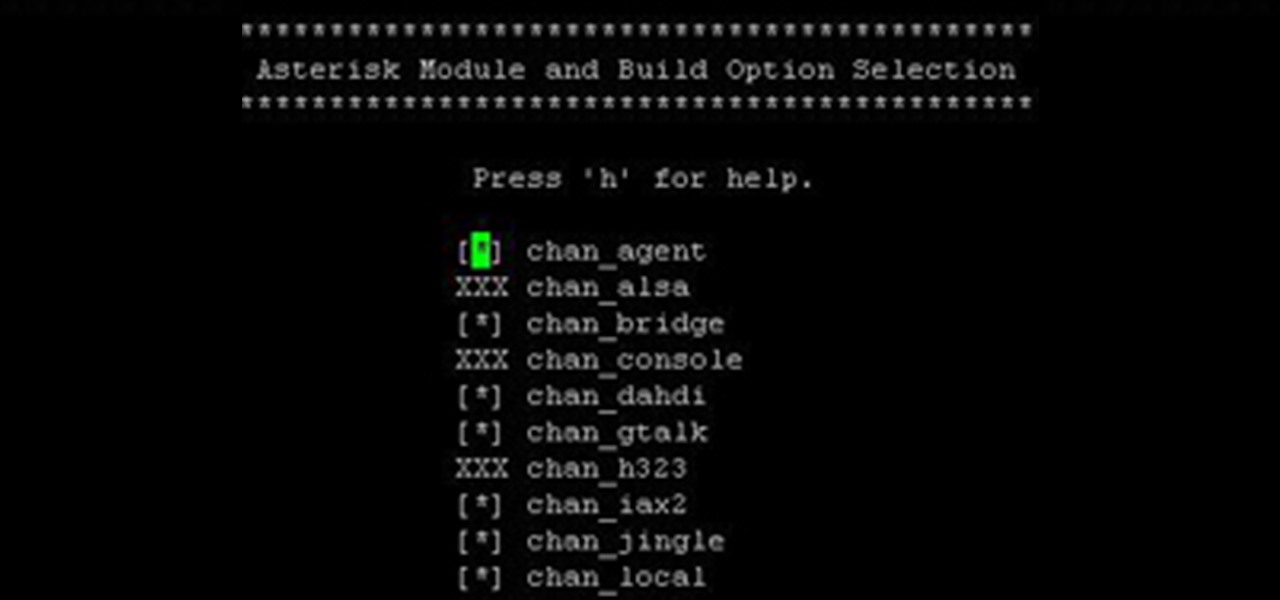Hot Computers & Programming Posts

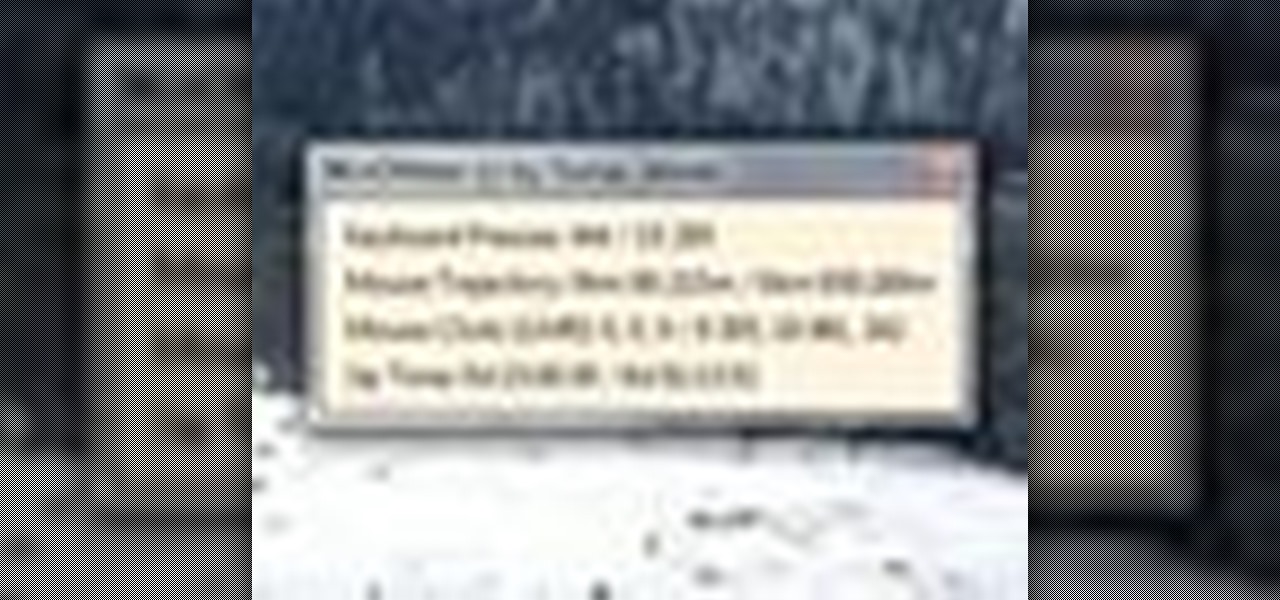
How To: Get statistics on your mouse and keyboard activity on a Microsoft Windows PC
Interested to know how many times you've clicked your mouse of the course of the past month? How many keys you've typed? This clip will show you how it's done. With WinOMeter, it's easy! So easy, in fact, that this handy home-computing how-to from the folks at Tekzilla can present a complete overview of the process in about two minutes' time. For more information, including detailed, step-by-step instructions, take a look.
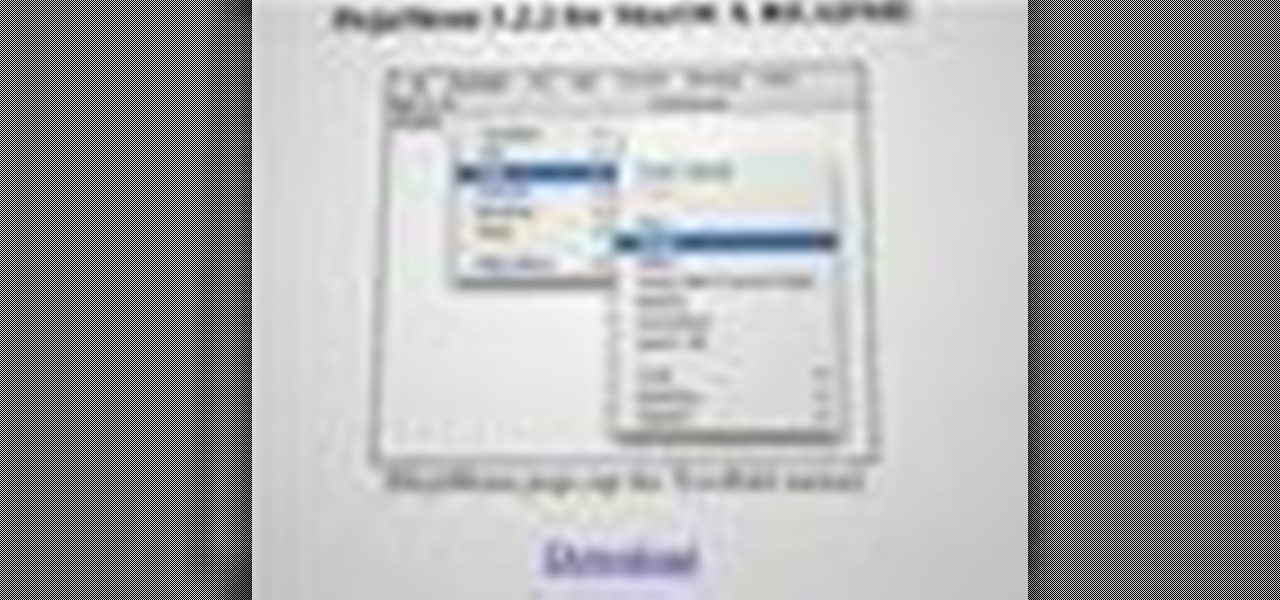
How To: Extend the menu bar to a second display in Mac OS X
Want to put the extend the OS X menu bar to a second monitor? This clip will show you how it's done. It's easy! So easy, in fact, that this handy home-computing how-to from the folks at Tekzilla can present a complete overview of the process in about two minutes' time. For more information, including detailed, step-by-step instructions, take a look.
How To: Resize the icons, buttons and thumbnails in the Windows 7 taskbar
Need some help figuring out how to resize icons in your MS Windows taskbar? This clip will show you how it's done. It's easy! So easy, in fact, that this handy home-computing how-to from the folks at Tekzilla can present a complete overview of the process in about two minutes' time. For more information, including detailed, step-by-step instructions, take a look.
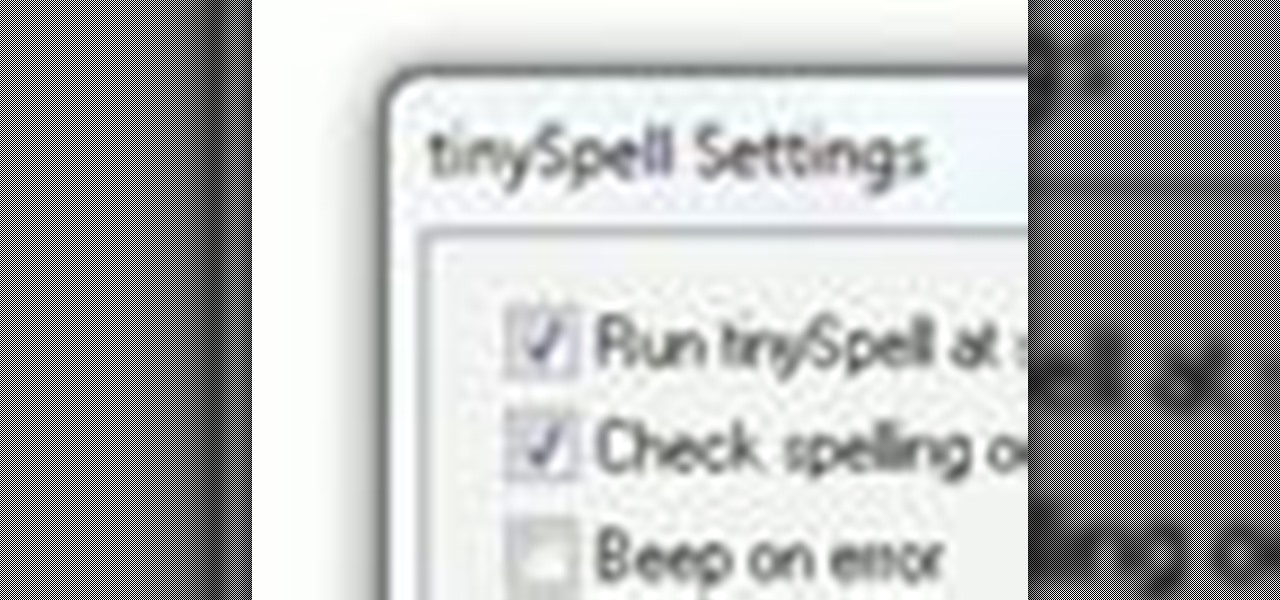
How To: Check your spelling in any program on a Microsoft Windows 7 PC with tinySpell
Interested in adding a spell check function to any Windows application? This clip will show you how it's done. It's easy! So easy, in fact, that this handy home-computing how-to from the folks at Tekzilla can present a complete overview of the process in about two minutes' time. For more information, including detailed, step-by-step instructions, take a look.

How To: Schedule an automatic shutdown or restart for your Microsoft Windows PC
Looking for a quick guide on how to make your computer shut down or restart at a specified time? This clip will show you how it's done. It's easy! So easy, in fact, that this handy home-computing how-to from the folks at Tekzilla can present a complete overview of the process in about two minutes' time. For more information, including detailed, step-by-step instructions, take a look.

How To: Use Mac OS X shortcuts on a Microsoft Windows PC with maComfort
Wish there were a way to use Apple-style keyboard shortcuts on a Windows 7 PC? Well, there is! And this clip will show you how it's done. With maComfort, It's easy! So easy, in fact, that this handy home-computing how-to from the folks at Tekzilla can present a complete overview of the process in about two minutes' time. For more information, including detailed, step-by-step instructions, take a look.
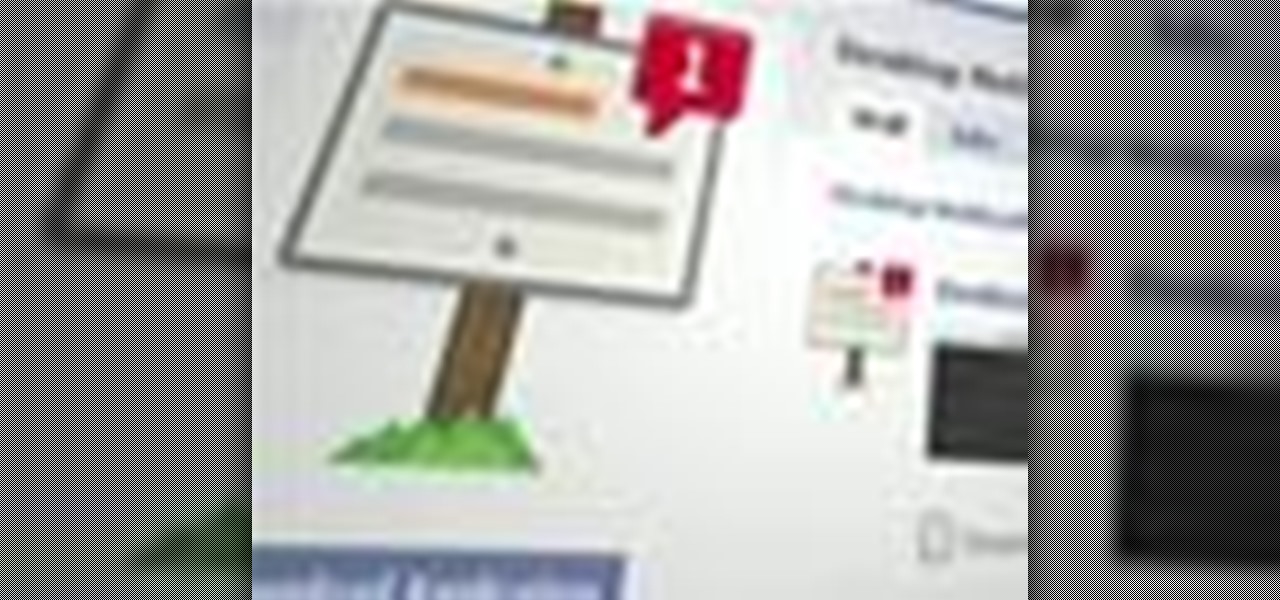
How To: Receive pop-up Facebook updates on a Mac OS X computer
Looking for an easy way to keep up with your Facebook comments and wall posts on an Apple computer? This clip will show you how it's done. With the official Facebook Desktop Notifications app, it's easy! So easy, in fact, that this handy home-computing how-to from the folks at Tekzilla can present a complete overview of the process in about two minutes' time. For more information, including detailed, step-by-step instructions, take a look.

How To: Create OS X style stacks on a Microsoft Windows 7 PC with Piles
Want to create Mac-style stacks in your Windows 7 taskbar? This clip will show you how it's done. With Piles, it's easy! So easy, in fact, that this handy home-computing how-to from the folks at Tekzilla can present a complete overview of the process in about two minutes' time. For more information, including detailed, step-by-step instructions, take a look.
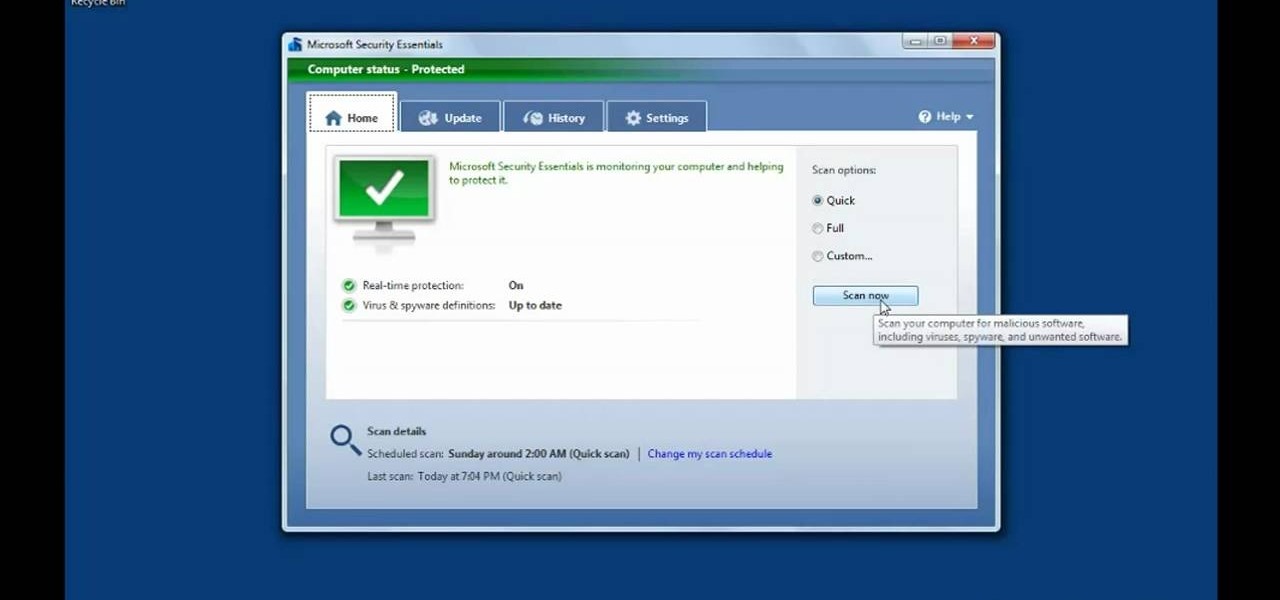
How To: Protect a Microsoft Windows PC from viruses and other malware
Looking for a guide on how to protect a Microsoft Windows desktop computer or laptop from viruses, spamware and other malicious software? This clip provides a very good starting point. For complete details, and to et started protecting your own Windows PC from viruses, watch this home-computing how-to.

How To: Browse and open files and folders on a Microsoft Windows PC
When learning to use a computer, as with anything else, it's important to start with the fundamentals. This clip for new Windows users does just that. Fortunately, you'll find it's easy to browse files and folders. So easy, in fact, that this home-computing how-to can present a complete overview of the process in just over a four minutes and a half. For more information, including step-by-step instructions, take a look.
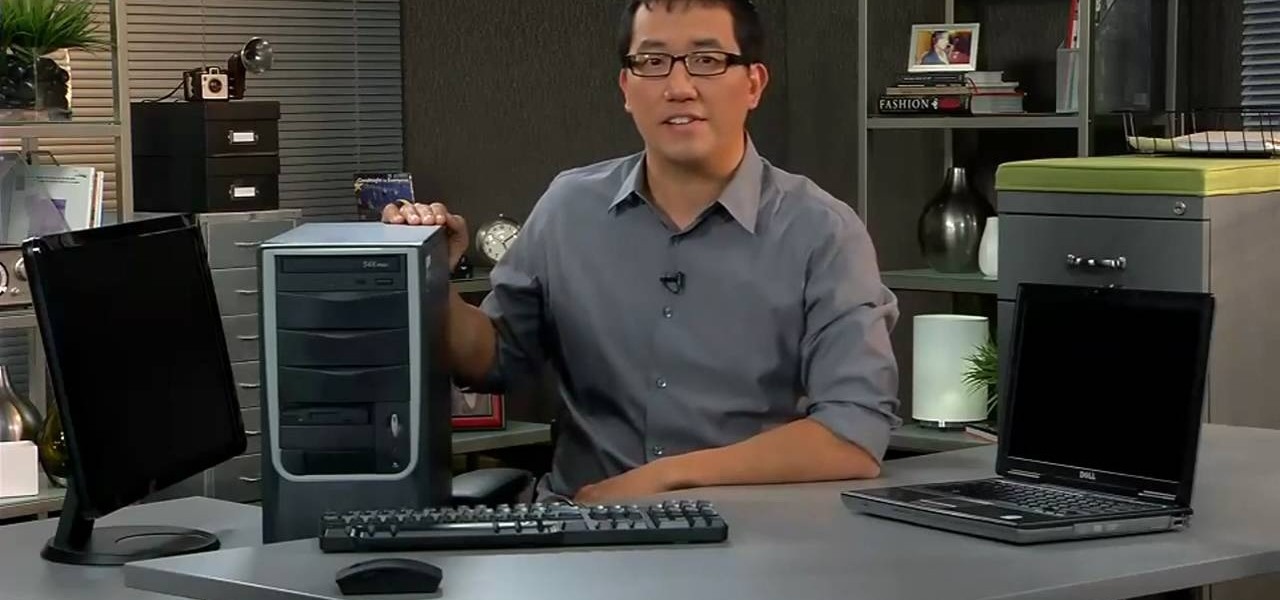
How To: Choose between a desktop computer and laptop when buying a Windows PC
Need a hand figuring out whether you should buy a laptop or desktop PC when buying a Windows computer? This clip presents an overview of the pros and cons of each. For more information, and to decide whether you'd be happiest with a Microsoft Windows PC or laptop, watch this home-computing how-to.
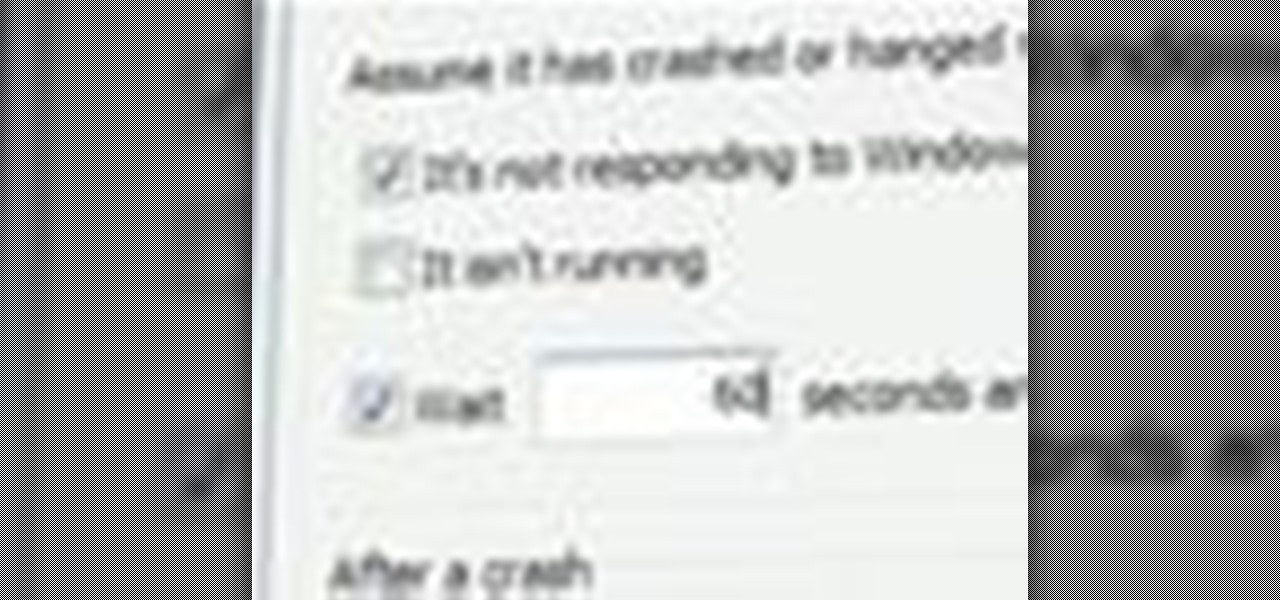
How To: Automatically Restart Windows Applications When They Crash
Looking for a way to quickly restart your Windows applications when they crash? This clip from Tekzilla will teach you everything you'll need to know and introduce you to Restart on Crash, a useful application for doing just that. For more information, watch this home-computing how-to.

How To: Use disk utility to format Mac drives
Gary teaches us how to use disk utility to format Mac drives in this tutorial. First, go to your utility folder in your applications folder. Now, look for all the drives connected to your computer. A disk is a physical drive and the volume is a hard disk on your machine. You can partition this to two volumes by selecting the drive and clicking "erase". Now, select the latest version of the Mac format and then choose a name. Click erase, and now a new volume will be created on your computer. I...
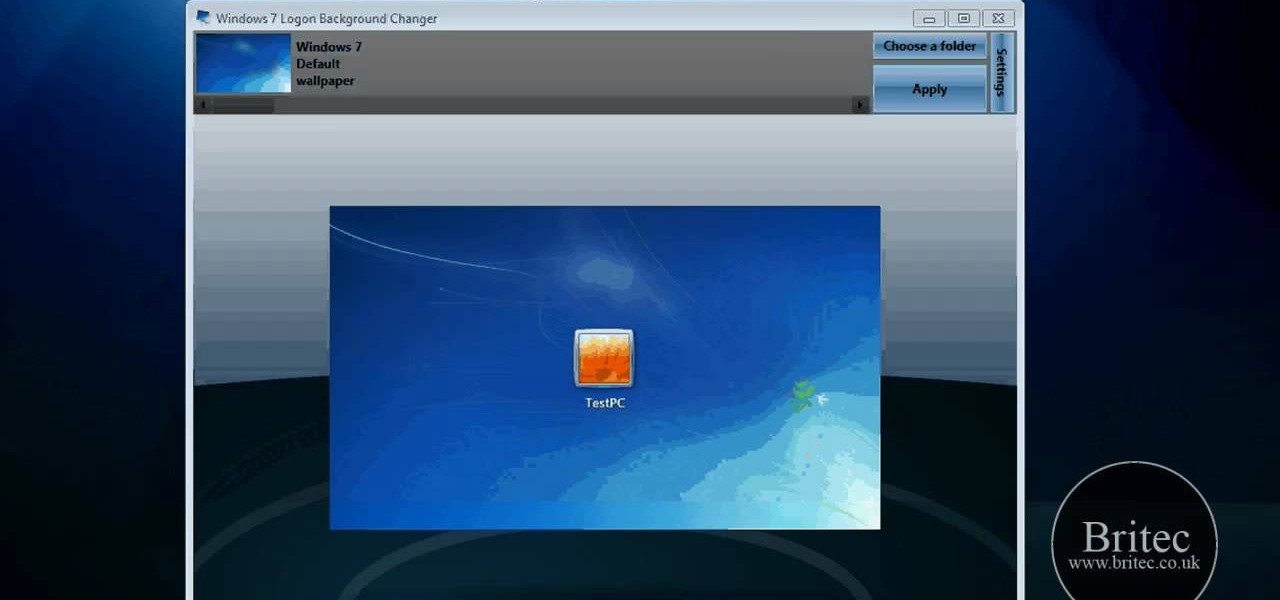
How To: Change your Windows 7 login screen
In this tutorial, we learn how to change your Windows 7 login screen. First, click on browse, then you can choose the picture you want for the background on your login screen. If you decide you don't want this, you can go back and change the background when you don't want it any longer. After this, you can go onto the Windows website to download different backgrounds. After you do this, you will have access to a lot of different backgrounds for the computer! This is a great way to dress up yo...
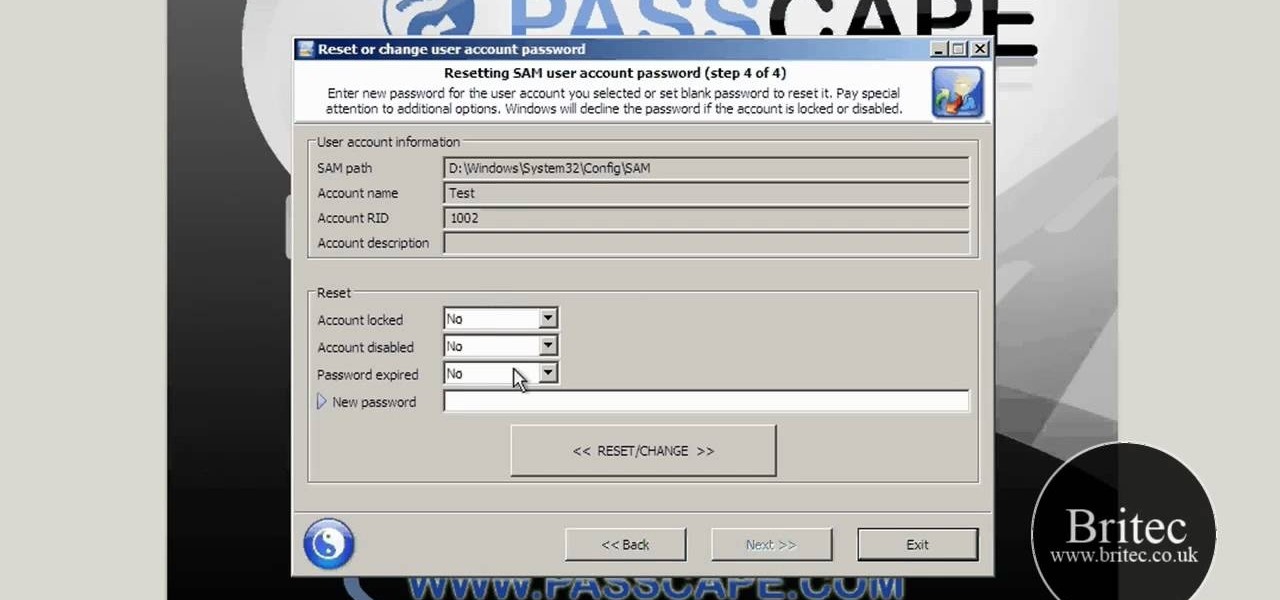
How To: Reset or remove a forgotten Windows 7 admin password
In this video, we learn how to reset or remove a forgotten Windows 8 admin password. First, log onto your Windows 7 account, then reboot your computer insert a disc that has the PassCape disc in it. After this, you can go through all the steps to change your password and choose which accounts you need to gather the information from. After you do this, click through the different steps and when you finish, you will be able to log onto your user account and change the password on it. After this...

How To: Boot up your computer faster with boot defragment
This video tutorial is in the Computers & Programming category which will show you how to boot up your computer faster with boot defragment. Boot defragment places all the boot files together in the hard disk making it easier for the booting process to start. Click on start > run, type in 'regedit' and click OK. This will launch the registry editor. Here you double click on hkey_local_machine to open it. Then you double click on software > Microsoft > dfrg >BbootOptimizeFunction Click on 'ena...
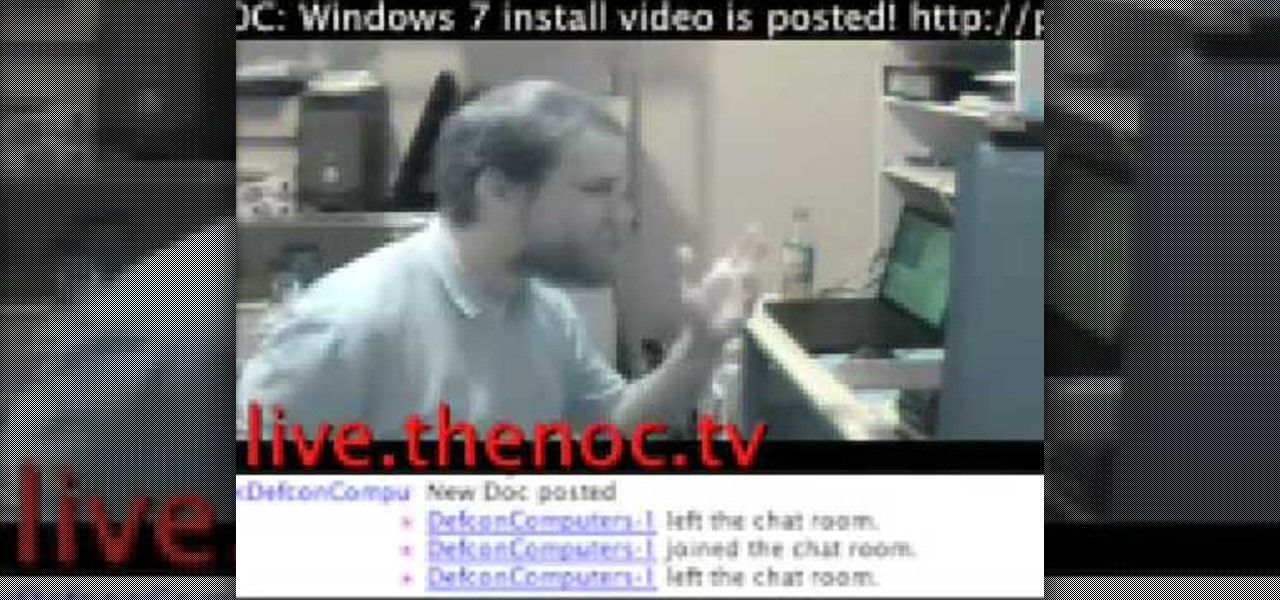
How To: Replace a keyboard on a laptop
In this video, we learn how to replace a keyboard on a laptop. First you will want to remove all of the screws from the back of the laptop where the keyboard lies. After this, remove the bezel then take the keyboard out completely. After this, clean out the area where your keyboard was at, making sure not to loosen up any wires. When you are done with this, place the new keyboard back in as well as the bezel. Replace any screw that you took out and make sure everything is secure again. After ...
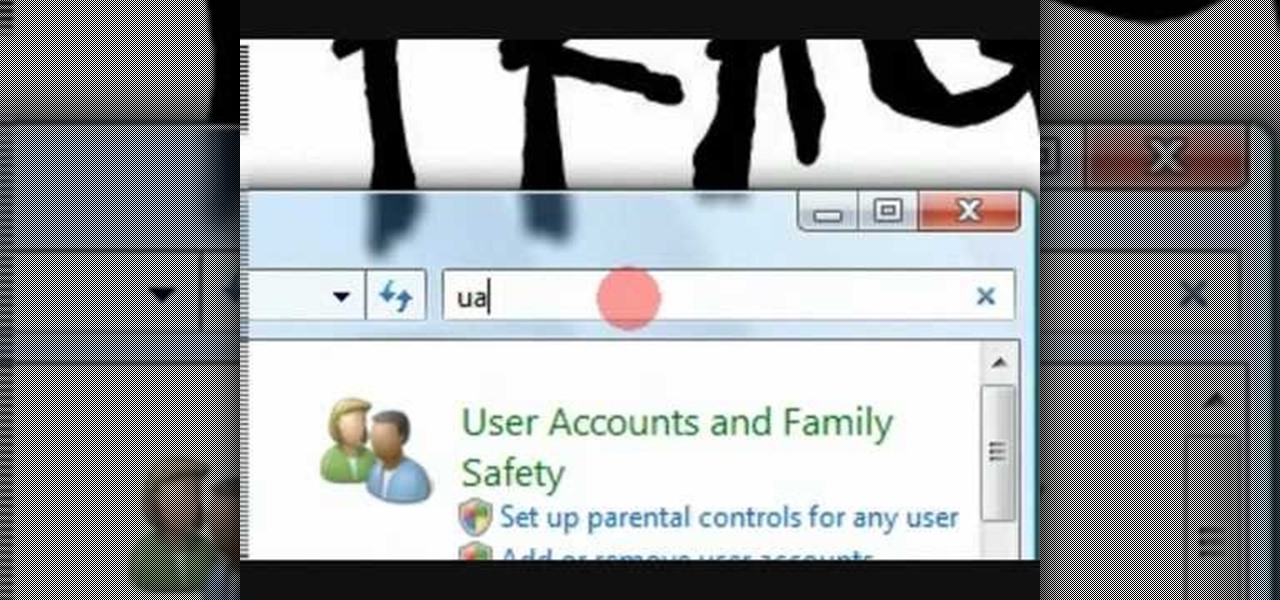
How To: Disable uac on Vista in less than a minute
In this video tutorial, viewers learn how to disable User Account Control in a Windows Vista computer. Begin by clicking on the Start menu and select the Control Panel. Then type in "user account" in the search box and click on "Turn User Account Control on or off" under User Accounts. Now deselect the checked box and click OK. Finish by clicking on Restart when the Microsoft Windows window pops up to reboot the system for the changes to take effect. This video will benefit those viewers who ...
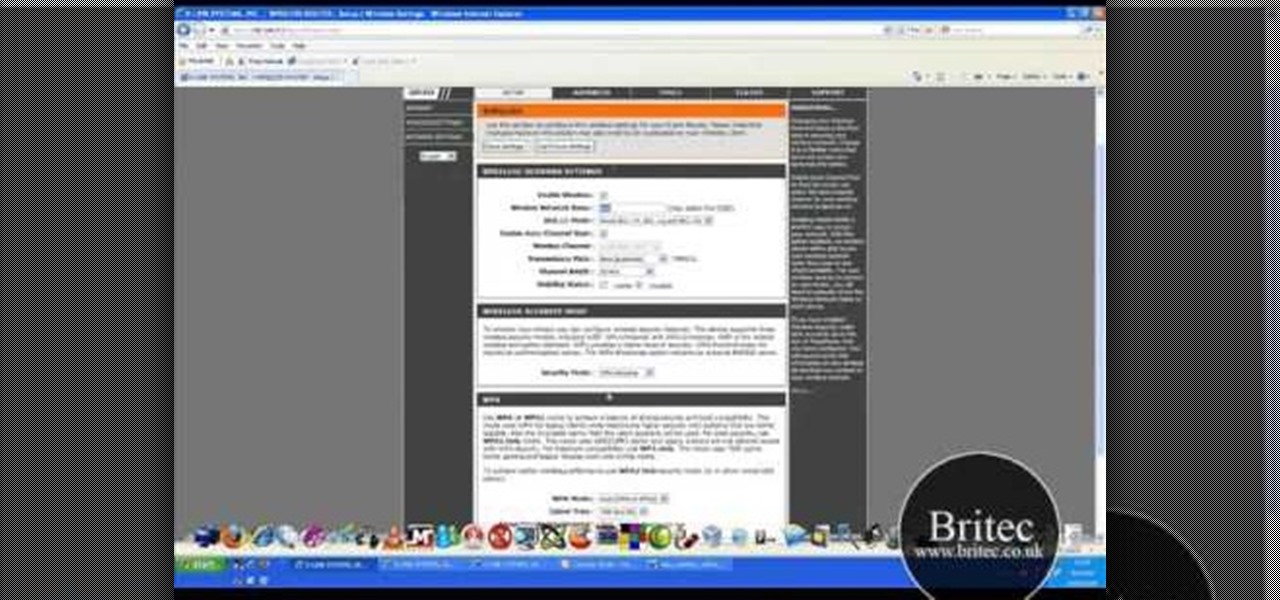
How To: Make your wireless network secure
In this tutorial, Brian teaches us how to make your wireless network secure. First, go to the start menu, then go to run and type in "cmd", then type in "iconfig /all". Now a new window will pop up and you will look for the default gateway. Find the IP address to log onto the routers you have. Now, type in your IP address into your address bar on your internet browser. You will be asked to log into your account with your password and user name, which you can find at the manufacturers website....
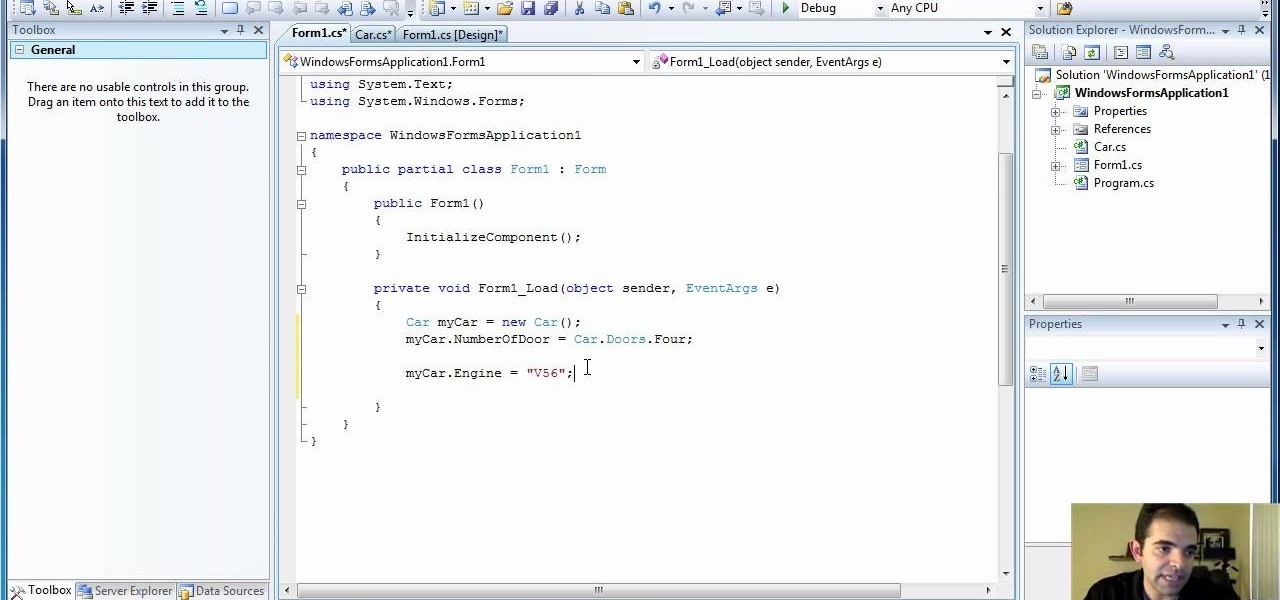
How To: Add properties to a class in Visual Studio using C# programming
So, you know how to create a class in Visual Studio using C# programming, and you know how to add methods to a class, what's next? Adding properties. This video tutorial will show you the trick to add properties to your class in Microsoft Visual Studio.
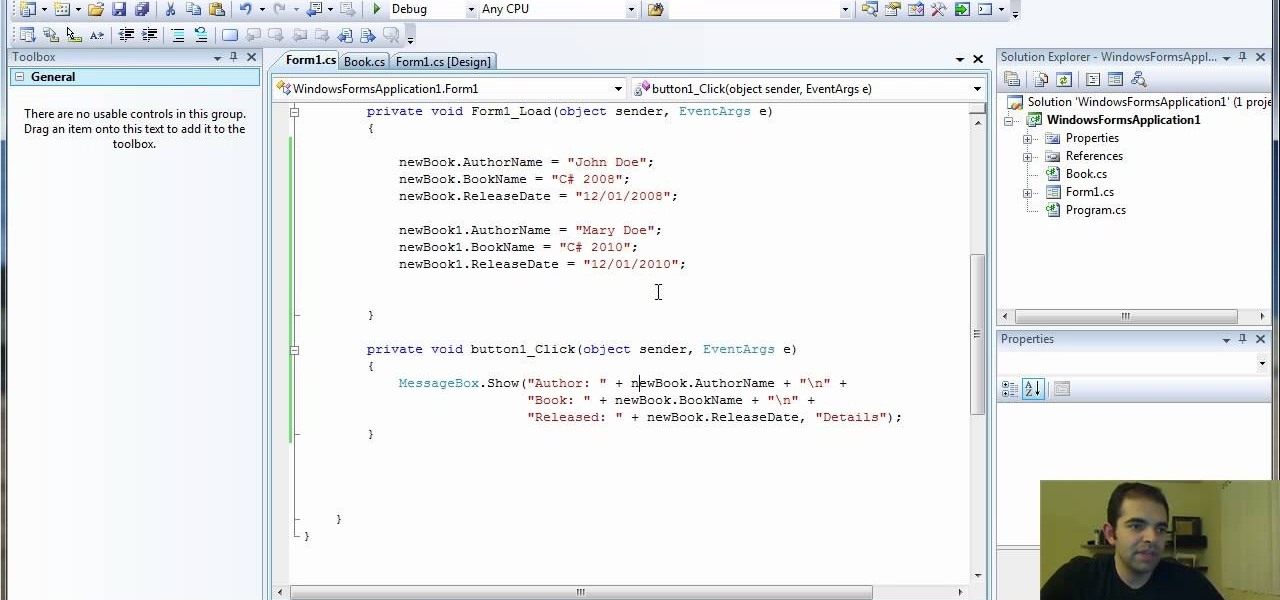
How To: Add methods to a class in Visual Studio using C# programming
If you know how to create a class in Visual Studio using C# programming, then you should be able to handle adding methods to a class. So open up Microsoft Visual Studio and follow along with this video tutorial and learn how to add methods.
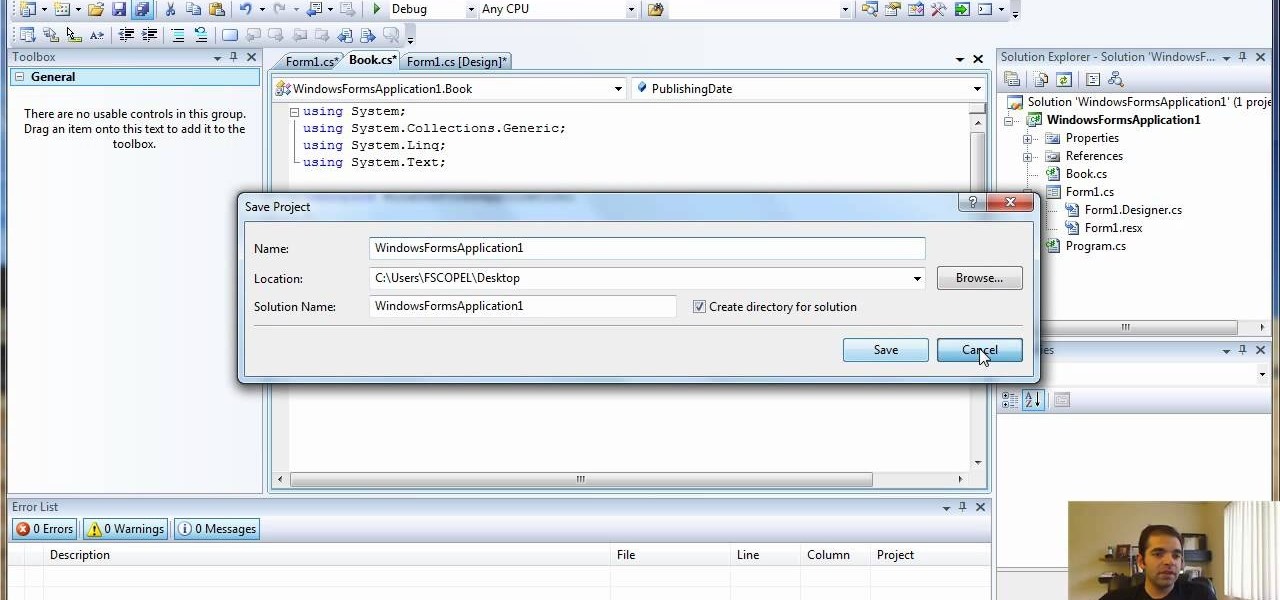
How To: Create a class, object & add members to the class in Visual Studio using C#
In this video tutorial, you're going to jump into the world of C# programming and learn how to create a class. You'll need Microsoft Visual Studio and some C# knowledge. You'll also learn how to create objects and add a member to the class you made.
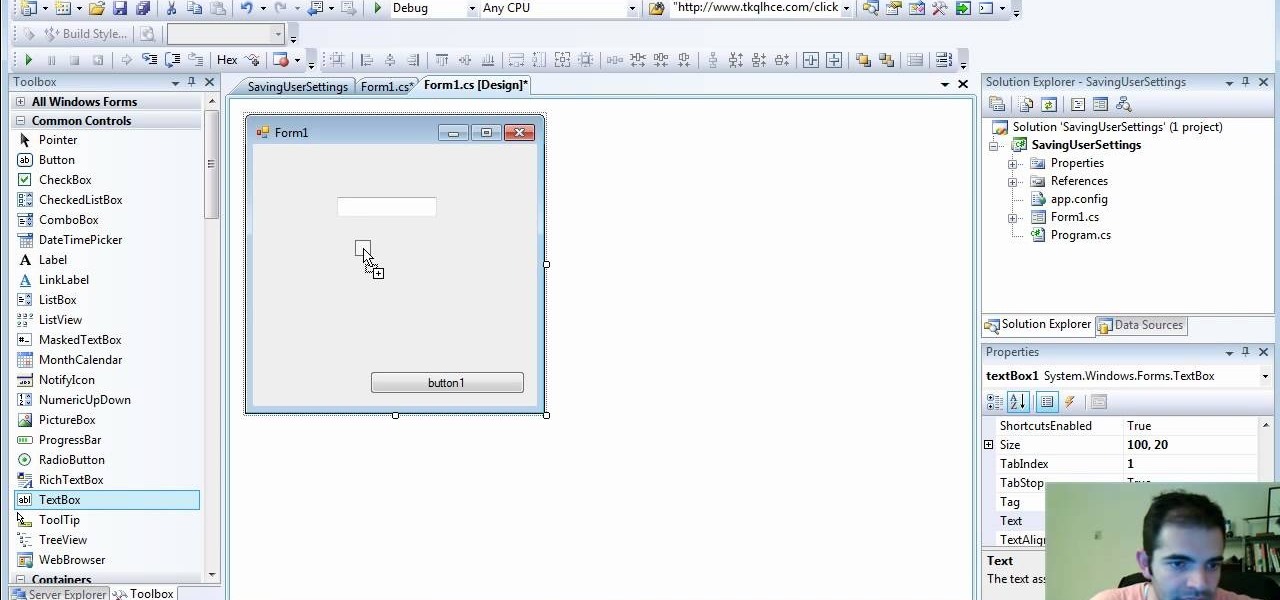
How To: Save user setting in C# programming using Visual Studio & .NET Framework
Check out how to save your user settings in Microsoft Visual Studio using C# programming, that way when you restart the program, it can remember some of your important information. This will specifically show you how to save your user settings using the .NET Framework instead of working with custom INI files.
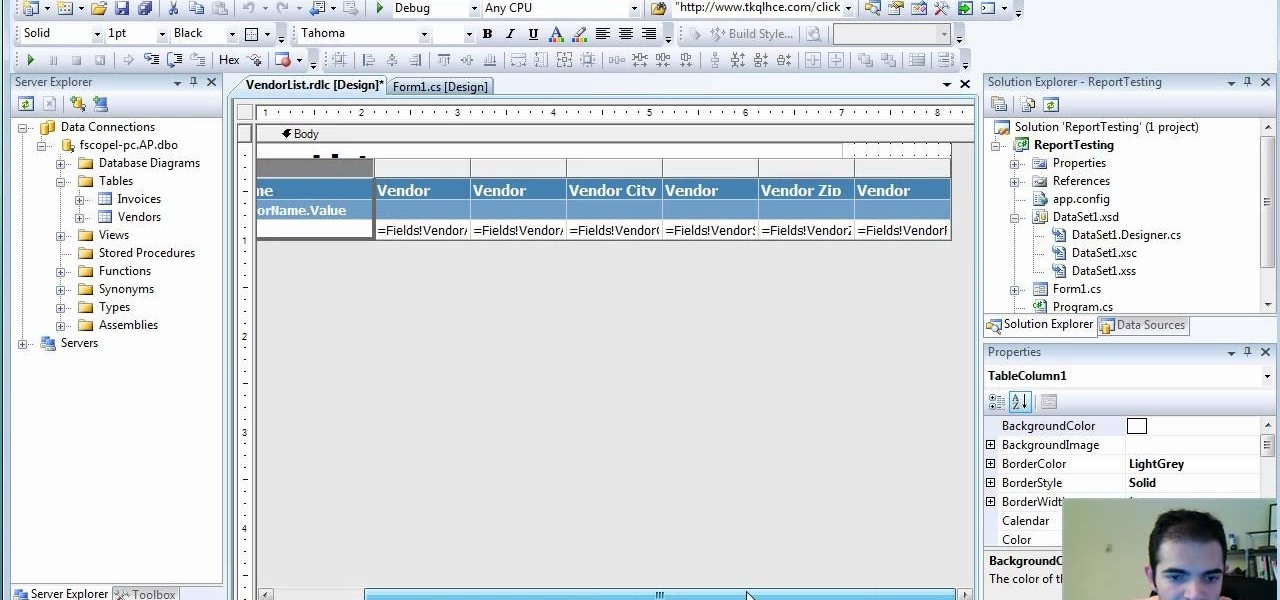
How To: Create reports & pass parameters in C# programming with Visual Studio
If you're not sure about creating reports in Visual Studio, this two-part video will cover the entire process. This assumes that you already know a few things in Microsoft Visual Studio and the C# programming language. So, if you're not a beginner and still need help to create reports from data in the SQL Server, this is how you do it. Also, learn a quick and easy way to pass parameters to reports in C#.

How To: Reformat your computer step by step
This video tutorial belongs to the Computers & Programming category which is going to show you how to reformat your computer step by step. Go to BIOS by restarting your computer. Go to BOOT menu, select CD/DVD ROM and press f10 to save and exit. Now insert your operating system CD, don't let it run, restart your computer again and keep tapping f8. When the set up page is displayed, press 'enter' to set up Windows XP. Select your partition and press D to delete. Then press L to continue deleti...

How To: Declare and add data to arrays in C# programming
This is a basic lesson with an intro for arrays in the C# programming language. You'll learn how to create and declare and add date to a C# array. An array is a data structure, or object, that contains several variables of the same type. Learn all about it!

How To: Make a Mirage of Background Images
This is one of the many great features of Windows 7 and If you don't have windows 7 I would definitely recommend it. This feature allows you to have multiple background images and windows change them to however often you choose.

How To: Set up a secure wireless router
In order to set up a secure wireless router, you will need to use the security that is available with your wireless routing. You will need to change the default ID names and password on your computer. Try to make sure that your passwords are difficult. Also, turn on the encryption: e.g. WEP.

How To: Password protect any folder on your desktop in Windows
In this tutorial, we learn how to password protect any folder on your desktop in Windows. First, right click on your desktop, then go to "new", then "compressed zipped folder" and name it whatever you want. Next, put what you want inside of the folder. After you've done this, open the folder then go to "file" and then "add a password". Pick a password that you will remember and type it into the text box, after you do this, click on "ok". Now your folder will be password protected and you will...

How To: Recover Lost Files and Images
You've had a massive hard disk failure.. ...in your PC or laptop and like a large number of people who think it will never happen to them...you did not have a backup of those 2000+ family pictures, those hundred of important Word documents, those family videos that you downloaded from the camera then erased from the cameras disk...the inevitable "I'm Screwed!'

How To: Increase your computer's low virtual memory
In this video tutorial, viewers learn how to increase a computer's low virtual memory. Begin by clicking on the Start menu. Then right-click on My Computer and select Properties. Then click on the Advanced tab and click on Settings under Performance. In the Performance Options window, click on and Advanced tab and click on Change under Virtual Memory. Now select your hard disk and check Custom Size. For both Minimal Size and Maximum Size, set it at 2500 MB. Finish by clicking on Set and OK. U...

How To: Use web application Sumo Paint
In this video, we learn how to use the web application, Sumo Paint. First, go to the website Sumo Paint and the website will start to load in a new window a Flash application. Once it's fully loaded, you will be able to add an image and then start to edit it. There are several different tools available on the side, whether you need to resize, crop, erase, or anything else to your picture! This is a great website for editing and makes everything simple. There is also a toolbar on the top where...

How To: Eject a CD from a Mac computer through a terminal
In this tutorial, we learn how to eject a CD from a Mac computer through a terminal. Now, go to the finder and click on the applications folder. Scroll down to the bottom and open up utilities, then the terminal. Once you are inside this new screen, type in "drutil tray eject". Now, when you press return the icons will disappear and your disc will pop out of your computer. This will work most of the time and help your computer eject the CD without you having to restart your computer and losin...

How To: Update your nVidia graphics card drivers
In this video, we learn how to update your nVidia graphics card drivers. First, go to your start menu and type in "dxdiag", then search for this. After this, go to the display table to get the information for your card. Now, go to the website for the manufacturer through your web browser. After this, click the link where you can download drivers and search for new drivers for your graphics card. Once these are finished downloading, go to your control panel, then uninstall your previous driver...

How To: Create the ultimate boot CD for Windows
In this video, we learn how to create the ultimate boot CD for Windows. First, go onto your computer and find the coding for all the files that are on your computer. When you have done this, insert a blank disc into your computer. Next, start to copy all of these files onto your new disk and then wait for the computer to finish loading. This will take several minutes, so just relax while it finishes. Once the files are done, you will be able to see a percentage meter come up with the ISO file...

How To: Reset your browser history in Mozilla Firefox
In this video, we learn how to reset your browser history in Mozilla Firefox. First, open up Firefox, then go to the options menu. When you're on here, go to the privacy tab and then click on the options that will dump out the history that has been saved. You can also change your settings if you want to remove your search history and clear your cookies. At the bottom, check if you want it to clear private data. After this, press on the "ok" button and everything will be saved. When you are do...
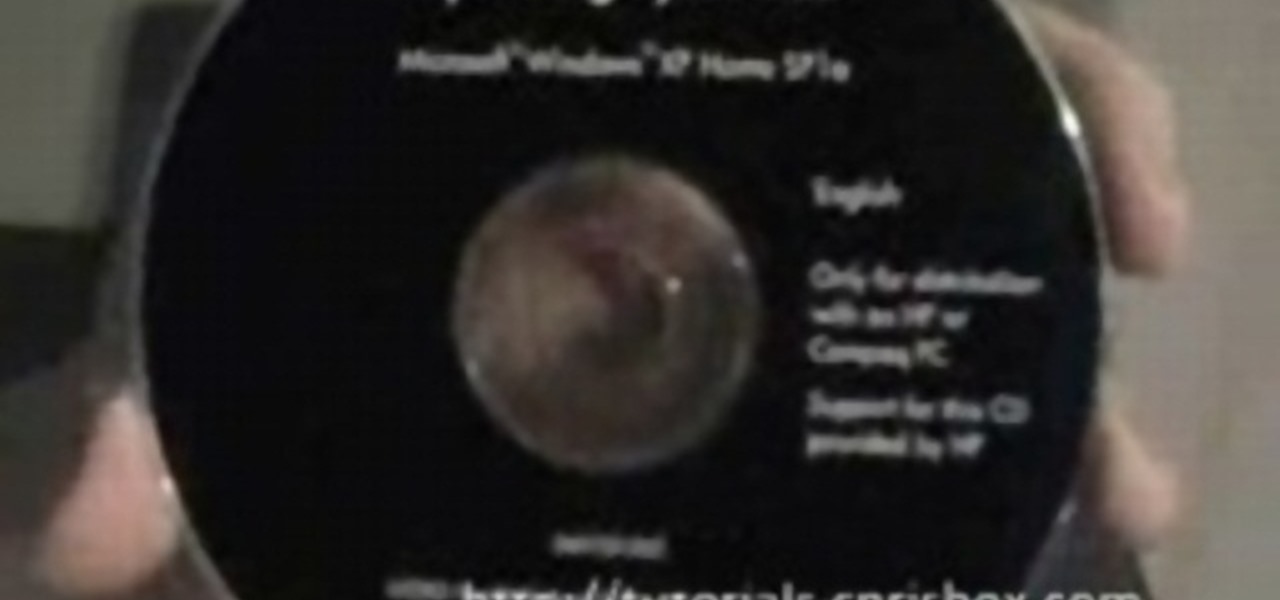
How To: Reformat a computer
This video tutorial belongs to the Computers & Programming category which is going to show you how to reformat a computer. For doing this you will need your computer and the operating system CD. Turn on the computer and load the CD. Then keep tapping f8. Your computer will now load from the CD. When the set up options page comes up, select the 'set up windows' option. Thereafter select the number of partitions that you want to create in your hard drive. The hard drive is now reformatted and t...

How To: Set up and secure a wireless router
In this tutorial, we learn how to set up and secure a wireless router. First, take your cable and plug it into your modem from your computer. After this, plug in an Ethernet cable into your modem to a wireless router. Now, plug the wireless router and modem into the wall. Now, look for the icon on your computer that says you have connected a new device to it. Go through the set up wizard to make a new wireless network, once it doesn't find one, connect a USB to the computer. Now, click on the...

How To: Keep your laptop battery safe and secure with four tips from CNET
Millions of laptop batteries have been recalled because of the risk of FIRE. Get some tips from CNET to learn how to keep your laptop battery safe and secure. First, make sure your battery hasn't already been recalled. Second, don't leave the laptop constantly charging because it heats it up. One way to save your battery is to remove it completely when you plug in directly. Third, treat the battery as fragile. And finally, four, avoid buying knockoff batteries.

How To: Digitize old photo prints, slides and negatives with a multifunction printer
Remember the old days when we used to use film negatives? You'd use them to create slides or even prints from the local photo lab. CNET shows you how to updates all your old photo prints, slides and negatives into digital copies on your computer using a multifunction printer, which most nowadays have slide and negative scanners built right in.