Active Computers & Programming Posts

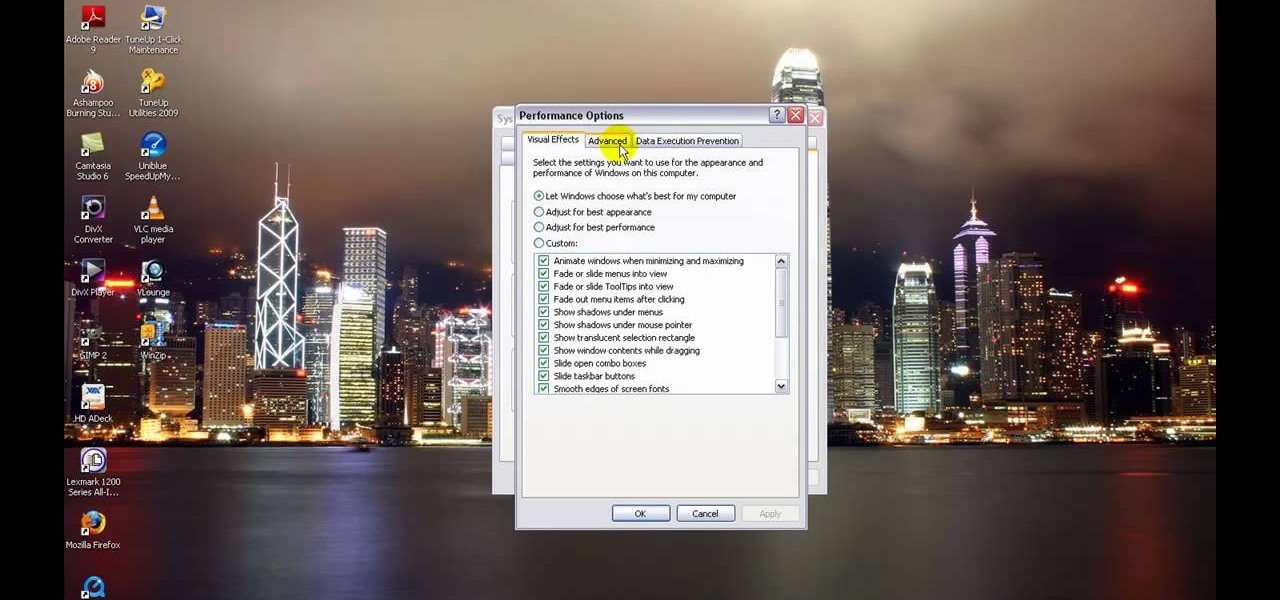
How To: Increase virtual memory on a PC
In this tutorial, learn how to increase the speed of your computer by incresing the virtual memory stored on your PC. Virtual memory is simulated by RAM and at times, when the RAM has been used up by your computer, your computer will slow. In this video, learn how to increase you virtual memory, which is essentially increasing the empty space reserved for your RAM.

How To: Clean your computer mouse
Is your computer mouse filthy? It wouldn't be unlikely considering computer users have their hands on their mouses all day, collecting dirt & grime in its crevices. In this two-part video tutorial, learn how to clean it up to make it look like new! This process is fairly easy to do. The first video of two, will show you the basics of why your mouse gets dirty, how to take it apart and tools you will need. The second video, will go into more depth about how to clean the hard to reach places.

How To: Upgrade to Snow Leopard on your Mac
Looking to install Snow Leopard on your system? Have no fear. Get all your bases covered with help from this three-part video tutorial showing you exactly how to install Snow Leopard on your Mac. Snow Leopard was inroduced by Apple in June 2008 as the new predessesor of Leopard. With suppossed improved efficiency, speed, and less of a "memory footprint" - the reviews have been mixed.
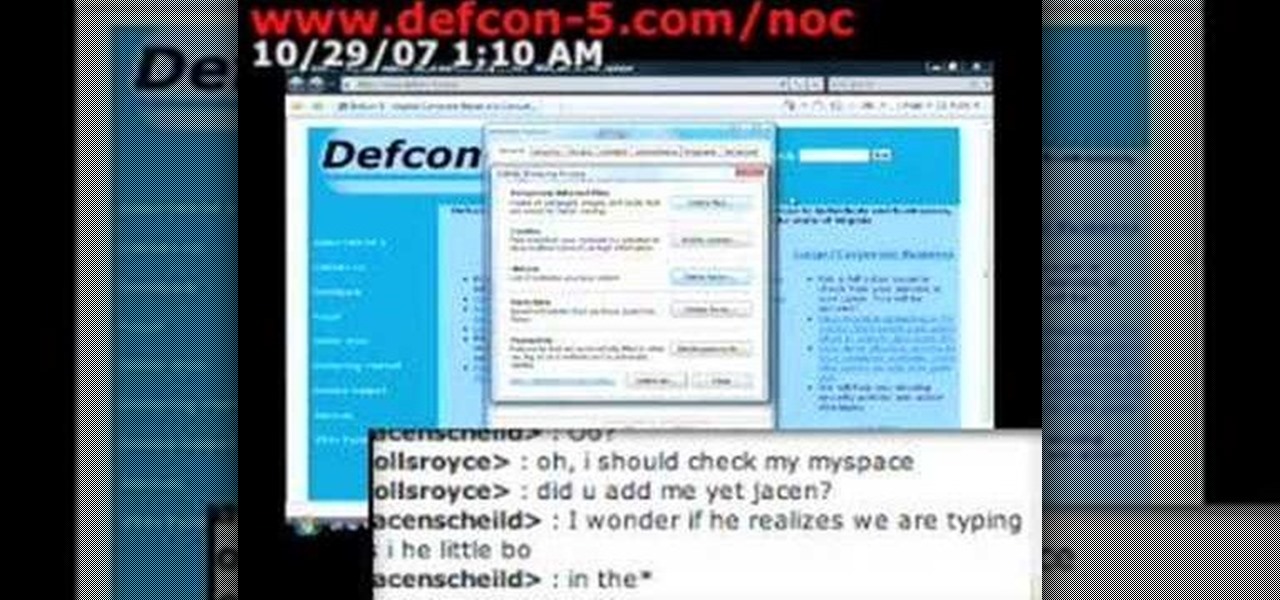
How To: Clean up your temporary files in Windows Vista
Is your desktop a mess? In this two-part video tutorial, learn how to clean up your desktop in Windows Vista. Learn to clean up history, browzing history, temporary files and more with help from this video.
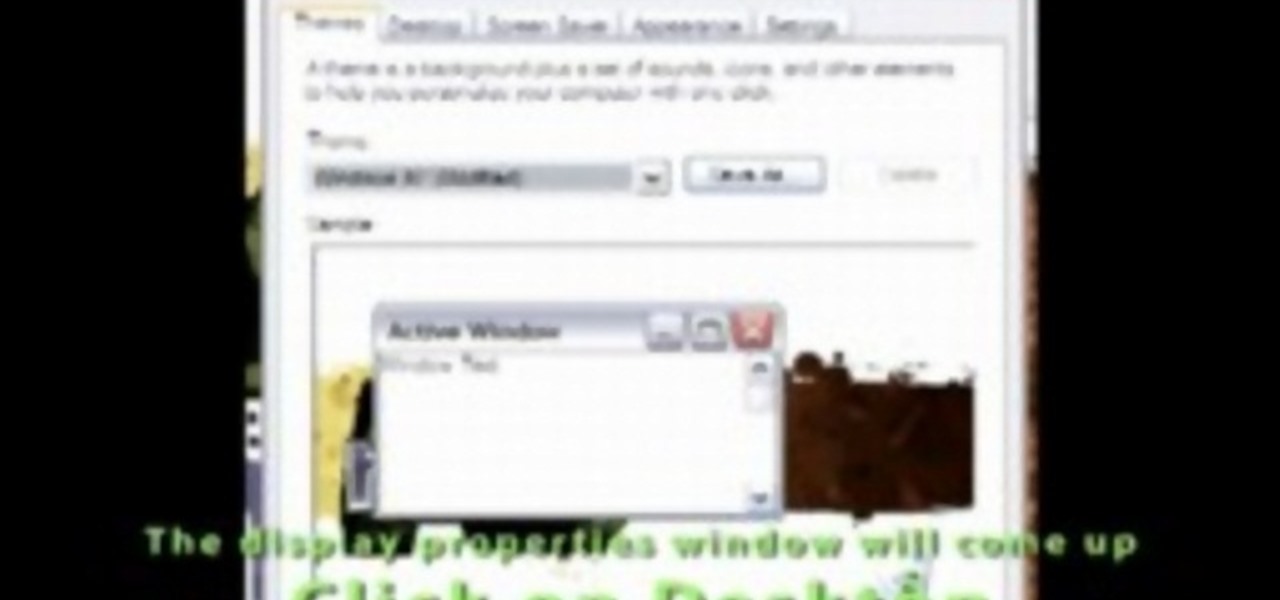
How To: Make your computer run faster than you
Now your computer is running slowly while opening the multiple programs, and for checking mails. The following steps easy to get faster the computer.

How To: Change your keyboard & mouse settings in Windows Vista
Clearinfo.com helps us how to change the keyboard and mouse settings in windows operating system. The video actually shows us the tutorial in windows vista but this can be applied also in windows xp. First go to Start button then click on control panel and on the Control panel Home view, select Hardware and Sound where you will get the mouse and keyboard setting options. Under the Classic view there will be keyboard and mouse option. Under the Keyboard options, it will show various settings a...
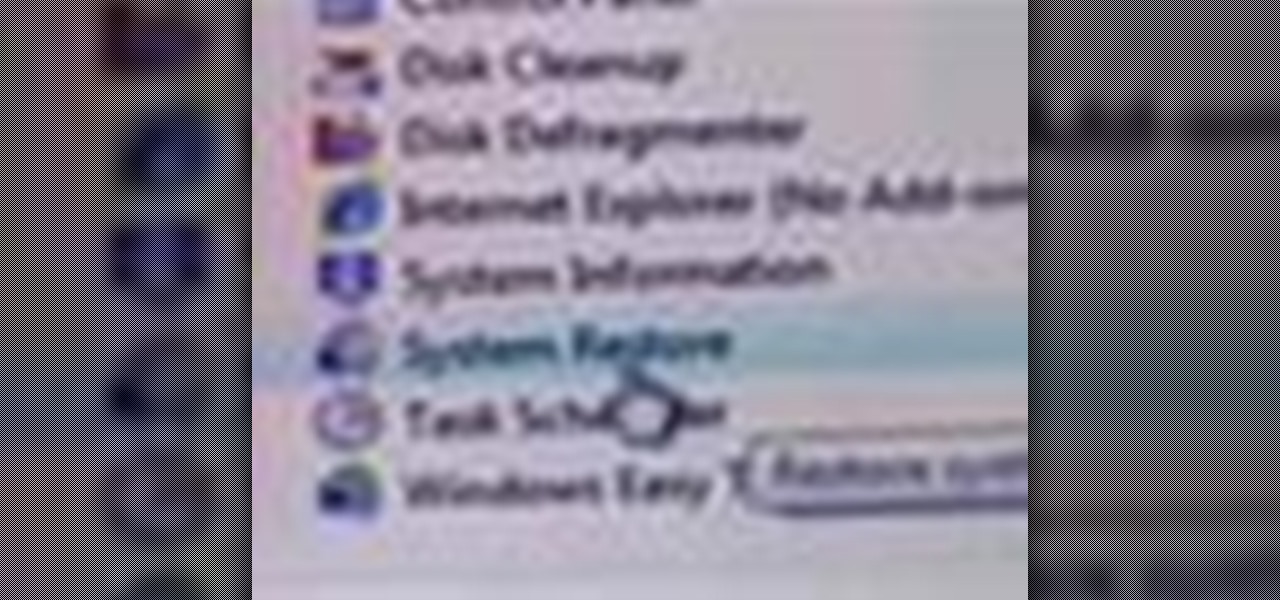
How To: Use System Restore in Windows XP or Vista
This video shows you how easy it is to use system restore on Windows XP and Vista to bring your computer back to life. System restore takes your computer back in time to a point before it had errors or problems. Go to the start menu, all programs, accessories folder, system tools, and system restore.

How To: Install any version of Linux on your computer
Tired of Windows? Want to see what all the buzz is about Linux but you're not a computer expert? In this video, you'll learn how to use a free program called "Wubi" that lets you effortlessly install any flavor of Linux onto your Windows PC, without changing or damaging your existing Windows installation! Wubi handles all the installation and configuration for you, and allows you to dual-boot both Windows and Linux on the same computer.

How To: How to take a screenshot in Windows XP
Do you have a PC and you keep trying to explain it to your friend, but he doesn't seem to understand what are you talking about?
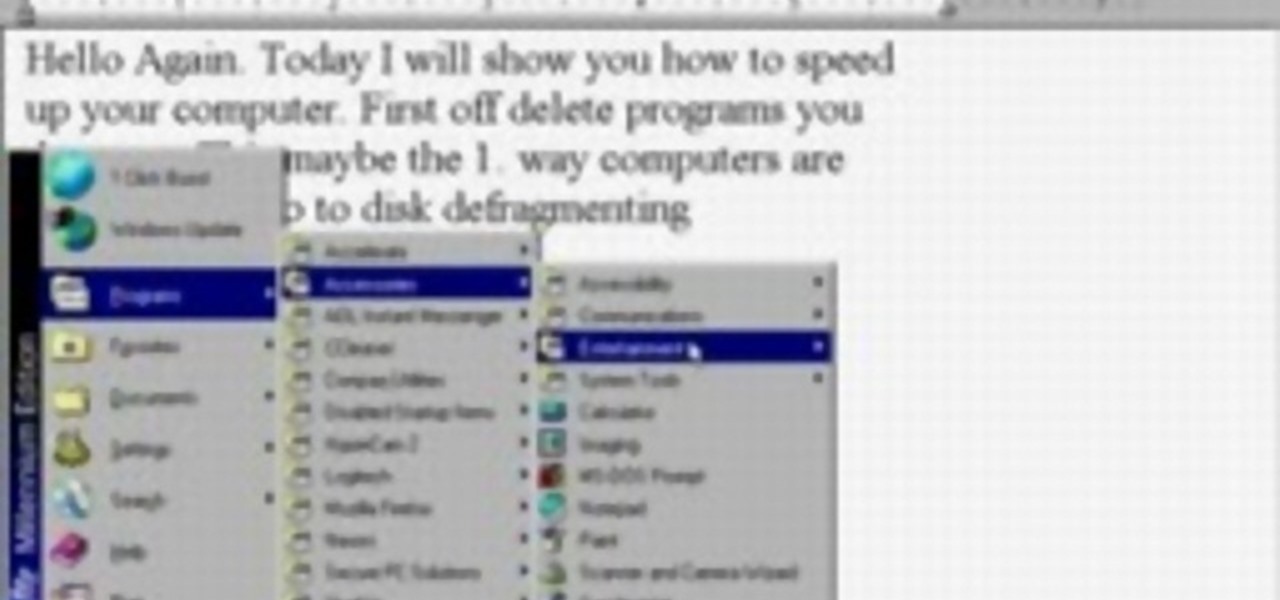
How To: Make your computer run faster
How to make your computer run faster is very easy to understand. The steps involved are as follows:
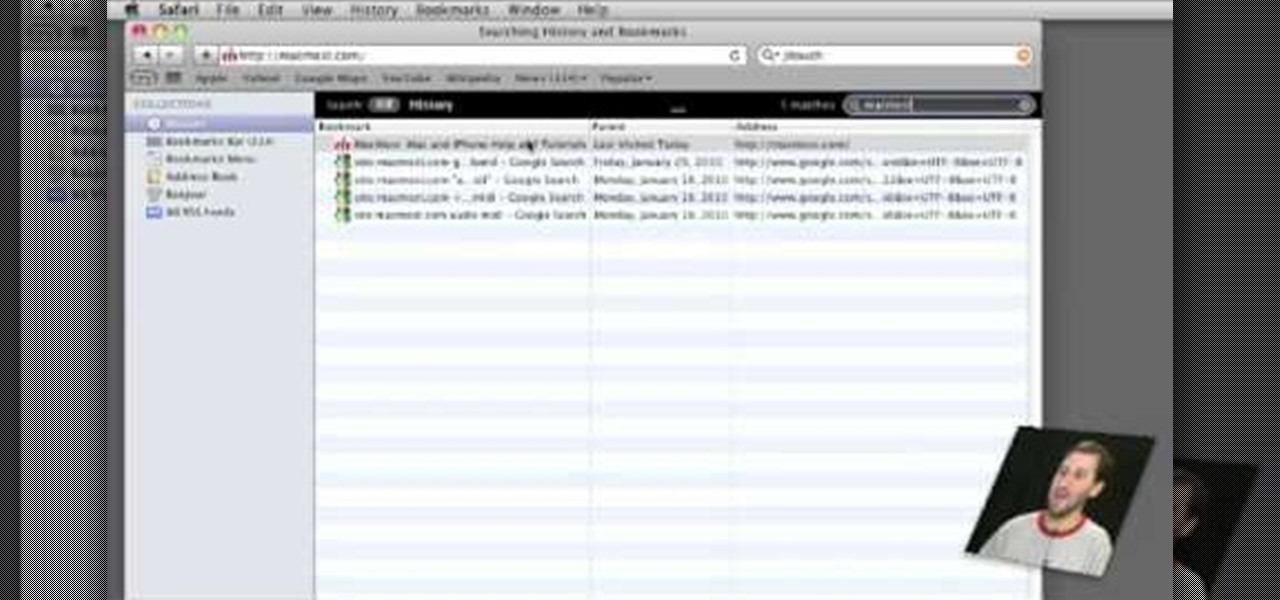
How To: Search through Safari history
Gary Rosenzweig of MacMost teaches us how to best utilize Mac's Safari web browser, and how to, when it's not necessarily immediately intuitive, search through your Safari internet browsing history. Selecting first the History option in your browser, and then Show All, you'll find that, oftentimes, there will be quite a large volume of information presented. Months and months of browsing history is unwieldy and too intricate. The solution, of course, is to use the search bar there will be ava...
How To: Fix missing desktop icons & missing start or task bar
Many times, the task bar and some of the desktop icons on your computer disappear. This being a common PC problem, the fun video has shown three different ways of solving the problem. The presenter has done a good job by enlarging the key images at most critical points in the presentation. He has also provided more than one way, in fact three ways of solving the problem. There are multiple solutions available with Windows but a very few presenters offer more than one solution. Each proposed s...
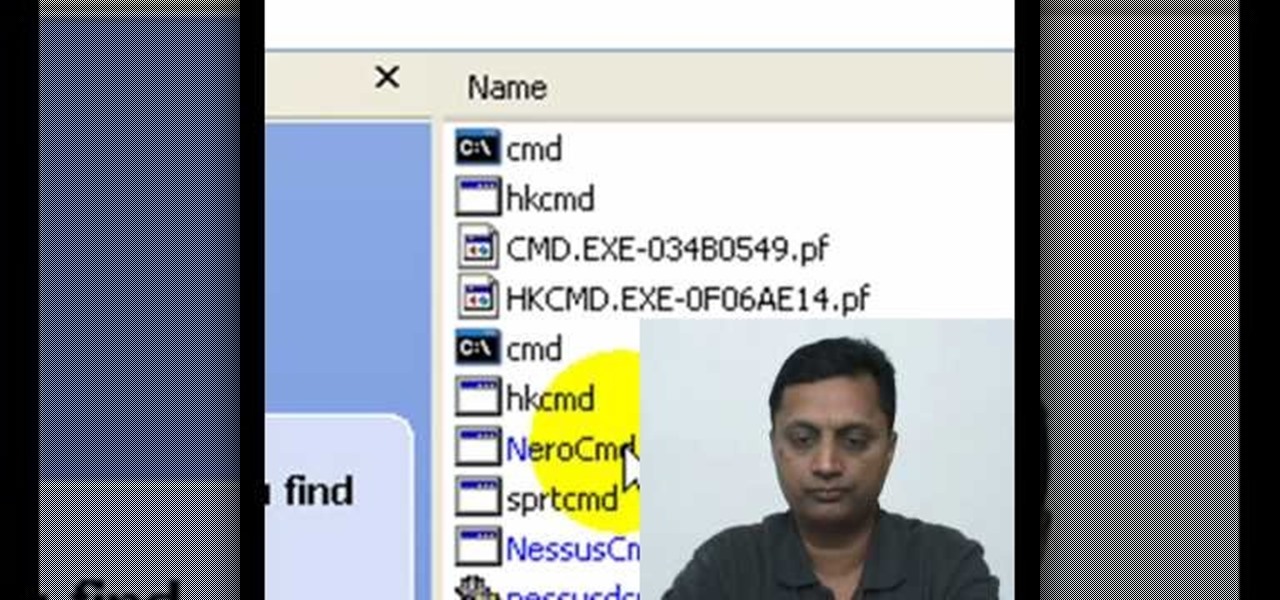
How To: Remove the harmful cmdd.exe file
Here is a basic walk-through of how to remove the harmful file known as the cmdd.exe. The cmdd.exe file is a backdoor trojan virus that can allow a hacker remote access to a computer infected with it. Your computer can be infected with this threatening virus at any time and it must be removed immediately. This video provides several techniques that can be used to completely get rid of the file from your computer.
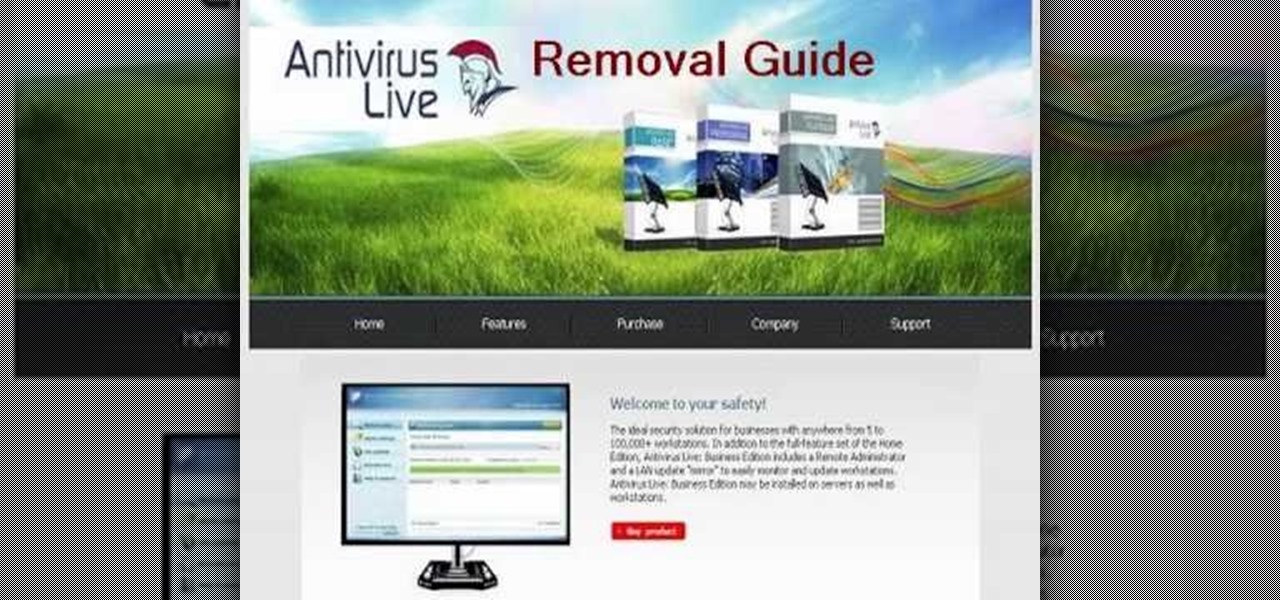
How To: Remove AntiVirus Live
AntiVirus Live is a fake antivirus software which comes onto your system and asks you to buy it. It doesn't provide any security to the computer. Here is the procedure to remove it: (1) disable the proxy server for your LAN in Internet Explorer. 2) download the process explorer from ms technet. 3) locate and kill the sysguard.exe. 4) finally remove AntiVirus Live. After following all these steps reboot the computer. Protection against future intrusion is mentioned. You should be aware of the ...

How To: Find, download & install Firefox 3 extensions/add-ons
This video will show you exactly how to download and install Firefox extensions or add-ons. First open Firefox and click on tools, then add-ons. You can either search or browse for add-ons. After selecting an add-on that you would like to add, click the Restart Firefox button and it will be installed. Just watch the video for step-by-step instructions. Follow along it's easy. This tutorial uses AdBlock Plus as an example.
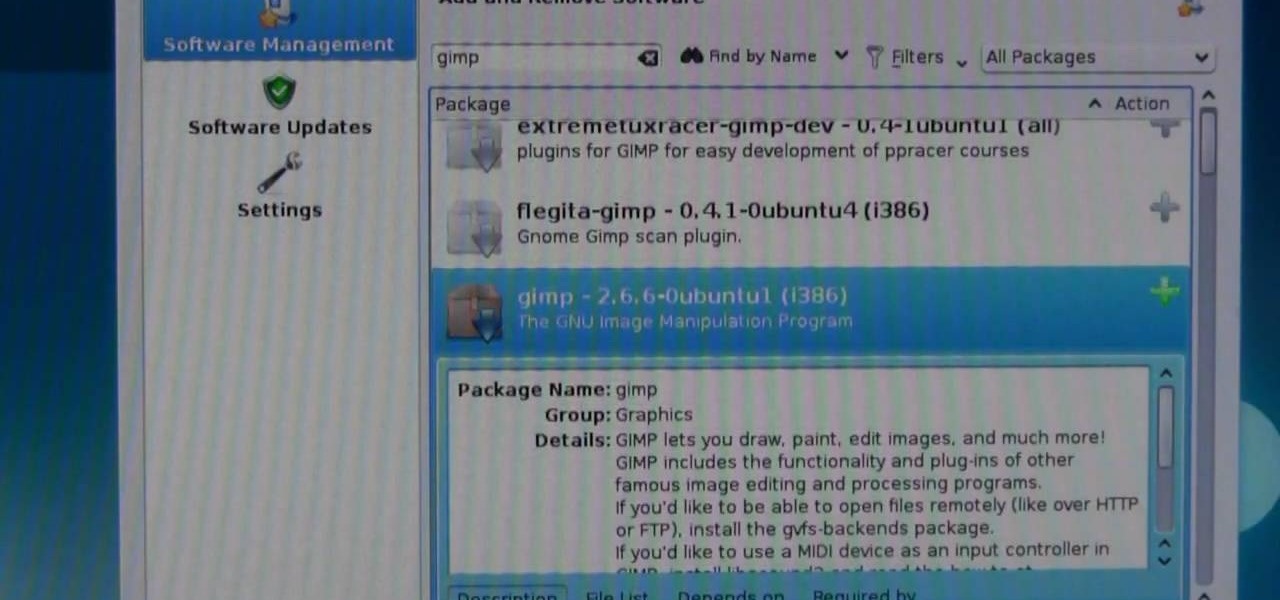
How To: Install software on Linux
Finding Linux hard to handle after using Windows? Well this should help, here is how to install software on Linux. Start off by clicking on application launcher. Here go into applications, then into 'system' where you should find software management. In this program go straight into the settings and then edit software sources. Under 'downloadable from internet' make sure every option has a check against it. Now press the software management tab on the side. Now this is where you can get which...

How To: Download and install Windows 7 on your home computer
This how-to video is about how to download and install Windows 7 operating system in the computer. To download and install Windows 7 for free just follow these steps:
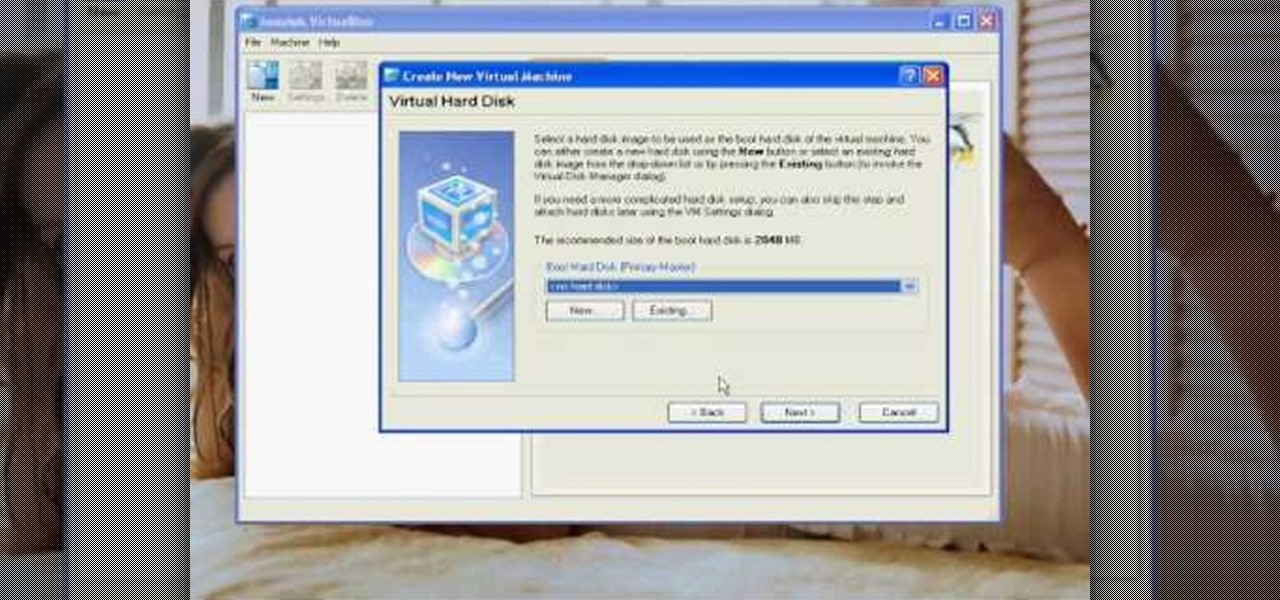
How To: Install Puppy Linux on an innotek VirtualBox
The author shows how to install Puppu Linux 4.3.1 in Innotek VirtualBox 1.5.2. He shows steps to create a new virtual machine in Innotek VirtualBox, by showing the various configuration settings like the RAM size, hard disk space etc. He shows how to boot the virtual machine with the Puppy Linux installation ISO file. Next, during boot up, he shows how to set the language and regional settings, resolution settings etc. In the next screen he shows how to access the local drive and partition it...

How To: Change screen resolution & refresh rate in Windows 7
This movie shows you how to easily change screen resolution and the refresh rate in Windows 7. The first thing you have to do is to right-click anywhere on the desktop and then click the 'Screen Resolution' item. If you have multiple displays, select the display which resolution you want to change from the pop-up menu in the 'Display' field. Next, select the preferred resolution from the pop-up menu in the 'Resolution' field. To change your display refresh rate, you have to click the 'Advance...

How To: Increase your computer speed using Windows Vista
This is a directional video of how to increase the speed of a Windows Vista PC. The first step is to uninstall programs that you do not use. Then you want to go into MSCONFIG and remove unnecessary start up entries. You can also configure the performance options of your computer in the computer's properties. The next step is to go to the system tools and run Disk Cleanup. It is also important to run the Defragmentor from the system tools.
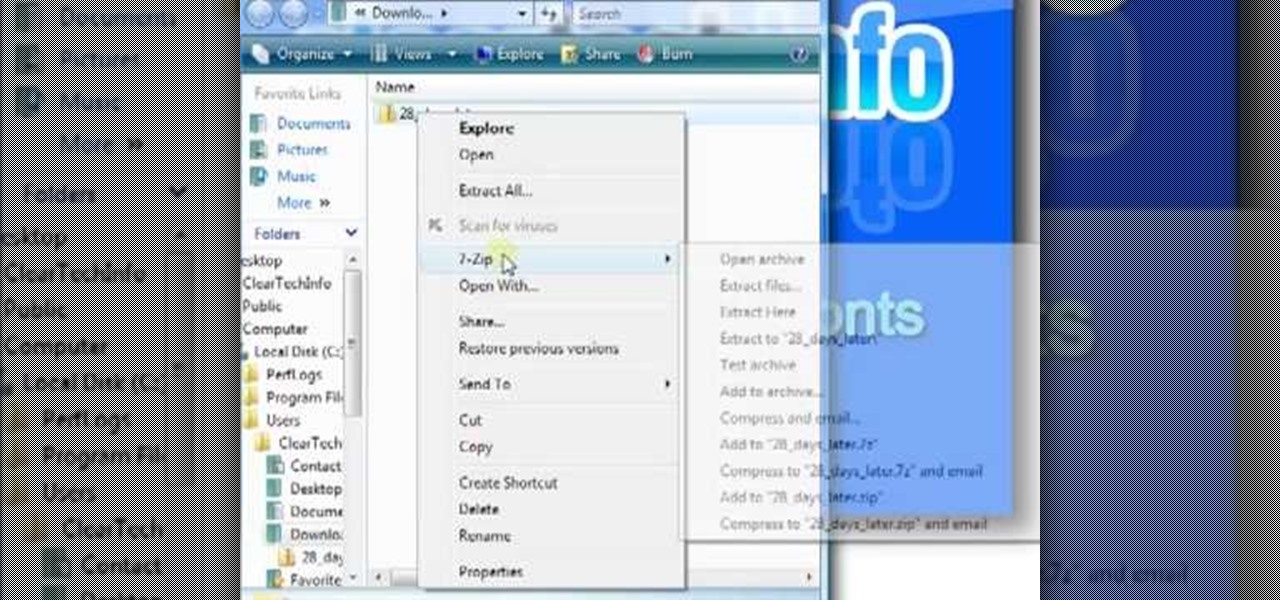
How To: Install a font in Windows
This video, created by ClearTechInfo, shows you how to easily install fonts in Windows. The tutorial refers to Windows XP and Windows Vista. First thing you have to do is download a font. Usually, you can find license-based fonts or free fonts on Google or any other searching engine. If you have downloaded a ZIP file, containing a font, un-zip it. All you have to do is open the Control Panel, and then the Fonts folder. Simply copy and paste the font to the Fonts folder, and your font is now i...

How To: Set up a wireless network using Ubuntu
TheUMLabs shows how to setup a wireless network with Ubuntu. The first thing the user does in this task is open Hardware Drives. After the searching for drives box finish scanning it list available drives to install. This s then selects a driver that is available to the computer they are working on. The next thing that the user do is edit the Wireless connection. If you follow all of the steps in the video, you should be able to connect to a wireless network in Ubuntu.
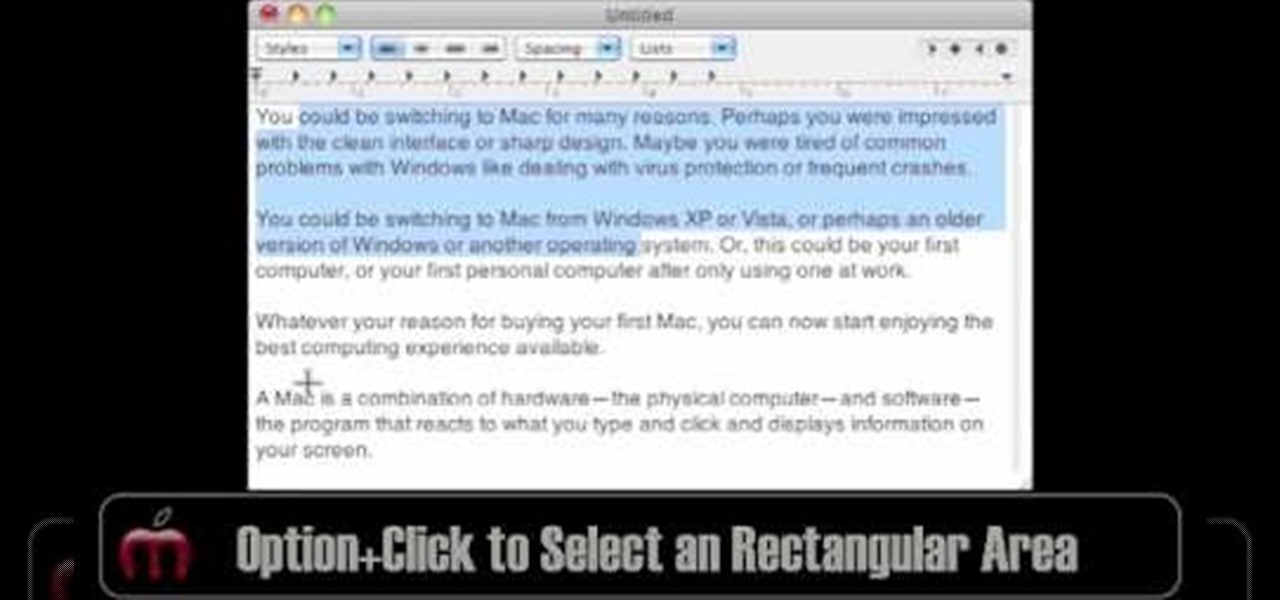
How To: Select different items in Finder in Mac OS
In this video, Gary from MacMost demonstrates how to select items on a Mac computer. He explains that there are different ways of selecting items, both with the mouse and with the keyboard. Click to select a single item, and click an empty space to clear the selection. Hold Command or Shift to add to a selection or remove items from the selected group. Drag around an area to select multiple items, and use Command and drag to add more areas. To select items in a list, click to select a single ...

How To: Speed up your computer easily for free
In this how-to video, you will learn how to speed up your computer for free. You need a computer running a Windows operating system and access to the Microsoft Configuration Utility. First, open the start menu and click on run. Once this is doing, type in "msconfig" and click okay. Press the startup tab on the window that has opened. Here you will see a list of items that start when the operating system starts. You can uncheck the items that are not required to properly run the system. You ca...

How To: Install a bootable Linux onto a USB stick
In this video PCMECH give a walkthrough the installation of a bootable Linux on a USB thumb drive from Windows. For this it's recommended to use a USB stick with a capacity of at least 1GB. First the UNetBootin application should be downloaded from the site mentioned and run the program keeping in mind to plug in the USB stick prior to the running of the program. Next the desired Linux distro and version should be selected and run as shown in the video. If you already have a distro you can us...
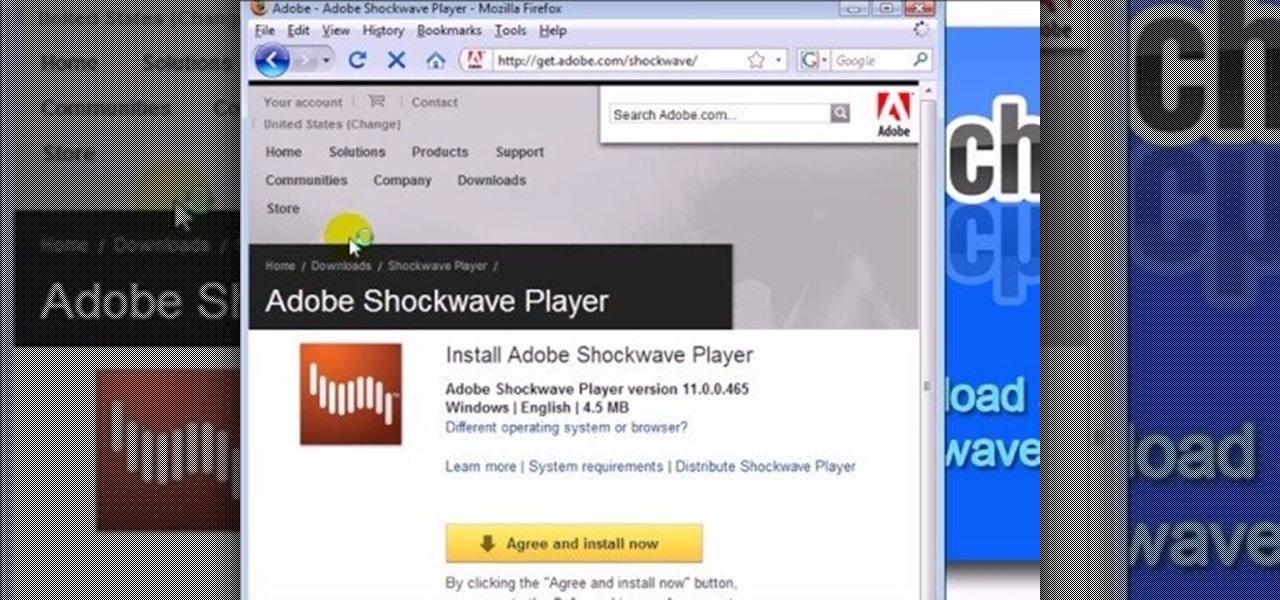
How To: Download the Adobe Shockwave plug-in for Firefox
This video shows you how to easily download and install the Adobe Shockwave Player in Firefox. The first thing you have to do is open Firefox and surf to http://get.adobe.com/shockwave/ or Google the following keywords: "Adobe Shockwave Player download". Scroll down the page and hit the "Agree and Install Now" button. Click "Save File" in the popped up window. Once it finished, double click the file in the Downloads window and click Run in the next window. Simply click next, next, finish and ...
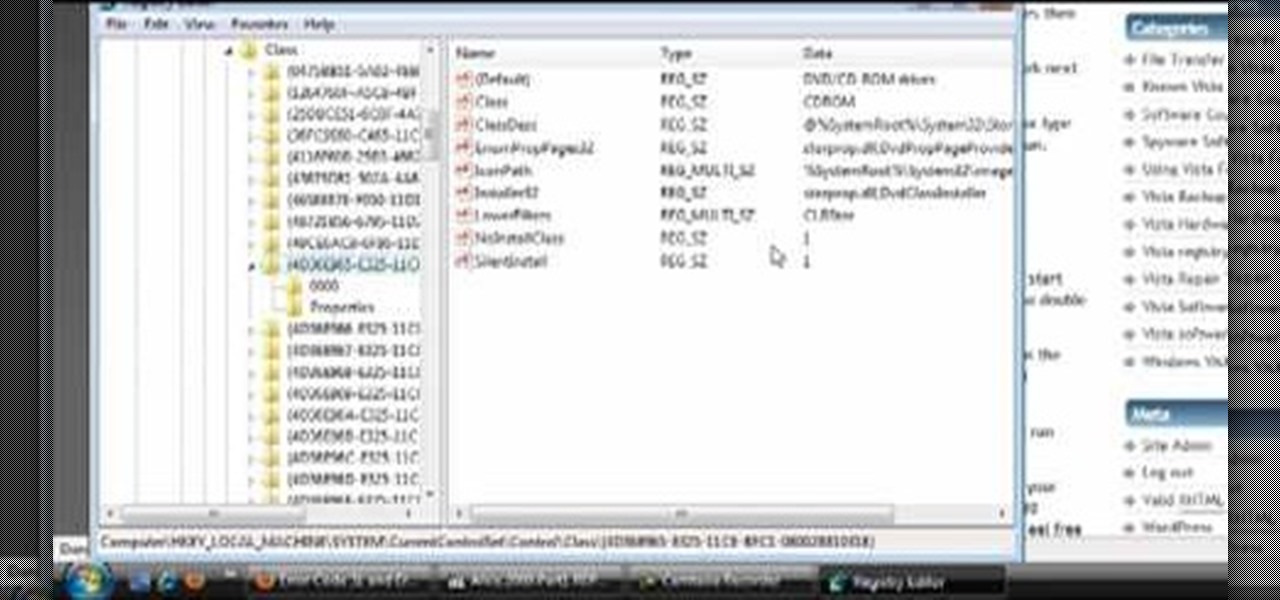
How To: Fix a DVD or CD player showing an error 31, 32, or 19
This how-to video explains how to fix DVD/CD player related issues with error code 31,32 or 19 in the computer that is having either Windows Vista or Windows 7 as their operating system.

How To: Catch your spouse cheating on the computer on Windows
This video is a tutorial on how to catch your spouse cheating on the computer if you are on a Windows computer. The camera is at a very low angle pointing towards the computer so the viewer can watch everything that is happening. The narrator talks the viewer through each step and offers various hints and tips. He shows the viewers how to do searches for photos, website history, videos, and music files. He suggests to check out the photos and website history as the computer finds them.
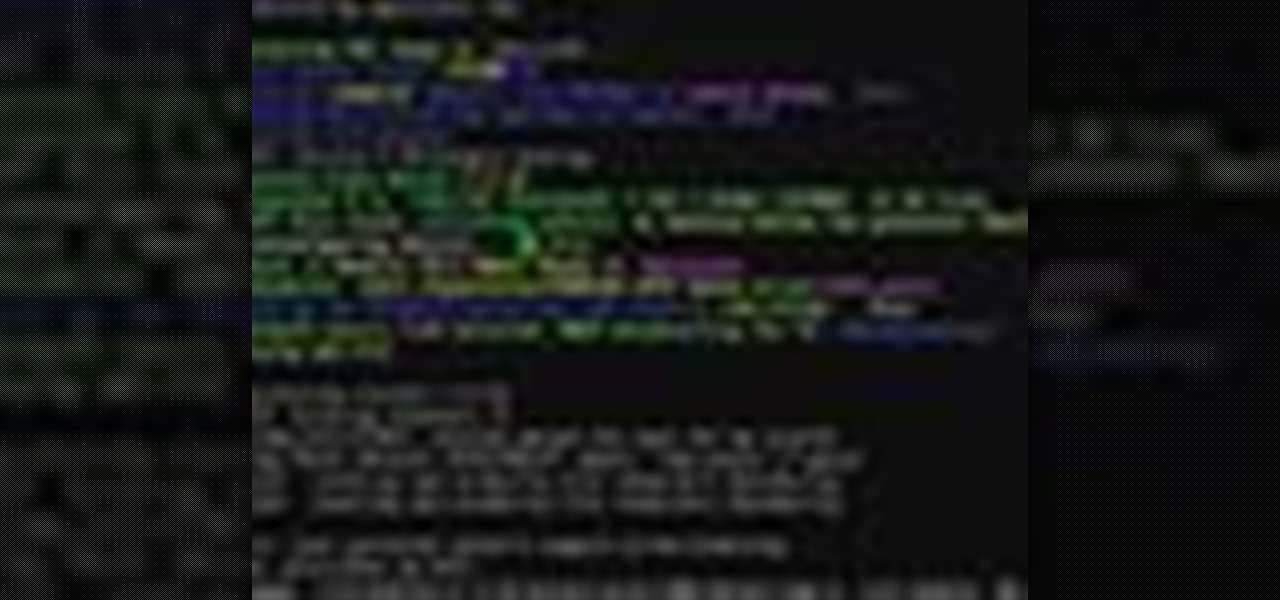
How To: Install Damn Small Linux
Sneekylinux will show you how you can install small Linux on your computer. You can install Linux on you you computer and this helps your DSL run faster. Find out what programs to open to get the Linux install. You will be installing the Linux on to your hard drive so it can boot as you turn your computer on and make running your DSL faster. Take the guess work out of the process, and put DSL on your hard drive.
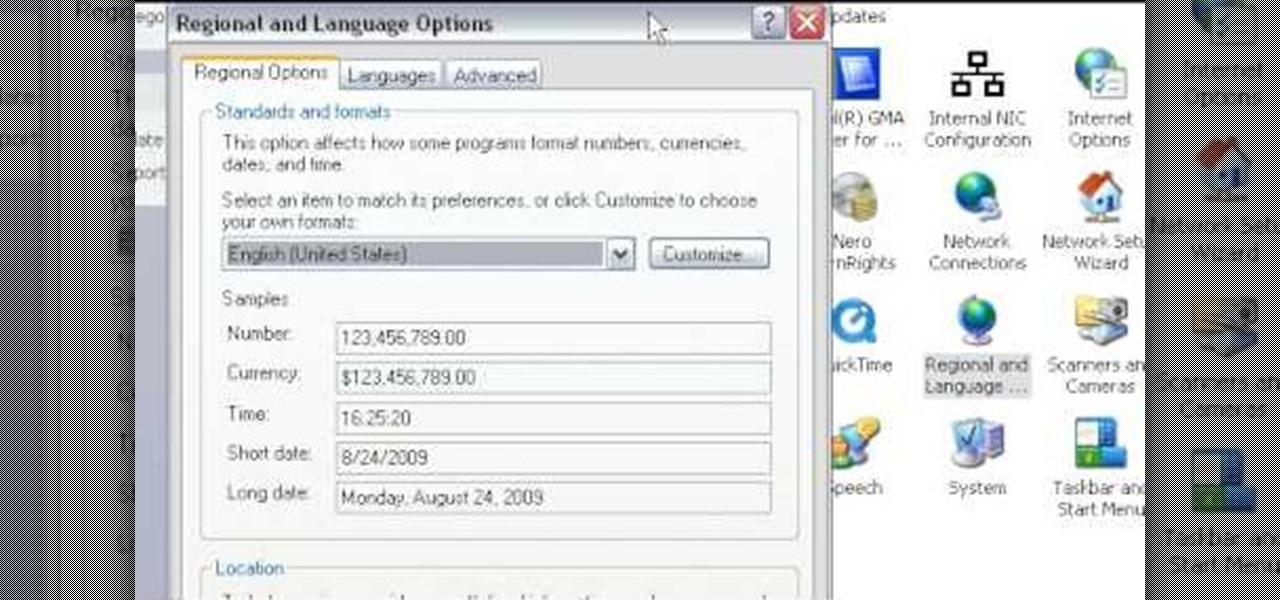
How To: Change the time display from military time in Windows
This video will show you how to change your time from military time to the 12 hour time scale on a Window's computer. After being infected by a virus or if you accidentally changed the time on your computer, you can easily change the time display on your computer screen back by following the easy steps in this video. You will first have to go to the Start bar and find the Control Panel. From the Control Panel, find Regional and Language Settings and choose to customize your regional settings....
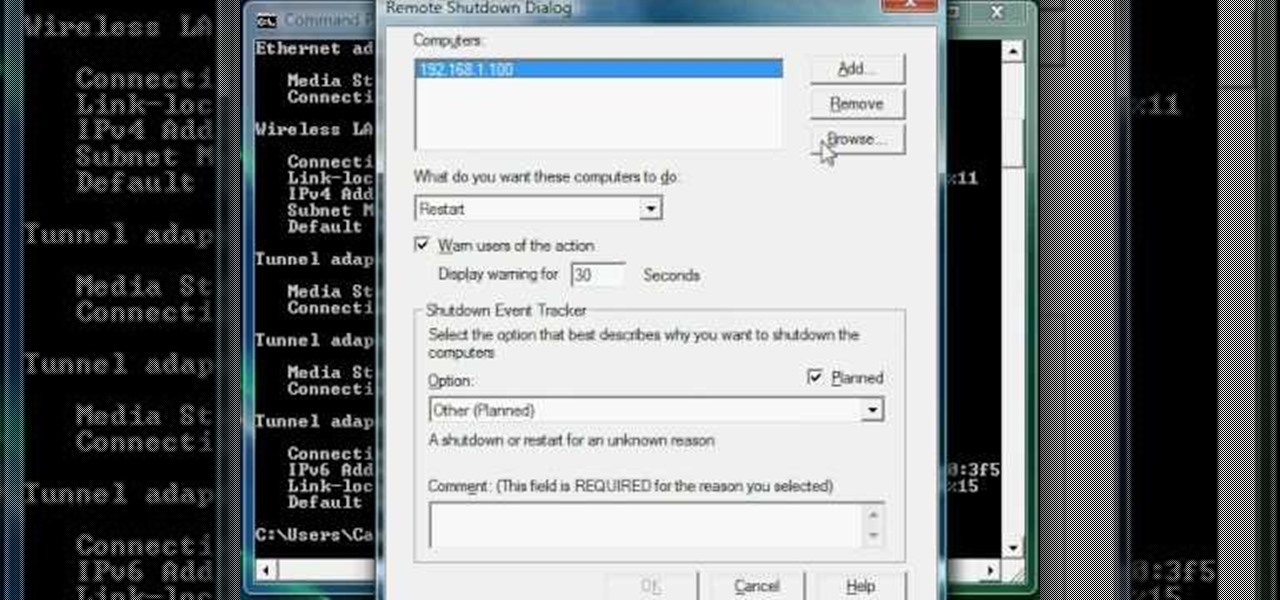
How To: Find the IP address of a computer in Command Prompt
Now you can find your IP address if you need it and you don't know it, it very easy. Or if you have problem with a person on the internet, now you can discover who that person is. You can find her/his IP address and after that you can find her/his real name. But after you find the IP that you were looking for, you have to check if the person who own this computer is in your network, because if you want to find his/her name, the program works only if the owner is on your network. So if you are...

How To: Remove the winlogin.exe file from your computer
This video shows you how to remove a virus or harmful winlogin.exe file. If you use a good firewall program or a good anti-virus, it will pop-up a window and let you know you have been infected or even block it. If you do not use such things, but you think you know since when you have been infected, you can try to restore your system by using System Restore in Windows XP or Vista. If you do not know the duration of the infection, you can try to manually delete the file when using Windows Safe...
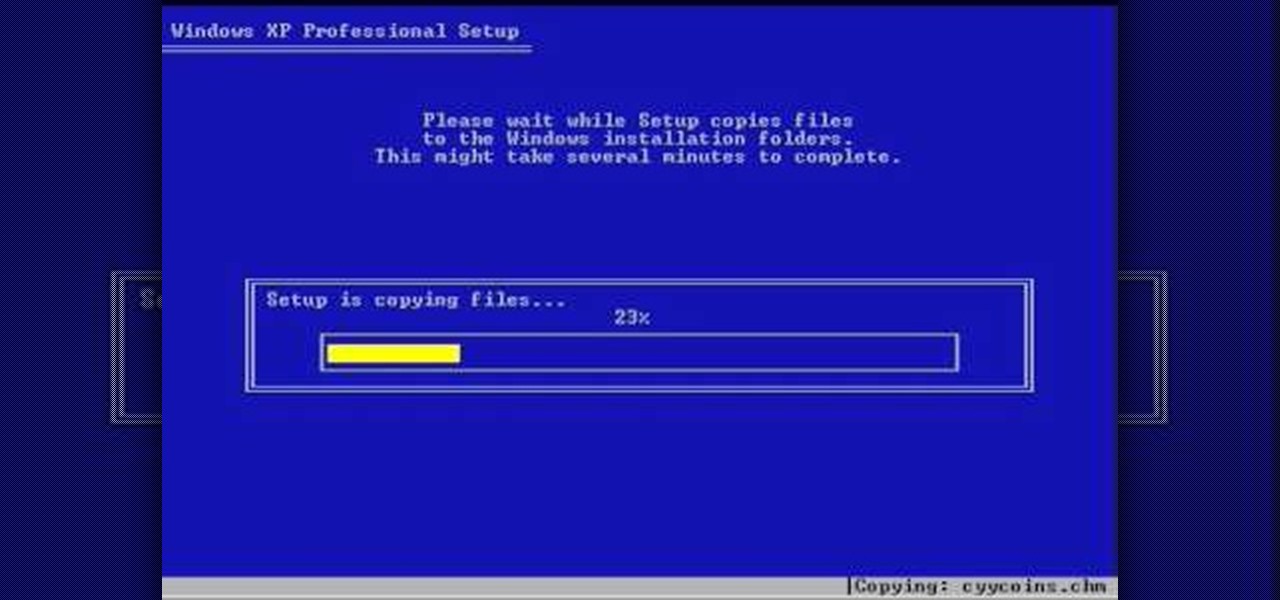
How To: Repair Windows XP with a boot disk
Puzzled on how to use your boot disk to repair your Windows XP system? This informative video from www.computerhilfen.com shows you step by step exactly what to expect to see on your computer screen. Fixing that slow or broken Windows XP computer system is not impossible! Make the processes easy and painless with the help of this video, which covers reformatting, reinstallation, and the first steps on preventing future problems with your Windows XP platform. Why waste money on computer repair...
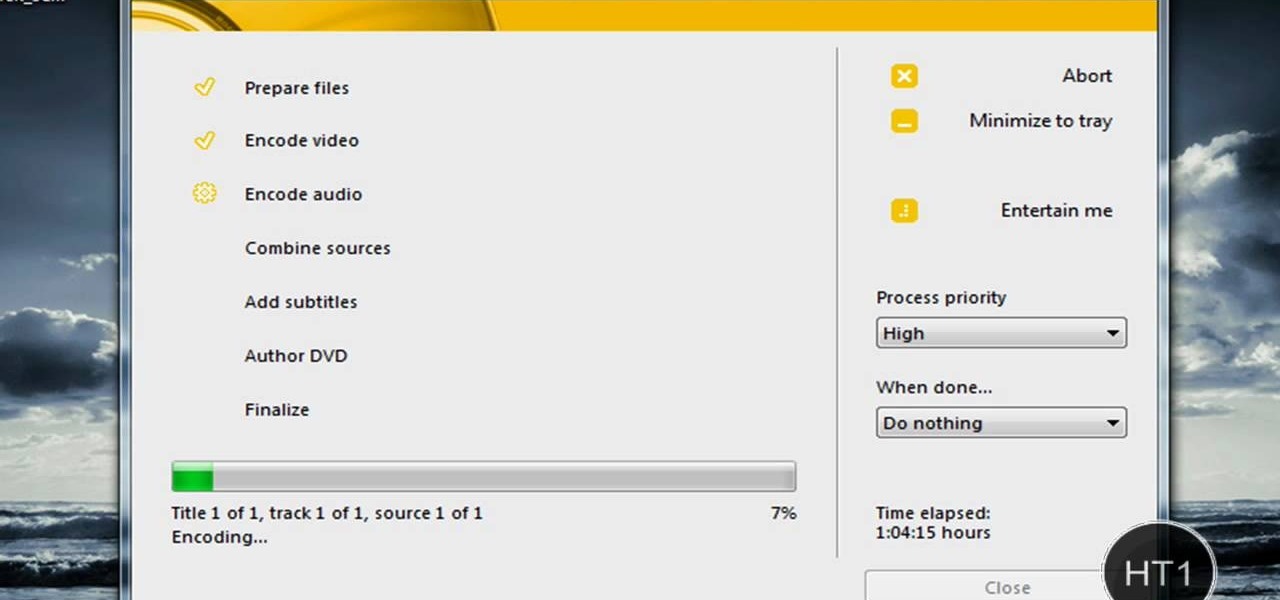
How To: Burn a movie file to a DVD using free software
In this video the author shows how to burn a movie file to a DVD using free software. He explains the requirements are the movie to be burned, the DVD burning drive and a software called DVD Flick which is used to burn the movie to the DVD. He shows how to download the DVD Flick software from the internet and how to install it. He opens the installed software and shows the various settings of how to select the movie and explains about the supported video formats, how to set the title of the m...

How To: Print your screen on Window Vista
To print your screen on Windows Vista, start by going to the start menu. Click on all programs then click on accessories. When accessories opens click paint and that will open a new window with the paint program. Minimize the programs so that your desktop is all you see. Press the prtsc button near the top right side of the keyboard. Once you have pushed prtsc, restore the paint program so that it is full screen again. Click edit and a drop down menu will open. Then click the paste button. Yo...
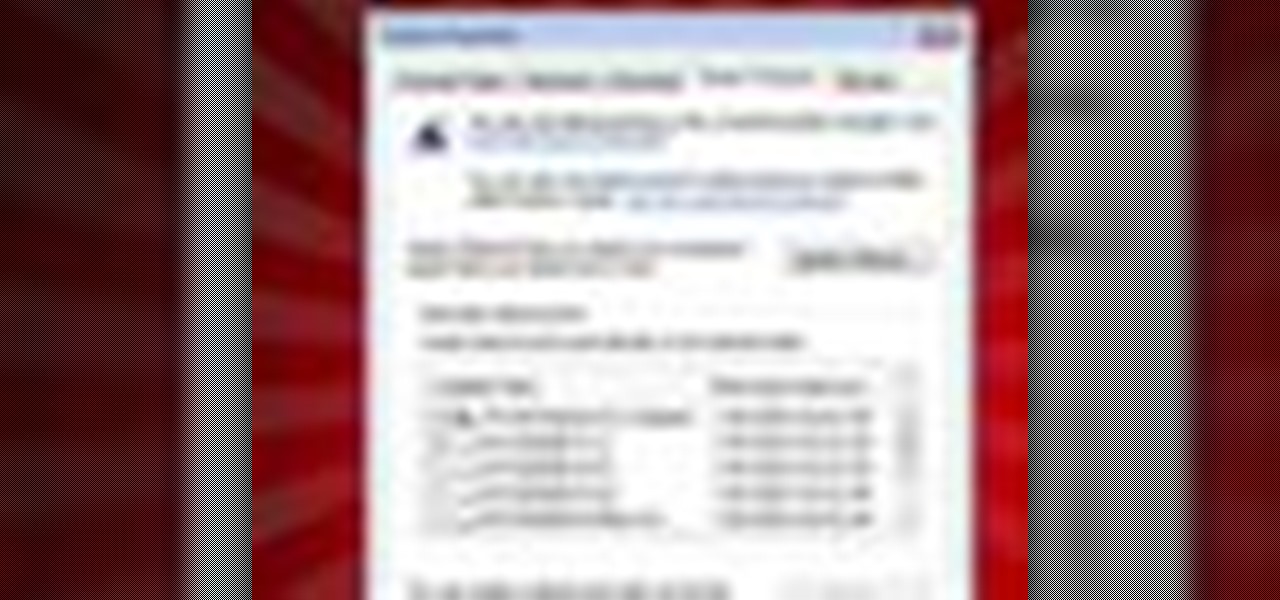
How To: Recover deleted files in Windows
This video tutorial is all about recovering the deleted files in Windows Vista. If you are using the Windows Vista and you have unknowingly deleted a file and emptied the recycle bin, then you can recover it. This can be done by using the Shadow Explorer. Shadow Explorer is a Vista program that accesses the Vista Volume Shadow Copy Service. In Vista, the shadow copy service is turned on by default. It creates backups of files on a regular basis. Shadow Explorer provides access to these backup...
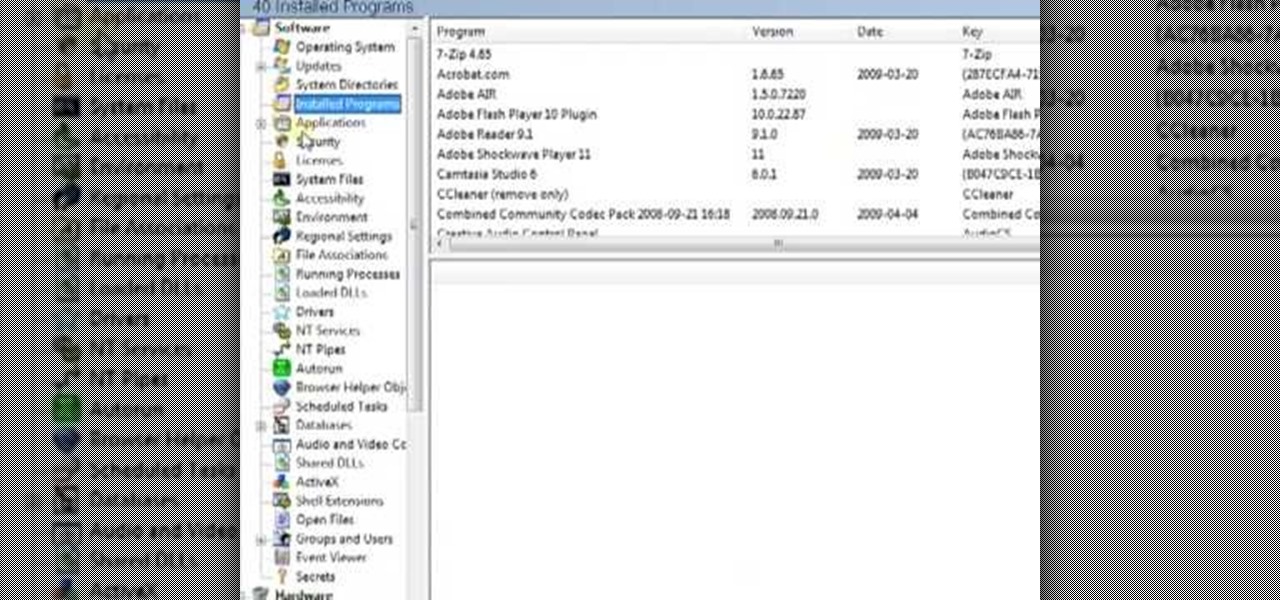
How To: Find all your computer system specs using SIW
In this video the ClearTechInfo tutor shows how to learn about your computer hardware, software, and network information using a free program called 'System Information for Windows' (S.I.W.). By using this software, you will be able to answer all sorts of questions about your computer like which processor you are using, the amount of RAM, the OS version, the service pack, and all the other numerous specifications of your computer. He shows how to download the standalone version of the S.I.W. ...
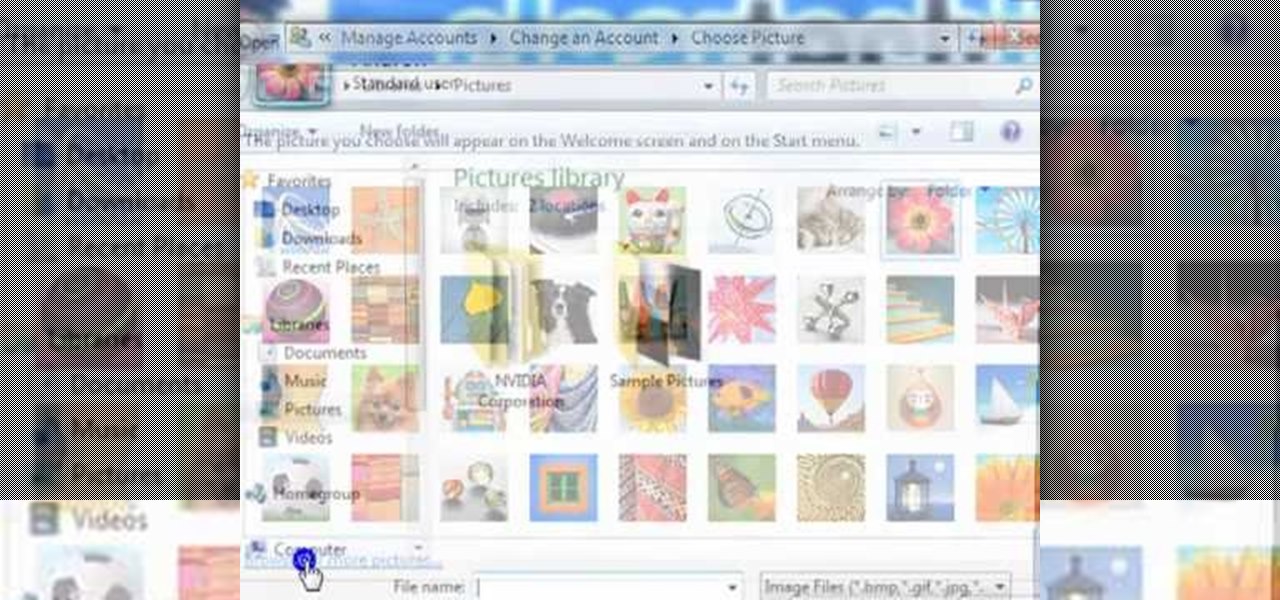
How To: Manage standard user & admin accounts in Windows 7
ClearTechInfo live up to their by offering clear and concise information on how to manage user account settings in the new OS from Microsoft, Windows 7. Begin by pressing the start button and going into the control panel. In here look for 'user accounts and family safety', open it. Now go into user accounts and then manage another account. If you are the administrator then you can change whichever setting you want for whichever account but if you're just a standard user you can only alter you...

How To: Set up an Airport Extreme for outside computer access
This simple video tutorial explains how to use Airport Utility to configure your Airport Extreme so you can access your Apple computer remotely for file and screen sharing. It explains how to setup DHCP IP reservations and port forwarding using Manual Setup option of the Airport Utility. Considering that the tutorial becomes a little bit technical during the second part, this tutorial is aimed at users who already have at least some knowledge and/or experience setting up a network. Absolute b...
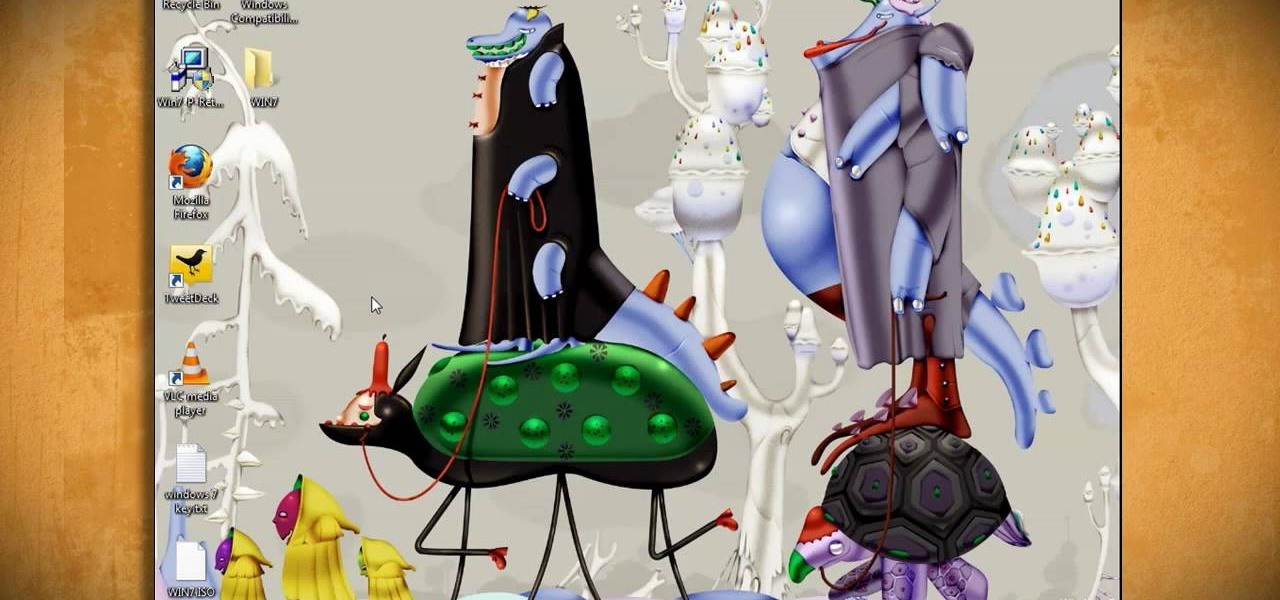
How To: Hack Microsoft Windows 7 upgrade limitations
There are a couple of limitations that Microsoft put in to Windows 7 upgrades that can prevent users from upgrading and ultimately force them to do a clean install. First limitation is that they won't let you to upgrade Windows 7 if you run Windows 7 release candidate that was released earlier this year, which they won't let you to upgrade to a download Windows edition. If you are running Windows vista ultimate you cannot upgrade windows 7 professional. We have to buy an ultimate edition then...







