Active Computers & Programming Posts

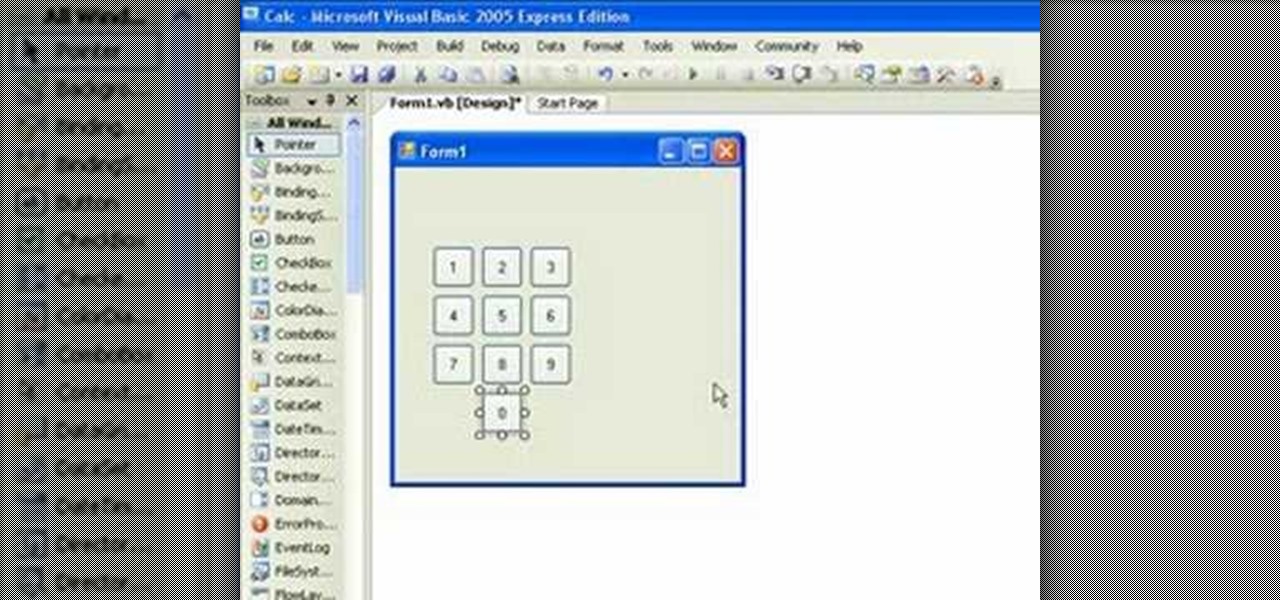
How To: Make a simple calculator in Visual Basic
If you're new to the Visual Basic IDE, looking to brush up on your VB programming skills, or simply have a burning desire to code a simple calculator, this three-part video lesson is for you.
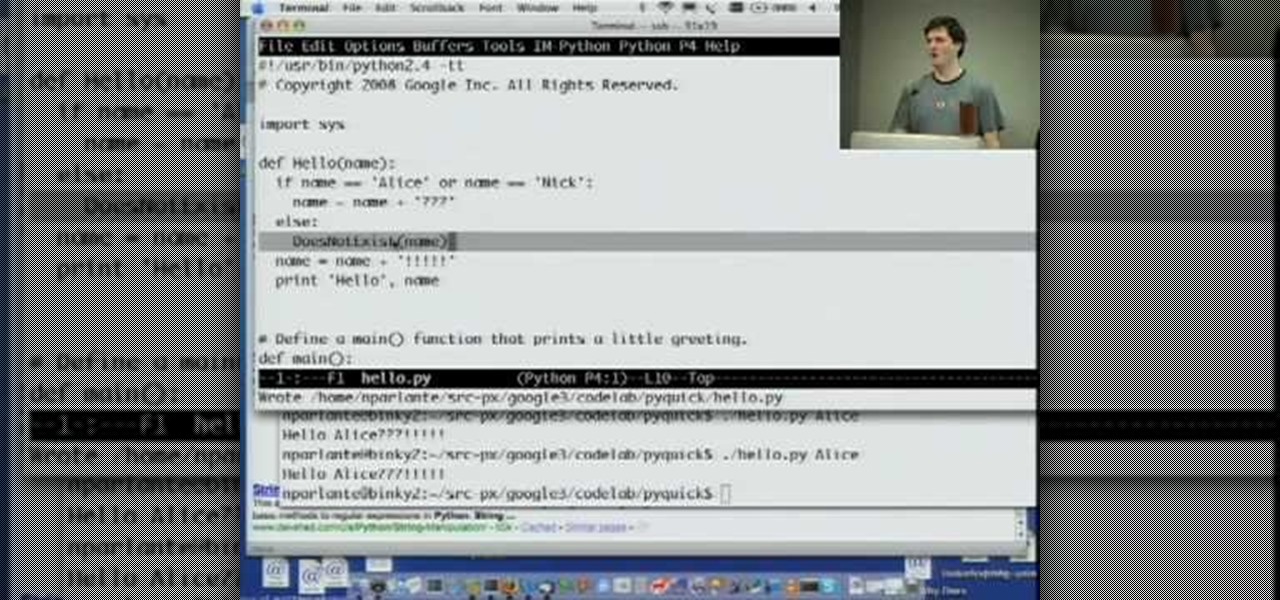
How To: Program with Python
Welcome to Google's Python Class – a seven-segment, two-part free virtual class for people with a little bit of programming experience who want to learn Python. The class includes written materials, lecture videos, and lots of code exercises to practice Python coding. The first exercises work on basic Python concepts like strings and lists, building up to the later exercises which are full programs dealing with text files, processes, and http connections. The class is geared for people who ha...

How To: Control your Mac with a Wiimote
VvCompHelpvV teaches you how to use a Nintendo Wii-mote to control your Mac computer. You need three things: a Mac with bluetooth, a Wii-mote and the program DarwiinRemote. You start the program and configure it so that it recognizes the Wii-mote Go to DarwiinRemote Settings, then Preferences, and configure your buttons. Go to the main window of DarwiinRemote and click the mouse mode and select on. You can use the Nunchuck as well, All you need to do is configure it in DarwiinRemote. Now you'...
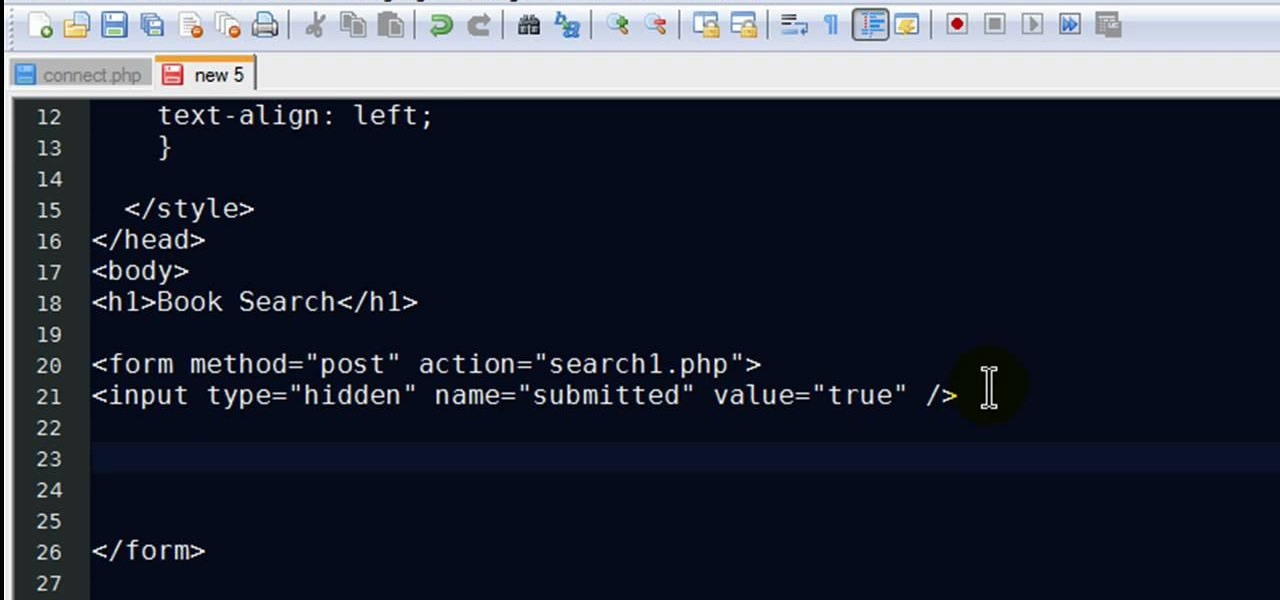
How To: Retrieve data from a database with PHP
New to PHP? There's no better way to learn a scripting language than to code with it. And this two-part video guide, which demonstrates how to use a web form to retrieve data from a database with PHP, will get you started on your way.

How To: Configure Grub 2 for Linux
Linuxjournalonline teaches you how to use GRUB to dual-boot Linux and another operating system. You need to go to etc/default/grub and edit that file. Here you can configure the time it needs to start booting a system and what OS to boot. You need to be root to edit this configuration file. Don't forget to run update-grub to force an update of grub.cfg. And this is the end of the short process needed to configure Grub 2 for Linux.
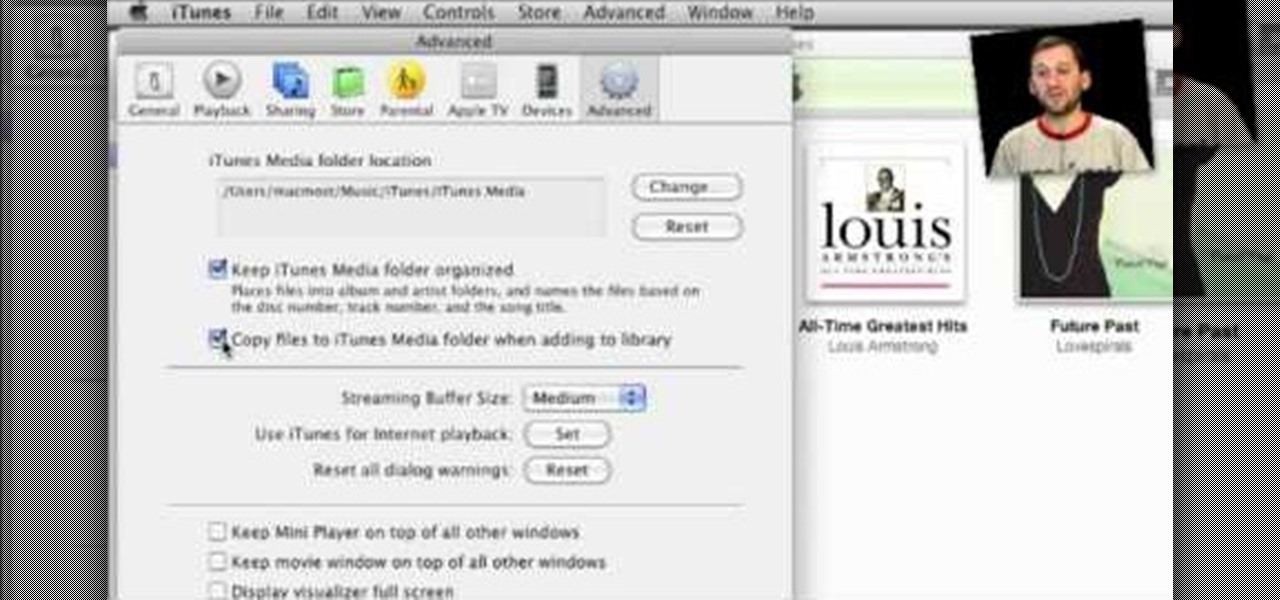
How To: Move your iTunes library
If you have a large iTunes library, you may want to consider moving it to an external drive. But did you know you can also have some of your media on an external drive without having to move the library? In this video guide from MacMost, you'll take a look at three methods of handing an iTunes library on an external drive.

How To: Take apart a 1st generation iPod Nano
This video shows the correct procedure to dismantle a first generation iPod Nano. The presenter starts by using a putty knife (aka the iPod take apart tool) and separates the casing. Next, the presenter removes the battery from the internal circuit board by using a soldering iron to melt the soldered battery connections. A small Phillips head screw driver is then used to remove three screws from the logic board. Finally removing two small ribbon cables will free the logic board from the plast...
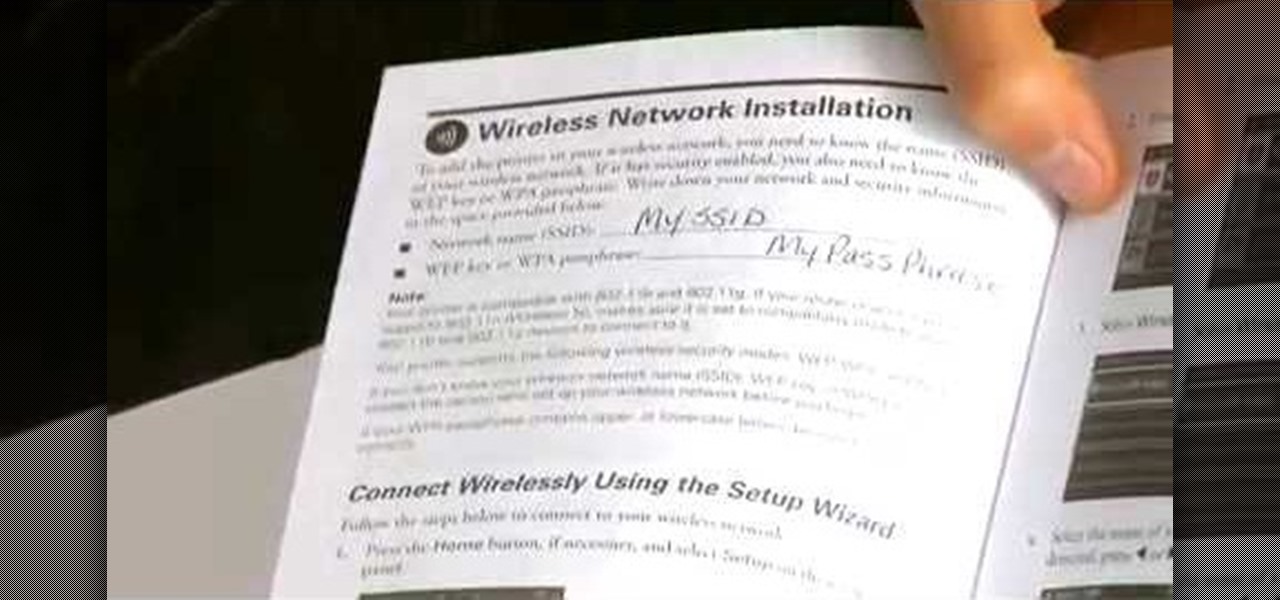
How To: Set up an Epson printer wirelessly
Learn how to set up an Epson printer wirelessly when you bring your new printer home you will want to start by installing the software that came with the new printer. You can set up your printer to work without wires and it will print from all over the house. There are 3 ways to set up the printer including the Epson way, with cables, and WPS. To determine is you need to use WPS, which is more complex, check your router to see if it has a sticker on it that says Wi-Fi Protected Setup. If that...

How To: Recover a deleted file from NTFS drive on Ubuntu
For anyone who has accidentally deleted a file, follow the steps in this tutorial to learn how to recover the file on Ubuntu. Learn what commands to type to run a search that will allow you to undelete a deleted file. This tutorial shows you letter by letter what command to type and in what format it should be typed to scan your hard drive for the deleted file. Once your search has found the file, the tutorial also shows how it can be recovered and then saved back onto your hard drive.

How To: Monitor your graphics card temperature
In this video from ReverbDP we learn how to monitor your graphics card temperature. You go to TechPowerUp and scroll down to the download link. Click download and click the name of the file and where you want to download it from. Once it is downloaded you just find it on your computer and launch it. Once inside the program you just have to click on the sensors tap to see the temperature of your graphics card. Watch this video to learn to keep an eye on your graphics card temperature.

How To: Take apart a 3rd generation iPod
This video from Powerbook Medic teaches us how to take apart a 3rd generation iPod. First step is to use a putty knife or a flat head screwdriver to break apart the two pieces. After that remove the headphone cable and set the bottom pan aside. After this, you disconnect the hard drive, and battery cable form the board. Then use a T6 screwdriver to unscrew the T6 screws which are holding the board in place. Then take the last cable away. Now you can take the board out as well as the battery. ...
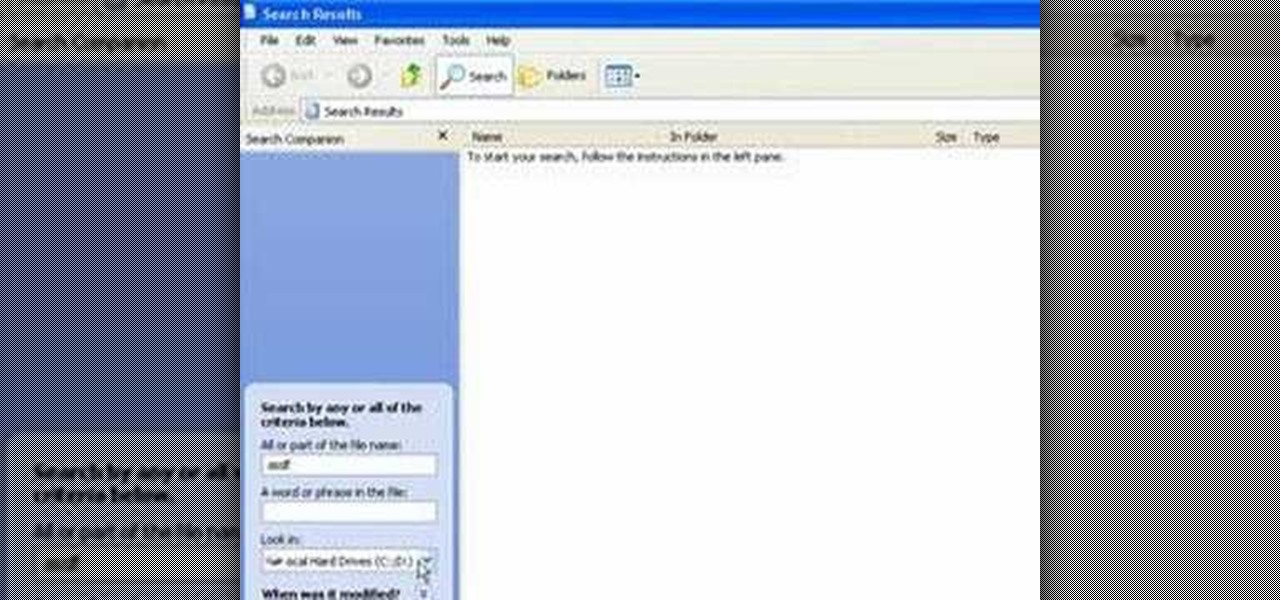
How To: Recover lost files with Windows XP and Vista
In this video tutorial, Mike shows how to find a missing file in Windows XP and Vista with three different options. In the first option, open Windows Explorer or My Computer. Then open the recycle bin to check for your missing files. If you don't see your file there, close the recycle bin and go to Start and then Search. Look for your file by searching for the file by name to find the location of your missing file. You don't have to know the entire file name to do a search. If that does not w...
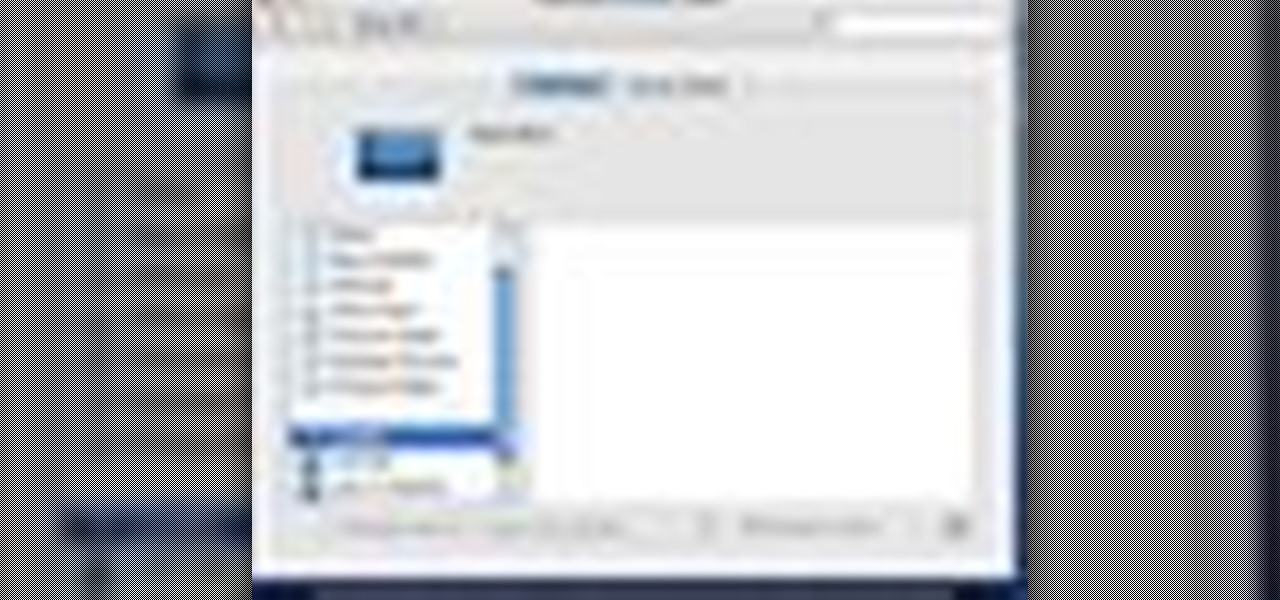
How To: Change the background or screensaver in Mac OS X
In this quick video, you are shown (and told) in a very simple way how to change your background or screen saver on your Mac computer that runs OS X. This is very simple to do, just click the apple, go to System Preferences, then click Desktop and Screen Saver. From there, you will be able to customize your background or screen saver, whether you choose to use the ones that came with your Mac, or your own pictures or downloads. This is a great video for new or inexperienced Mac users.
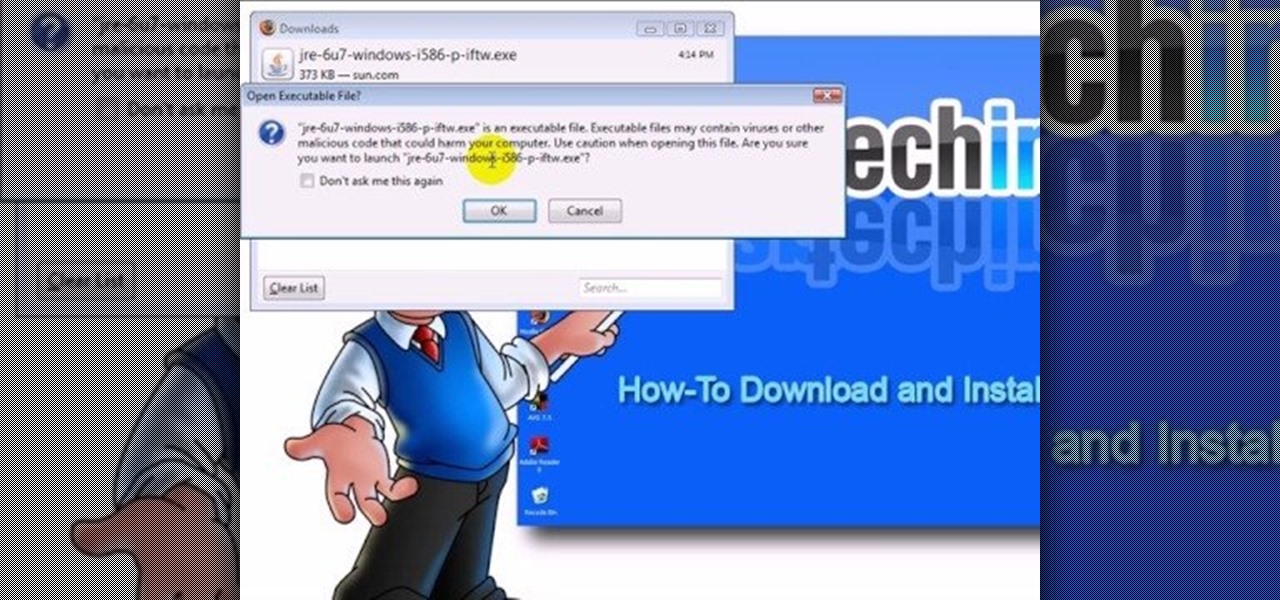
How To: Download & install the Sun Java Browser Plug-in
This video teaches "How to Download and Install JAVA plug in for your web browser". Open your web browser.

How To: Fix a slow Mac
Is your Mac running slow? If yes, then the instructor in this video shows just how to diagnose and fix it. It is not an uncommon problem that a Mac begins to get slow with time. Though there are a million different things that can slow down a computer and it is never easy to pin point the problem, there are a few things that you can do to try and get it fixed. The first thing that you should do is check the free space in the hard disk drive. If it is less than 10 percent then you better start...
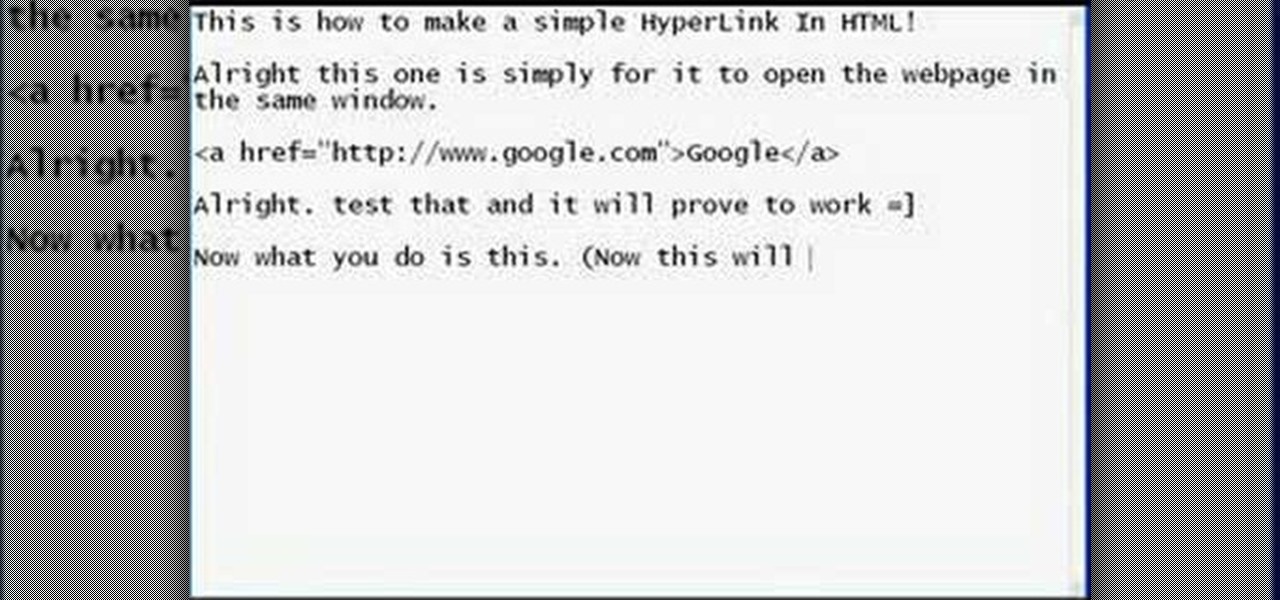
How To: Make a simple HTML hyperlink
This how to video shows how to put an HTML hyperlink on a web page. It starts with the basic code to simply insert the link and have that link open in the same window. The code appears as follows: <a href="http://www.website.com">Text that will show up on the page </a>. The example used is Google, so it would be, <a href="http://www.google.com">Google</a>. The video then explains how to create a hyperlink that shows up in a new window. Sticking with the Google reference it would read <a href=...

How To: Change your desktop background picture in Windows 7
Ever wanted to change your desktop background and can't figure out how to do this in Windows 7? This tutorial will show you how to change this background. If you have an image saved on your computer already, you can simply right click it and then choose "Set as Desktop Background" and this will set the picture as your desktop background. This can be used for any picture you have stored on your computer, regardless of location. Using this technique, you will soon be able to change your desktop...

How To: Slipstream Windows installations
Gigafide will show you how to slipstream Windows installations. You need to go to Vlite and download the program for Windows Vista. Install and run it. Select install at the main window. Use 7-zip to extract the ISO file. Next, go to that folder and run startcd.exe. You click next, agree to the terms and install it to the Vlite folder. Go to that folder, then Tools - x86 and select the file wimgapi.dll. Copy and paste that into the main Vlite folder. Go to Vlite, select your Windows Vista dis...
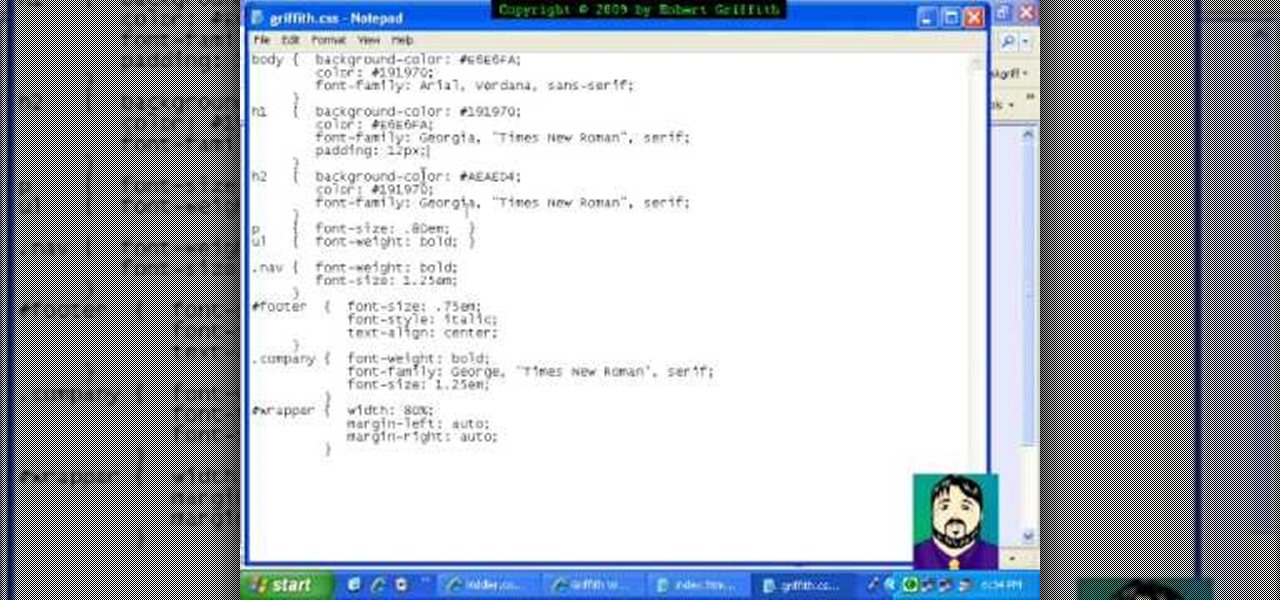
How To: Design visual elements in CSS
Have you seen extravagant graphics on web pages or in the GUI (Graphical User Interface) of a commercially published program? Do you wish you could create graphics comparable to published works? Now you can! This tutorial will take you step by step in creating visual elements in CSS. Cascading Style sheets are the present and future of web pages and this tutorial will make sure you are not left behind. The visual aspect of web pages are of utmost importance and the major determinant of a user...

How To: Install Linux on a phone
The metalx1000 shows how to install Linux the on a phone. He talks about the Openmoko operating system. The first thing he shows is where to download it from and which one to download. The next thing he talks about is a tool that he will be using called "dfu-util" which he states you can download from the Openmoko site. The next thing he do is enter some commands for the dfu-util tool and continue to show you how to install Linux on a phone. By watching this video, you will gain the knowledge...

How To: Monitor network activity on Windows 7 with Tekzilla
Veronica from Tekzilla teaches you how to monitor network activity on Windows 7. Go to ITSamples and download the Network Activity Indicator program. Install it and run it. This will add a new icon on your system tray. It blinks to reflect incoming and outgoing packets. You can right click to see a more detailed report. You also get statistics and a menu for your network and firewall settings. So to get the popular windows XP type network indicator icon all you need to do is follow the steps ...
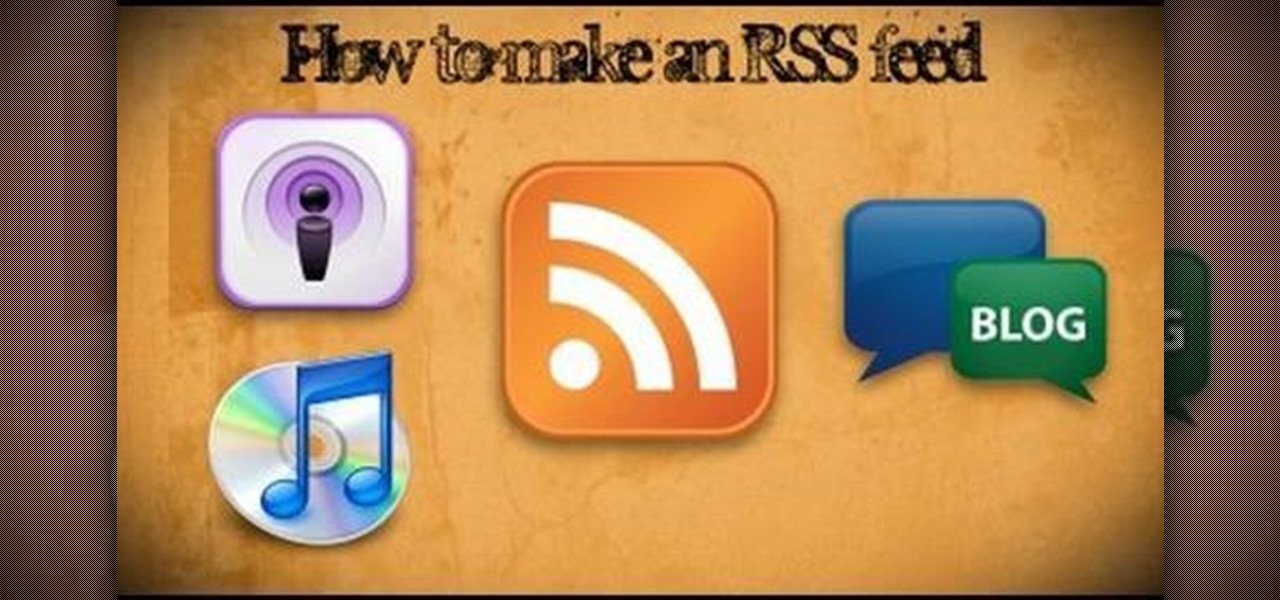
How To: Create an RSS feed using XML code and RSS Builder
This instructional video shows you how to make a RSS ("Really Simple Syndication") feed using the free program RSS builder. RSS is a script that can be put up on a website that other users can subscribe to in order to get notified when the website gets updated. The xml code behind creating RSS feeds is explained. The code should be entered as shown and the file should be saved as "feed.xml" and upload it to a web server. Go to the URL mentioned, download and install RSS builder. Launch the pr...
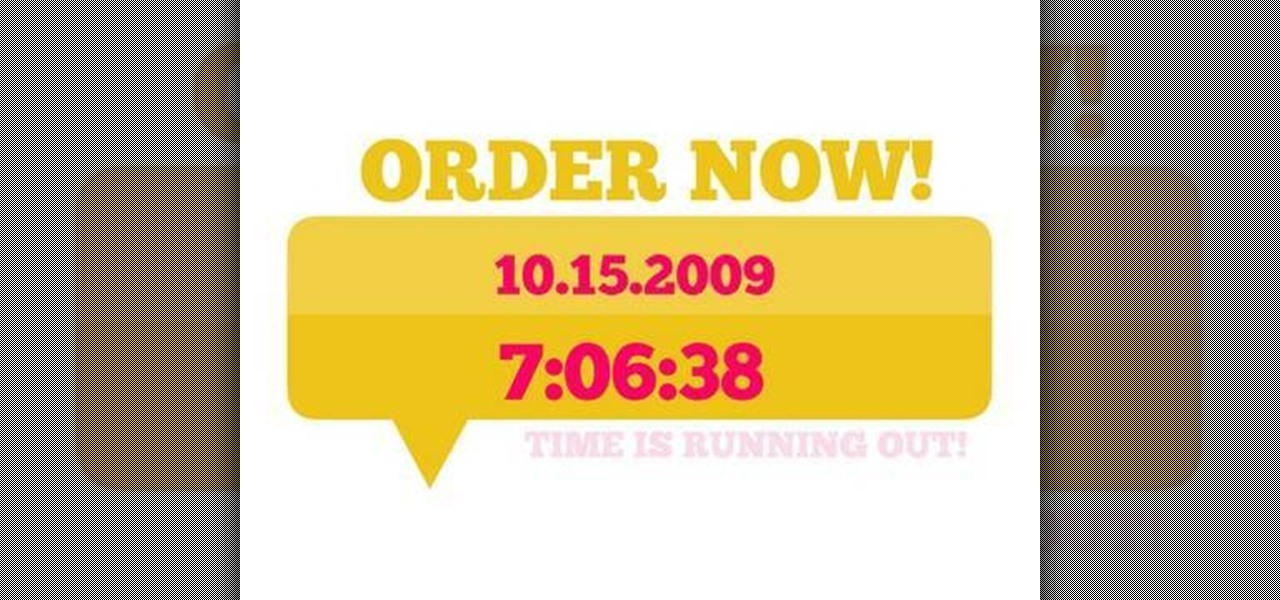
How To: Create a clock/calendar with Flash ActionScript 3.0
There's no better way to learn or simply brush up on a scripting or programming language than using it. In keeping with that philosophy, this video tutorial will walk you through putting together a full-featured, dynamic clock app that keeps track of both the tdate and time.

How To: Fix a Windows "blue screen of death" (BSOD)
This video shows you how to fix a Windows "Blue Screen of Death". You should know what to look for when you get the BSOD. You should look for the error code first and then the stock code. You should hit the F8 button upon start up to go to the last known good configuration and it will boot your computer to the last time it booted correctly. You can also start in safe mode. You will need to do a system restore. If that doesn't work do a Google search for the file name that is causing the probl...
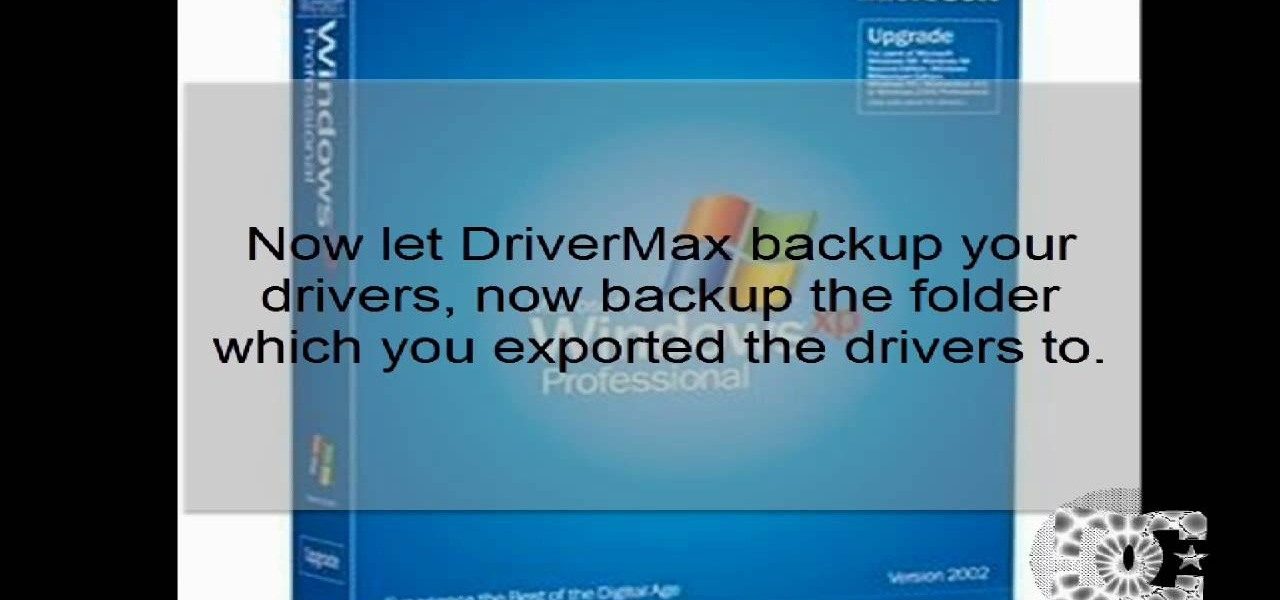
How To: Prepare for a clean isntallation of Windows XP
This video demonstrates how to reformat a hard drive and perform a clean installation of Windows XP operating system. The tutor first advises to make a back up of everything, including the drivers and my folders. He explains various methods by which one can take the backup of the data in a system. Now he shows how to format the C drive where you can now install Windows. He also shows software that is used to take the backup of important data before formatting. This video shows how to reformat...

How To: Take and crop a screencapture on Windows
On this YouTube video the user Vvistacomphelp shows you how to print screen and crop pictures. The first thing that the user shows is where the Print Screen button is located at on most keyboards so that you can press it on yours. The second thing is go to the start menu in Windows Vista and type in "paint" in the search box on the bottom left then open Paint under Programs. The third thing that is shown is how to make an image appear inside of the paint program so you can crop it. After foll...
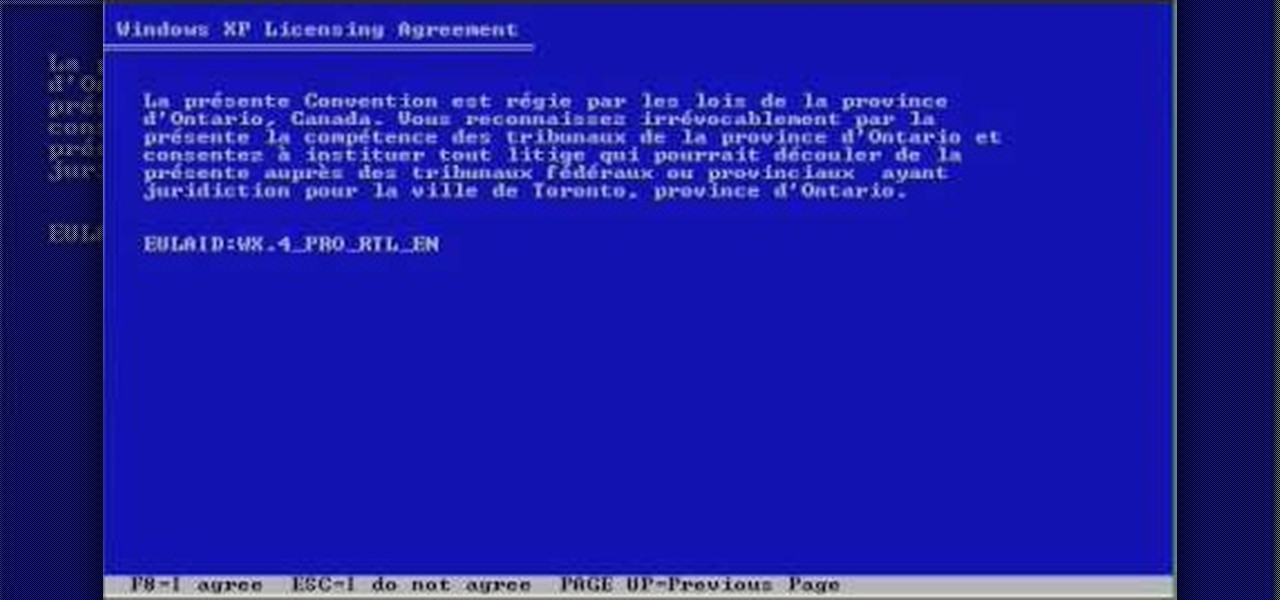
How To: Format a Windows XP hard drive
First, insert a bootable XP cd in your hard drive. Then the setup will start. Press "enter" to setup XP and then press F8 to accept the agreement. After that, press "enter" to setup Windows XP on unpartitioned space. After this press "Format using the NTFS file system". Then a new window will appear which will start the formatting process which will take several minutes depending upon the ram on the computer. This will help you quickstart your new PC on your own.
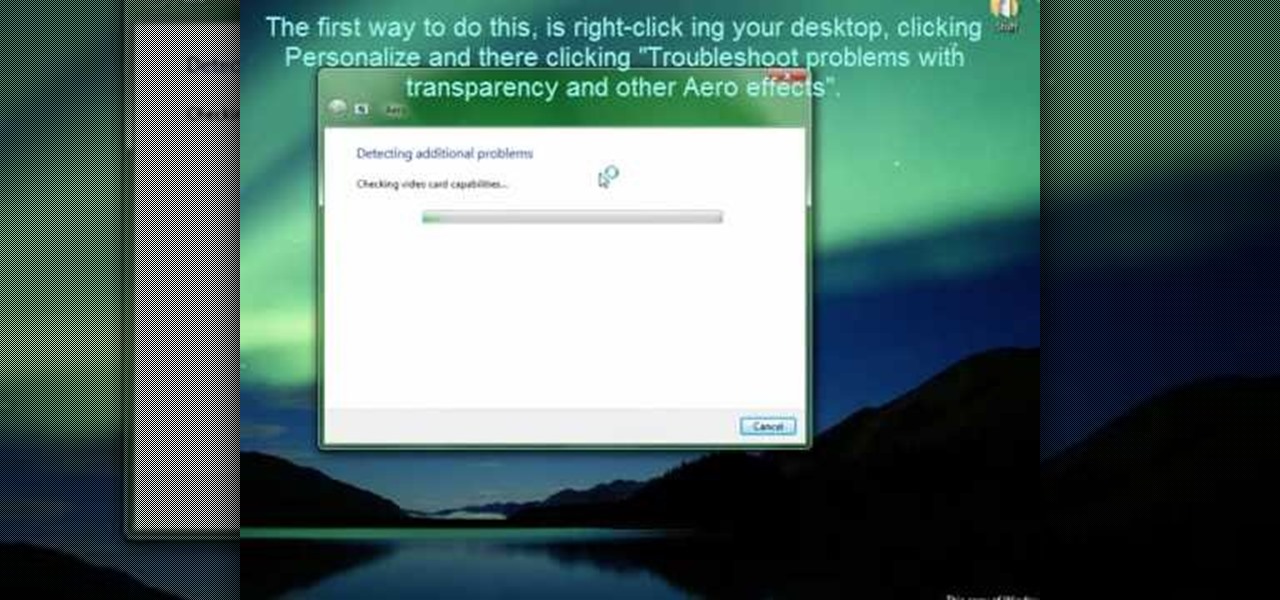
How To: Enable Aero on Windows 7
Windows' new Aero interface is a nice, clean style to use on your desktop. Aero is included with most editions of Windows Vista and Windows 7 and is also available on Windows Server 2008. Aero is a cleaner, more powerful, more efficient and more aesthetically pleasing user interface than the old theme and includes fun things like live icons, animations, and a funky new design.

How To: Receive notifications with Growl in Mac OS X
Are you forever refreshing your email? Do you wish you could reclaim that time? With Growl, a free Mac OS X notification extension, you can. Learn how with this video tutorial from MacMost.
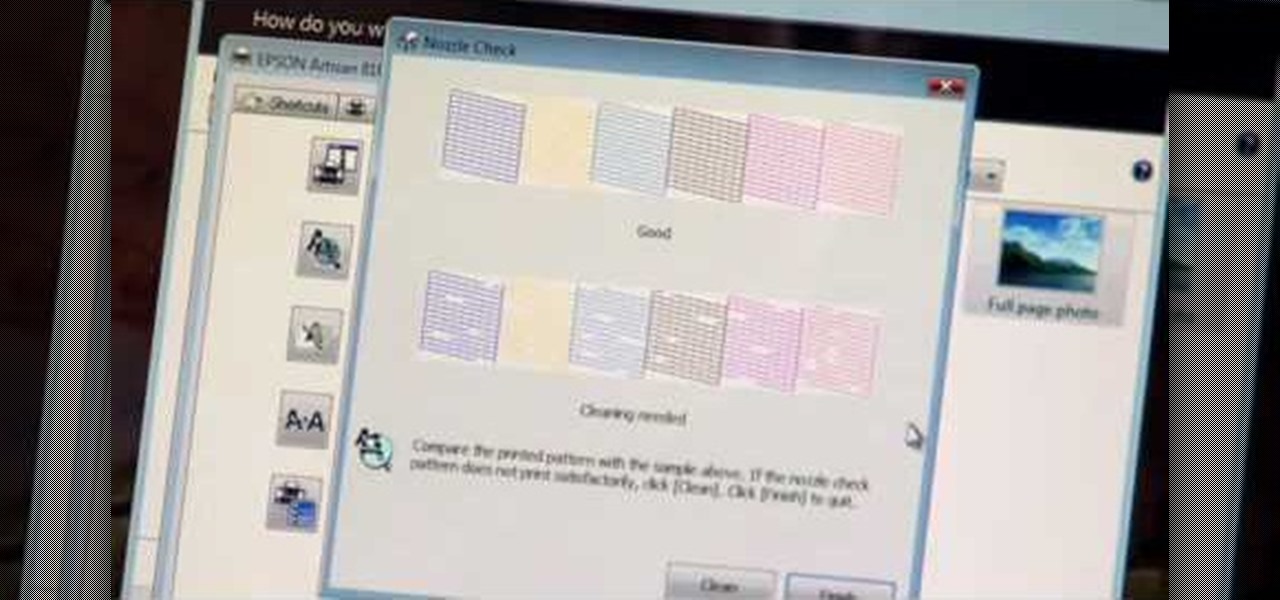
How To: Clean the printhead on your Epson printer
If you're printed pictures and photos aren't coming out the way you expected, then something might be wrong with your printer, specifically, the printhead might be dirty and might need to be cleaned. This is an easy troubleshooting step for Epson printers.

How To: Remove and reinstall devices in Windows XP
The beyourownit shows you how to remove and reinstall devices in Windows XP. The first thing he shows what to do is Right click on the My Computer icon and select properties then select then choose the hardware TAB. When you click on the Device Manager button, the Device Manager will appear where you can make changes to your computer. The user explains more to help you understand better. If you watch this video, you will find out how to reinstall devices in Windows XP.

How To: Use the Mac OS X Trash Can properly
If you're a recent convert to Mac OS X, you should acquaint yourself with the Mac Trash Can. This helpful video tutorial from MacMost will help you to develop good file management habits.
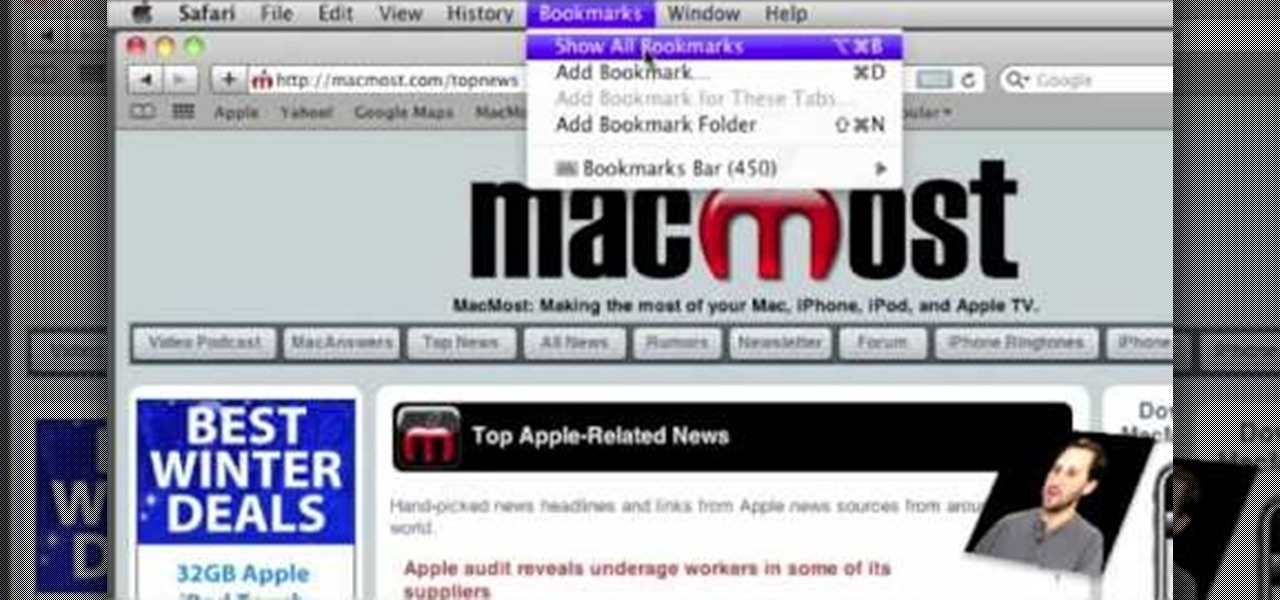
How To: Use the Safari Bookmarks Bar
If you're new to the Internet, or just new to the Safari web browser, you might also be new to the concept of Bookmarks Bar. Happily, this video tutorial from MacMost will teach you everything you need to know about using this handy feature.

How To: Undelete and recover your files
In this Labrats video tutorial the instructors Andy Walker and Seab Carruthers show how to undelete the deleted files and recover them. When you save data to your computer, the computer stores the data in the binary format on the hard disk. To keep track of the files, the Operating System maintains a file table that shows the location of the data on the hard disk for a specific file. There are many file formats like FAT, NTFS etc. So when you are erasing the file only the entry in the file ta...
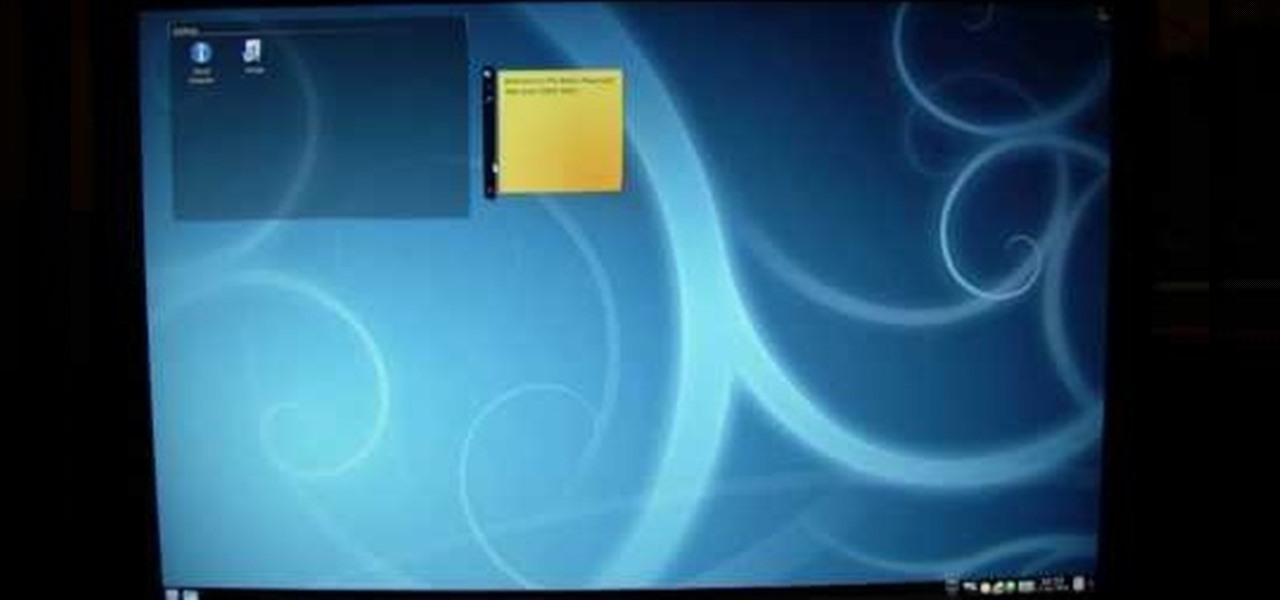
How To: Install Linux from Windows
In this video the author shows how to install Linux OS from Windows. He inserts the Linux installation CD and reboots the system showing how to enter the BIOS settings. Now he shows how to set the primary boot device to CD drive and when he restarts the computer the Kubuntu Linux CD is booted and now you can start installing the Linux OS on your system. He goes on and shows all the basic features of the Kubuntu Linux OS. Now he starts the installation process and shows how to set all the basi...

How To: Choose what stays in the system tray
Vanessa from Tekzilla Daily gives us a very helpful video guide on how to edit or tweak icons in the system tray on Windows 7. Typing "notification area" in the search box of the Start Menu calls up the Notification Area control panel. This control panel shows the different processes and programs that are on the system tray. It is where you can edit the settings for each process or icon, with options of "always appear, never appear or show up only when needed". You can also control the basic ...

How To: Set up and secure a wireless network on a laptop
In this video, Karlyn M. Campbell, an Information Technology student, goes through how to set up and secure a wireless network on a laptop. For a wireless network you will need your computer, a wireless router and its CD, and a USB wire. First the video goes through how to set up the router by using its installation CD. This video uses a Belkin router, and so shows the steps the Belkin installation CD takes the user through. The CD also lets the user decide which security settings he or she w...
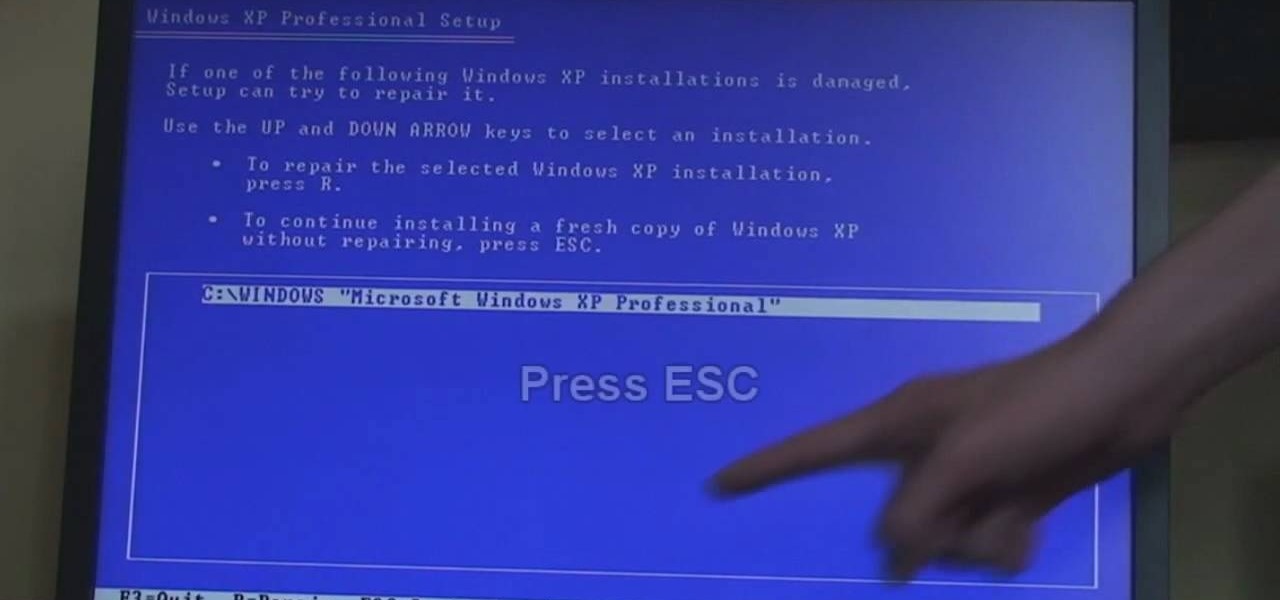
How To: Reformat a computer with Windows XP
In this video the tutor shows how to format a Windows XP PC by showing a live demonstration. First he shows how to hold down the delete button while computer starts so that you can get into the BIOS settings. Then in the BIOS he shows how to change the primary boot device from Hard disk drive to CD drive. Now he saves the settings and reboots the PC which now starts from the reboot able XP CD. Next he takes you through the steps to format your computer through the installation disk. This vide...
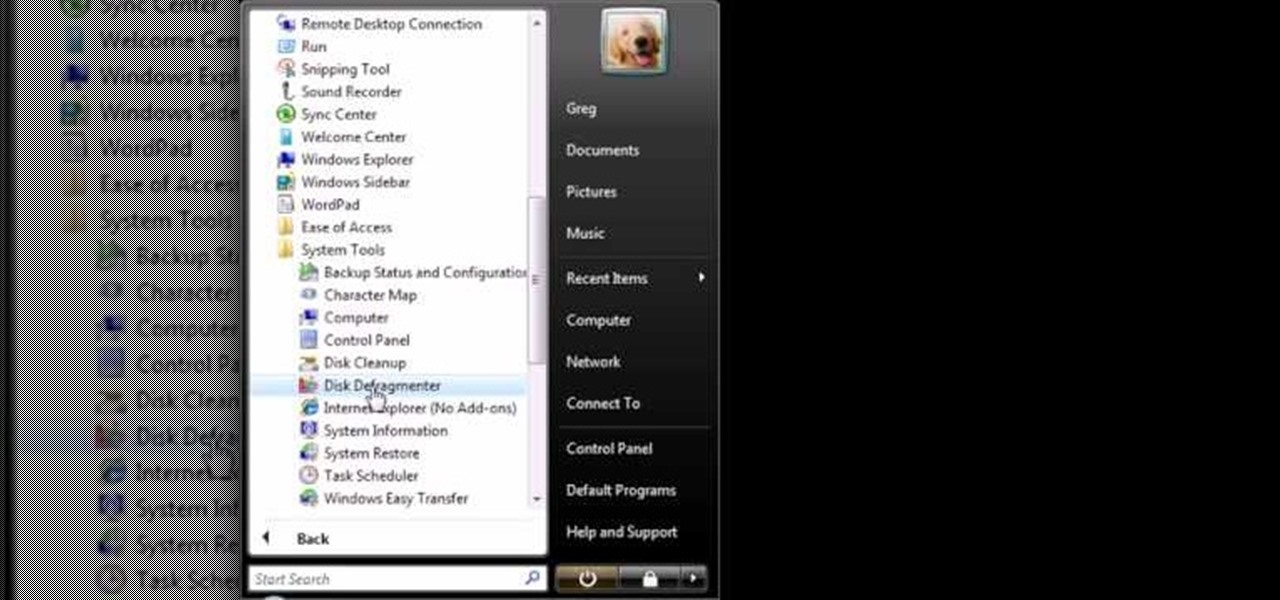
How To: Increase computer speed using disk cleanup and defrag
The thenewboston shows you some short tips on how you can speed up your computer. He is using the Windows Vista Operating System for the demonstrating. He says he believes it should also work with Windows XP. The first thing that he says to do is go to your start panel and then go to "All Programs" then to "Accessories" then click on Disk Cleanup. After watching this video and performing the steps, your computer should run faster then what it is running at now.
How To: Modify & organize your desktop icons in Windows 7
This video shows you how to modify and organize windows desktop icons in Windows 7. The first instruction is to right click in an open desktop space and select personalize. From there you hit change desktop icons. on this screen you can add or delete any of your available program icons on this screen. After completing this task you hit accept or apply to finish the process. This video contains vocal and text instructions to help you accomplish the task at hand.







