Active Computers & Programming Posts


How To: Add a new background to an image using GIMP on Linux
Learn how to add a new background to an image using Gimp. 1 Open the original image and the new background in Gimp. 2 Open the layers dialog and then click on add an alpha channel. 3 On the original image choose 'Select by color' from the menu and then hit delete. 4 Copy the image. 5 On the new background, select 'Add a layer'. 6 Paste on the new background. 7 Save and you are ready to go.

How To: Increase your PC's virtual memory
This video will teach you how to increase your PC's virtual memory. Or in other terms, the Random Access Memory space to be used when doing something with your computer. 1. Press CTRL+ALT+DEL. Go to Performance tab. 2. Check the Commit Charge which is also the amount of virtual memory used. 3. Right-click the My Computer shortcut on your desktop. 4. Go to Advanced tab. 5. On the Performance box, click Settings button. 6. Click the Advanced tab. 7. At Virtual Memory box, click Change button. 8...

How To: Defrag your computer easily
This video demonstrates to viewers how to easily defrag the hard drive in your computer. To do a disk defrag on your computer: Click on the Start button. Go to All Programs. Click on Accessories. Select System Tools. Choose Disk Defragmenter. Select the drive you want to defrag (if you have more than one hard drive), and then simply click defrag. Wait for the defrag to finish, which could take some time depending on how large your hard drive is and the degree of fragmentation as well.

How To: Change your Windows virtual memory settings
Follow this video to help you change the settings of your virtual memory on your computer. Click Start and then right click on My Computer and select Properties. A window will come up. Click on the Advanced tab,. In the first section there is a part named Performance. Click on the Settings button of this section. Another window named Performance Options will open. Click on the Advanced tab of this window. In the bottom part of this window there is a section titled Virtual memory. Click on the...
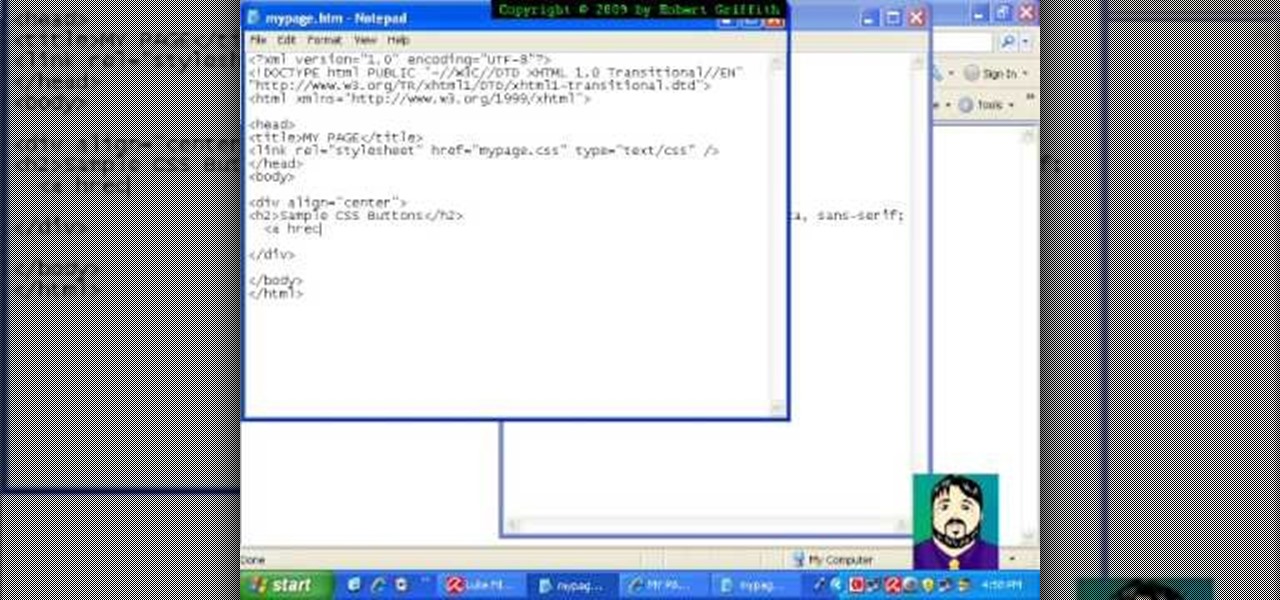
How To: Create buttons with CSS
In this tutorial freetutorials teaches you how to create navigation style buttons using cascading style sheets, or CSS, in this the first in his series of "HTML Tips & Tricks". As you follow along, you will be shown how to setup and link your cascading style sheet to your HTML document, and where to place it in the document. Once you have done that, he will show you how to create a CSS, add a body and code the buttons in the CSS using notepad.
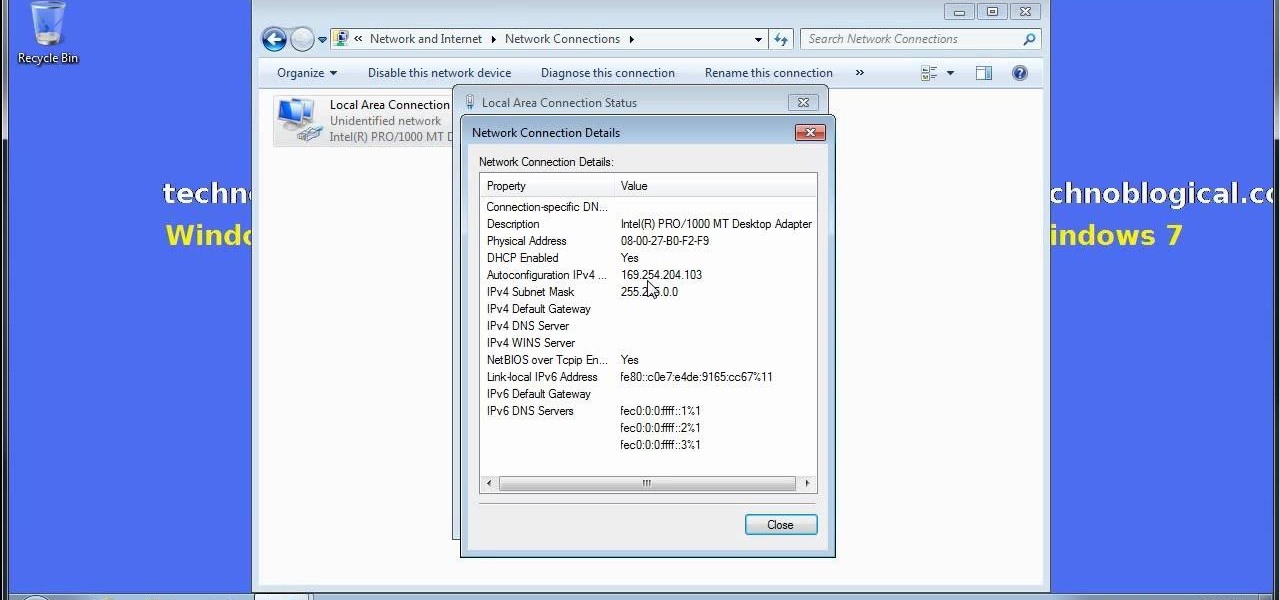
How To: Share an Internet connection without WiFi in Windows
Want to share Internet connectivity between two computers without a wireless network but have an extra CAT5 ethernet cable? You're in luck. This home networking how-to will show you what to do to get your machines talking not only to one another but the web at large.

How To: Cut, copy, and paste on a Mac
Steps on how to cut copy and paste on a Mac. Make sure that all your Windows are closed. 1. Click the Apple on the upper right corner. 2. Select and click System Preferences and a small window will appear. 3. Double click the small mouse picture and a bigger mouse picture will appear 4. Click on the right tab that says Primary Button and click to select Secondary Button. 5. Close the window. 6. When you right click the mouse a menu will appear and you can already cut copy and paste just like ...
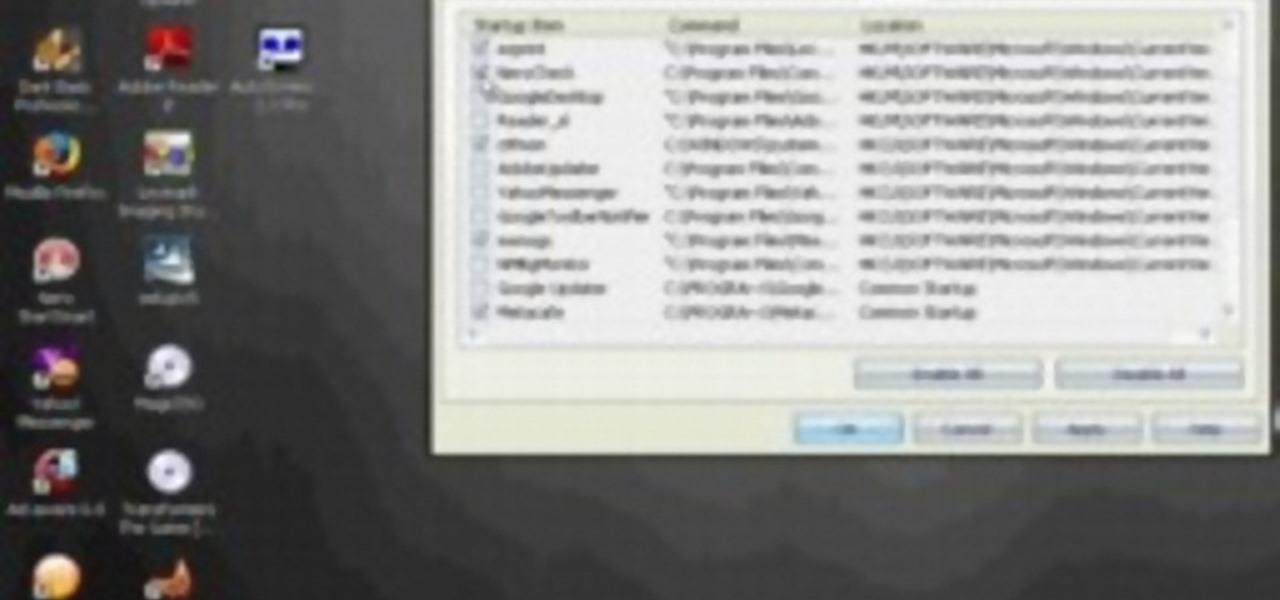
How To: Speed up Windows XP boot time through system settings
If you want to speed up Windows XP boot time with simple steps then you need to watch this video. To speed up Windows XP boot time: Type msconfig in Run textbox and click OK. You can see run textbox if you click Start menu and select Run. System Configuration Utility appears. Uncheck all programs in Startup tab that you don't want to load during boot then click Apply button. Tips: If you want all to be unchecked, click Disable All. Check hide all Microsoft services in Service tab. Uncheck all...

How To: Install Mac OS X on a Windows Netbook
This video shows you how to install OSX on a Windows Netbook. They create a "Mini Mac" and show you what the steps are. This is a good thing to do for someone who is used to a Mac but wants the portability of a Netbook, which weighs only 2 pounds. They start with a Dell Netbook that has Windows XP on it, which they covert. One thing that you need to do is to increase the memory in order to install the new operating system. There is an informative website called MyDellMini that has helpful inf...
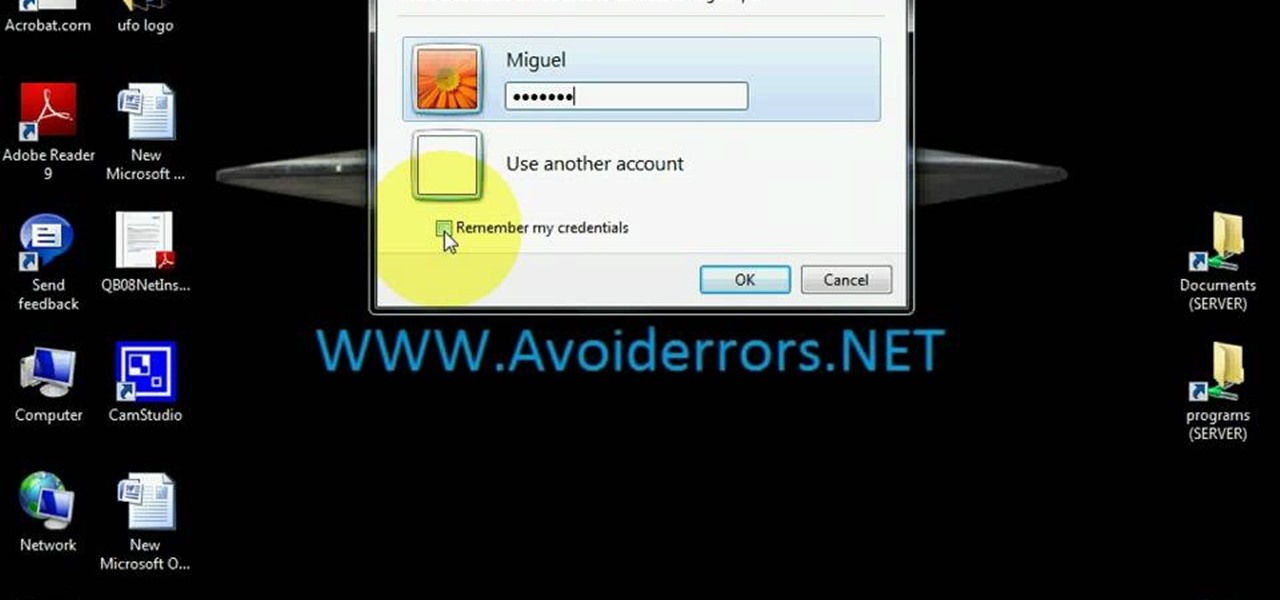
How To: Use Windows Vista Remote Desktop
Learn how to use Windows Vista remote desktop on your computer in simple steps. First go to Control panel, select 'User accounts' and create a password for your account. Now right-click on My Computer, select 'Properties' and click on 'Remote settings'. Now select the user you created by searching and return back to the properties area. Go to 'Advanced system settings', click the Computer name tab and find your computer name. Now open the Remote desktop connection, enter your name and enter y...
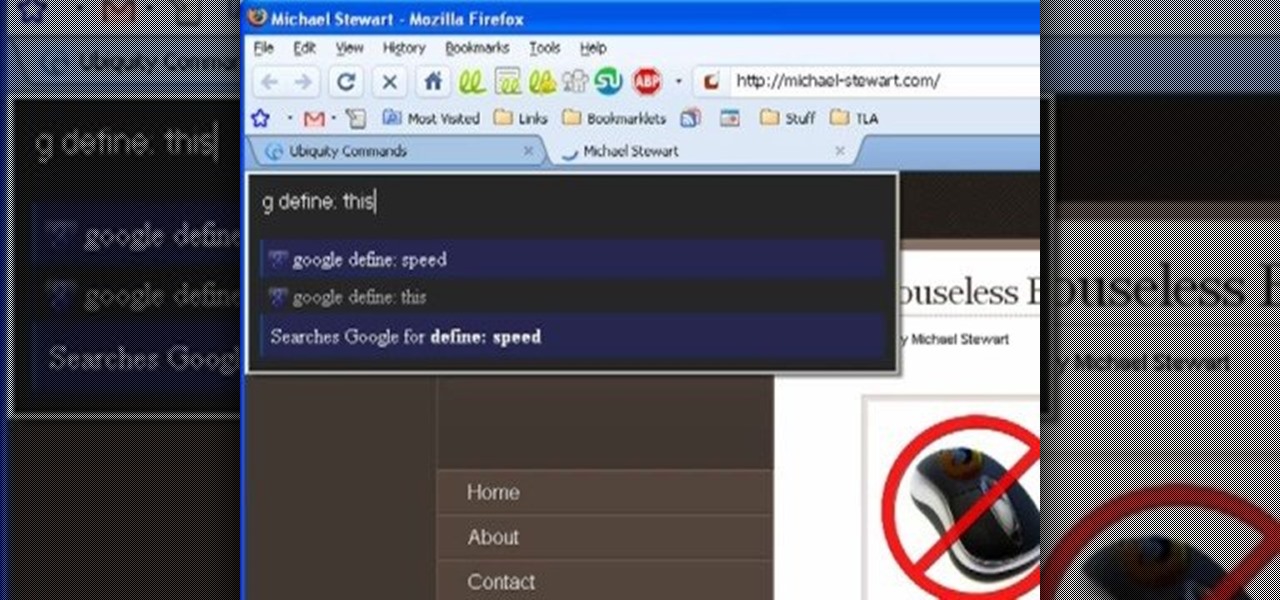
How To: Restore deleted files using a file recovery program
A tutorial on how to recover lost files once deleted from the recycle bin. The program illustrated in the tutorial is "Restoration". To download "Restoration", go to SnapFiles. The tutorial advises viewers to stop whatever they were doing once they realize a file is missing. Because the file is simply marked as free space, it is still present in the computer's memory but easily overwritten. To recover the file, a user will simply need to know part of the file name (preferably an extension, fo...
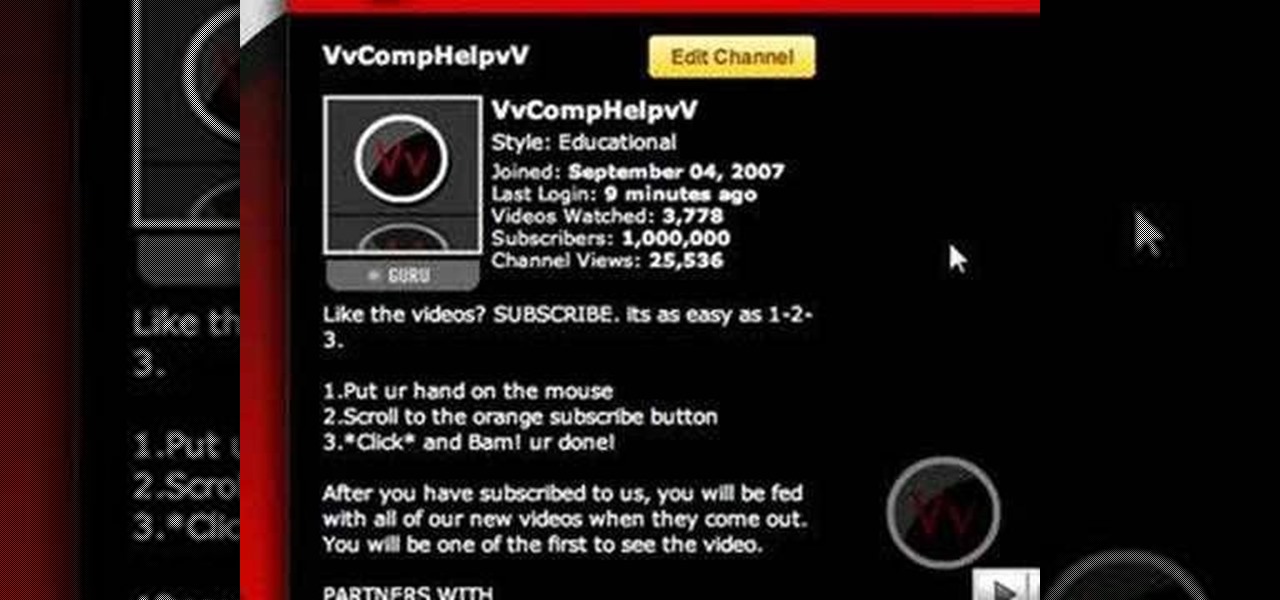
How To: Edit sites with JavaScript code
Editing the sites with JavaScript code is one of the easiest method in the internet. First go to any web page, clear the address bar and the paste the code below, "javascript:document.body.contentEditable='true'; document.designMode='on'; void 0"(Without the quotes) and hit enter. Yep that's it, now you can select or click any part of the web page and edit what ever you need. If you follow the steps in this video you would be able to edit sites with JavaScript code easily.

How To: Defrag your computers hard drive to increase its speed
This video will show you how to defrag your computer's hard drive to increase its speed. To defrag your hard drive, do the following: Go to 'Start', 'All Programs', 'Accessories', 'System Tools', 'Disk Defragmenter'. Select the hard drive that you wish to defragment, and select 'Defragment'. Depending on the size of your hard drive, this process could take between one and two hours to complete. After the process is complete, your computer will be uncluttered and will hopefully run a little fa...

How To: Speed up the shut down time on Windows XP and Vista
Watch as iblogtutorials teaches you how to speed up your Windows XP and Vista shutdown times. To speed up your Windows shutdown time, do the following: Go to Start and select Run. Type in "regedit". Click the triangle next to "HKEY_LOCAL_MACHINE" and then click "SYSTEM" current control set. Click the Control folder. Wait to kill service timeout. Change the Value data to 0.2 seconds. Restart your computer and from now on your shutdown time will be much faster.

How To: Encrypt a Linksys router with WEP password protection
Watch this video to learn how to encrypt Wi-Fi using WEP password on Linksys in 4 simple steps. Connect to your wireless network. Open your Web browser and type in the web address http://192.168.1.1. Press enter key. Type in the User Name for your network. Type in the Password, press OK button. Select the Wireless text tab, select the Wireless Security text item. Pull down and select the WEP menu item. Type in a good password. Click the Generate button. Click the Save Settings button. Encrypt...
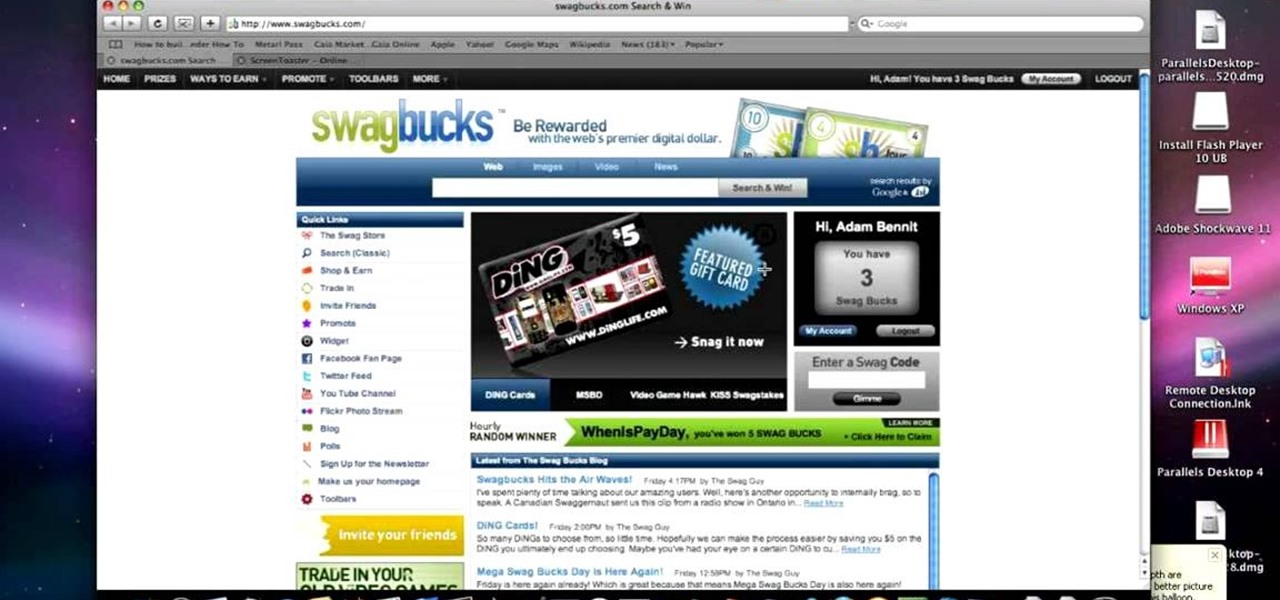
How To: Take a screenshot on an Apple Macintosh
This video teaches the secrets of taking a screenshot on an Apple Macintosh in simple steps. First open any colorful web page of your choice to take the screenshot. Now hold down the Command, Shift and 3 keys together at a time to take the screenshot. Now close or minimize the web page and double-click the image found on your desktop to open it. You can zoom in or out, send via email, save it and do much more with your screen shot.
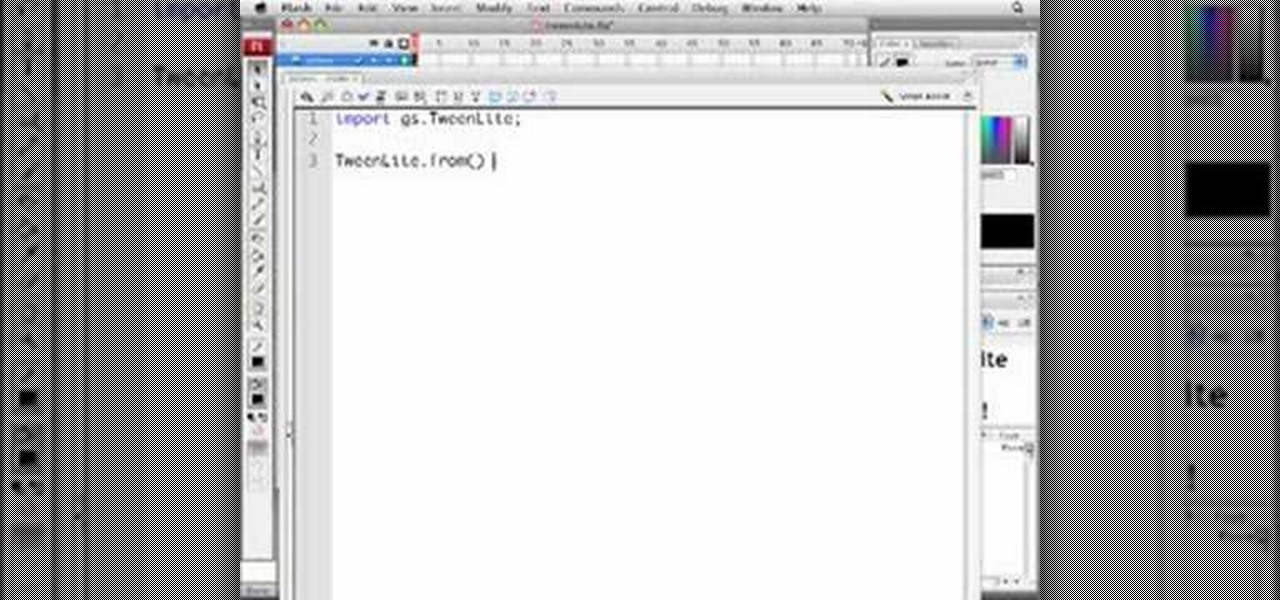
How To: Use TweenLite for ActionScript 3.0 animation
TweenLite is a great engine for tweens which can be used for ActionScript 2.0 and 3.0. Copy the Gs folder available on TweenLite's website in your fla. file. Create a text movie clip (tlmc). Then open up action script. First type import gs.TweenLite. Next tween an object and type TweenLite.form (tlmc.2.{alpha:0}). That's it, the text will fade in 2 seconds. This will simplify writing scripts in flash for action script 2.0 and 3.0.

How To: Manually open a jammed CD or DVD drive on a computer
This video will show you how to manually open a jammed CD or DVD drive on your computer. Follow these instructions to open up a jammed CD or DVD drive on your computer: You will need a fine tipped Allen wrench, very thin screwdriver or even a paper clip. Find the very small hole on the front of the drive, and carefully insert your screwdriver in there. Push it all the way to the back and the tray will slide out, either half way or all the way.

How To: Music to a CD in Windows Media Player
This video demonstrates how to burn music into a CD using Windows Media Player. To burn music from your computer into a blank CD using Windows Media Player: open Windows Media Player by going to Start, All Programs then click on Windows Media Player. once Windows Media Player is open, click on Burn. open the folder where your music is stored, select the files you want to burn then drag them into the Windows Media Player screen. after making sure you have selected the music files you want, ins...
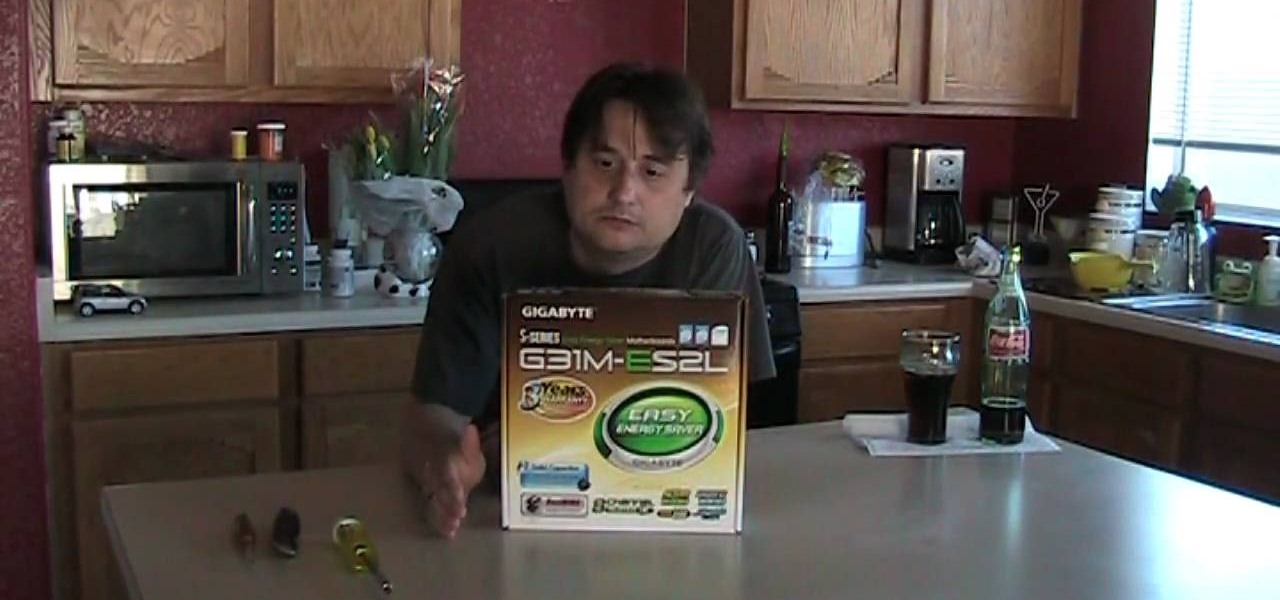
How To: Build a 3Ghz Core 2 Duo PC for under $450
When you buy a computer, you aren't just paying for the machine's constituent parts but the cost of putting all of those parts together. Building your own computer, then, can be a great way to save a little money for the technically savvy. And if you're not savvy, get savvy with this clip.
How To: Clean up your Windows Vista desktop & icons
Rowland from Windows Performance teaches how to clean up your Windows Vista desktop & icons. Start by right-clicking the task bar and select Properties. Now click the 'Toolbar' tab, check the 'Desktop' option and click 'OK'. Now right-click anywhere in the desktop, go to view and click the last option. All icons in the desktop would not be visible now. Now go to the notification area, in the 'Desktop' option you can find all the items to use.
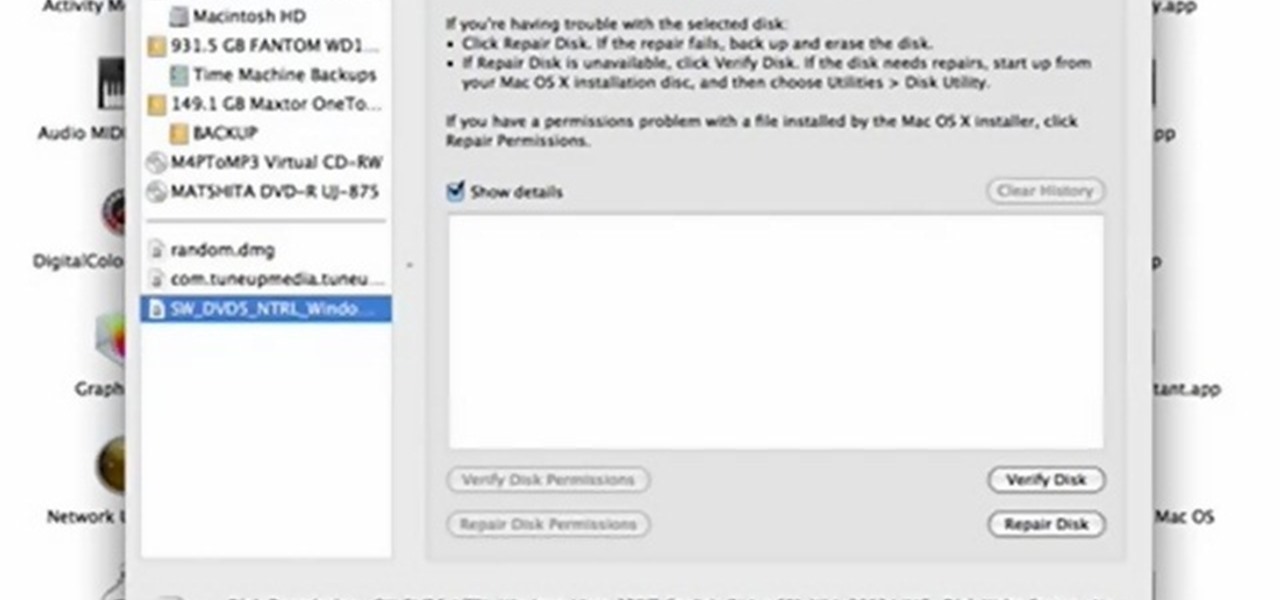
How To: Burn an img file to dvd on the Mac
In this quick video tutorial Mike will show you how to burn an IMG file to DVD on the Mac. Follow these steps to burn an IMG file to DVD on the Mac: Click on Finder Applications Utilities Disk Utility. Highlight the file, click Burn. You will be asked if you want to burn it to the superdrive. Click Burn. It may take a while, but when you are done you will have a CD or DVD that is ready to use.
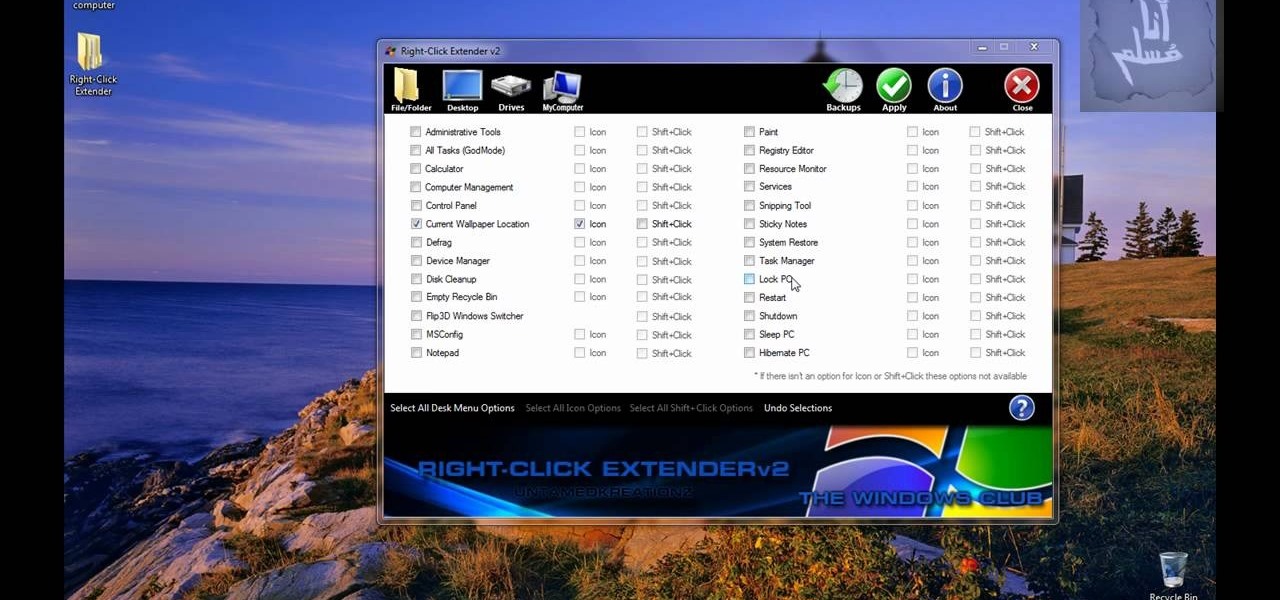
How To: Add items to the right-click contextual Windows menu
Tired of being limited with your right-click options in Microsoft Windows? There's a program that could help you out, and it's called Right-Click Extender. Insert many different additional items to the right-click context menu.

How To: Code an HTML email newsletter in PS and DW
Need to make an newsletter for your company or business? It's really not that hard to do, if you know a little bit about HTML coding. Ryan Quintal and the Email Dance House sits you down and shows you how easy it is to make a custom HTML email from design to Constant Contact.
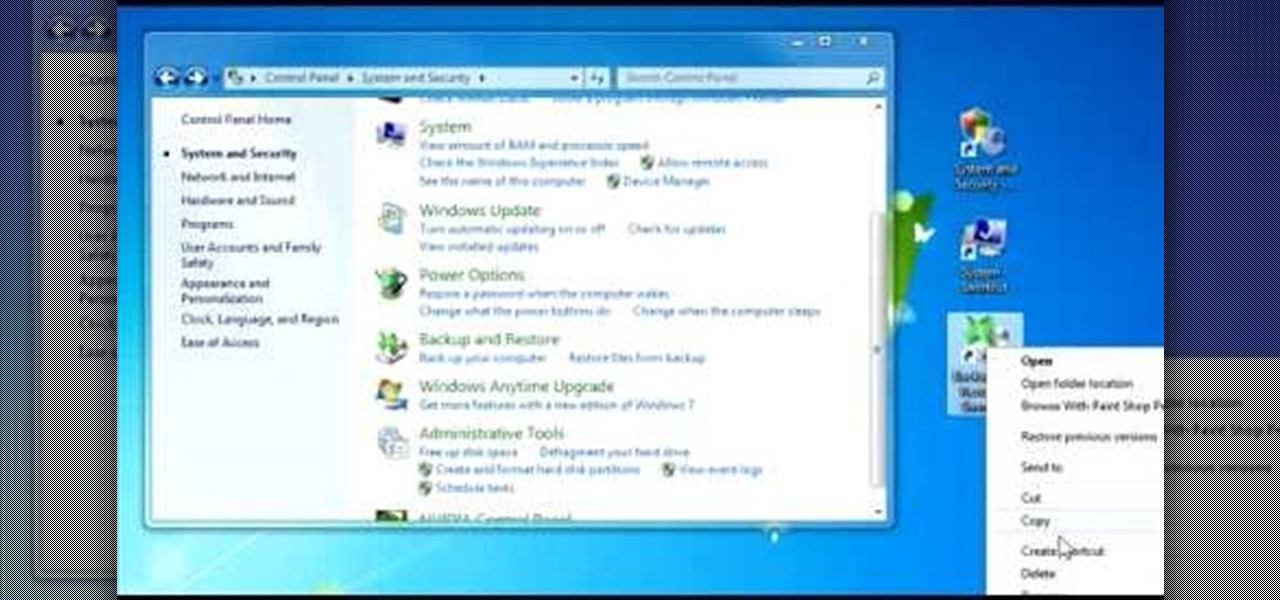
How To: Create quick control panel shortcuts in Windows 7
In this Windows 7 tutorial video, host Rich from PC Mech shows you how to create control panel shortcuts on your desktop in Windows 7. You will learn how to use the "drag and drop" method to quickly create shortcuts to various applications you may use quite often in "Control Panel", so that you may access them more quickly, without having to go into the Control Panel menu and drill down through menus and sub menus to find the applications you're looking for.
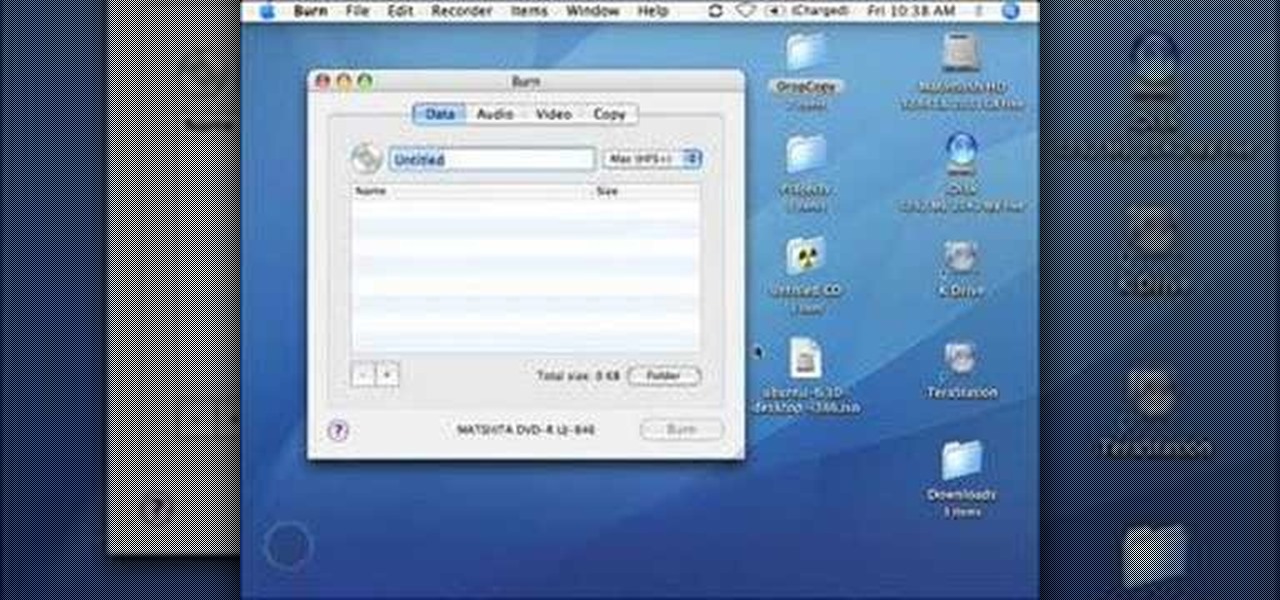
How To: Properly burn an ISO file to a CD-R or DVD-R on a Mac
This video teaches the secrets of properly burning an ISO file to a CD-R or DVD-R on a Mac. First download the CD burning software from internet and open it. Now click 'Copy' and browse for the disk image. Find the required file and click 'Open' to open it. To see the data on the file click 'Mount' and check them. Click 'Burn' finally, wait for it to complete and start using your CD.
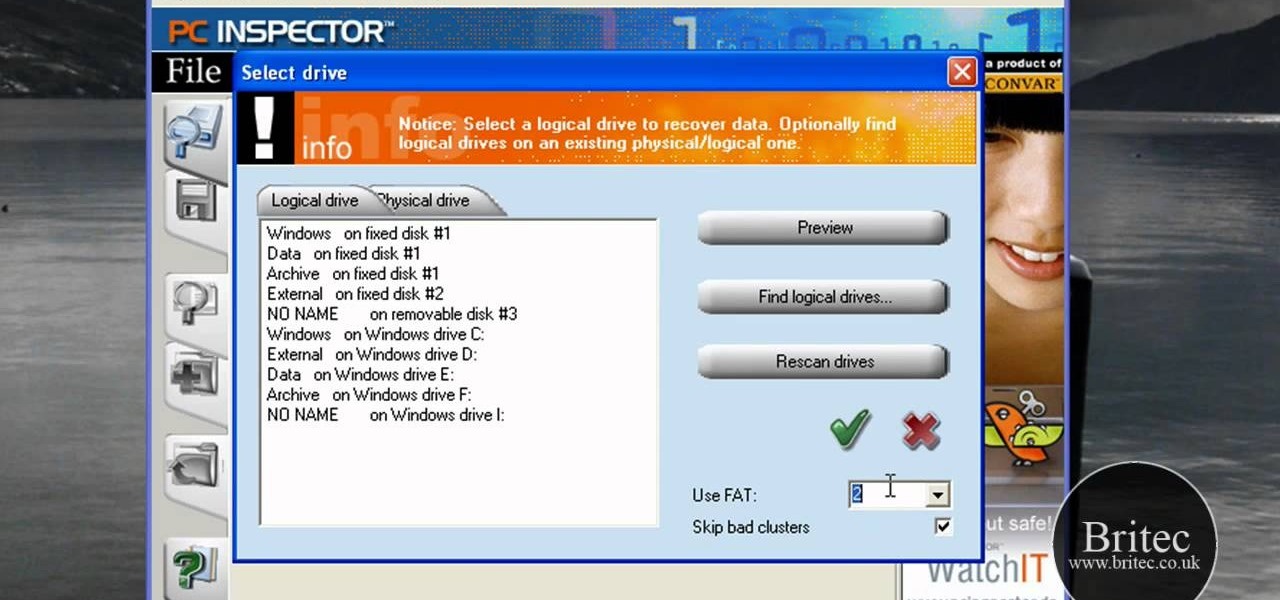
How To: Recover deleted files and lost data with PC Inspector
In this data recovery tutorial the instructor shows how to recover deleted files and lost data using a free software called PC Inspector. On your computer you may loose data sometimes due to a corrupted hard drive, or because you deleted it accidentally or some other reason. Now some times you will need to recover that important data and it will cost you hundreds of dollars to get it done outside by the professionals. Now you can avoid this and use a free software called PC inspector and reco...

How To: Eject and recover a stuck DVD on a Mac
In this video tutorial, viewers learn how to eject and recover a stuck CD or DVD on a Mac computer. There are several ways to eject a disc. The first method is to click on File and select Eject. The second method is to press the Command and E buttons on the keyboard. The third method is to click on the disc and drag it to the eject icon in the dock. The fourth method is to access Disc Utility in the Utility folder. Then click on the disc drive and click on the eject button. This video will be...

How To: Create rounded corners in CSS
This is a video related to Computers and Programming. This is the video regarding CSS Rounded Corners: Dreamweaver Tutorial. They have discussed some images regarding CSS rounded corners. CSS is not just chatting about and doing stuff. There's a CSS book regarding all this computers and programming. Due to this, it is very much easy to implement. We do not need to face any problem. It's a great book. In this video, they have given the full video about how we can create rounded corners in CSS....

How To: Zoom in on Windows screen using ZoomIt tool
In this video tutorial, viewers learn how to zoom in on the Windows screen. Users will need to download the program tool, Zoom It. The tool allows users to enlarge a section of the screen. It also has other features such as a timer, draw or annotate on screen and allows the user to save screen images. This video will benefit those viewers who use a Windows computer, and would like to learn how to zoom into the screen because they have poor eye vision, need to improve a presentation or just to...

How To: Change your HTML font and size
Learn how to change your HTML font and size with this video. First go to edit menu> preferences and then select fonts. Here there are many fonts that have their own categories-proportional font, fixed font and code view. On the right hand side, one can even change the size. Once the settings are changed, click on "OK". That's it, the font as well as its size are changed. It will help while working on the software for better viewing in case of small screens.

How To: Restore your computer in Vista to factory settings
Here, you'll be shown how to revert your Windows Vista computer back to its factory settings, if you get stuck with a bad virus or anything else like that. Make sure to back up all of your important data before you decide to go back to the original factory settings, as you don't want to lose that precious data. After a quick backup, we'll run through the options from start to finish. We will run through a few restarts of the system, and then show you the easy path to getting your system back ...
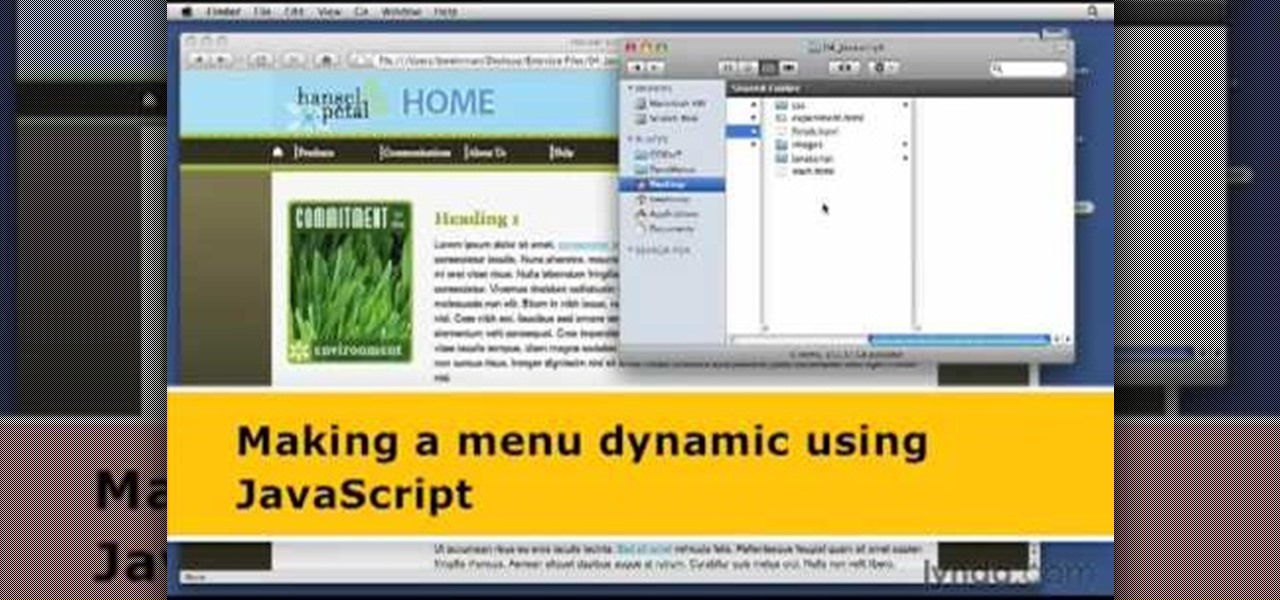
How To: Create dynamic menus with JavaScript
1. The following steps describes how to Create dynamic menus with html and Javascript. 2. Open the html file in Illustrator. 3. Enter the Menu.js file with <Script> Tag. 4. Create a Bulleted List of the Menus and Its Sub Menus inside a DIV Tag. 5. For Each UI List Create a Mouse over and mouse out Event for Header Menus. 6. For Mouse over Event call a Function named set Menu with MenuSubOne id as parameters 7. For Mouse out Event call a Function named named clearMenu with MenuSubOne id as par...

How To: Edit & delete data in PHP & MYSQL
This video describes how to edit and delete data in PHP and MYSQL. The video is about twenty minutes long and is perfect for anyone learning how to manage databases and websites with PHP or MYSQL. This video is part of a series on learning PHP and MYSQL. However, this video is not intended for anyone who is technically challenged or not a coder and should only be watched after having a good grasp on PHP syntax.

How To: Restore files that have been deleted from your PC
A very unfortunate event is to realize that you deleted some PC files that you need. This happens to a lot of people, but the files can be restored! To do this you will have to download a freeware program called Restoration! After you have downloaded and installed it, start the program, and select the driver for the program to search. The program will search that driver, showing you all of the deleted files in the past. The list will be long, but with a bit of patience, you should find the mi...
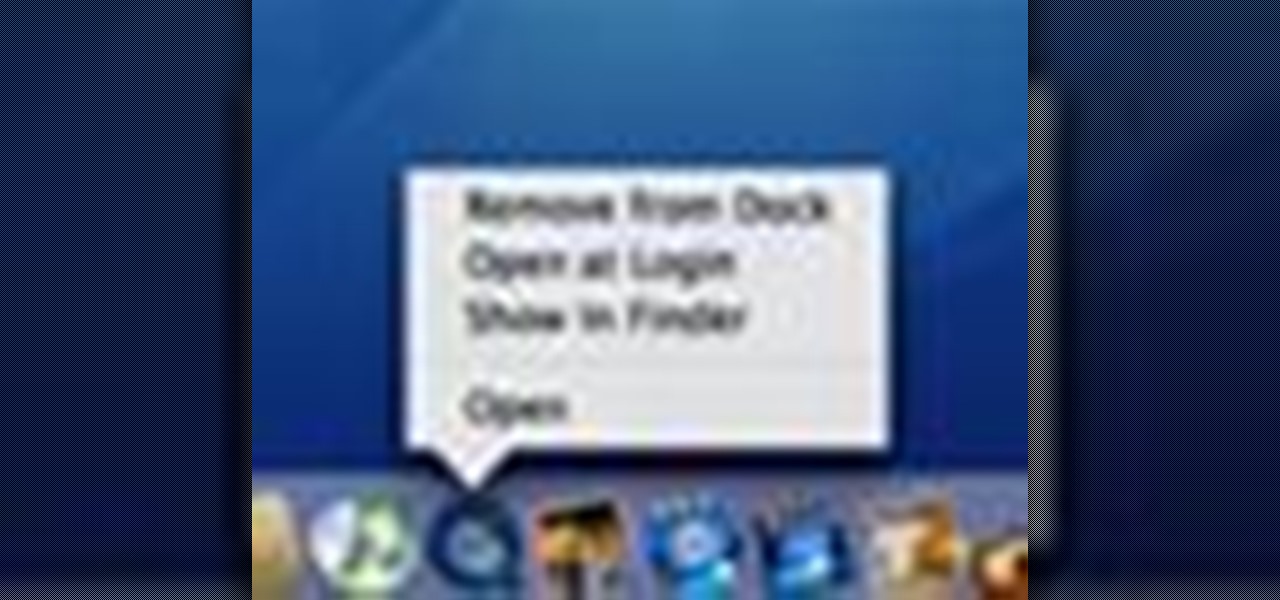
How To: Customize your dock in Mac OS X
This video describes how to customize the Dock in Macintosh OS, we can arrange application into the docks as your wish, and in right side of the docks we have the "Trash" and also minimized applications. Now we are going to see how to add shortcuts to "Dock”. First get into the "Application" folder for example take Quick time player and Drag into the Dock directly. We can also change the position of the application in dog by drag and drop we can also add shortcut to folders into the right han...
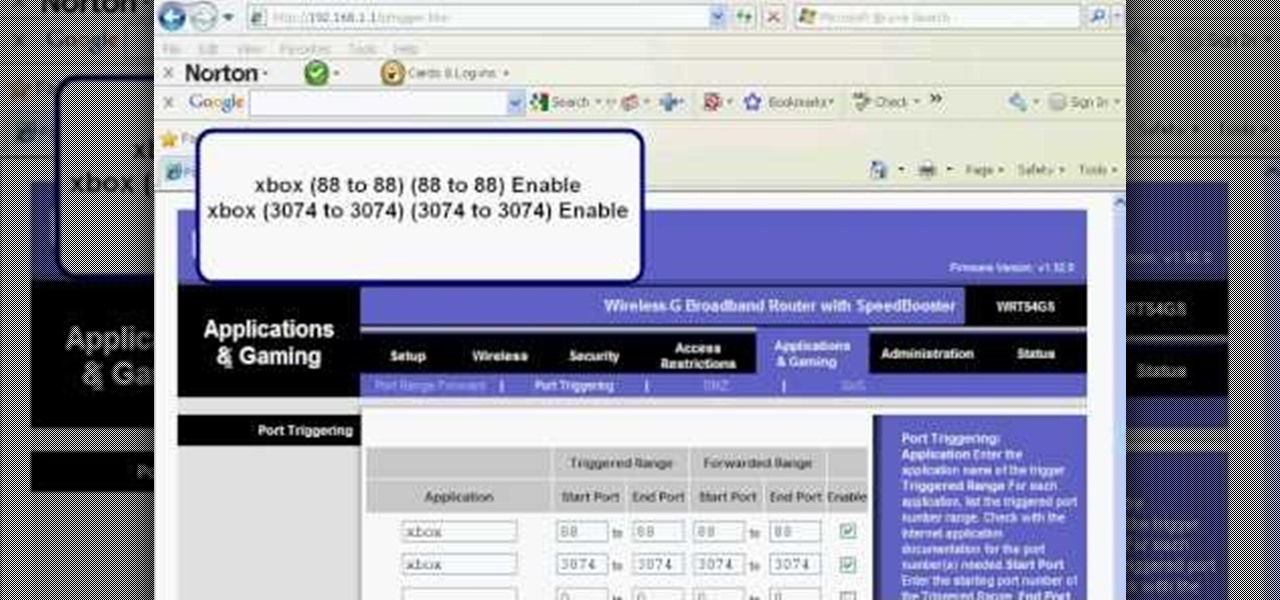
How To: Set up port triggering on a Linksys wireless router
Before you can use Xbox Live 360, you'll have to allow your console to use certain ports that, by default, it may be blocked from using. One way to open up those ports is with port triggering. This helpful home networking how-to will walk you through the process of getting triggering set up in your own wireless router.
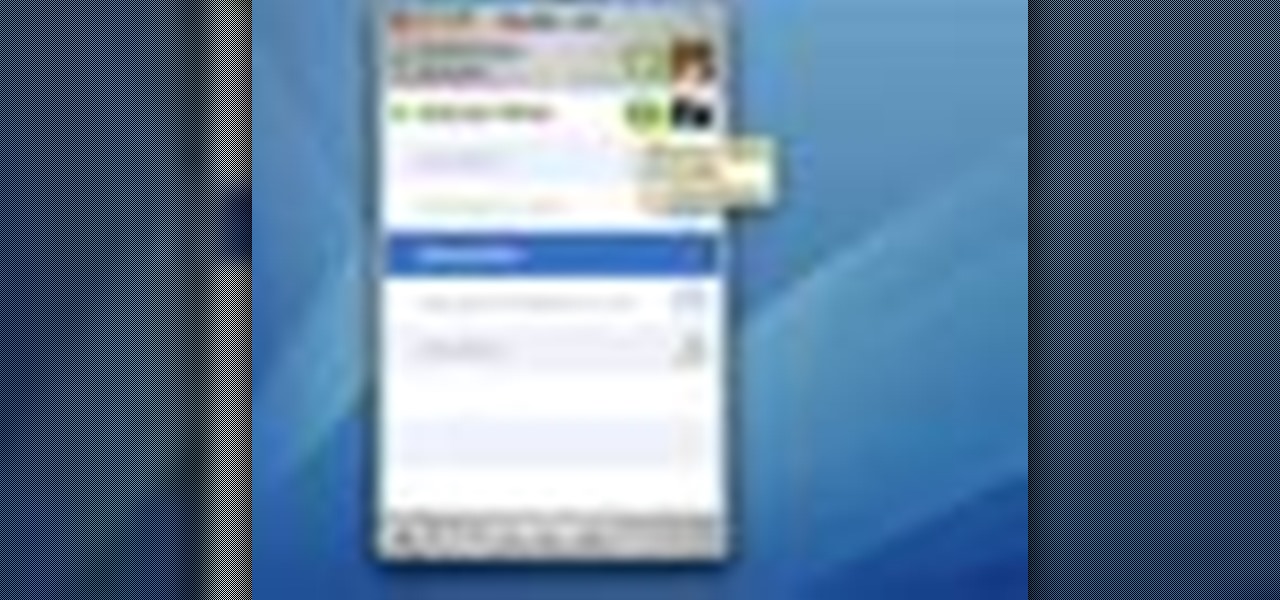
How To: Use iChat in Mac OS X
In this video we learn how to use iChat in Mac OS X. He explains to us that iChat allows us to chat with any person on our buddy list. He explains clearly about icons next to a person's name such as a camera which shows you can have a video chat with that person. Next he explains how to change your status, such as, whether you are available to chat or not. He then goes on to explain how to create your own buddy icon which is what people will see when they are chatting with you. You can create...
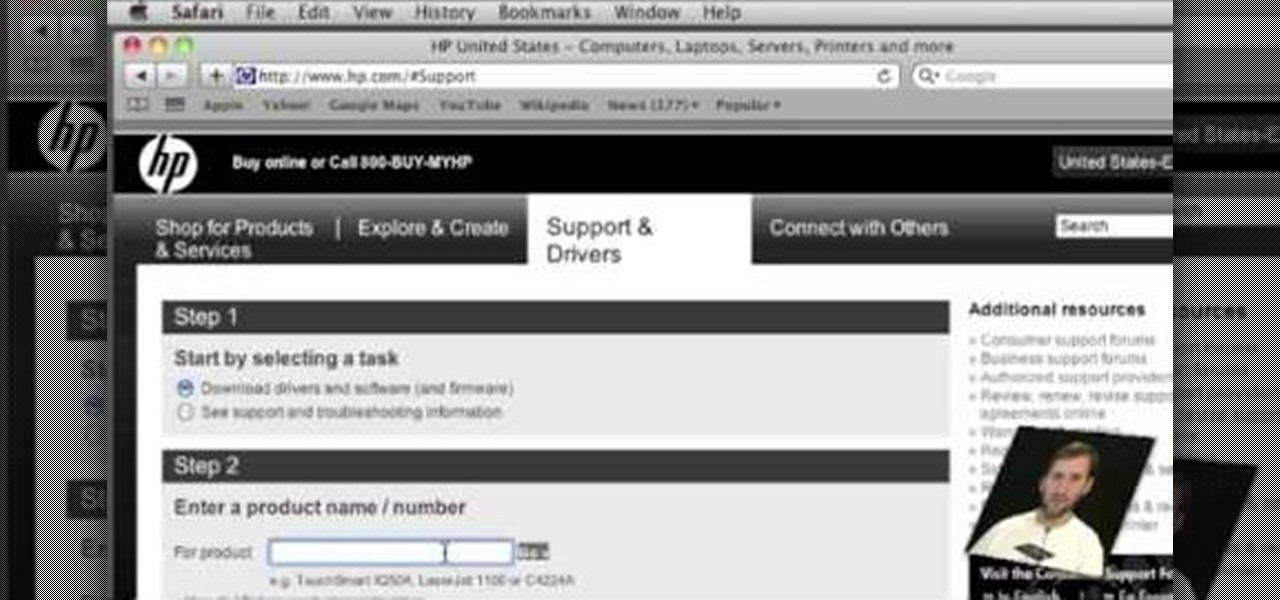
How To: Install a printer on your Mac
In this video, Gary from MacMost gives some tips on how to set up a new printer with your Mac. Some printers don't work for Macs, so make sure it's compatible before purchasing it, by checking the internet. Check if a USB cable comes with a cable and buy one if necessary. Ignore the CD that comes with the printer, because it probably doesn't have the correct Mac drivers. Leopard or Snow Leopard systems will find the correct drivers for you automatically most of the time. You might need to dow...
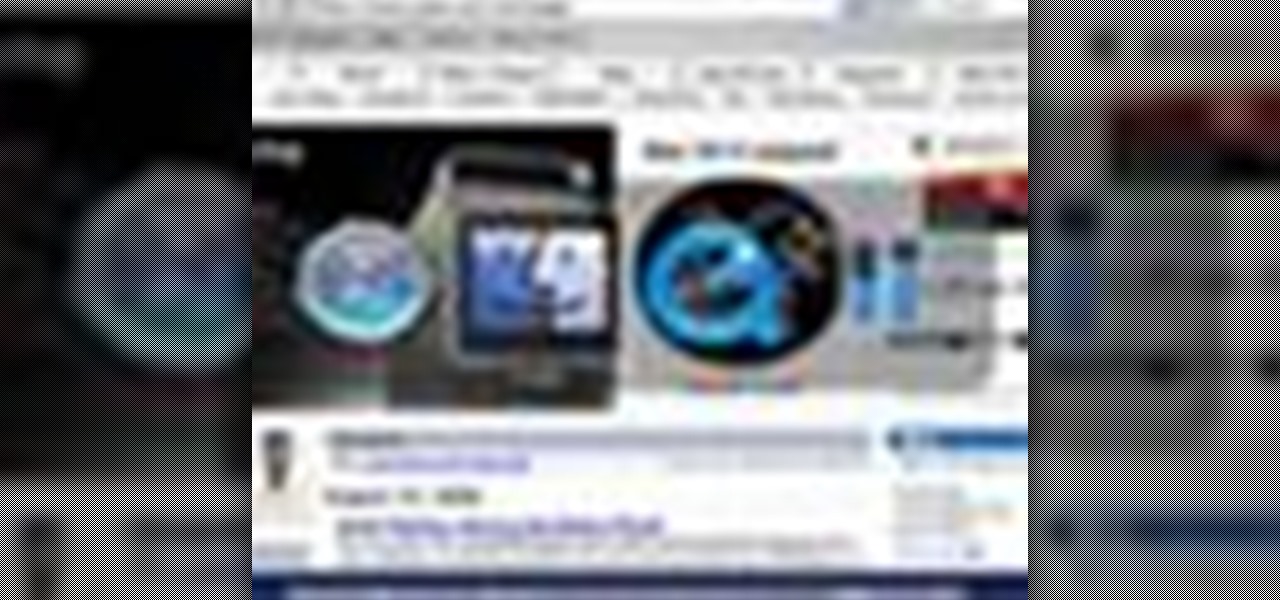
How To: Switch applications in Mac OS X
The University of South Florida screencast teaches you how to switch applications in Mac OS X. The application switcher gives you a quick way to switch through the running programs on your computer. To do this, simply press Command + Tab. You can keep pressing Tab to switch to another program. You can also use the application switcher to quit a program. When it is selected in the application switcher, press the Q key on your keyboard. You can also use the mouse to switch between programs, whi...







