Active Computers & Programming Posts


How To: Clean a laptop screen
A dirty laptop screen can be distracting and make it difficult to see what your are trying to work on. Don’t suffer though this for another moment. With products you have at home you can get that screen looking like new.
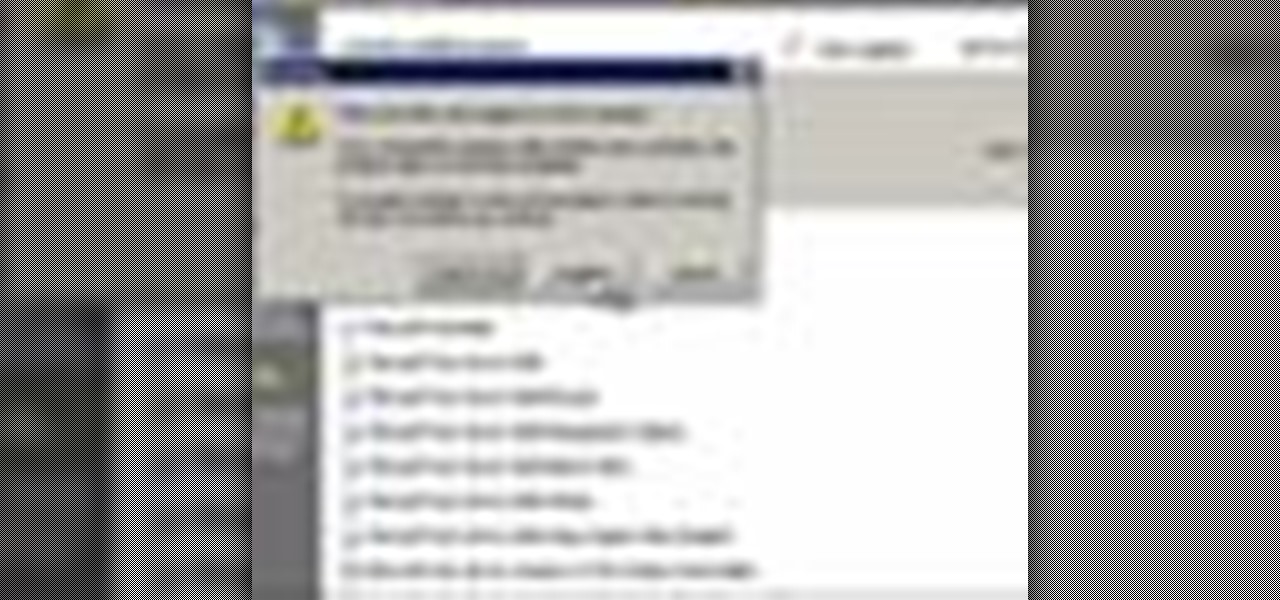
How To: Uninstall software in Windows XP
This tutorial will help you uninstall software or programs from Windows XP. It can be used easily by beginners who have limited knowledge of the operating system. The instructor shows a visual step-by-step tutorial on how to find and use the Add or Remove Programs feature, clearly explaining and showing what you need to do, including some extra advice on follow-up checking. Make sure that when you do go to Uninstall a Program that it is the correct one and read all of the screens during the p...
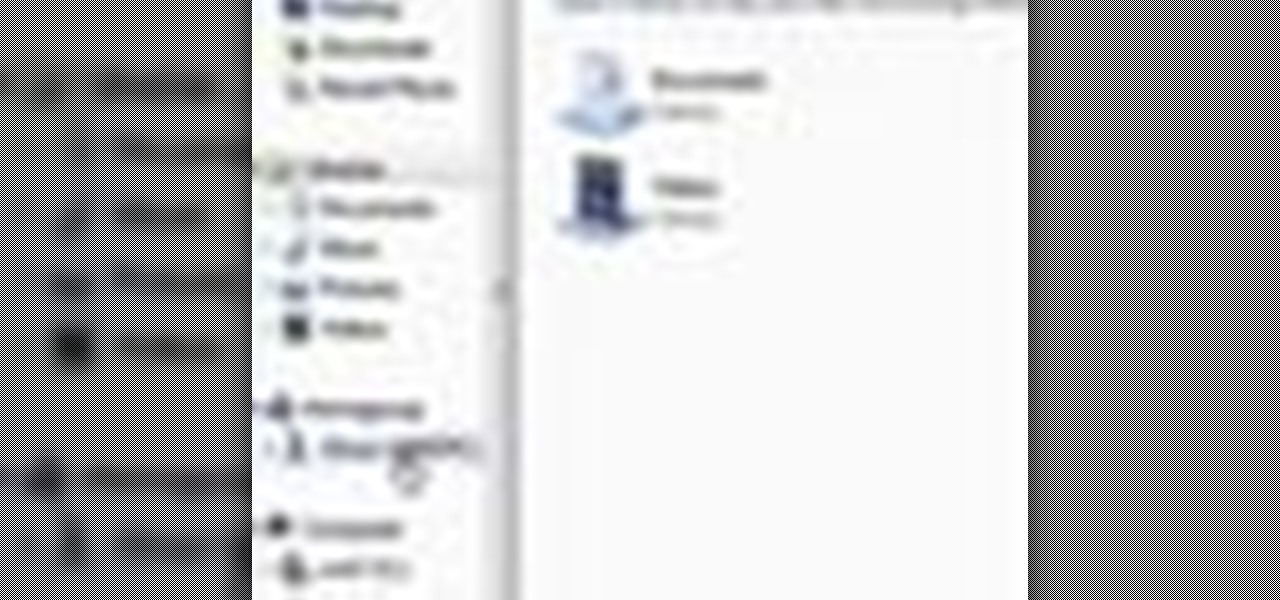
How To: Share files with a HomeGroup network in Windows 7
First click the explore button, this will open a fold in which you will click homegroup and the second computer in the network. By clicking on that you will see what is in the homegroup. For example clicking on the video icon shows you all the videos available. If you right click on the video you can choose to watch it, open it, send it to different places, drag it onto your computer or copy and paste it into another directory.

How To: Recover deleted files from recycle bin w/free software
Recuva is a freeware data recovery program. Recuva recovers files deleted from your Windows computer, Recycle Bin, digital camera card, or MP3 player. Begin by downloading and installing Recuva. Open up the program and select the type of file you wish to recover. Input the information that is asked and start the scan. It will the provide a list of the files. Simply select the file and click Recover. This video will benefit those viewers who lost or deleted old files and wish to recover them u...
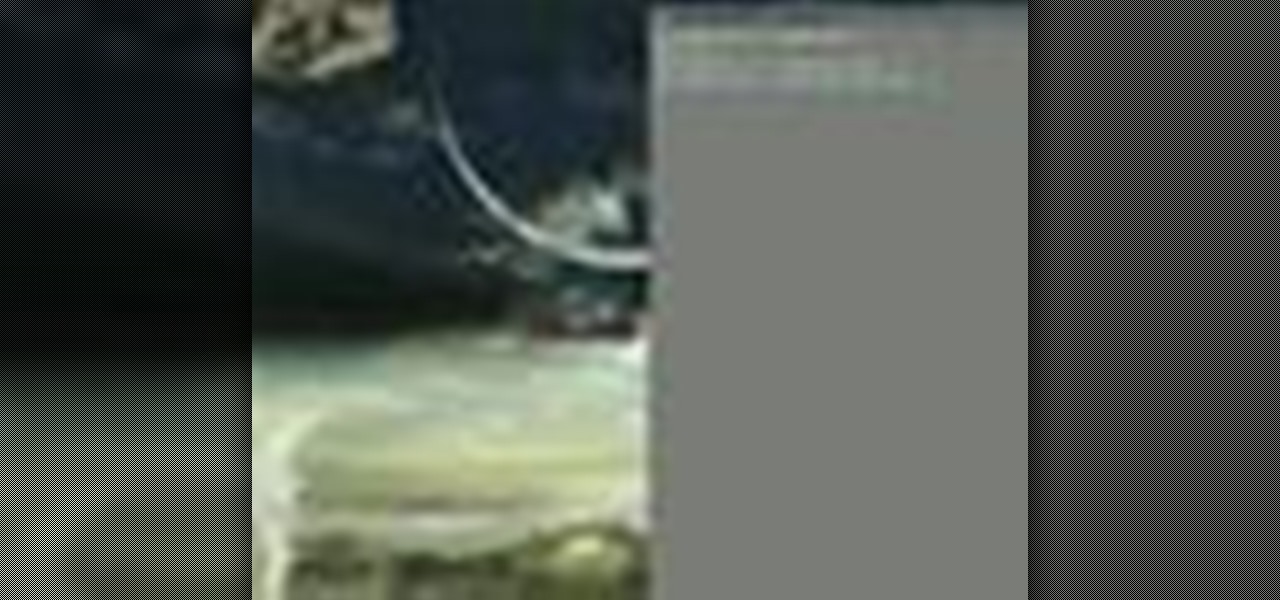
How To: Mount an ISO image file using Ubuntu Linux terminal
Blip TV user Mr. Root teaches you how to mount an ISO image file using the Unbent Linux terminal. To do this and have access to the files inside of an ISO, without unarchived it, start the terminal. Type in dirk CD. Make sure the ISO image is on your desktop. Then type in sud o mount -o loop -t iso9660 and then the name of your image file, followed by CD/. This will create a new disk drive, which can be seen on the desktop. You can explore that disc like a real one. To unmounted your image, s...

How To: Check for a HomeGroup setup on your PC in Windows 7
In this video the instructor shows how to check if your computer has a home group setup or setup one if required. Home group is Microsoft's new way of making networking easier with computers. They allow you to share documents, pictures, videos and all kinds of media between computers that are a part of a home group. Go to the start menu and go to Control Panel. In the Control Panel select the Network and Internet link. Now in the Network and Internet window select the Home group. In this page...
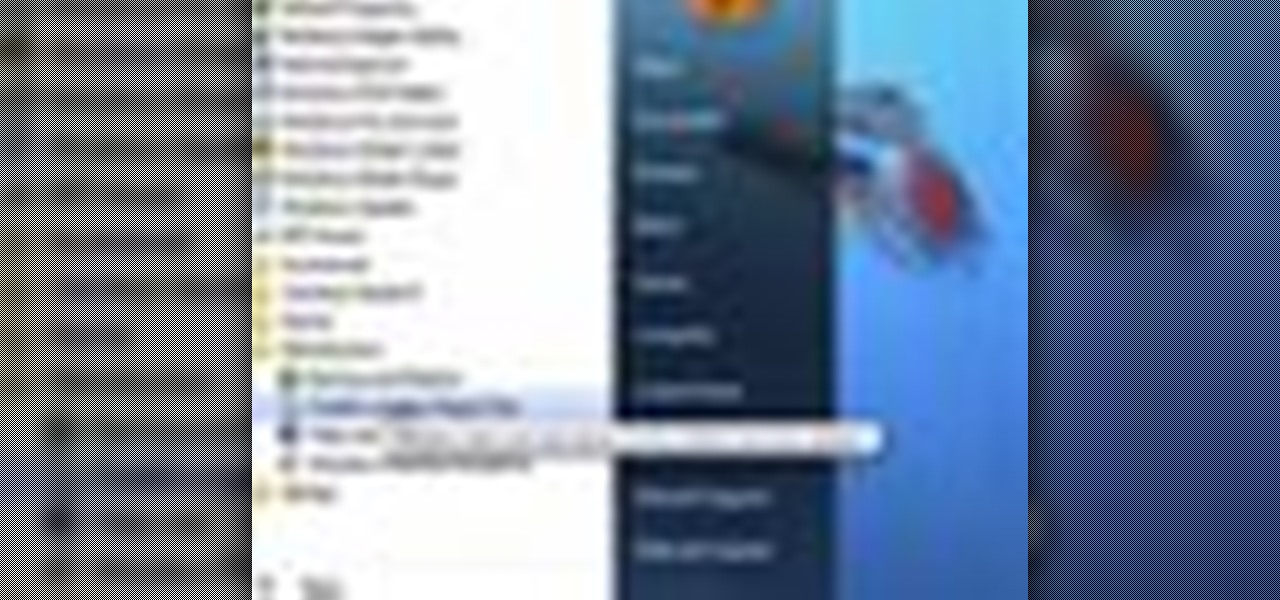
How To: Create a system repair disc in Windows 7
This video teaches you how to create a system repair disc in Windows 7. Go to Start-All Programs-Maintenance-Create a System Repair Disc. This will help you boot Windows to repair or recover your system after a serious error. Once you click that, Windows 7 will prompt a new window telling you to put a blank disc in your disc drive. Make sure that you do have a blank DVD to insert, for the Windows 7 to create that System Repair Disc. Wait for the process to finish and you have yourself a syste...

How To: Boot your computer in safe mode
A computer’s safe mode is useful when fixing problems or saving work after, say, your hard drive malfunctions. Safe mode can easily be accessed as your computer starts up and is a useful tool to have in your belt.
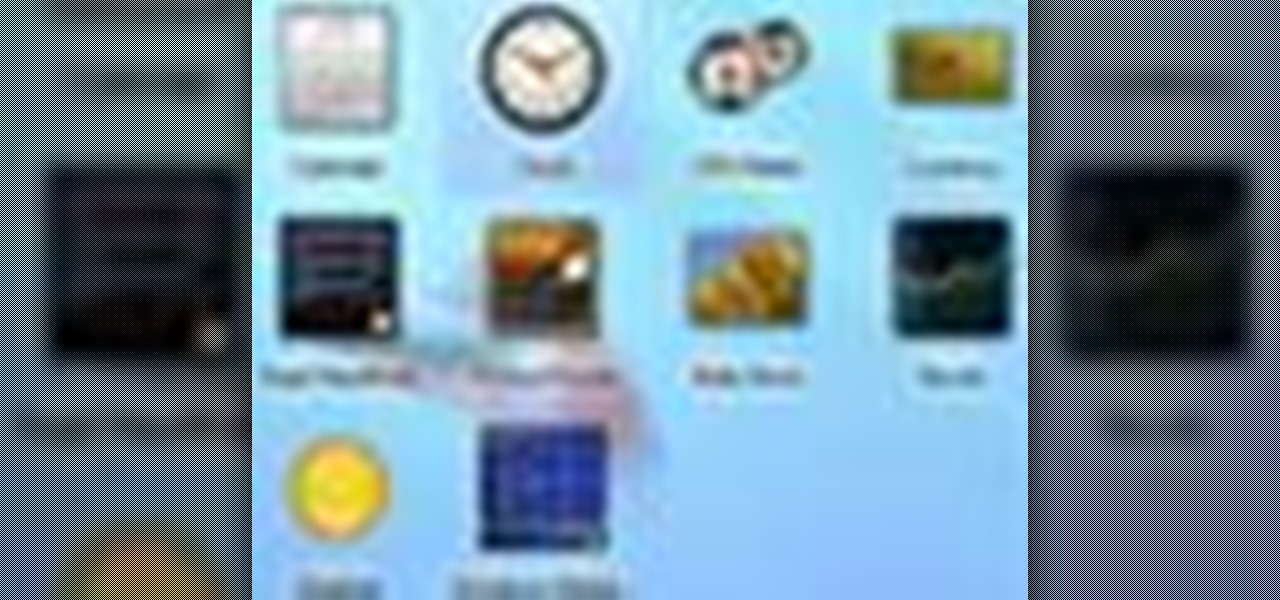
How To: Use Gadgets in Windows 7
Stuck with the gadgets in Windows 7? Need a little bit of help from an expert? Then this video is for you! In this video you will learn how to add, remove, and edit different gadgets. Did you know you can drag a gadget to your desktop for easier access? This short video will have you using gadgets like a pro in less than a minute and a half! There is also a gadget bar included in Windows 7 for an organized easy way to access your gadgets. If you feel the gadgets you have are not good enough f...

How To: Disable Aero in Windows 7
A video from HelpVids that shows how to disable Windows Aero visual style in Windows 7. Nero makes your windows look more beautiful by adding effects like transparency / translucency, live thumbnails, live icons etc. All these effects however use valuable system resources like memory (RAM) and processor time. This may lead to a noticeable decrease in performance in some PC configurations especially those in which the processor speed and the amount of RAM is low.

How To: Set a password for a new user in Windows 7
Follow along as we are shown how to set a password for a new user in Windows 7. -First, go to the Start menu.
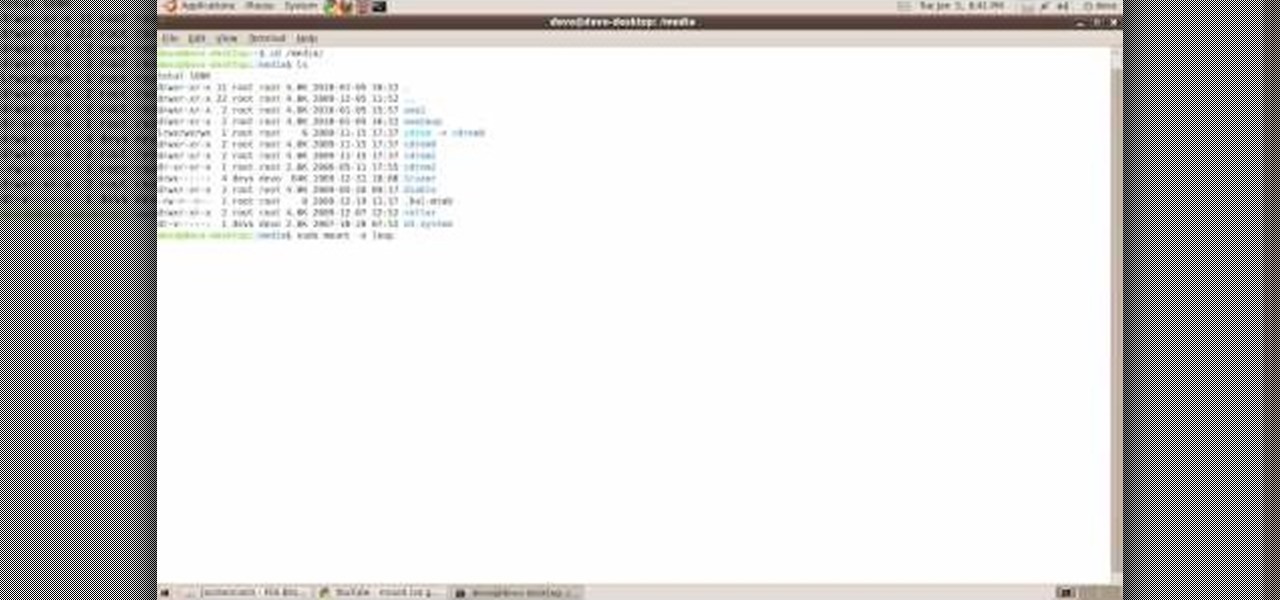
How To: Mount or unmount an ISO file using basic command lines
An elderly woman demonstrates how to create a rose made of icing with which to decorate a cake. Beginning with a bag of icing and a special tip that forms flat wisps of icing, she shows how to create the beginning of the rose with a small dollop of icing for the center and begins to add small, flat wisps of icing for the petals onto the middle, turning the flower as she goes. Most American Beauty cake roses consist of three rows of petals. She finished off the rose by using a separate bag of ...

How To: Join a HomeGroup on a Windows 7 network
The video shows how to join a home group on a Windows 7 network by helves shows you how to join a home group on a Windows 7 network of computers. It is approximately one minute thirty seconds long. To join a home group on a Windows 7 network you first go to control panel, then you click on Network and Internet, after that you click on network and sharing center, and finally click join a home group in the top right. You now select what file types you want to share with the other Windows 7 comp...

How To: Right click on a Mac using the Apple mouse
Jonathan demonstrates how to right click on a Mac using the Apple mouse. There is a short cut: holding down control while left clicking to make the right click menu come up. The Mighty Mouse has a right click function but you have to enable it. To enable this feature, go to system preferences and click on mouse and keyboard. The mouse and keyboard menu will now open up. Locate the right drop down menu. The default is set to "Primary Button" so you will need to change that to the "Secondary Bu...

How To: Use basic HTML with Notepad
This is an introduction to HTML using Notepad. While some prefer to use a WYSIWYG editor, HTML can be a great benefit if you want to modify your MySpace profile, embed video clips on your blog, etc. The second part of this video series expands on using HTML, introduces a WYSIWIG (What You See Is What You Get) editor into the mix, and gives a basic introduction to Microsoft Front Page.

How To: Fix a laptop fan
You can help keep your laptop cool by fixing a malfunctioning laptop fan. With a screwdriver and some compressed air you can clear away any obstructions. Think about where you are setting down your laptop as soft surfaces can block air intake.
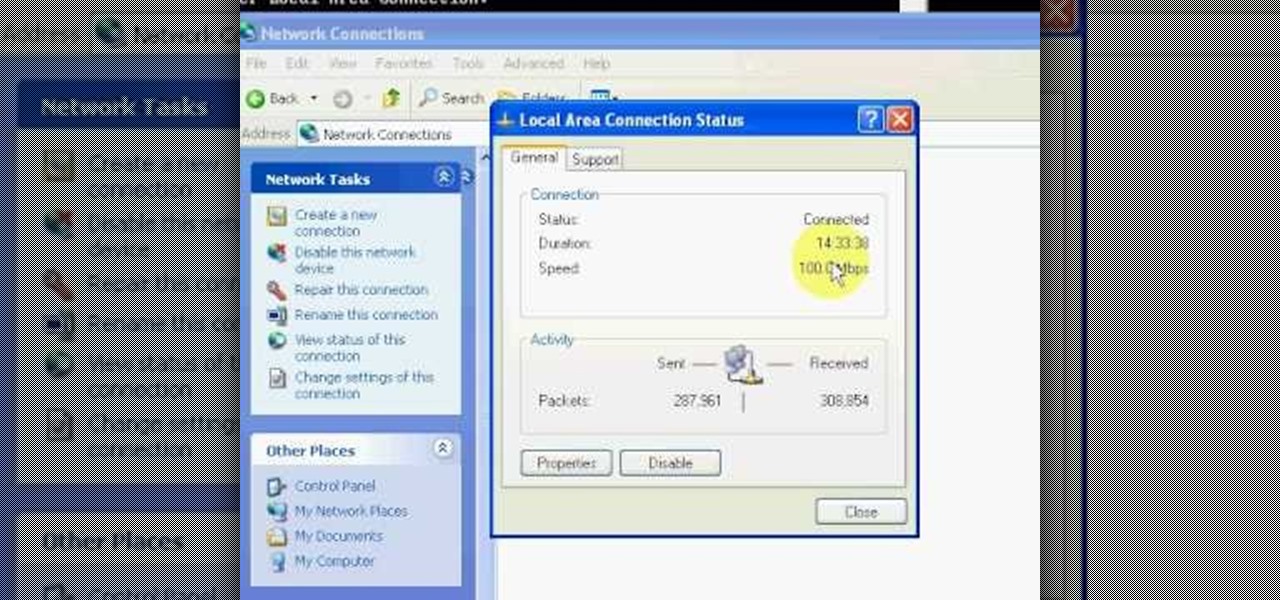
How To: Use ipconfig to determine an IP address in Windows XP
This video will show you how you can easily find out what your IP address is for a computer which is running the Windows XP operating system. You will first need to go to the start bar and click on the button which says "Run". Choose to run a program called "cmd" by typing this into the bar that appears. This will then open up a black box, where you should type in "ipconfig/all". Typing this in will offer you a list of information about the internet service you are currently using and one of ...

How To: Restore your PC to factory settings by rebooting
Greg French talks to us about the different ways to reboot a computer to resolve issues in the computer. The first way is by pressing F8 key while startup after rebooting the system. When you insert a wrong driver for video card or something, sometimes when you boot the computer, it gives a black screen. Now he says you can resolve this problem by rebooting the computer and pressing the F8 key while startup. This will take you to a menu selection where you should select 'Safe Mode' and hit en...

How To: Handle a Mac freeze
One of the most frustrating events in life is a computer freeze. When your Mac freezes don’t freak-out. Stay calm there are things you can do. And, hey, if you can’t do them, there is a professional out the happy to help you out...for a price.

How To: Handle a computer crash
You can learn to deal with the thing we all dread, a computer crash. Hopefully you diligently back up work but even if that's not case, stay calm. There is still hope and even if you're not a wiz at computers there are people out there who can help.

How To: Handle a PC freeze
If you work with a computer, at some point in time your computer is going to freeze. Hopefully, you've been saving any important data or writing you've been doing because there are a few easy steps to take to get that computer running smoothly.
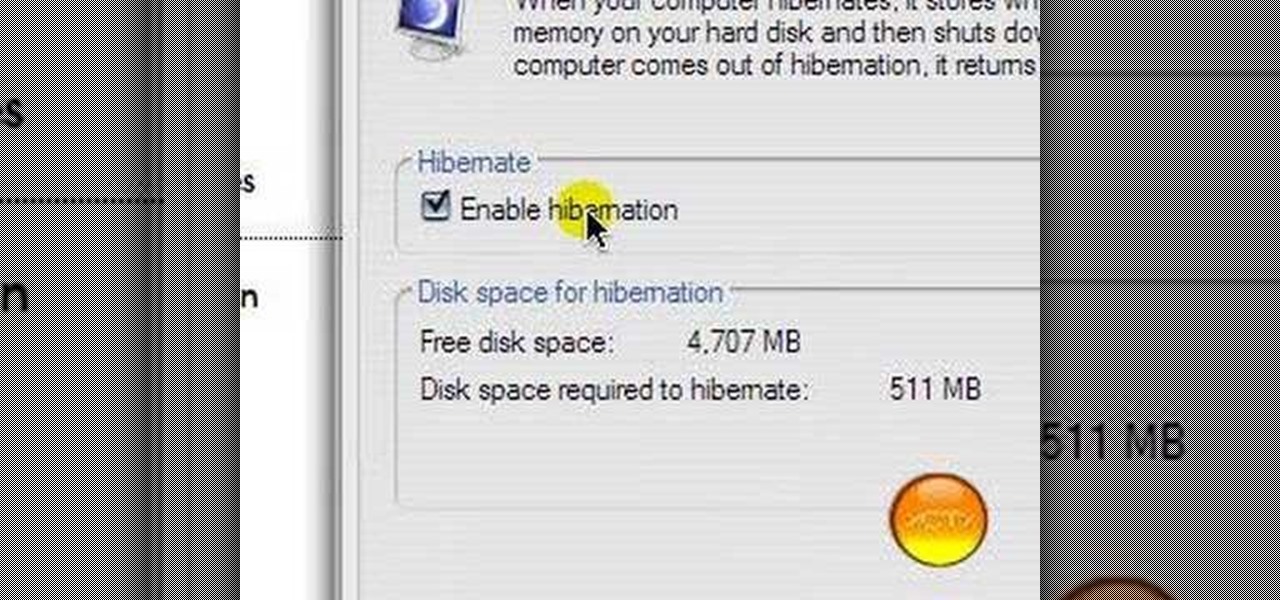
How To: Speed up your Windows XP with control panel settings
If your game of Half Life is taking too long to load then maybe it's time to improve your computer performance. This video tutorial demonstrates how to speed up your personal computer running Microsoft Windows XP. You'll learn a variety of methods to boost performance and gain hard drive space. The steps are basic enough for any user to follow, so power up and maximize your PC performance.
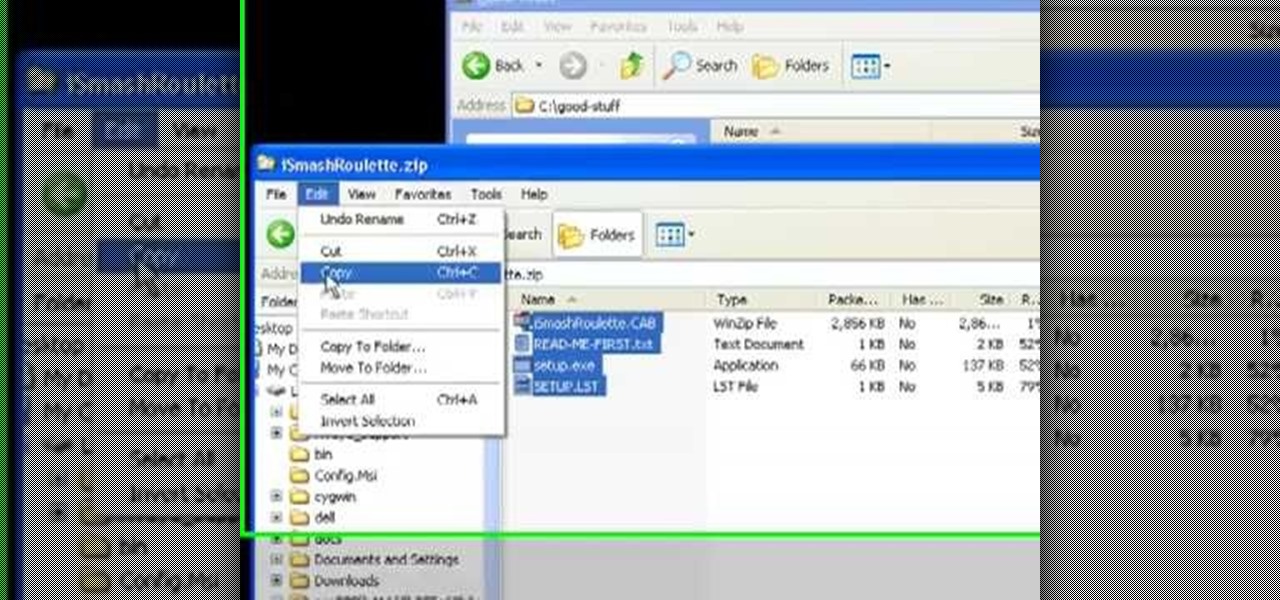
How To: Open a zip file without using WinZip
Unzipping compressed files is a basic skill that every computer user should know. Compressing allows you to reduce the size of large files for easier information transfer. This video tutorial demonstrates the basic steps of unzipping a file without the use of Windows WinZip.
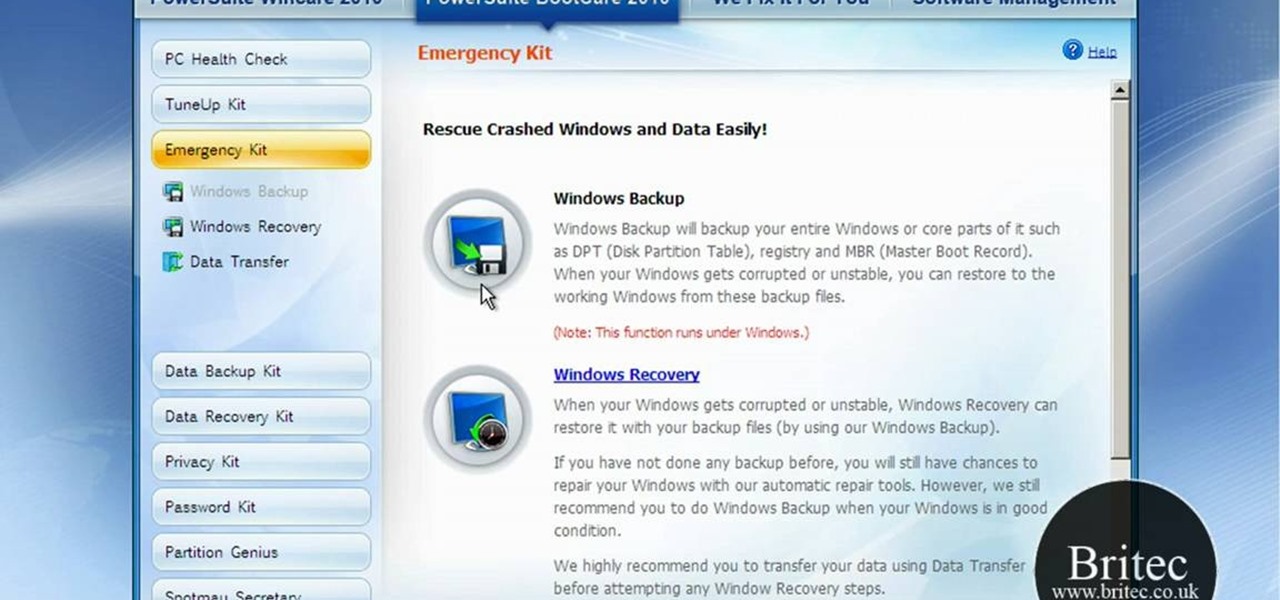
How To: Fix the "hal.dll is missing or corrupt" error
If you've received the "hal.dll is missing or corrupt" error message from your Windows machine, then you're in luck! This video will show you how to correct that problem with the Recovery Console tool that comes with the Windows 2000 and XP CDs.
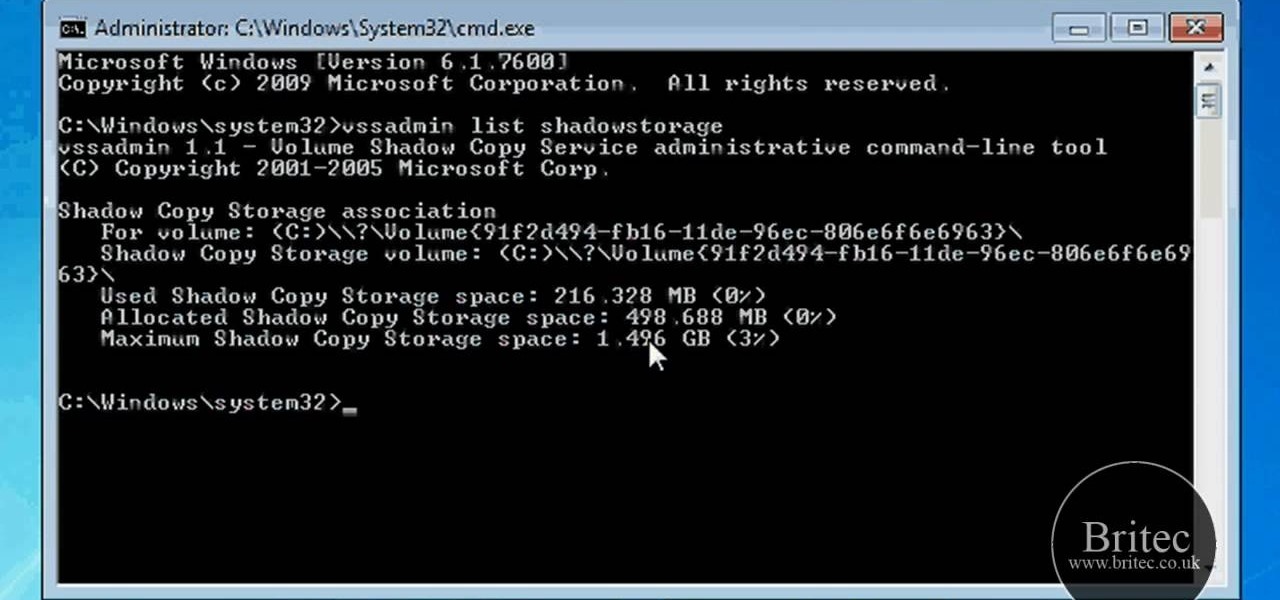
How To: Reclaim disk space from "system volume information"
Is your computer getting up in its years and running slower than when you first purchased it? Your problem may lie in the machine's System Volume Information. Watch this video to see how to reclaim or resize disk space from SVI.

How To: Create a data disc in Windows Vista
This video shows us how to burn files to a disc using Windows Vista. Insert the blank disc in your computer's recordable disk drive. Autoplay will automatically appear. Choose "Burn Files to disc using Windows". Click next when "Burn a disc" dialog box appears. Empty folder window appears. Choose files that you want to copy and drag them to the window. For example, if you want to copy a photo, click Start menu and open the Pictures folder. Select photos and drag them to the window. Photos are...

How To: Flip your computer screen upside down in MS Vista
This video is a quick guide on how to turn your computer screen up side down. If you have Windows Vista, right click on mouse and go to graphics properties. Go to display settings. On the rotation box, choose the desired angle of rotation. Click apply and hit OK to confirm settings. For the keyboard shortcut, click control+alt+down arrow key to turn screen up side down. Click control+alt+right arrow key to turn screen to the left. Click control+alt+left arrow key to turn screen to the right. ...
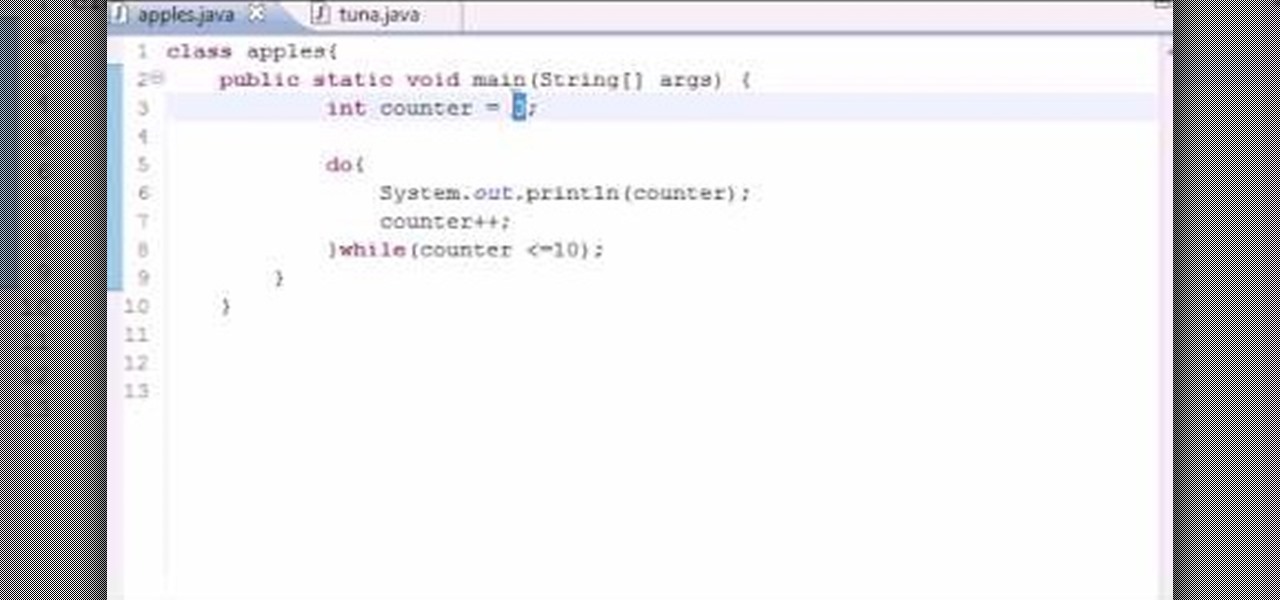
How To: Use a "do while loop" for Java programming
Learn how to use a 'do while loop' in your Java programming. 1. Set up an 'int' variable named 'counter' and assign it a '0' value. 2. Set up a standard 'do' loop. Make sure to add a counter, so the loop will end 3. Then write the 'while' condition. Make sure that you set the condition to the same variable name that you used in the counter from step 2. Set the variable to '=' 10 (or any number desired)
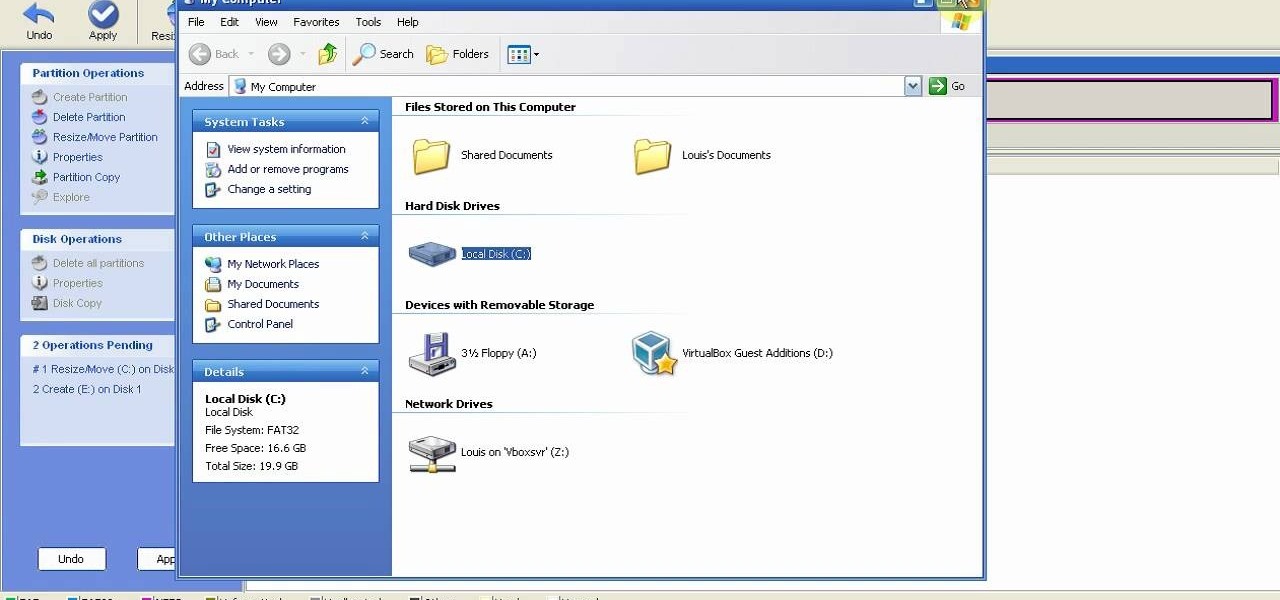
How To: Partition & resize your hard drive with EASEUS
This is a step by step tutorial how to Partition & resize your hard drive with EASEUS. To resize hard drive Open EASEUS Partition Manager. Click on the drive you want to resize. Then click Resize/Move. Go to the end and left-click with your mouse dragging in the direction you want to go. In the display you can see the size that's being created. When you have the size drives you want, just stop and click OK. If you shrunk one drive you can now create a new drive using the unallocated space. Th...
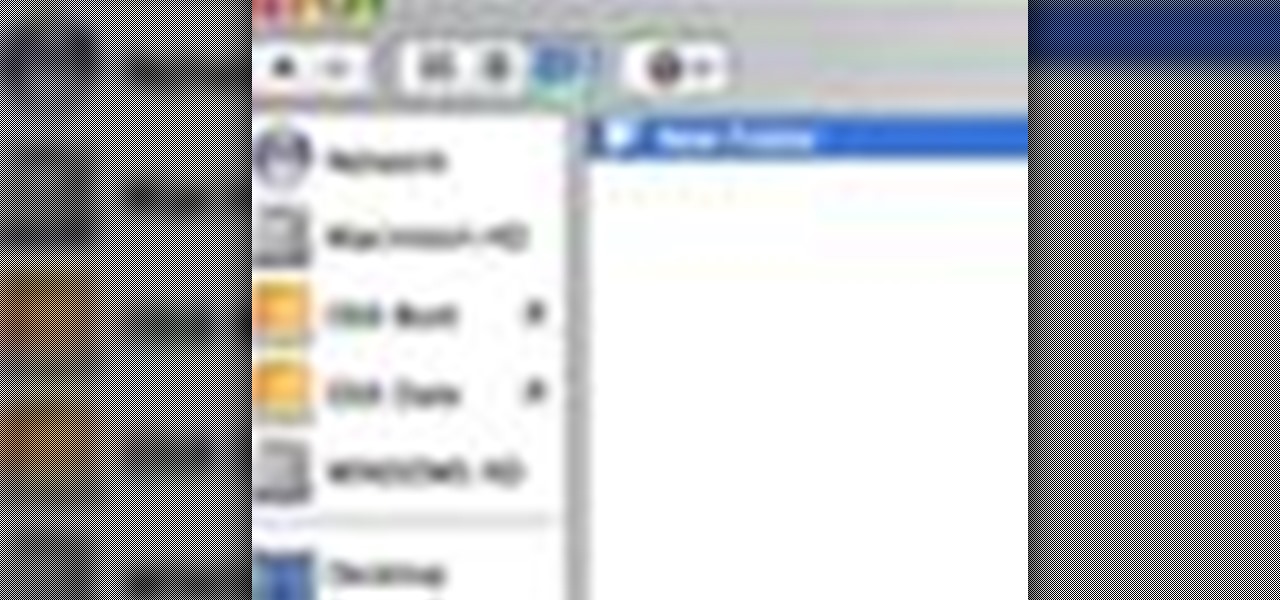
How To: Use the Finder buttons in Mac OS X
This video instructs you how to use the "Finder" Button if you own a Mac on OS X. The "Finder" window shows the Mac user the contents of the hard drive. It describes functions of the Finder folder: i.e., adding an untitled new folder in the Finder file. It also discusses how you can view the "Finder" in a variety of layouts: grids, lists, etc. The video shows you how to use the buttons on the upper left hand corner of the "Finder" screen to maximize, minimize, or close the window. It also dis...
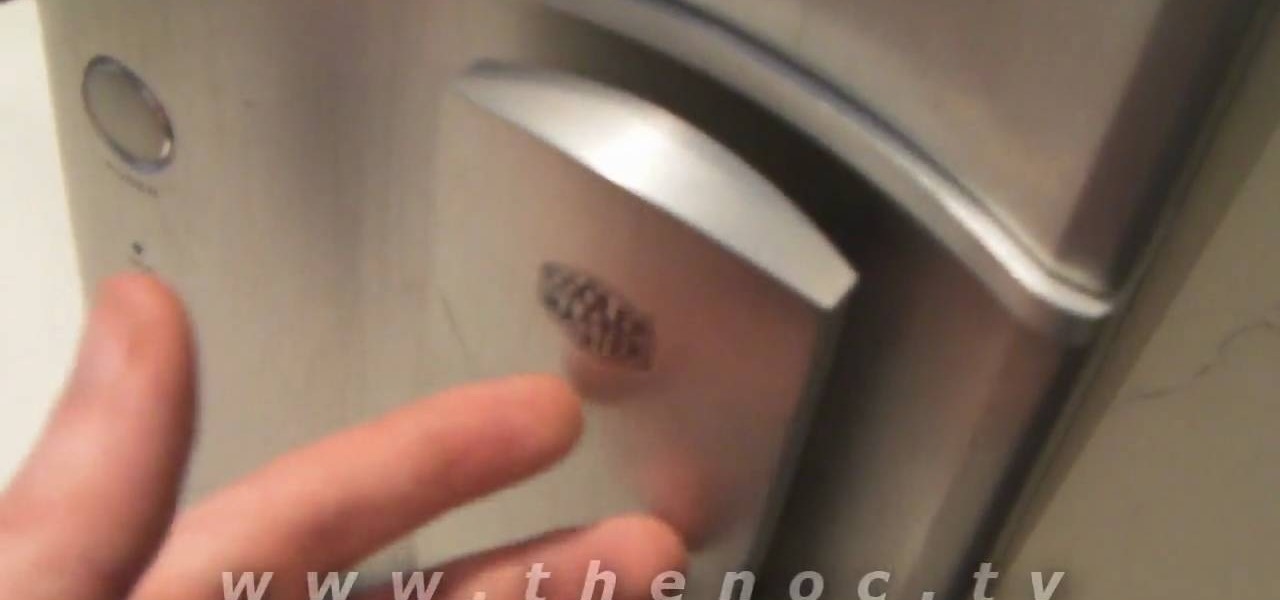
How To: Fix a computer that doesn't power up or has no power
This quick video tutorial will show you how to fix a computer that has no power. If your computer won't power up, follow these steps: Check the back of the computer to make sure the power cord is plugged in, and check the other end of the cable to make sure it's plugged into your power strip, and that the power strip is turned on. Try plugging your computer directly into the wall. Check the switch at the back of your computer to see if it is in the 'off' position. Unplug the power cord. Hold ...
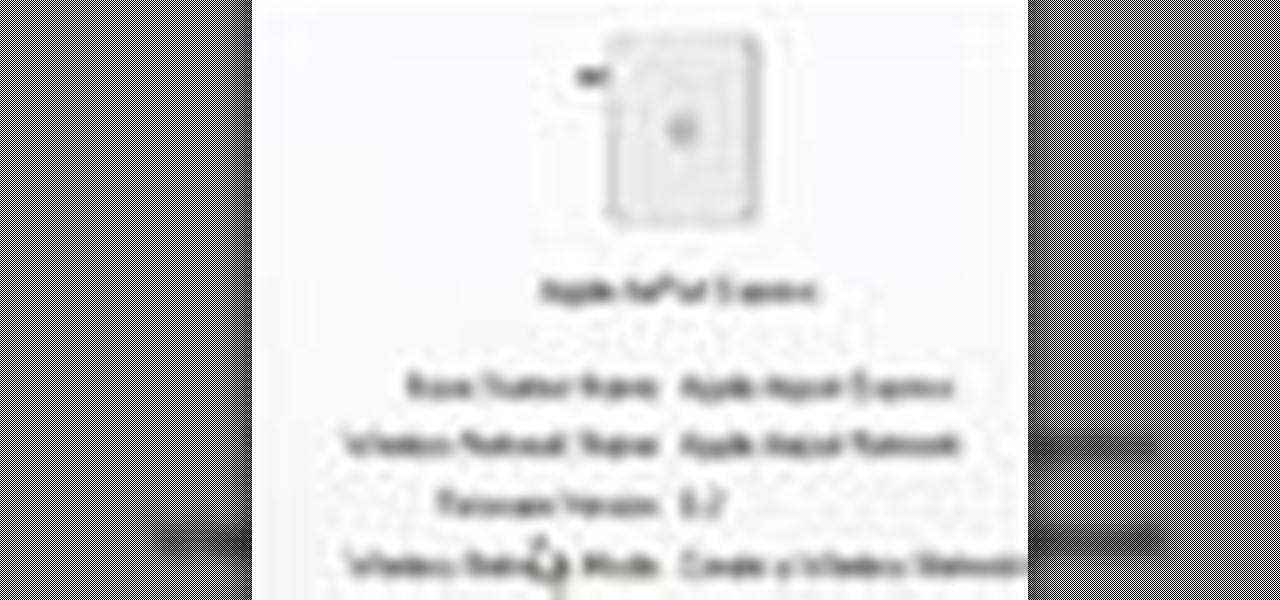
How To: Disable Wi-Fi SSID broadcast on an Apple AirPort
How to disable Wi-Fi SSID broadcast on an Apple AirPort in seven simple steps. Open your AirPort Admin Utility application. Find your network's name and double-click it or press the Configure button on the bottom right of the screen. Enter your password and click OK. The Configure "Apple AirPort Express" Base Station should open. Click on AirPort tab. Select the "Create a closed network" check box. Click OK on the dialogue box. Click the Update button on the lower right part of your screen. D...

How To: Partition a hard drive on a Mac
This video teaches the secrets of partitioning a hard drive on a MAC in simple steps. First open the disk utility, select the root directory of your hard drive and click partition. Now select the required partitions under the volume scheme, adjust the drive space and name them. Select the format a MAC OS Extended (Journaled) and select GUID Partition table from option if you want to boot it. Click 'Apply' to start the partitioning and when its done start using it.

How To: Clean up your computer keyboard easily
If you want to know how to clean your computer keyboard in 3 simple steps, you should watch this video. To clean your computer keyboard, you will need Hydrogen peroxide, soap dish, spoon, cotton buds, and a small bowl. Just follow these 3 simple steps: Put 1 part soap dish and 1 part Hydrogen peroxide into a small bowl depending on how much you need. Mix it well with a spoon. Dip the tip of the cotton bud into the mixture and scrub it against your dirty computer keyboard. Remember to change t...
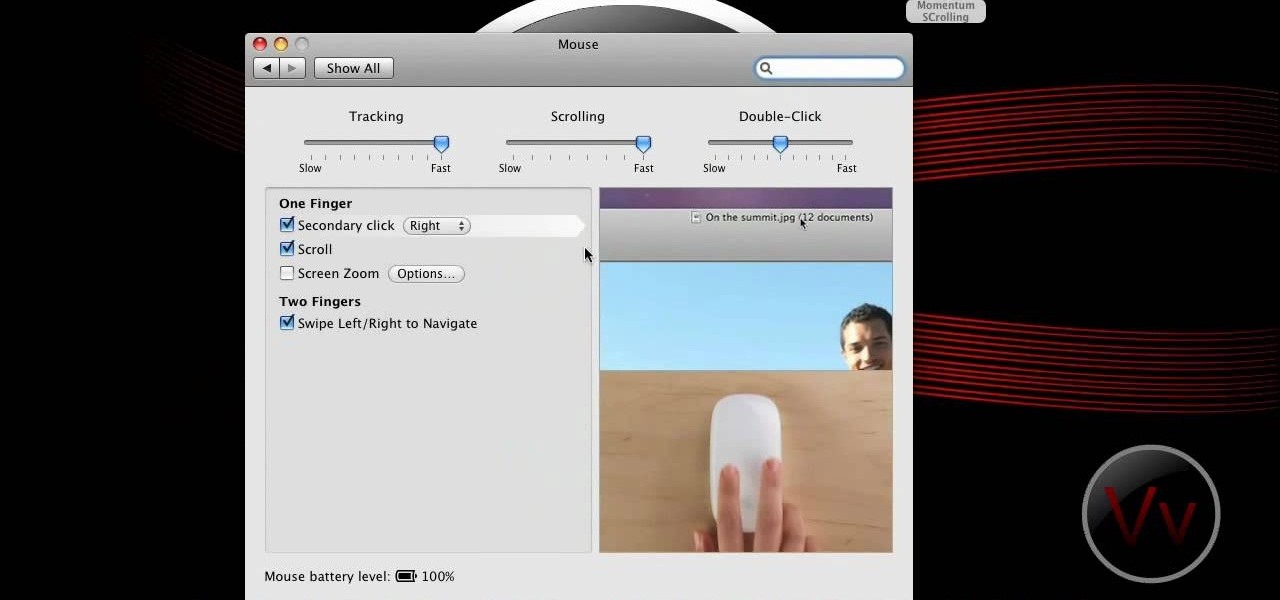
How To: Enable momentum scrolling for a Magic Mouse
If you have an older Mac with a Magic Scrolling mouse and you'd like to enable scroll momentum on it, simply follow CompHelp's video tutorial. Now, don't expect a simple, just-click-a-setting solution here: you'll have to copy some code from the video and run it in the terminal in order to enable the scrolling feature. Despite that, the author leads you through the steps steadily and doesn't get you lost. So go ahead, get your older Mac in order and watch the video!

How To: Backup Windows Vista to an external hard drive
Learn how to backup Windows Vista to an external hard drive! 1. Click on start. Go to All Programs, select Accessories, then select System Tools. Open "Back-Up Status and Configuration". 2. Click on "Set up automatic file back-up". Be sure the top radio button is selected. Select your external hard drive. 3. Click next. Select all folders that you want to back-up. Click next again. Set your schedule (how often, what day, time). 4. Click on "Save settings and start back up". Windows will final...
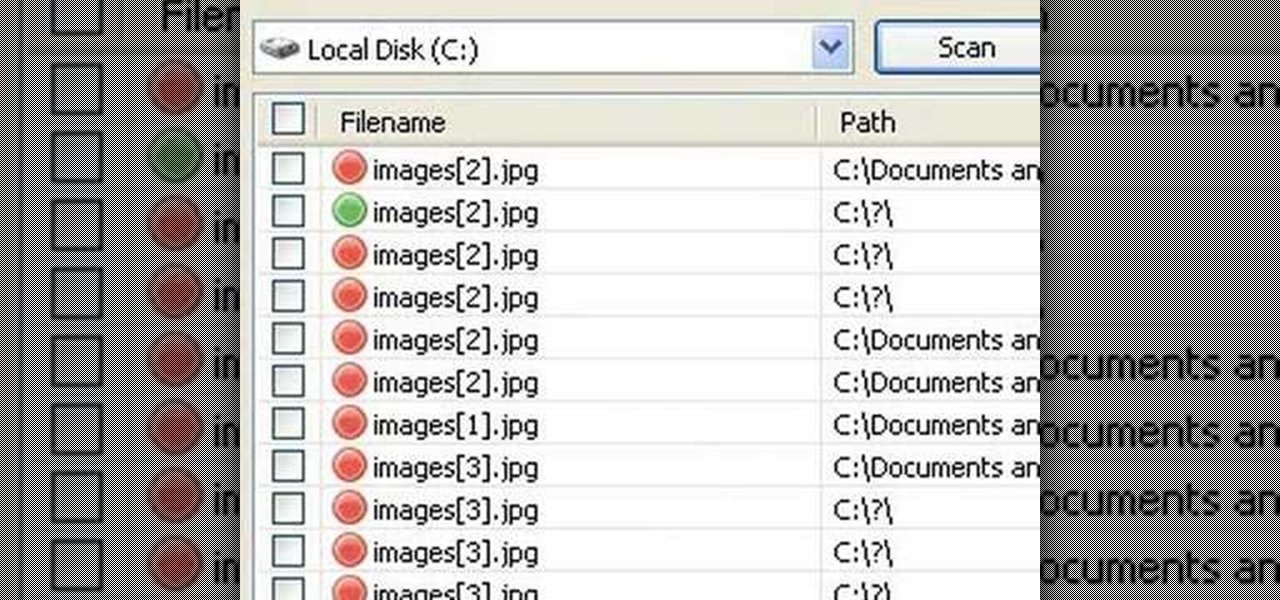
How To: Restore deleted PC files using the Recuva application
In this video tutorial, viewers will learn how to restore and recover deleted files using Recuva. Recuva is a freeware data recovery program. Recuva recovers files deleted from your Windows computer, Recycle Bin, digital camera card, or MP3 player. Begin by selecting the type of file and continue inputting the information. Then it will begin scanning the driver for the deleted files. It will then display all the deleted files. The green files are recoverable while the red ones are not recover...
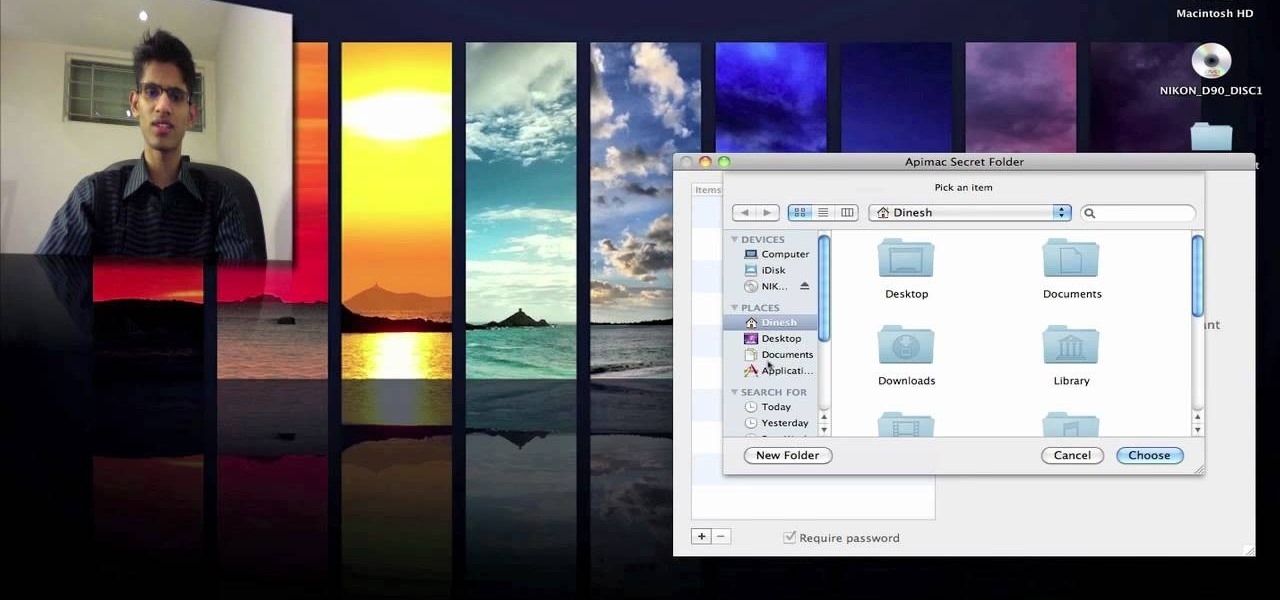
How To: Password protect and hide your folders on Mac OS X
Watch this video for a helpful tip on how to use secret folder application and protect folders in your MAC PC by hiding it. you could download secret folder application from version tracker.com for free go to the Website and click download button to download the application on your Mac PC open the secret folder application. click on the required password button, put your desired password and re enter to confirm. to access your file, click the plus button at the lower left. choose the desired ...
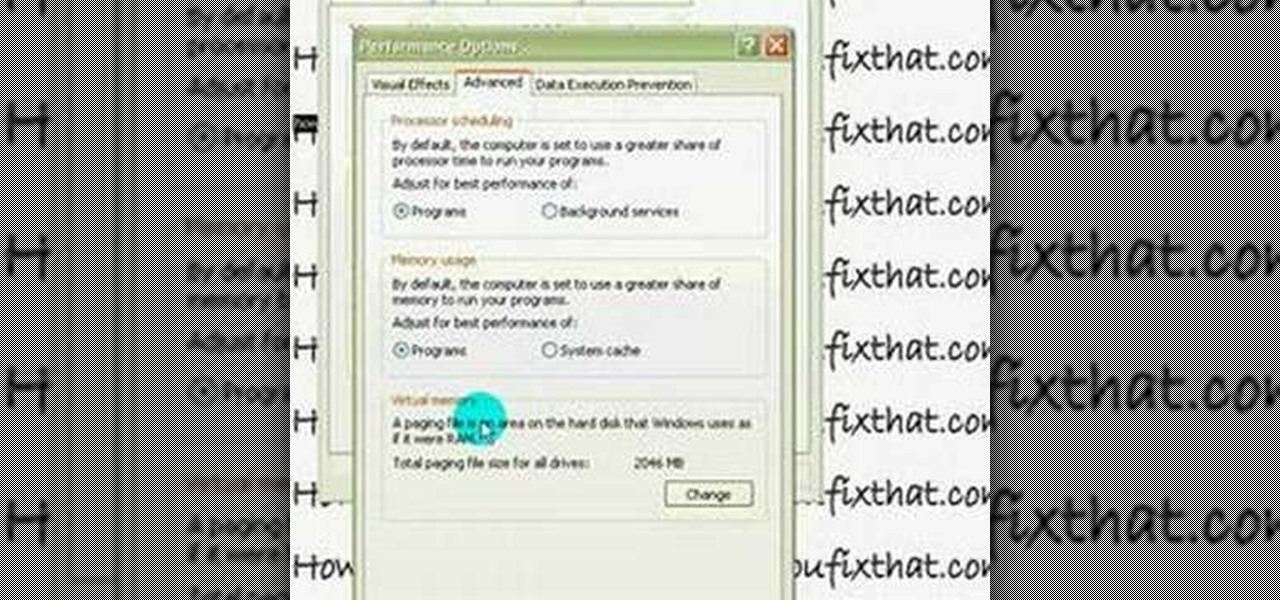
How To: Expand your virtual memory
This quick video guide will show you how to expand your virtual memory. Do the following steps to expand your virtual memory: Go to Start, select My Computer, then Properties. Click the Advanced tab, and under Performance hit Settings. Go to Advanced Settings, and under Virtual Memory hit Change. Change your Virtual Memory size here. Hit Set, OK. Restart computer for the new settings to take effect.
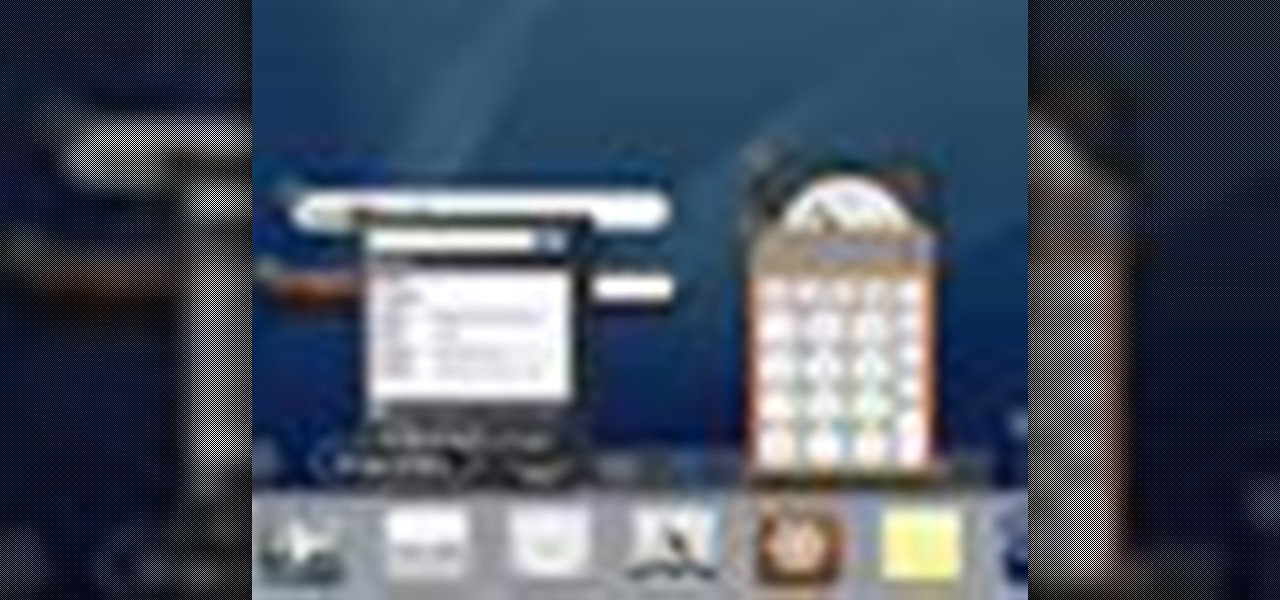
How To: Manage widgets on the Dashboard in Mac OS X
This video describes what is known as the dashboard, which is located in the dock on the Mac desktop. The dashboard is a set of small programs known as widgets that let you see information at a glance. Some examples of useful widgets are a clock widget, a calendar, a calculator, a dictionary/thesaurus, and a Google search widget. You can bring them up at any time by simply clicking on the dashboard icon. If you want to add a new widget, click on the plus sign at the bottom of the window and y...







