Active Computers & Programming Posts


How To: Adjust computer sound volume in Windows 7
If you have Windows 7 and you are trying to figure out how to adjust or mute the volume, then you should watch Helpvids “Adjusting the Computers Sound Volume in Windows 7”. There are many different ways to adjust the sound volume in Windows 7, and this video will show you a few including the little button in the taskbar, and hardware and sound in the control panel. This video will also show you how to mute a single application without muting your whole system. This is useful if you are having...

How To: Change a drive letter
Changing the drive letter is necessary for reassigning hard drives. This straightforward tutorial breaks down the steps for performing this simple computer-housekeeping task.

How To: Map a network drive in Windows XP
In this video the instructor shows how to map a network drive in Microsoft Windows XP. Network drive is similar to the disk drive that is present on your computer like C drive, D drive but instead of pointing to a hard disk on your computer it points to a server that has enabled shares. Shares allow you to create or edit files and folders. By mapping that server share to a folder in XP you can use that share as a normal drive. To do this go to start menu, right click on My Computer and select...
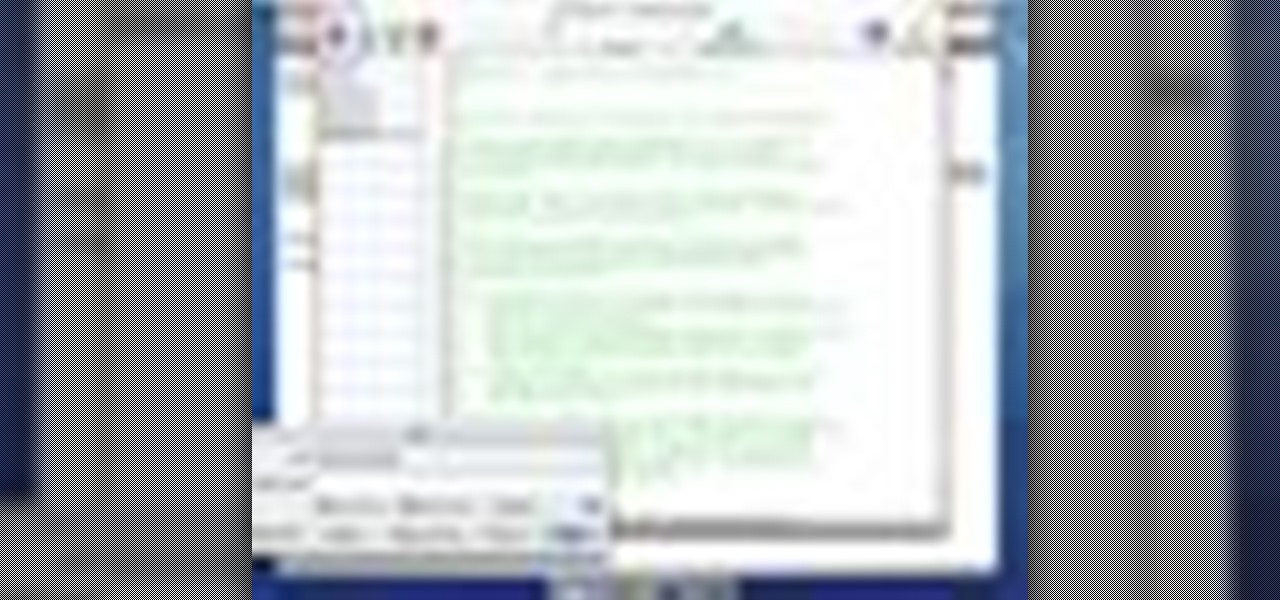
How To: Host multiple websites on your Mac Mini server
How to Use Your Mac as a Server: Turn your Mac Mini into a server! Yes, that's right, with a little know-how and a little spunk, you can turn an inexpensive Mac Mini computer into a server to provide services over you network. You won't even need the Mac OS X Server, just the Mac OS X Client, so there is no extra software to buy, just the Mac Mini and it's operating system.

How To: Recover files on your PC after reformat
Sometimes data is lost on your hard drive by accidental deletion from recycle bin, or due to reformat or other reasons. In this video the instructor shows how to recover data even after a reformat. Contrary to popular belief that data is completely lost after a permanent deletion or reformat, it is possible to retrieve the lost data using some tools. It is only that windows cannot locate the data after deletion which is still present in the lower levels of you hard disk and to retrieve this y...
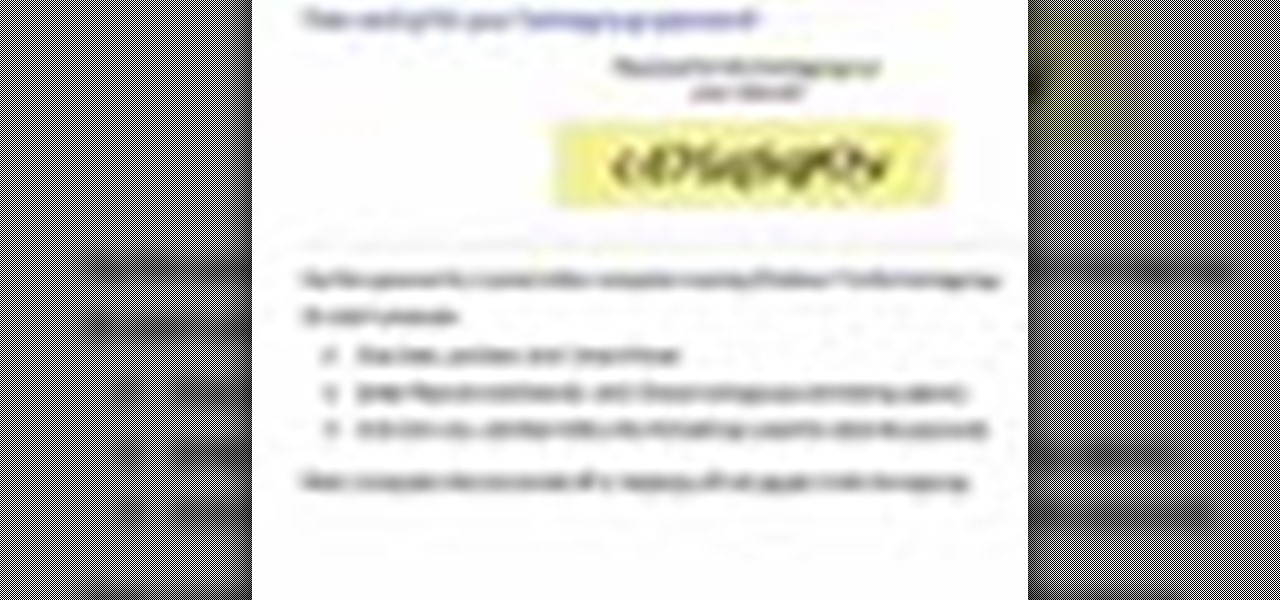
How To: Find the HomeGroup password in Windows 7
This video tutorial teaches how to find homegroup password in Windows 7. For this you should be using the computer which is part of the homegroup. The way to check this is by going to the control panel and clicking on network and internet link. In the ensuing window the network and sharing center link is clicked. This will show if the computer is connected to the home group. On confirming that the computer is connected to the homegroup, now navigate back to the network and internet link, and ...
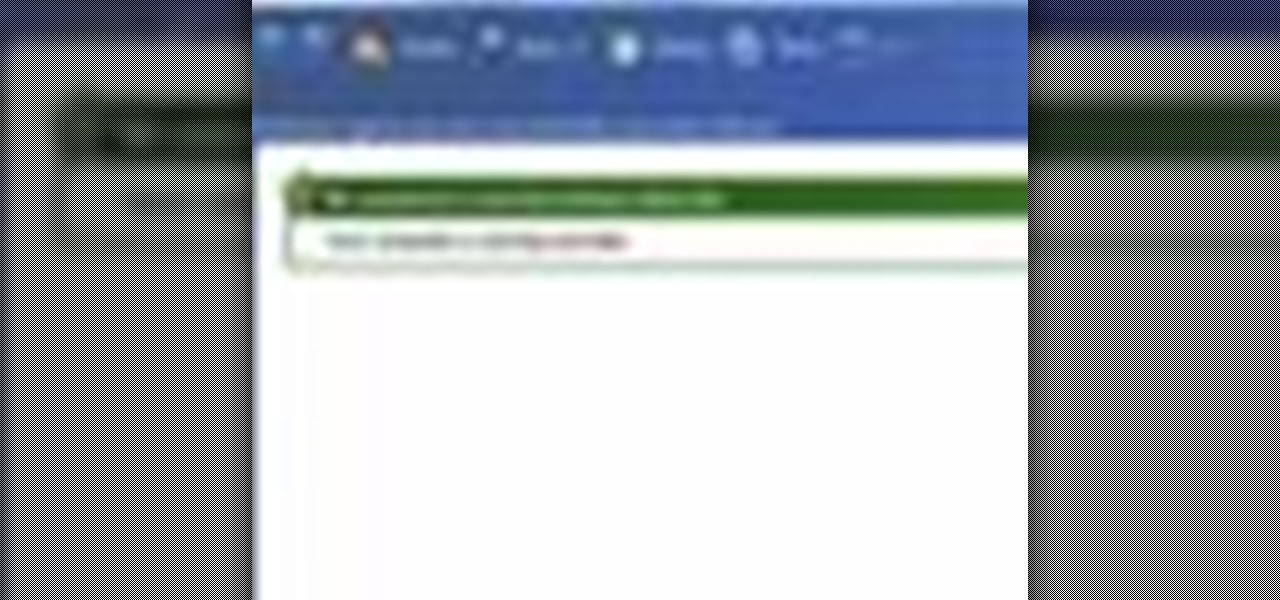
How To: Use Windows Defender in Windows 7
This video shows you how to use Window Defender on your computer. Go to the start button on the screen and click it. Next, select the control panel. At this point you can type in the word ‘Defender’ or find the icon in the control panel. Once the Windows Defender page comes up you should be able to see whether or not the program is active. If it isn’t active then simply activate it. This program should be run because it helps protect you against spyware and other unwanted activity on your com...
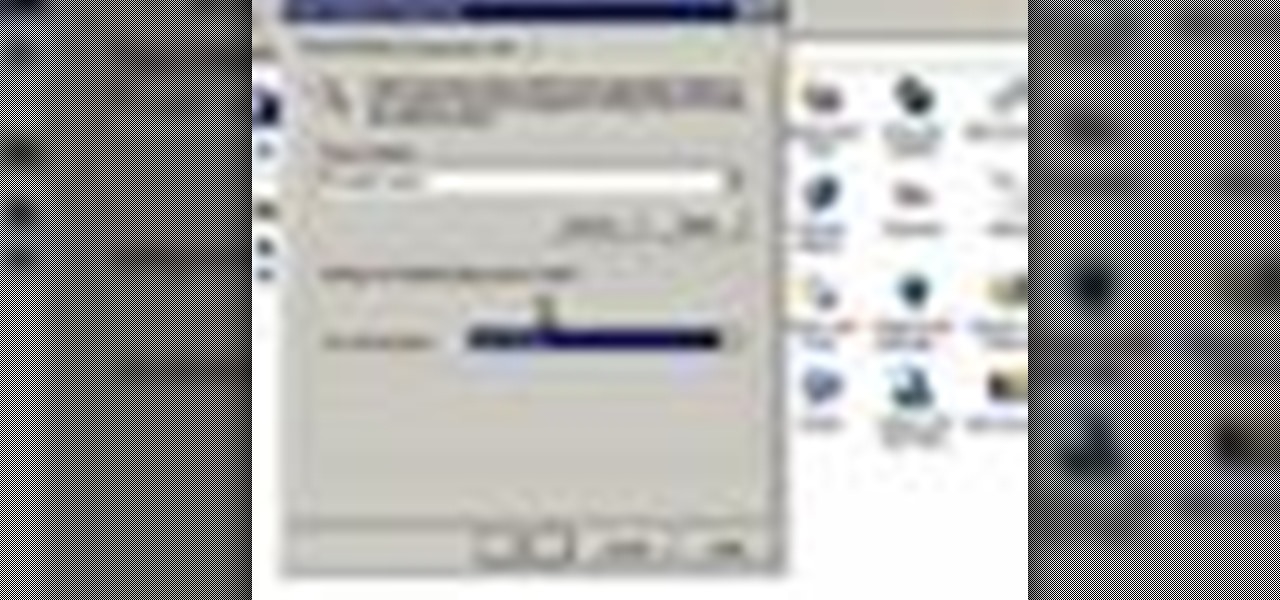
How To: Set power options in Windows XP
This is another video in the helpvids series of technology videos. The video describes how to set power options in Microsoft Windows XP. These options control when the monitor is turned off, when the computer goes to sleep, and when the computer will go into a hibernation state. Laptops will have more options than desktop computers since there are battery options on a laptop. Click on the Start Menu and then Control Panel, then Power Options. The first screen offers the option to turn off you...

How To: Delete a user ID account in Windows 7
This video shows how to delete a user account on Windows 7. Go to the start menu, the control panel, then user accounts. Click add or remove user accounts. Select the account you want to remove. Choose the option to delete the selected account. Windows will ask if you want to delete everything on the account or keep the information on your desktop while still deleting the account. This will be your choice. The narrator chooses to delete the full account.
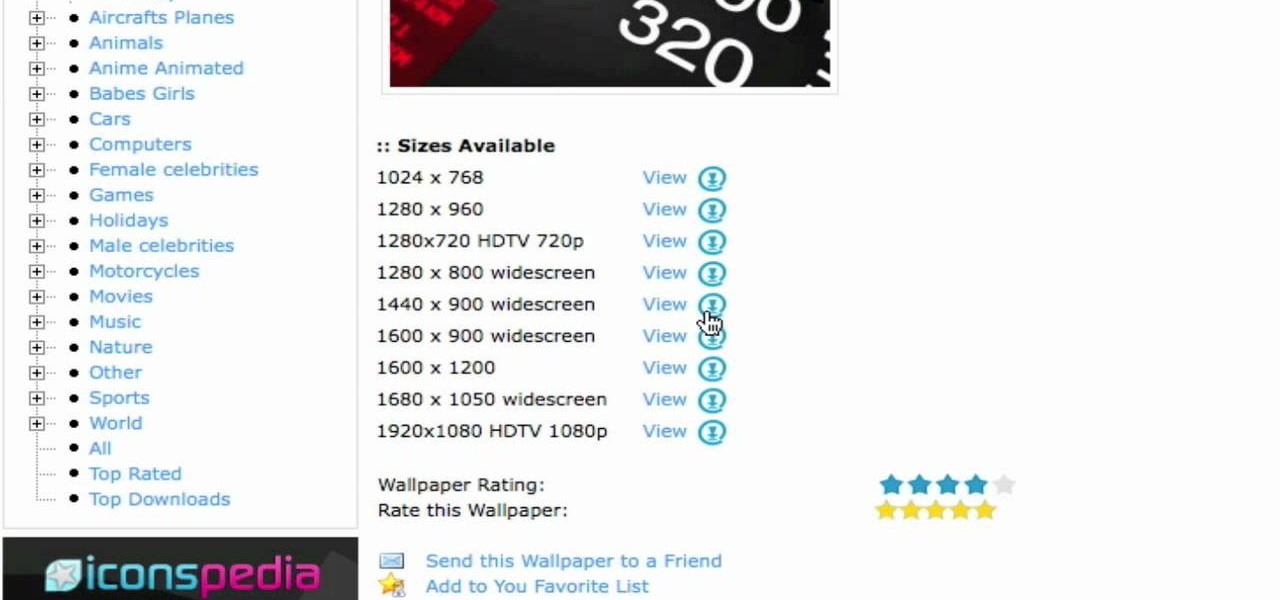
How To: Install HD wallpapers to your computer
In this video you will learn how to install the HD wallpapers on your Mac. In order to do that just follow these steps: Open your browser and go to ewallpapers and pick your desired wallpaper. You can click view and set is as your background or you can download it and save it to your hard drive. The site will tell you what your resolution is so that you will get the good resolution for the wallpaper. Follow these steps to get a large collection of HD wallpapers. Your computer's desktop will l...

How To: Right click on any Macbook using the track pad
Start by dragging your mouse down to system preferences on the dock and open it. If system preferences is not on your dock you can get to it alternatively by opening finder and selecting applications. Scroll through this until you find system preferences which should be located near the bottom because it's usually organized alphabetically. Then select the keyboard and mouse icon. After that click on the trackpad tab and check the option in this screen that says "place two fingers on trackpad ...

How To: Use the AutoPlay feature in Windows 7
In this video the instructor shows how to use the Auto play feature in Windows 7. Auto play is an old feature which was also available in Windows XP and Windows Vista. When you insert any removable media into your computer like a CD, DVD or a USB thumb drive, Windows automatically pops up a Auto Play window where it gives you various options that can be performed on the recently inserted media. This feature is very helpful and helps you open your media very conveniently. The Auto play window ...
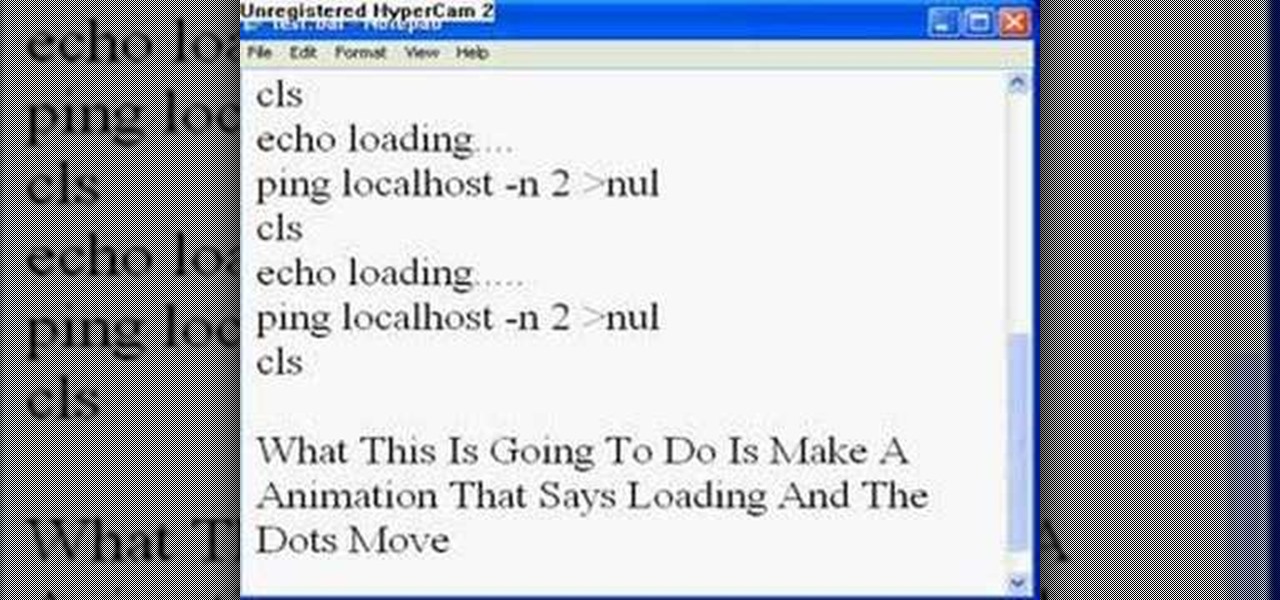
How To: Make an animation with a batch file
CtrlFormula teaches you how to make an animation with a batch file. Before you begin you must know that sending batch files over the internet is risky, so keep that in mind. You create a new .txt file and type in: @echo off. Hit Enter twice and type in: echo loading. Then hit Enter once and type: ping localhost -n 2 >null. Hit Enter once and type in: cls. Copy and paste this structure three times. For each loading you see you have to add another dot at the end, so the animation will slowly go...

How To: Install a computer graphics card
You don’t have to be satisfied with the graphics that are on your computer. There are great graphics out there and with a little time and a screwdriver you can install killer graphics on your very own computer.
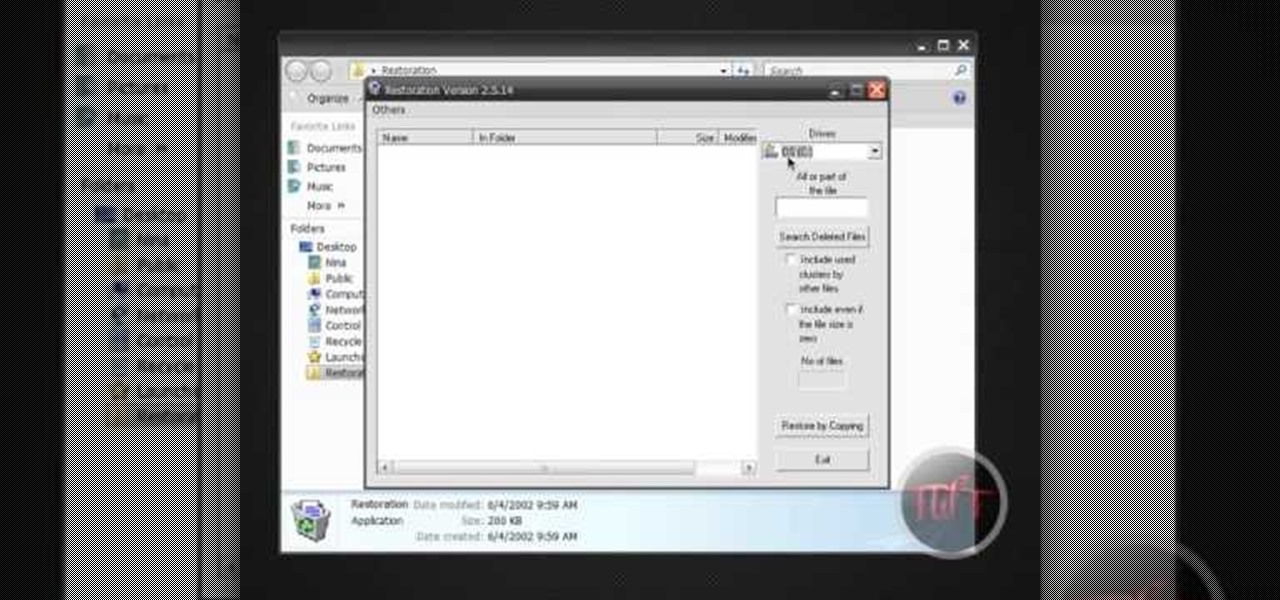
How To: Restore deleted recycle bin files with Restoration
FireworksTutorial shows you how to restore your recycle bin files that you've already deleted. Go to Google and search "Restoration." Click on the first link that pops up from the list (the one from Snapfiles that's free) and download it. Once it's downloaded, run it and unzip it to somewhere you can easily access. Organize it by creating a new folder and putting the files into the folder. Double-click on the application Restoration with the trash can icon to load up the program (If you're on...
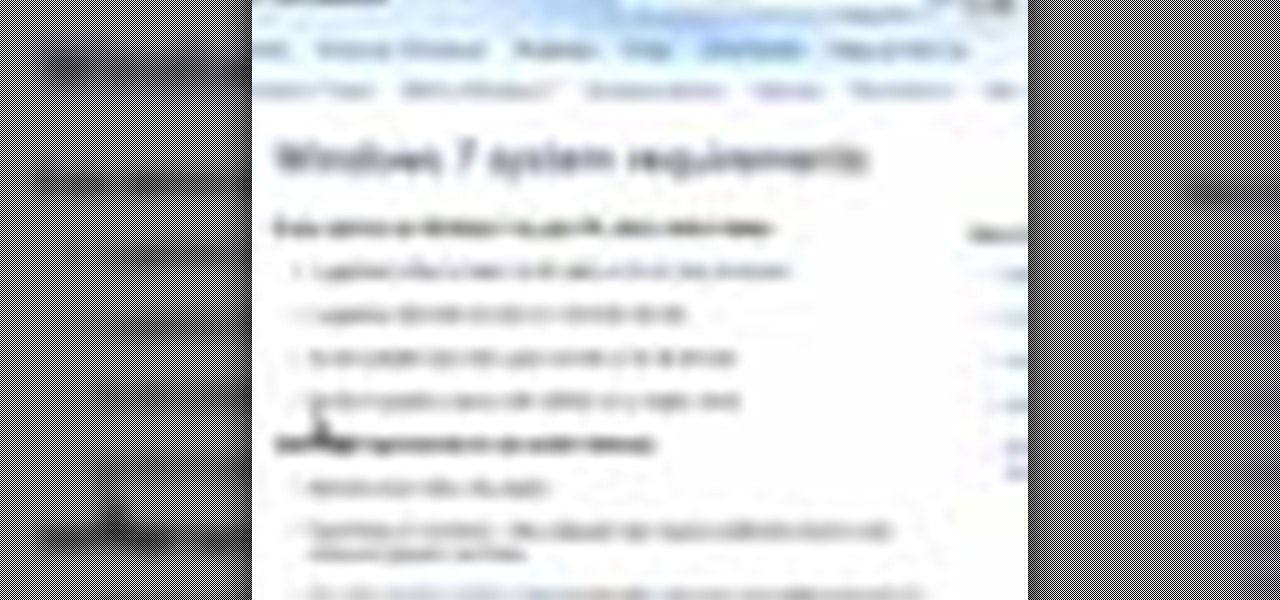
How To: Find the Windows 7 minimum system requirements
Helpvids explains the minimum system requirements for the Windows 7 operating system. While the minimum system requirements are explained, the viewer is also reminded that using the minimum requirements are not advisable and could cause your computer to run super slow.
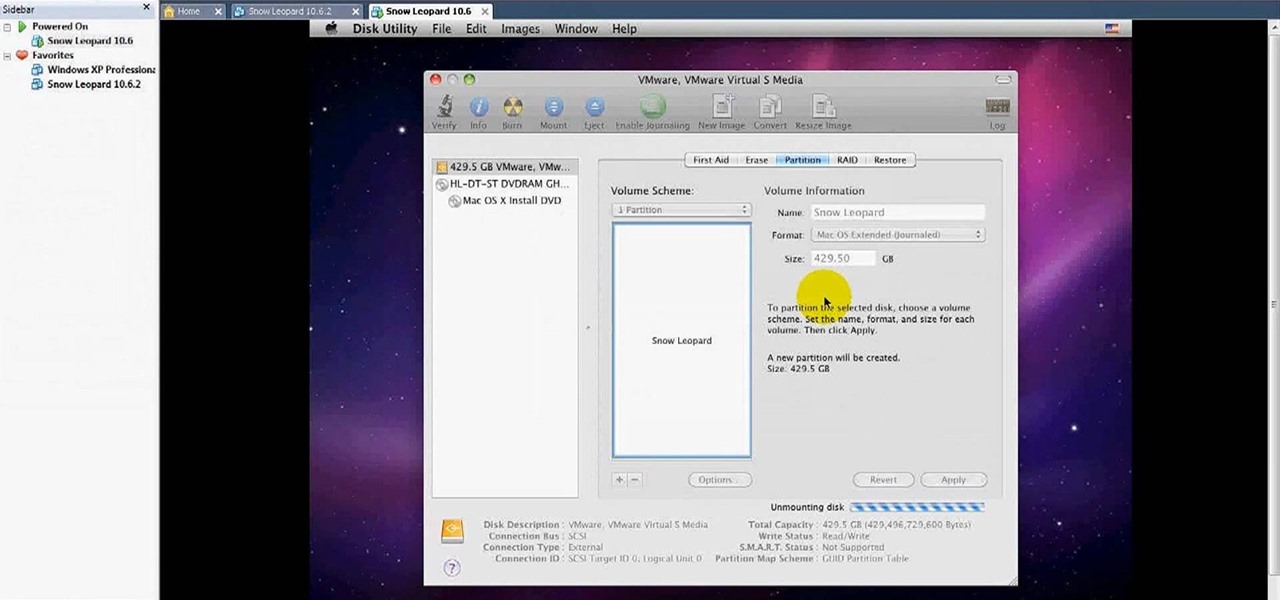
How To: Install MacOSX Snow Leopard on a Windows PC
In this video tutorial, viewers learn how to install Mac OS X Snow Leopard in Windows PC using VMware Workstation as virtual machine. Begin by downloading the program from the link provided in the video description. ISO image is made especially for Windows PC users. Mac users can download the DMG file from there too. This video is a complete tutorial for installing Snow Leopard in Windows 7, XP, or Vista.
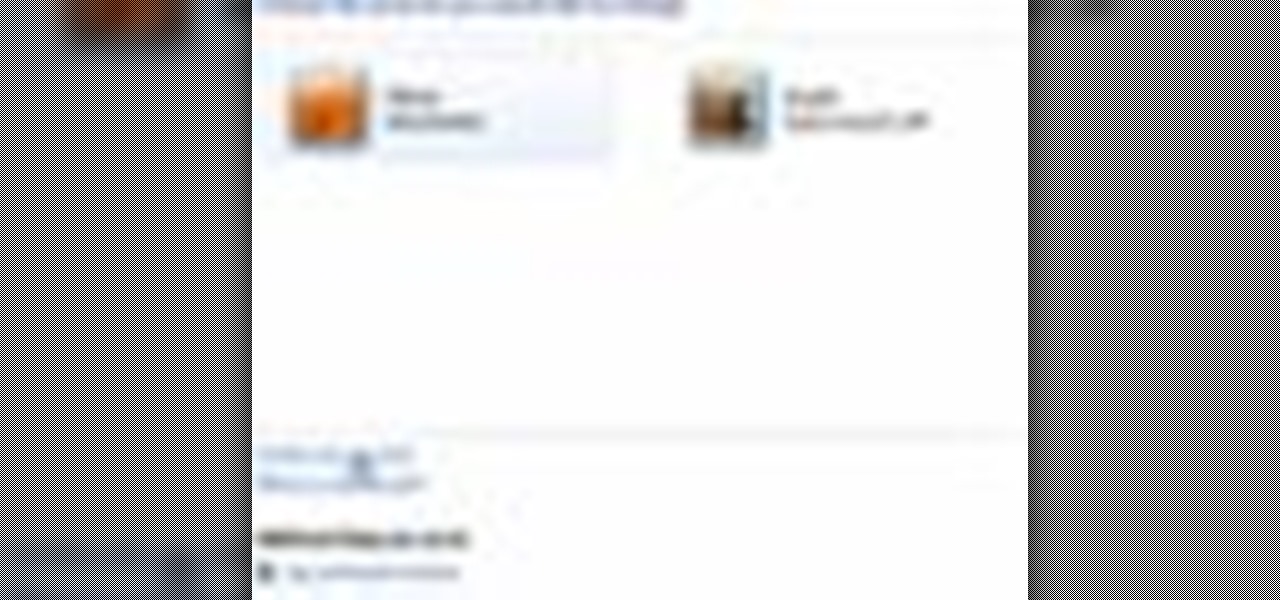
How To: Create a new user ID in Windows 7
This video describes how to create a new account on Windows 7. In this video it is shown the whole procedure and all you need to know to crate new user account.

How To: Open ISO files and RAR files
If you ever download a game you find sometimes not a exe file but an ISO file. First, you need the program called "Daemon Tools." This is a very simple tool to open ISO files like you put CD or DVD in a DVD rom and open it by just going the drive.
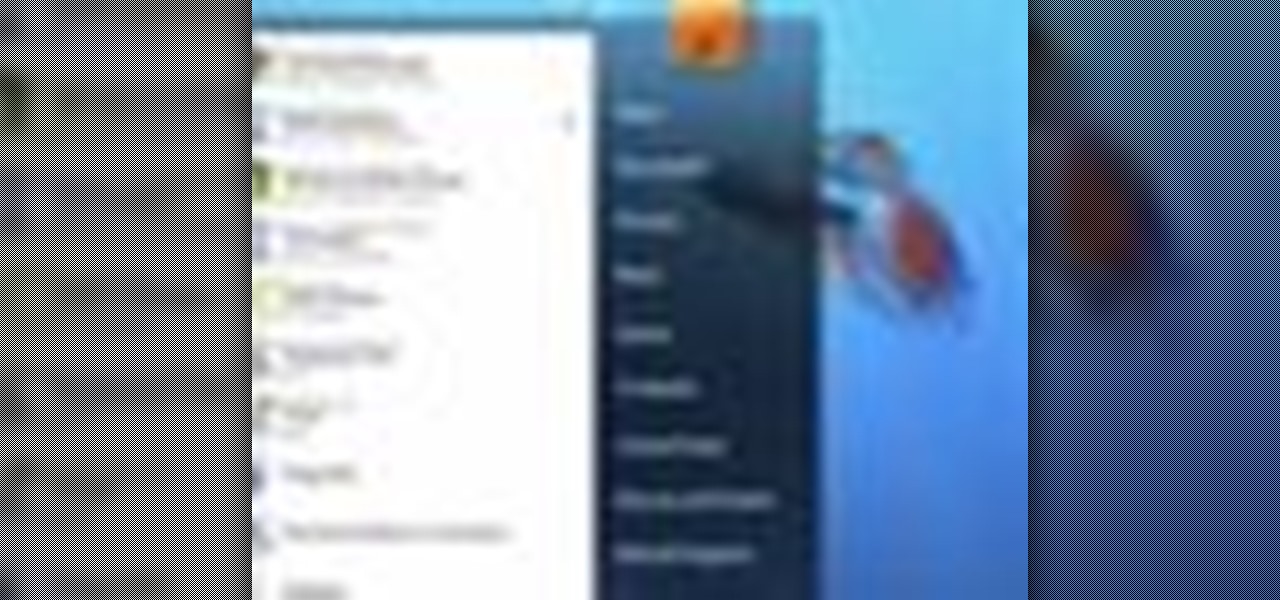
How To: Pin programs to the task bar & start menu in Windows 7
Windows 7 has an interesting new feature by which you can pin your programs to the task bar and this video shows you how to do it. In Windows 7 if you have any frequently used program you can improve its ease of access by pinning it to the task bar. Now to do this first open the start menu, go to the programs, and now browse to any program and right click it. From that menu select the Pin to task bar option. When you do this the program icon will appear on the task bar. Now the program is pin...
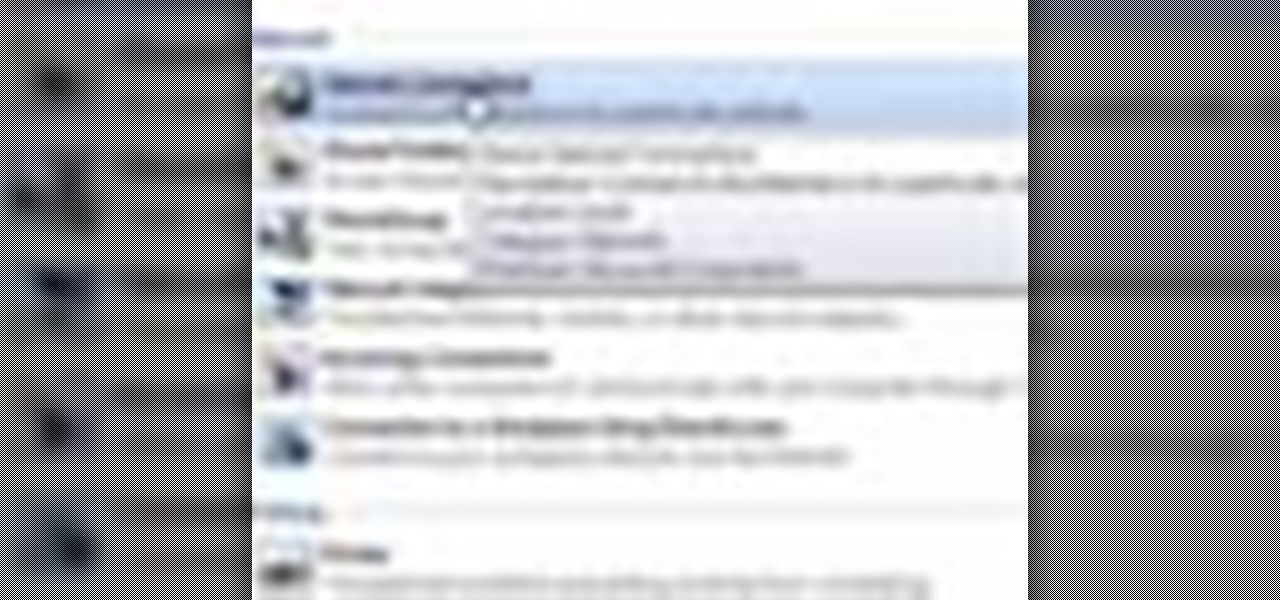
How To: Troubleshoot a HomeGroup network in Windows 7
This video tutorial will teach you how to troubleshoot a HomeGroup network in Windows 7. In order to do this follow these steps: Go to the Start Menu and then go into Control Panel. Now go to Network and Internet and then in Network and Sharing Center. Now click the Troubleshoot Problems link located on the bottom of the window. Here you can select which part of networking you want to troubleshoot, in this case select HomeGroup. A process will start and you will have to answer the questions t...

How To: Change monitor resolution in Windows 7
You can customize and select your preferred monitor settings to improve the clarity of your monitor display. First open the start menu and go to the Control panel. In the Control Panel select the Display link. In the Display option window to the right hand side there are a few options available. Select the screen resolution option from them. Now there are many options present in there like Display, resolution, orientation etc., Using the display option you can select the monitor you want to m...

How To: Set AutoPlay choices in Windows 7
This is a fantastic video, which guides us how to adjust auto play setting in our laptops. It shows systematic moving snapshot demonstration of the auto settings procedure of Windows 7. The speaker tells us to go to the start menu and then click on the control panel. Inside the Control Panel click on the Hardware and sound menu, which will open a new window, and then click on the Auto Play option? The window that opens now gives us several options to choose when we insert different types of d...
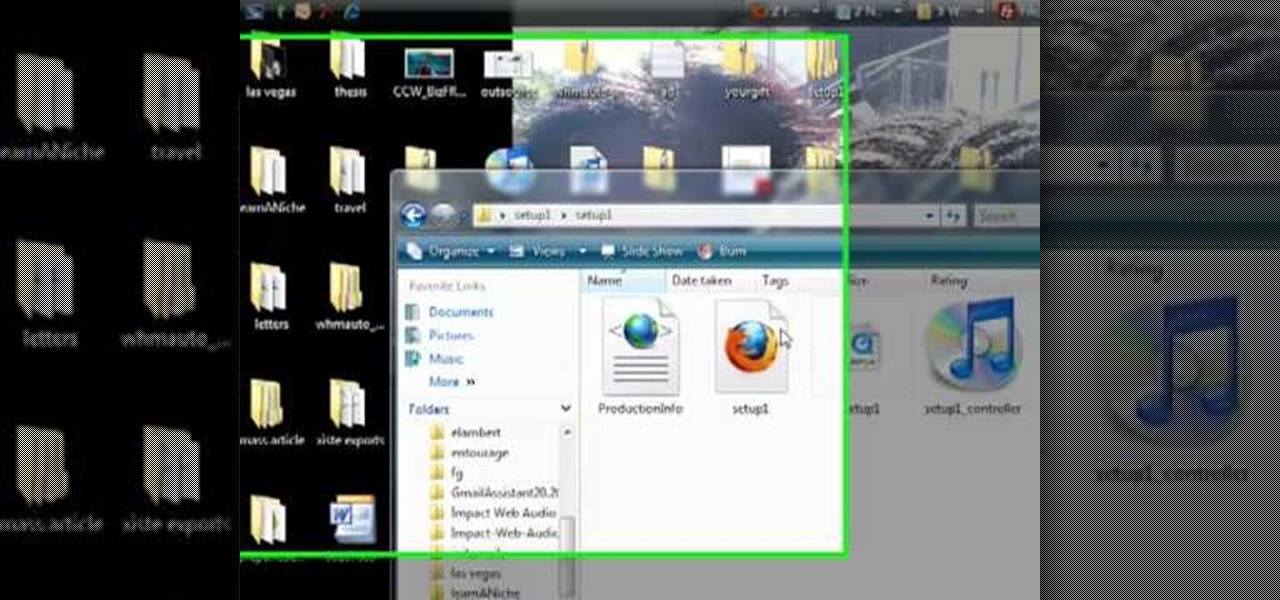
How To: Unzip compressed files
learnaniche shows you how to unzip compressed .zip files using his own example. You'll need an unzipping program for this; usually, WinZip is standard. If you don't have it or if it's expired, you can search "WinZip" on a search engine and click "WinZip - Download Evaluation Page" or CNET's download page. If you're on CNET, just click "Download Now" to download it quickly. Save it to a destination and then open it from there to install it. When you click on the link to download the file, your...
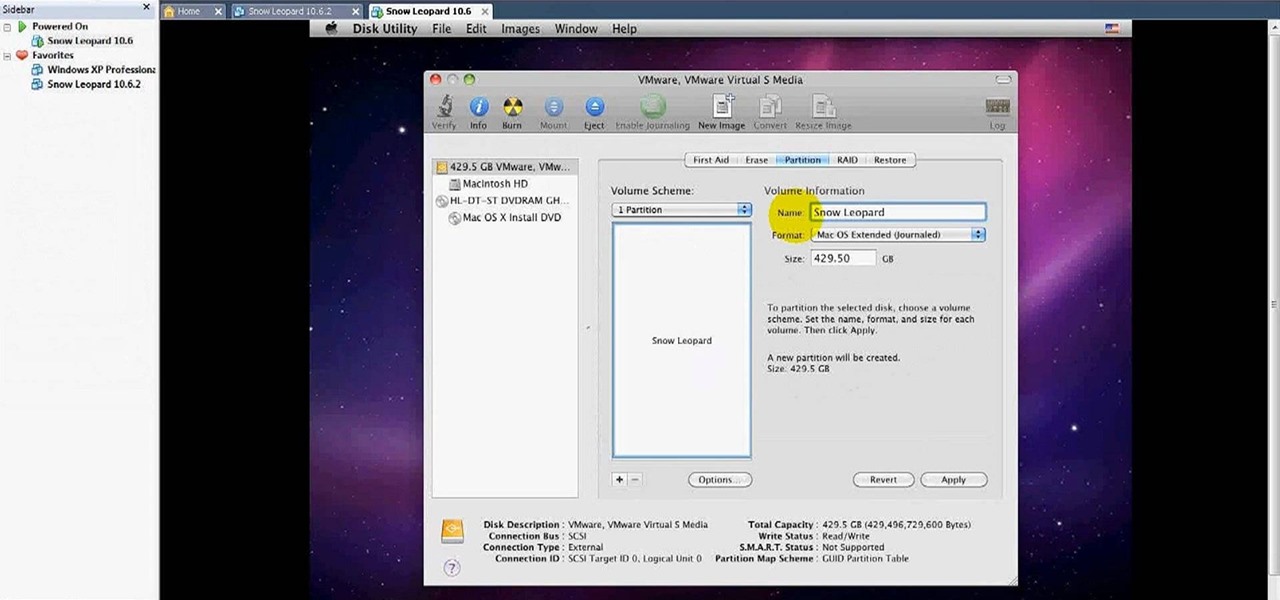
How To: Install MacOSX Snow Leopard in Windows PC using Vmware
In this video tutorial, viewers learn how to install Mac OS X Snow Leopard in Windows PC using VMware Workstation as virtual machine. Begin by downloading the program from the link provided in the video description. ISO image is made especially for Windows PC users. Mac users can download the DMG file from there too. This is a full video guide on how to install Snow Leopard in Windows 7, XP, Vista using VMware Workstation and download all the software (VMware workstation, Mac OS X Snow Leopar...

How To: Schedule tasks in Windows XP
In this video, the instructor shows how to schedule tasks in Microsoft Windows XP. Scheduled tasks are nothing but programs you want your computer to run at specific reoccurring intervals like daily, weekly, monthly, etc. This can be a very helpful feature if you want to update a particular software or run a system virus scan at regular intervals. To do this, click on the start button and go to run. In the Run command prompt, type in 'tasks' and hit enter. Now this opens up the schedule tasks...
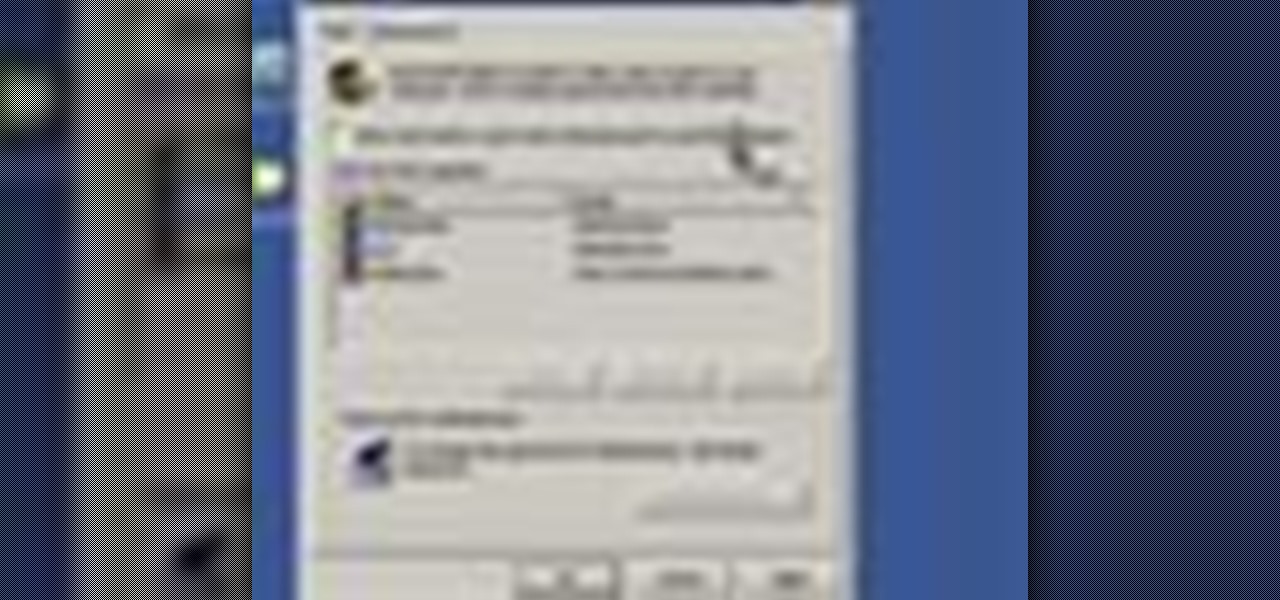
How To: Automatically log in to Windows XP
This video tutorial from Help-Vids shows you how to setup the automatic login in Windows XP so that you are automatically logged in as a specific user when you turn your PC on. Go to the start menu, select run and type the given command. When the user account dialog opens un-check the setting requiring the user to enter a name and password to use the computer and click apply. Fill in the user name and the password of the user that needs to be automatically logged in and click OK. Now when you...

How To: Set the screensaver in Windows 7
This video is a tutorial on how to set the screensaver in Windows 7. To start, you need to click on the start menu. Next, click on control panel. Click on the personalization link in the first column. On the next screen, go to the bottom right and click on the box labeled 'screensaver'. It will open up a new window. From that window, you can click on the drop-down menu to select a variety of screensavers. You can see the preview of the screensaver in the animation above the buttons. You can a...
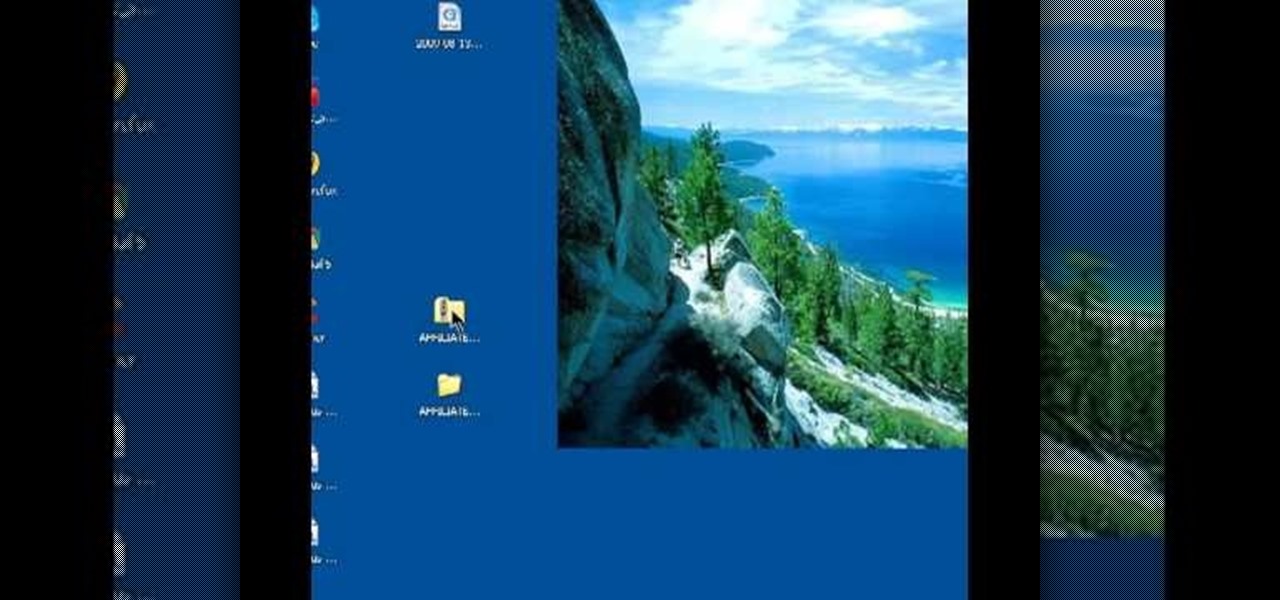
How To: Zip and unzip files in Windows XP
In this video tutorial, viewers learn how to unzip and zip files. The ZIP file format is a data compression and archive format. To unzip a file, right click on the file and select "Extract All". Continue by pressing "Next" and wait for the file to extract. To zip a file, right click on the file, select "Send To" and click on "Compressed (zipped)" folder. This video contains voice narration and a visual demonstration for viewers to easily understand and follow along. This video will benefit th...
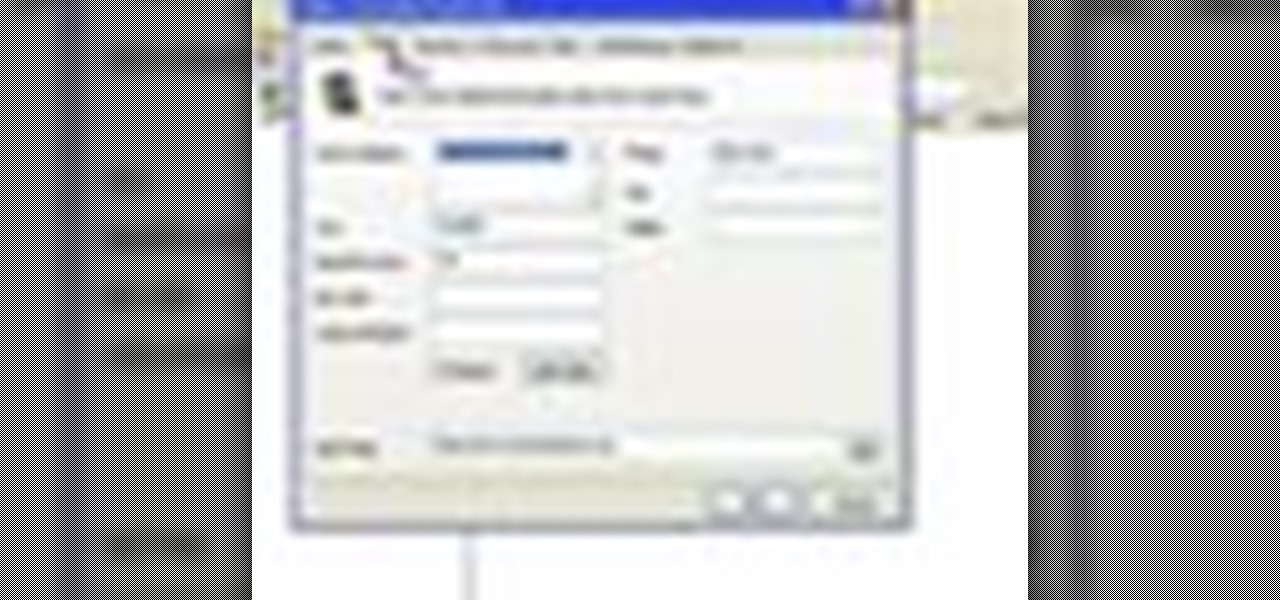
How To: Use the address book in Windows XP
In this video we learn how to use the address book in Windows XP. First go to Start, All Programs, Accessories, Address Book. You can choose to make it your default vCard viewer. Now in the address book, create a new contact by clicking new contact. Fill in the name and email address and click on add. Now there's an email associated with this record. You can also set up information about home address as well. It's important to put as much information as you know so it makes it easy to sort. W...

How To: Force eject a disk from a Mac
In this video tutorial, viewers learn how to force eject a CD/DVD from a Mac computer. There are two ways to force eject the CD/DVD. The first option is to begin by turning off the computer. Then turn it on again. Right click while you are turning on until the disc ejects and the login screen appears. You can also restart the computer. While restarting, hold down the option button until startup disk shows up on the screen. Then let go op option and hit eject. This video will benefit those vie...
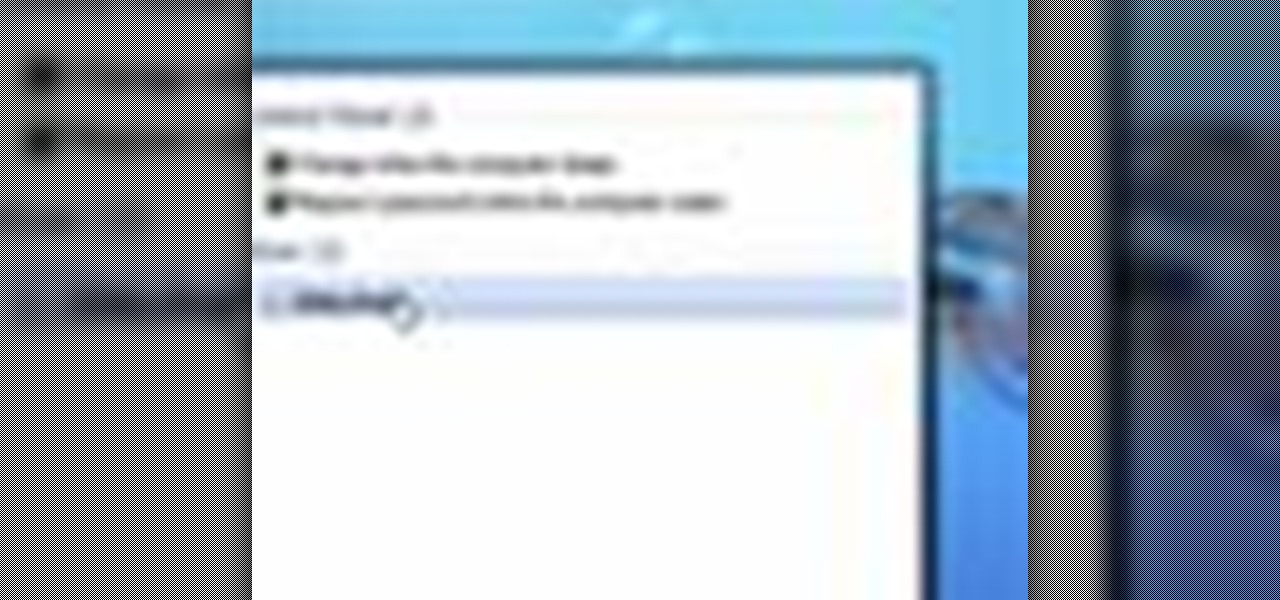
How To: Search your computer and the internet in Windows 7
The new Windows 7 layout is streamlined for the occasional user to the head of human relations for Microsoft. Wall papers, system sounds, and resolution settings were covered in the instructional how to video. The evaluation specialist was knowledgeable and articulate. Transitions into new areas of the operating system were appropriately placed. To make a text more readable, you should change the screen resolution. Choose your picture library to start a slide show for your weekly conferences ...

How To: Boot Windows from a CD
First make sure that you have a boot able disc and insert it to your optical drive. Shut down your PC And start it up again making sure to press the special key to enter the setup dialog. Go to the boot sequence and select the CD ROM as the first bot device as shown. Save the settings and exit the setup console. Wait for the PC to boot up and during the loading hit any key to boot from the CD.
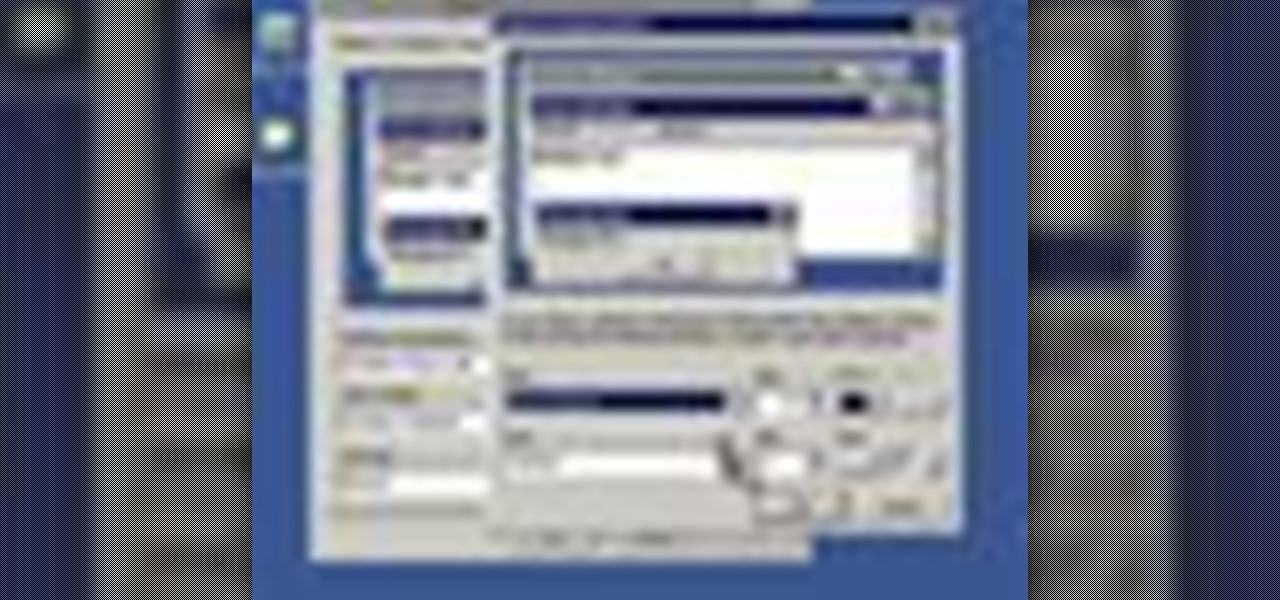
How To: Set appearances and themes in Windows XP
This is another HelpVids video on technology. In this segment we will learn how to set appearances and themes in the Microsoft Windows XP operating system. The videos starts by right-clicking on a blank area of the desktop, then selecting ‘Properties’. The presenter then clicks on the ‘Appearance’ tab. Clicking on ‘Advance’ will open some very detailed options such as changing the font in a title bar window. You can also change the size of the fonts in this window. The options are truly endle...
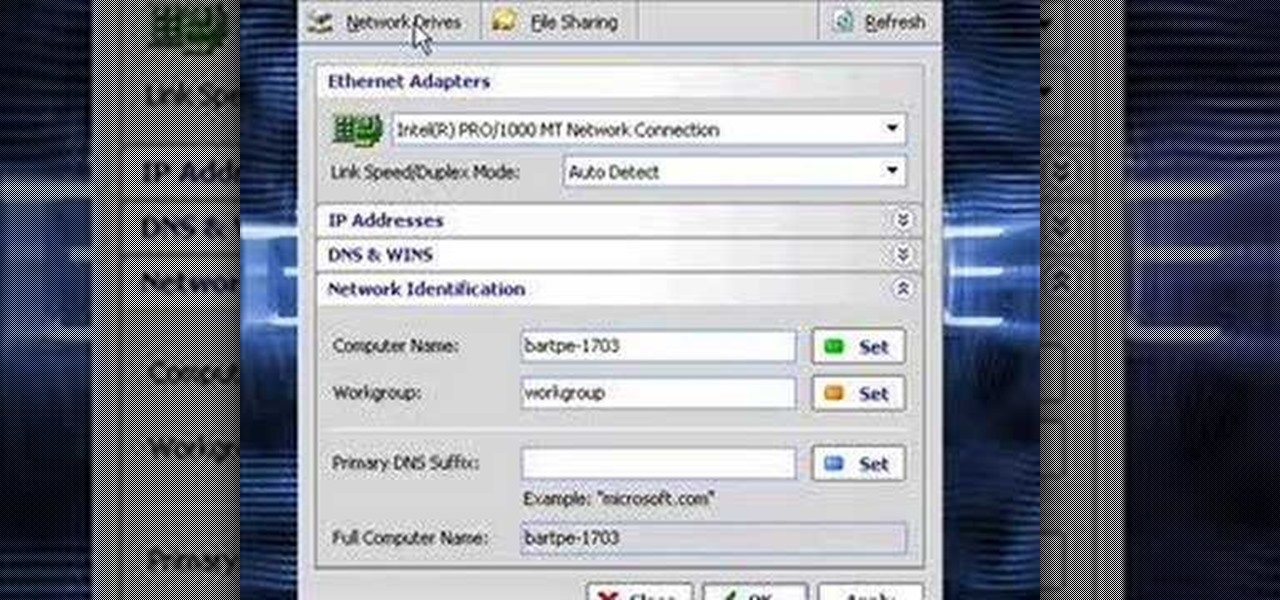
How To: Clone computers across the LAN
In this video the instructor shows how to clone computers across the Local Area Network using BartPE and Selfimage. To do this first we will have an original computer. Now create the image of the hard drive of the computer and share it on the network drive. Now, using that image from the shared folder you can start the clones of other computers by overriding their hard drive using this image of the main hard drive. Using this technique you can clone multiple computers which are the exact dupl...

How To: Activate Windows XP
It might not be on the top of your to-do list but activating your Windows XP is simple and only takes a moment. No need to put it off any longer. You just need your product key and your computer and your ready to go.
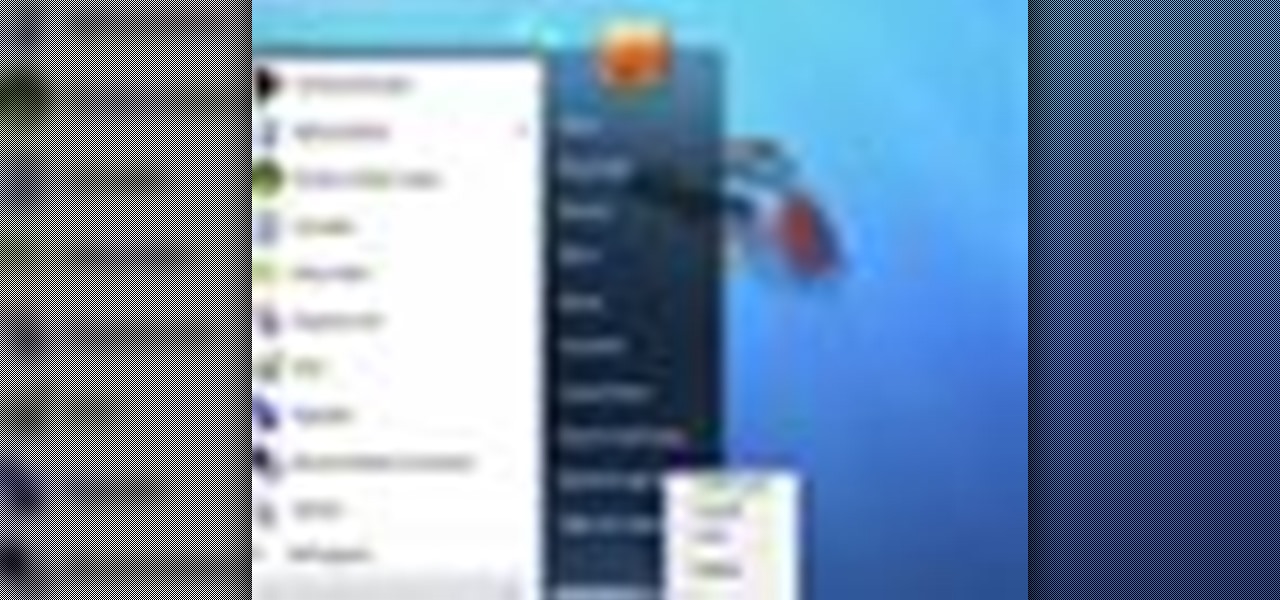
How To: Switch the user ID and log off in Windows 7
Microsoft recommends a unique user ID and password for every user. In order to switch user ID or log off one need to click to the 'Start' menu as shown in the video. Press the move button at the shut down menu as shown. In the sub menu you can see the Change user and Log off. The window will typically shut down and restart on change of user ID or Log Off. In case you need to leave your PC unattended you can press 'Lock' from the same menu which will refrain anyone from changing your desktop s...

How To: Zoom in Firefox
No need to get up to get your glasses, or strain to see that tiny text because with a few clicks of the mouse you will be a master at zooming in and out when using Mozilla Firefox browser. Do something nice for yourself today.
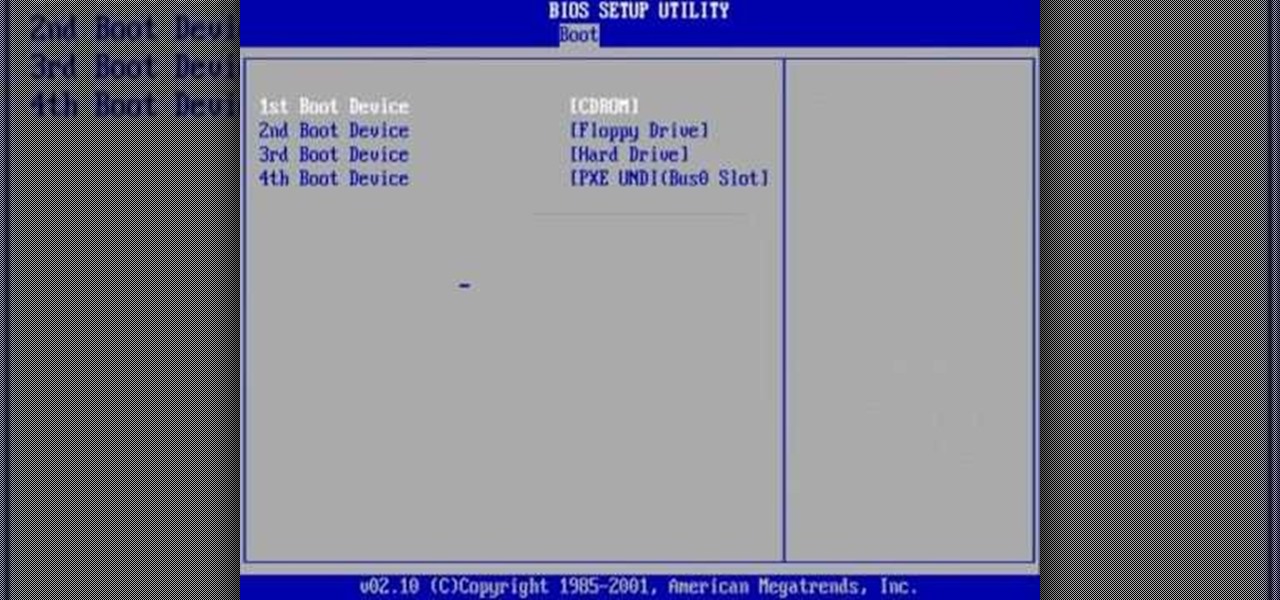
How To: Set Windows to boot from a CD-Rom first
The video shows users how to change the boot sequence in a computer with an older AMI (American Megatrends, Inc.) BIOS to boot from the CD/DVD drive. This is required, for instance, if you need to reinstall an operating system, or fix a corrupted windows installation by running Windows Setup from the installation CD. Users should first enter the BIOS setup by pressing the delete key when prompted shortly after powering the computer on. Once the Bios Setup screen has loaded, users may navigate...

How To: Fix laptop screen scratches
You paid a lot of money for and now your worried your computer screen is ruined with scratches. Just open up your bathroom cabinet and you will find everything you need to get your trusty computer screen shining like new.







