Active Computers & Programming Posts


How To: Properly clean your MacBook screen
To clean your MacBook screen use a micro fiber cloth and some water. Before you use water on your rag use the dry micro fiber cloth to wipe down the screen and get rid of all the dust. Once you have wiped the dust off of the screen take the micro fiber cloth and dip it in some water. Make sure that the cloth is not soaking wet all you want to do is put a fine layer of water on the screen as you wipe it down. Once you have wiped it with the damp cloth take a dry cloth or the dry part of your m...
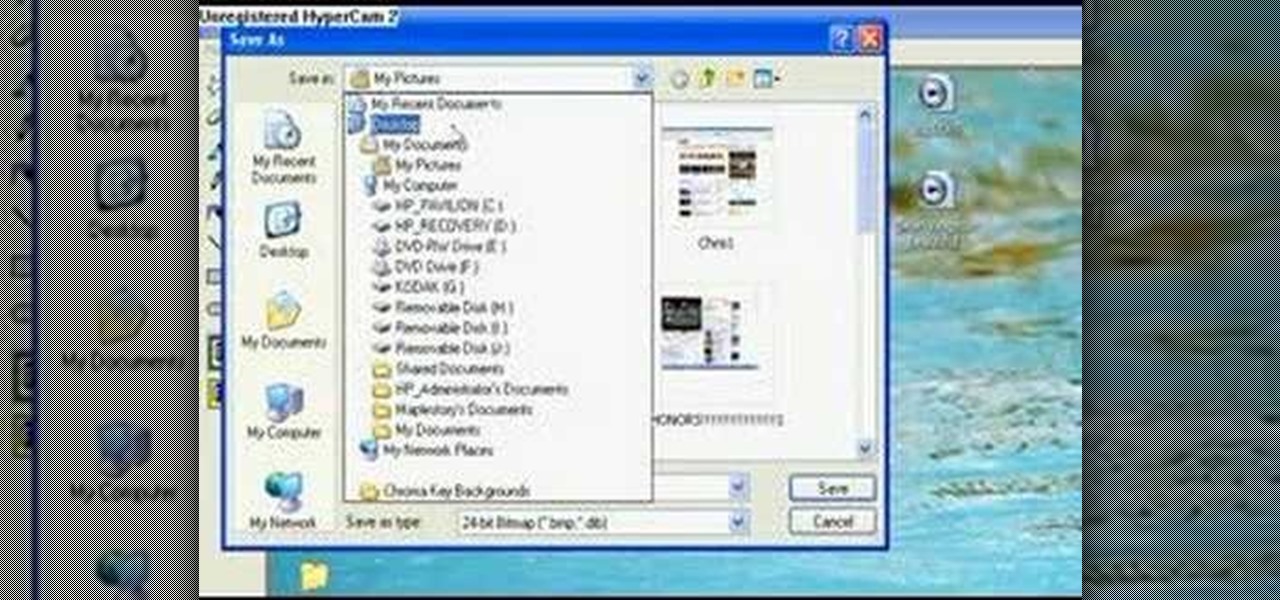
How To: Take a picture off your PCs screen
You don't need a camera to take a screen shot of your computer. In fact, a camera would probably give you an extremely blurry picture! There is a special button on your keyboard called Prnt Scrn. All you need to do is press that button. The screen shot of your desktop is then stored onto your clipboard. To get it off the clipboard, you need to paste it in paint. Open it up, go to edit and click paste. Then go to file and click save as to save your file. Choose where you want it to be saved, n...
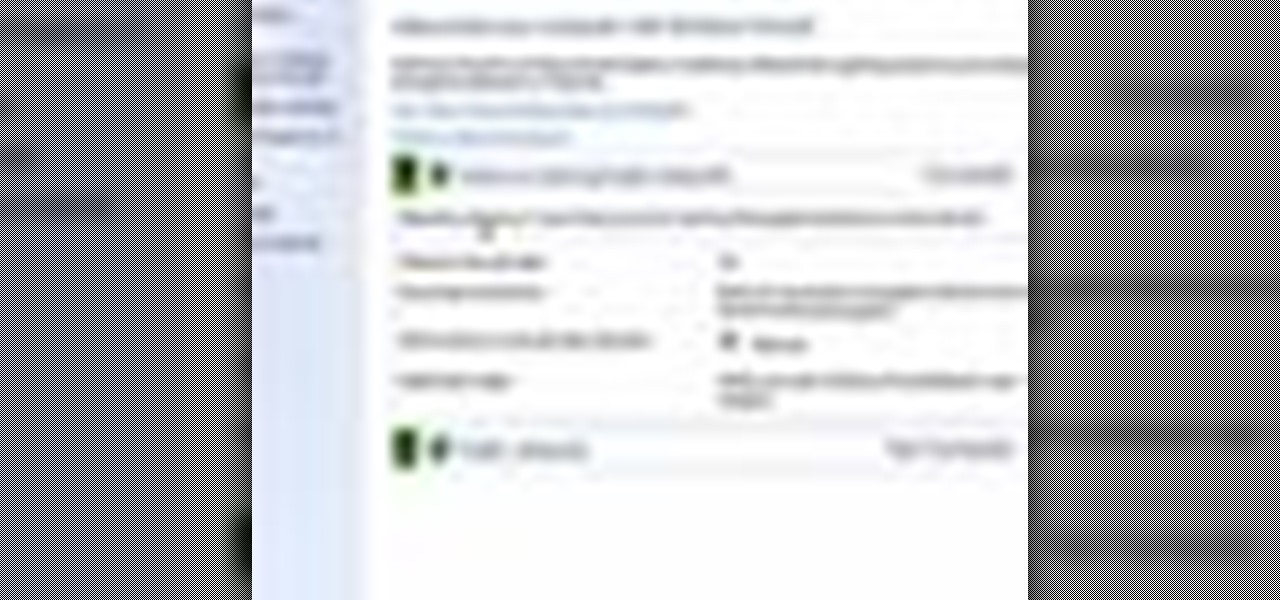
How To: Configure & check the firewall in Windows 7
In this video, it demonstrate how to check and configure Windows firewall. In order to check to see if firewall is enable or not. You would click on start which locate bottom left corner of the screen. Then you would click on control panel. On this screen you would see an option for firewall, and click on it. When you click on firewall, it will let you view all the description about firewall configuration. There are also many other option which locate on the left hand side. If you are an adva...

How To: Make a Dashboard Widget on a Mac with Safari
This is a tutorial on how to create a dash board app for Mac. All you have to do is go into safari, and find what you make the app for. The next step is to find right click on the back ground and click open in dashboard. Once you go to dashboard it will appear as a bright box. This new Widget is editable, you can change the boarder by pressing the "i" in the bottom right hand corner. You should have six options. For something more interactive such as YouTube, you can select a whole table and ...
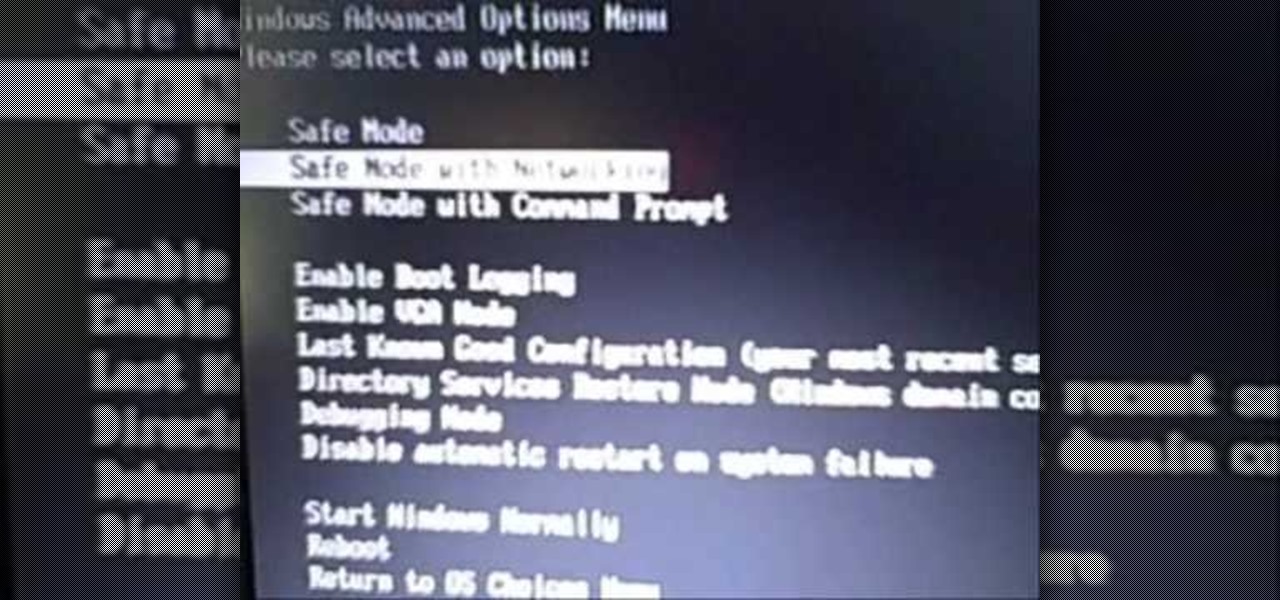
How To: Boot in safe mode in Windows XP
There are times when you must start up your Windows XP computer system in Safe Mode, for example if you need to remove certain viruses, key loggers, adware, etc. that cannot be removed while in standard mode. If you want to learn how to boot in safe mode in Windows XP, you should watch this. 1. Turn on your computer. Make sure your monitor is on and you do not step away from your computer, as booting into safe mode happens within the first minute of when you turn on your computer. You should ...

How To: Get the task manager in Windows Vista
Vista Tips teaches the viewer how to easily get the task manager in Windows Vista. Vista Tips warns that the simple way to get task manager used to be to simply hold the keys Ctrl, Alt, Del down simultaneously. Now, these keys yield a menu. The way to get task manager on Windows Vista has now been changed to Ctrl, Shift and Esc. Simply hold down Ctrl, Shift and escape simultaneously to directly yield the task manager. Another way to do this is to use the start bar to get the task manager. Sim...

How To: Apply thermal compound to a CPU
This is a great video demonstrating how to apply thermal compound to your CPU. This is useful to know in order to build your own operating system and computer.

How To: Get rid of viruses and spyware on your computer
This is a really serious video. This video tell us about how to get rid of virus/spyware. It is based on JNBJABNK's own experience. She describe some step to destroy the virus which affected the computer. First of all make sure to confirm your system have spyware. Then open my computer folder and trace as quick as possible the infected file. Then run a full virus scan on that file. Delete the virus using the spy ware you have in your computer. On completing that you should restart your comput...

How To: Quickly disable the uac option on Windows Vista
To quickly disable the UAC option on Windows Vista operating system on a computer first go to the control panel on your computer. Then go to user accounts, next click on turn user account on or off and you will be prompted to type in your password. Type in your password and press enter. Then uncheck the box that says use UAC to help protect your computer. Then click the okay button to finish. You can now exit out of the control panel and go back to your desktop. The UAC on your computer shoul...

How To: Run Mac OS 7 on Windows XP
Learn how to set-up Basilisk II, a 68k Apple Macintosh emulator that will allow your to run a Mac OS 7 operating system simultaneously on Windows XP. It includes System 7.5.5 and various applications/games.
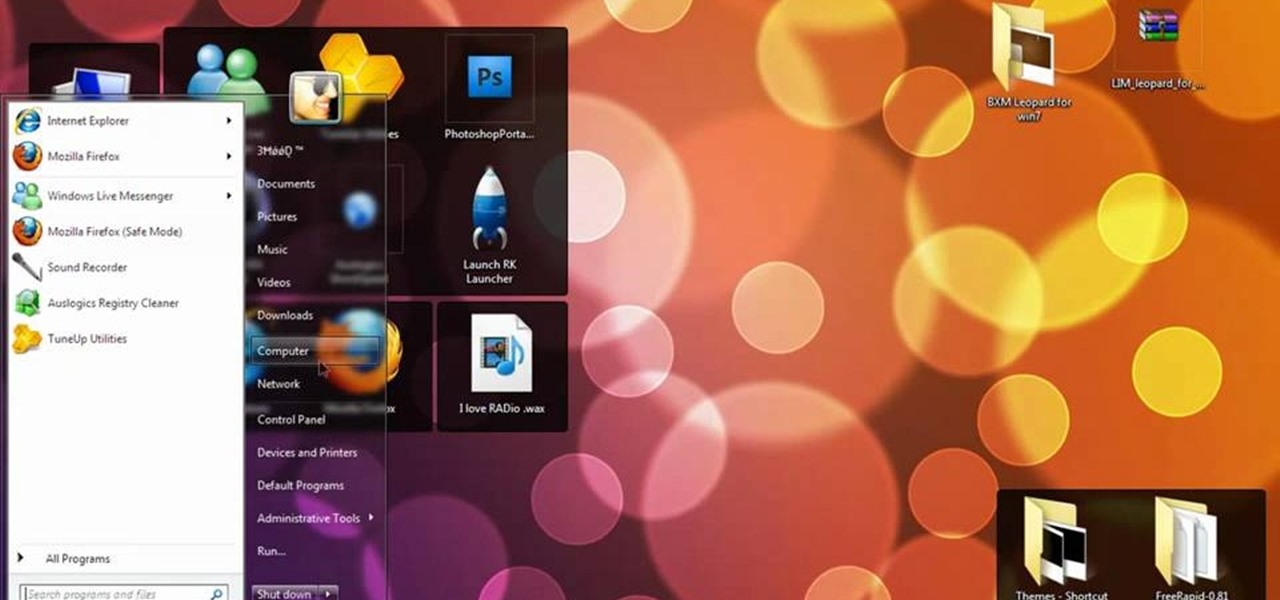
How To: Make Windows 7 look & feel like Mac OSX
So you bought a PC and now you want a Mac... You don't necessarily have to shell out the couple thousand bucks it takes to buy a new Mac. In this tutorial, learn how to make your Windows 7 operating system look & feel like a Mac OSX operating system. To complete this tutorial, follow these steps:

How To: Jailbreak using a Pwnage tool
In this video, learn how to jailbreak your iPhone (Mac or Windows) with a Pwnage tool in order to not get a 1600 error. In order to complete this tutorial, you will need the following downloads:
How To: Get Mac-looking foders & icons on a PC
Want your PC to look more like a Mac without having to buy a Mac? In this video, learn how to make your folders look like blue Mac folders & how to get other Apple-looking icons. Also, learn how to run the RK Launcher Dock at startup. To complete this tutorial, you will need the following links & downloads:
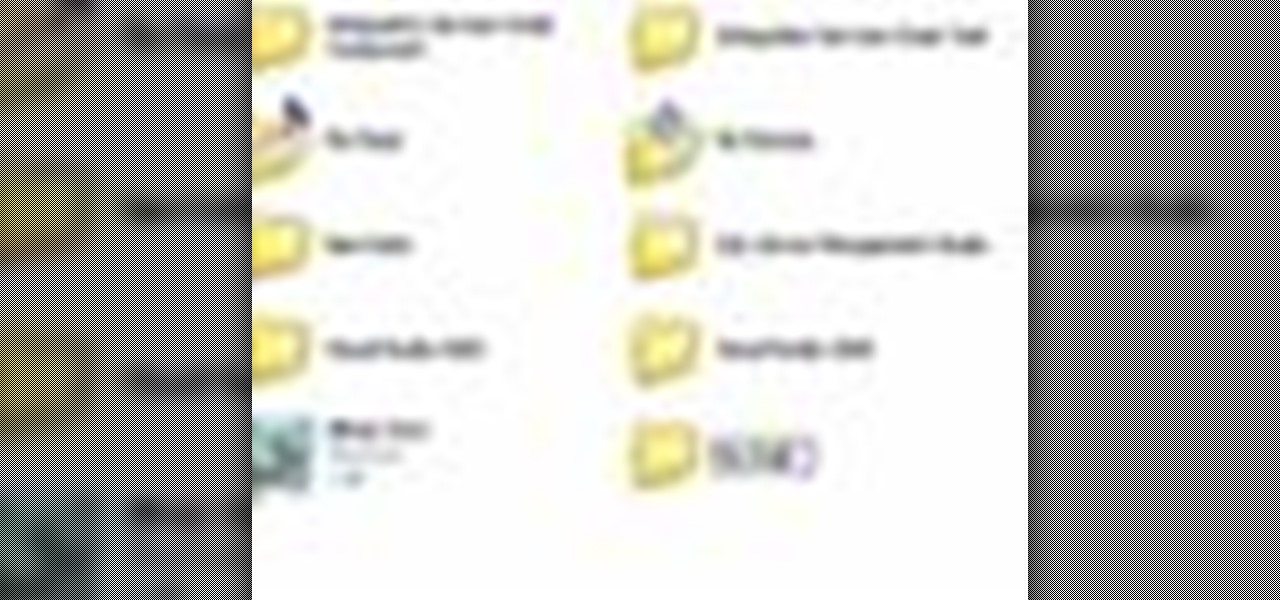
How To: Navigate files and folders in Windows XP
In this video you will learn from Dave Andrews how to organize and navigate through the files and folders in Windows XP. Every computer has files and folders with stored data. The folders may contain other folders and they are stored on the Hard Drive. To access the Hard Drive you need to click the Start button and click My Computer. In My Computer you have the "C Drive" which is the Main Drive and other secondary drives. In each drive you have folders and subfolders. You will learn in the vi...
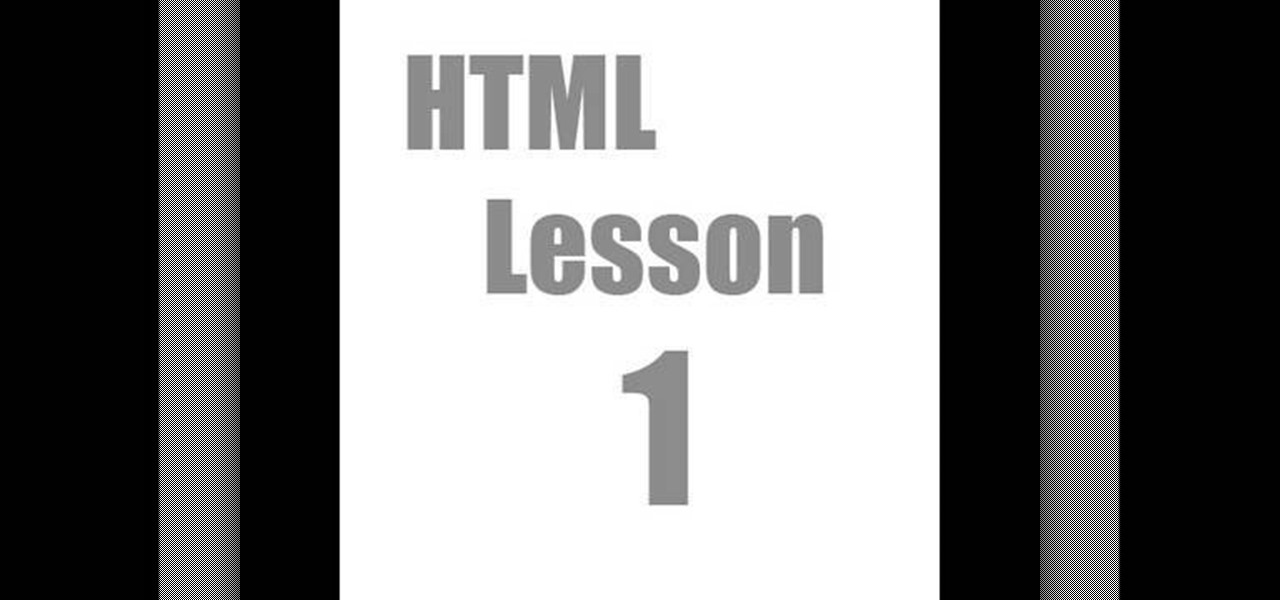
How To: Use HTML and open & closed brackets
To open the body of an HTML first open the HTML document, to do so write an open bracket, then html, the close the bracket. Next press enter. Type another open bracket, then type the word body, then type a closed bracket. Next press enter again. Now you can type an open bracket, then a backwards slash. Next type the word body again. Now type a closed bracket. Press enter once again. Now type another open bracket and then type html. Then type a closed bracket. Now you have just opened and clos...
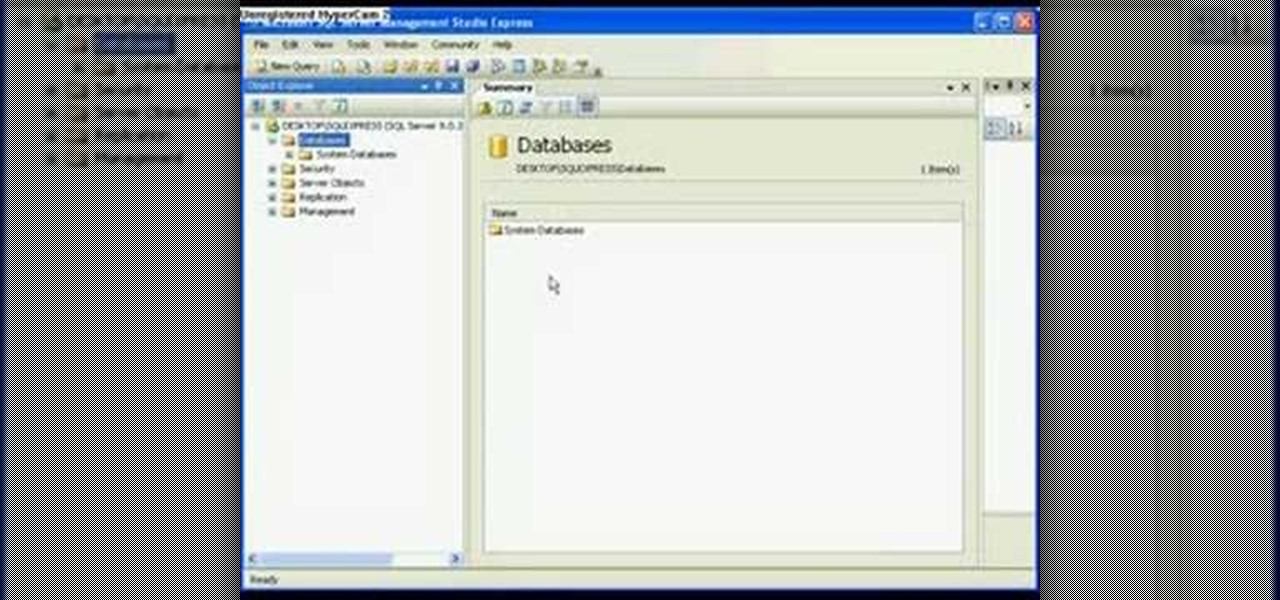
How To: Attach or detach a database in SQL Server 2005 Express
In this video tutorial, viewers learn how to detach and attach a database in SQL Server 2005. Microsoft SQL Server is a relational model database server. Begin by opening the Database and show all the tables. To detach the table, right-click the database and select Detach. Make sure that the database is not opened or it will not detach. To attach a database, right-click on Database and select Attach. Click on Add and find the table. Select the table and press OK. This video will benefit those...

How To: Make a desktop background slide show in Windows 7
This feature also comes with Windows 7. Right click on desktop then click "Personalize". You can see the numbers of themes for example choose Nature theme and click "Desktop Background". You can see the some pictures and a tick mark on the corner of the pictures which tells these pictures are the part of my slide show. Also you can set the time for new pictures to come.
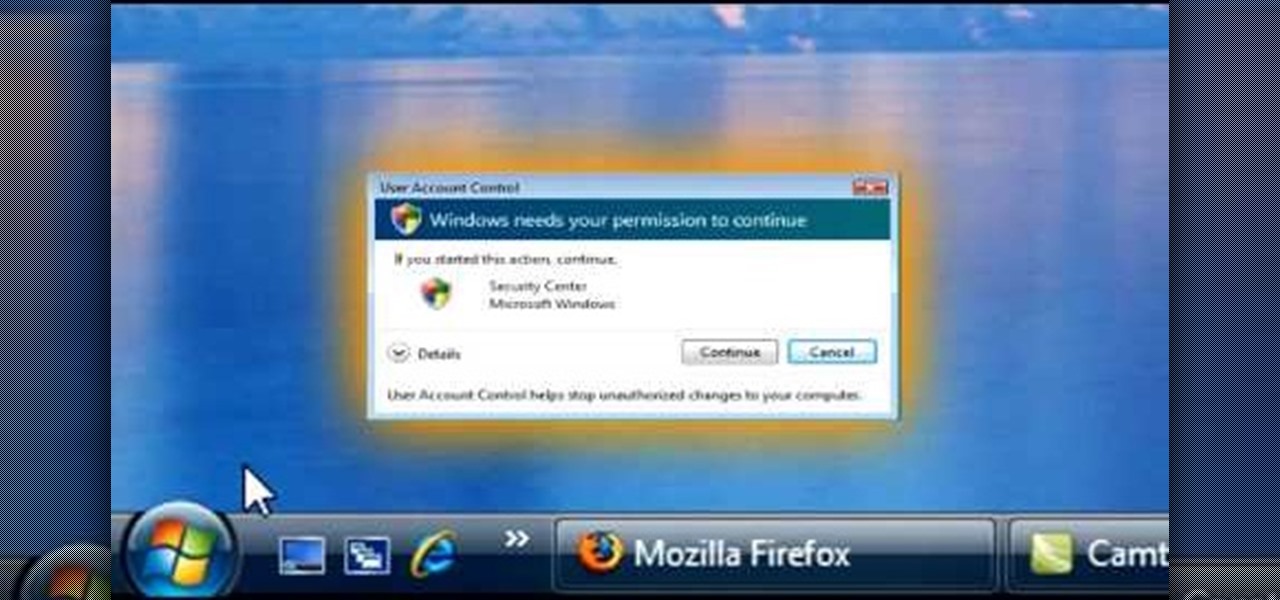
How To: Disable the uac on Windows Vista
1. To disable the UAC (User Account Controls), first click start button and type "msconfig" into the start search text box.

How To: Clean an LCD screen without harming it
There are a variety of substances that you can use to clean your LCD screen. The one thing you don't want to use is anything that has alcohol in it. Alcohol will damage your LCD. Any LCD cleaning liquid will work to safely clean your LCD. It is also good to use a microfiber cloth also so that they don't put any scratches in the screen. You should never use napkins, paper towels, or Kleenex. The primary ingredient in most LCD cleaners is water. The key is that they remove the impurities and ch...

How To: Resize text and use the "magnifier" in Windows 7
In this video the tutor demonstrates the magnifier tool of Microsoft Windows 7. If the size of text is very small on your screen and you are facing difficulty reading it you can use the magnifier tool to resize the text to read it clearly. You can change the resolution but this makes the LCD screen look blurry. So to do this go to the Start Menu and select the Magnifier tool. Now there are two buttons with minus and plus symbol on them. Click the plus button to magnify the screen around that ...

How To: Do a Windows XP system restore
Although it is a rare and potentially frightening occurrence, knowing how to do a system restore in Windows XP is an important thing to know how to do. To get started with a system restore, select the Start menu in the lower right of your screen. Then select All Programs. Then from the All Program menu, select Accessories and then from Accessories, select System Tools. There are several items under System Tools, but you want to select System Restore. You will follow through the next few scree...

How To: Use & enable Remote Desktop Connection in Windows XP
Have you ever wanted to access your home PC from your laptop, or vice-versa? The Remote Desktop in Windows XP allows you to vicariously use your PC from another PC. This video will demonstrate exactly how to use the Remote Desktop connection in Windows.

How To: Use the Remote Desktop application in Windows XP
Have you ever wanted to work on your home PC from your laptop, or vice-versa? The Remote Desktop in Windows XP allows you to vicariously use your PC from another PC. These videos will show you exactly how to set up and use the Remote Desktop in Windows XP.
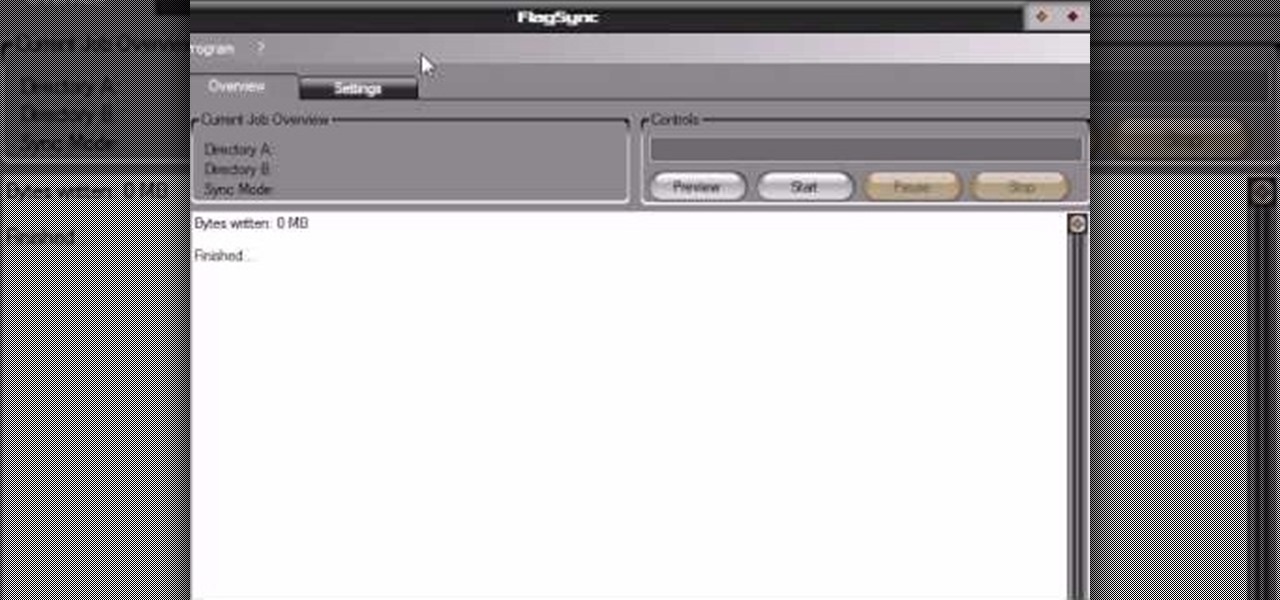
How To: Synchronize two folders or backup a folder on Windows
Video demonstrates how to synchronize two folders on windows without doing much of copy pasting and does the job easily. This is a free wear, “FlagSync”.
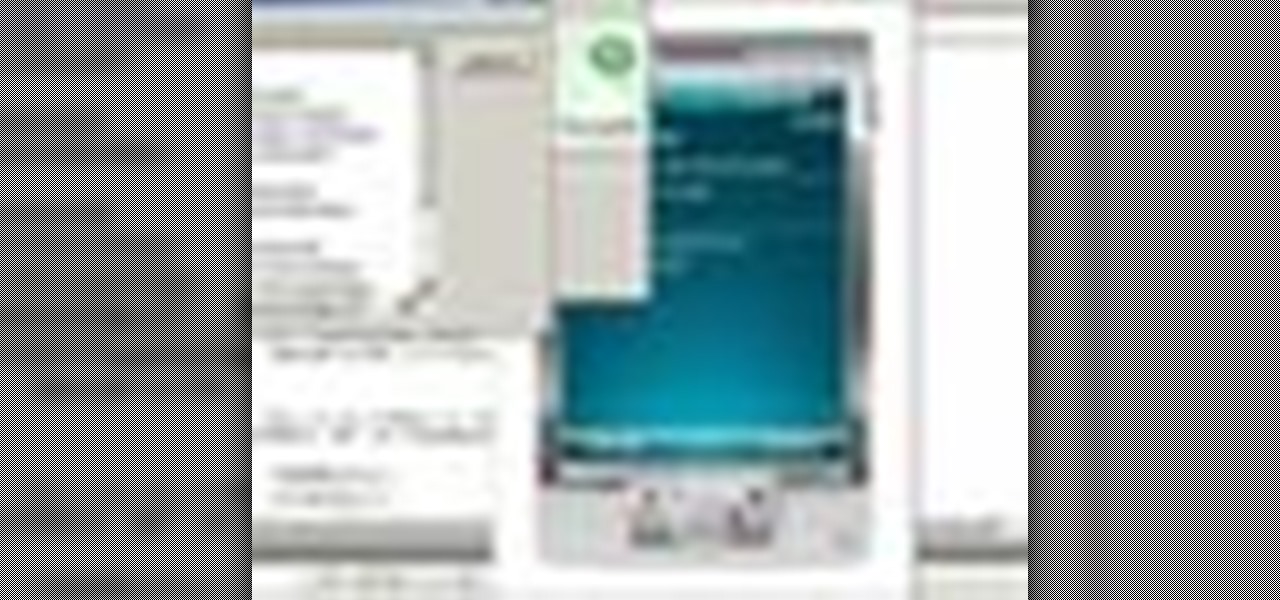
How To: Use AppVerifier to debug Windows Mobile applications
If you've programmed a few Windows Mobile applications, you might need to perform some troubleshooting and debug the program to weed out all the problems. You can do this with AppVerifier. Marty Larson demonstrates installing, configuring and using the "AppVerifier" Application Verifier tool to debug Windows Mobile applications.
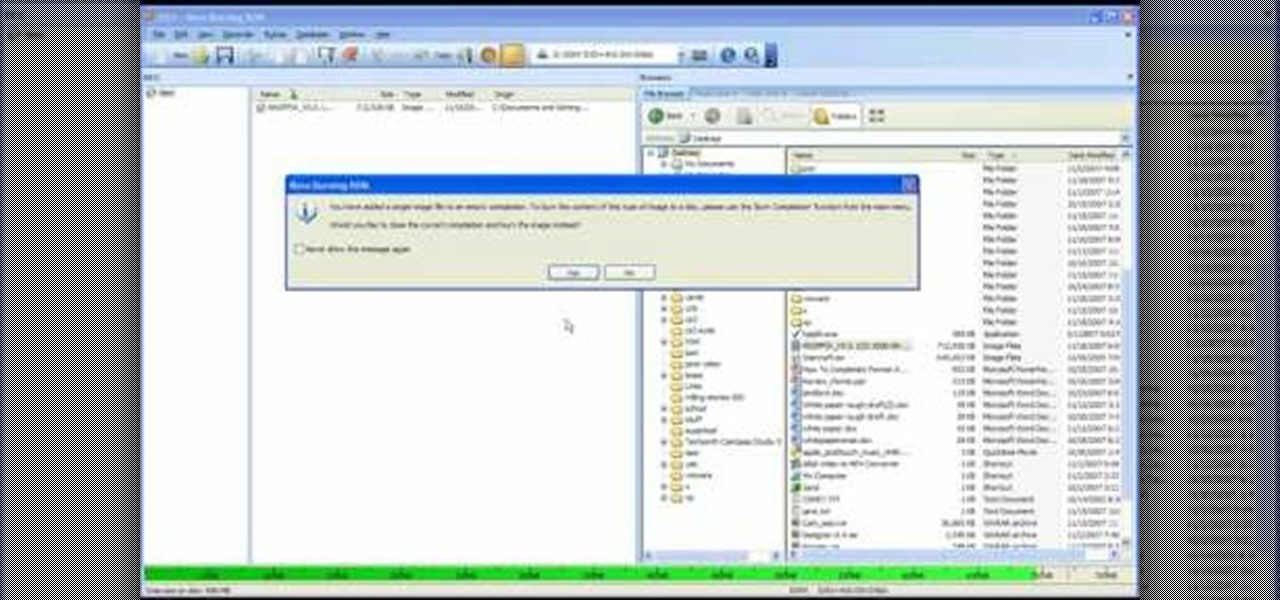
How To: Completely format a hard drive
In this video tutorial, viewers learn how to completely format a hard drive. Begin by downloading the Knoppix Live Boot CD. Then burn the newly download ISO onto a CD as a bootable disc. Use your BIOS to tell your computer to boot from the CD-ROM instead of the hard drive. With the Knoppix CD still in your CD drive, restart your computer to load up Knoppix. Once loaded, use Knoppix to run the “dd” command and reformat your hard drive. This video will benefit those viewers who want to learn ho...
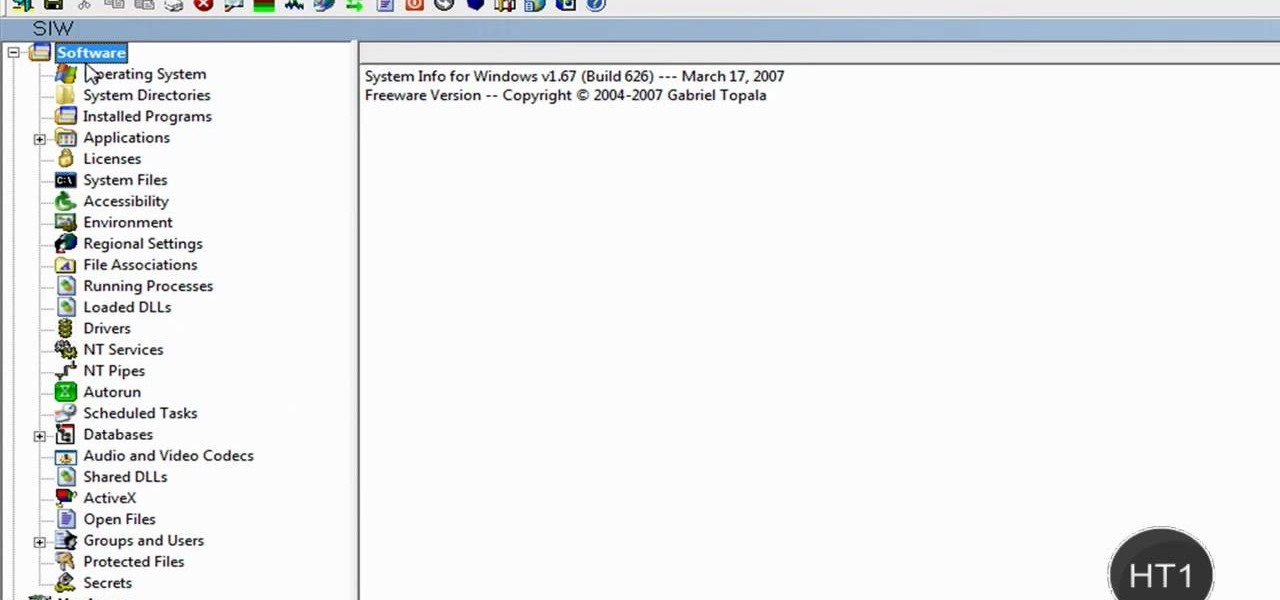
How To: Find information on your own computer
How to find out information / details about your computer? To find out the information about your computer, you need to download software from the website PC World. The following are the steps to download the software:

How To: Secure your sensitive data in Ubuntu with encryption
TrueCrypt is a free application that lets you encrypt designated programs on your Ubuntu system to prevent unwanted access. Provided you select a strong password, intruders will not be able to open your personal files and documents. This instructional video walks you through the process of installing TrueCrypt on your Ubuntu operated machine and demonstrates an example on how to create an encrypted volume within a select partition.

How To: Install Ubuntu in a RAID 0 array
RAID, or Redundant Array of Independent Disks, lets you divide and replicate data among multiple hard disk drives for information storage security. This video tutorial demonstrates how to install Ubuntu in a RAID 0 array. Before starting, you'll need at least 2 hard drives and an Ubuntu alternate installation CD. RAID 0, or striped disks, let's you install an operating system, such as Ubuntu, on a partition, while using others for data storage, as illustrated in this instructional segment.
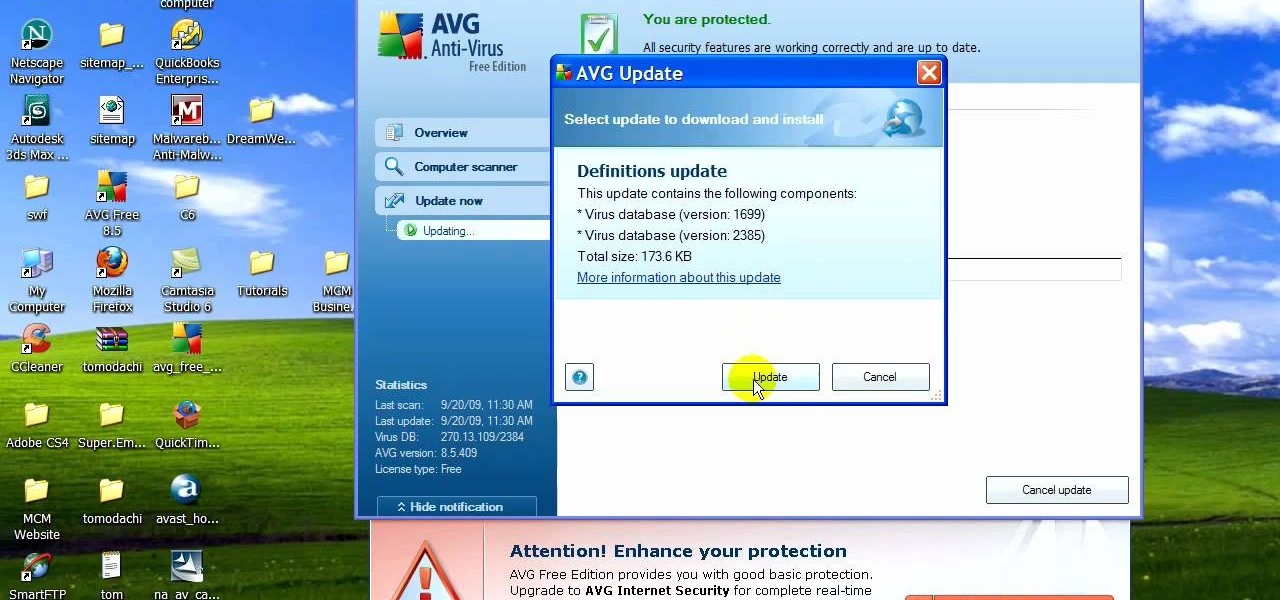
How To: Remove viruses, malware, trojans or hacks from your PC
If your computer is working slow--or not at all, there could be some unsavory programs running amok in your system. Trojans, malware, viruses, and hacks are dangerous to the health of your operating system. This video tutorial demonstrates the measures to take in order to rid your PC of malicious programs. Stop being bullied by harmful applications and use such programs as AVG Antivirus and Malwarebytes to protect your computer. Once you've cleaned up your system, be sure to configure your se...

How To: Restore PC software to factory condition
In this Know Your PC video the instructors show how to perform a recovery on your computer by demonstrating it on the HP TouchSmart PC. This recovery process will work on any HP desktops, HP Pavilions, Compaq Presarios. Your PC might get corrupted if you recently made any changes to it or installed software that contained viruses and many other reasons. In such cases the best thing to do is perform a system recovery. Recovery will help you take your computer right back to the way it was out o...

How To: Use the Windows XP Transfer Wizard
This video tutorial by HelpVids, Dave Andrews shows you how to use the transfer files and settings wizard in Windows XP. This program enables you to transfer your documents and settings from various programs and the 'My Documents' folder between computers if you wanted to do so. First go to the start button select all programs, accessories, system tools and select the files and settings transfer wizard. Click next and check old computer to select the PC your currently on and click next. Wait ...

How To: Activate Windows 7 RTM build 7600
O0OMadMikeO0o teaches you how to activate Windows 7 RTM build 7600. For this you will need the program Windows 7 Toolkit 1.7 by Win7Vista. All you need to do is launch the program and check the box that says Activate Windows 7. After waiting 2-3 minutes, this version of Windows 7 will be activated. Note that this type of activation has an expiry date, so it's only a temporary solution. Before the end of that period, another tool or an updated version of this tool should appear that will solve...
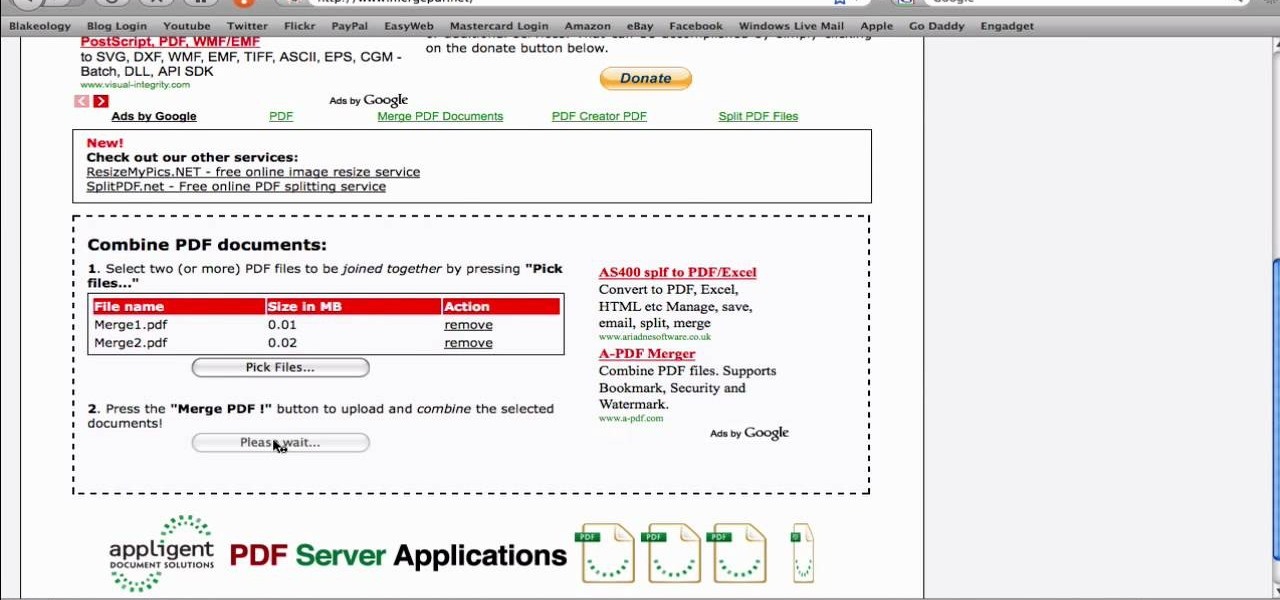
How To: Merge separate PDF files into one for free
In this video from SocialMacbook he shows how to merge separate PDF files into one. There is a free way to do it. It will work on Mac and PC. Go to MergePDF. There is a link in the description. Here you can upload your PDF files you want joined together. Click pick files and select the files one at a time that you want merged together. You can only upload files 5 MB less each. It will tell you the size. Now you can click Merge PDF. It will say please wait, and then a box comes up where you ca...
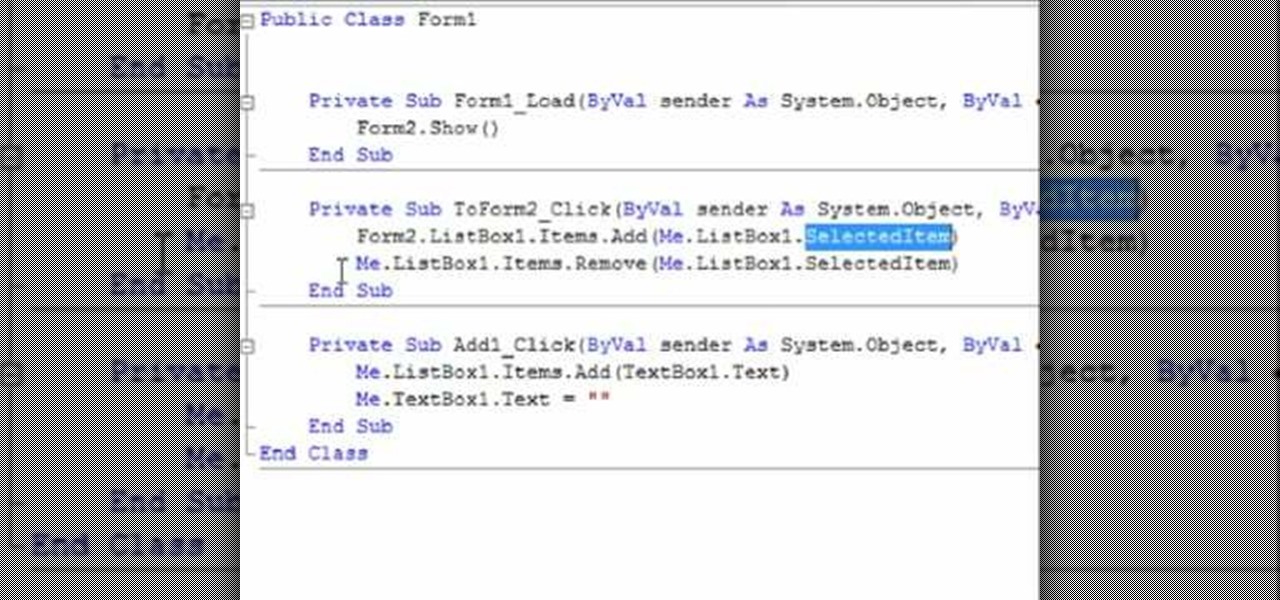
How To: Transfer items from a list box in VB.Net
This how to video is about how to transfer items from List box To Listbox by using two different forms. This video is set to some interesting techno music in the background. It is presented by VB net. The man who made this video made it because of a request he received the night before from someone. This is a tutorial that is an on screen video of a computer screen probably using some form of hypercam to show the process. He creates a random list of items in each of the list boxes and forms i...
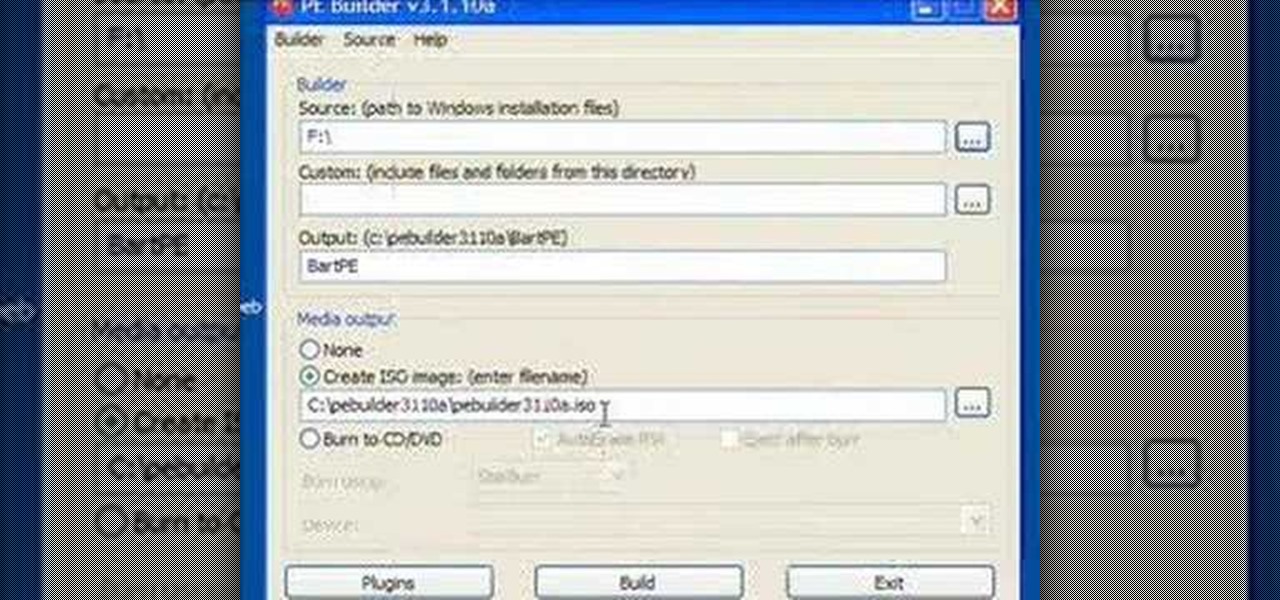
How To: Build a BartPE bootable CD
Steve Lee Ignacio explains the procedure to be followed to build a Bart PE Professional Rescue CD. He says that the basic requirements for completing this process is a Windows XP Pro or Home CD, a Bart PE builder, a Windows Computer, a program to burn .ISO files and a CD burner. He then explains the various steps involved in building the Bart PE CD, the first of which is to download latest version of Bart PE Builder using a search engine like Google. Then he explains the second step which is ...

How To: Set up a home group in Windows 7
In this video tutorial, viewers learn how to set up a home group in Windows 7. Begin by clicking on the Start button and select Control Panel. Select Choose home group and sharing options, which is under Network and Internet. Click on the Create a home group button and select all the files that you want to share. Click Next and write down your home group password. Users can also click on the View home group password if they forget the code. This video will benefit those viewers who have a Win...
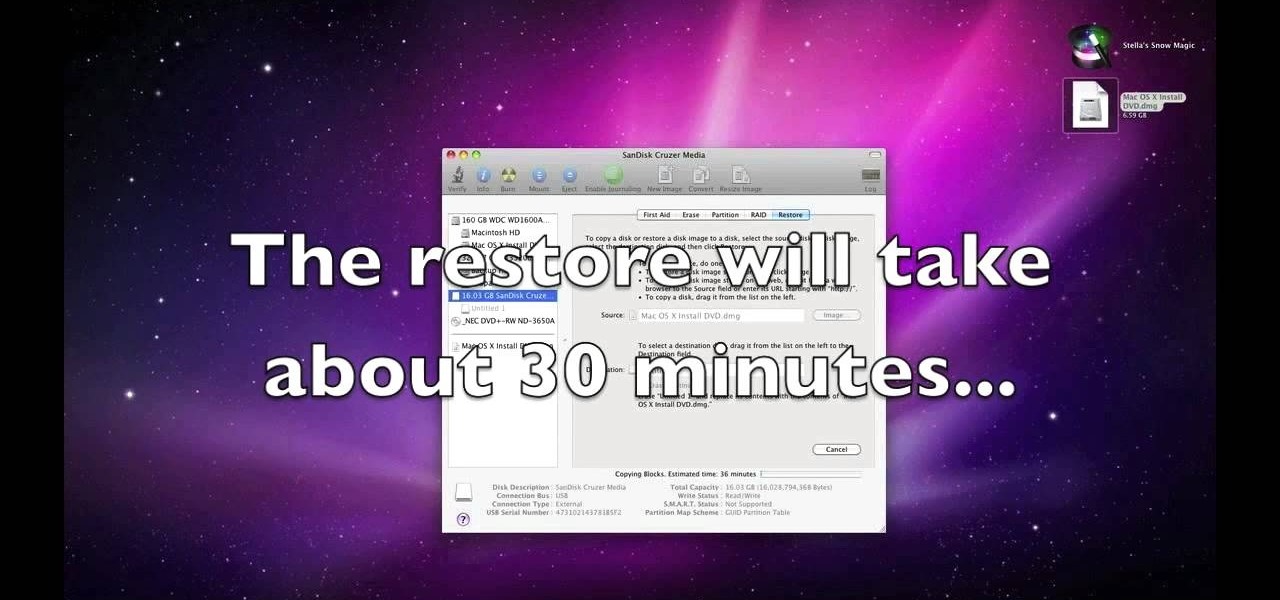
How To: Install OSX Snow Leopard from USB drive to Windows PC
In this video you will learn how to Install Mac OS X Snow Leopard from a USB drive to windows. This does not include how to exactly download Snow Leopard but it does, however, show how to install it from the USB drive. Mahmood23 shows how you first setup your partition and how to restore your formatted USB. Once you've restored the USB, you will be able to install the program. According to Mahmood23, the restore process takes about 30 minutes. Once it's restored, your computer will be availab...
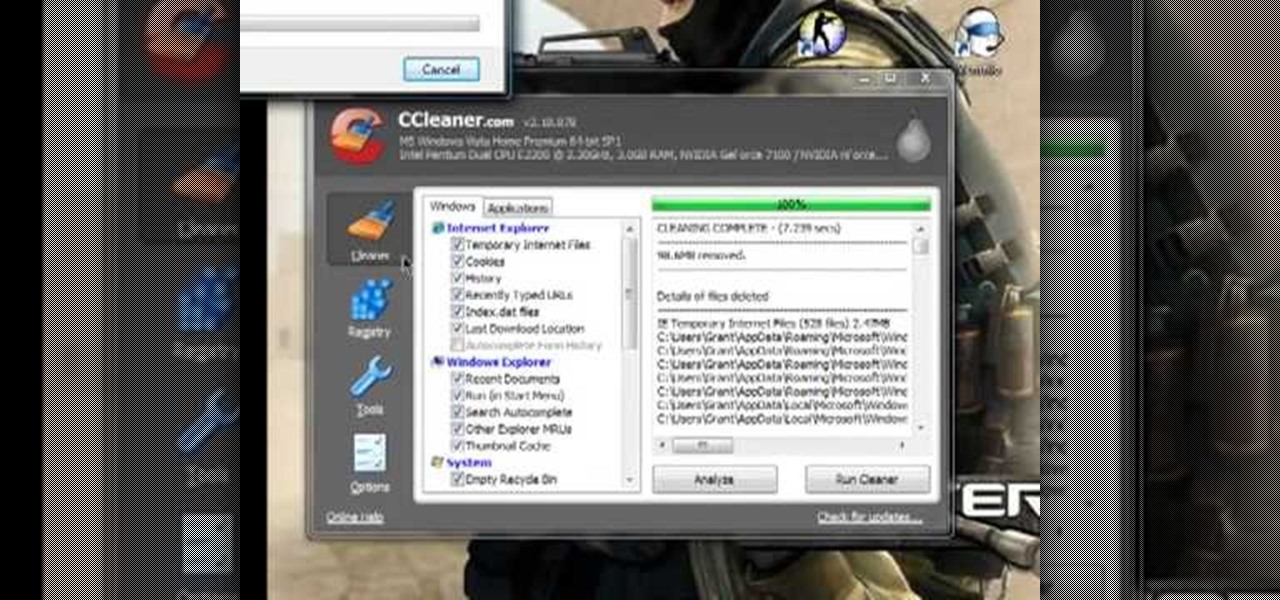
How To: Make your computer run 30-40% faster with CCleaner
CCleaner is a executable freeware that will help clean up some space in your bogged down Windows machine. This tutorial will demonstrate exactly how to use CCleaner to drastically boost your machine's speed up to 40%.

How To: Clean your PC or laptop screen in 1 minute or less
You can clean your laptop or computer screen in under a minute with no problem. To clean your screen you will need some anti-static cleaning spray to clean the screen. This spray doesn't cost very much. Spray some of the cleaning spray onto the screen. Use a clean soft cloth to wipe the screen dry and get all the dirt and grim off of the computer screen. When you wipe it down make sure that you are very gentle. It doesn't take much pressure to get the screen clean.







