Active Computers & Programming Posts


How To: Video chat on an HP TouchSmart
HO TouchSmart is a all-in-one PC with many essential features. You can video chat using your HP TouchSmart PC. Note that you will need a internet connection to use the video chat feature. There are lots of messengers available on the net like Windows Live messenger, Yahoo messenger, AOL and others. You will need to have a messenger to chat with an other person using the same messenger. So first go to the respective websites and download the required messenger. Install the messenger as shown i...

How To: Create a spinning 3D cube with OpenGL, GLUT and C++
In order to complete this 3D spinning cube using OpenGL and GLUT for C++ programming, you need to know the basics of C++ programming. This video lesson covers everything you should already know. Check out the other videos to get the full gist:

How To: Add lighting to 3D scenes with OpenGL for C++
By now, you should know a few of the basics of programming with OpenGL and GLUT for C++ developing, like shapes, transformations, timers, and colors. Now it's time for lighting. Everything could look right in your 3D program or game, but if you're lighting isn't right, it's a sad world for all of us. This video lesson will show you how to add lighting to 3D scenes with OpenGL for C++, so you can start making your own 3D programs.

How To: Add colors to 3D scenes with OpenGL for C++
After you've learned the basics about shapes, transformations, and times, it's time to move onto learning the color scheme of things in the C++ programming language. You can't have a beautiful 3D game or program with out vibrant colors! This video lesson will show you how to add colors to 3D scenes with OpenGL for C++, so you can start making your own 3D programs.

How To: Use transformations & timers w/ OpenGL & GLUT for C++
OpenGL (OPEN Graphics Language) is a 3D graphics language developed by SGI. It has become a de facto standard supported in all Unix, Linux, Windows and Macintosh computers. To start out developing your own 3D games and programs, you need to know OpenGL and C++. This video lesson will show you how to use transformations and timers with OpenGL and GLUT for C++, so you can start making your own 3D programs. If you want to create your very first OpenGL project, this is the place to be.
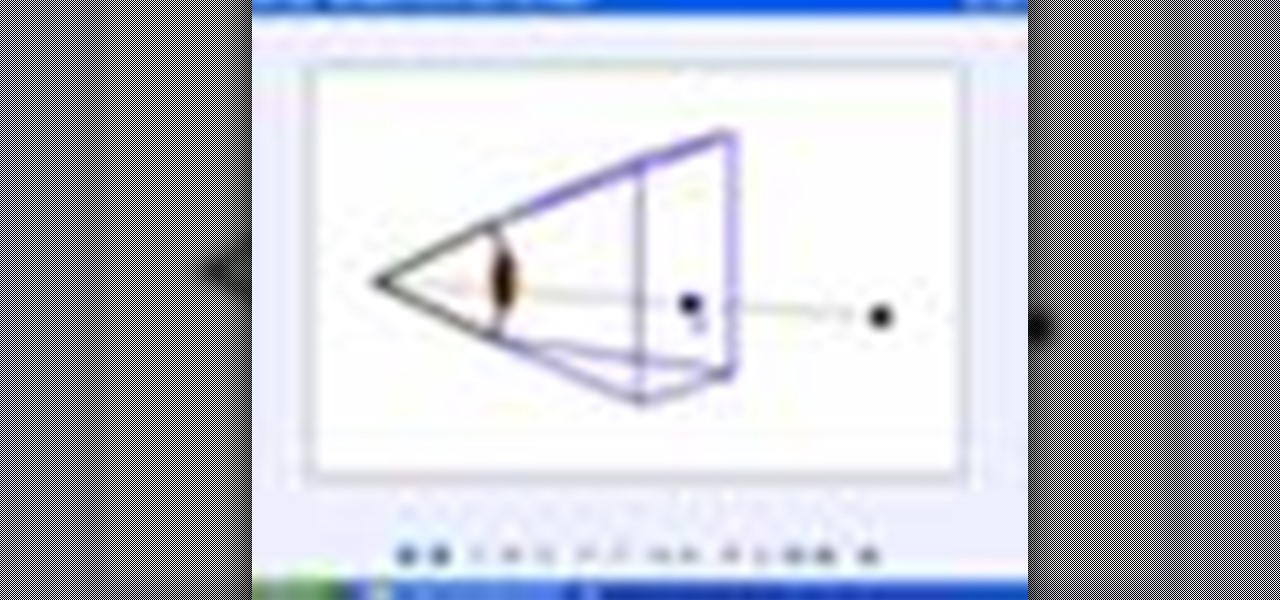
How To: Create basic 3D shapes using OpenGL and GLUT for C++
To start developing your own 3D games and programs, you're going to need to know the basics of C++, like shaping.

How To: Set up OpenGL and GLUT on Linux for C++
Before you can start making awesome 3D games on your Linux computer using C++, then you're going to need to download and install these developer programs. This video lesson will show you how to download and set up OpenGL and GLUT for C++ on a computer running a Linux operating system, so you can start making 3D programs.
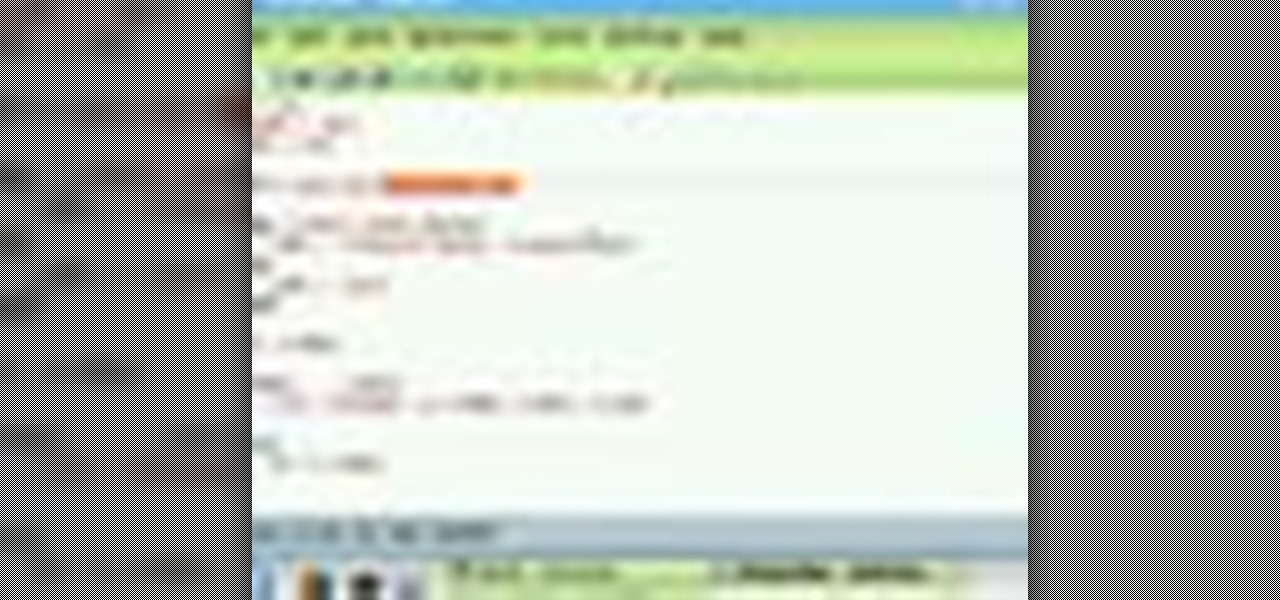
How To: Set up OpenGL and GLUT on Mac for C++
To start making your own 3D games using C++, then you're going to need to download and install these developer programs. This video lesson will show you how to download and set up OpenGL and GLUT for C++ on a computer running a Mac operating system.
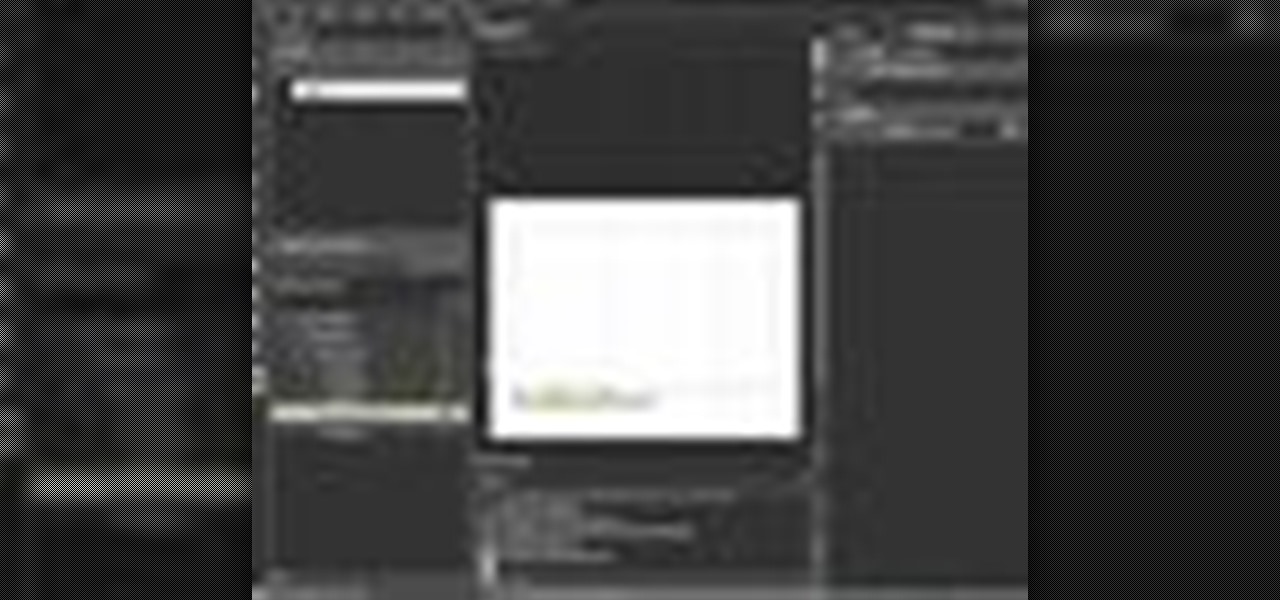
How To: Use tab control in Silverlight
In this video, Tim Heuer introduces the new Tab Control that is included in Silverlight. This is a new control that has been introduced in Silverlight. This is a step by step, extensive tutorial on exactly what you'll need to know when using Microsoft's Silverlight. This is a detailed, easy to follow video, to help you use the program, and all it entails.

How To: Customize the checkmark in a Silverlight checkbox
Steve White demonstrates how to edit the default template of a CheckBox control and use text instead of graphics to represent the Unchecked/Checked/Indeterminate states. This demonstration uses the Expression Blend 2.5 Preview. This is a step by step, extensive tutorial on exactly what you'll need to know when using Microsoft's Silverlight. This is a detailed, easy to follow video, to help you use the program, and all it entails.

How To: Do data binding in Silverlight
In this video Jesse Liberty dives deeper into data-binding, demonstrating in detail how to create business classes that represent data retrieved from a web service, and how to bind them to various controls using a combination of Blend and Visual Studio. This is a detailed, easy to follow video, to help you use the program, and all it entails.
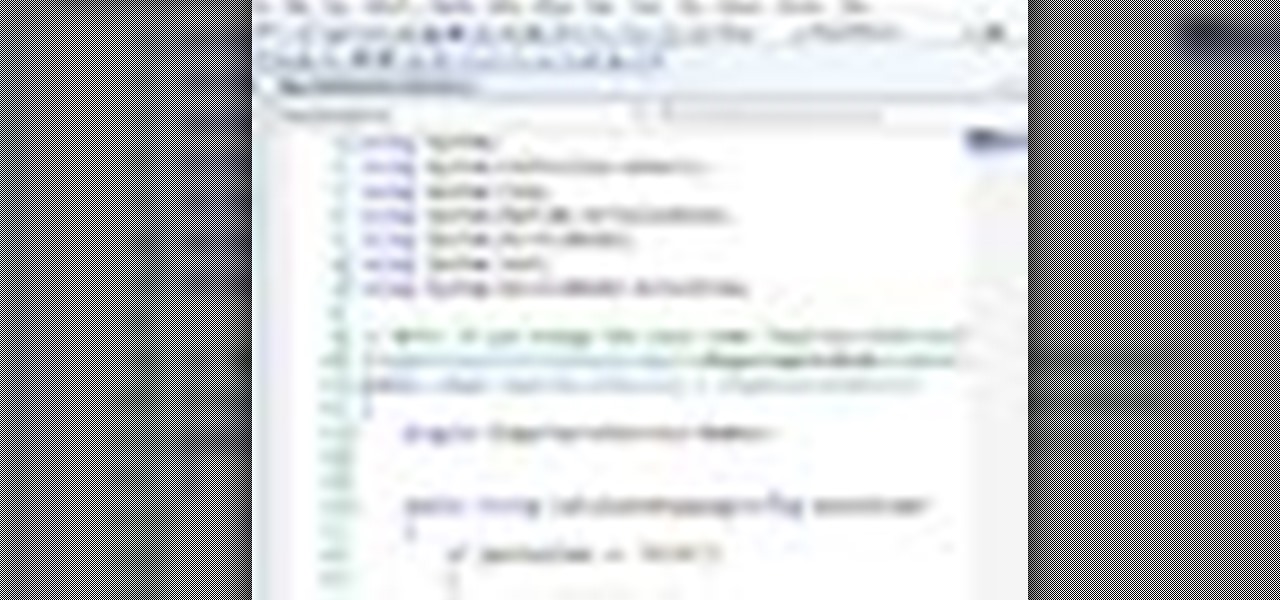
How To: Use ASP.NET secure services and applications service
Using ASP.NET Secure Services and Applications Services
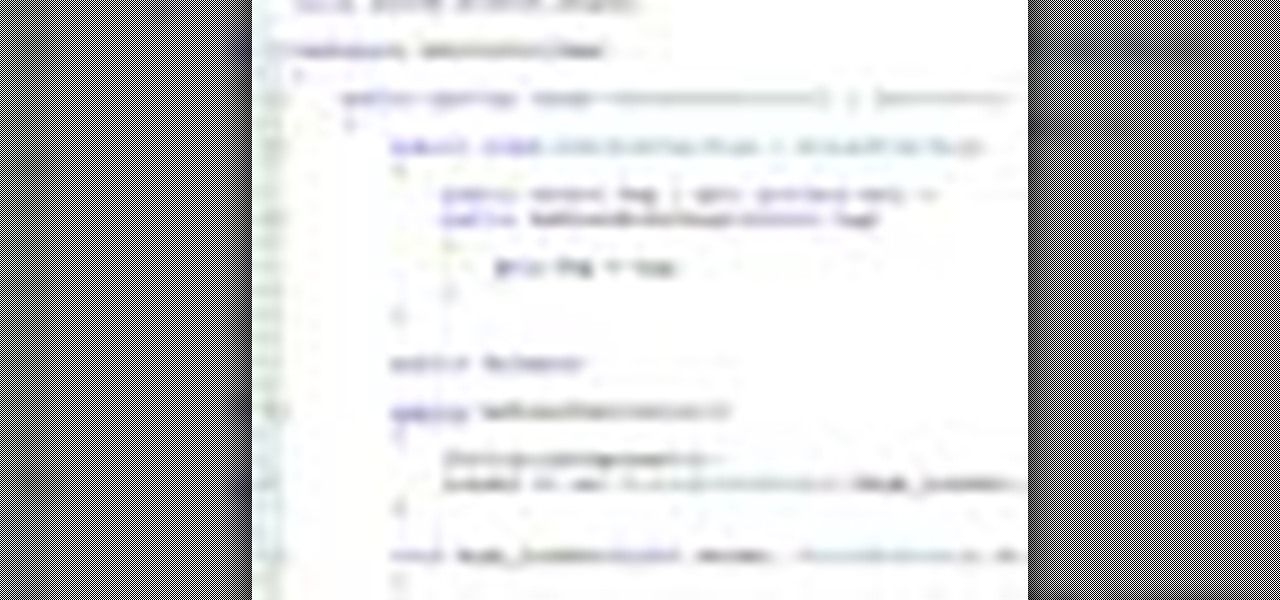
How To: Create dynamic user controls
In this video Jesse Liberty demonstrates how to create user controls dynamically (at run time) and how these user controls can raise events to interact with the page that creates them. This is a step by step, extensive tutorial on exactly what you'll need to know when using Microsoft's Silverlight. This is a detailed, easy to follow video, to help you use the program, and all it entails.

How To: Hook your computer up to stereo speakers
Ready to rock and roll? You don't have to listen to music through those teeny tiny computer speakers anymore! Check out this cool tutorial, and learn how to connect stereo speakers to your laptop or PC and get the most out of your music.

How To: Network computers in your home or office
Whether you are sharing an internet connection, working together or just playing group video games, you will need to network your computers. Check out this tutorial and learn just how easy it is to create a home network.
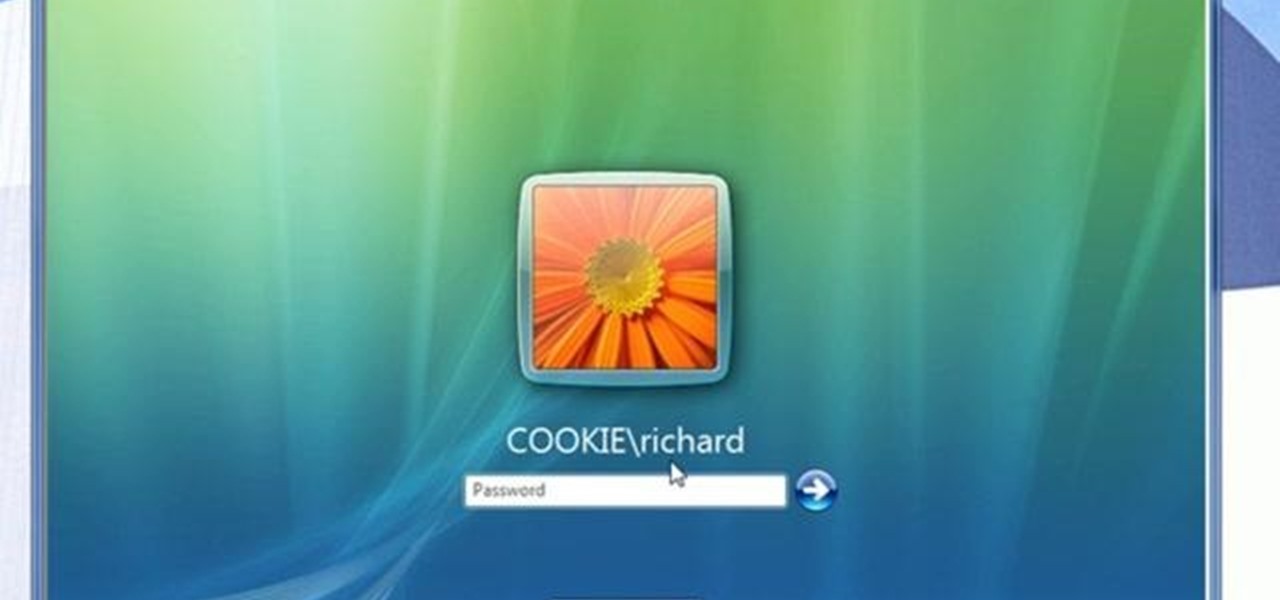
How To: Set up folder access and map networks in Windows 7
Network mapping lets PC users organize multiple computers into a system that provides informational data access. This video tutorial shows how to set file sharing permissions and assign users designated privileges within a network. Establishing a network provides functionality within a workplace and facilitates virtual communication among users.
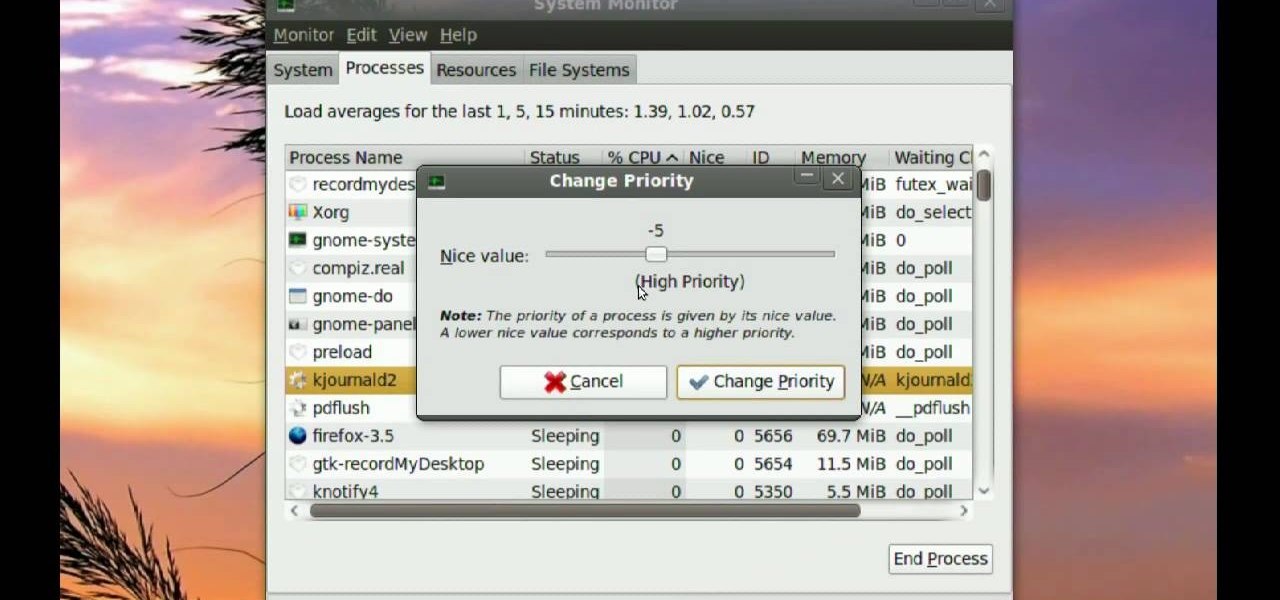
How To: Troubleshoot problems in Ubuntu Linux
Ubuntu comes with pre-installed tools that can help solve problems you may encounter when using Ubuntu Linux. This video tutorial shows how to identify and address common problems in Ubuntu Linux. Such tools discussed include the system monitor, the log file viewer and the network tools.

How To: Use your fingers to zoom in on a Mac laptop
Did you know that you can zoom in on your Mac laptop just as easily as you can on the iPhone? All you need is your fingers, your mouse and to activate the zoom function on your computer. Check it out!
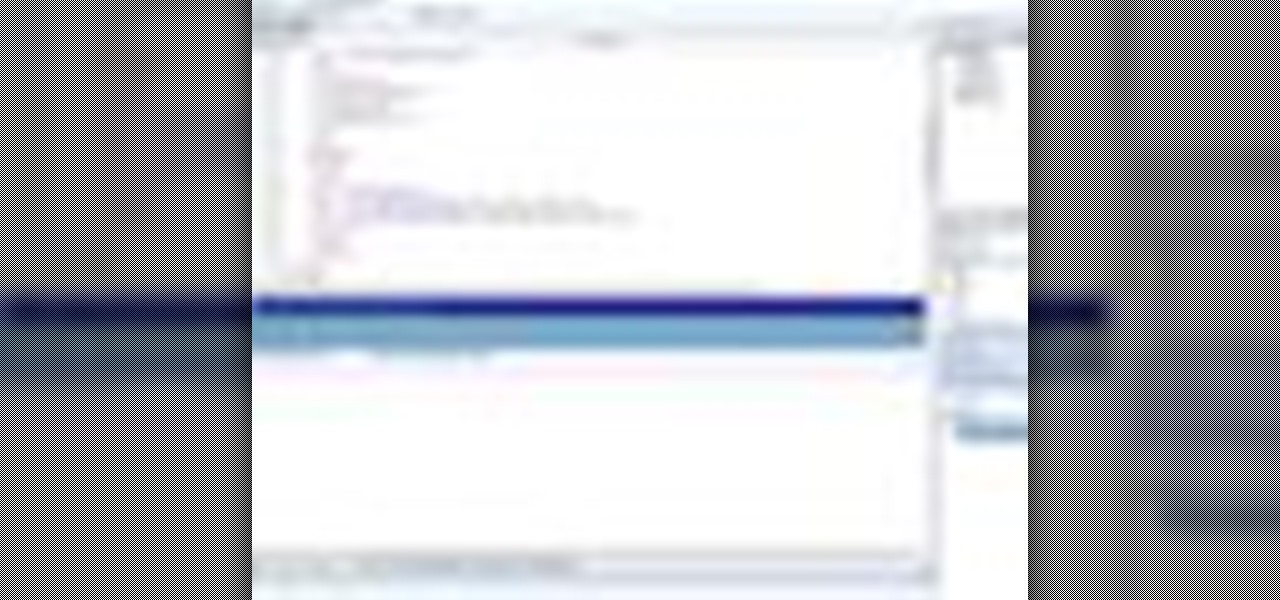
How To: Create a master page using .NET 3.5 in Visual Studio
Microsoft ASP.NET is a free technology that allows programmers to create dynamic web applications. ASP.NET can be used to create anything from small, personal websites through to large, enterprise-class web applications. All you need to get started with ASP.NET is the free .NET Framework and the free Visual Web Developer. In this video, you will learn how to create a simple Master Page using .NET 3.5 in Visual Studio 2008.

How To: Upgrade the hard drive on your laptop computer
Not enough space on your laptop? No problem! Grab a new hard drive from your local office supply store and follow this tutorial to learn how to install it.
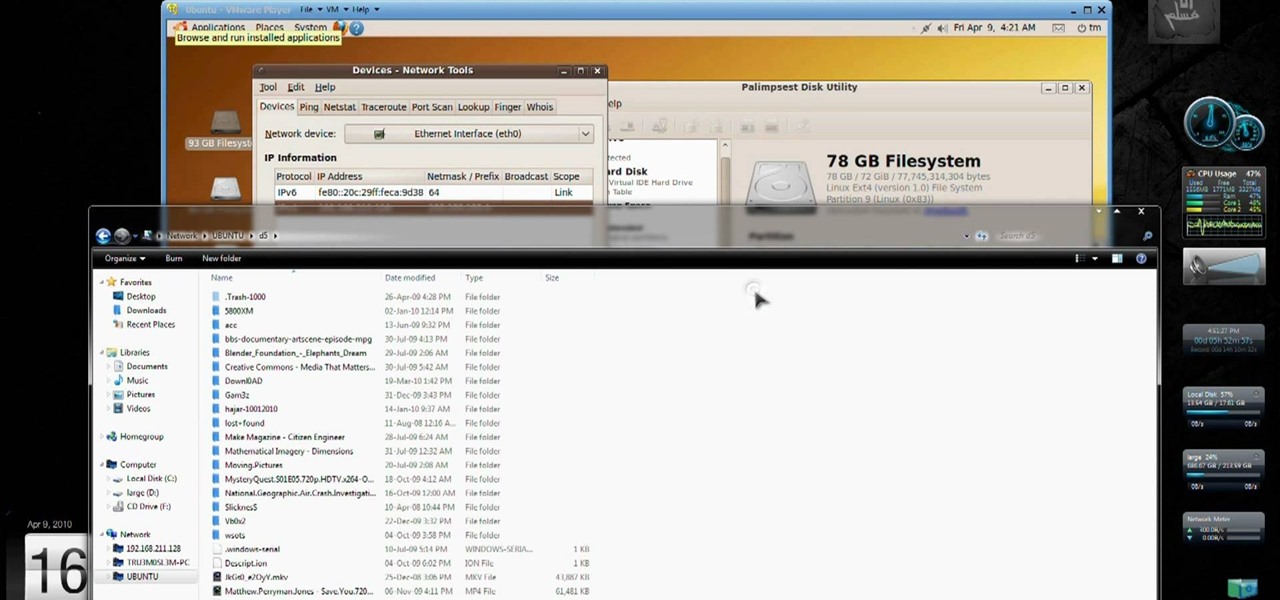
How To: Access data from EXT4 Drives on Windows 7
Want to access your Linux partition on your hard drive using Windows 7? With a little program called Vmware Player. So, check out this video tutorial to see how to see all of your Linux files on Windows 7 from your hard drive.

News: Yes, Please. Future MacBooks To Have Built-In Projectors
It's only a patent, so don't get too excited (though I have to admit, I'm already pretty excited). Via PatentlyApple,

How To: Change your IP address to protect your online privacy
Your IP address is what identifies your personal computer while you are online. You may want to change your IP address for privacy, to bypass website settings, to download, or for various other reasons. This tutorial will take you through the steps you need to start surfing more anonymously.

How To: Cut, copy & paste on your Macintosh
Getting text from one area to another is quite simple. You can do so between any text frames. This video will demonstrate exactly how to cut, copy, and paste on your Macintosh.

How To: Cut, copy, & paste on your computer
Learn basic features for use on your computer. Cut, copy, and paste text, media, or file/folders anywhere in your machine. This video will show you exactly how to cut, copy, and paste on your computer.
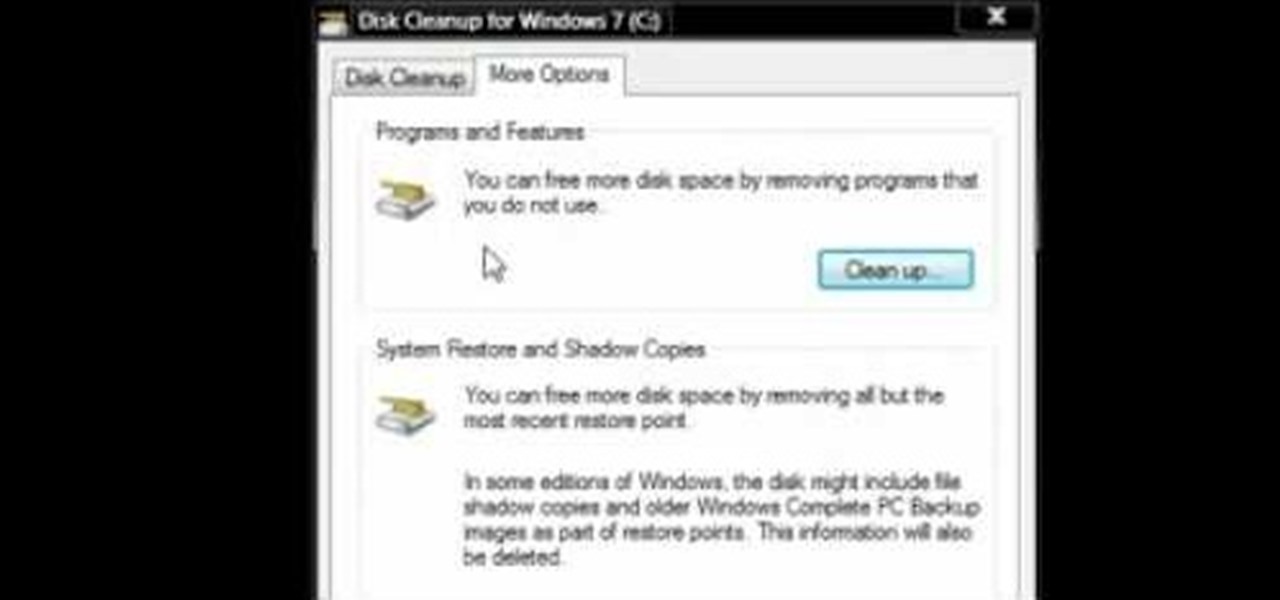
How To: Clean your hard drive and reclaim memory space
Watch this video to learn how to use Windows' built in cleanup software to reclaim memory space by removing old backups of windows. 1. Go to the start search bar and type in "disc cleanup". 2. Click on disk cleanup and wait for the program to gather information about your computer. 3. When it is done, go to "more options". 4. Click "clean up" on "system restore and shadow copies" option. 5. Click delete. 6. Close the window. Depending on how old your computer is, you should have reclaimed qui...
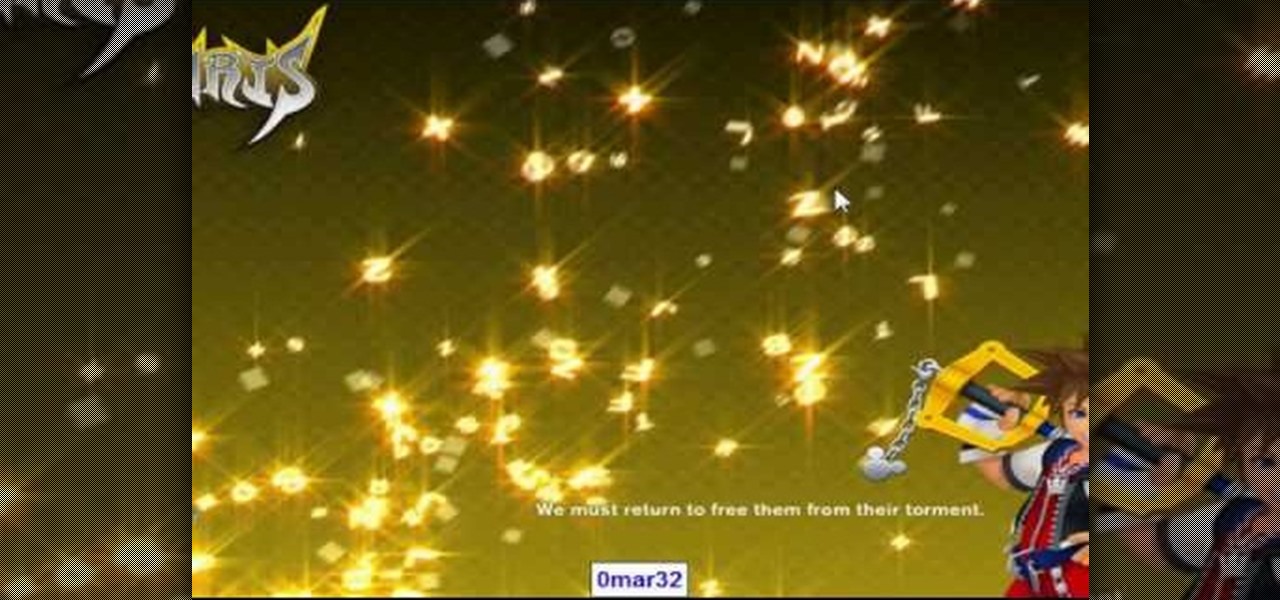
How To: Speed up Windows Vista & free up ram
Start by clicking start and type regedit in the search box. Hit enter and when the screen opens go under hkey current user and click on control panel and then desktop. Under desktop go to menushowdelay. Under menushowdelay right click and then click modify. In the box that pops up set the value to zero and click ok. Then close the registry editor. Next you will want to download ram booster 2. 0. Once you have downloaded and installed the ram booster program you will want to edit your options....

How To: Boot Windows XP from a CD
The following are the steps to be followed to boot Windows XP from a CD: 1. The first thing to do is switch on your computer. Before your computer starts loading windows, you need to hit the F12 key.
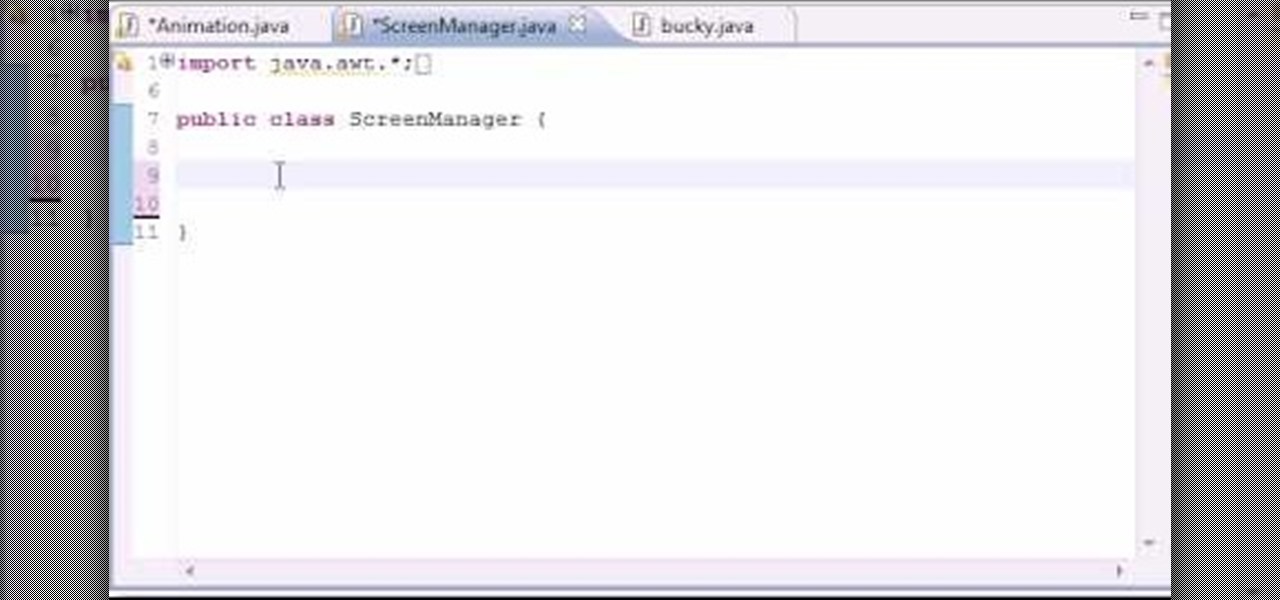
How To: Get rid of screen flickering for Java game development
In this 14th video in a series about JAVA game development, "thenewboston" (Bucky Roberts) explains how to redefine your screen to avoid annoying flickering. Flickering in JAVA games often occurs because of time lags as the viewer watches the computer draw a new screen, pixel by pixel. Pre-installed code in JAVA can be used to eliminate this problem by taking advantage of "Buffering" and "Page Flipping". These functions permit you to delay the composition of a new screen until it is finished,...

How To: Remove annoying spyware on your PC in Windows XP
This is a Computers & Programming video tutorial where you will learn how to remove annoying spyware on your PC in Windows XP. Some spyware can be really nasty. This video shows how to remove spyware for free. Go to Download.com, and search for ‘ad aware’, download and install it. This video recommends Ad-Aware. While installing, select safe mode of scanning, otherwise some spyware may not be detected. Then, you need to update the definitions. Keep the definitions updated regularly. After upd...

How To: Enable or disable the uac option on your computer
This is a Computers & Programming video tutorial where you will learn how to enable or disable the UAC option on your computer. UAC stands for User Account Control and this tutorial is for Windows Vista. With UAC enabled you are more secure. First, click ‘Start’, type in ‘msconfig’ and click on ‘Tools’. Here you scroll down and select ‘Enable UAC’ or ‘Disable UAC’ and click ‘Launch’. You will need to reboot your PC for the change to take effect. An alternate method is to go to Control Panel, ...
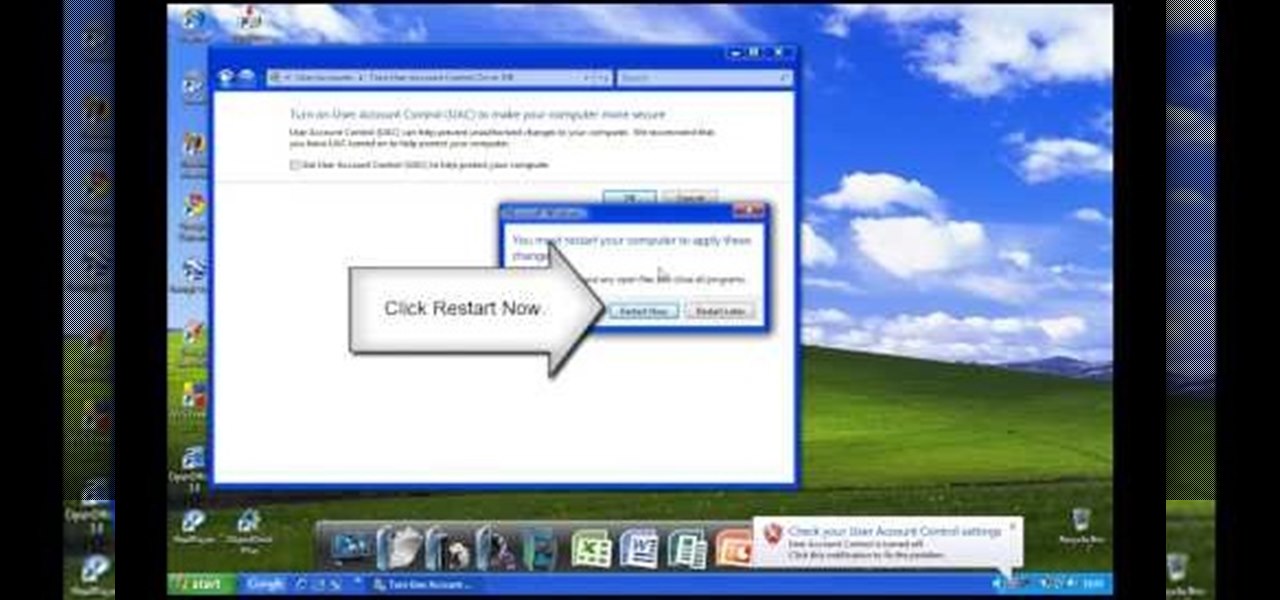
How To: Disable Windows Vista's user account control
In Windows Vista start off by going into the control panel in the start menu. In here go into "user accounts and family safety". Inside go into "user accounts". A screen will appear where you can make changes to your user account. Here there should be an option to turn user account control on or off. Click on this will bring up another window where if you uncheck the solitary checkbox you will have succeeded in turning User Account Control off. After doing so click ok and then press restart n...
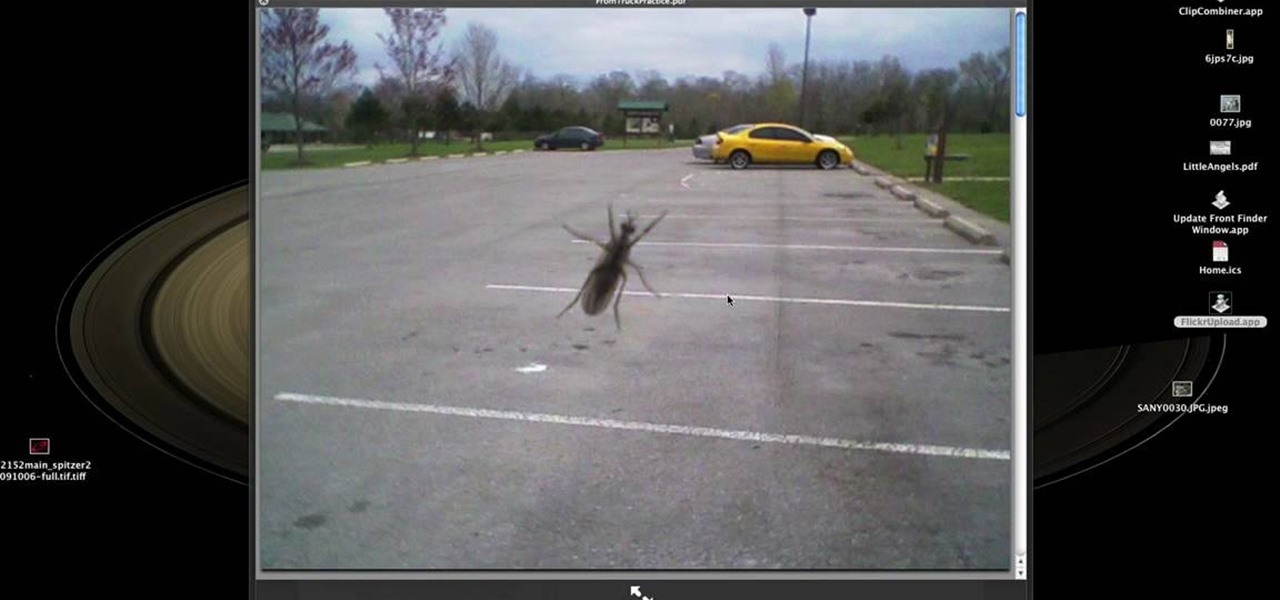
How To: Create an automator workflow to upload to Flickr
Learn how to create an automator workload that will upload pictures to your Flickr account in this video tutorial. Simply Google "automator Flickr." Upload it to Flickr to allow access to your Flickr account. This means you will have to sign into Flickr and allow for the application to have access to your account. Every time you use the application, you will have to give the photo a title as well as tags. You will then save the photo as an application with whatever title you want. Anytime you...

How To: Print directly from your Mac desktop
In this video from MacTipsOrg we learn how to print directly form your desktop on a Mac making printing very quick and easy. First, open your system preferences, and then click on print and fax. Now take the printer icon you see there and drag it to you desktop. Place it anywhere on your desktop. Whenever you need to print now, you can take your item, drag it, and drop the item right on the printer that is now on your desktop and it will print! This is a quick time saving technique to use for...

How To: Make Windows Vista'saero glass borders fat
Customizing Window Vista's glass borders is relatively simple. In order to expand the borders, right click and choose properties, then choose appearance. Scroll down and click on 'open classic appearance properties'. Under Windows Aero, choose advanced settings, and click on desktop and choose border padding. You can then increase the size to your choosing and click 'ok' and 'apply'. After a few short seconds, you will notice that your borders are fatter than they were before! You can also us...

How To: Take a screenshot on your laptop computer
This helpful tutorial will show you how to take a screenshot on your laptop computer. To take a screenshot on your laptop, follow these steps: 1. Locate the 'FN' key. (Bottom left of your keyboard.) 2. Find the 'sys rq' key. It is also known as the delete button. (Top right of keyboard.) 3. Hold both keys in at the same time. 4. The image has now been copied to your clipboard, and you can open it through a program such as Paint. ( Press 'ctrl + V'. )

How To: Fix a stuck labtop key
You are typing along and you notice one of they keys on your keyboard isn't responding like it should. It is common to get a stuck key and you won't need to take your keyboard to fix this problem. You can do it right at home.

How To: Thoroughly clean your keyboard
A lot of things come into contact with our keyboards throughout the day: dirty fingers, food, beverages, dust..they are full of germs and crumbs of who knows what. In this 4 part tutorial, learn how to take your keyboard apart and clean it completely. This process should bring your keyboard back to its original glory. So, follow along and clean up your workspace.
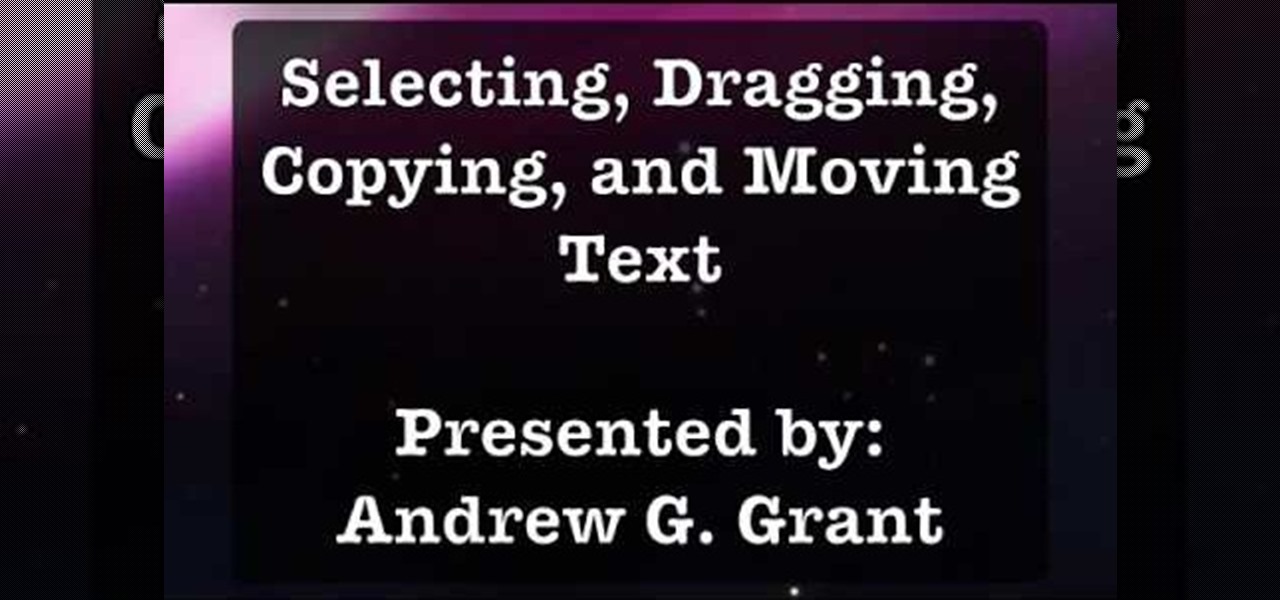
How To: Select, drag, copy, and move text in Mac OS 10.5
In programs such as Microsoft Word moving text around can save quite a bit of time and for some be easier than re-typing whatever it may be. It's an easy task, but it entirely depends on what kind of computer you own, whether it's a Mac or a PC. In this video tutorial find out how to select, drag, copy, and move text while using a Mac operating system. Enjoy!

How To: Improve your system performance
Matthew demonstrates how to improve the performance of your computer without using new software. To improve your system performance by 15% to 20%, first open up your start menu. Right click on the computer option. Choose the properties option from the right click menu. In the properties menu, click on advanced systems settings on the left hand side of the window. In the system window, choose the advanced tab. Next, under performance click on the settings button. Next, toggle the adjust for be...







