Active Computers & Programming Posts


How To: Unzip a file with WinRAR file management software
You should use the file Winrar to unzip your file, it's the easiest. You're going to open up an internet browser and go to: Zybomen. Click on download, then click on Winrar. Click on the one that says 32bit, unless you've got a 64bit system which is the second one. Click run, then wait for it to download. Close your internet browser. Click install, go through the process. Right click on the file you would like to unzip, and then click on extract to and then the file name. Double click on the ...
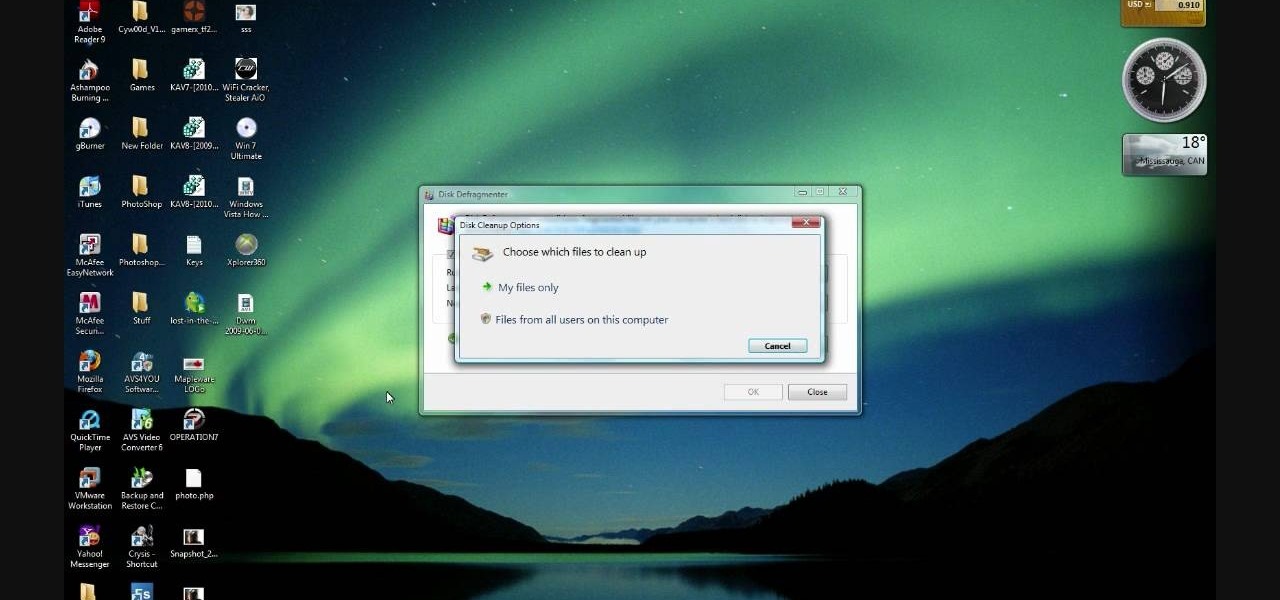
How To: Delete temp files & free up hard drive space in Vista
In this how-to video, you will learn how to free up space in your hard drive. This example uses Windows Vista. Go to your recycle bin, right click, and select properties. Change the maximum size of the recycle bin to 200 or 300 megabytes. Next, go to the Start Menu, All Programs, and Accessories. Select System Tools and go to both Disk Cleanup and Defragmenter. Setup a schedule for defragmenting, and then click defragment. For Disk Cleanup, select My Files Only, select a drive, and click okay...

How To: Do a system restore in Windows Vista
In this video, we learn how to perform a system restore on an HP Touchsmart PC. A system restore will return your computer to a previous point in time. This will not change anything you've currently downloaded or any files you have. First, go to the main desktop then click on "start", then "all programs" then "pc help and tools" then click on "recovery manager". A page will pop up and click on "advanced options". You will now be presented will several options, choose the one that says "restor...

How To: Turn off sticky keys on a PC
In this how-to video, you will learn how to turn off sticky keys in Windows XP. You will need a computer running Windows XP in order to perform this. First, go to the start menu and click control panel. Go to the accessibility icon and click it. A new window will open. From here, uncheck the option for sticky keys. You can make any further changes in this window. Once you are done, click okay on all the windows to save the new setting. Now you will not have sticky keys when using your compute...
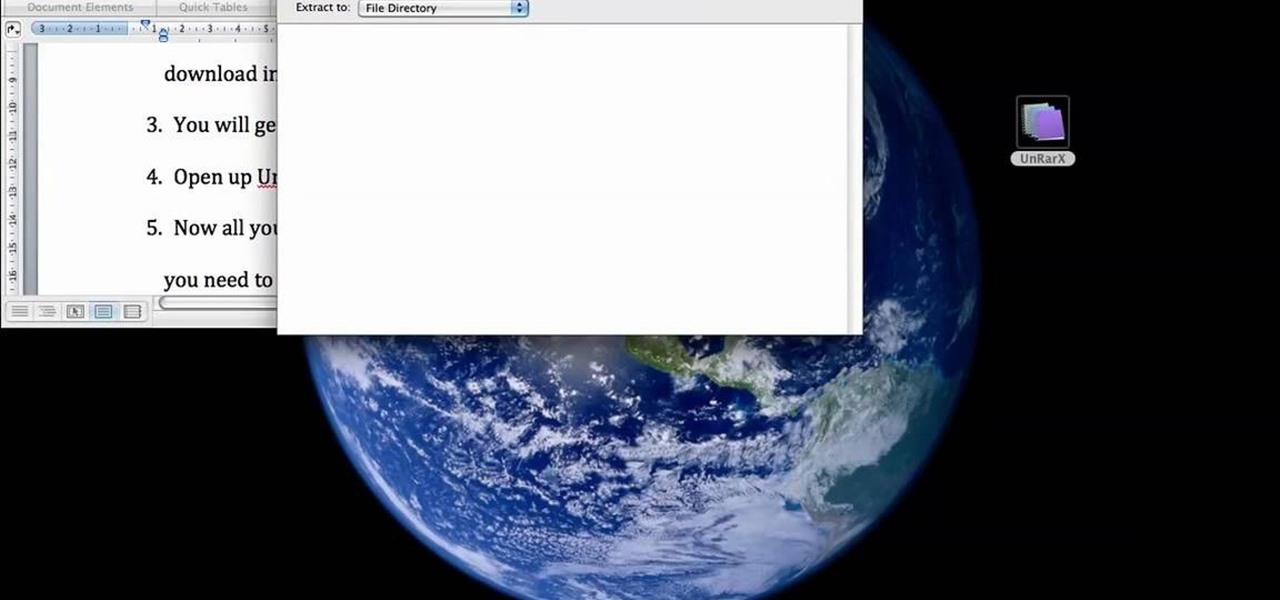
How To: Extract and unzip files on a Mac using UnRarX
This is a tutorial that will learn you how to extract or unzip files on a Mac using UnRarX. First go on the site mentioned in the video scroll down and click on download. Go where you selected to download the file and open the program. Drag all the files you need to extract or unzip there then select the folder or destination where you want to get the files and the program will do all the work. The file you have selected to be unzipped or extracted will be in the place you selected and ready ...
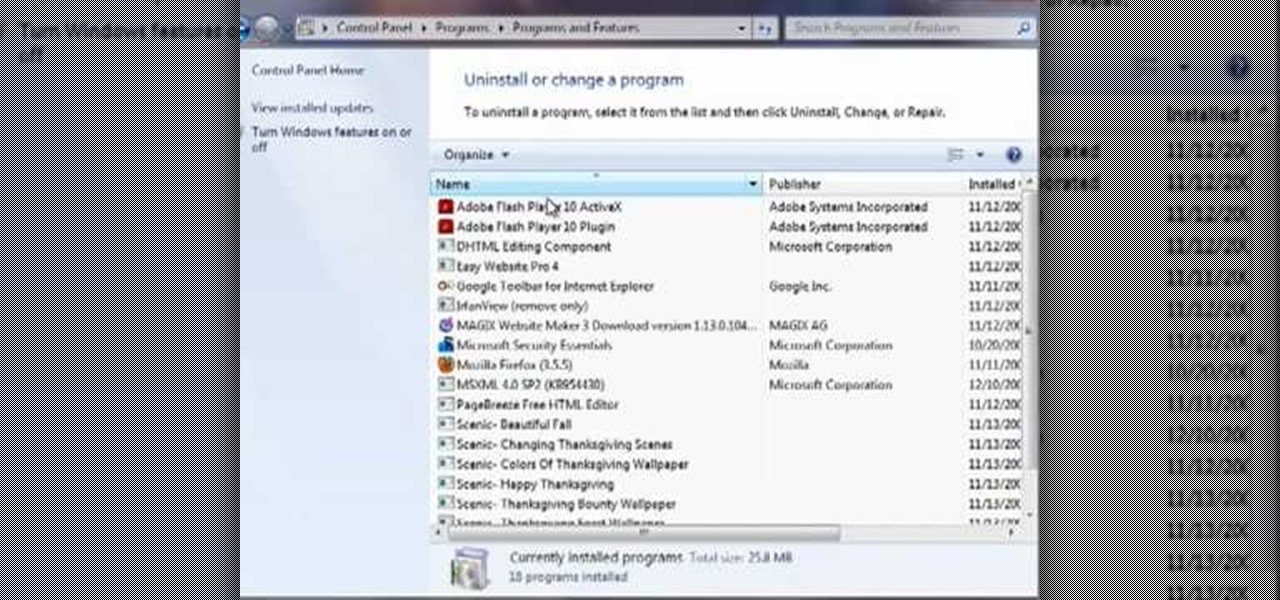
How To: Uninstall a program in Windows 7
This video by Butterscotch shows viewers how to uninstall a program in Windows 7. To begin, click on the start button at the bottom-left of the screen. Click 'Control Panel' in the boxes that pop up. Click 'System and Security'. On the left side of the window, there will be a link marked 'Programs'. Click on it. Click 'Uninstall a program' beneath the 'Programs and Features' heading. Highlight the program you want to uninstall, then click the 'Uninstall/Change' button near the top of the wind...

How To: Edit or delete tiles on your HP TouchSmart homepage
TouchSmart demonstrates how to edit or delete tiles on your HP TouchSmart homepage. Editing and deleting tiles is a useful way to keep your homepage up to date. To edit a tile, first tap the personalize button at the bottom of the screen. Then, tap the pencil icon next to the shortcut that you would like to change. Edit the information for the tile as desired. Tap the okay button when you are finished editing your tiles. To delete files, tape the pencil icon next to the tile that you would li...
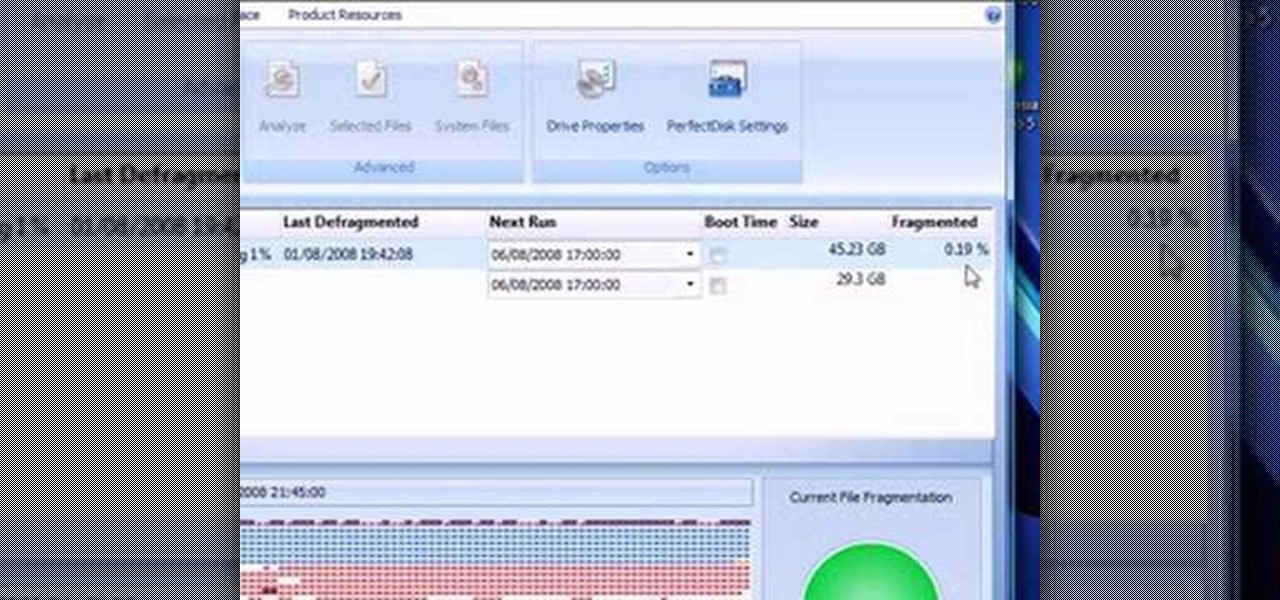
How To: Shrink a Windows Vista partition and install iATKOS
This video presents how to defragment and shrink a Windows Vista partition using Perfect Disk 2008 Professional program.First you need to download and install software application named Perfect Disk 2008.Type Perfect Disk 2008 into Google search engine, choose first link from the list.On the Raxco software home page choose Free Evaluation option from the list to the right.Download and install Perfect Disk 2008 Professional.Once it is installed, run the application. From Menu choose Analyze op...
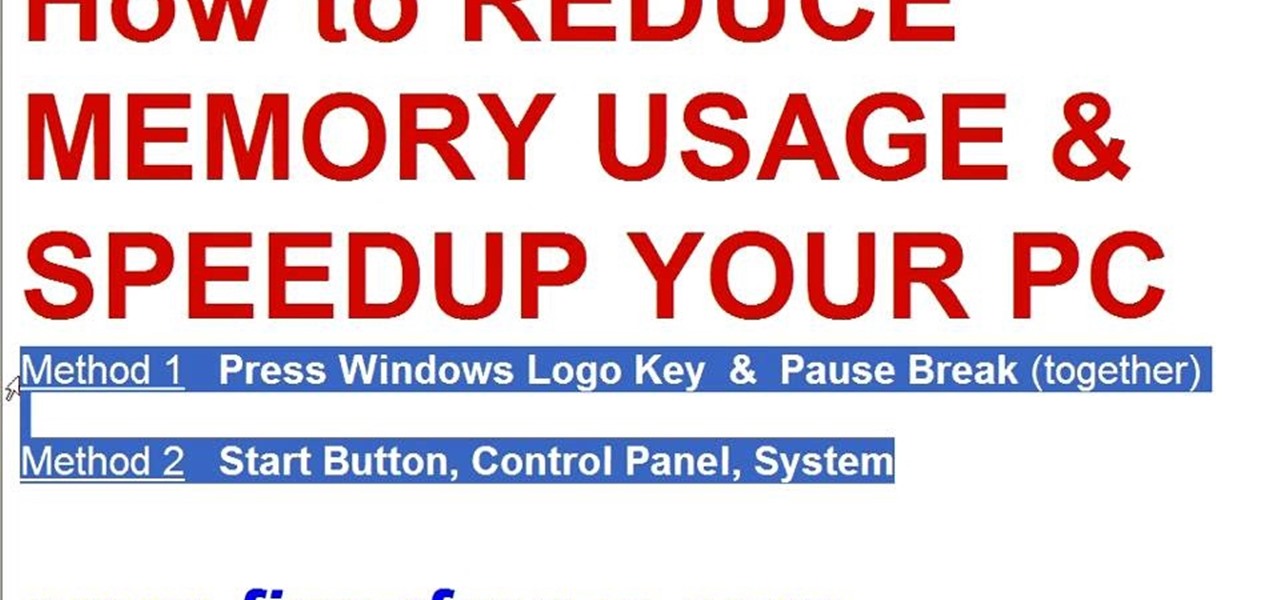
How To: Reduce memory usage in Windows XP to speed it up
This video tutorial in Computers & Programming category will show you how to reduce memory usage in Windows XP to speed it up. The 1st method is to press Windows logo key and pause break together. The 2nd method is to go to start > control panel > system. Now the system properties box will come up. Here you click on ‘advanced’ tab. Now click the ‘settings’ tab under ‘performance’. Click on ‘visual effects’, select ‘adjust for best performance’ and click ‘apply’. Then under the ‘custom’ drop d...

How To: Clean up your Windows registry & get rid of cookies
Some times malicious programs can infect your registry and fill it with lots of unwanted information. You may need to clean it to prevent the virus from causing any further damage to your computer or to even disable the virus. It is a very lengthy and complex process to do this manually. So you will need to use one of the powerful free tools available online. Hijack This is one of the most powerful program that can be used for this purpose. So go the website and download this free tool. Insta...
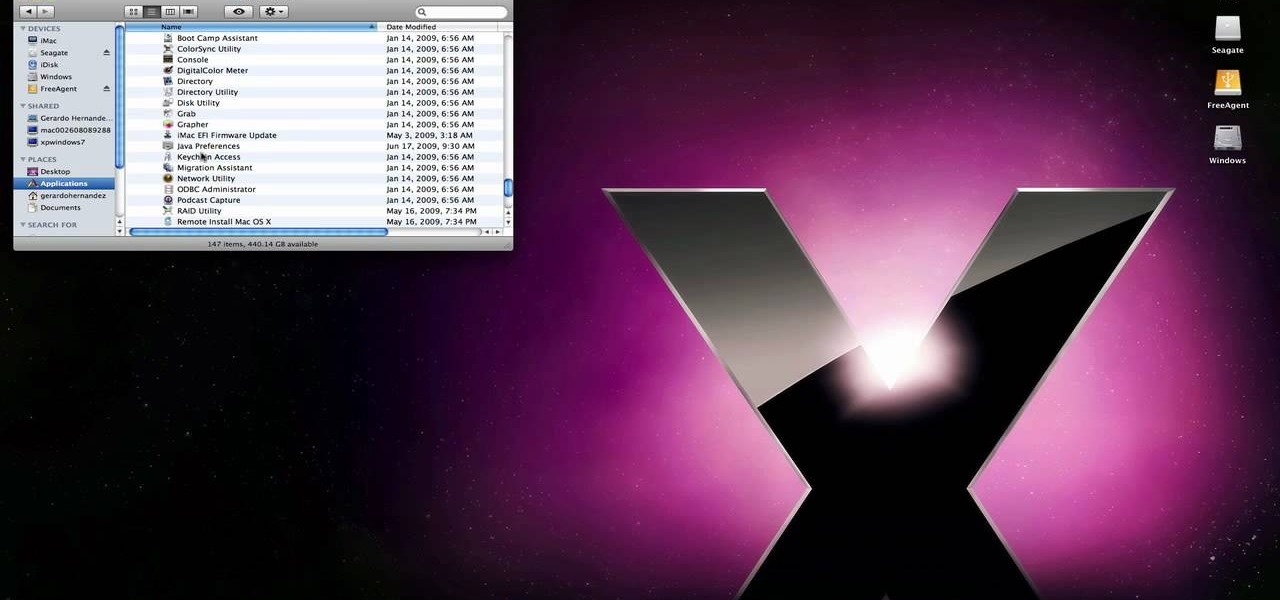
How To: Remove a Windows partition from your Mac hard drive
techstuff1227 narrates an HD-quality educational video about how to remove a Windows partition from a Macintosh computer using the Bootcamp software. To accomplish this easy task: open the Finder application, view your installed Applications, browse to the Utilities list and expand it to view the Disk Utility. Open the Disk Utility application. Once the hard drive information is displayed, click on the Windows partition, click on the minus (-) button, and a confirmation dialog will appear. Cl...

How To: Replace a hard drive in a 15" macbook Pro
The video starts by informing about the basic safety precautions, tools needed and backing up data prior to hard drive replacement. There are a series of screws which need to be removed in the following order.1. Removing the battery from the back and then remove three screws thereby removing the RAM cover.2. Two more screws to be removed under the RAM cover.3. Two screws from inside front edge.4. Four screws from the bottom rear.5. Two screws each from the slim sides.6. Two screws near the hi...
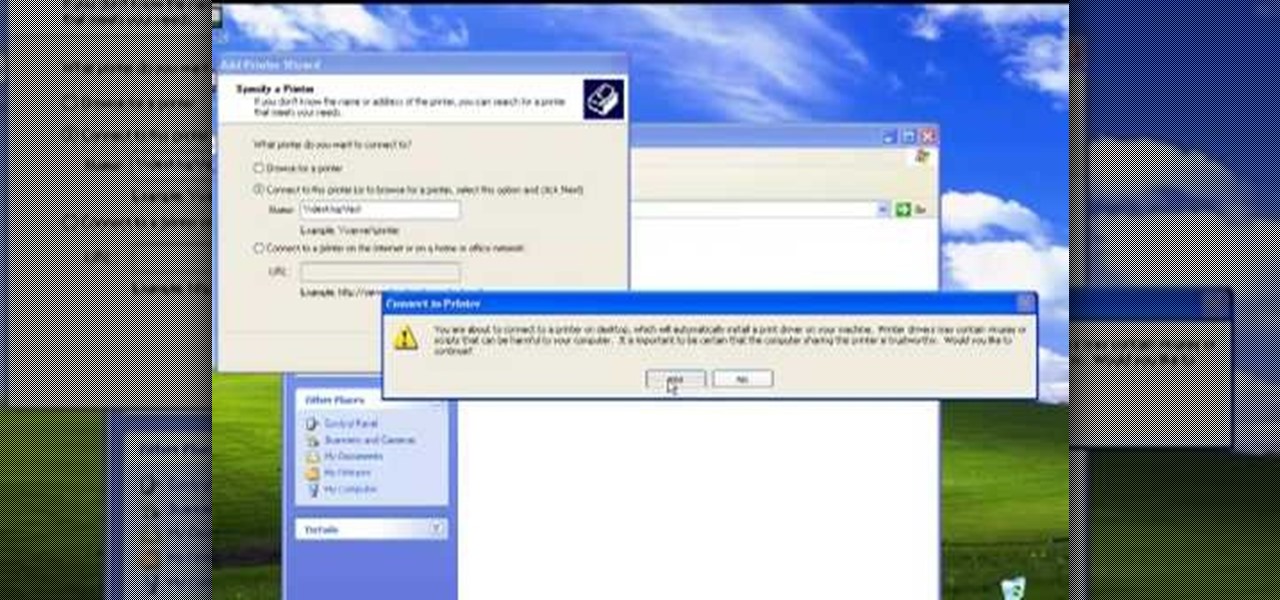
How To: Set up a network printer on Windows XP
The video describes sharing of printer with other computers. There is no need of any cable. Can be connected to desktop or laptop. Open (System Properties) from (My Computer) and check computer name. Open (printers and faxes) window. Select the printer to work on. Activate the box named (share this printer) under sharing in printer properties. To use this feature in laptop open (printers and faxes) again from printers and other hardware options in control panel. Open the (Add Printer Wizard)....

How To: Secure your Macbook Pro
In this video tutorial, viewers learn how to secure a Mac Book Pro. Begin by opening the System Preferences and select Security under Personal. In the General tab, users are able to put on a password when the computer goes to sleep or screen-saver, disable automatic log in and log out after a certain amount of minutes. To set a password, go back to System Preferences and select Accounts under System. Then click on Change Password and input your password. This video will benefit those viewers ...

How To: Install memory in a 2009 Mac Pro
MacOSG demonstrates how to install memory in a 2009 Mac Pro. When performing this upgrade, be sure to take precautions for static by discharging static electricity before beginning. Shut down, unplug and place the Mac Pro on a static-free surface. To access the memory, you need to open the side access door by lifting the latch located on the rear of the Mac until it locks in the open position. You can then the door forward and then remove from the body. The memory is attached to the processor...

How To: Disassemble & clean a white Apple iMac keyboard
This video is a tutorial on how to disassemble and clean a white Apple keyboard. Most of the keys pop out easily, but the bigger ones have metal clips on the back and need to be removed very carefully. Take a picture of your keyboard to remember where each key goes, and don’t lose any.
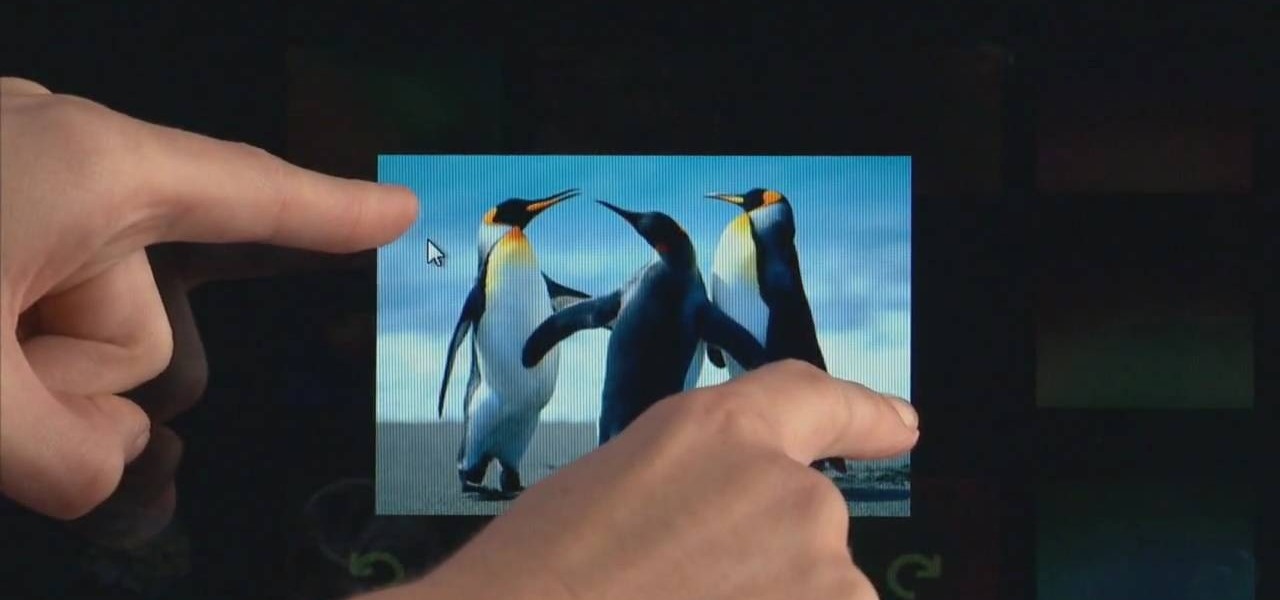
How To: Navigate with your fingers using an HP TouchSmart PC
Navigating on your HP TouchSmart 3.0 PC is easy, fun and takes nothing more then your fingers. To click, simply create a single point of precise contact between your finger and the screen. The HP TouchSmart uses optics to determine clicks so avoid leaning on it with your hands, knuckles, large jewelry or the random fly. The screen is not pressure sensitive so pressing harder has no effect. To right click you simply press and hold. For tasks that require multi-touch input use more than one fin...
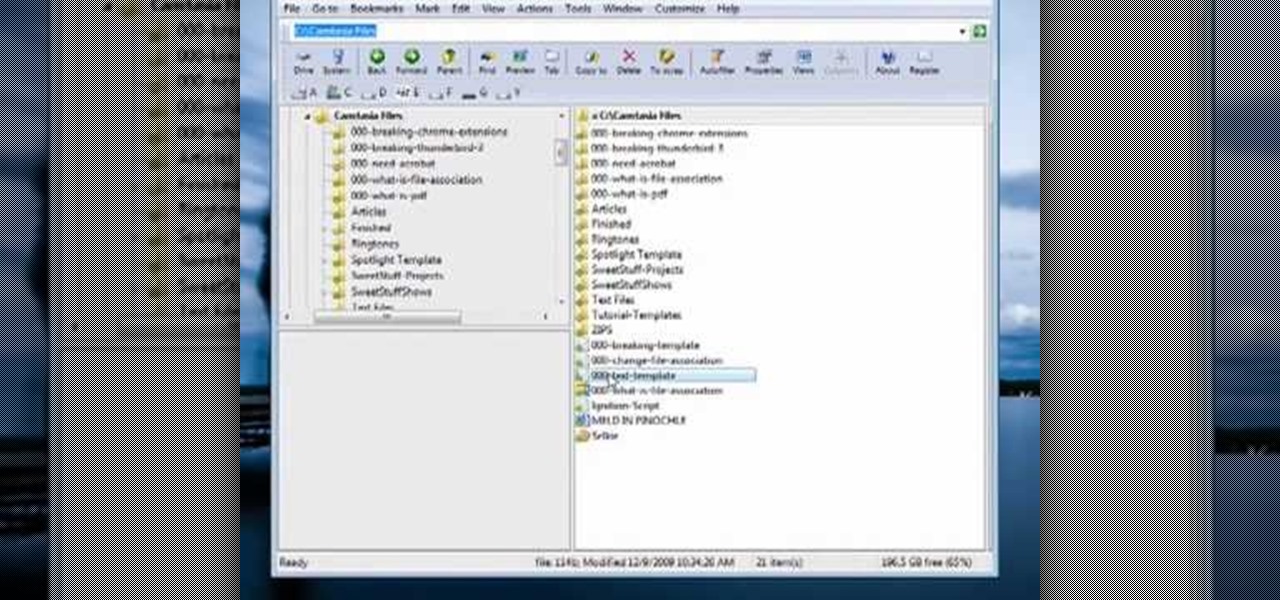
How To: Change a "file association" on PC
This video tutorial from butterscotch presents how to change file associations on your computer.File association is a link between a certain type of file (.doc, .gif, .txt) with a particular program.For example text files are by default associated with Notepad application.So if you double-click text file it will be automatically opened in this program.In case you want to open this file in a different type of program, you need to change the file association.To do that, right click the file, th...
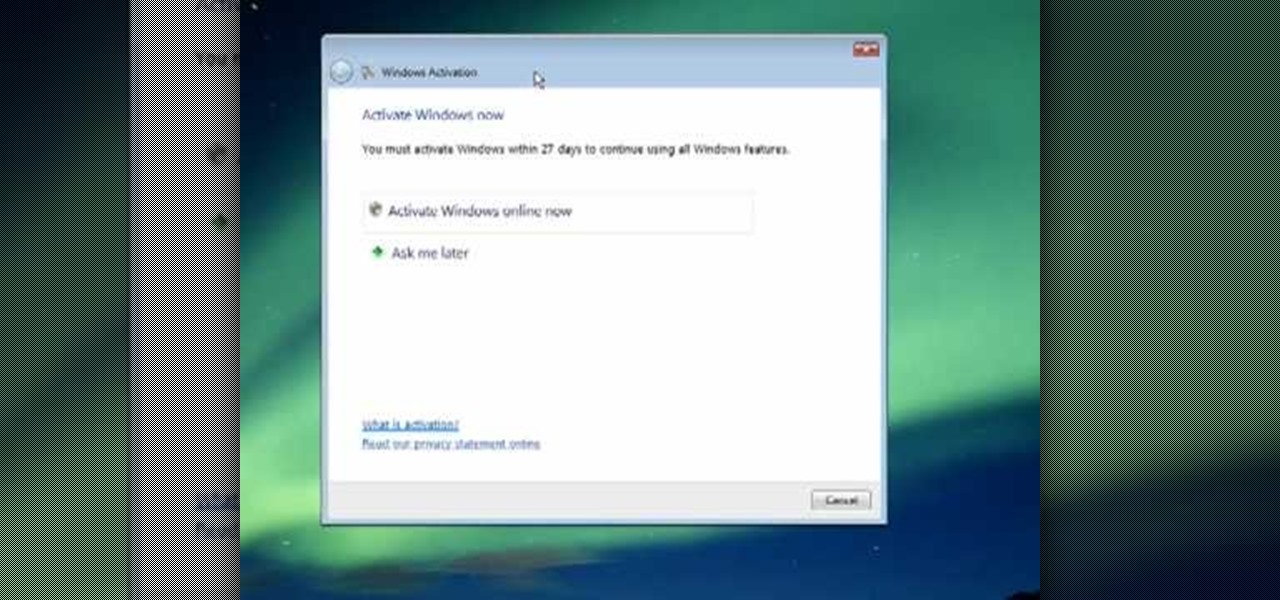
How To: Activate your new copy of Windows
This video describes how to activate your new copy of windows. When you get a new computer or install a new copy of windows you have to activate it within 30 days. When you activate windows the activation process gathers information about your hardware and activates your copy of windows. You will click on the button that says activate windows online. It may take a few minutes and then it will be activated once it gathers all of the information from your computer. This is simply a method of pr...
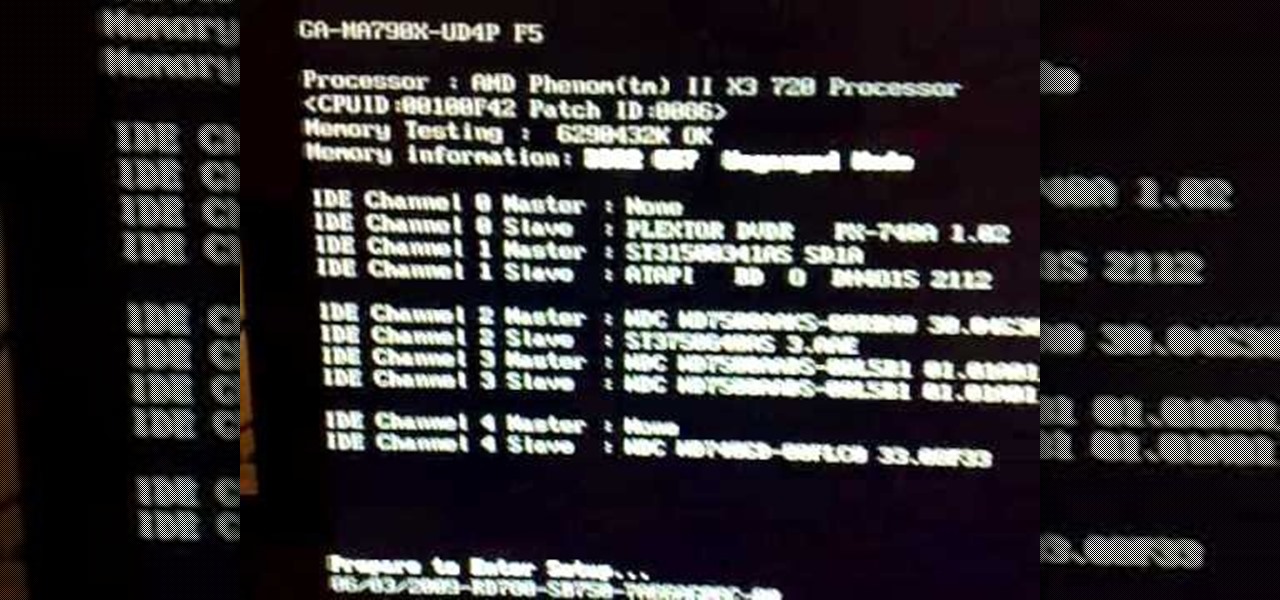
How To: Unlock the fourth core of an AMD Phenom II or X2 CPU
In this video tutorial, viewers learn how to unlock the fourth core of an AMD Phenom II or X2 CPU. Begin by installing the CPU chip into your computer. Then turn on the computer and wait for the black screen to boot up. Go to the setup by pressing the Delete button and select MB Intelligent Tweaker (M.I.T). Select the Advanced Clock Calibration and select Hybrid for the EC Firmware Selection. Select Auto for the Advanced Clock Calibration and press "y" to save it. The system will then reboot....

How To: Remove unwanted startup applications in Vista with Windows Defender
Even if you haven't noticed it yet, Windows likes to clog your startup with tons of unnecessary applications. These startup apps slow down your computer's performance, but there's a way to optimize these startup settings to help your Windows Vista PC run a little faster. Watch and learn how to remove those unwanted startup programs with Windows Defender.
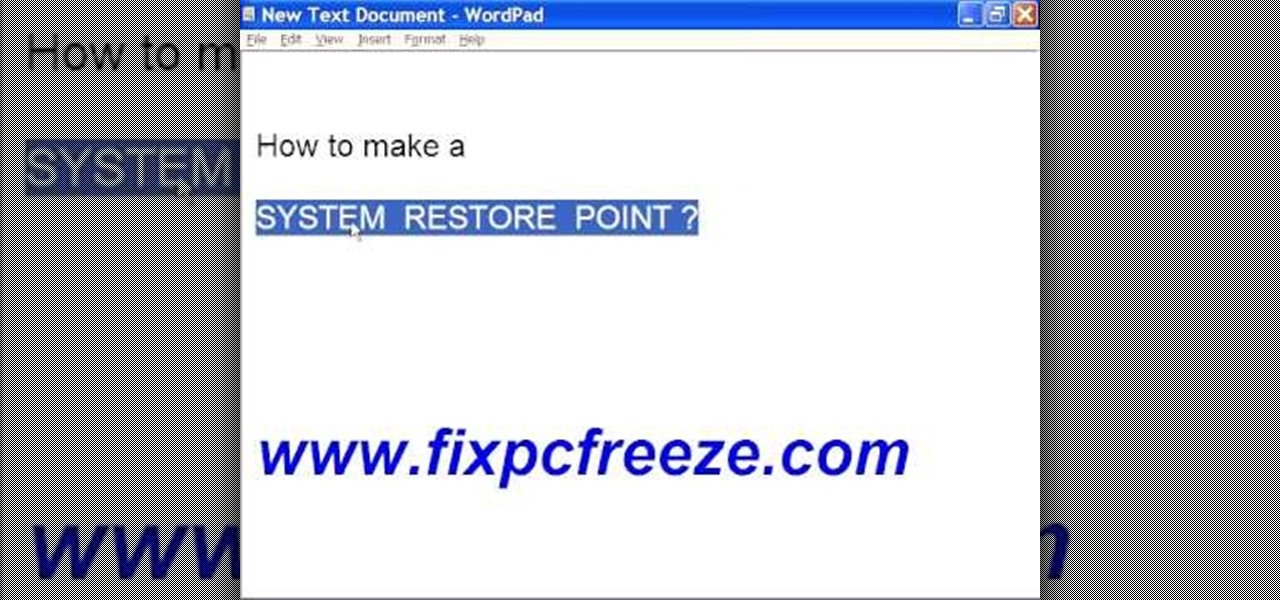
How To: Create a System Restore point in Windows XP
In this video tutorial, viewers learn how to create a System Restore point on a Windows XP computer. Begin by clicking on the Start menu and go to All Programs. Open the Accessories menu and select System Tools. Go down the menu and select System Restore. Check Create a Restoring Point and click Next. Now type in a description for the restoring point and click Create. You will then create a restoring point for you to access whenever you want to restore back to that point. This video will bene...
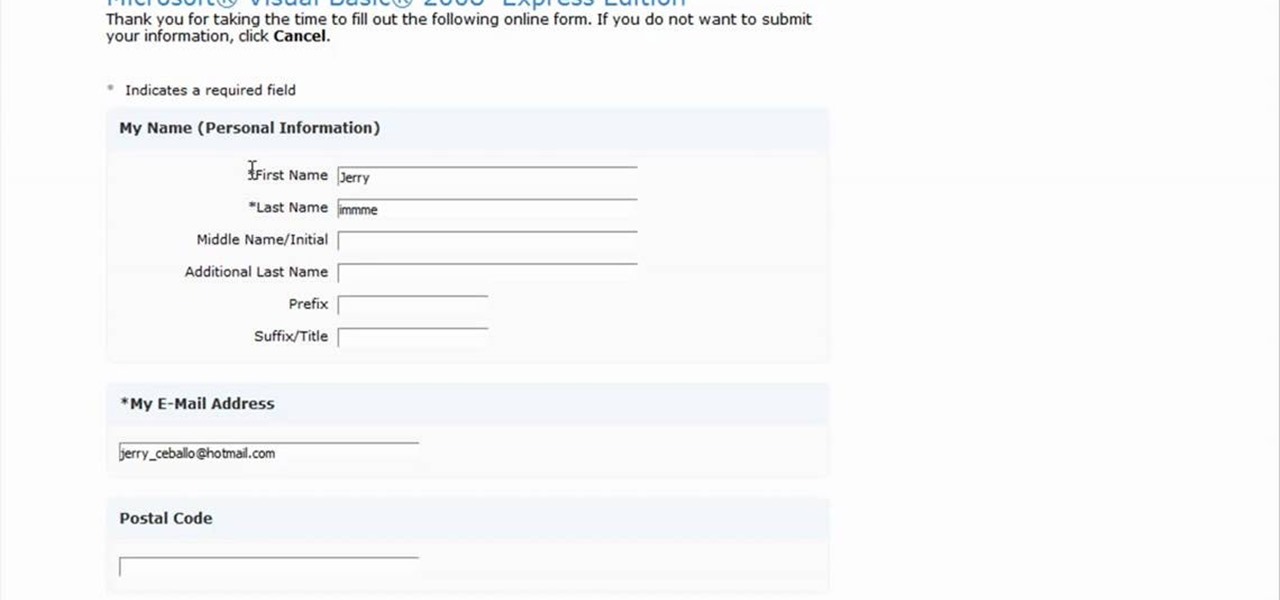
How To: Register Visual Basics 2008 for free
Registering Visual Basics 2008 express edition is quite simple. It is a free registration. First open visual basic then go to the help option. Register the product and click on register now. It will ask you to sign into Microsoft email using your Hotmail account or if you do not have one you can create one and use it there. Use your user name and password where it asks to verify. Fill out all the form information, it may be real or fake, it does not matter. Then you will come to a registratio...
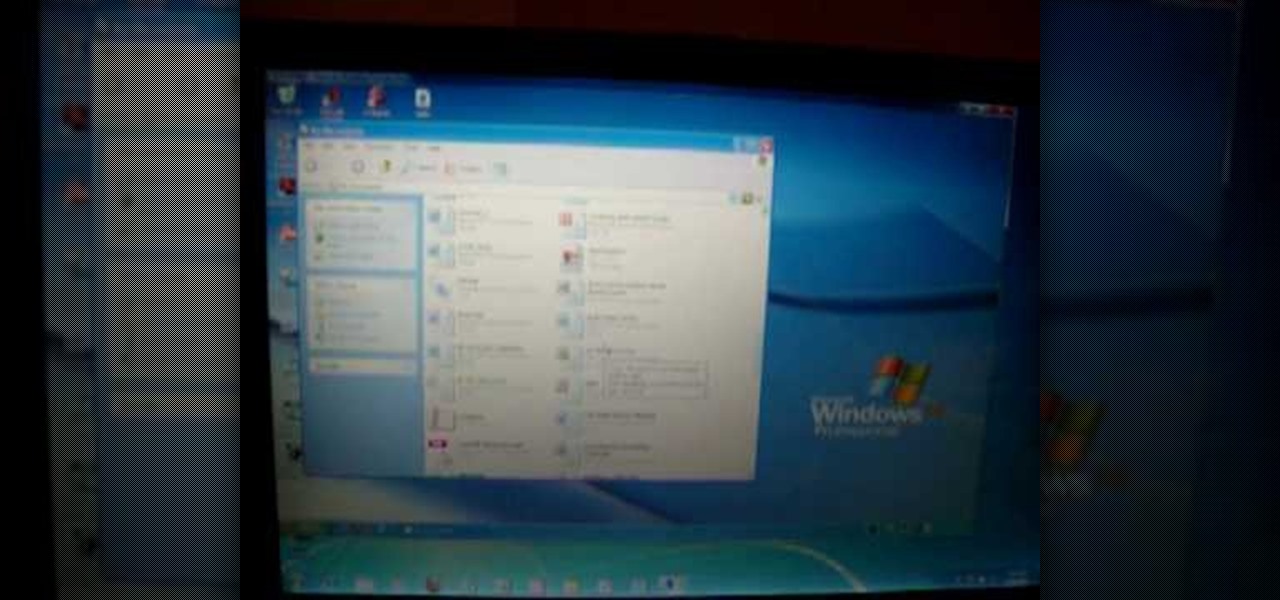
How To: Use Remote Desktop in Windows 7 to connect to an XP PC
This video shows how to do a remote desktop connection from a new Windows 7 to a older Windows XP or Vista. With Remote Desktop Connection, you can access a computer running Windows from another computer running Windows that is connected to the same network or to the Internet. This feature from Windows easily enables you to get old files from Windows XP or Vista if you need to view or print documents. This feature is free from Windows and is built in the operating system. Once connected throu...

How To: Install a hard drive in a Power Mac G5
This video is about installing second serial ATA drive into a Power Mac G5 system. The video is a step by step demo starting with the removing of the door to the machine and the air pack. The first hard drive is at the top rack and you have to remove the four screws at the bottom and insert them into the top and bottom screw alls on each side of the drive. The hard drive is inserted below the first hard drive and the data and power cables are plugged into their respective slots. The video is ...

How To: Disable stickeykeys on a PC
This video is about removing sticky keys. The video begins with clicking on start in Windows XP, clicking on settings, control panel, accessibility options. In accessibility options you will see three key options which are unchecked. Click on settings of the first option which is the Use StickyKeys option and you will see five options of which the first three should be checked. In the second option which is the Use FilterKeys option ,there are five options which should be checked except for t...
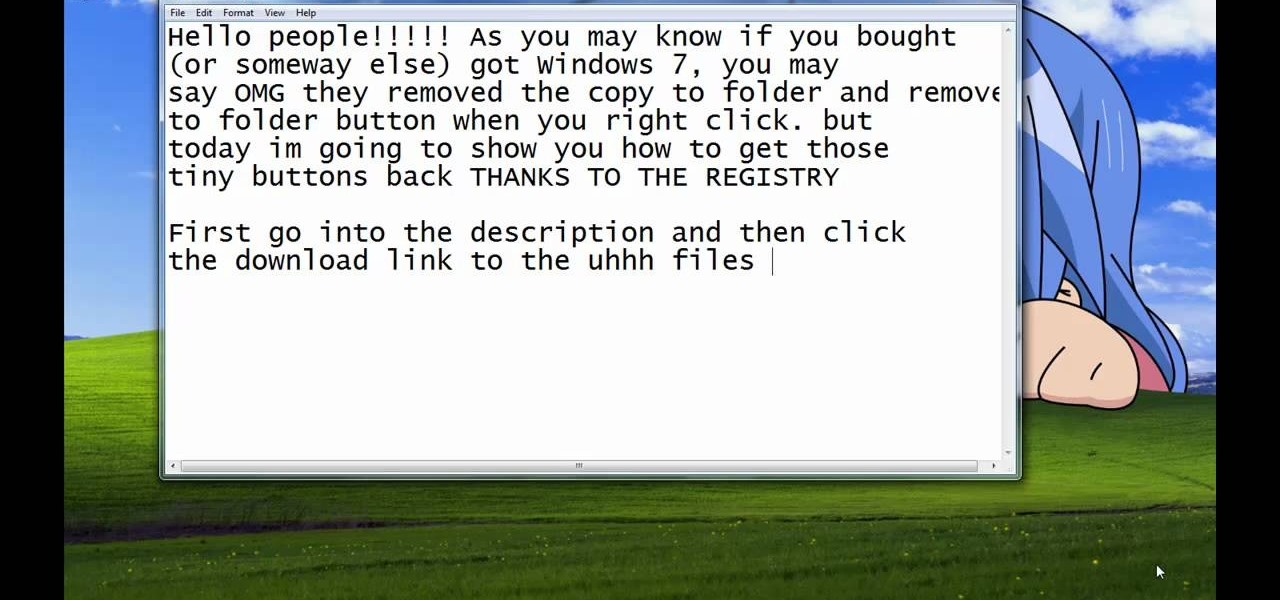
How To: Get the copy and move to folder function in Windows
Steps taken to get the Copy to and Move to folder function in Windows 7 are:1. Go into the description and click the download link, to download the files2. After downloading the registry file you will see a zip file, which you need to extract using the software called Win Zip.3. After extracting the zip file, you will see two registry file (copy to and move to) execute both the registry file and give Yes, so that the file gets installed successfully.4. After successful installation, it is rec...
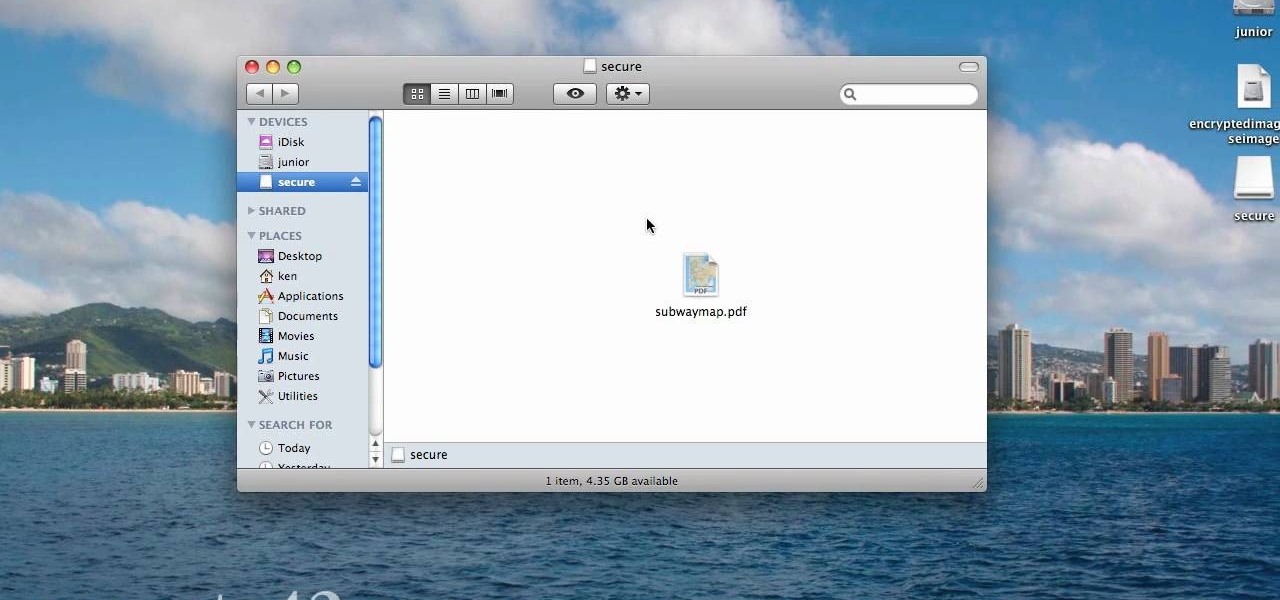
How To: Create a password-protected sparse disk image in OS X
When you are sending any files over a network it is advised to encrypt it so that no can read it even if they get hold of it. You can encrypt files in Mac OS for this purpose. So first take any file or program that you want to encrypt. Open your hard disk and go to the applications. In the applications, under utilities open the Disk Utility program. Using this disk utility program you can create an encrypted disk image. Now this image will act as a disk image or other flash drive, but we can ...
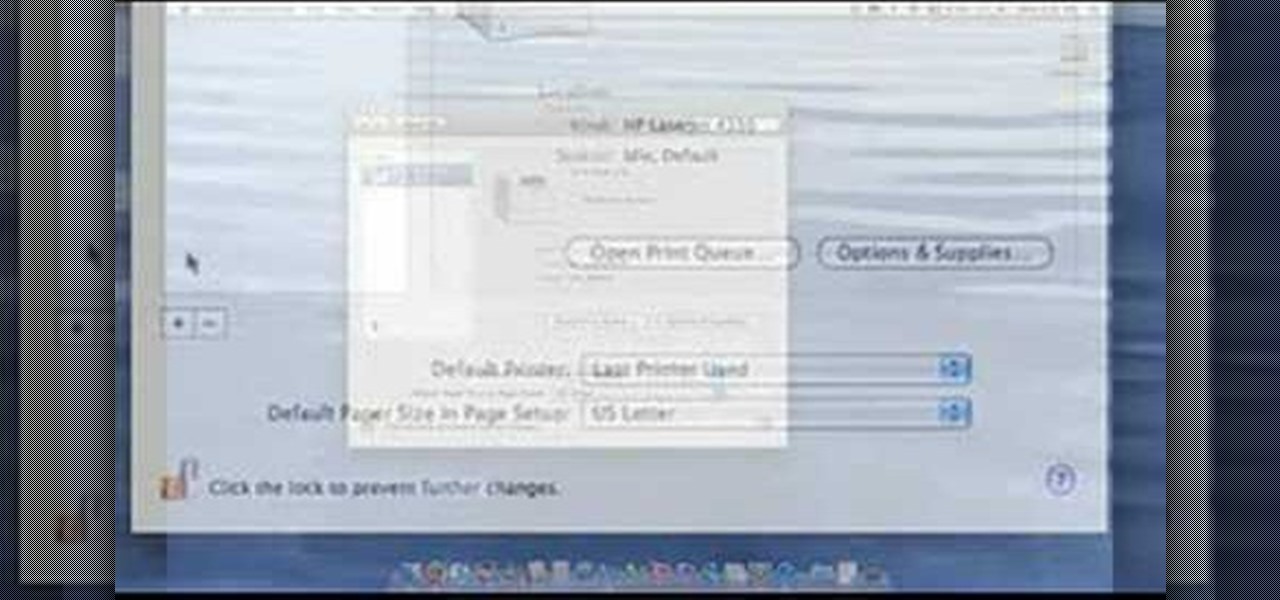
How To: Setup your printer on a Macbook Pro
This video demonstrates how to setup a printer on a Macbook Pro.Open the document you wish to open. Go the File menu on the top bar menu and select Print. On the Print dialogue box, you will notice that no printer is selected. Click on the drop down menu to select Add A Printer. Click on the IP found on top of the window. Change the protocol to IPP or Internet Printing Protocol. On the address bar, type in the address of your printer then click on Add. Once done, you can now print your docume...

How To: Connect a Windows Vista PC to an XP computer using Remote Desktop
In this video tutorial, viewers learn how to use Remote Desktop on Windows Vista to connect to another computer over a network connection, specifically Windows XP. You can get access to your Vista applications or data stored on a remote computer from your XP PC.

How To: Enable & use a Remote Desktop connection in Windows XP
In this Computers & Programming video tutorial you will learn how to establish a Remote Desktop connection in Windows XP. 1st you got to enable remote desktop. To do this go to start, right click on My Computer and click on properties. Then click on the remote tab and click on ‘allow users to remotely etc’ and click on ‘select remote users’. Click add and add your account. Click OK, apply and again OK. Now get your IP. Click start > run and type cmd. In the cmd prompt type ‘ip config’ and not...

How To: Access your wireless router from a Windows PC
In order to access your wireless router settings in a Windows PC you need to use a command called ipconfig. The purpose of this command is to find out what your IP is. Go into the command console and use ipconfig to find out what it is but instead of noting down the IP address, we actually have to note down the default gateway values for the task at hand. Now all you need to do is open your web browser and insert the default gateway values from before into the address bar. By doing so you wil...

How To: Fix time sync issue when dual booting Ubuntu & Windows
Ubuntu and Windows may have trouble syncing time because when they are dual booted, they both assume that your hardware clock is set to a different time setting. Ubuntu assumes that your clock is set to UTC and Windows assumes that your clock is set to local time. Answers Launchpad has solutions to fix the syncing issues. To correct the issue, configure Ubuntu to be set to local time. Launch your terminal window and click on the description box. In the code string change the UTC default value...

How To: Access your computer's BIOS settings
Access your computer's BIOS settings
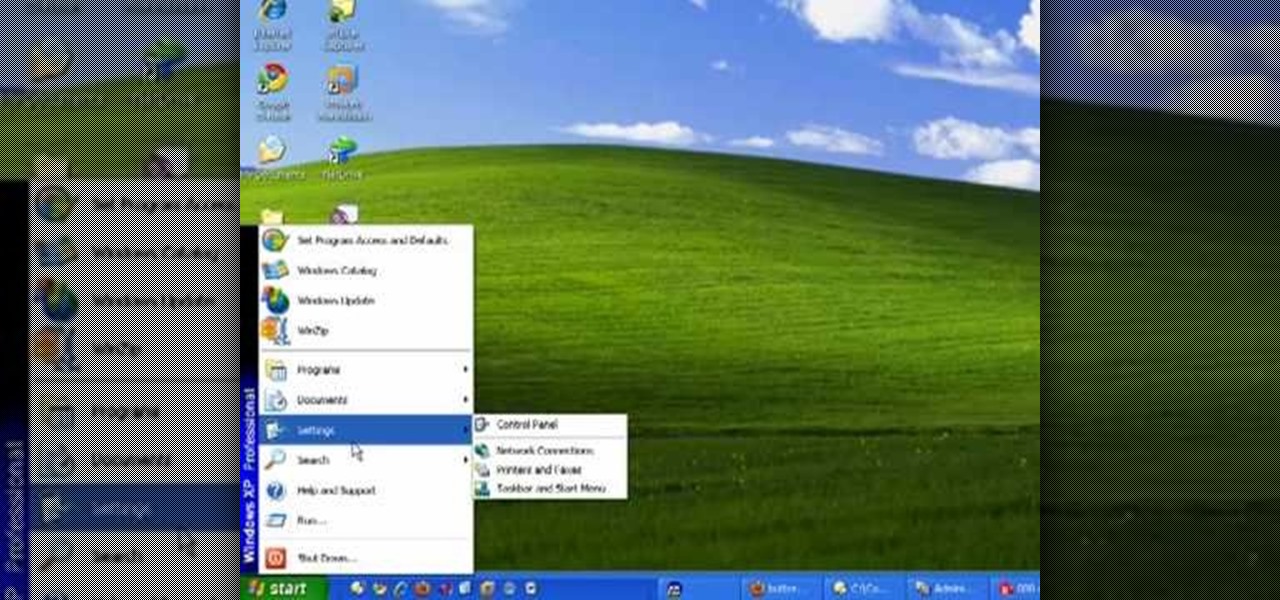
How To: Find your basic computer information
The speaker in this video will show you how to find basic computer information of your computer. In this video, he is using a computer with Windows XP. You begin by clicking on the "start" button located at the bottom left corner of the screen, then highlight "settings", and then click on "control panel". A window will then pop up. Double click on the icon labeled "system". Under the general tab, the basic computer information for your computer will show up. You will see various information s...
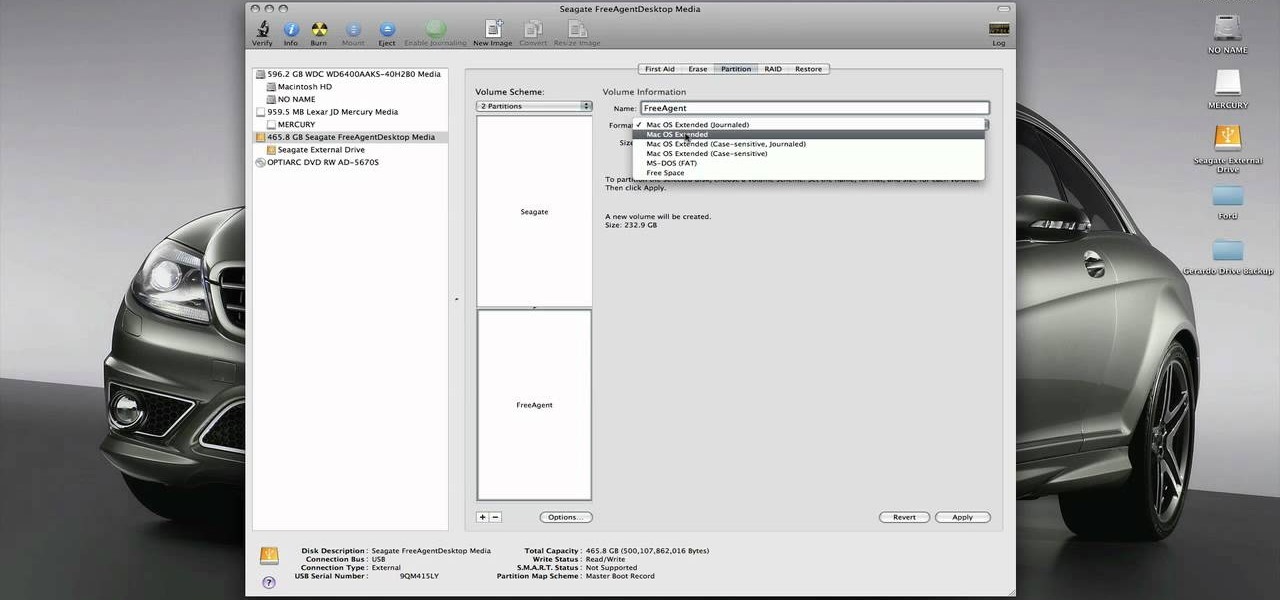
How To: Format your PC external hard drive to work with a Mac
Thinking of switching to a Mac using an external hard disk, you'll need to format it so that the Mac can recognize it. In your Mac, go to finder, then applications. Scroll down to where it says disk utility and then select it. Here select your hard disk and press the partition button in the screen that comes up. Make two partitions and rename them to whatever you want. After that change the format of the partition to Mac OS extended. Now just press the apply button to apply the changes, be su...
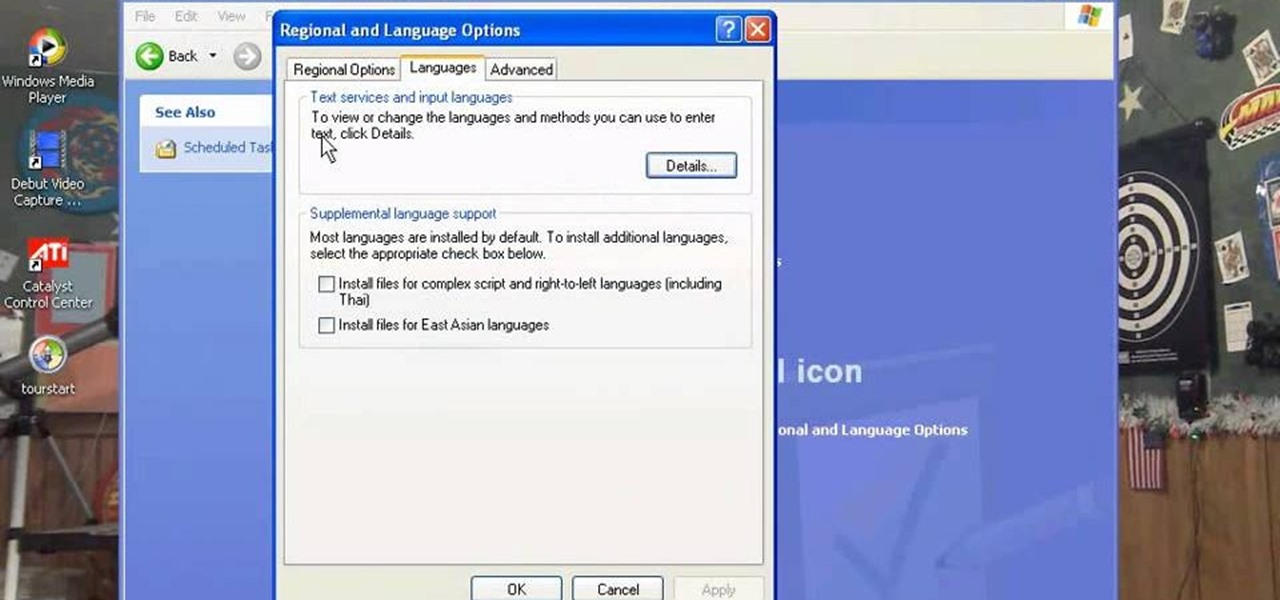
How To: Change your clock, language, and region in Windows XP
There are a number of items that you will have to use your mouse and click onto in the process of changing your clock, language and religion in Windows XP. Click START-CONTROL PANEL-DATE/TIME/REGIONAL OPTIONS. This will get you to the window that allows you to change any of these settings. To change the date or the time click on Date/Time icon. Here is displayed the current time. If you change the time here, you will have to click the Apply button to enable the new setting. Set to the correct...

How To: Connect hardware peripherals to an HP TouchSmart PC
HP TouchSmart PC is a powerful computer with various features. You can use you PC to connect to other hardware devices like printer, scanner etc. A hardware device might not even work with you computer because the connecting cables might not match. So if you want a printer to connect to your computer you will need a USB connector. If your printer has a normal pin connector, you cannot work with it directly. In this case the other option is to print wireless, provided your printer supports it....
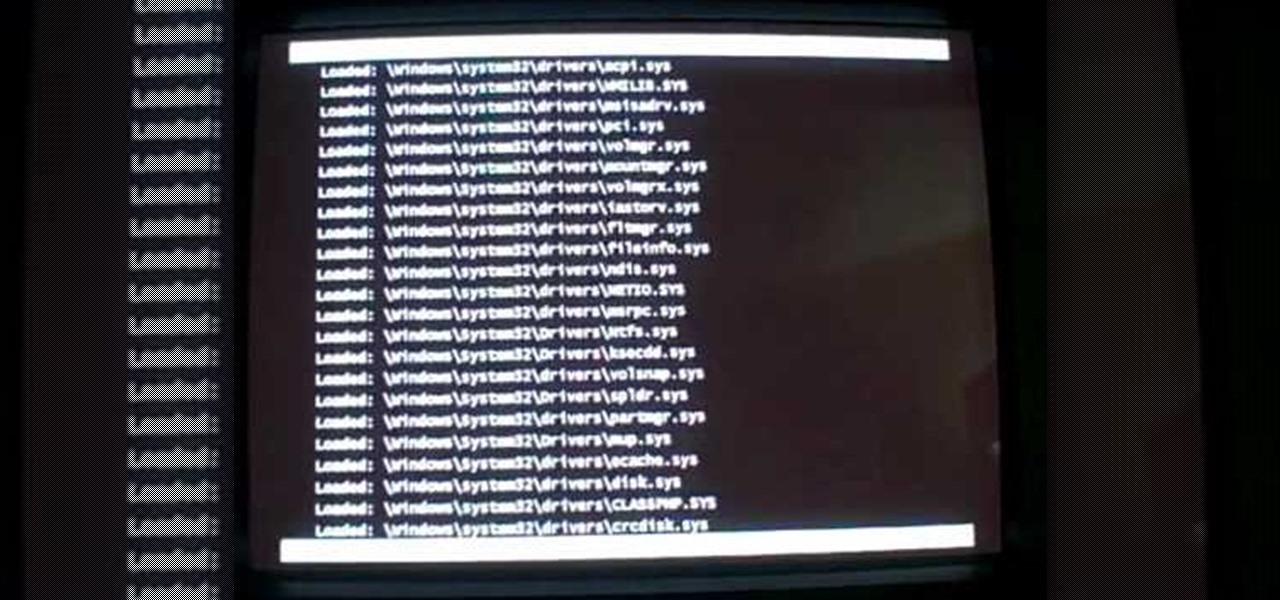
How To: Start Windows in safe mode for troubleshooting
In this video tutorial, viewers learn how to start a Microsoft Windows computer in safe mode. Begin by turning on your computer. As your computer starts up, press F8 before Windows launches. Tap the F8 key slowly (about 1 second apart) as soon as the computer starts up. Keep tapping until the Windows Advanced Options Menu appears. The use the arrow keys to select the appropriate safe mode option and press ENTER. You may need to log into your User account. This video will benefit viewers who u...

How To: Get your mouse to right click on a Macbook Pro
Get your mouse to right click on a Macbook Pro Setting up your mouse:







