Active Computers & Programming Posts

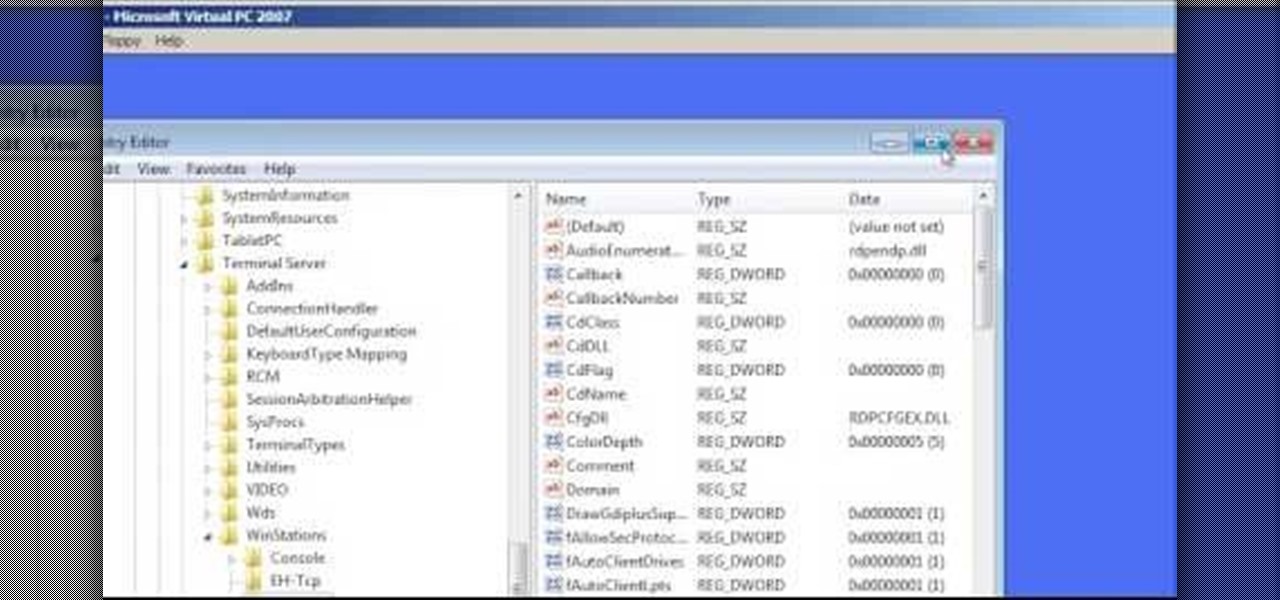
How To: Change the default Windows Remote Desktop port
In this Computers & Programming video tutorial you will learn how to change the default Windows Remote Desktop port. It is actually a registry hack. You can check the IP address of our machine by typing ipconfig into the cmd prompt. For hacking into a machine, you should have created a user for the machine and allowed remote desktop to that user. Open up the remote desktop and type in the IP address and it will ask for a login. To hack the registry, click start and type in ‘regedit’ . now go ...
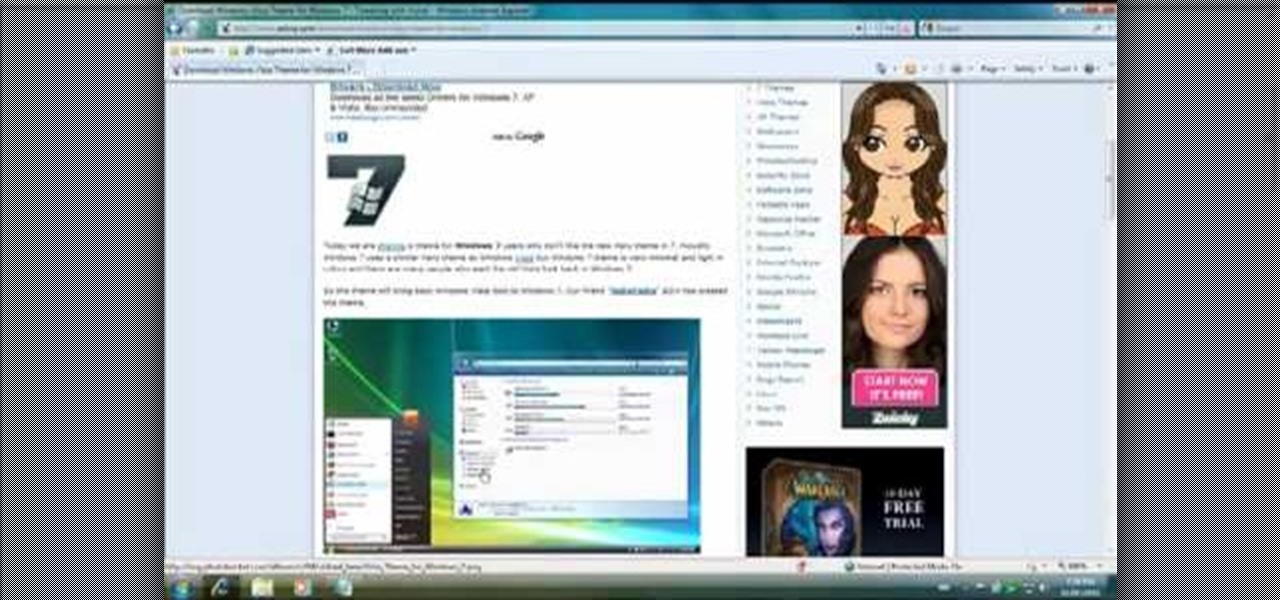
How To: Make Windows 7 look like Windows Vista
If you have the new Windows 7 program and would like to make it look like Windows Vista then this video will help you accomplish that. The first step of the process is to make sure that your uxtheme is patched, if not you will have to go to Google and find the patch download. Once it is downloaded it is just a simple process to extract and install on your computer. The next step is to go into your uxtheme patch and click on the universal patcher, choose your language, click on the three patch...
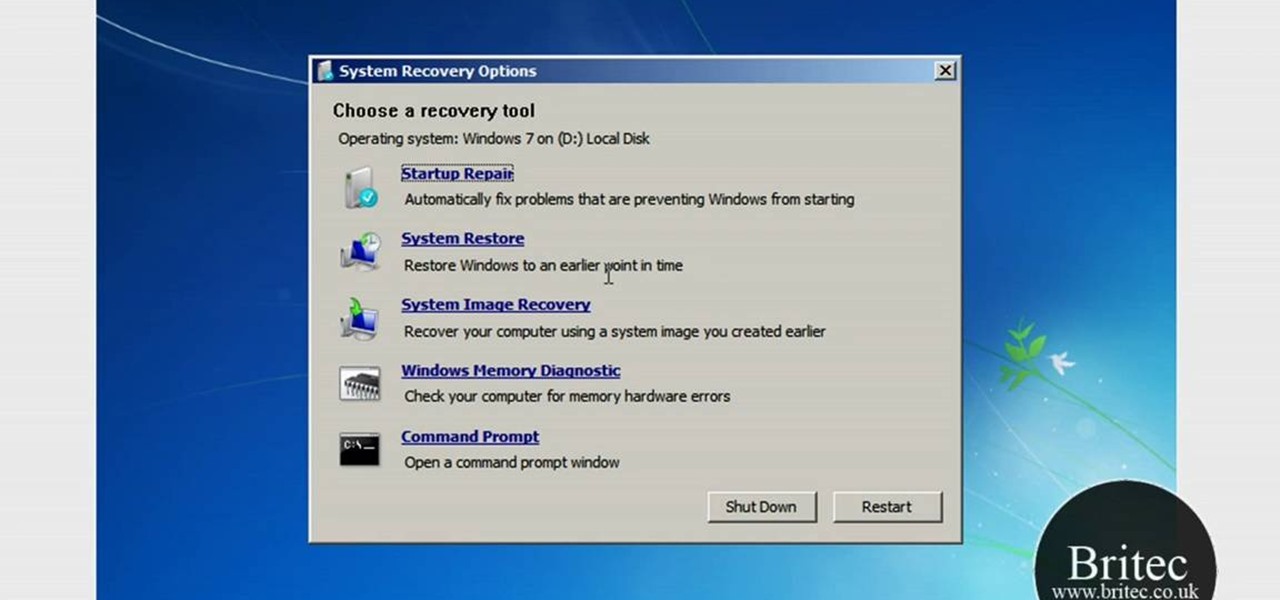
How To: Back up and restore the Windows 7 registry
This video tutorial from Britec09 presents how to backup and restore Window 7 registry.First, press Start button and enter regedit command into Start Search area.Registry editor window will open, click File-Export.This option works on all Windows operating systems.Type file name - registrybackup and click Save. You can save it wherever you want, but in this video it was saved to Desktop.Next step is to reboot to Windows DVD. Insert you Windows DVD and reboot computer.Press any key to boot fro...

How To: Unzip a zipped file using the 7-Zip extraction tool
In this video tutorial, viewers learn how to unzip a zipped file using the 7-Zip extraction tool. Begin by going to the website and click on the Download link. Wait for the screen to load and click on Save File. Once downloaded, double-click on the file and follow the instructions to install it. Now simply right-click the zipped file. Go to 7-Zip and select either Extract files or Extract Here. The files will be extracted into a new folder that contains all the content...

How To: Take a screenshot in Windows with Print Screen & Paint
In this video, we learn how to take a screen shot without using special tools. First, pull up the page you want to take a screen shot of. Once you have that page up, press the "Alt" and "Prnt Scrn" buttons on your computer keyboard. After you have done this, open up the "Paint" program on your computer and find the toolbar at the top. Find the button that says "edit" then hit "paste". After you do this, your page will show up in paint. You can crop it and edit it to the size you need, or leav...

How To: Decompress an archived file using Tugzip software
How to Decompress an Archive File.

How To: Dual boot Windows XP & Vista
This video illustrates the quick and easy method to Dual boot Windows XP & Vista . The process is comprised of the following steps:Step 1: Install Windows XP OS on your PC. Run it and see if it works fine.Step 2: By using the Windows Vista OS setup , start the installation process and choose "Custom Installation" as the installation method.Step 3: Make sure you install Windows Vista on a Local Disk different from the one where Windows XP or any other Windows OS is installed as this may result...
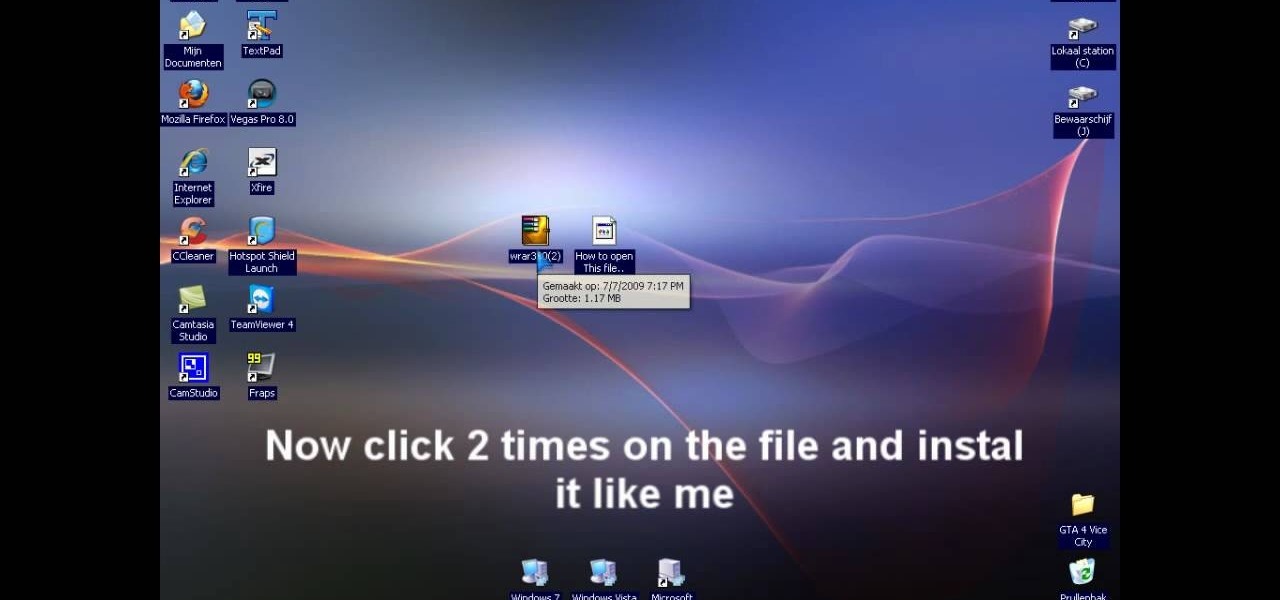
How To: Extract .rar files on your PC using Windows XP
In this video tutorial, viewers learn how to extract .rar files. Begin by opening your internet browser and go to Google. Search for Winrar and select the 3rd result. Download and save the file. It is recommended to save it to the desktop to find it easier. Double-click on the file and follow the instructions to install it. Click Install and check all the file types for the program to be associated with. Once finished, open a file, select Extract To and choose the destination to save it. This...

How To: Watch and record TV with an HP TouchSmart PC
After you set up live TV on your HP Touchsmart PC, tap the house icon and open the live TV title. In this menu, you can browse different categories and programs of TV, as well as future programs. However, you can't watch one program while you record another. To go into full screen mode, tap the square in the top right of the screen, where several controls are available. To record a program, tap the record button, which is a small red circle. If you want to schedule a recording, go to the "On ...

How To: Use the zoom in Mac OSX
In this how-to video, you will learn how to use the zoom function in the Mac OSX. This will help if you are visually impaired. Next to the space bar, there are two keys. There is the command key and the option key. Hold them both of them down at the same and press the number eight key. Once this is done, the desktop will be zoomed in. To zoom in even further, press control, command and plus. Do the same except with the minus key to zoom out. Press option, command and the number 8 to reset the...
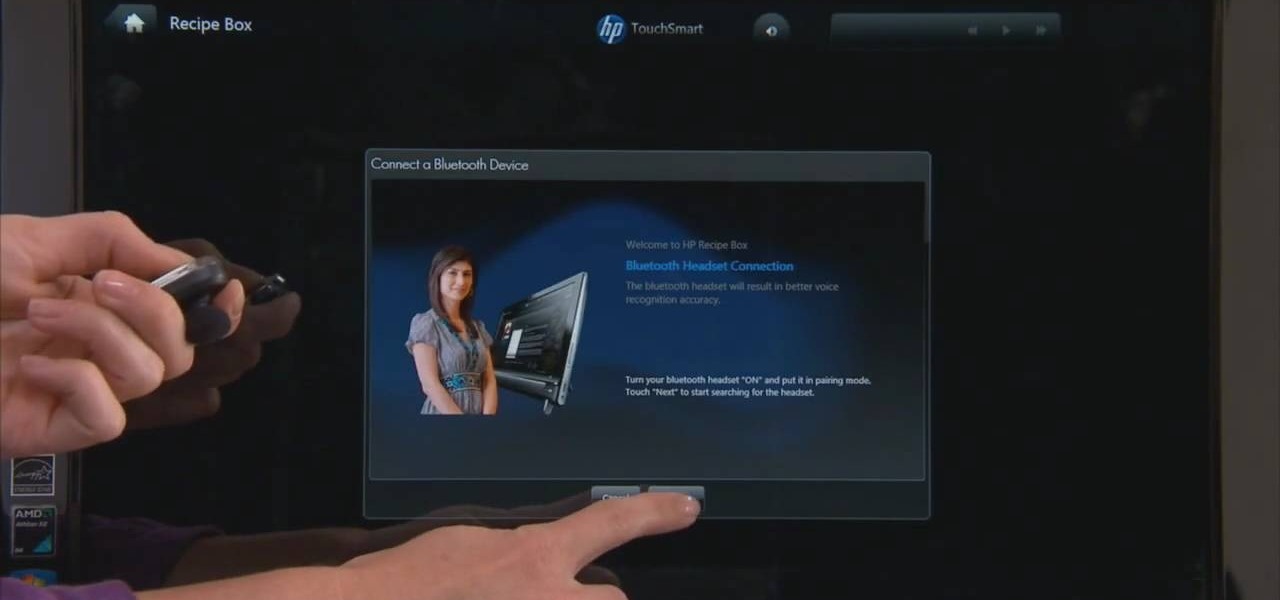
How To: Pair your bluetooth headset with the HP TouchSmart PC
HP TouchSmart is a powerful PC with innovative features. Using the HP TouchSmart Recipe box you can set up the blue tooth headset. The recipe box provides an easy way to work with you recipes using voice commands. You can set up your blue tooth head set to use the voice command feature of the recipe box. This gives the freedom to walk around your kitchen while cooking. The microphones embedded in the TouchSmart can also be used for this purpose but the blue tooth head set gives a better voice...
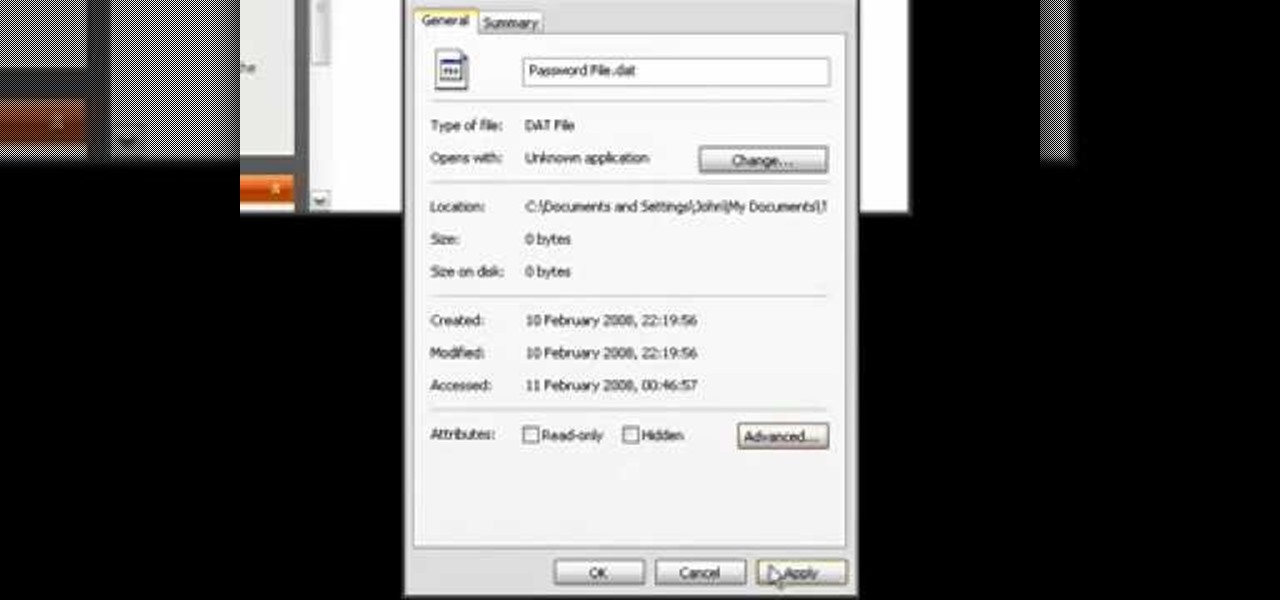
How To: Encrypt files with Windows XP's built-in encryption
If you have files on your PC that you don't want other window's accounts to be able to access, you can encrypt them. Right click the file that you want to encrypt and select properties from the drop down menu. Once the properties page comes up, choose advanced. Now choose Encrypt contents to secure data and click ok. Now you click on apply. Select encrypt the file only and click ok. Hackers and administrators will not get an access denied message when they try to open the file. To make things...

How To: Stop your keys from sticking on your keyboard
Dave demonstrates how to keep your keys from sticking on your computer's keyboard. First, to clean your computer screen, spray the cleaner directly onto the cloth and then use the cloth to wipe down the screen. This will prevent a film from building up on your screen. Make sure you don't press too hard as to avoid damaging the LCD screen. To clean your keyboard, use compressed air which you can purchase from many stores for about two dollars. Compressed air will easily clean all the dust and ...

How To: Fix sticky keys on a PC
In this video tutorial, viewers learn how to turn off the stick keys on a Windows computer. Begin by clicking on the Start menu and select Control Panel. Double-click on the Accessibility Options and go to the Keyboard tab. Under Sticky Keys, click on Settings and uncheck the box that says "Use Shortcut". Then click OK. Users can also turn off the sticky keys by pressing the Shift button 5 times and click Yes to confirm. This process is very simply, fast and easy to do. This video will benefi...

How To: Navigate the homepage on an HP TouchSmart
In this video, we learn how to navigate an HP TouchSmart computer homepage (Windows 7). First, double tap the HP TouchSmart house icon. You will now see several different applications. On the top are applications that are running, on the bottom are applications that are not running at the moment. You can run your finger to scroll along the different windows that you have open. You can use Paint, internet, photos, videos and much more all at the same time! To scroll between pages, grab the top...

How To: Setup your Macbook Pro background
In this how-to video, you will learn how to quickly set up the background image on your Apple Macbook Pro. First, right click the desktop and select Change Desktop Background. A new window will pop up where you can change it. Also, you can go to system preferences and selecting desktop and screen saver. To change the image, select any of the options available. This includes solid colors to large images. You can also go to your iPhoto albums and choose any picture in there. You can also go onl...
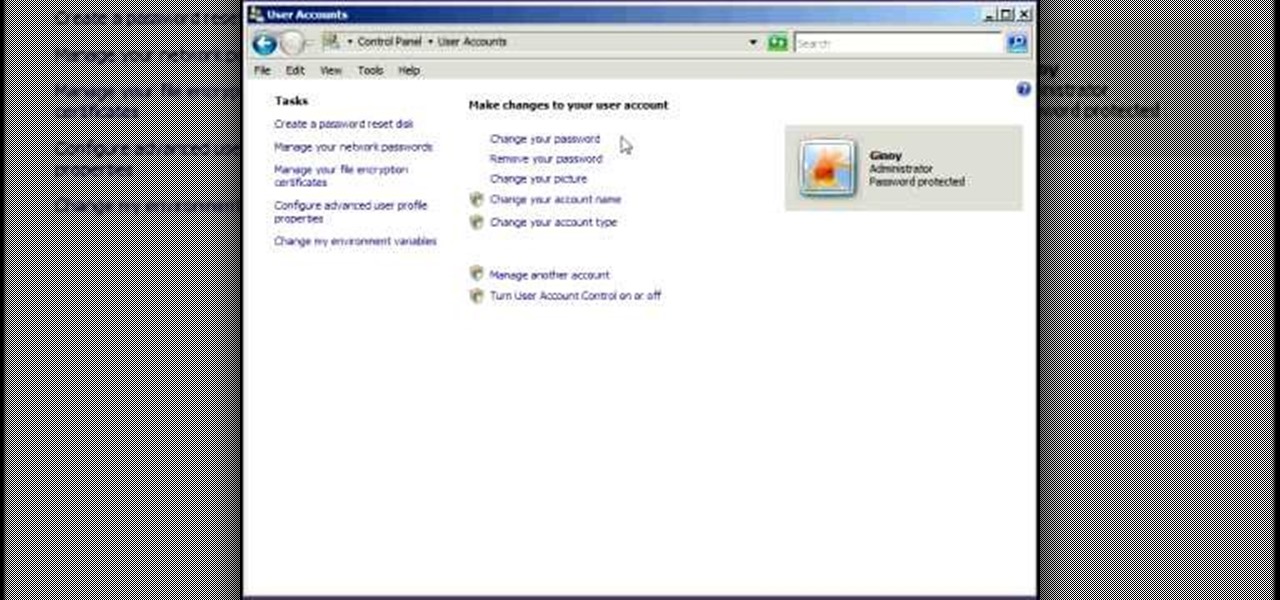
How To: Remotely access a PC with Remote Desktop in Vista
Remote desktop is a windows feature which can be used to access a windows computer from an other windows computer over the internet. Note that to access a windows computer using remote desktop the computer must run on Windows Professional or Ultimate version. Remote desktop does not work if the remote computer runs on Windows basic home version. However you can remote from a computer that runs on home version of windows. Another requirement is that the two computers must be connected over an ...

How To: Establish a Remote Desktop connection in Windows XP
This video from Michael presents how to establish a Remote Desktop connection in Windows XP Professional.This type of connection allows you to access your computer via Internet from any place and manage files, local resources, or perform any other remote activity.To establish Remote Desktop connection click Start button, right click My Computer, from the opened menu select Properties. System Properties window will open. Choose Remote tab. Check Remote Desktop - Allow users to remotely connect...
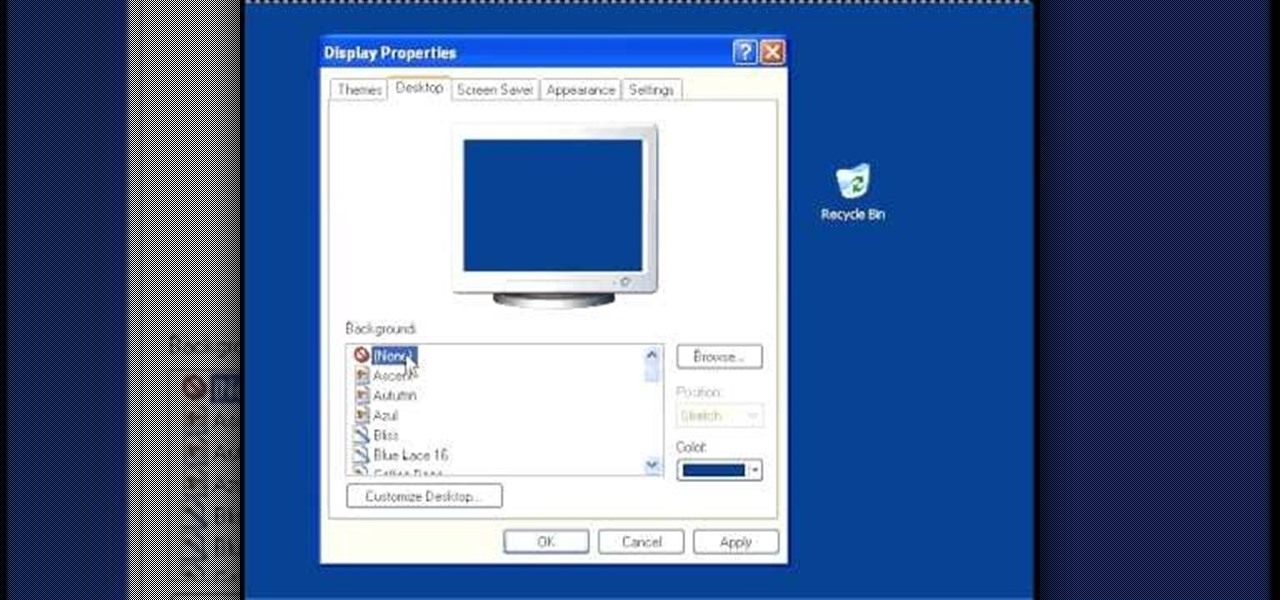
How To: Change your desktop settings and speed up a computer
In this video, we learn how to speed up a computer and change desktop settings. First, right click anywhere on your desktop. Then, select "properties". Once you are in "properties" there are several tabs you can click on, click on "desktop" on the top. Once you click on this you can change your background, icons, home page, internet options, colors and more. By selecting "screen saver" you can choose "Windows XP" to make your computer perform quickest, also make sure your monitor has proper p...
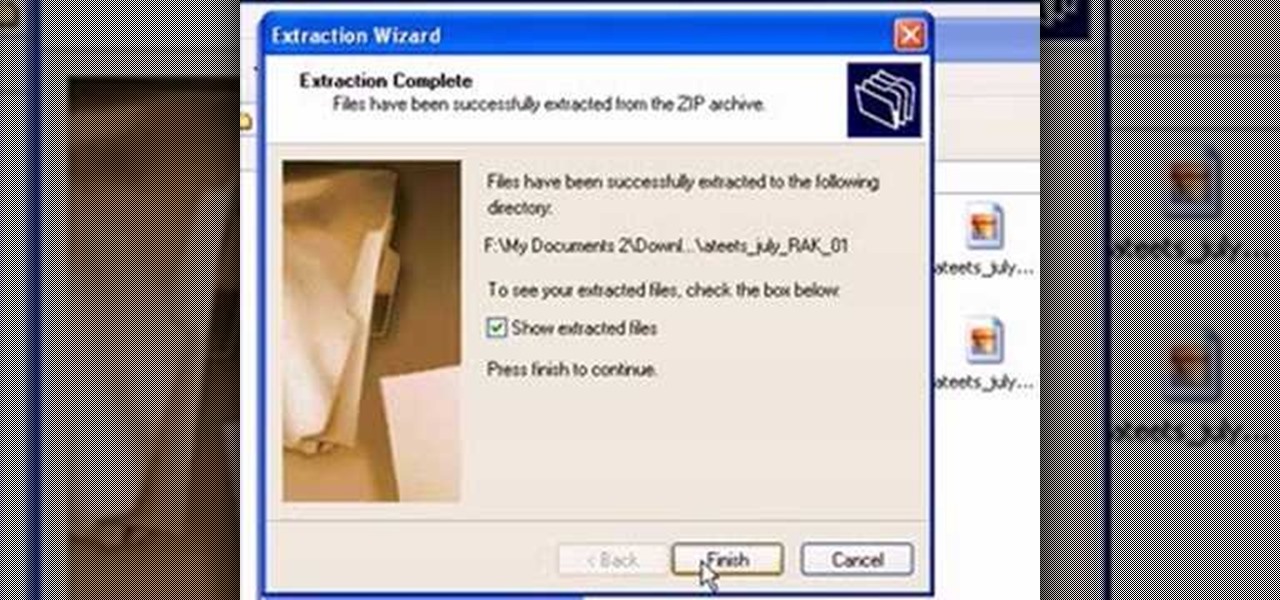
How To: Unzip a file with Microsoft Windows XP
This video from scrapwow shows how to unzip a file in Microsoft Windows XP.Firstly, open Windows Explorer application and navigate the file you want to unzip. Once you've located the file, double click on it. A new window will open. Here you will have Extract all files option which you can choose from menu to the left.Clicking the button allows you to extract a single file or a zipped folder, containing a number of files. In this case Extraction Wizard will open, leading you through the extra...
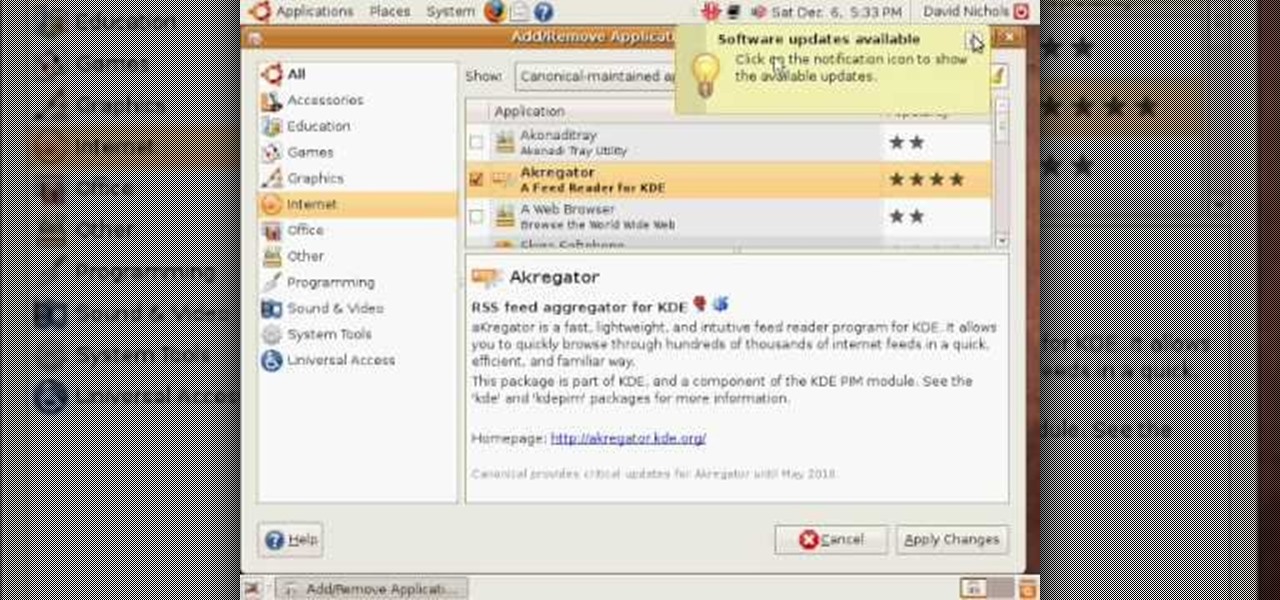
How To: Install Ubuntu 8.10 to dual-boot on Windows
In this how-to video, you will learn how to create a dual-booting system with Ubuntu and Windows. First, go to the Ubuntu website and download the latest Desktop Edition of Ubuntu. Once it is finished, burn the download to a CD. Once this is completed, place the CD in the drive and restart. Boot using the CD and select English. Now, click forward and select your time zone. Click forward, select your keyboard type and click forward again. Now, you can adjust the partition sizes for your hard d...

How To: Change a drive letter in Windows 7
This video demonstrates how to change a drive letter to a certain drive in your Windows 7 computer. On you Windows 7 computer, go to Start > Control Panel. In the Control Panel, select System and Security then open the Administrative Tools. Look for and open the Computer Management tool. On the left side pane of the Computer Management window, select Disk Management. Look for and right click on the drive you want the drive letter changed. Select 'Drive Letter and Paths...'. Click change and s...

How To: Create a RSS reader app in Visual C# 2005 Express
Interested in creating your own dynamic, web-based applications using Microsoft Visual C#? How about an RSS reader application? This lesson shows the design and planning of the RSS reader application. For more information, as well as tips for being a more effective user of Microsoft Visual C#, take a look at all five videos.
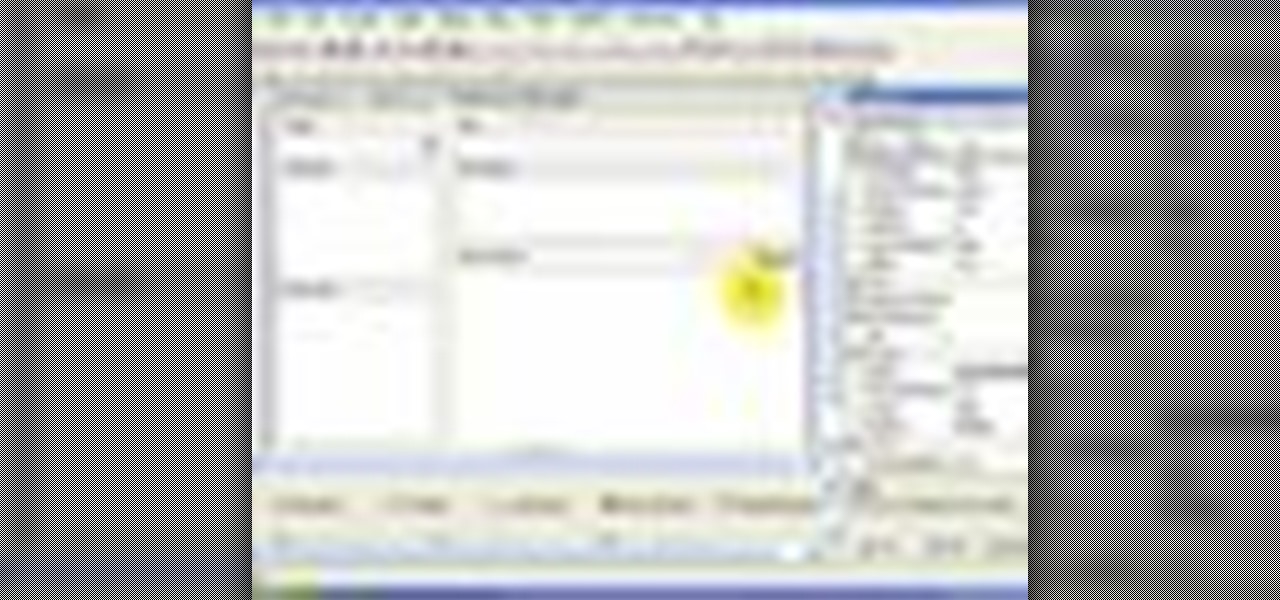
How To: Create an RSS reader in Visual Basic 2005 Express
If you're new to Microsoft Visual Basic 2005 Express Edition, and you're wondering how you can work with RSS feeds, then this video series is perfect. There are five videos in total, and they take you through every step needed to complete an RSS reader application using VB 2005.

How To: Install a hard drive in a 15" MacBook Pro (2009)
In this video from MacOSG we learn how to install a hard drive in a 15" Macbook Pro from around 2009. For this you need a #00 Phillips head screwdriver and a T6 Torx screwdriver. Make sure you use proper anti-static precautions with this. Transfer your data to the new drive before installing. To remove the hard drive, flip over your Macbook. Use your Phillips to remove the 10 screws. Remove the 3 at the right which are longer than the other screws. Then remove the left most screw which is the...

How To: Assign a letter to your USB flash drive
This video shows you how to assign a letter to your USB flash drive (or memory stick) or how to change it in Windows.First of all, connect the flash drive in the computer's USB port. Click on the start button, then right click on My Computer and choose manage. Once the window opens, go to Disk Management. There, you should be able to see the USB drive as "USB DISK". Right click on it and choose "Change drive letter and paths...". Now click on change and select the desired letter for the drive...

How To: Install memory in a 17" MacBook Pro
This video from OWC presents how to install memory in a 17" Macbook Pro.The operation will take about 15 minutes and doesn't require an experienced user.First you need to provide all necessary anti-static precautions - discharge static electricity, use static-free surface.You'll need #00 Phillips screwdriver and nylon pry tool.You can find these in the Newer Technology 11-piece tool kit.To start, shut down the computer, close it and flip it over.You will need to remove 10 screws. Use #00 scre...
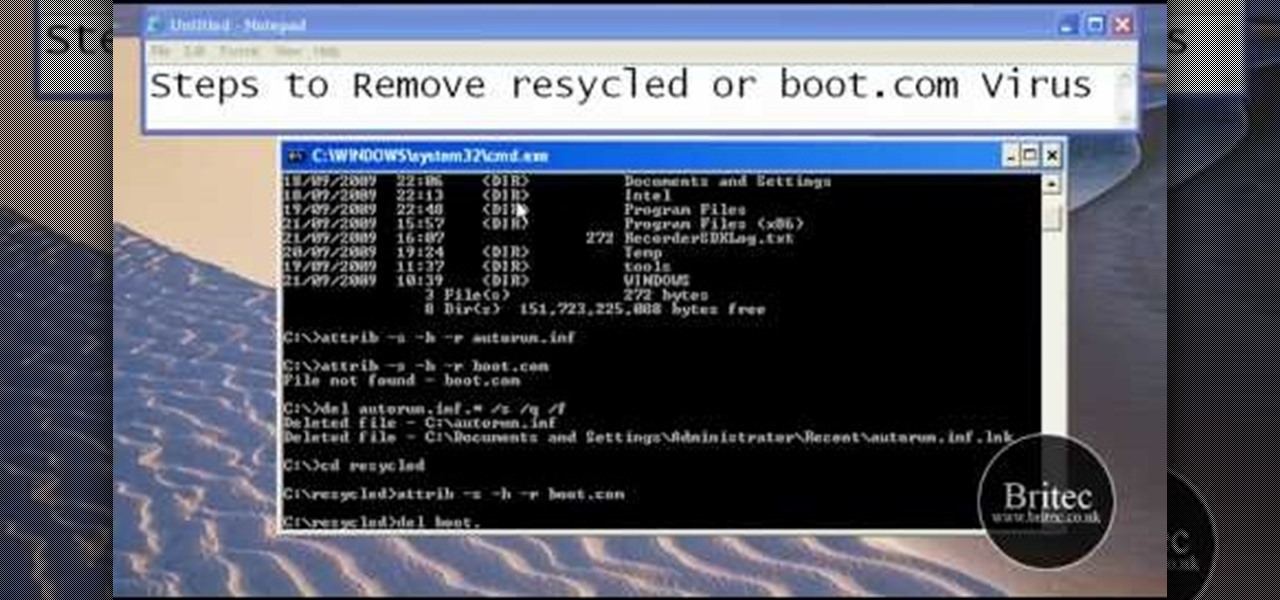
How To: Remove autorun.inf and boot.com virus on your PC
This tutorial describes the procedure to remove autorun.inf and boot.com virus. This virus is commonly called as resycled/boot.com virus, which could damage the system files and may steal important information from the system.This can be removed by any malware / spyware remover like Malewarebytes.
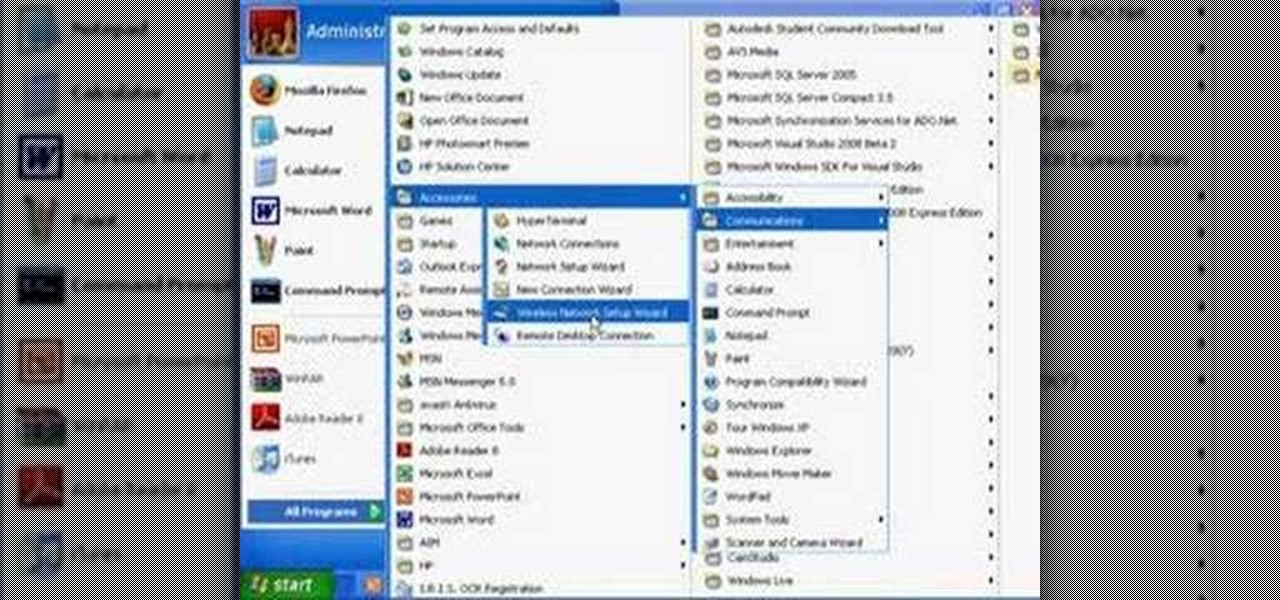
How To: Control a friend's PC with Windows XP Remote Desktop
Wartex8 demonstrates how to use remote desktop in Windows XP. Remote Desktop is a useful utility that you can use to control another computer and its applications.The necessary steps that are adopted to activate remote desktop are:1) Right click on my computer icon (either the icon on the desktop or the one on the start menu list) and select properties, and a new dialog box called system properties will pop up on the window.2) In the System Properties, select the computer name tab and write d...

How To: Clean up your computer and make it run faster
This video is about how to clean up your computer. The first thing that you will have to do is to go to "Start" menu found on the lower left of the screen. Once you have clicked "Start", click "Run". Once a new window will appear, type in "TEMP" and press "OK". Then the "Temp" folder will appear. Go to "Edit" and click "Select All". Once everything is selected, right click a file and press "delete". A window will appear for confirmation and click "Yes". Then go to "Start" menu again and click...

How To: Encrypt files in Mac OS X with the Disk Utility app
The Mac OS's Disc Utility allows for the encryption of files. To open Disc Utility click on the magnifying glass (spot light) up in the top right hand corner, and search for Disc Utility. Click on the first result in the list. Once Disc Utility is open, click on "create a new image" in the top tool bar. A new window will drop down, where you choose what you want to save the new image as. Give it a name, and choose the size you want it to be. Moving down, choose the encryption you want to use ...
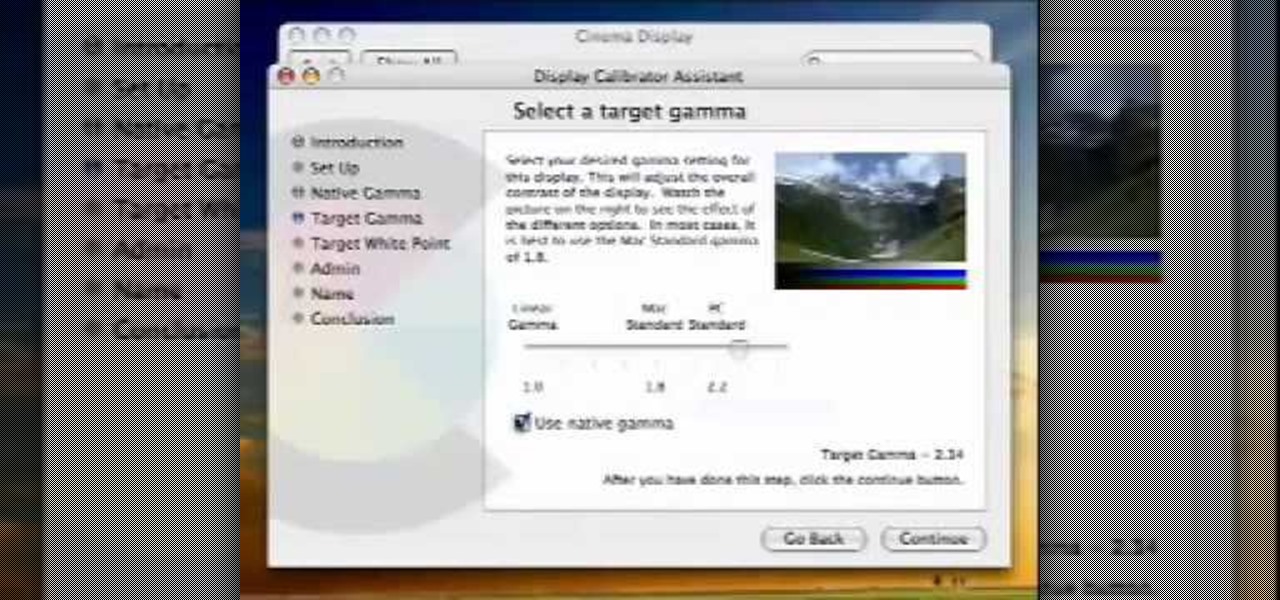
How To: Calibrate a Mac display
In this video from MacOSG we learn how to calibrate a Mac display by using ColorSync. Go to apple menu and select system preferences. Then go to Display. In there, click on color tab to access the profiles for your monitor. Click the calibrate button. It will bring up the Calibration Assistant. Make sure expert is checked. The goal here is to make the apple logo match the outside grid as much as possible. Click Continue and repeat the process. Next is gamma selection. In most cases the native...

How To: Show or hide tiles on your HP TouchSmart homepage
This video is showing you how to hide or show tiles on your homepage of your HP TouchSmart. You can look at all your available tiles on your homepage by tapping on the "personalize" button. The tiles that are dimmed means that it is hidden, and the tiles that are bright mean that it is showing. To hide a tile, just tap on it and it will go dim. To make a hidden tile shown, just touch it and it will turn bright. When you are finished choosing which tiles to show and which tiles to hide, click ...
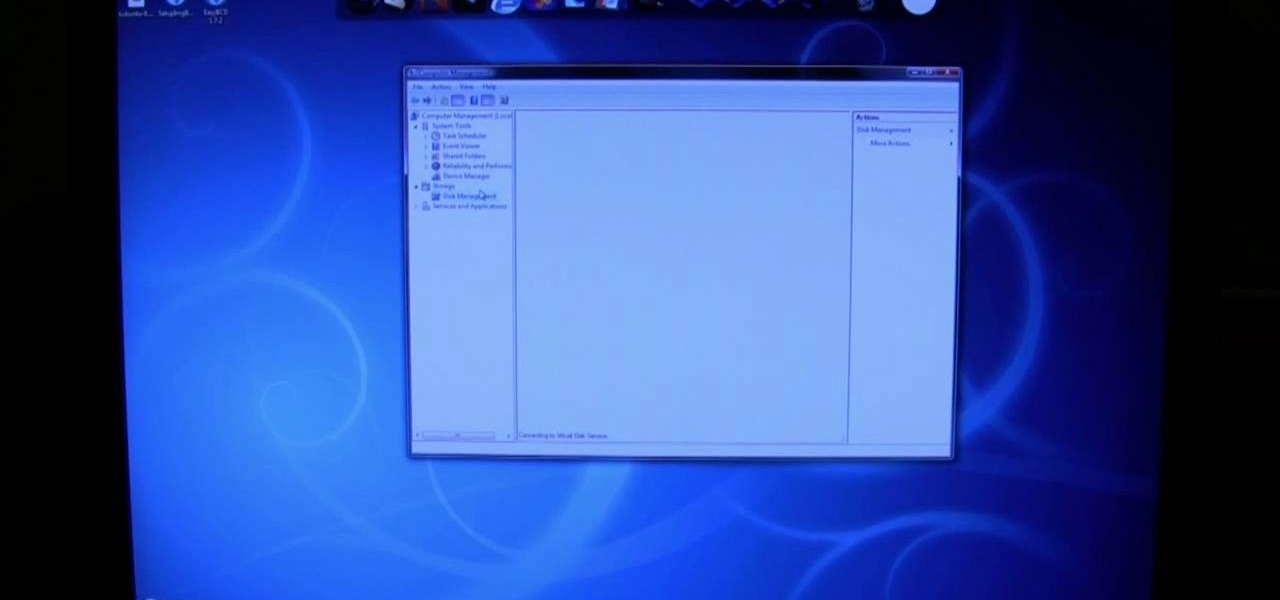
How To: Uninstall and remove Linux
Watching this video will allow you to learn the complete step-by-step process of uninstalling a dual-boot partition of Linux on a Windows Vista machine. The author will first walk you through uninstalling GRUB, the boot manager used while the partition with Linux was still being used. After showing how to uninstall GRUB, you will be walked through both with audio instructions and corresponding on-screen actions in windows to remove the Linux OS files from the two partitions used by the machin...

How To: Install memory in a 2009 Mac Mini
This video demonstrates how to install memory step by step in a Mac mini (2009), as it is a complicated method; it is advisable to watch through the process then attempt to do the same. First step is to remove the old memory from the Mac Mini. Shut down and unplug the Mac mini and place it on a soft cloth to prevent any scratch. Turn-over the mini to get into it using a small buddy knife. Carefully place the buddy knife between the inner and the outer case. Try to detach the inner clips using...
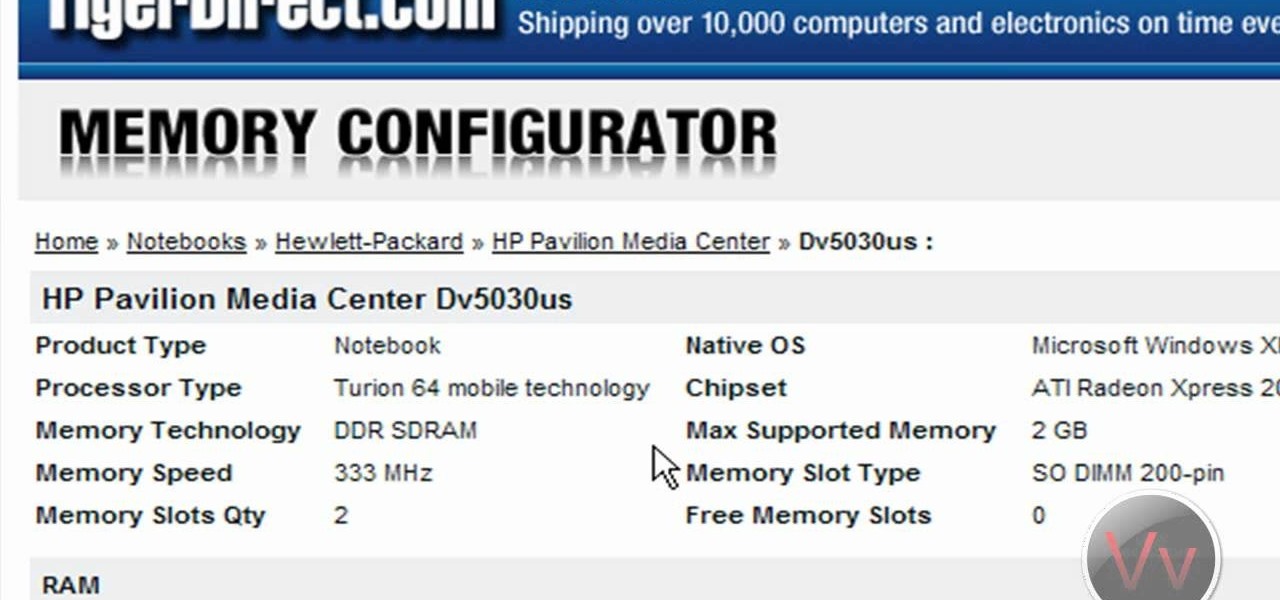
How To: Pick the right RAM for your computer
How to pick the right RAM for your computer

How To: Install Microsoft Office 2008 on your Macbook Pro
This video from TechFusionVids presents how to install Microsoft Office 2008 on Macbook Pro.All installation process takes about 5 minutes. Insert Microsoft Office 2008 installation disk, double click on the installer icon when Office installation window opens.Click Continue two times, agree to software license agreement, type your name and name of your computer, click Continue again.Window opens saying you should close all running applications before starting further installation.Once it's d...

How To: Dual boot Windows Mobile & Android
This will illustrate us how to dual boot Windows Mobile and Android. Here are the following steps:Step 1: First of all switch on your mobile and close all the running taskStep 2: Go on the start menu and press the center scroll key, the menu will open up.Step 3: Now go on setting and select itStep 4: various icons will appear, Now out of this choose the REboot function , the reboot will start.Strep 5 : enter reboot Windows And AndroidStep ^: after await of few minutes the reboot will be compl...
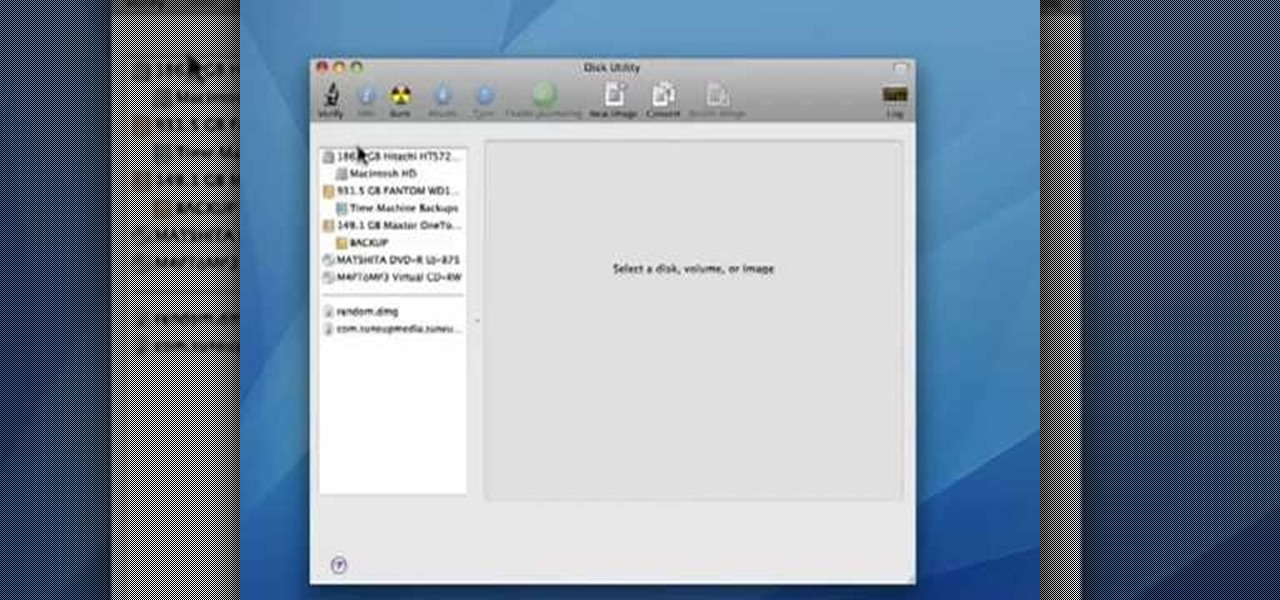
How To: Verify a drive on your Mac
In this video tutorial, viewers learn how to verify a drive on a Mac computer. Begin by opening Finder and select Applications. Open Utilities and then select Disk Utility.app. Now select a disk drive that you would like to verify. Make sure that you are in the First Aid tab and check the Show Details. Then click on Verify Disk. Now wait for the drive to be verified. Once finished, it will display all the items that were checked. This video will benefit those viewers who use a Mac computer an...

How To: Delete temporary files in Ubuntu, Linux Mint or Debian
This video tutorial in Computers & Programming category will show you how to delete temporary files in Ubuntu, Linux Mint or Debian. For this you will need the program called bleachbit. You could get it from Bleachbit Sourceforge/ or from Synaptic package manager. For synaptic manager, click on ‘package manager’ in the ‘start’ menu and log into the program by typing your password. Then search for ‘bleachbit’, download and install it. Go to ‘terminal’, type in ‘su’ and enter, then type in your...







