Active Computers & Programming Posts


How To: Speed up Windows Vista in three steps
This video will show you how you can increase the speed that your Microsoft Windows Vista runs by using several different methods. You can disable the transparency function and go to a basic mode. Clearing disc space will also make your computer run faster. You can just run a disk clean up. Finally you will want to do a disk defragment your computer. If your computer is running a little slower than you’d like then try doing these three things and you should gain a little speed.

How To: Find hidden files or show system files
This video will show you how to find hidden or system files on Windows Xp. You’ll want to open up you’re browser, go to tools and from there you can change your folder settings to show any of the files you would like. You can also set you computer to show the extensions of your files. If your having trouble finding a file when your working on your computer make sure to check in this folder.

How To: Quickly set up Homegroups in Windows 7
This video tutorial from pctechbytes presents how to quickly set up Homegroups in Microsoft Windows 7.This feature allows to easily share files between computers with Windows 7 operating system.Press Start button, select My Computer option. In the newly opened window select Homegroup from the list to the left. Select View Homegroup Settings link.In this window you can choose what types of documents you want to share with other Windows 7 operating system users.You can share pictures, documents...

How To: Install Windows XP on a Vista machine using freeware
You might have difficulty installing Windows XP on a computer that has Windows Vista because it will say it’s incompatible. You’ll have to make a cd with an extracting software. You’ll need several more programs and software. It’ll take some effort but if you follow along this video you should be able to achieve the goal.

How To: Install a hard drive in a Mac Mini server
Other World Computing provides a guide for advanced users demonstrating the upgrade or replacement of a hard drive in a Mac Mini Server computer. This comprehensive video takes you through all steps from tool selection to re-assembling the Mac Mini Server and it is recommended that the video is watched right through before attempting the procedure. In particular, it demonstrates the difficulty of opening up a Mac Mini using a small putty knife. Once the case is off, the three wireless antenna...

How To: Create a virtual machine for free
In this Computers & Programming video tutorial you will learn how to create a virtual machine for free using the virtual box in Mac. Open the virtual box and click on new. Click next, put in a name for the virtual machine and click next. In the next window, it gives a recommended memory, increase it slightly with the slider and click next. Click next in the subsequent 4 windows that come up and finally click ‘finish’ and click ‘finish’ again on the next window. In the next window click CD/DVD...

How To: Share files between an Ubuntu machine and Windows PC
Just because you are using Linux, doesn't mean you have to be cut off from file sharing with those using a regular Windows PC. In this tutorial, learn how to share files between Ubuntu and Windows using a Samba local network. Samba is simple to use and can be obtained through your Synaptic package manager.
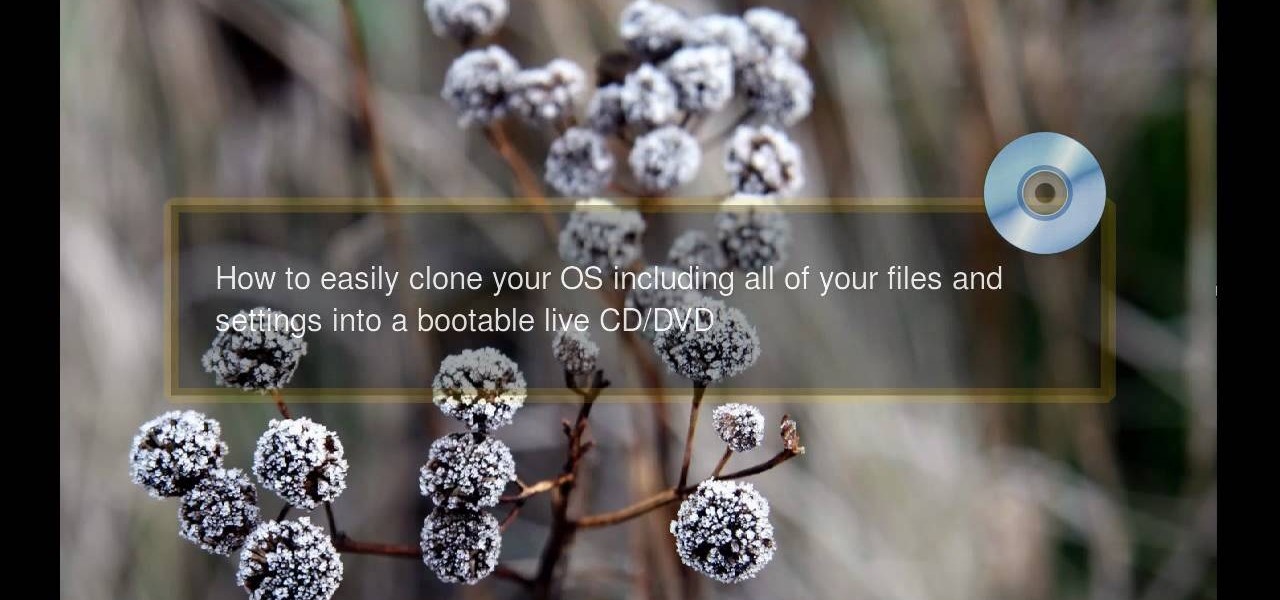
How To: Make a bootable CD/DVD in Ubuntu Linux
When you are using Linux or Ubuntu, it is smart to back it up. This tutorial will show you how to use a program called Remastersys to clone and backup your Linux distribution including root, home, other partitions and all personal, custom configuration to a fully deployable, shareable, bootable live CD or DVD.

How To: Archive files using WinRAR and 7-Zip in Windows XP
Archiving files is good to do once in a while for both space and organization. There are many programs available for file archives and this tutorial will show you how to use WinRAR and 7-Zip to accomplish this task.

How To: Change the text on your "start" button in Windows XP
Bored and feel like customizing your Windows XP? Check out this tutorial and learn how to hack Windows and change the text on your "Start" menu button. With this video, you will learn how to change this icon, step by step. You can then turn the menu button into anything you'd like. This is also a fun prank to do on someone's computer, or a great way to personalize all of the PCs in your office or workplace.

How To: Remove Windows Vista and install Windows XP
Hit a plateau with the Microsoft Windows Vista operating system? If so, give this free video tutorial a go. It'll teach you how to "downgrade" from Vista to the comparably stable Windows XP OS.

How To: Back-up & compress UMD games on a memory stick
If you’re having trouble getting games on your memory stick, this video will walk you through the steps of just what you will need to do to compress files onto a thumb drive. There are a variety of steps you will have to follow and you’ll have to have a little bit of time to wait for your game to compress but the effort is well worth it.
How To: Add icons to your apps using Xcode
Simple SDK demonstrates how to add icons to your iPhone applications using XCode. Find your desired app and right click on it to designate that you want to open it with Gimp. Use the rectangle tool to crop the image to a square size. Add text to the image as desired. Then, scale the image to 57 x 57. Then, save the file as an icon.png in the same application folder. Exit out of Gimp. Next, go back to XCode. Open the icon file in the info list. Type in the icon title in the correct field and d...
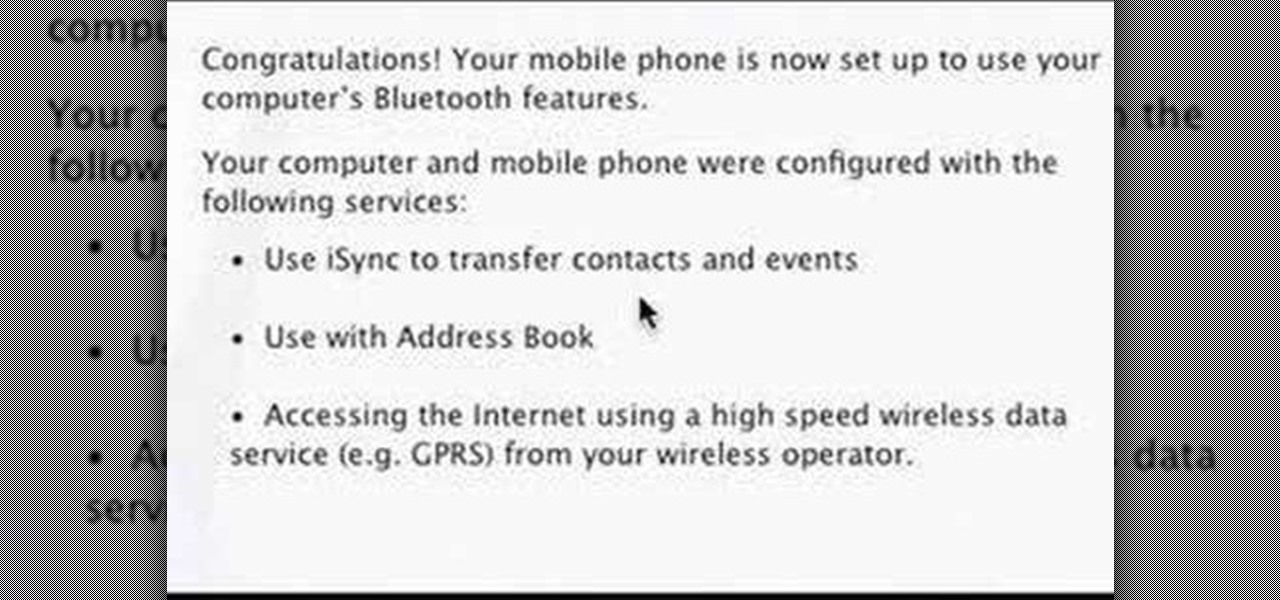
How To: Setup a bluetooth mobile phone in OS X
In this video you will learn how to setup a Bluetooth mobile phone in OS X. To do this go at system preferences select Bluetooth click on Discoverable, Open Bluetooth Setup Assistance and Show Bluetooth Status in the menu. Then click Sharing and mark all the options. Now go at devices, select set up new device, mark mobile phone, click continue, wait until the device will find your mobile device, click continue and you will get a pass key. Enter that passkey. A window will pop-up where you ca...

How To: Install a 2.5" hard drive in an external enclosure
In this how-to video, you will learn how to install a 2.5" hard drive into an external closure. This will take only about five minutes. You will need a small Phillips screwdriver. Make sure you use anti-static precautions before performing this procedure. Take off the top of the enclosure. Line the SATA connector of the hard drive to the enclosure. There is a tab on the top part of the enclosure. Make sure that it connects to the other part of the lower part of the enclosure. Take the screws ...

How To: Change touch settings on an HP TouchSmart PC
In this tutorial, Malou and Bob show tips and tricks to use an HP TouchSmart computer. First, you can touch the house button that will lead you to the home page. The computer is so sensitive, it will detect your touch without even having to touch the screen. When you select an object, press and hold it if you want to move it somewhere else, if you move it to the bottom on your homepage it will go into the designated area. If you press and hold your finger on the screen, it's just like right c...

How To: Unzip a file in Microsoft Windows 7
In this video tutorial, viewers learn how to unzip a file in a Microsoft Windows 7 computer. Begin by going to a website that you would like to download the file from. Right-click the link and select Save Link As. Selection the Desktop as the save destination and click Save. On the desktop, right-click the on the zipped file and click Extract All. Now click Extract. A new folder with the same folder name is now created. Inside the folder is the desired file. This video will benefit those view...

How To: Install memory in a 13" MacBook Pro (2009)
This video demonstrates the installation of memory in a 13” Macbook Pro (mid 2009 model). It’s easy to perform and takes about 10min time. You’ll require a #00 Philips screwdriver (available in the Newer Technology 11- piece tool kit). Take care to work in an anti-static work space. Close the Macbook Pro and flip it over with the hinge side up. You can note 10 screws along the border. Start unscrewing the 3 screws on the right on the top edge, these are longer than the rest. Now unscrew the r...

How To: Install memory in a Power Mac G5
This video demonstrates how to install additional memory into a Power Mac G5 system. It is G5,1.8 single processor machine.Start by lifting up the latch on the back for the front door. Remove the front door. Remove the plastic air blocker system and remove the main fan assembly just like is told. Going to install four 1GB memory, these are OWC 1GB chips. It's very simple to install. Have to install memory in matched pairs. There is existing 512MB memory in the form of two 256MB chips in this ...

How To: Set up a wireless internet connection without a router
Using your laptop you can set up a wireless internet connection at home. You will not need a wireless router to do this. You can turn your computer into a wireless internet access point and set up a local network to which other computers in your home can connect. This feature is recommended for those who have no existing network setup. If you simply have a computer connected to the internet then you would be not needing this. Go to your system preferences and select sharing. Click on the inte...

How To: Unzip and zip files on your PC with Windows XP
In this video tutorial, viewers learn how to zip and unzip files on a Windows XP computer. To zip a folder, begin by creating a new folder and drag all he content that you want to zip. Right-click on the folder, go to Send To and select Compress (zipped) Folder. To unzip a file, right-click on the file and select Extract All. Then follow the instructions to extract the file. This video will benefit those viewers who want to learn how to create a zipped file to compress the size or unzip a fil...

How To: Set and change the language in Windows XP
In this video tutorial, viewers learn how to set the language on a Microsoft Windows XP computer. This process is very fast, simple and easy to do. Begin by clicking on the Start menu and select Control Panel. Now double-click on the Regional and Language Options. Go to the Languages tab and click on Details. In the Settings tab, click on Add and select the language that you would like to add. Then click OK. This video will benefit those viewers who use a Microsoft Windows XP computer, and wo...

How To: Permanently delete temporary files in Windows XP
In this how-to video, you will learn how to permanently delete temporary files on your computer with CCleaner. First, find and download the program called CCleaner. Install the program and then open it. Now, go to the settings and choose the strength of the clean up. This will determine how thorough the program will be in cleaning up these files. Go to tools if you want to uninstall programs. Go to the cleaner tab and press Run Cleaner. This will permanently remove temporary files. This is us...

How To: Take screenshots in Windows XP with Print Screen
In this video, the instructor shows us how to take a screen shot off of Windows XP. First, you will want to pull up the screen that you want to take a screen shot of. After you have this up, you will hit the "Alt" and "Prnt Scrn" button at the same time. Nothing will show up on your computer, but it will have saved the image. Next, open up the program "Paint" and click "edit" on the top toolbar, then click "paste". The image will then show up on your screen. To save, click "File -> Save As", ...

How To: Create a sound profile in Windows
Butterscotch is here to help you create a sound profile in Windows. First, go to "start", then click "settings", and then "control panel". When the "control panel" menu comes up go to and double click on "Sounds and Audio devices". Once you have that window up, click on the "sounds" tab. After doing so you'll see a menu called "program events" which is all the sounds that Windows uses. You can highlight one of the titles and click the play button on the bottom to preview the sound. But in thi...
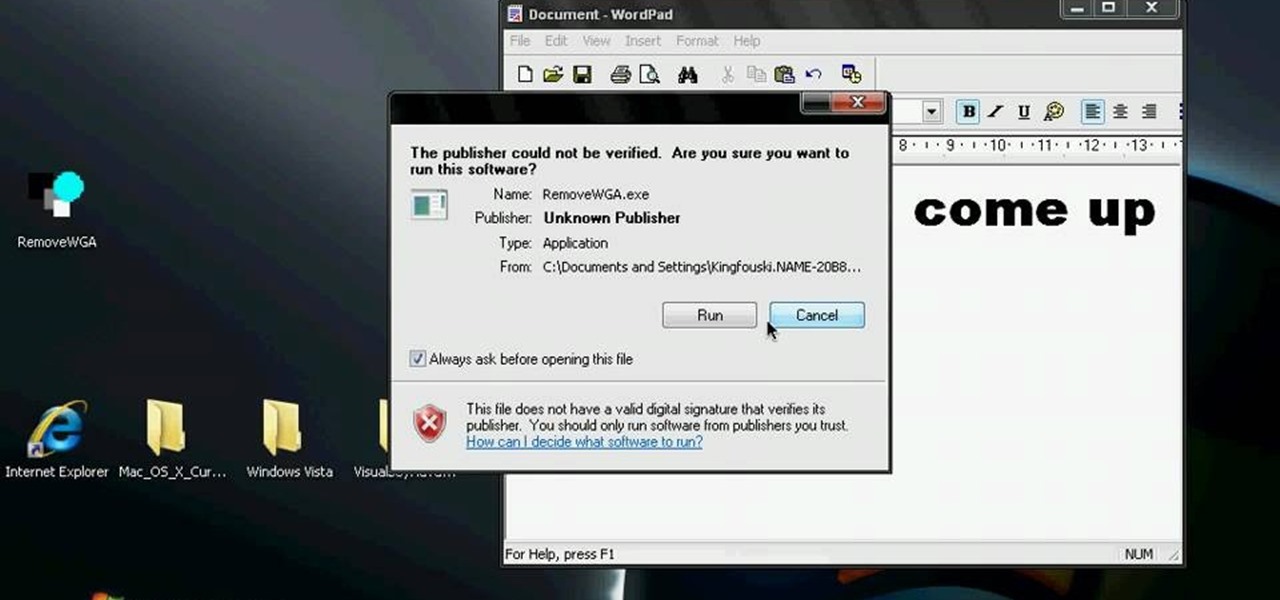
How To: Get rid of Windows Genuine Software notification
In this Computers & Programming video tutorial you are going to learn how to get rid of Windows Genuine Software notification. First download softpedia mirror Us exe and save it to your desktop and launch it. Then you got to click yes on the two following windows and your system will reboot. After rebooting it will take a bit longer to login to your user account. That’s normal. Click ‘run’ on the next window that comes up. Now a new message box will come up. Click OK on it. To make it go away...
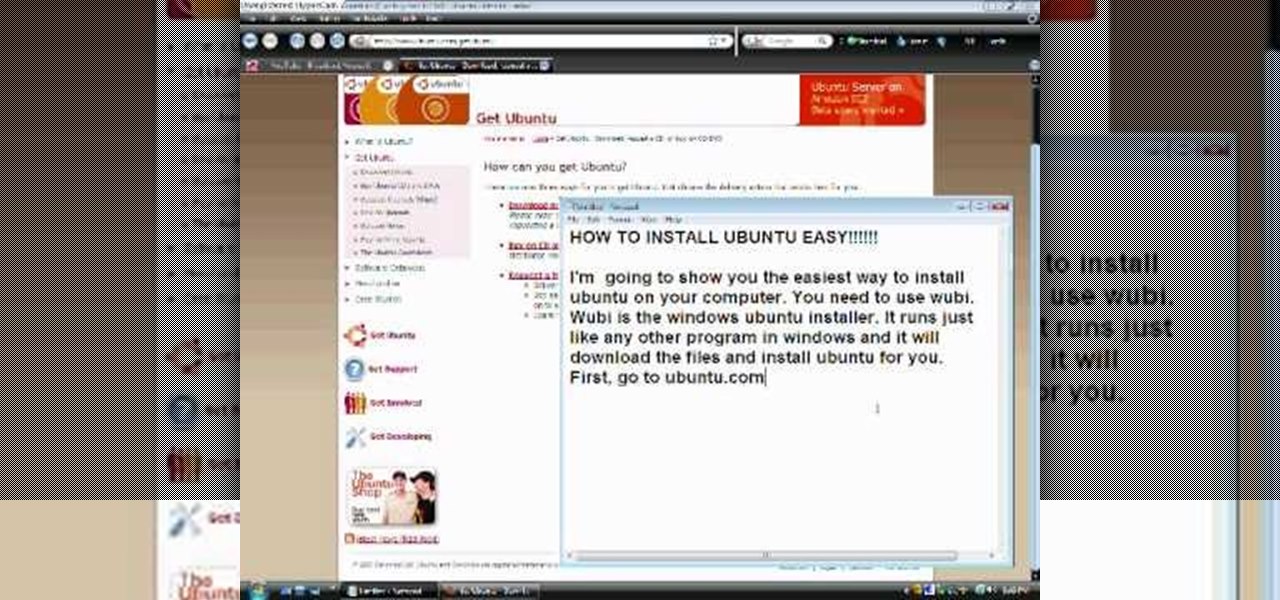
How To: Dual boot Windows 7, XP, or Vista & Ubuntu
This video shows how to install Ubuntu easy. We need to use wubi the windows Ubuntu installer. It runs just like any other program in windows and it will download the files and install Ubuntu for us. First go to Ubuntu. Then go to Get Ubuntu. Then click "download Ubuntu". Then click on "Wubi". Then choose a download location. Then Run Wubi and tell it where to install Ubuntu ( what drive) and what username/password to use what language to use and how big to make the installation and Wubi will...
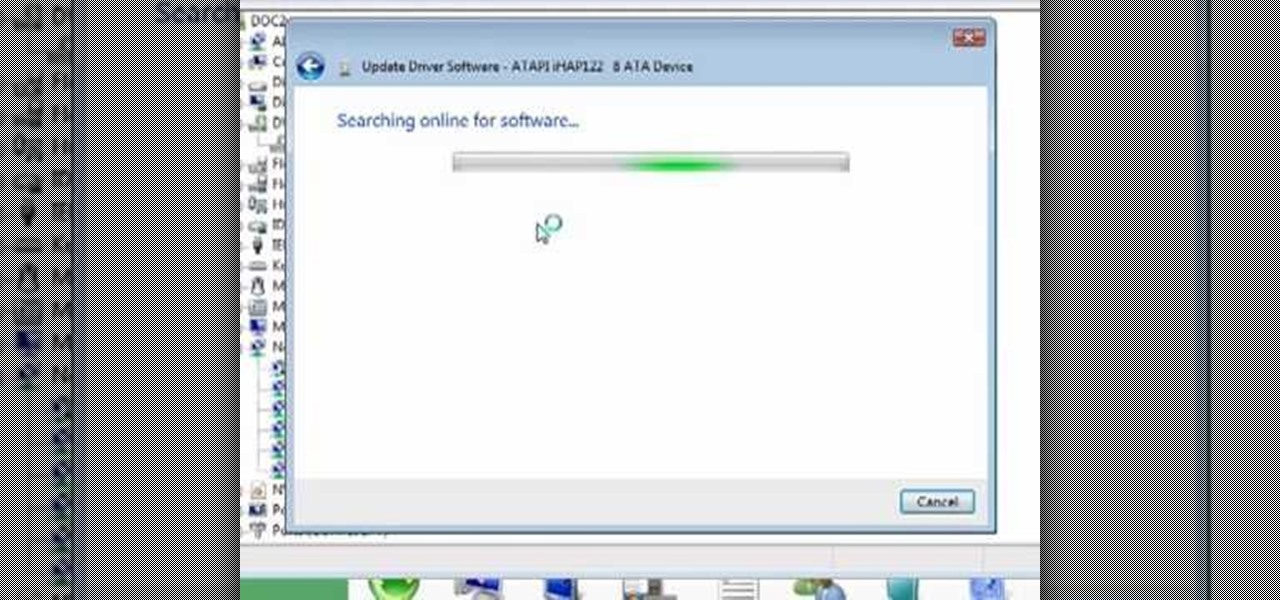
How To: Update a device driver in Windows 7
From "Butterscotch" tutorial Michael Callahan walks you through updating your driver for Windows 7 operating system. This will help to improve communication between your printer, scanner, or any other devices digitally connected to your Personal Computer. Simply by going through the "start" menu you can then search and find out if there is new drivers for your devices. After that it will tell you and assist you downloading the new driver. Leaving you with the best driver software for your dev...
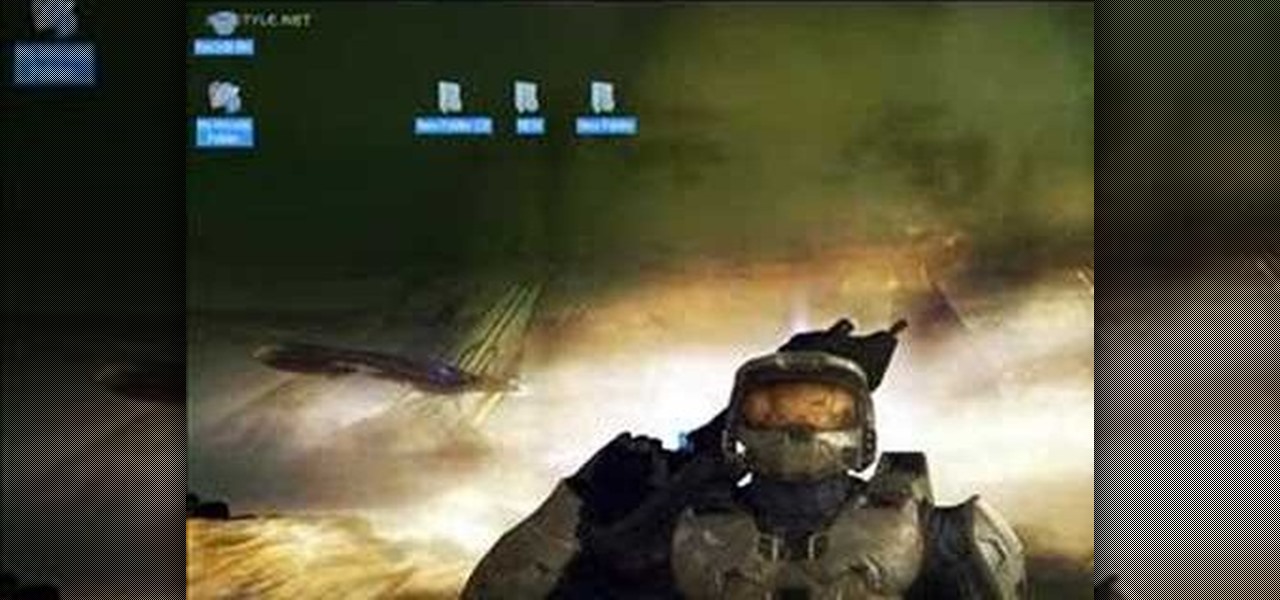
How To: Hide and lock folders in Windows
In this Computers & Programming video tutorial you will learn how to hide and lock folders in Windows. When you want a private folder that you don’t want any one else to open and see. You will need this feature. For this open a new folder. Open the folder, right click on it and go to ‘customize’. Then select ‘change icon, click on a blank icon, click OK and ‘apply. Now you will see that your folder icon on the desk top will disappear; only the name will be visible. Now rename it with a small ...

How To: Replace a hard drive in a late 2008 MacBook Pro
In this how-to video, you will learn how to replace a hard drive in a 2008 Macbook Pro. Make sure you use the proper anti-static precautions before replacing the device. You will need a T6 screwdriver and a Phillips screwdriver. Make sure you transfer your data from the old drive to the new one before installing. Shut down the computer, close the lid and turn the laptop over. Remove the battery cover and battery. The hard drive is held by a plastic retaining bar. Loosen the screw holding the ...
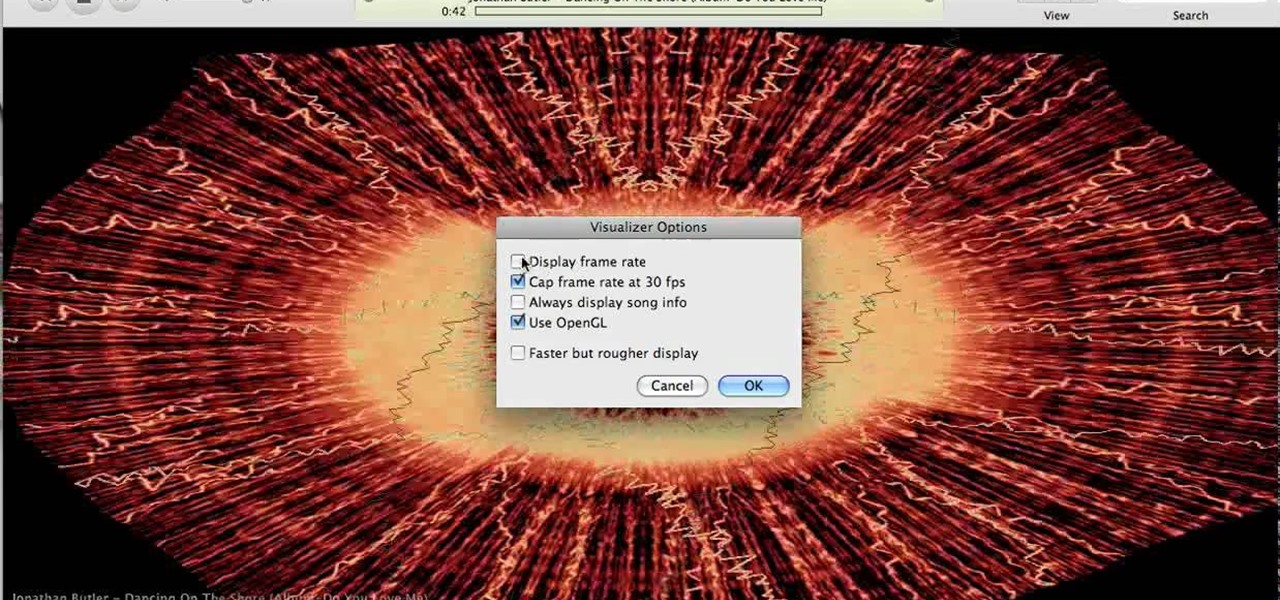
How To: Test graphic frame rates via iTunes
How to test your graphic frame rate in iTunes
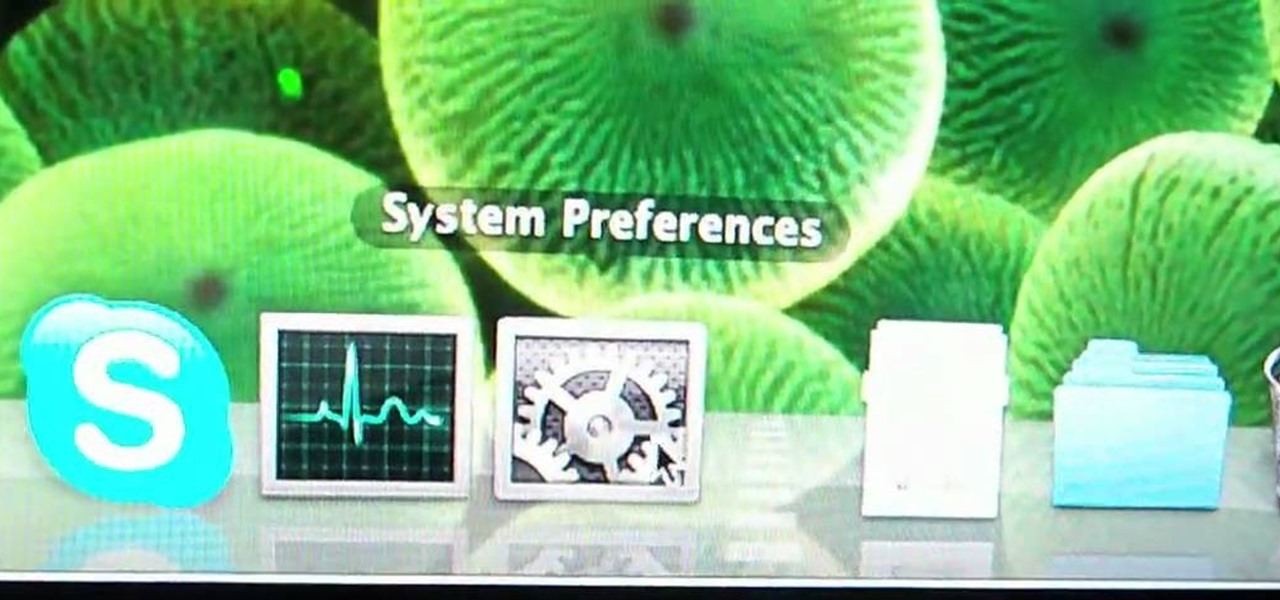
How To: Use your external monitor as main display on a Mac
In this video a user shares how to use an external monitor as the main display on the Mac. For instance a recently purchased flat screen TV can be used as the primary display. So if you want to use your external monitor as your primary display then all you have to do is follow these simple stops.

How To: Install RAM in a new MacBook Pro
It only takes 15 minutes to install new RAM in a Macbook Pro. Before starting, remember to make sure that the power is off. Turn it over and release the latch in the left hand side. This will release the door and expose the battery. Remove the battery. With a #00 Philips screwdriver, remove 4 small screws lined up on the top of the opening. Next, remove the other 4 screws on the other side next to the hinge. When that is done, remove the cover. You will see the RAM directly in the middle. On ...
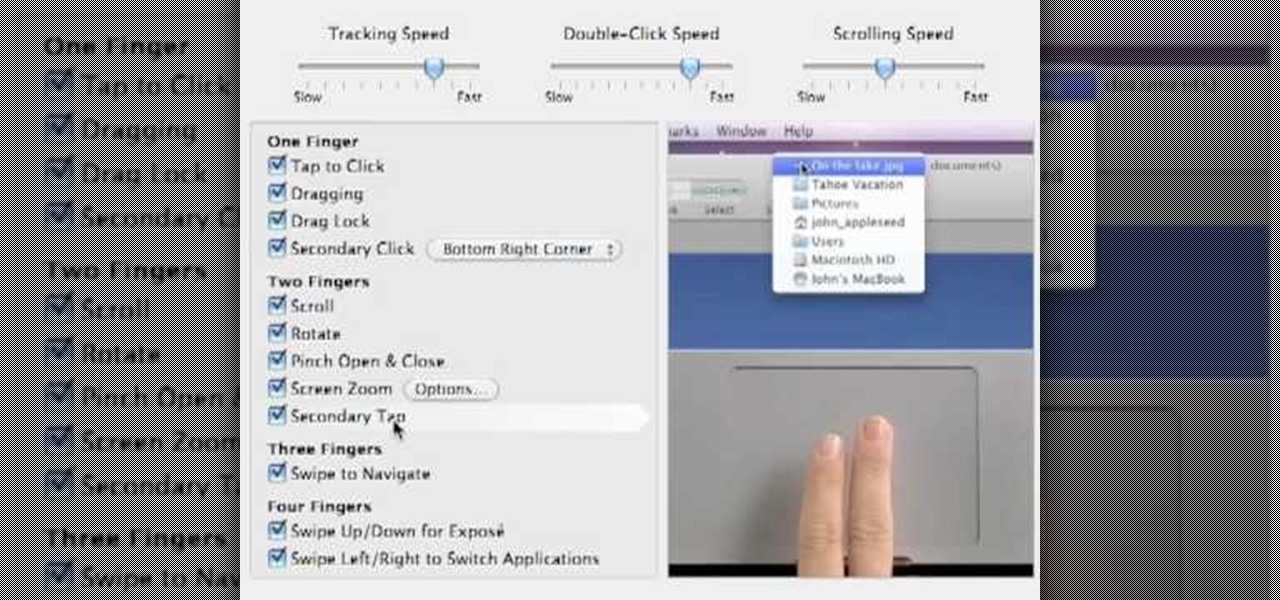
How To: Right click on the Macbook Pro
While the Macbook Pro track pad is a dream to use, it may not be immediately apparent on how to access the secondary, or "right click" menu. This video gives you a visual demonstration on how to right click using the two finger tap method. Note, it is important you check your System Preferences > Track pad preference pane to ensure secondary tap is the selected option. You can access the System Preferences by clicking on the Apple in the very top left hand corner of your screen and selecting ...
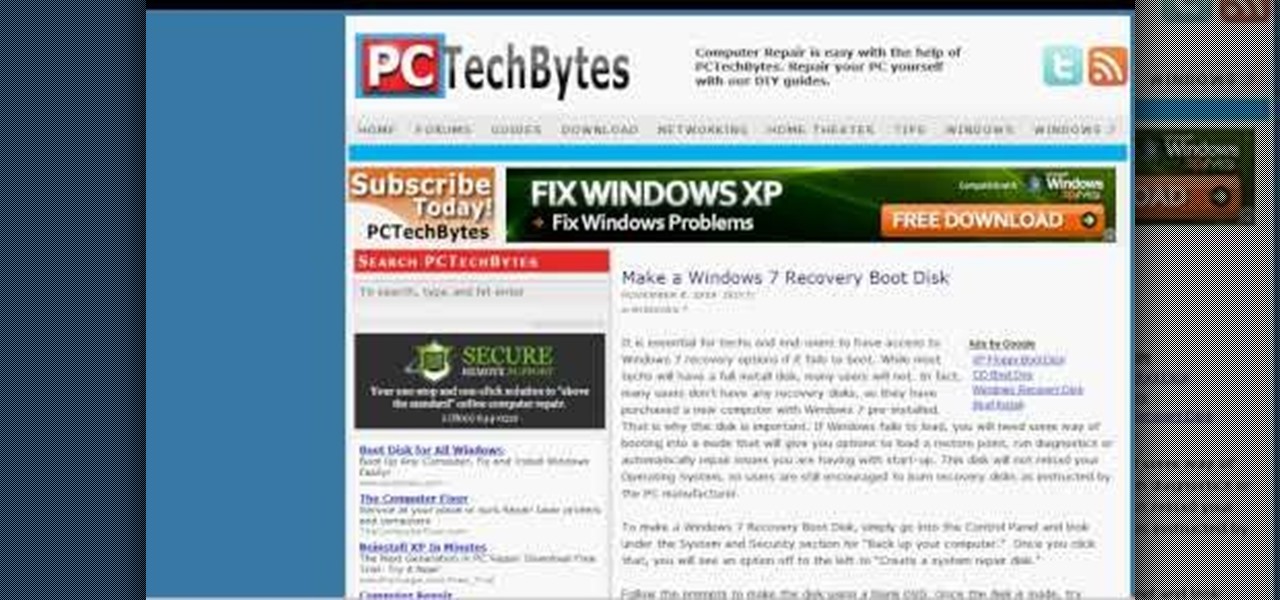
How To: Quickly create a Windows 7 boot disk
In this how-to video, you will learn how to quickly make a Windows 7 boot disk. This is essential for making backups or booting from something other than the operating system on your hard drive. First, go to the control panel and click the back up your computer option under system and security. Next, go to the left and click create a system repair disk. Put a blank DVD in to the optical drive. Select your drive and press create disk. This video shows just how quick and easy it is to make a bo...

How To: Use the character pad on an HP TouchSmart
In this tutorial, we learn how to use the character pad with the HP TouchSmart computer. First tap "calendar" on the HP TouchSmart home page. Then click "today" then tap "add event". Now, a blinking cursor will be ready for you to type in it. Now, tap the icon with the pen and paper to open the character pad. You can now write in the letters you would like, and the computer will fill in the correct letters for you. If you mess up, you can tap that letter and change with other letters that are...
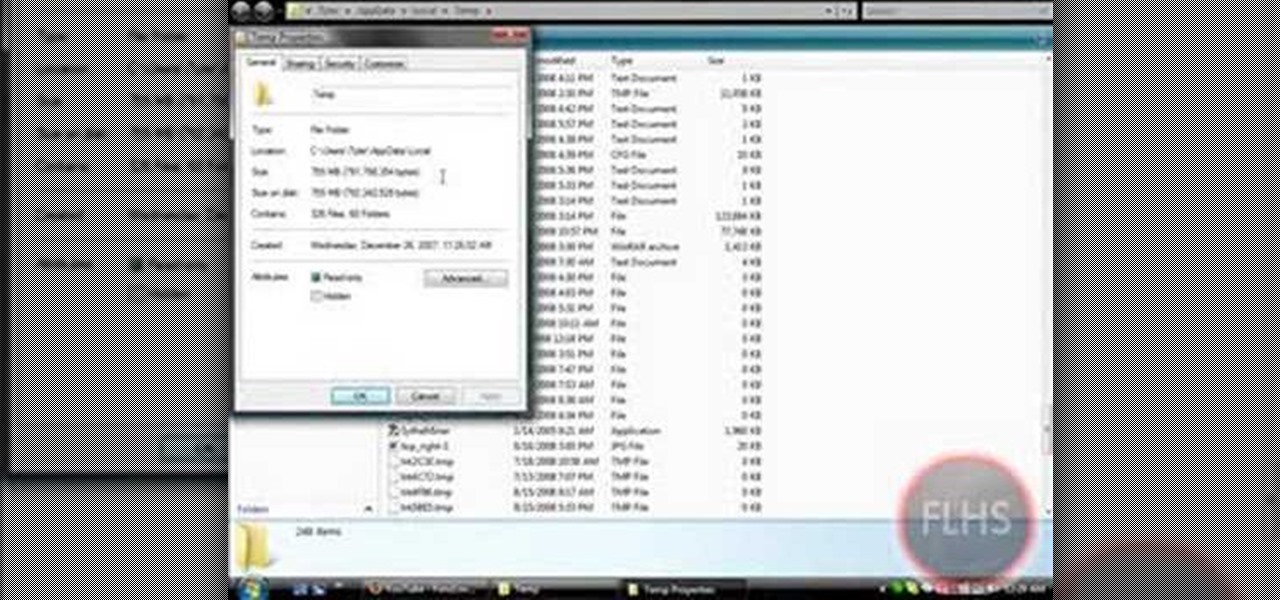
How To: Remove temp files from your hard disk in Windows Vista
In this Computers & Programming video tutorial you are going to learn how to remove temp files from your hard disk in Windows Vista. Go to search, type ‘%TEMP%’ and click ‘enter’. The search result will show all temp files that are in your computer. These have come from all the sites you have visited. Normally each of these will be small files of a few KB in size. Now scroll down the bottom of the page and draw a transparent box to encompass all the files. Then right click and click on ‘delet...
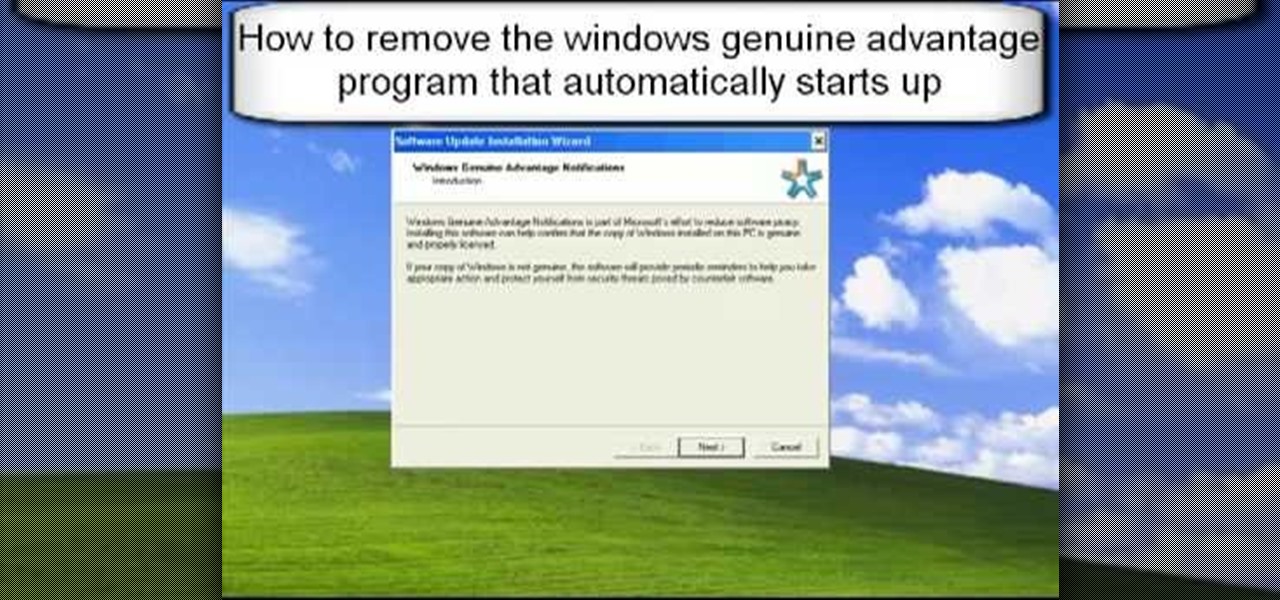
How To: Remove Windows Genuine Advantage from Windows Startup
1. First go to START -> ALL PROGRAMS -> ACCESSORIES -> SYSTEM TOOLS -> SCHEDULED TASKS.2. Right click on WGA setup icon and select PROPERTIES. Find where the WGA files are located.3. Copy the location form the window appears in the previous step and paste it in the address bar of MYCOMPUTER.4. Delete the files found in the respective location.5. After deleting the files, now delete the WGA found in the scheduled task.6. RESTART the windows and windows genuine advantage ll not disturb again.

How To: Delete hidden temporary files from your Windows XP PC
A basic maintenance step in Windows XP is deleting temporary files. In this short tutorial, TellYouKnew walks you through the steps necessary to delete temporary files. The first step is to select "RUN" from the Start menu. When the Run box opens, type %temp% in the box and press enter (or click OK). A new window will open which contains all of your hidden, yet safe to delete, temporary files. TellYouKnew advises that you simply select all of the files and delete them. You may delete the file...

How To: Install a hard drive in a 13" MacBook Pro (2009)
To install a hard drive in a 13" (13 inch) Macbook Pro laptop computer released in 2009 you will make sure to first transfer all data off the drive then discharge any static electricity from your hands making sure your are in a static free work environment. Next you will remove the old hard drive, to do this flip over the laptop and remove the 10 screws around the edge of the device with a #00 Phillips screwdriver starting with the three longer screws on the top right. Next, lift off the bott...







