Active Computers & Programming Posts

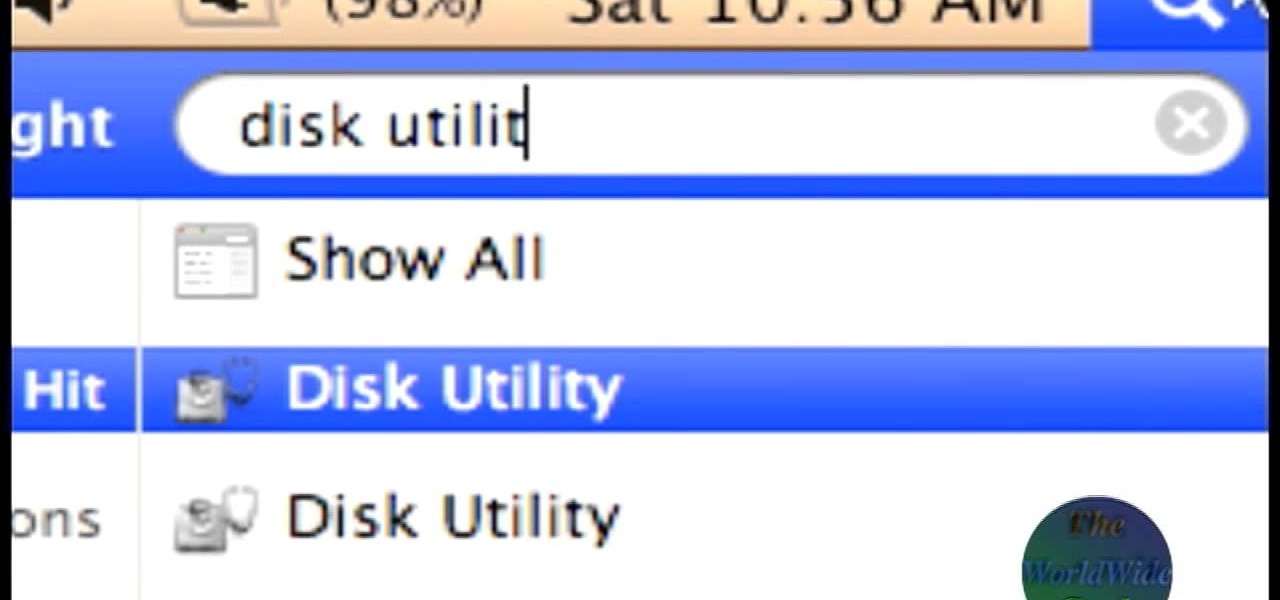
How To: Format an external hard drive for Mac OS X
The World Wide Geek demonstrates how to format an external hard drive for Mac OS X. External hard drives are usually formatted for windows. To change the format, you will need to use the disk utility option. Access the disk utility by going to finder and clicking on applications. Next, click on the utilities folder. Then, click on the disk utility option to open it. You can also search for disk utility in spotlight. Select your external hard drive in the options to the left of the disk utilit...
How To: Change the size of text and icons in Windows 7
In this video tutorial. viewers learn how to change the size of text and icons in a Windows 7 computer. Begin by clicking on the Start menu and open Control Panel. In the Control Panel window, click on Appearance and Personalization. Then click on Display. Now users are able to select the size of text and icons to Smaller - 100%(default), Medium - 125% and Larger - 150%. If users select one of the larger sizes, some of the items will not fit on the screen. Once users have select the setting, ...

How To: Take screenshots on a PC with the Print Screen button
This is a video about how to use the printscreen button. You can take screenshots with the printscreen button on the keyboard. First you have to a pick an image whatever you want to save in your PC. In this video he is explaining about how to save the a picture about the animal description. Next press the printscreen button when you get the image. Next go to start button and next Accessories and next paint and open the new page on paint. Then go for paste in the edit. Then you will see the pi...
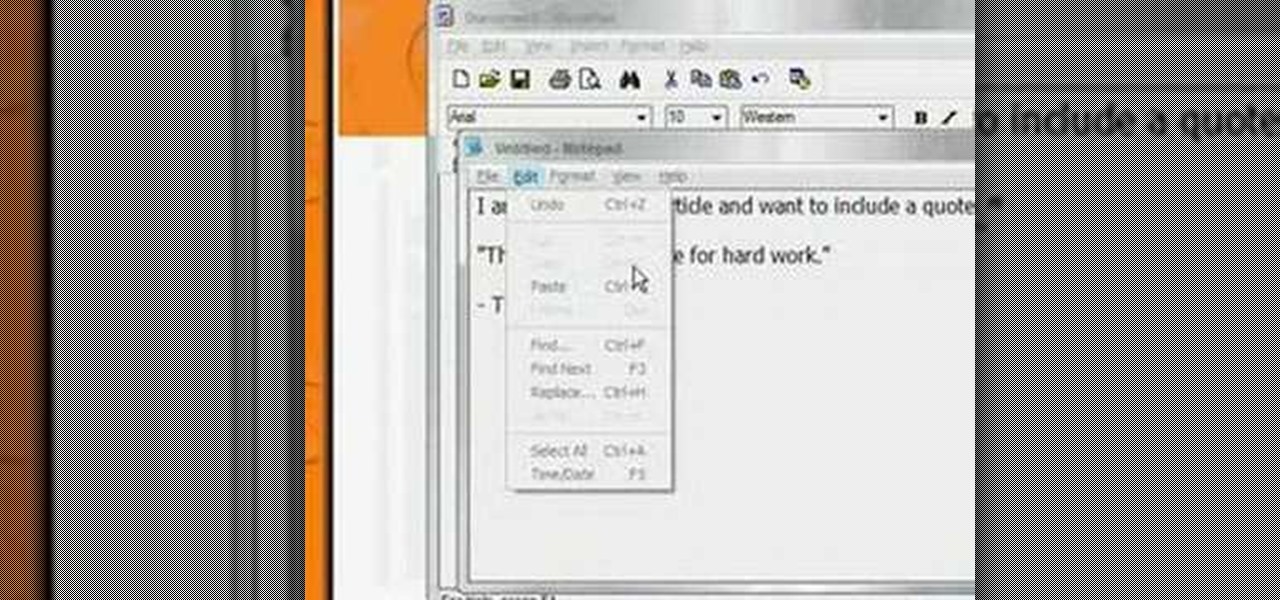
How To: Cut & paste from one location to another
In this how to video, you will learn how to take text from one location to another. This is known as cutting and pasting. First, open your word processor. Next, go in to your browser and find a website with text that you want to copy. Highlight a line of text. Next, right click it and select copy. Next, go back to your word processor and right click. Select paste. If you want to place it somewhere else, highlight the text in the word processor and go to edit. Select copy and then open notepad...
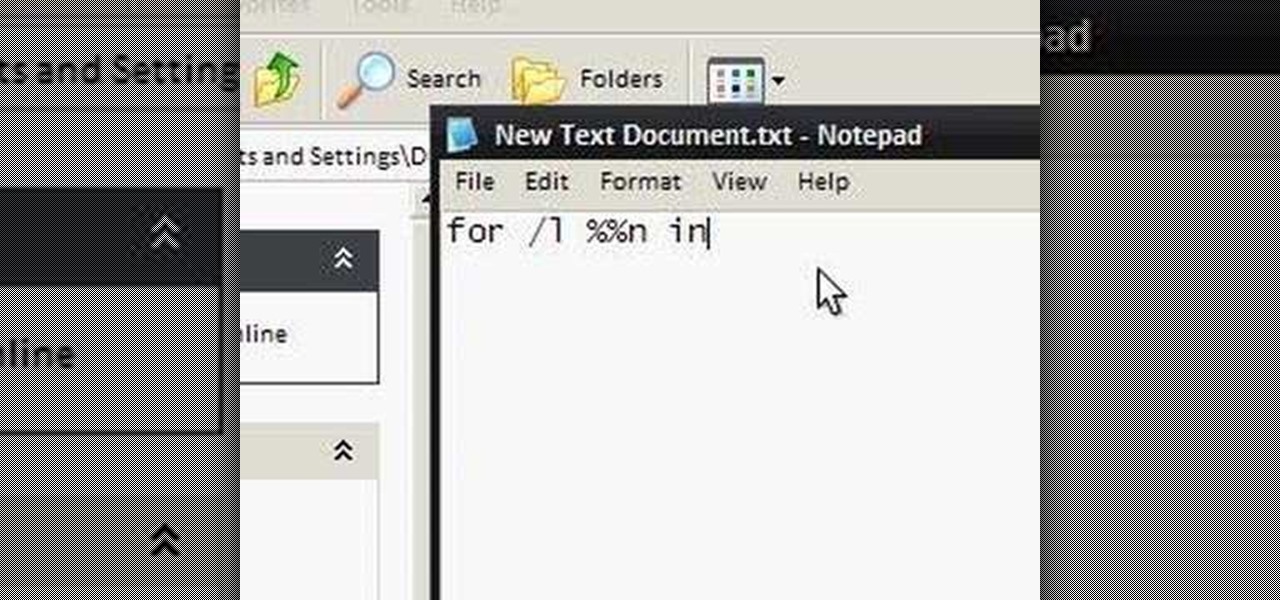
How To: Make an annoying batch file to prank friends
To make an annoying batch file to prank your friends you need to first right click on your screen and go to New and then Folder. In this New folder make a Text file and type in "for /l %%n in (1,1,10) DO md %%n" and that is it. Now this will loop from 1 - 10 and make a new folder for whatever n is. You can change the command if you would like to! Now, you can change this text file to 'Folder' and allow for this to be clicked. You can change the number "10" to any large number so the folder co...

How To: Use high contrast display settings in Windows 7
Windows 7 provides the high contrast display feature for the monitors. To use this feature go to the desktop. Right click and select 'Personalize' from the menu. This brings up the Personalization window of the 'Appearance and Personalization' option of the Control Panel. Here you can change the visuals and sounds of your computer. Scroll down in that window till you find high contrast themes. Choose one of those themes. When you select them Windows automatically applies the theme to your com...

How To: Disassemble an Acer AspireRevo nettop PC
In this how-to video, you will learn how to disassemble an Acer Aspire Revo. First, unscrew the screw on the side of the laptop. From here, you must pull the top cover with the logo apart. This will be tough, but eventually it will be come off. A prying tool may be useful for this task. Now you will have access to the hard drive, RAM, CPU fan, processor, and wireless card. Now you are ready to perform any upgrades or repairs on your Acer Aspire. This video shows you the essential steps in ord...
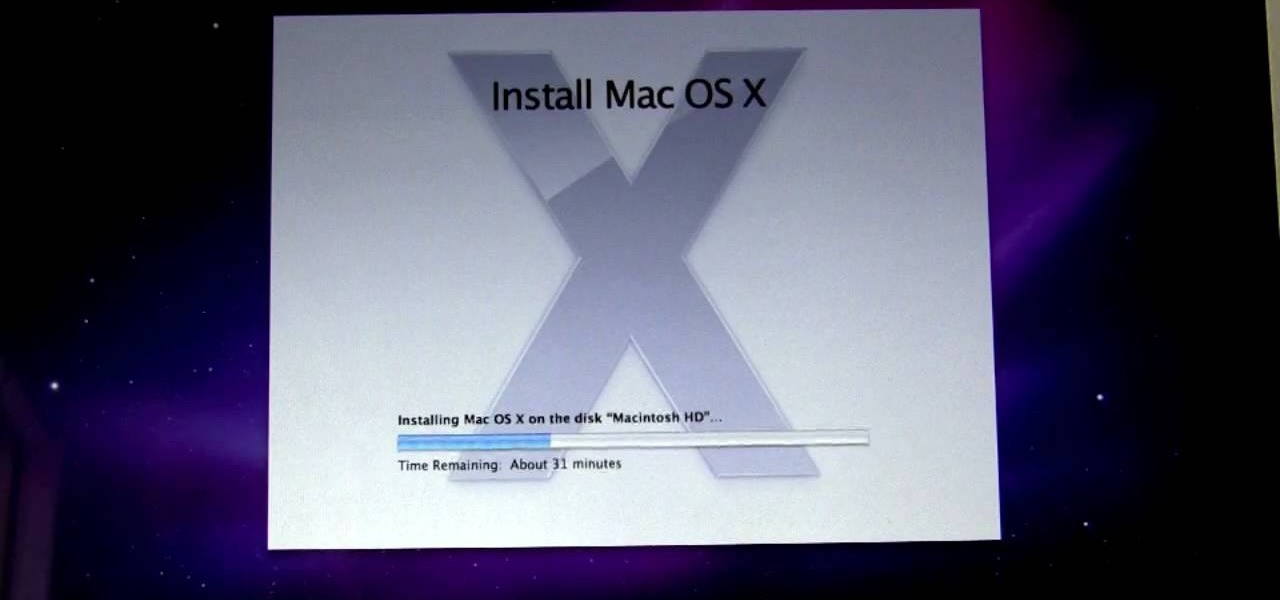
How To: Upgrade and install Snow Leopard
Michael of michaelsherlock.com demonstrates the installation of Mac OSX Snow Leopard onto a Mac with an Intel Core2Duo processor. We're reminded from the very beginning of the importance of backing up our entire system before beginning the installation. Once that's taken care of, it's time to insert the Snow Leopard disk. Once the disk is loaded, and we've agreed to the End User License Agreement, we are presented with a number of options to customize our operating system, including options s...
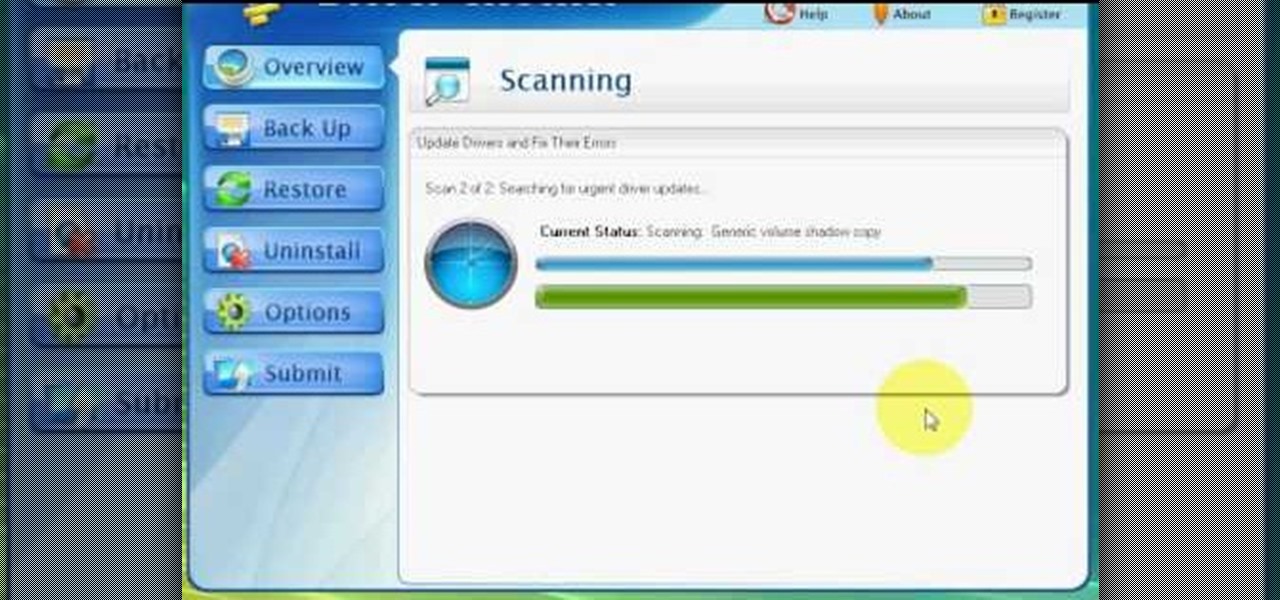
How To: Find and install Windows PC drivers quickly & easily
This video shows us the method to find and install Windows PC drivers. Install the software from www.DirectDriverChecker.com. Click on 'Start Scan' to list the drivers you have and which ones need an update. Choose 'All Drivers' to see all drivers and 'Outdated Drivers' to see the outdated ones. Check the drivers and click 'Next' to update them. Use the 'Back Up' option to back up the drivers in case of a malfunction in the computer. Use the 'Restore' feature to restore the saved drivers whic...

How To: Cut and paste on your computer
In this tutorial, Jonathan shows us how to cut and paste on a computer. To do this on a mouse, you will see the left side clicker is the left click and the right is the right click button. To practice, go to a random website and highlight some text, then right click and a drop down menu will appear. Click on "copy". Now, open up a Word program and right click again until you see the drop down menu. Click on "paste" and you will see the text you just copied appear before your eyes! This is a s...
How To: Change icons in My Computer
In this video tutorial, viewers learn how to change an icon in My Computer. Users will need to already have a picture of the icon that they want to change to. Begin by opening the drive. Right-click anywhere, select New and click on Text Document. Name the document "autorun.inf". Right-click the text document and open it with Notepad. In the document, type in:
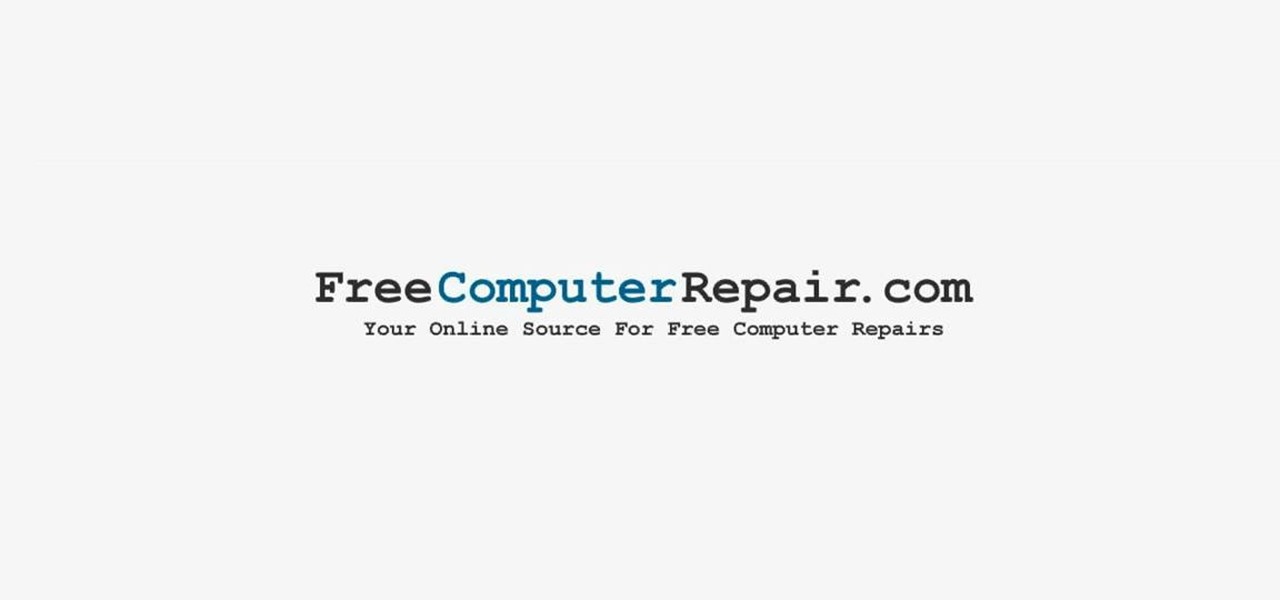
How To: Pin a program to taskbar in Windows 7
In this video tutorial, viewers learn how to pin a program to the task-bar in Windows 7. Click on the Start menu and click on All Programs. Find the program that you want to pin in the task-bar and click on it. Right-click on the program and select Pin to Task-bar. The program will then be pinned as an icon on the left side of the task-bar, beside the Start menu. Users are able to pin as much programs to the task-bar as they want. This video will benefit those viewers who have a Windows 7 com...

How To: Remove the logic board from a G5 iMac
In this how to video, you will how to remove the logic board from the iMac G5. First, get the t6 screw driver and remove the screws in the corner. Unplug the airport card. Now, unplug all the cables connecting to the logic board. Now, unscrew the torx screws located on the logic board. Unplug the optical drive cable by unscrewing the 2 torx screws holding it. Next, unscrew the torx screws located near the center top of the board. You can now remove the logic board. However, there is a hard dr...
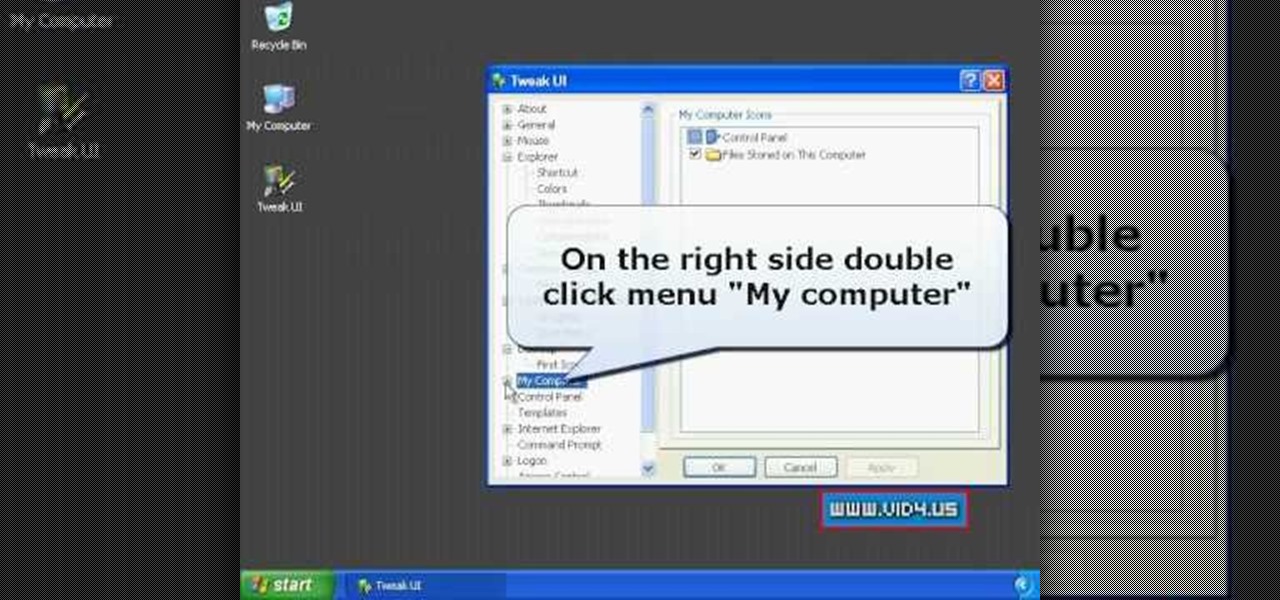
How To: Speed up a Windows XP PC with TweakUI
Firstly download the TweakUI into your computer, which is free. Fire up TweakUI and click on menu "Explorer", uncheck menus: "Allow help on start menu"; "Allow log off on start menu" and so on play with the settings however you like. And select "Light arrow", next click on "Thumbnails" menu and drag the slider all the way to the right, increase the size of thumbnails to 120 pixels. Next double click menu "Common Dialogs" and uncheck all three menus. Next double click menu "Taskbar and start m...
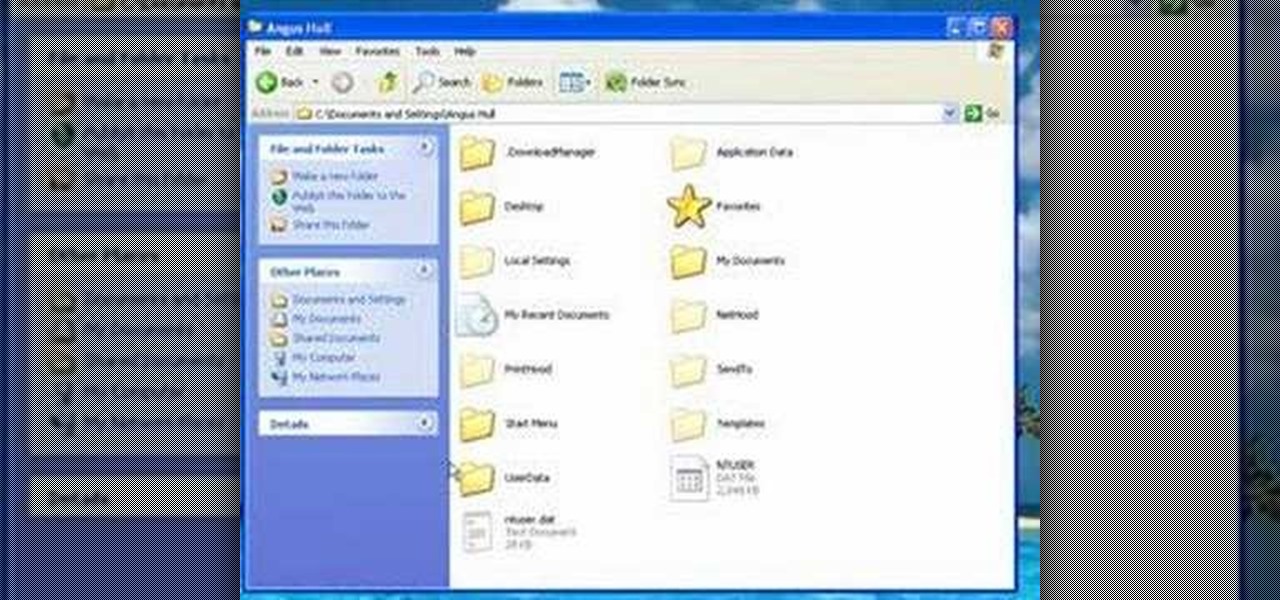
How To: Free up disk space by deleting hidden files
First of all you have to click on the ‘my computer’. Now you have to click on the ‘C drive’. Now go to ‘your name’ folder. Then click on ‘tools and settings’ from the top. Now click on the ‘folder options’. Then click on the ‘view’ option. Now check against the ‘show the hidden files and folders’ option. Then click on ‘apply’. At the last click ‘ok’. Now go to ‘your name’ folder. Click on the ‘temp’ folder. Open it and then you shall find some light...
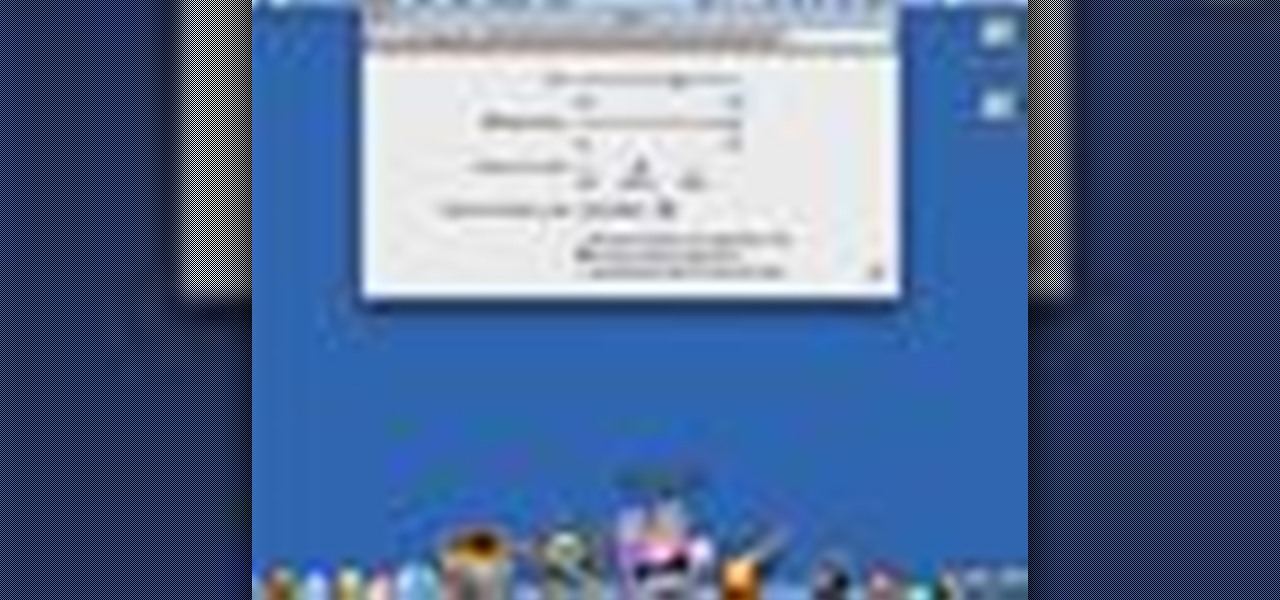
How To: Increase the dock size in Mac OS X
In your Mac computer the size of the dock by default is very small. It makes it difficult to recognize the icons. However you can change a couple of preferences to make it more usable. To do this click on Apple. Form the menu select the dock option and select 'Dock Preferences' from the sub menu. This brings up the Dock preferences window. Here you can change the size of the dock using the size slider bar. You can also set the magnification to the desired level. This changes the magnification...
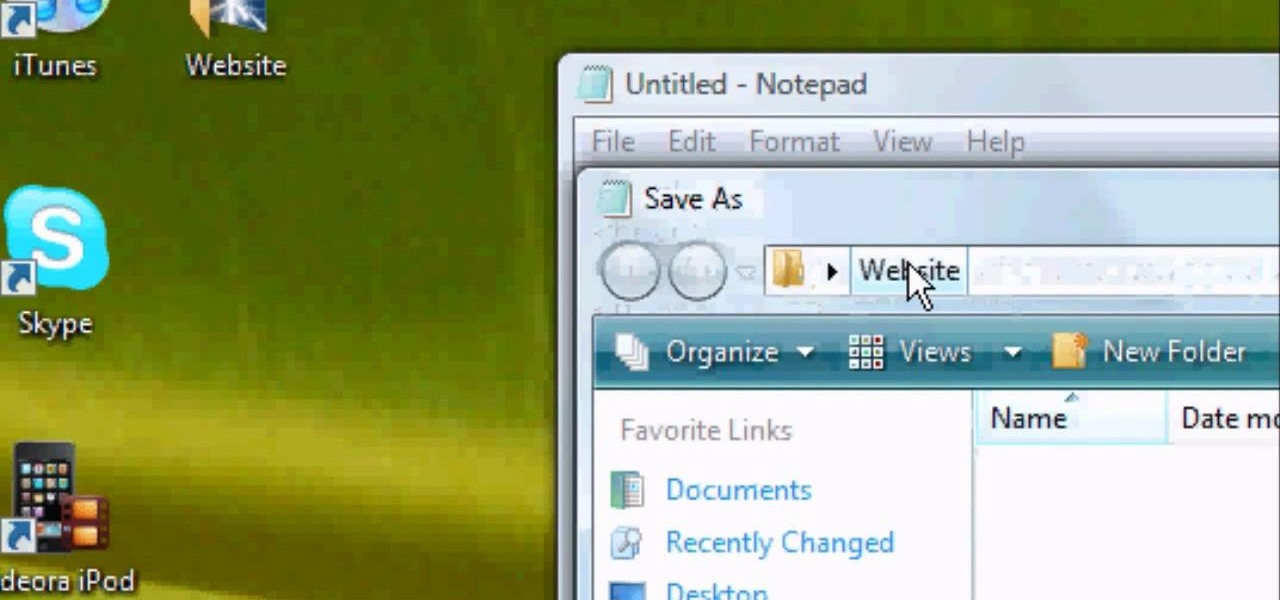
How To: Wrap text around images in HTML 4
First of all you have to open the 'notepad'. Now you have to type in "<html>" in first line. Write "<head> in second line. Write "<title>this website contains text wrapped around images</title>". In the fourth line you have to type '<body bgcolor="#999999">'. This shall add a light orange color. Now find out the name of the image. Here the name of the file is 'image.png'. Then in the next line you have to type in "<img src="image.png">this text should hopefully wrap around the outside of the ...

How To: Make a folder invisible in Windows XP or Vista
In this how to video, you will learn how to create invisible folders in Windows XP or Vista. First, create a new folder. Rename the folder and hold alt while pressing 0160. Now, you will be able to give this folder a blank name. Next, right click it and go to properties. Select customize and then change the icon. Choose a blank image and click okay. Once this is done, your invisible folder is now ready for use. If you want to find it, go to an open file dialog and type in the name of the file...

How To: Turn on the speech recognition tool in Mac OS X
This video explains how to use the Speech Recognition tool on the Mac, which allows you to speak most of the commands that you use on the computer. To enable speech recognition, go the Apple menu, select System Preferences and click on Speech. Then click on “On” next to Speakable Items, and click OK.

How To: Remove the power supply from a G5 iMac
Removing the power supply from the iMac G5 is a two step process. First, see where the power supply is located. Then begin the process of removing it. You can do using a very easy way described in this video. First unscrew the 4 torx screws that are located around the edges of the power supply. Be careful not to be too rough while doing so. Once you have unscrewed them, then gently lift or remove the power supply. However, we still have to unplug it from the iMac. Therefore, carefully unplug ...

How To: Free up hard drive space on Mac OS X
First of all you shall need a program called "Disk Inventory X". You can download this program from the link Once you have downloaded you have to install this program. Now launch "Disk Inventory X". This shall take some time to load because it processes your hard drive and looks at all the files and folders. This program provides you a visual representation of the files that are there in your hard drive. Therefore for every folder that is shown in this application it shows...
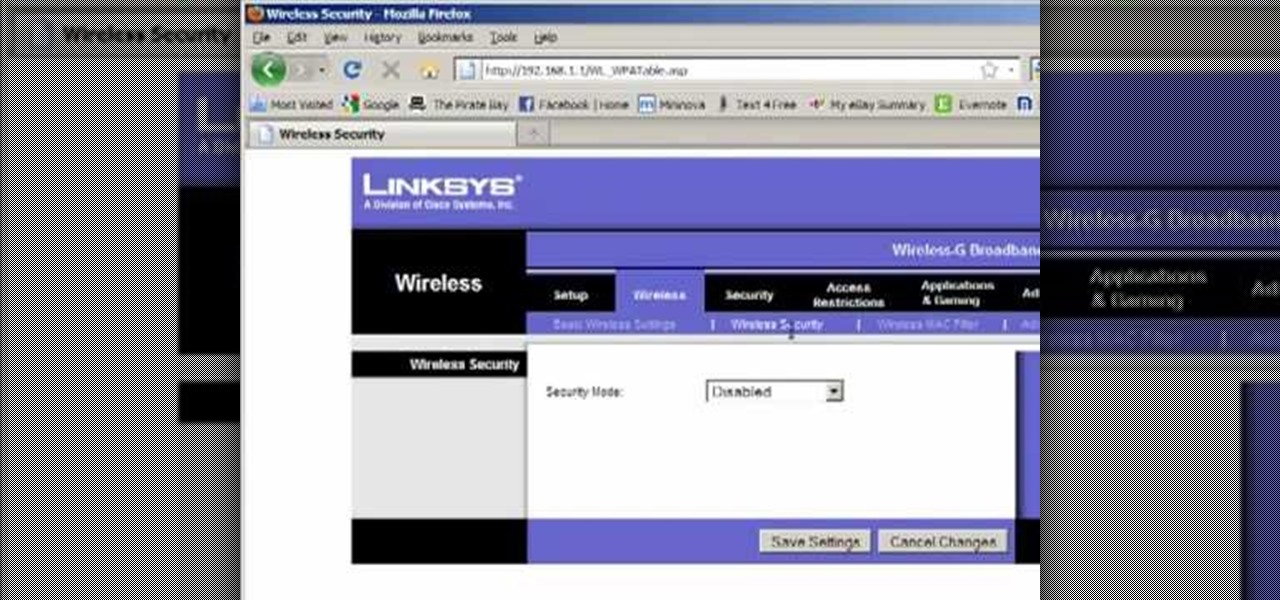
How To: Configure a router for Wifi
Llewyn demonstrates how to configure your router for Wifi. Access the router by opening up your internet browser and typing in your router's IP address. That will bring up the router configuration page. Now, click on the wireless tab. You can set the wireless network mode to accommodate your computers. As a precaution, set the mode to mixed for greater flexibility. Set your wireless SSD broadcast to enable which will enable your wireless card to actually see the webpage and the internet. You ...
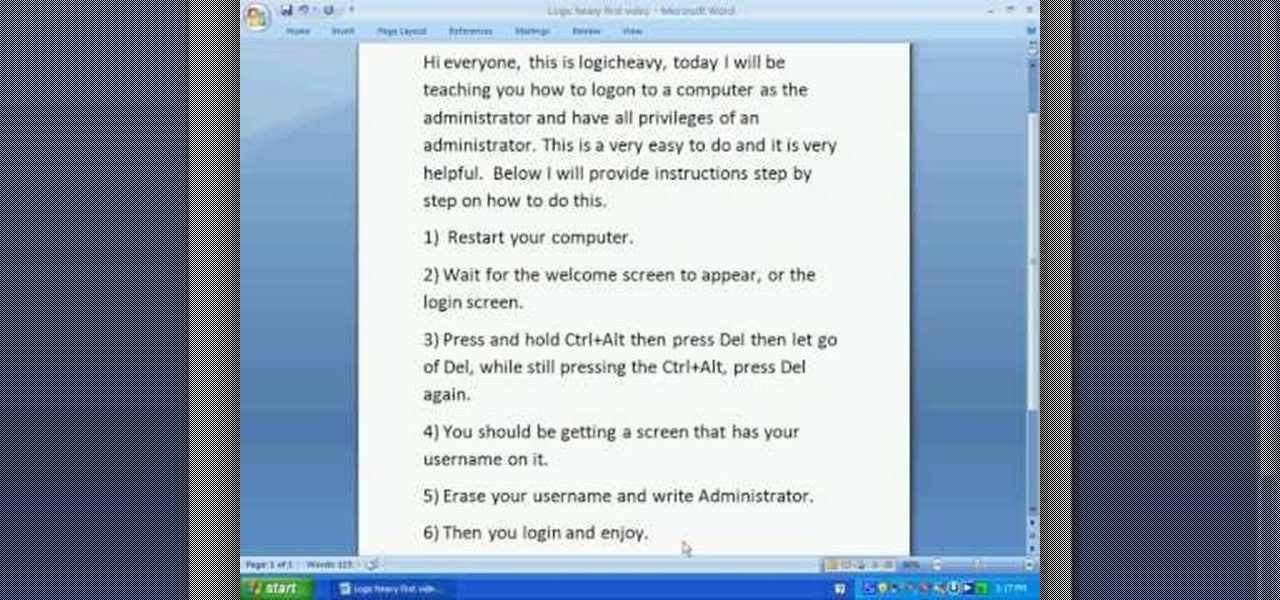
How To: Login to a Windows XP computer as the administrator
The video starts with a guy talking while we see a computer screen with instructions on how to log in as an administrator of your Windows XP Personal Computer.
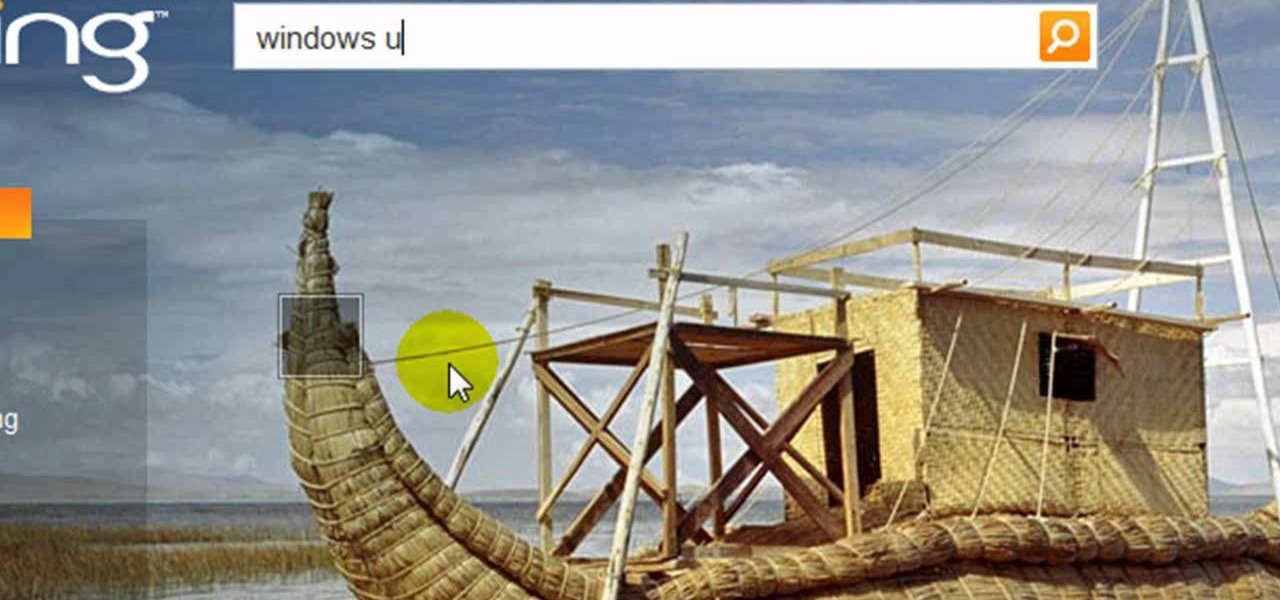
How To: Make Windows XP genuine without paying
Computers are vulnerable to all kinds of viruses, hacks and other attacks that can do serious damage and cost you money. Make sure your version of Windows is the real deal and protect it from counterfeiters by making it genuine. This video will show you how to make Windows XP genuine.
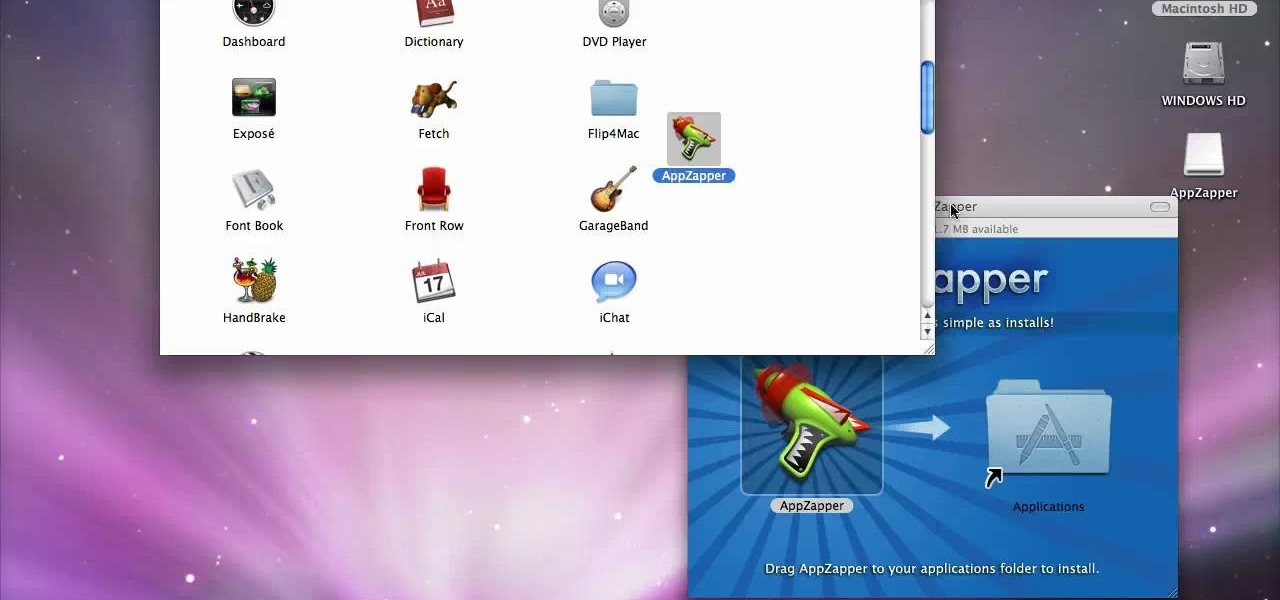
How To: Install & uninstall programs on a Mac
If you have recently switched from PC to Mac or are just getting used to your new Apple computer, you may need help on adding and deleting programs. In order to fully appreciate your Mac you will want to install fun programs. In this tutorial, learn how to add useful things to your computer and delete ones you don't use to save space. This process is incredibly easier to do on a Mac than it is on a PC, and you will be able to master it in no time. Follow along with Luke as he shows you the st...
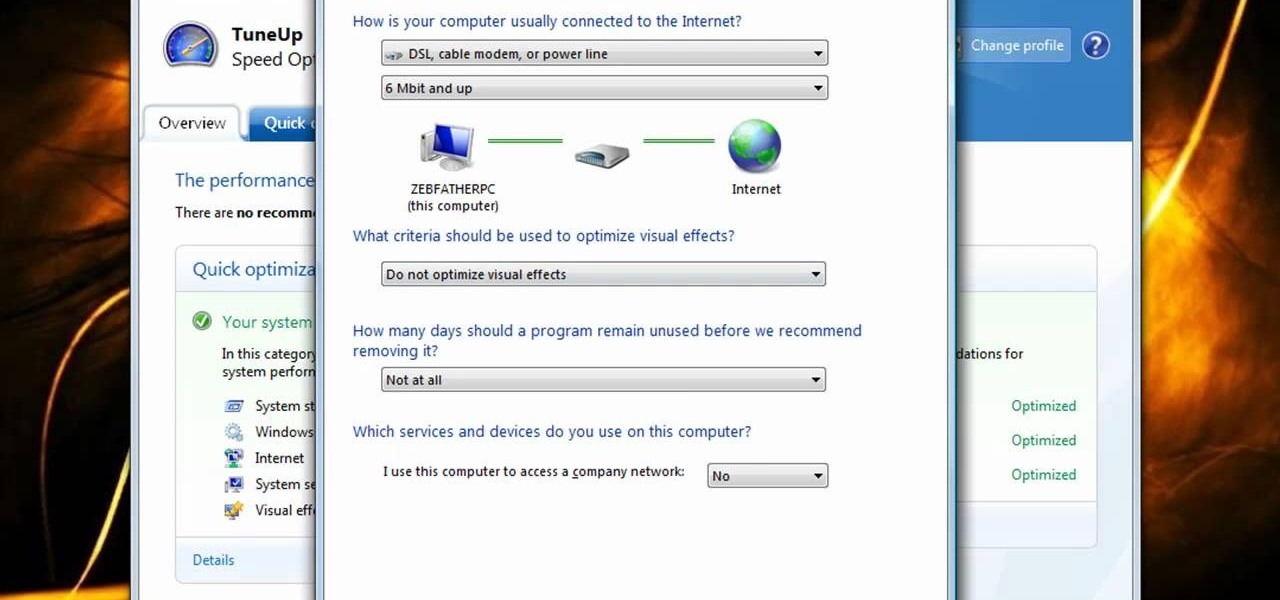
How To: Speed up your computer in ten steps
Is your computer slowing down to the point of it being an inconvenience? In this two-part video conducted by Zeb Olsen, you will learn his top ten ways to speed up a computer and get it back to running like new! To download these directions, go here.
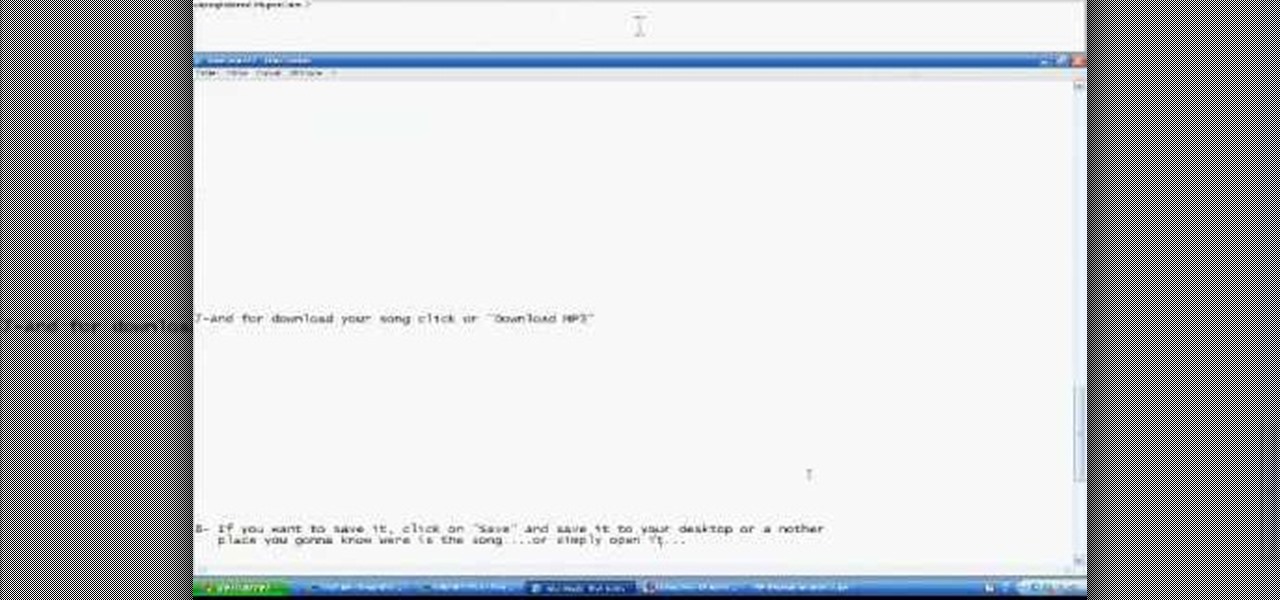
How To: Quickly convert YouTube videos into MP3 files
In this super easy tutorial, learn how to convert YouTube videos to MP3 files quickly and easily. If you love that song you heard on a YouTube clip, simple follow along with this video and you will know how to rip it and keep it in iTunes so you can listen to it anytime!

How To: Speed up a slow Mac
As the months & years of computer use, it is inevitable that your Mac will eventually slow down. In this video, Michael Sherlock gives his top ten tips on how to speed up a slow-running Mac and get running like new. Using one or more of the steps in this video will bring new life to your Mac, both new and old, giving you a little extra performance out of your machine. These steps can be applied to both notebooks and desktops and many are free of cost.
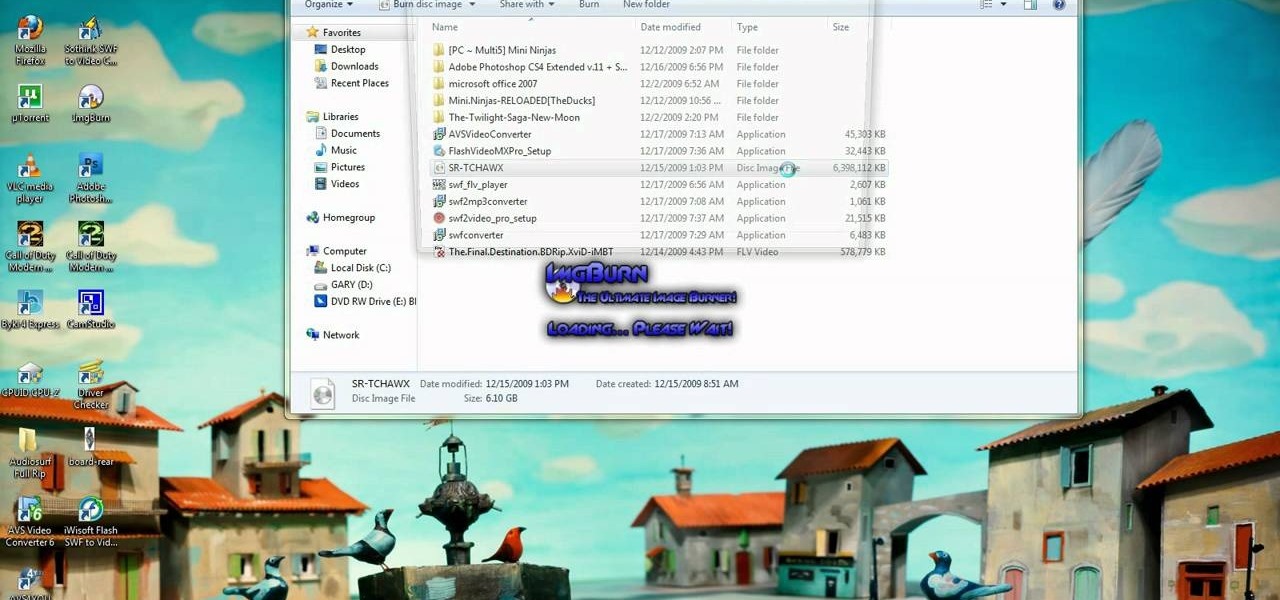
How To: Open an .iso file without burning it to a CD
It seems silly to have to burn an ISO disc image to a CD just to insert it back into your computer to install or watch its content. Fortunately, there is another way. In this free video guide, you'll learn a method for mounting ISO disc images in Windows without wasting a CDR.

How To: Use Mac OS X-style stacks in Microsoft Windows 7
Windows 7 is fairly similar to Mac OS X out of the box. But what if it's not similar enough for your tastes? Then you follow this free video guide, that's what: with its help, you'll learn how to use Snow Leopard-style file stacks on Microsoft Windows 7 desktop. For complete instructions, watch this tutorial.

How To: Remove Cyber Security from your system
Cyber Security is a horrible computer virus. It mimics a virus protection program and invades your system, making it nearly impossible to remove. In this tutorial, learn how to remove this annoying trojan horse from your PC and save your computer.

How To: Program Interface Builder Outlets (IBOutlet) in XCode
This Xcode video tutorial will help beginners learn how to use Interface Builder to use Objective-C code to interact with UI elements implemented in their Mac OS X applications.

News: Two Crazy German Dudes Go Powerbook Snowboarding
Not sure I quite understand the point of modding two Powerbooks into a snowboard, but I admire the energy behind the project. Very rough translation via YouTube:
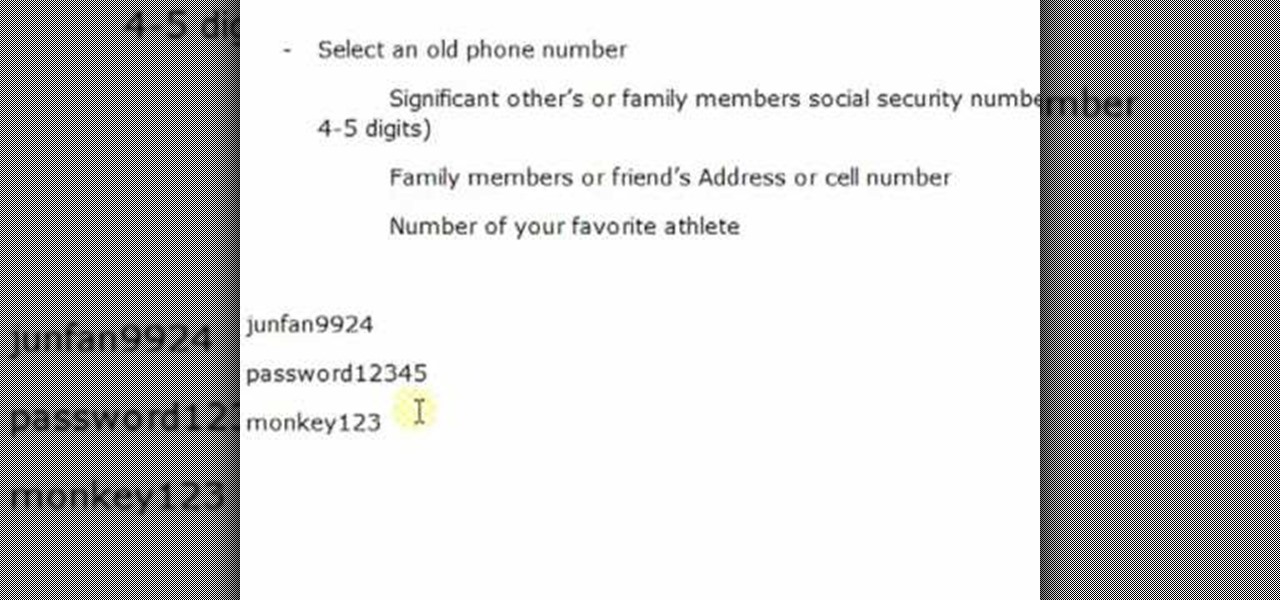
How To: Create good passwords that are easy to remember
Life on the Internet is made up of passwords. You have a password for your Facebook, a password for your email, a password or your online banking - And the list goes on. In this video, learn how to create good passwords that are easy to remember.

How To: Change Windows settings in Windows 7
Now that you've installed Microsoft Windows 7 on your computer or bought a new Windows PC, it's time that you made yourself at home. With this official Windows 7 video tutorial from the folks at Microsoft, you'll learn how to apply custom settings as well as how to keep your Windows 7 PC running smoothly.

How To: Uninstall programs in Windows Vista
Installing programs on a Microsoft Windows Vista PC is one thing; deleting them is another. Fortunately, neither is particularly difficult. This quick video tutorial will walk you through the uninstallation process. Free up disk space with this how-to.

How To: Transfer a document from a flash drive to a computer
Transfer a document from your Windows PC to a flash drive and now, improbably, having trouble moving it back? Never you fear: this free video guide, which presents a walkthrough of how to move a file from a flash drive back to a computer, will sort you out in a flash.

How To: Remove spyware, trojans and viruses in Windows
Suspect something's amiss with your desktop computer? Has your Microsoft Windows PC felt slow and sluggish as late? Don't take any chances: check your computer for spyware, trojan viruses and other forms of malware. This free video tech tutorial will walk you through the process.

How To: Record and post voice notes on your HP TouchSmart
HP TouchSmart comes with a lot of inbuilt powerful features. Voice notes is one of them. To use this feature tap on the notes icon on the HP TouchSmart home page. Now tap on the microphone icon which is present at the bottom left of the screen. The TouchSmart contains two microphones that are integrated into you computer and are present on the either side of you web cam at the top of the screen. To record a voice message tap the record button and speak into the microphone. Tap the stop button...

How To: Set up dual monitors
In your computer you can setup up two monitors on the same screen. This is the dual monitor setup which will give you more space to work with. So if your desktop is cluttered with icons and other program shortcuts, then you can use dual monitors. To setup a dual monitor system, the first thing you will need is two monitors. Now right click no your desktop and select properties from the menu. In the properties window go to the settings tab. If you see two monitor screen pictures over there the...







