Active Computers & Programming Posts

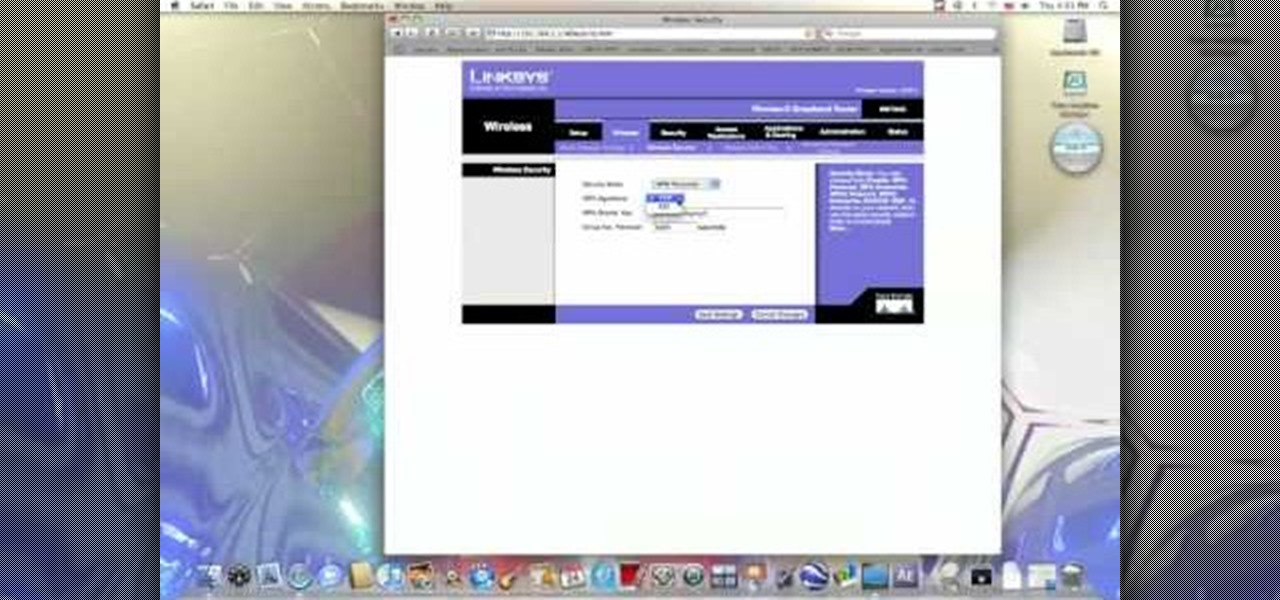
How To: Secure a Linksys WiFi network from a Mac computer
In this video from benjamoon we learn how to secure a linksys wifi network from a Mac. First type in your IP address in your browser bar which is 192.168.1.1 then press enter. If it asks for a password it is admin. Click on Wireless and here you can edit your name and who can access your wifi network. Under wireless security, go to WPA personal from the drop down menu. When you make your password, make it very challenging. He recommends just banging your hand against the keyboard, as long as ...
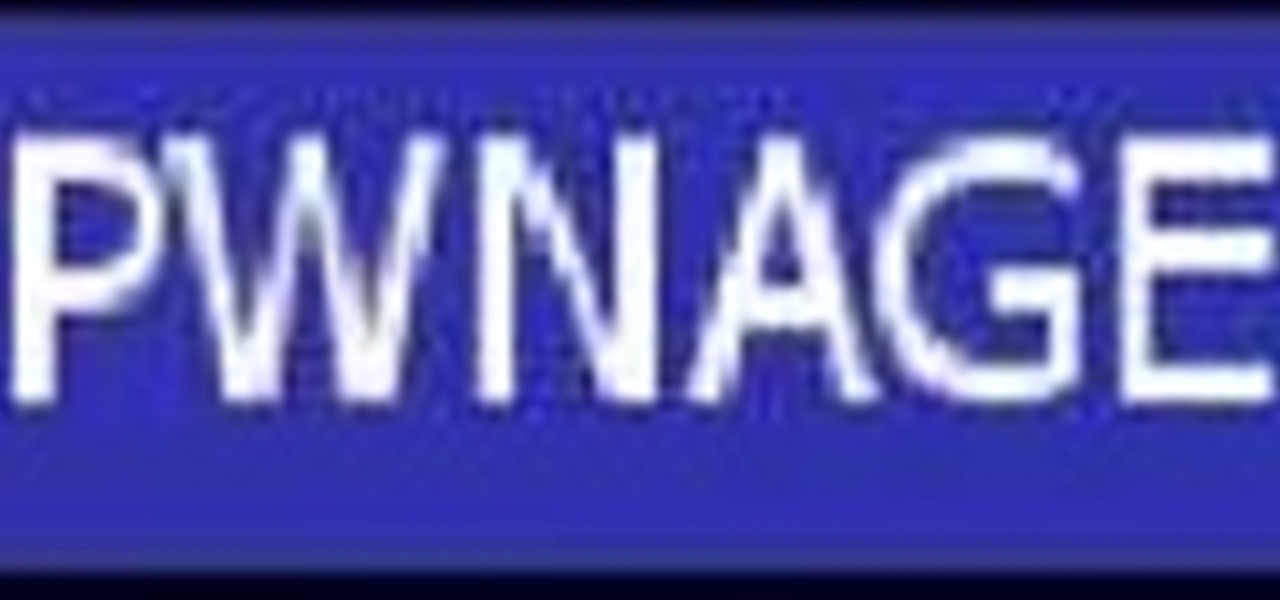
How To: Change your computer name in System Properties (PC)
On your Windows computer you can change the name of your computer. After changing your name, when you turn off your computer you can make it display some thing else instead of the default "turn off computer" text. Do do this right click the My Computer icon on your desktop. Select properties from the menu. This brings up the System Properties window of your computer. Go to the Computer Name tab and in the description box insert a new name to your computer. Save the changes and exit the window...

How To: Create invisible folders in WIndows XP or Vista
In this how-to video, you will learn how to create a invisible folders on your Windos XP or Windows Vista operating system. First, create a folder or find a folder that you want to be invisible. Select the folder and hold and type alt+0160. Release the alt key. Next, right click the folder icon and select properties. Select customize and select change icon. From here, find a space between the icons. This will set it to an invisible icon. Once that is selected, press okay. The folder is now co...
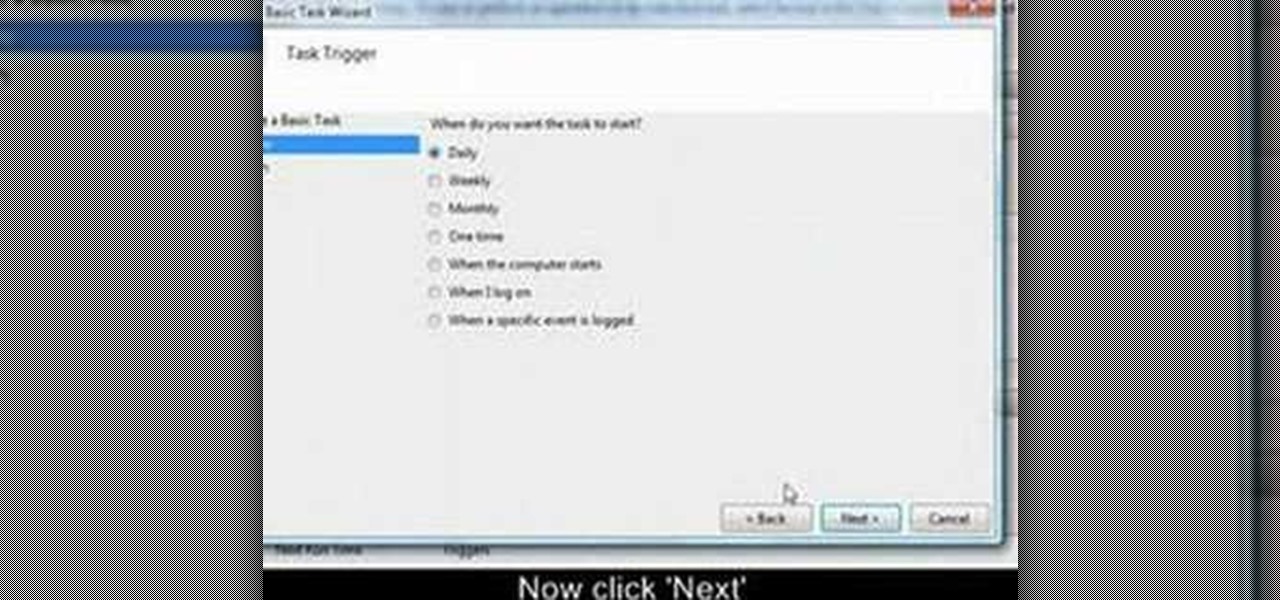
How To: Use your computer as an alarm clock
This video tutorial from OfficialTechTerry presents how to use your computer as an alarm clock. Press Start menu button, then click Control Panel.
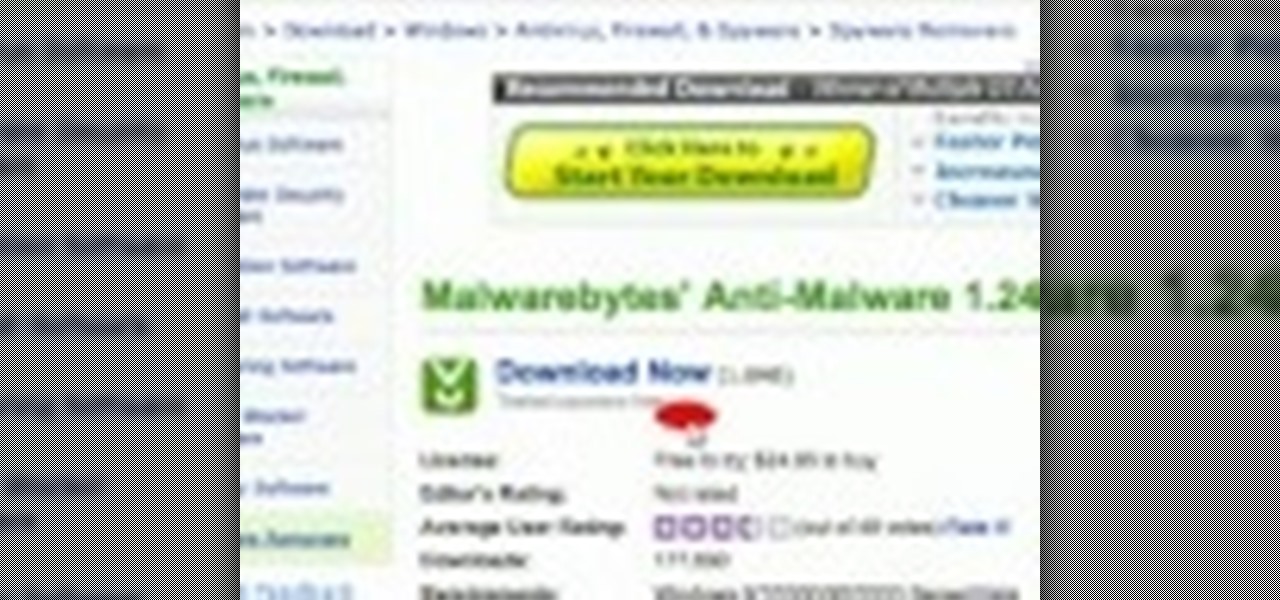
How To: Get rid of a Trojan Virus from your computer
This video tells us the method to remove Trojan Virus from the computer. This can be done in a couple of steps. The first step involves the downloading of a specific application from the web. We have to search this application in Google. Type 'malwarebytes' in the search engine and press enter. Go to the third result starting with 'Malwarebytes Anti-Malware'. Click on 'Download Now' on the resulting page. Open the application and select 'Perform quick scan'. This will scan the computer for Tr...
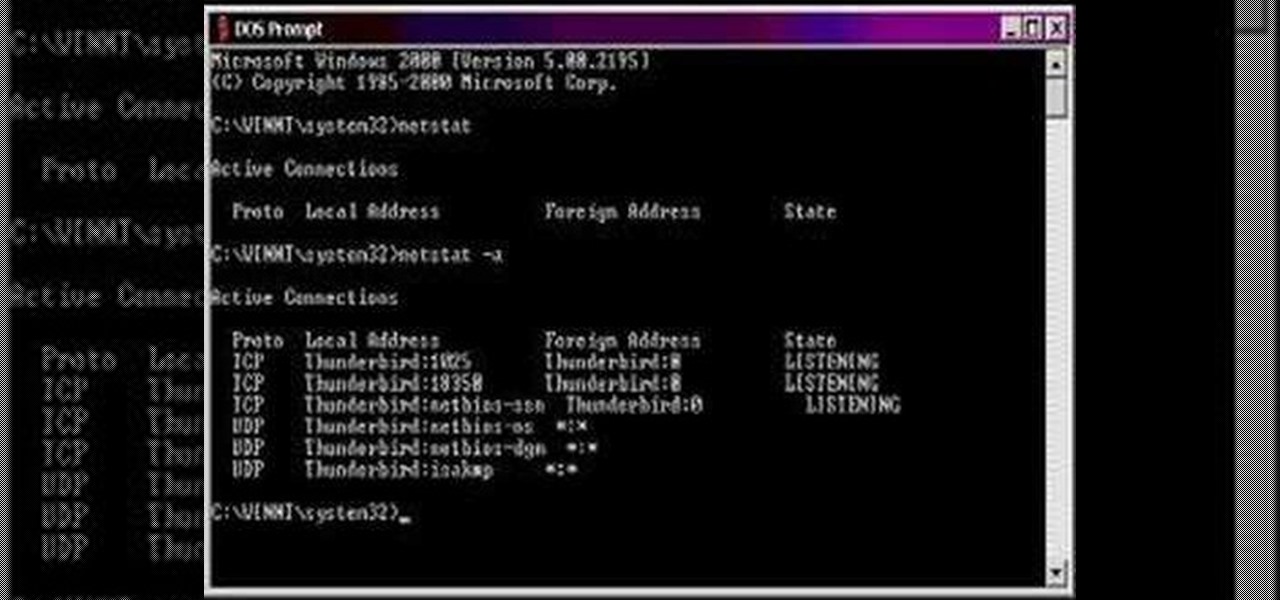
How To: Find your open ports in order to close them
In this how to video, you will learn how to keep your Windows operating system secure by look for and closing open ports. First, you will need to run the program called Net State. Once this is open, type in netstat -a. This will list main connections. Next, type in netstat -an. This will give you the numbers of ports that are open. Some may be used for file sharing and anti-virus programs. If you want it completely secured, you should only have one running. This video shows you how easy it is...

How To: Use the Tile Visuals tool with VoiceOver in Mac OS X
In this video tutorial, viewers learn how to use the Tile Visuals tool with the Voice Over application on a Mac OS X computer. This feature will dim the screen so that the user will be able to go over the Voice Over commands. To enable Voice Over, press the Command and F5 key. To tile the visuals, press the Command, Option and F10 key. Now when users navigate through the screen, only the contents over the Voice Over cursor can be visible. To return to the normal view, press the Control, Optio...
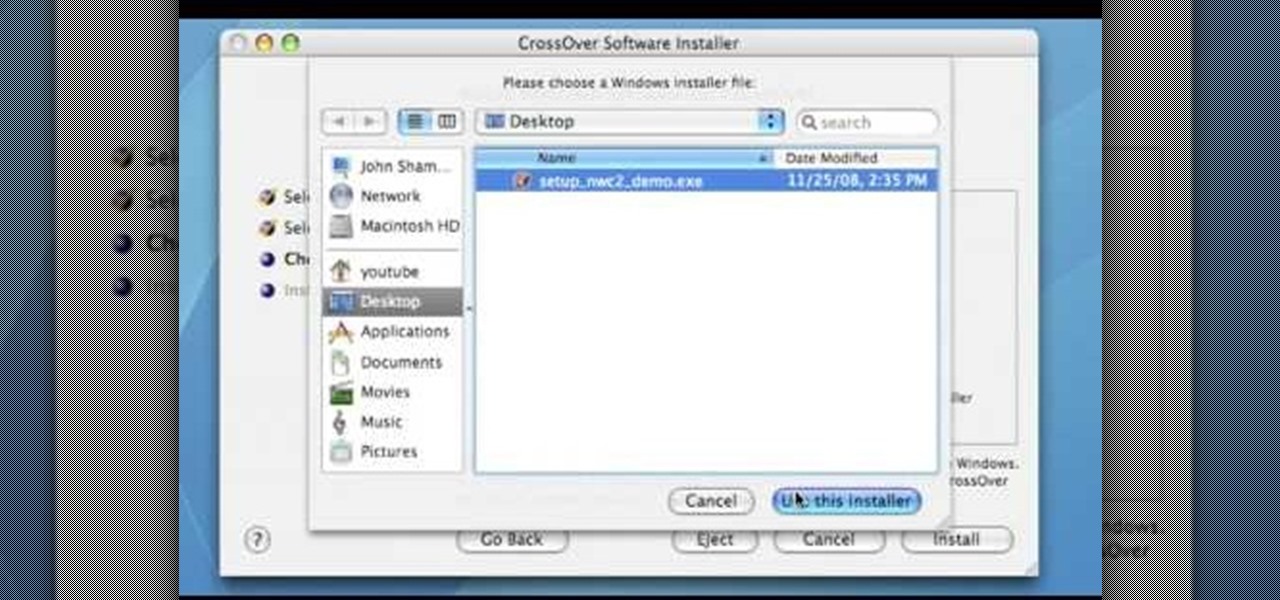
How To: Run a Windows app on a Mac OSX using Crossover
In this Computers & Programming video tutorial you will learn how to run a Windows app on a Mac OSX using Crossover. Search for the program, download and install it. Open the program, go to configure and then to manage bottles. Then click on the little ‘+’ button, name your bottle, select a version of windows and click ‘create’. This will take a few minutes to create the bottle. Now click on applications > install software. In the crossover software installer window, click on ‘insta...
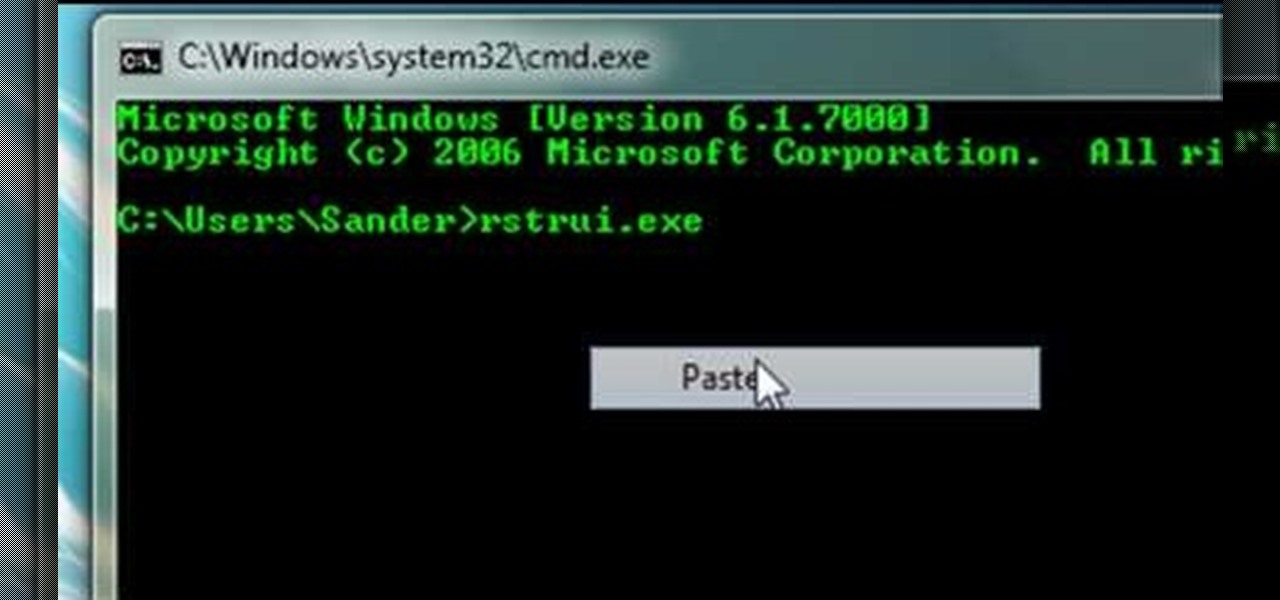
How To: Restore your computer with command prompt
Computers aren't perfect. Just like people, they have their set of flaws and issues that can be resolved quickly and easily. You just have to take the right approach. So in this tutorial find out how to use command prompt on your computer to help restore it. Enjoy!

How To: Use the System Restore tool on a Windows Vista PC
Every time you download a game, movie, etc to your computer, you make changes to the computer. Sometimes, these downloads can make your computer unstable. By default, Windows Vista creates restore points in the background. What this means is every time you make these changes to your computer, Vista takes a snapshot of your computer before the changes are made. This enables you to go back in time and restore your computer to an earlier time. Documents, photo's and emails will still be saved. O...
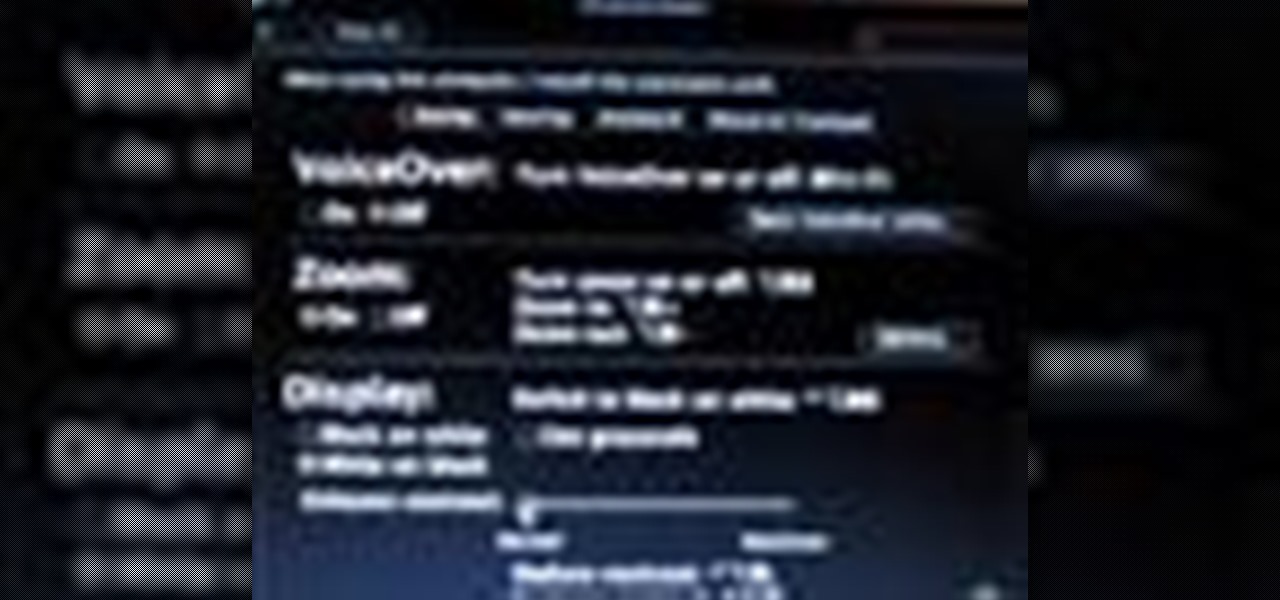
How To: Increase screen contrast in Mac OS X
Mac OSX offers an easy solution to increasing the contrast of your display, and switching the screen from black on white to white on black. In the Universal Access section of System Preferences, under the large "Display" label, you will find a set of controls. Switching from black on white to white on black will invert the colors on the screen, making it easier to read for some people. There is a toggle to the right of that control which switches your display from color to grayscale. Below th...

How To: Change Windows XP start menu text
Certain aspects of Windows User Interface are not customizable like the text of the start button in Windows XP. However you can use certain tools and follow a procedure to change the default text of the start button. To do this you have to use a tool called Resource Hacker. Note that this is a very simple method, but be careful or you may end up causing damage to the Operating System as you are modifying system files. To do this run the program. Now browse to the Windows folder and locate win...
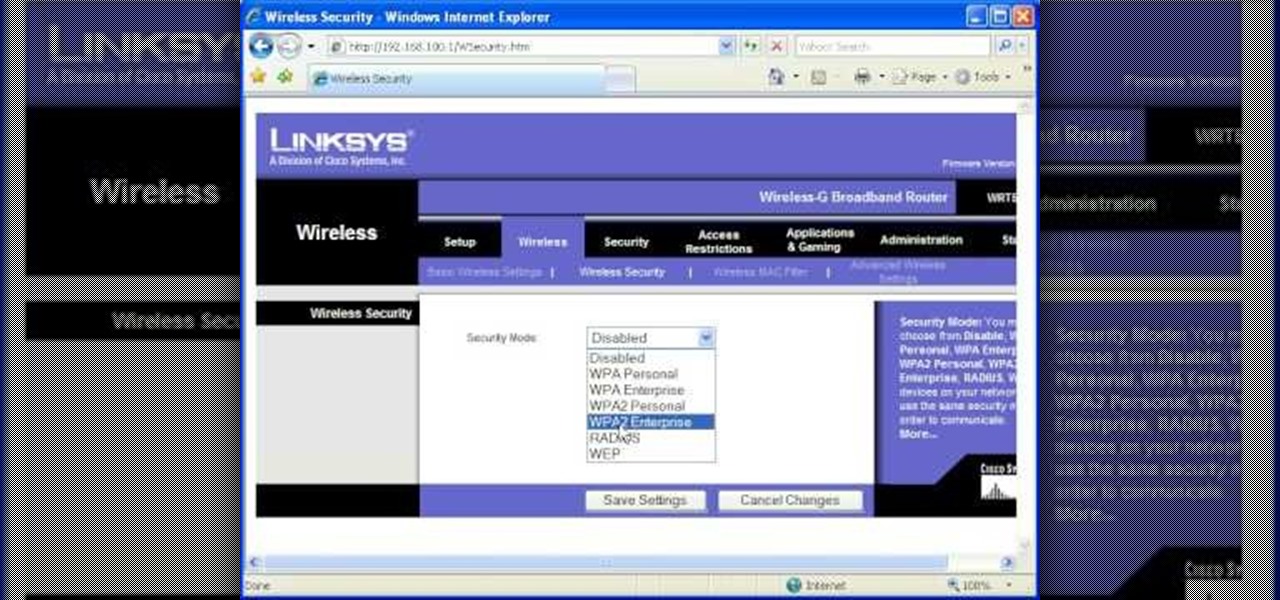
How To: Password protect your wireless network
Most of the home wireless networks are not set up by professionals and hence they might lack in security features. People just set up the wireless networks by connecting the devices and powering them up and never care to apply security settings to the network. This may result in your wireless network being compromised by unwanted external entities. How ever you can do a web based configuration settings and secure your wireless network by password protecting it. This settings differ from the m...
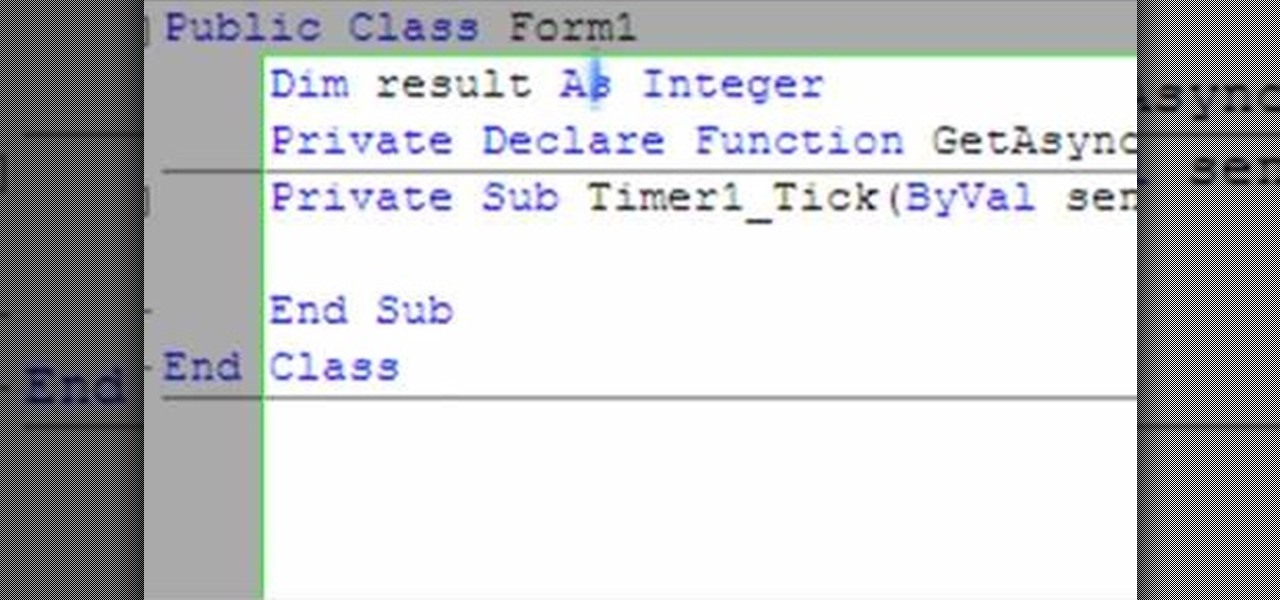
How To: Make a simple keylogger in Visual Basic 2008
The following video shows how you can make a keylogger in Visual Basic 2008. Follow the steps below to create your own keylogger. First you will want to open a new application and name it according to your preferences. Then you want to click on the toolbar button and click textbox. In the textbox values, you will want to select the value of true for 'Multiline' option and the value of True for 'Read only'. On the toolbar, select the 'Behavior' tab and mark it as 'Window'. Go back on to the ma...
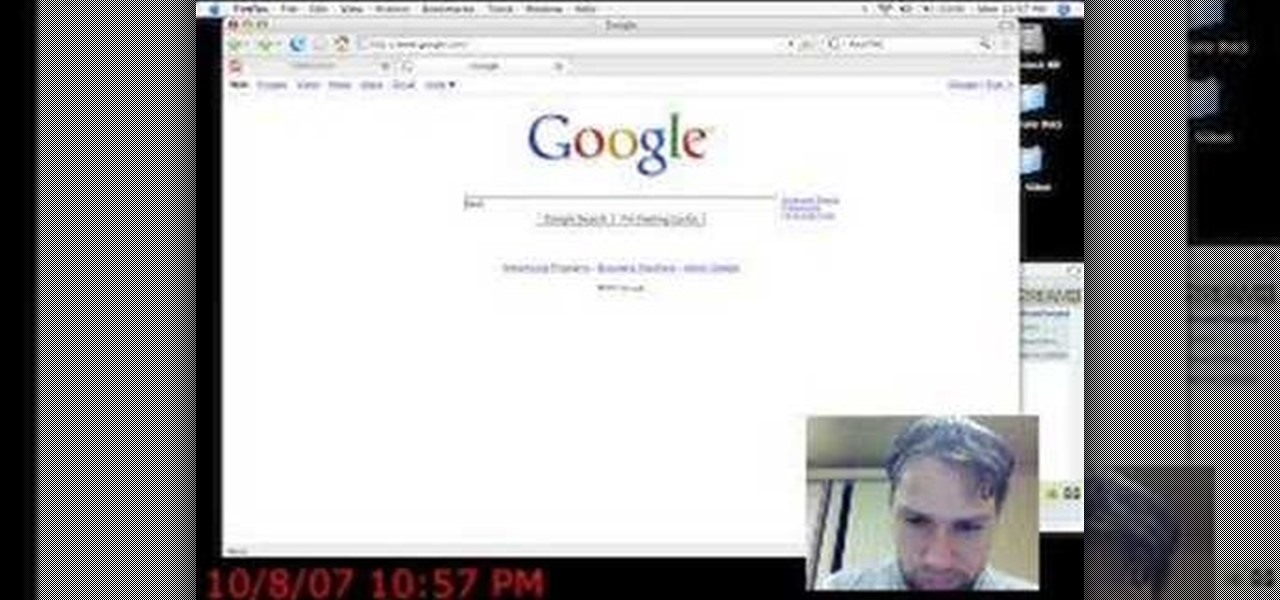
How To: Quickly force quit in Mac OS X
If something happens to a program you are working with on your Mac computer, and you have no choice, you will need to access 'force quit'. This is very easy to do, and luckily on a Mac you probably won't use it very often. There are several ways to do this and this video takes you through all of them. If you can, try and save your information before doing a force quit, because you may not be able to recover changes once the app closes.

How To: Force quit apps in Mac OS X
If an application on your computer is not responding properly or is frozen, you will need to force quit. On a Windows PC, everyone knows this is done with the Task Manager or using Ctrl+Alt+Delete, but how do you do this on a Mac?
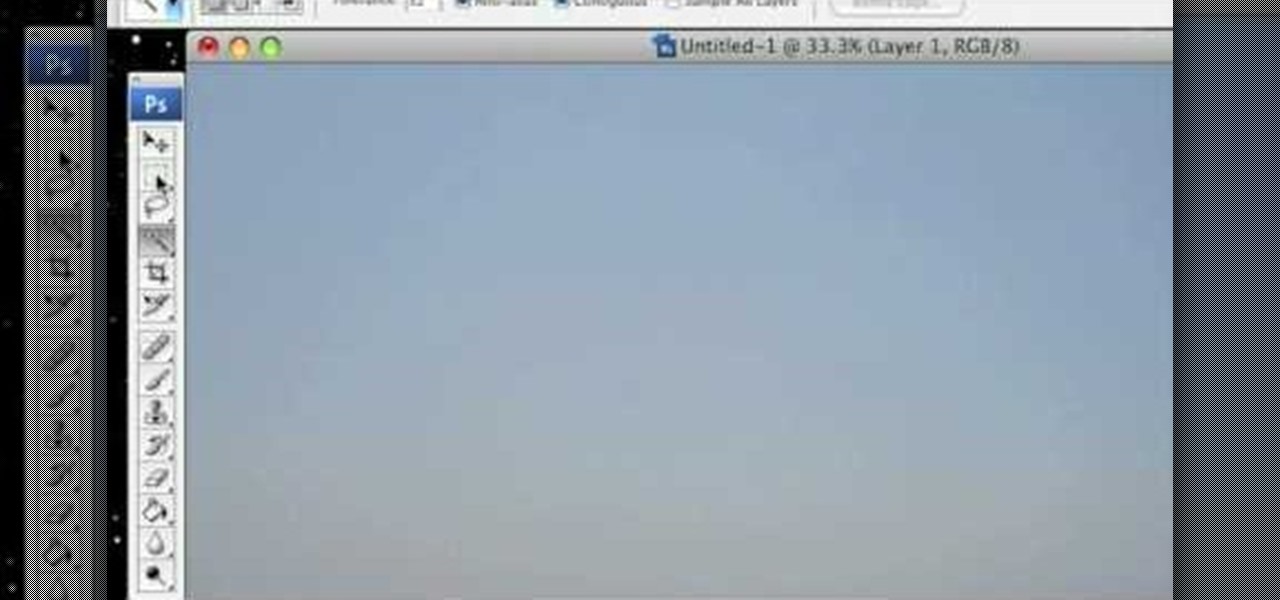
How To: Replace a color in Photoshop CS3
One of the things you can do to manipulate your images in Photoshop CS3 is to change and replace colors. You can use this tool to edit your photos to your liking and enhance their appearance.
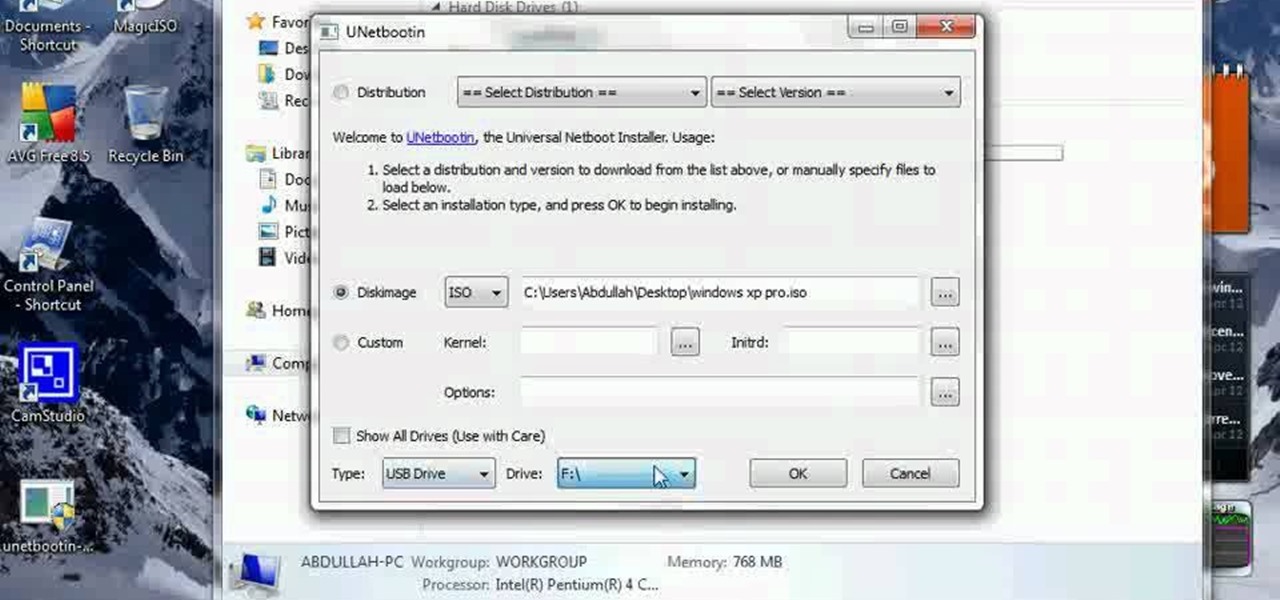
How To: Boot Windows 7 from a USB pen drive with UNetbootin
In this how to video, you will learn how to make a boot-able USB pen drive using Unetbootin. First, download Unetbootin and install it. From here, insert your USB pen drive into your computer. Next, open the program. Go to my computer and right click your USB pen drive. Next, format and make sure to choose FAT32. Click start to finish this. Once that is done, go to Unetbootin and click disk image. Change it to ISO and click the button to search for the ISO. Open this and then go to my compute...

How To: Create custom screensavers from movies in Windows
This video is a tutorial on how to create your own custom screen savers from your favorite movies on a Windows computer. The first step is to download the Movie Screen Saver Software from www.vijusoft.com. When the program is finished downloading from the website then you will have to open the installer package and follow the instructions. The download should only take a few minutes and then you might have to restart your computer when it is finished. The second step, once the program is down...
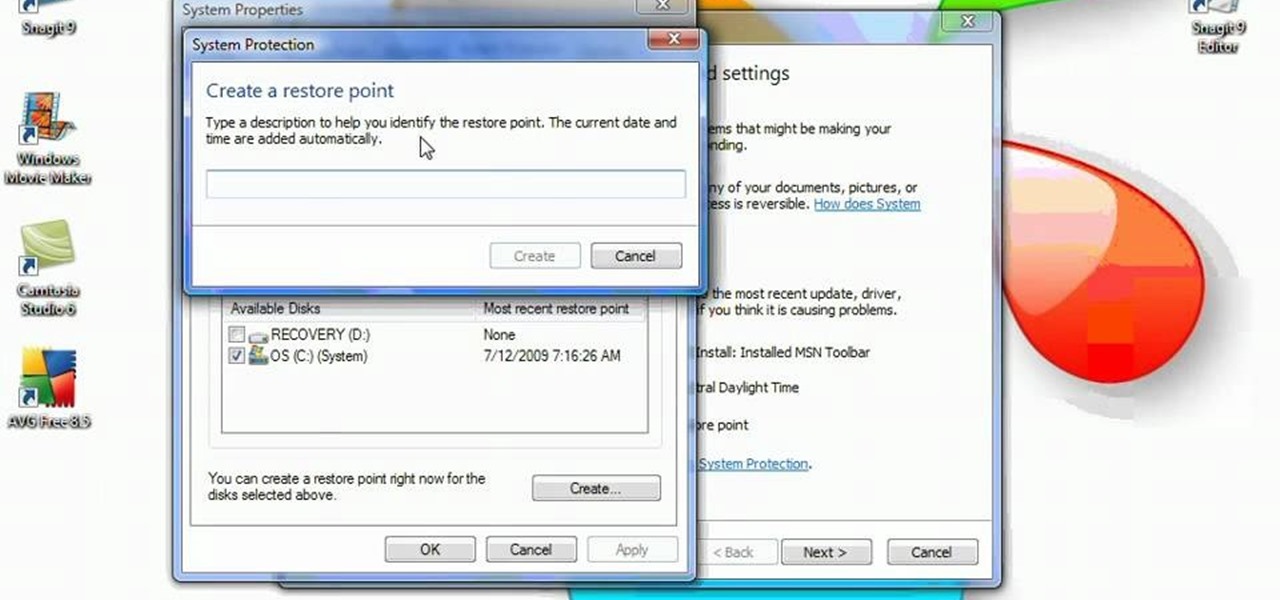
How To: Use the System Restore tool in Microsoft Windows Vista
System Restore helps can help fixing the problems that might be making your Computer run slowly or stop responding. Please follow the steps below to restore the Computer running the Windows Vista Operating System.

How To: Create screensavers & custom wallpaper in Mac OS X
In this how to video, you will learn how to make custom screen savers and wallpaper for your Mac for free. First, download the SaveHollywood and Wallsaver programs to your computer. Install both of these programs. Next, go to system preferences and click on desktop and screen saver. Click the screen saver tab and select SaveHolywood. From here, click options and press the arrow button. Find a video that you want to use as a screen saver and click okay. Click test to see if it works out. Next,...
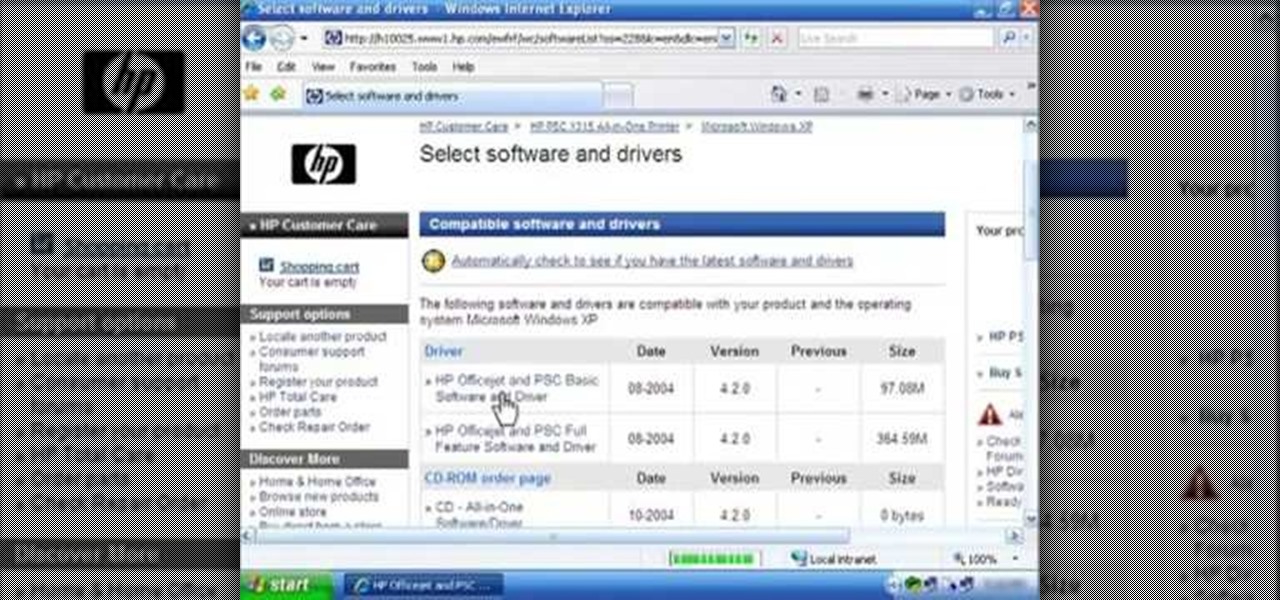
How To: Download & install HP printer drivers in Windows XP
This silent video shows you how to install HP printer drivers for Windows XP. Start off by turning on the power on the printer. Do not connect the USB cable to the computer yet, it'll ask you at a later time. Now go to HP's support webpage by typing "www.hp.com/support" on your web browser and then choose the region and language you want the support for. Now click on the "download drivers and software" option and type in your printer's model number. Select the correct printer from the list an...

How To: Create your own crossover cable
Watch this video and you'll learn the simplest and most effective way of creating your own ethernet crossover cable. Starting with a general overview of what you'll be needing a crossover cable for, this video walks you step-by-step through the process of stripping the cable, separating the color-coded component cables within, organizing them for easy transfer to an rj45 adapter, and finally, crimping. Special detail is payed to organizing the colored cords, since they must be placed in preci...
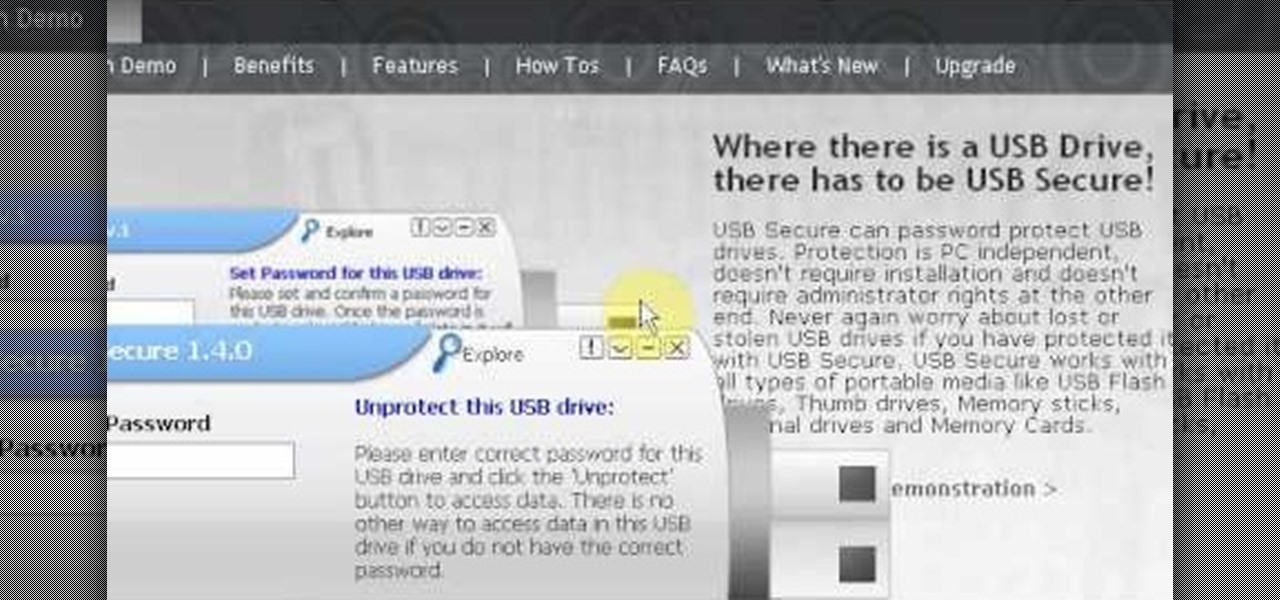
How To: Password protect a USB thumb drive
Have important files that you want to put on a USB drive but do not want anyone else to be able to access them? Put a password on it using USBSecure.net free resource.

How To: Copy your entire DVD library to a Mac computer
This video tutorial from ozz3141 presents how to copy your DVD library to a Mac computer. To start, insert DVD you want to copy. It will mount on Desktop and DVD player will open. Close DVD player. Click File-New Finder window. From left pane select applications. Scroll down and select FairMount. The DVD will remount now.
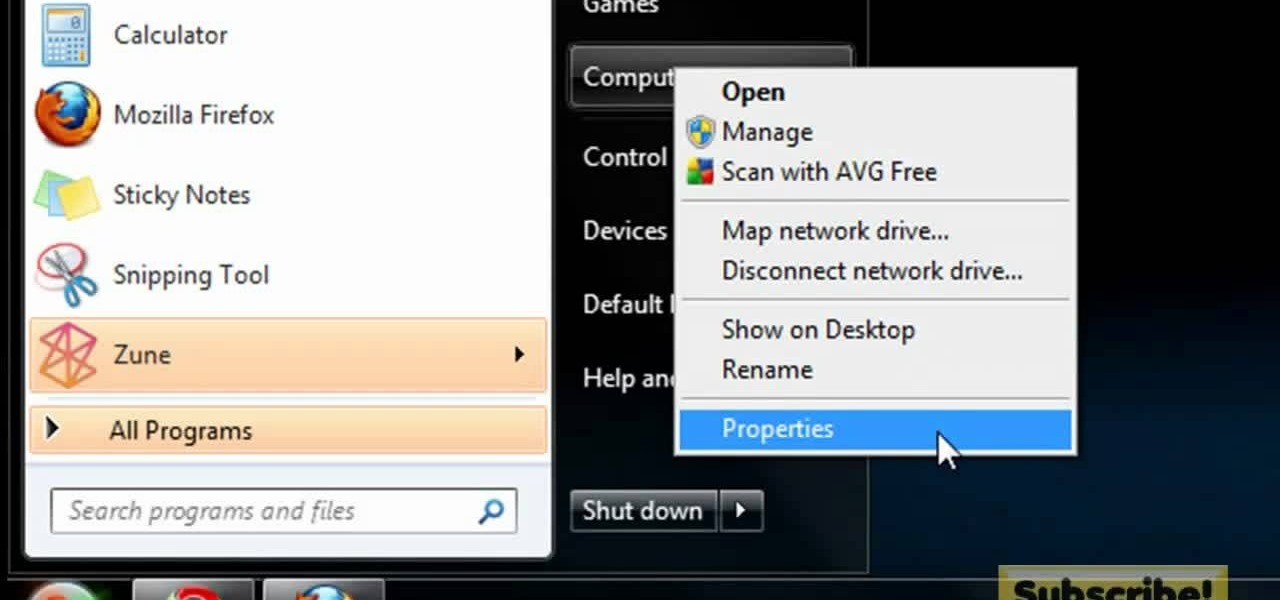
How To: Get System Restore to use less disk space in Windows 7
In this video tutorial, viewers learn how to make the System Restore feature use less space in Windows 7. Begin by clicking on the Start menu. Right-click on Computer and select Properties. Under Tasks, click on System protection. In the System Properties window, select the hard drive and click Configure. Under Disk Space Usage, drag the slider to the left for a lower amount. Then click on Apply and OK to confirm. This video will benefit those viewers who have a Windows 7 computer and would l...
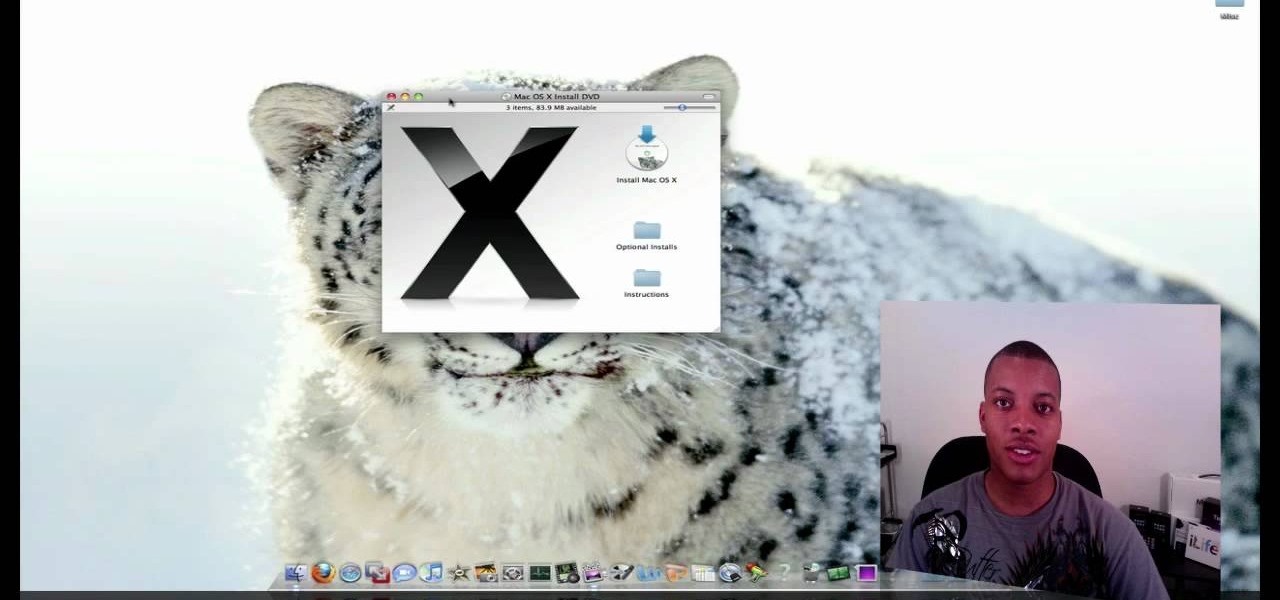
How To: Install Snow Leopard
This video tutorial from SoldierKnowsBest presents how to install Snow Leopard operating system on your Mac computer.
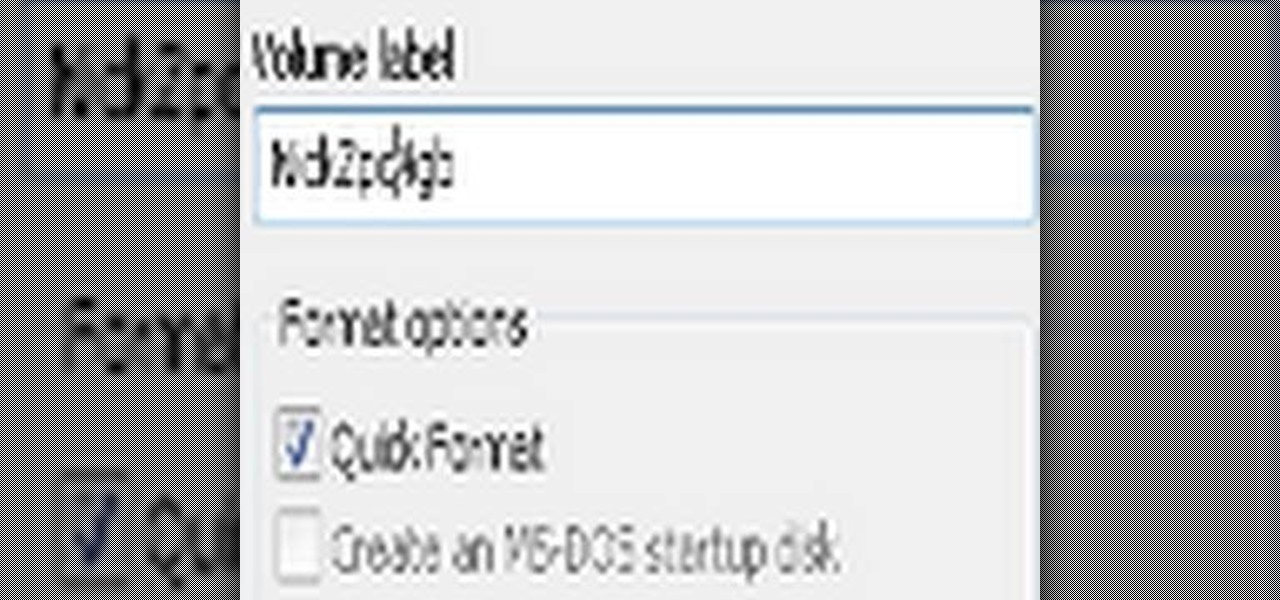
How To: Format a USB flash drive to NTFS from FAT32 in XP
In this how to video, you will learn how to format a USB flash drive to NTFS. First, plug in the USB drive to your computer. Right click on My Computer and select properties. From here, go to the hardware tab and select device manager. Next, click and expand disk drives and right click your USB drive. Select properties and then click the policies tab. Choose optimize for performance and click okay. Edit the device manager and open My Computer. Next, right click the USB device on My Computer a...
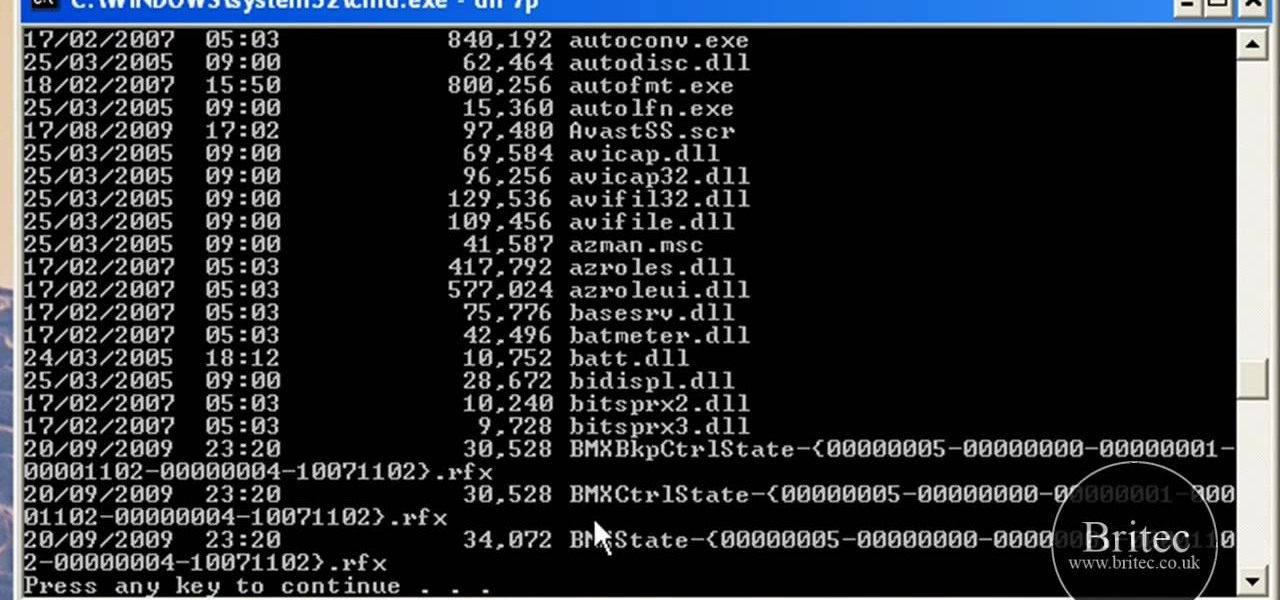
How To: Remove ntde1ect.com & autorun.inf virus & trojan files
In this Computers & Programming video tutorial you will learn how to remove ntde1ect.com & autorun.inf virus & trojan files. Go to my documents > tools > folder options > view and unhide the files and click OK. Open up the task manager. Under properties, click on explorer and end that process. Then look for wscript.exe, select it and minimize the task manager. Now open up command prompt and type in ‘dir’ against C drive. This will not list the hidden files. So, you type in ‘attrib –r ...

How To: Install Snow Leopard on a drive to make bootable
This video tutorial from bobby93macboy shows how to install Mac OS Leopard operating system and make it bootable.
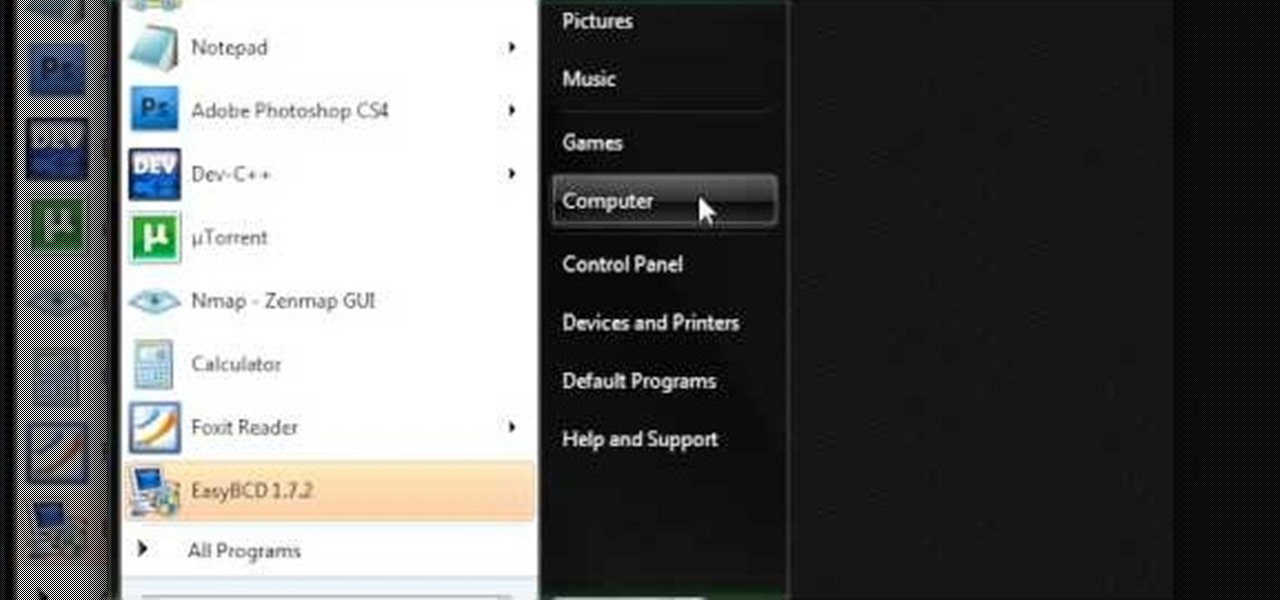
How To: Generate a System Restore point on a Windows 7 PC
This video describes how to make a system restore point. First we have to go to click the start on the keyboard. Next select the computer and go for the properties. Next go to system protection. Next go the protection settings and highlight the operating system and give option of “on” on the protection and just click the create. Then you will get a box of system protection. Next you can give a name and then click ok to that it will take some time. Next if you go for system properties you ...
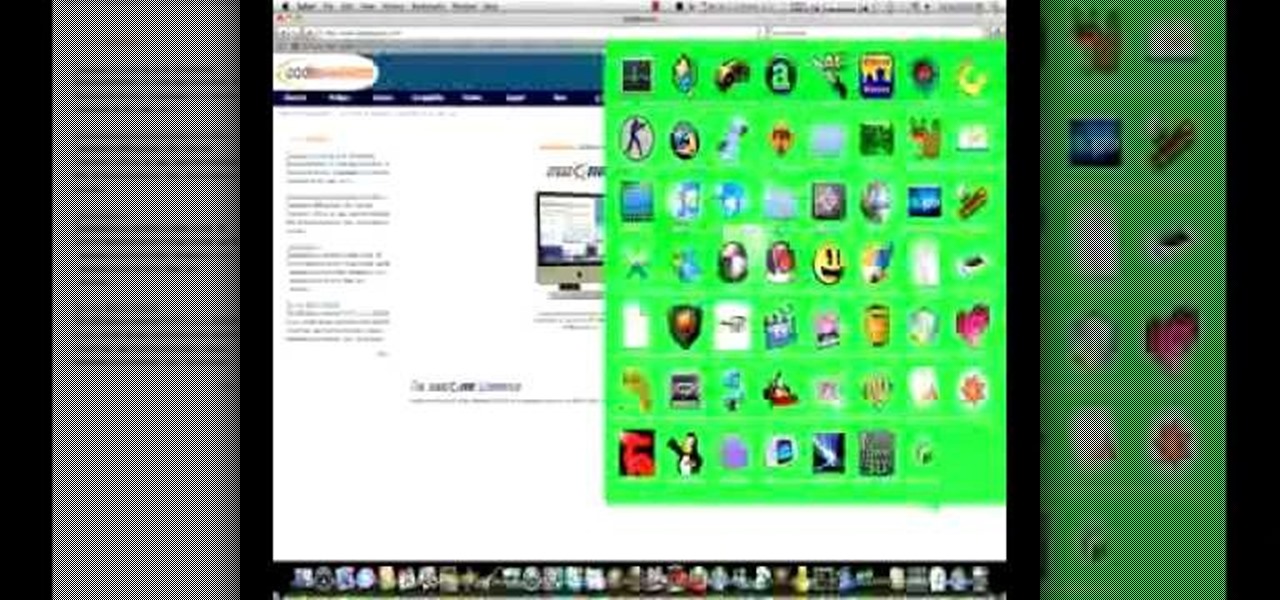
How To: Run Windows programs & apps on your Mac
There's a chance that some of those Windows programs that you've been wanting to run on your Mac can actually be made to do so. There are two ways to go about it. Either you go with emulation, using VM ware or Virtual box. VM ware will cost you while Virtual box is free. The other way to go about doing this is to use Crossover for the Mac, this program is somewhat like the emulation softwares mentioned before but not quite. When installed, the crossover button will appear on your Mac's bar am...
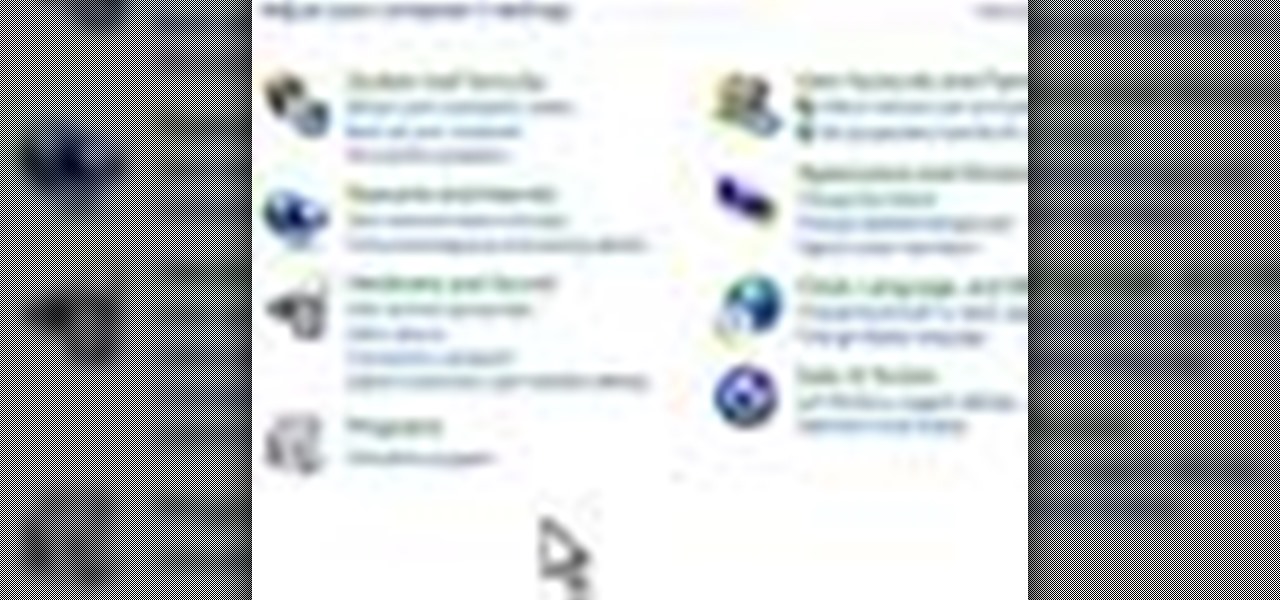
How To: Change the accessibility options in Windows 7
This video teaches how to change Windows 7 accessibility options. Choose Start, Control panel. This opens the Control Panel window. Choose Ease of Access in the control panel window. This opens Ease of Access window. Inside the Ease of Access window, there are various links that allows you to set various accessibility options in windows 7. You can use these settings for options like "Optimizing Visual Display", "Replace sounds with visual cues" and you also have settings to choose how the way...

How To: View hidden files and folders in Windows XP & Vista
In this video tutorial, viewers learn how to view hidden files and folders in a Microsoft Windows XP or Vista computer. Begin by clicking on the Start menu and select Control Panel. Double-click on Folder Options and click on the View tab of the Folder Options window. Under Hidden files and folders, check the option that reads, Show hidden files and folders. Then click on Apply and OK. This video will benefit those viewers who use a Windows XP or Vista computer, and would like to learn how to...

How To: Get a virtual desktop to run Linux, Windows or Mac OS
In this how to video, you will learn how get VMWare Fusion on your Mac. This will allow you to install Windows and run them on the same computer. First, go to the mediafire page and download the files. Next, download and install Unarchiver to join the files together and extract the file. Mount this file on to your computer. Run the file and click install. Once that is finished, open it. You will see your Windows partition if you already have one installed. To install a new one, click new and ...
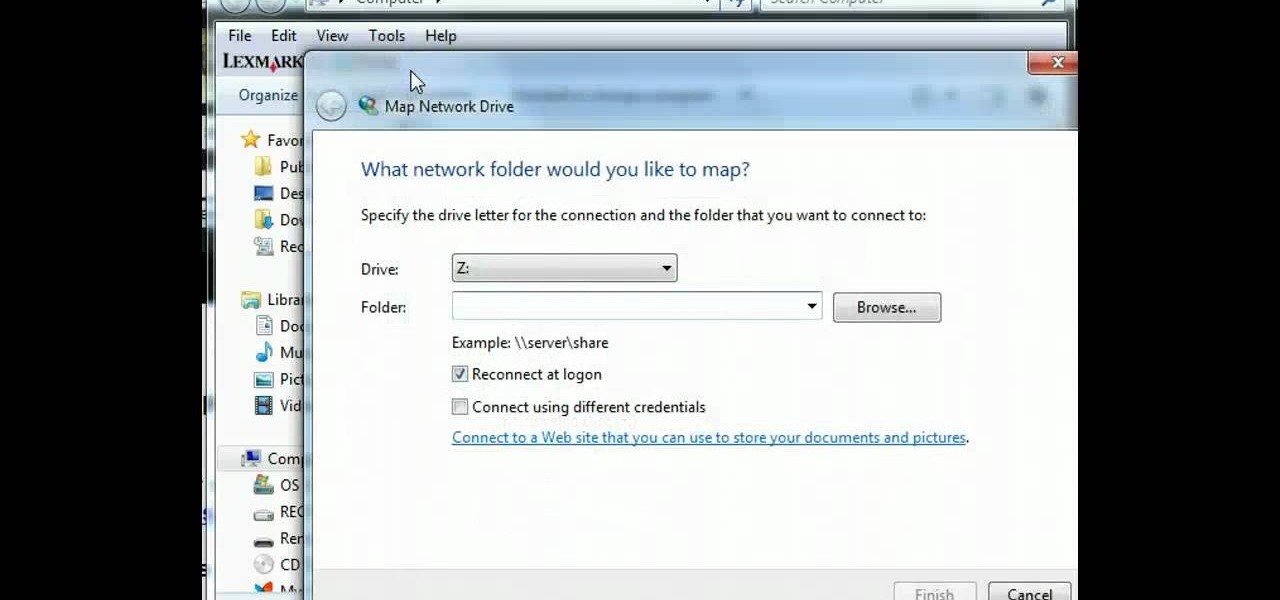
How To: Map a network drive on your personal computer
In this tutorial, learn how to map a network drive on your personal computer and make your life easier and more organized. If you need to map your system for any reason, check out this video. This video will give you a complete overview and step by step in just a few short minutes so you will be ready to map your network in no time.
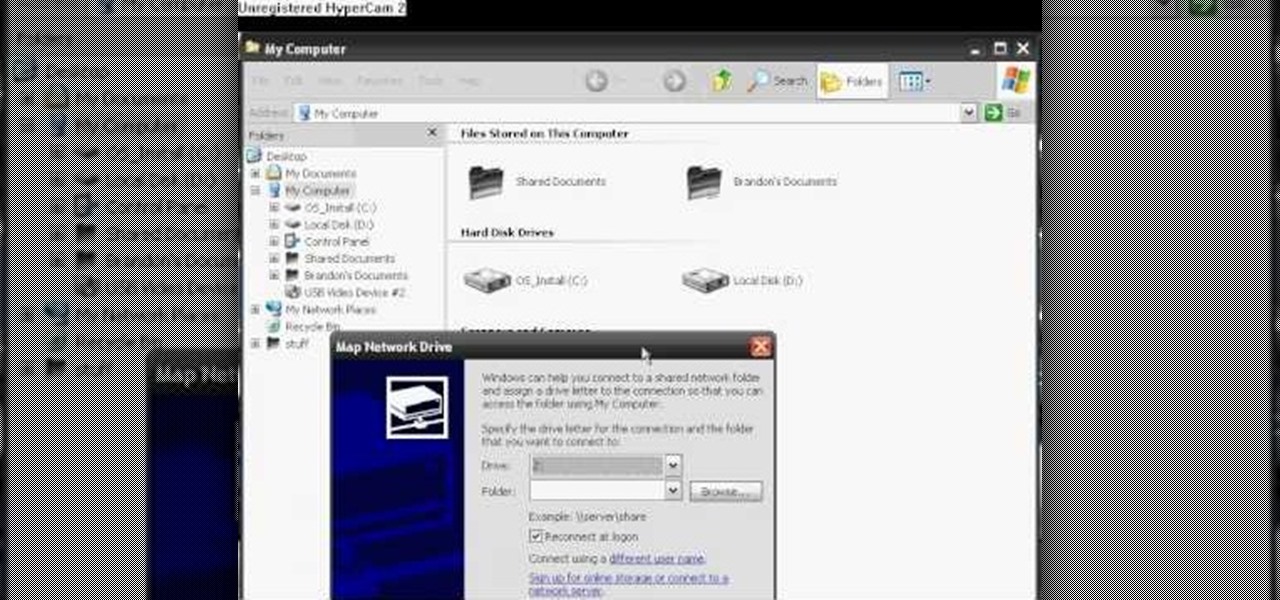
How To: Map a network drive for file access in Windows XP
This tutorial will walk you through the steps you need to map a network drive for file access in Windows XP. By mapping your network drive you will be able to store and access files offsite and make computing easier all around.
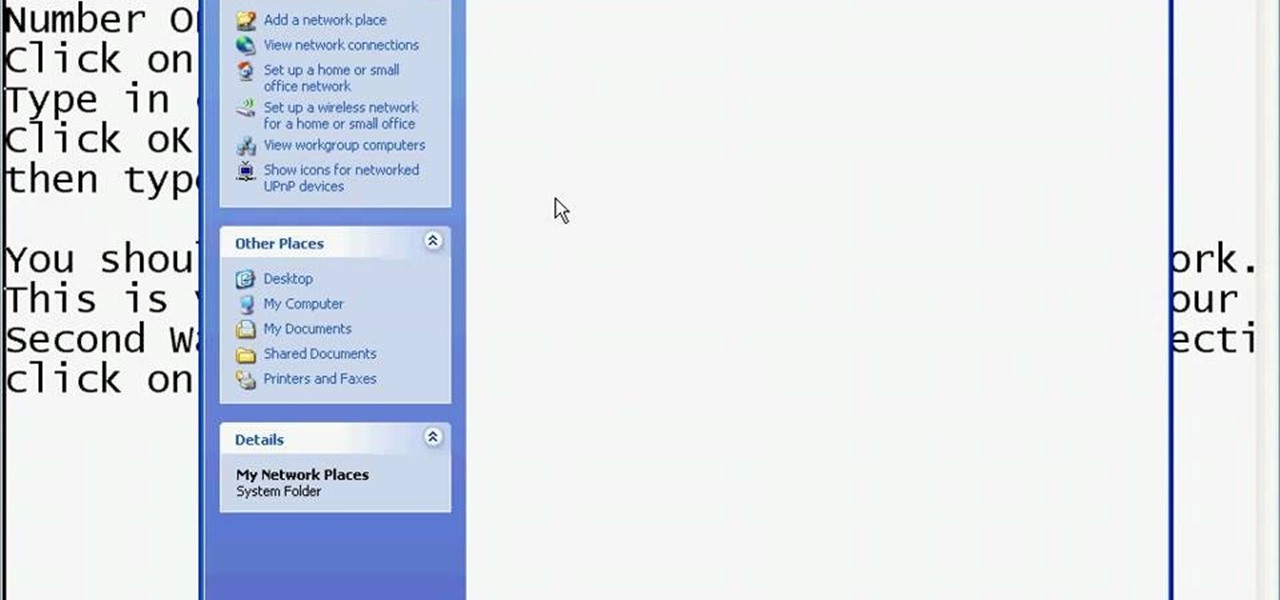
How To: See who's using your wireless network on a Windows PC
This video shows you the method to find if someone else is using your Internet connection. There are two methods for this. The first method involves opening the start menu and click on 'Run'. Type cmd in the text box which opens as a result of clicking on 'Run'. Type NET VIEW at the command prompt. This will show all people using your network. The second method involves going to Start menu. Go to Connect to and Show all connections. Click on My network places. Click on 'View workgroup compute...
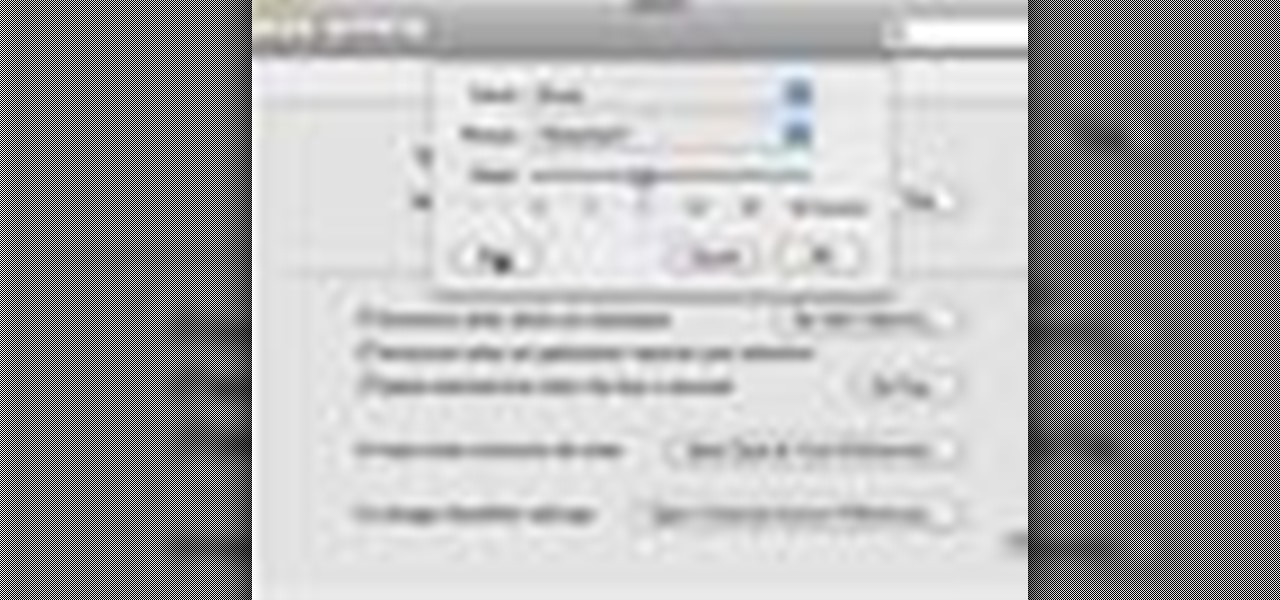
How To: Announce alerts with OS X's Text to Speech feature
In this video tutorial, viewers learn how to announce alerts on a Mac OS X computer. To do this, open the Speech preferences and click on the Text of Speech tab. There, users are able to set up the computer to announce when alerts are displayed and announce when an application required your attention. Users are able to set additional options by clicking on Set Alert Options. Users are able to select a different voice, phrase and delay time. To preview the option, click on Play. This video wil...

How To: Navigate the web with VoiceOver in Mac OS X
The video is about how to use voice over in Safari for Mac OS X. To use Voice over it has to be enabled first. It can be used to read the entire html content on web page using short cut control + option + shift + Down Arrow. To move between different items on the web page use Control + Option + left or right arrows. To click any link use Control + Option + Space bar. To go back in the browser use Command + [. To stop interacting with HTML content use Control + Option + Shift + Up Arrow. After...







