Active Computers & Programming Posts


How To: Open/extract Winrar or Winzip & open a new text doc
Learn how to extract .rar or .zip file formats on a Windows computer. These file formats are often used to package larger files into files that take up less memory space. First, a new folder is created to house the extracted file, and the file is dragged inside. Next, the user must right-click on the .rar file to be extracted and select the "Extract Here" option from the dropdown menu. In addition, this video will also show helpful sites from which to download the WinRar or WinZip programs, w...
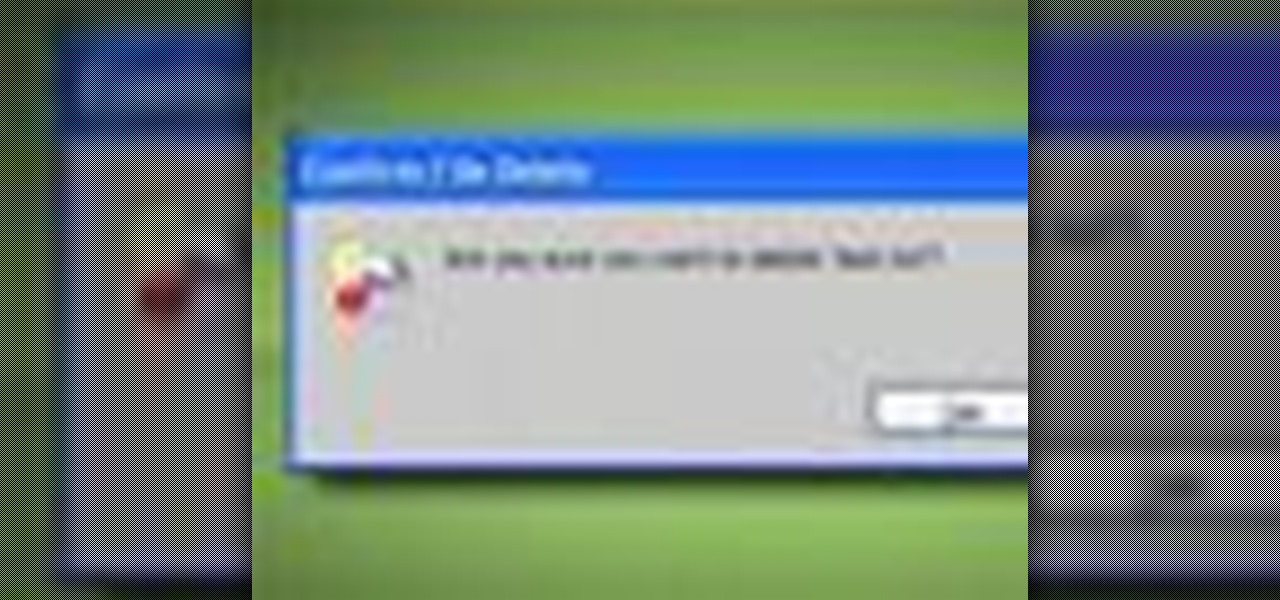
How To: Permanently delete files without the recycle bin
This video from Tekzilla.com tells viewers how to permanently delete a file from their computer without sending the file to the Recycle Bin. This is especially useful if you are low on space on your computer. However, make sure that you want to delete the file forever if you use this method! You will have a very, very hard time getting it back, assuming you are able to retrieve it at all.

How To: Make hidden files visible in Windows Vista
In this video tutorial, viewers learn how to view hidden files and folders in Windows Vista. Begin by clicking on the Start menu and select Control Panel. Click on Appearance and Personalization, and select Folder Options. In the Folder Options window, click on the View tab. Under Hidden files and folders, check the option, Show Hidden files and folders. Now click Apply and OK. This video also provides a demonstration of hiding and revealing a hidden file. This video will benefit those viewer...

How To: Convert Youtube videos to MP3
In this video tutorial, viewers learn how to convert You Tube videos to MP3. Begin by going to the You Tube website and find the video that you want to take the audio from. Once you have found your video, copy the URL of the video. Then go to this website: and paste the You Tube URL. Change the Convert to format to MP3 and click Start. Now wait for the website to finish loading the MP3 and provide you with a download link. This video will benefit those viewers who enjoy lis...

How To: Create a downloadable file for your website
Having downloadable files on your website is often an essential. It is an easy and fast way to share programs via the web and allow your visitors to experience software and files that you enjoy. In this tutorial, you will learn how to make a file downloadable for you website, so your visitors can easily download any file. This process is surprisingly straight forward and easy. You can follow this same process whether it is a text file, image, movie or music file. You will also learn how to tu...

How To: Spoof the MAC address of a Windows XP PC
This video tutorial from tarunkumarsinghal shows how to change Mac address on Windows XP. Click Start menu and then Control Panel. Make sure control panel window is in classic view mode. If not, change it to classic from the left pane.
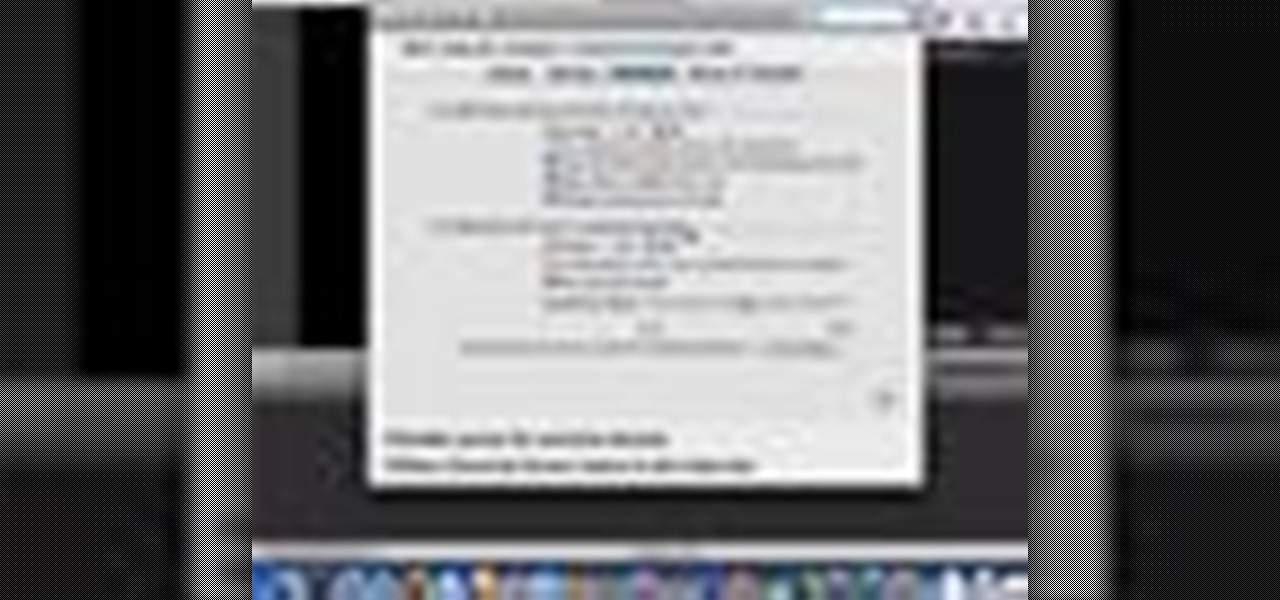
How To: Use the Sticky Keys feature in Mac OS X
In this video tutorial, viewers learn how to use the Sticky Keys feature in a Mac OS X computer. The Sticky Keys feature is found in the Keyboard tab in the Universal Access menu. To turn on the sticky keys, check the On option. Underneath, users are able to set some options for how the modifier keys are treated. Sticky Keys will allow users to press the keys in a sequence, instead of all at once. This video will benefit those viewers who use a Mac computer and would like to learn how to conf...

How To: Remove the hard disk drive (HDD) from a G5 iMac
In this how to video, you will learn how to remove your hard drive from an iMac G5. First, open the cover of your iMac. There will be torx screws that have to be removed from the left hand side of the hard drive. Once this is done, you will have to unplug the two cables located on the bottom of the drive. From here, remove the hard drive up and out. Unscrew the screws attaching a bracket to the hard drive. Once this is done, you can swap in your old drive for a new one, or make modifications ...
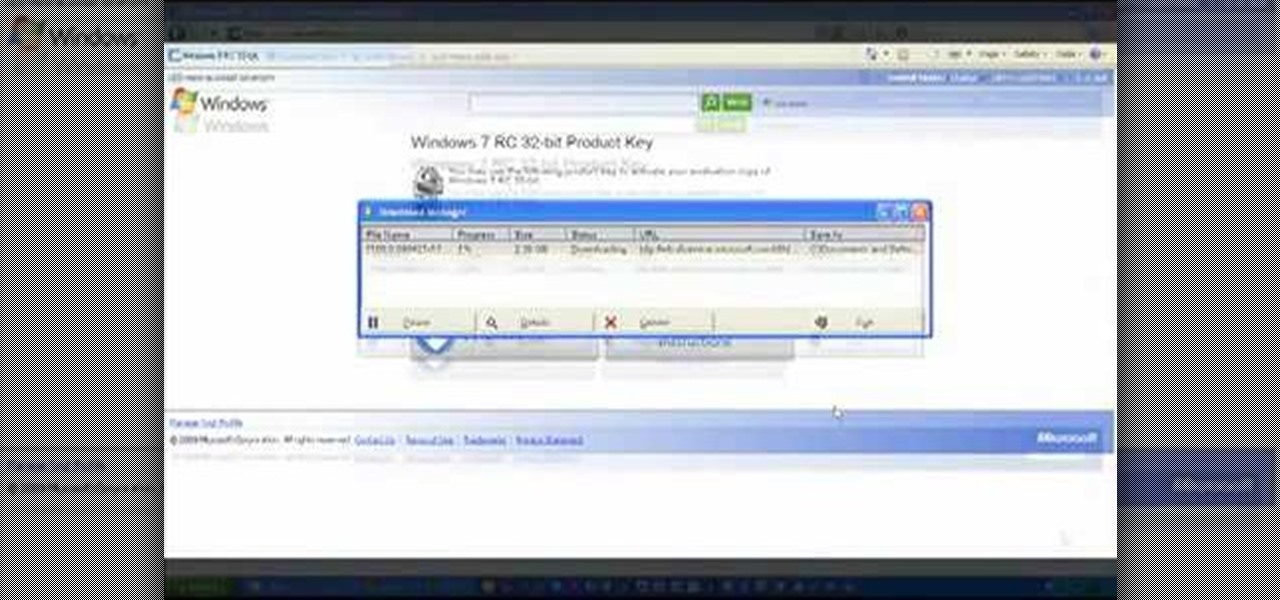
How To: Do a clean install of Windows 7 on your computer
Microsoft has released its latest rendition of the Windows operating system, Windows 7. Windows 7 succeeds Windows Vista and comes with many improvements and useful updates. To install the update one a personal computer running Windows, a backup of the user's personal files and data onto a detachable hard drive is recommended to prevent data loss during the update process. The ISO image of the Windows 7 OS is burned onto a DVD. A partition is optionally created on the user's computer to allow...
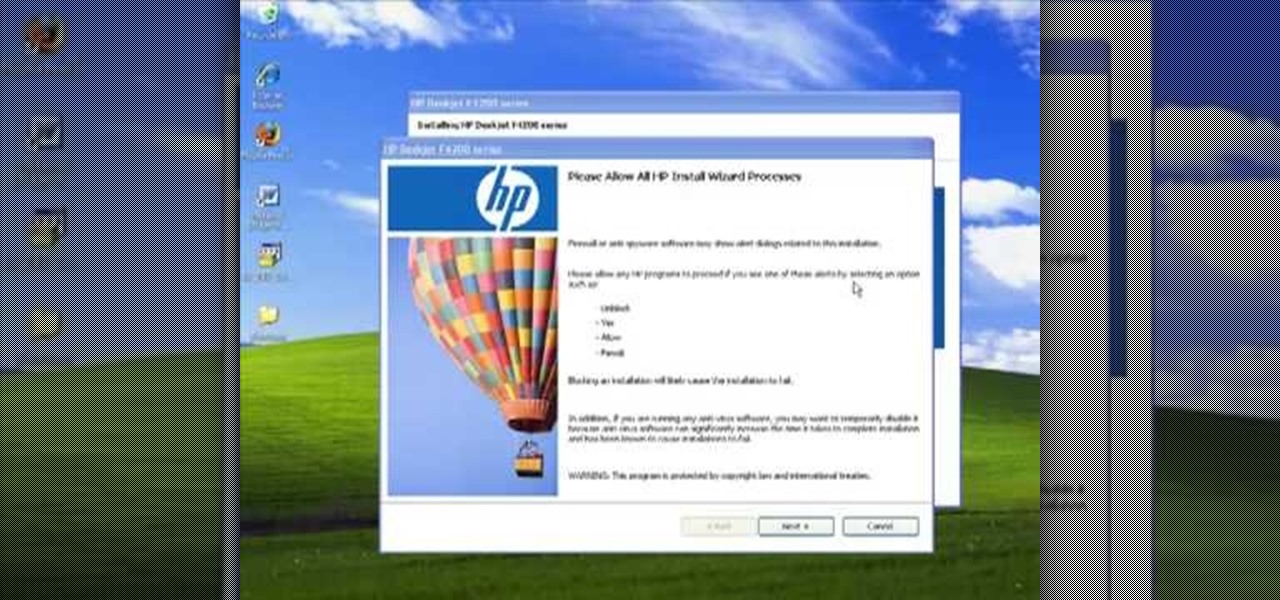
How To: Install HP printer drivers in Windows XP
In this Computers & Programming video tutorial you will learn how to install HP printer drivers in Windows XP. Go to www.hp.com and click on ‘support and drivers’. Choose ‘download drivers and software’, enter your product name and click GO. On the next page click on the specific product link then choose the operating system on the following page. Next choose the basic driver and click on ‘download only’. Then double click on the icon on your desktop and click ‘run’. If you ha...

How To: Hide a file inside an image with Winrar and 7-Zip
In this how-to video, you will learn how to hide a file inside an image file. You will need a program like WinZIP or WinRAR to do this. First, create a new zip folder. Drag the file you want to hide into the zip folder. Open the command prompt. From here, type in the location of your file. Now, type in COPY /B followed by the name of the image, a plus, and the name of the zip folder. Press enter to do this. Now, you can delete the zip folder. The image will now actually be a zip folder. This ...

How To: Do a full fresh install of Snow Leopard OS X 10.6
Insert DVD containing Mac OS software into system drive. Reboot system. Confirm installation and agree with license. When prompted to select drive, select disk utility from menu bar. Select hard drive and click on erase button. Select Mac OS extended file system. Confirm erasing all data. Once drive formatted, close disk utility. Select to install in hard drive that was erased. After installation completes and system reboots, select Language and Keyboard for your country. When asked if alread...

How To: Open ports on your Windows XP computer
In this video tutorial, viewers learn how to open ports on a Windows XP computer. Begin by clicking on the Start menu and open Control Panel. Double-click on Network Connections and select your network connection. Right-click on it and select Properties. Click on the Advanced tab and click on Settings. Select the Advanced tab again. Click on your internet connection and click on Settings. Click Add and fill in the port information. Click OK. T forward a port, users need to go to their router'...

How To: Increase your low virtual memory on Windows XP
This video demonstrates how to increase your computer's virtual memory in Windows XP. To increase virtual memory in Windows XP: - On your desktop, right click on My Computer then select Properties. - On the System Properties Window, click on the Advanced tab. Under Performance, click Settings. - A new window should appear, click on Advanced tab, look for Virtual Memory then click Change. - The virtual memory window should now appear, select your main hard drive (usually C: ), then you can set...
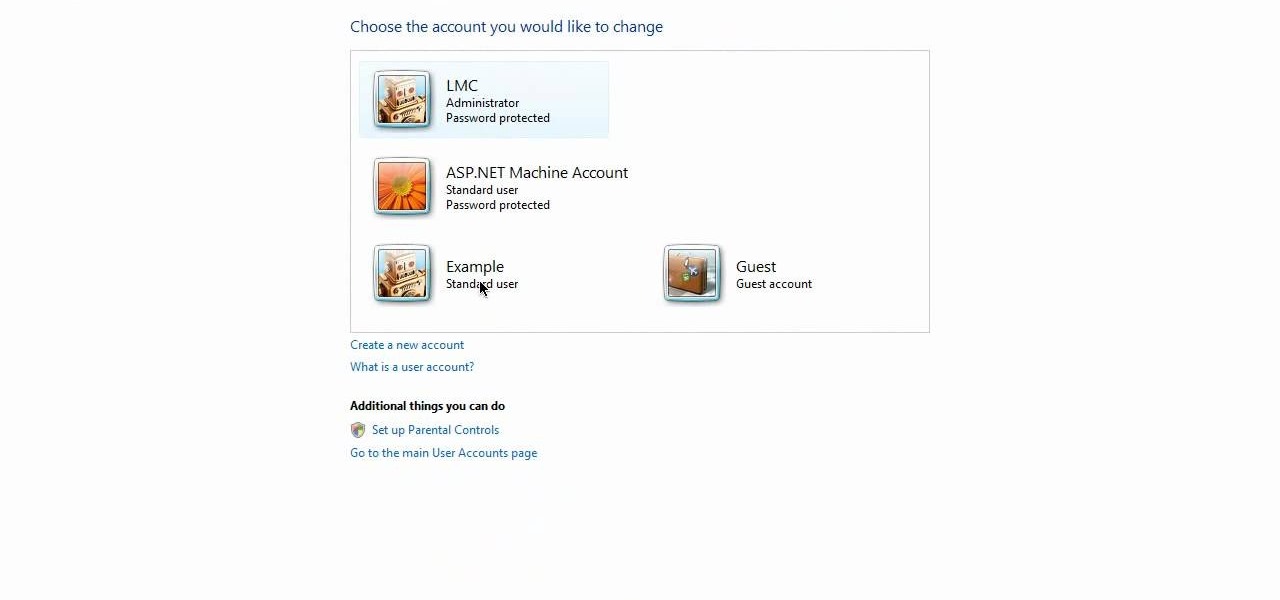
How To: Delete a user account in Microsoft Windows Vista
In this video, Nub shows us how to delete a user account. First, you will click "start" then "control panel". Then click on "user accounts" and then "manage another account". You must be logged in as the administrator to do this. A new window will pop up once you click on this and you will see all the user accounts on your computer. Click on the user you want to delete and a menu will show up. Click the button that says "delete this account". A message will appear asking if you want to save t...

How To: Remove the speaker assembly from a G5 iMac
In this video tutorial, viewers learn how to remove the speakers on a G5 i-Mac computer. In order to remove the speakers, user will need to first remove the ambient light sensor. Remove the 2 torx 6 screws and remove the middle bracket. Now on each speaker, users will need to remove 2 torx 8 screws. Once the screws are removed, the speakers simply slide out of place. Under the right speaker, there will be a cable that will need to be unplugged from the logic board. This video will benefit tho...
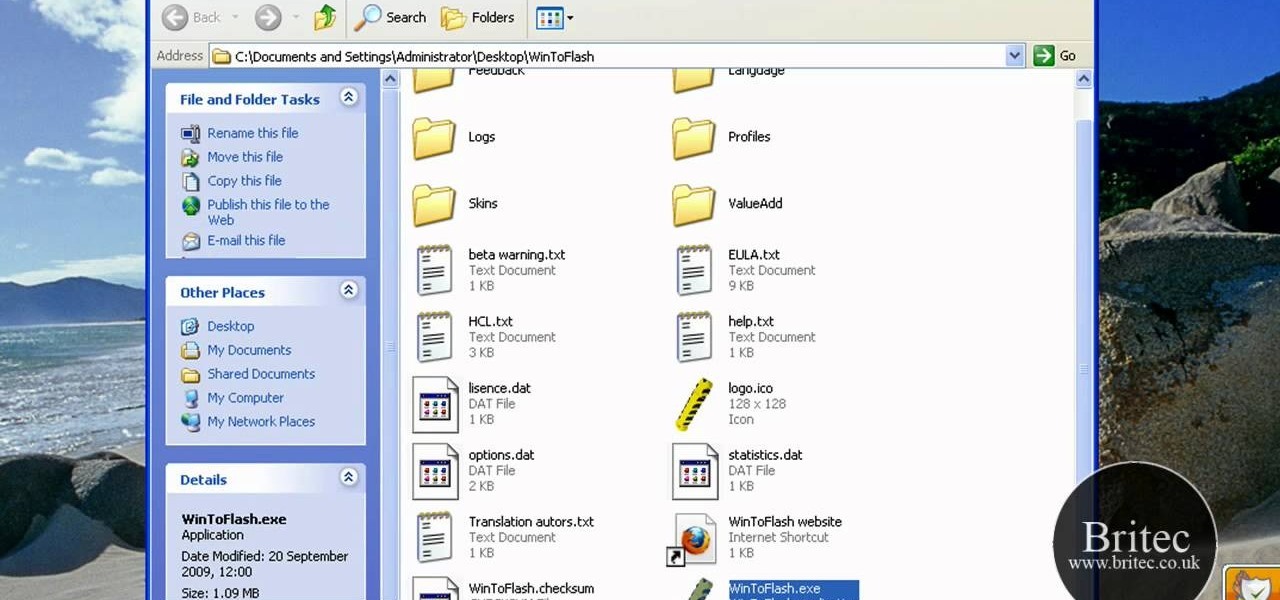
How To: Make a bootable USB installer for Windows XP/Vista/7
This is a how to video to prepare a bootable USB installer for windows 7/XP using wintoflash. Here are the steps to do.
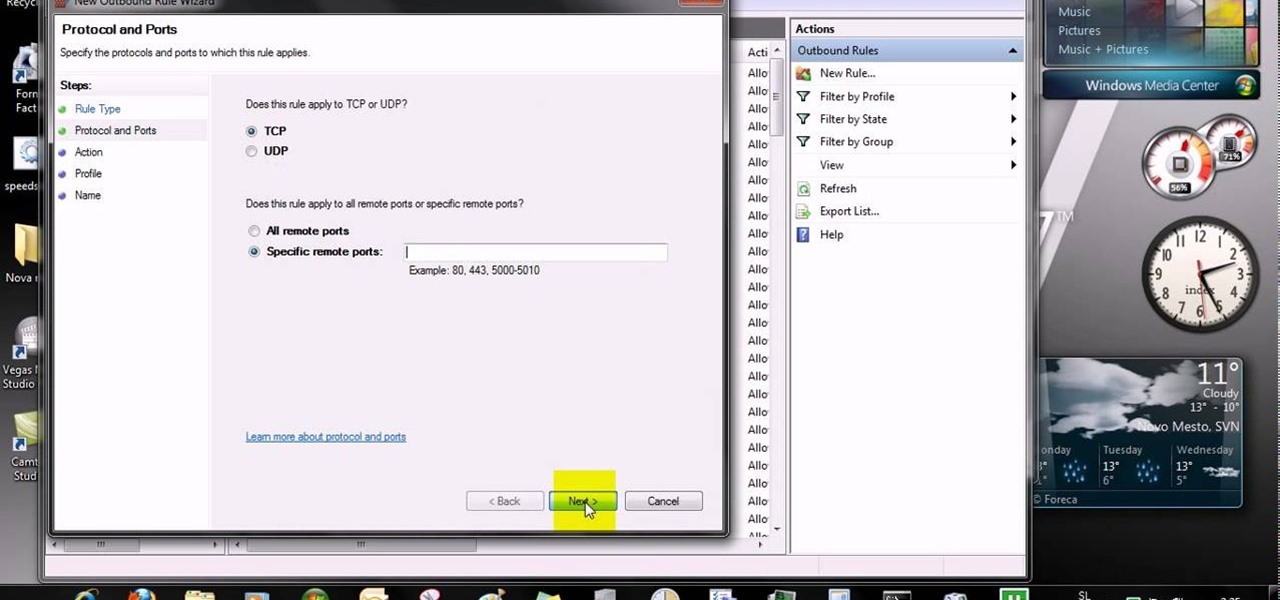
How To: Open ports in Windows 7
This video tells us the method to open ports in Windows 7. Click on myu icon and go to 'Preferences'. Copy the port number from the resulting window. Go to 'Start', 'Control Panel' and 'System and Security'. Go to 'Windows Firewall' and 'Advanced Settings'. Go to 'Inbound Rules' and 'New Rule'. Click on 'Port' and select 'TCP' and 'Specific Local Port'. Type the port number in the text box. Click 'Next' and 'Allow Connection'. Press 'Next' twice and put the name in the space provided for it. ...
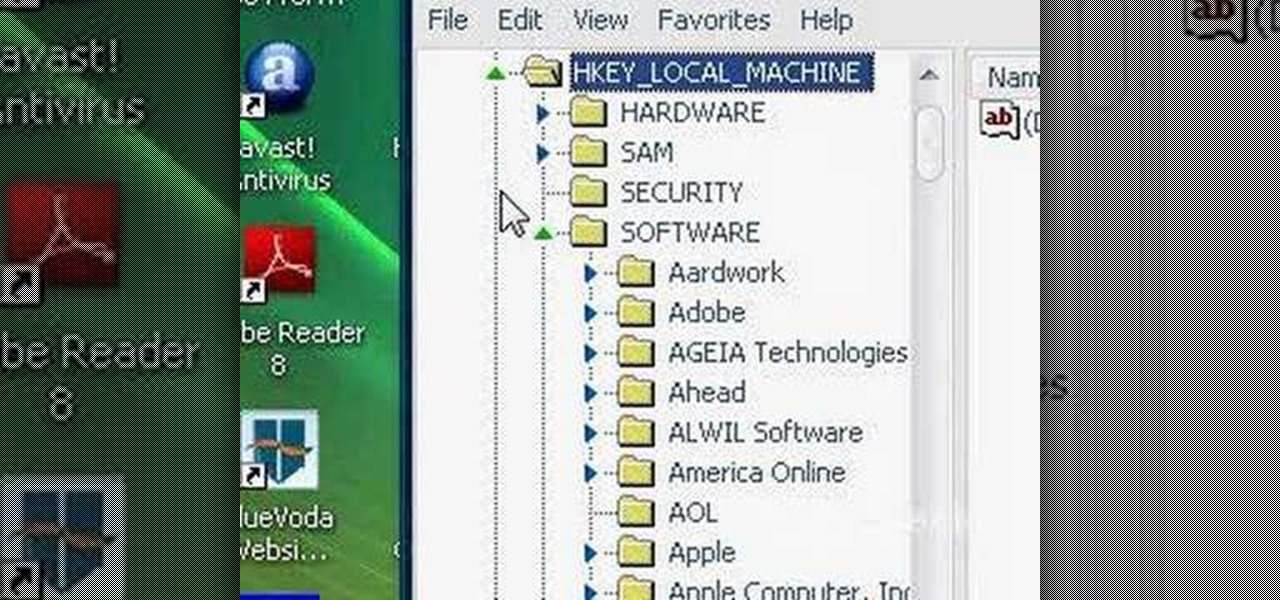
How To: Change your computer registration name on a PC
This how to video shows you how to change your computer registration on a computer. First, go to the start menu and select my computer. Right click it and choose properties. You will notice a registered to name. This is what we are going to change. First, go to start and select run. Type in Regedit and click okay. This program will open. Go to HKEY_LOCAL_MACHINE and Software. Scroll down and find Microsoft. From there, scroll down and find Windows NT. Open it and select Current Version. On th...
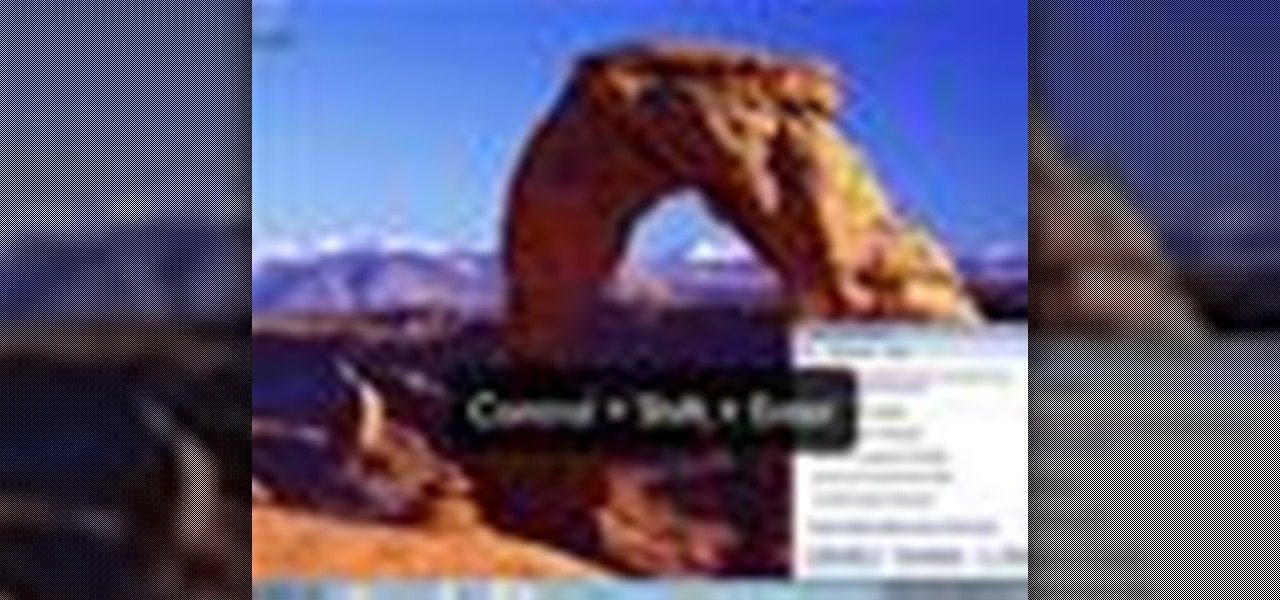
How To: Use the Narrator screen reading tool in Windows 7
In this how to video, you will learn how to use Narrator in Windows 7. To use the program go to start, accessories, ease of access, and Narrator. The program will now open. From here, the program will announce what you can use the program with. Press the control key to pause the program. Use control shift enter to read the currently selected item or the item with current keyboard focus. Ctrl shift space will read the contents of the current window. The narrator window has many options, such a...
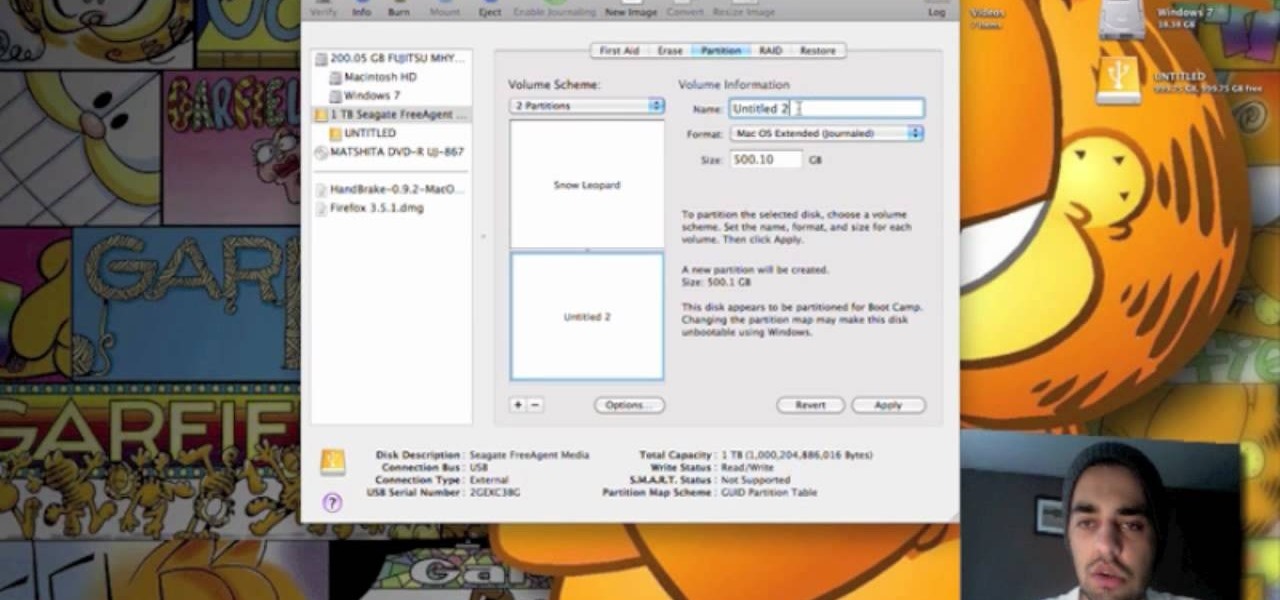
How To: Create a partition & format an external hard drive
This video teaches us to partition a hard drive. Open 'Disk Utility' and go to 'Seagate FreeAgent Media'. Go to 'Partitions' and select '2 partitions' in the 'Volume Scheme'. Click on 'Untitled 1' and put the name of the partition, its format as Mac OS Extended (journaled) and Partition Table from 'Options'. Name the second partition and choose 'MS DOS (FAT)' in format. Choose 'Master Boot Record' in 'Options'. Click 'Apply' and 'Partition'. This creates the two partitions of the hard drive a...
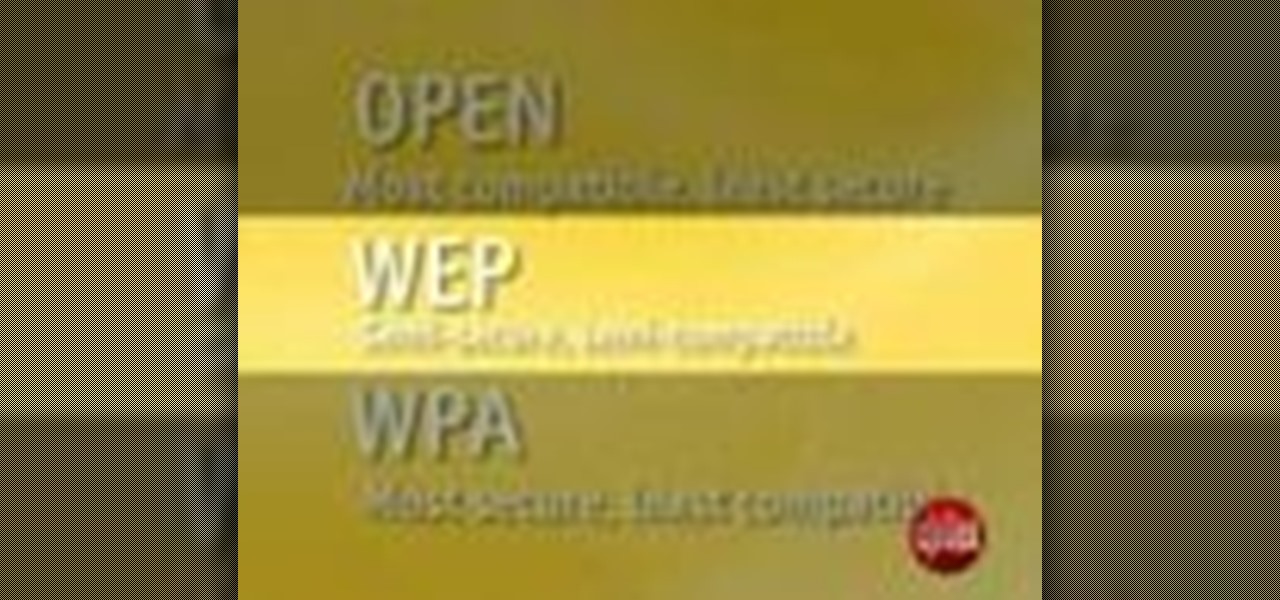
How To: Secure a home WiFi network
In this video tutorial, viewers learn how to secure a home wireless network. There are 3 types of security protocols for connecting devices. The 3 types of security protocols are: OPEN, WEP and WPA. Users should use passwords that are secure but no so obscure that they are unusable. The password should not be dictionary words. They should be mixed with casing and contain the user's phone number. Go to your router's website and log into the website. Find the setting for wireless security and e...

How To: Adjust the cursor size in Mac OS X
Learn how to adjust the mouse cursor size on a Macintosh computer, so that it is easier to see and locate. The cursor can be adjusted to your liking by accessing the "Universal Access" preferences window and then by selecting the "Mouse & Trackpad" option. Near the bottom of the control panel, you will be able to find a slidable bar that can adjust the cursor size to be smaller or larger, as needed. This option can help make the mouse cursor easier to see against a difficult desktop backgroun...
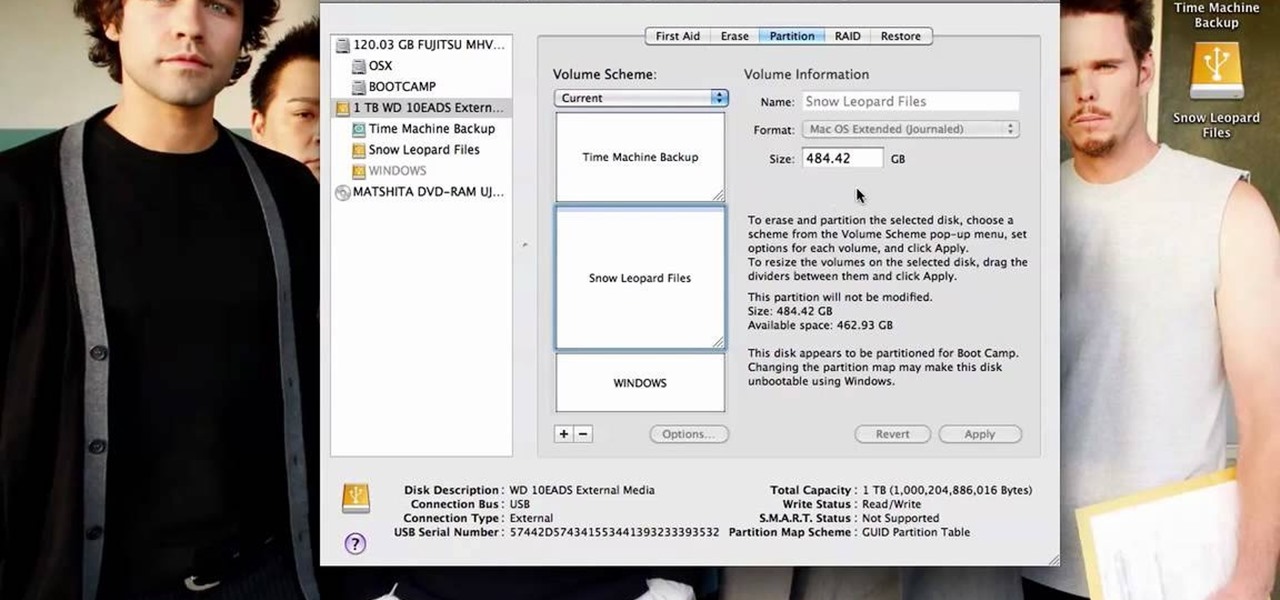
How To: Format/partition an external hard drive on a Mac
In this Computers & Programming video tutorial you will learn how to format/partition an external hard drive on a Mac. This is really very easy and simple to do and takes practically no time. Click on spotlight search and look for disk utility. That will bring up the list of hard drives. Click on the external hard drive and click ‘erase’. Then on ‘security options’ select ‘zero out data’ and click OK. This will remove everything from the hard drive. Your external hard drive is now...

How To: Replace sound alerts with visual cues in Windows 7
In this how-to video, you will learn how to set up Windows 7 that system alerts will come up as images rather than sounds. First, go to start, control panel, and click on ease of access. Next, at the top of the window, click replace sounds with visual keys. Check the box that says Turn on visual notifications. You can choose the different types of visual warnings, such as flash desktop or flash active caption bar. Once this is done, click okay to complete the task. Now your computer is set up...

How To: Secure a Zyxel P-660HW-t1 wireless router
This video shows how to secure a wirelees internet connection on your Zyxel P-660hw-t1. For this, first click on Start button and open Internet Explorer(or any other browser). On the address bar of the browser, type in the IP address of your router. On the next page, enter your password and on the next page, either change the password or ignore. On the next webpage, under Advance setup, click on Wireless LAN. On the next page, click on 8021xWPA. Select authentication required and then click a...
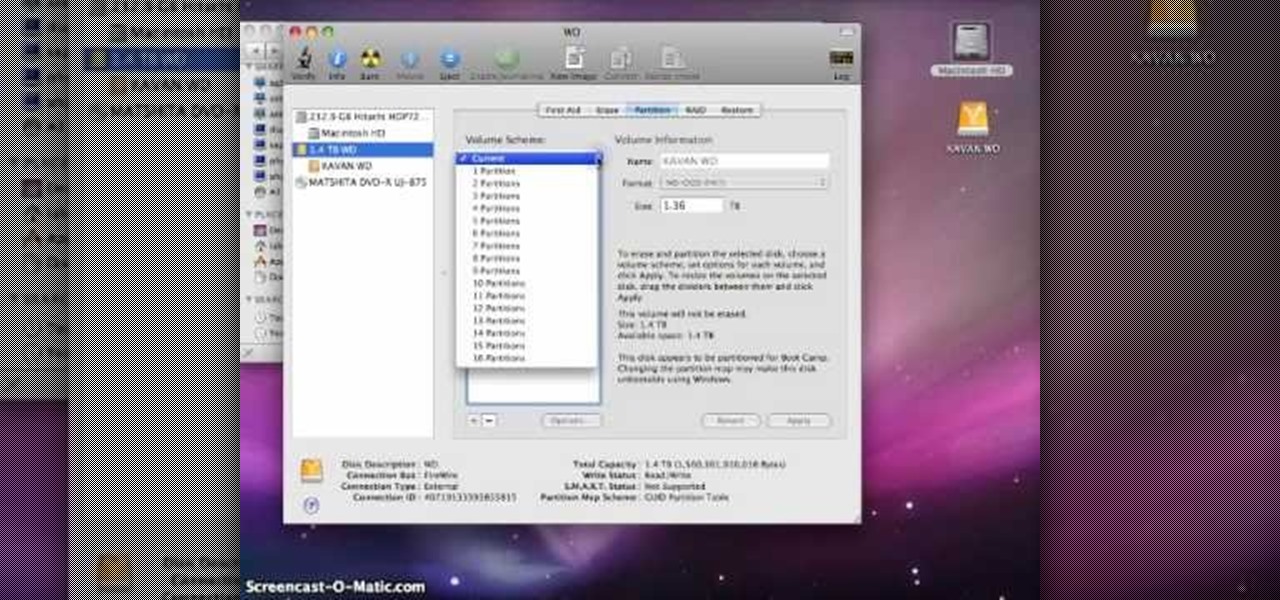
How To: Partition an external hard drive on a Macintosh
In this video tutorial, viewers learn how to partition an external hard drive on a Mac computer. Begin by open Macintosh HD. Scroll down the list on the left and click on Applications. Double-click on Utilities and select Disk Utility. Under Volume Schemes, select 2 Partitions. Select the name of the partition and choose the format that you want for the drive. Select the second partition and do the same. Now click on Apply and click on Partition. This video will benefit those viewers who use ...
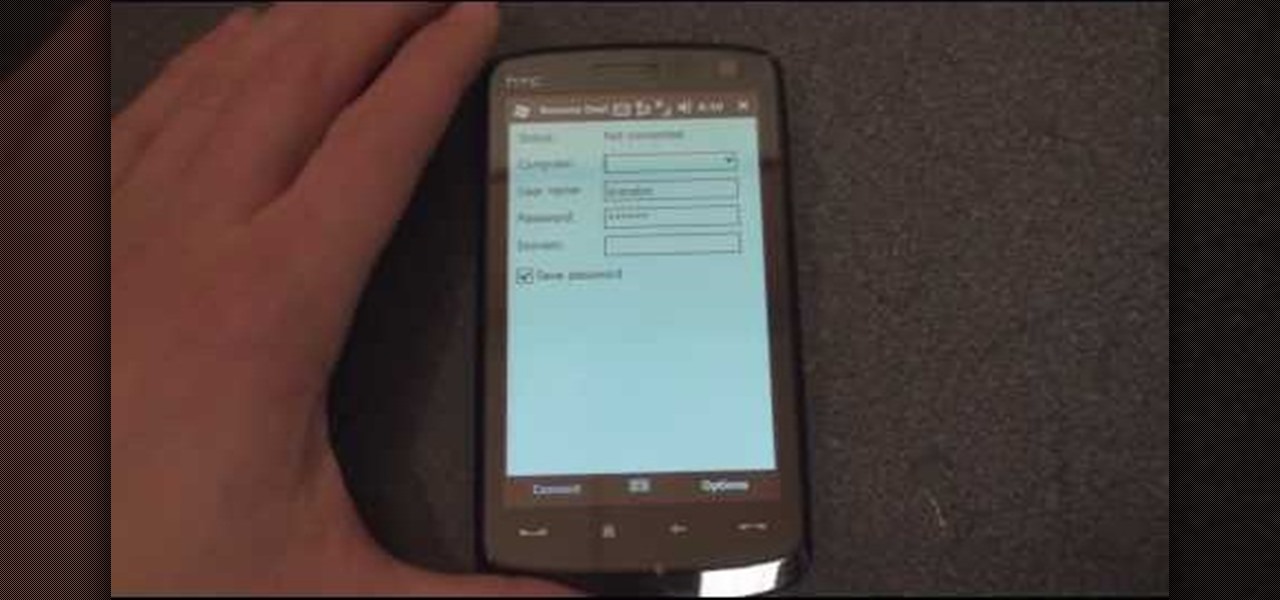
How To: Set up & enable Remote Desktop in Windows Mobile
In this tutorial Brandon from Pocketnow.com will show you how to set up and use your remote desktop on a Windows mobile smart phone. Windows mobile remote desktop allows you to remotely access and control your Windows computer from your cellphone device, it is just like controlling your computer but in the palm of your hands. This guide will also show you how to get the Remote desktop software on your cell phone device if you don't already have it. The remote desktop requires for you to have ...

How To: Automate tasks in Mac OS X
In this video tutorial, viewers learn how to automate tasks in a Mac OS X computer. This video will show viewers how to create a simple application, that when double-clicked, will open a new message that's already addressed to a specific person. Begin by clicking on the Macintosh HD and click on Applications. Open Automator. Users will be able to create a template for different work flows. Select Application and click Choose. On the left side of the window, there will be a list programs that ...
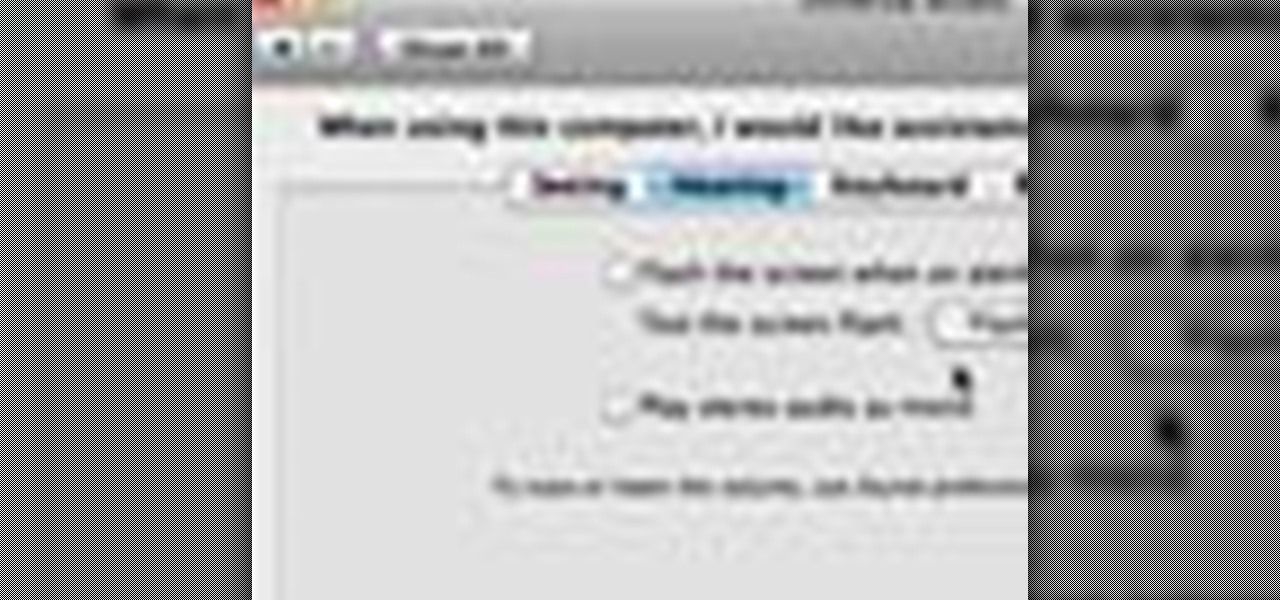
How To: Flash the screen when you receive an alert in Mac OS X
In this video tutorial, viewers learn how to flash the screen when receiving an alert in a Mac OS X computer. To turn on this option, go to the Universal Access window and select the Hearing tab. There will be 2 options for users to use. The first feature allows the user to flash the screen when an alert sound has occurred and the second feature allows users to stereo audio as mono. To test the flash the screen, click on Flash Screen. This video will benefit those viewer who use a Mac compute...
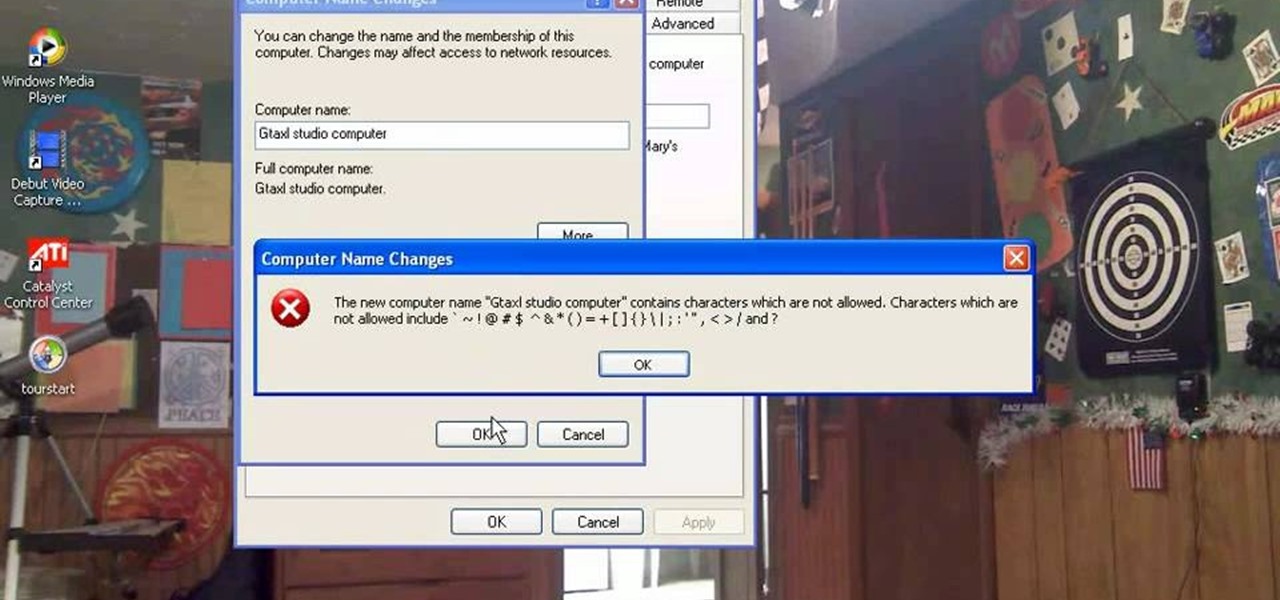
How To: Change workgroup, name, & description on Windows XP
This how-to video explains how to changing the name of a computer, workgroup in a network and the description on a Windows XP.

How To: Run Windows & Mac side-by-side with Parallels
The video shows you how it is possible to be running windows and mac in parallel. Both operating systems, mac and windows, are installed in the computer and the video shows us how one can flip back-and-forth between operating systems. First the video shows us the desktop for mac and then the image flips, as if it were a cube, and it shows us the desktop for windows. Then the video flips again between both systems, but this time there's a demonstration where some windows are opened and some wo...
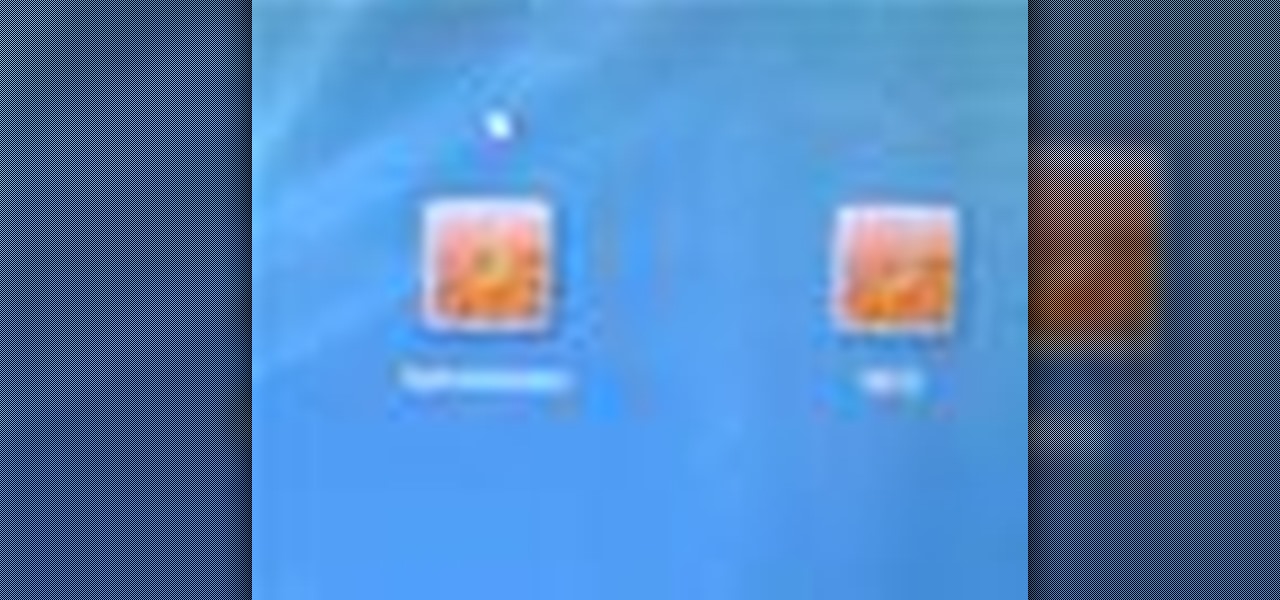
How To: Unlock Vista's super user mode
Revision3 Internet Television and Tekzilla Daily with Veronica Belmont demonstrate how to unlock Vista's super user mode. First, open the start menu and type CMD. Right click the command prompt and select the run as administrator option. Type the code net user administrator / active:yes. Hit enter. Your system should reply with the command completed successfully message. Then, the next time you restart your system, you'll see the administrator as an option in the welcome screen. If you use th...

How To: Make it easier to see the cursor in Windows 7
Windows 7 uses several options to make it easier to change and locate the cursor on the screen. 1) To access these options select “Start” then click on “Control panel“from the menu.
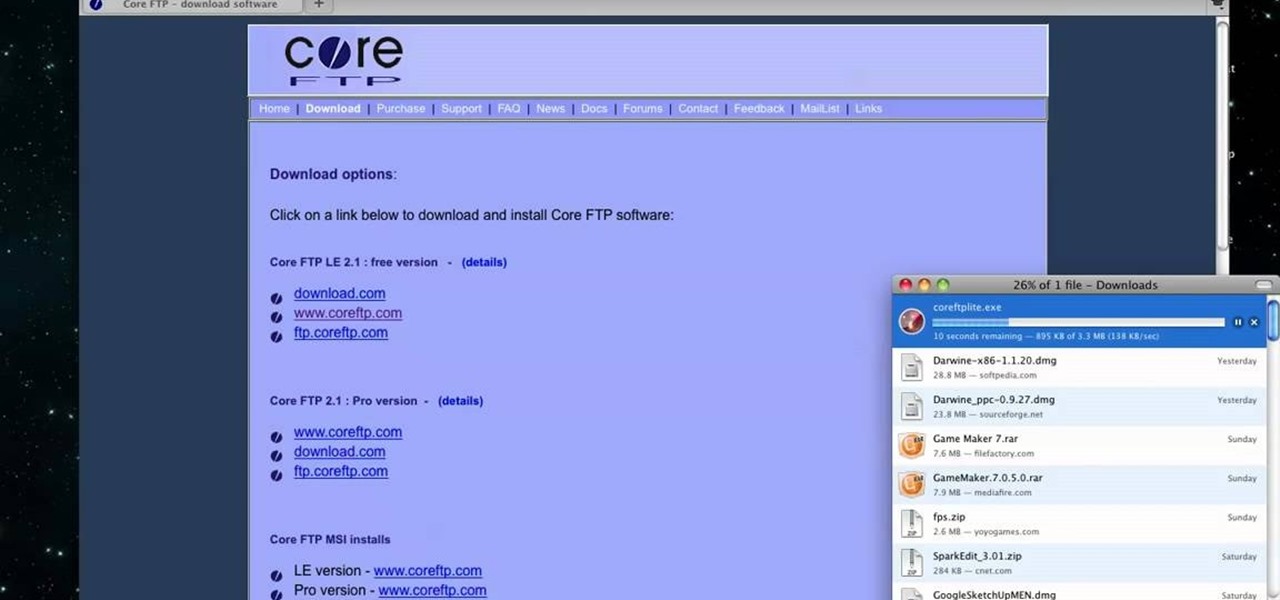
How To: Run Windows apps on a Macintosh
MacIsTheGeek explains how to quickly and easily run Windows software natively on the Mac, without installing an emulator, or using BootCamp. The software that enables this, called Darwine, is available as a free download from Softpedia. Darwine comes with Notepad, Minesweeper, Explorer, and various other Windows programs for use as demos for Darwine. However, once Darwine is installed, using any other Windows application is as simple as installing the executable file on your Mac hard drive, j...

How To: Remove the LCD display from a G5 iMac
In this Computers & Programming video tutorial you will learn how to remove the LCD display from a G5 iMac. This video is from powerbookmedic.com. First, loosen the rubber band around the display by inserting a pointed object and freeing it slightly with your fingers. On the bottom, free the lower end of the sheet and lift it up. Now remove the two screws and dismantle the part as shown in the video. Then on the top of the display unstuck the two stick pads and remove four screws from the fro...
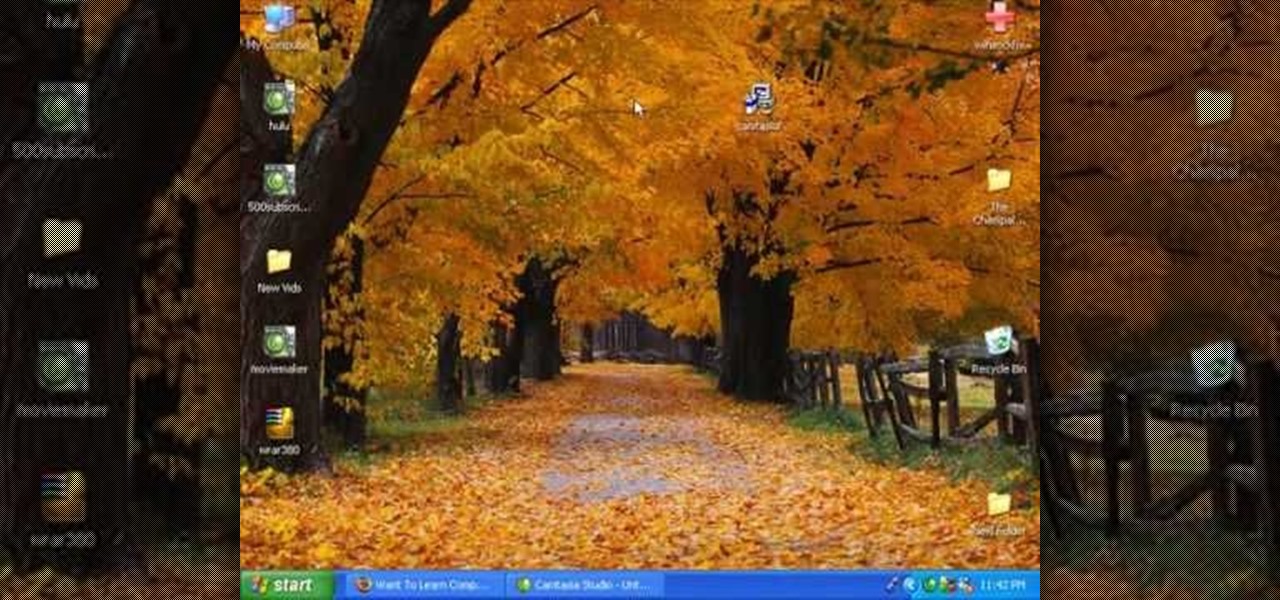
How To: Download and setup WinRAR compression software
Go to the site www.downlaod.com and type in winrar in the search tab. Download the first search result and install successfully. Winrar helps you compress a large file into a smaller one, single or in parts. Right click on the file to be compressed and click on ‘Add to archive…’, a window pops up. In this window, in the left-bottom corner you get an option to compress the folder into a single file or into several files with the file size of your choice. Now it is easier to send the part...

How To: Optimize your RAM on a Windows XP PC
1. Open Web Browser and go to WWW.Google.com and type crucial memory mechanic and press enter. 2. Click the first result found on the search page( i.e., lolo memory mechanic)

How To: Use Xscreensaver to change screen settings in Ubuntu
If you have the operating system Ubuntu, you can download some pretty cool software onto your computer. In this tutorial, you'll find out how to download and use Xscreensaver with your computer. Using this program will give you a lot more control over you screensaver and how it appears. Enjoy!

How To: Format a FAT32 partition larger than 32GB
In this Computers & Programming video tutorial you will learn how to format a FAT32 partition larger than 32GB. For this you will need a program called Maxtor Maxblast. Download and install it. First, you will have to remove the existing partitions. So make sure you back up everything. Click on computer > manage > disk management. Find your partitions and delete them. Open up maxblast program and it will tell you it found an empty hard drive. Click ‘next’ a few ties and then choose ‘FAT...







