Active Computers & Programming Posts

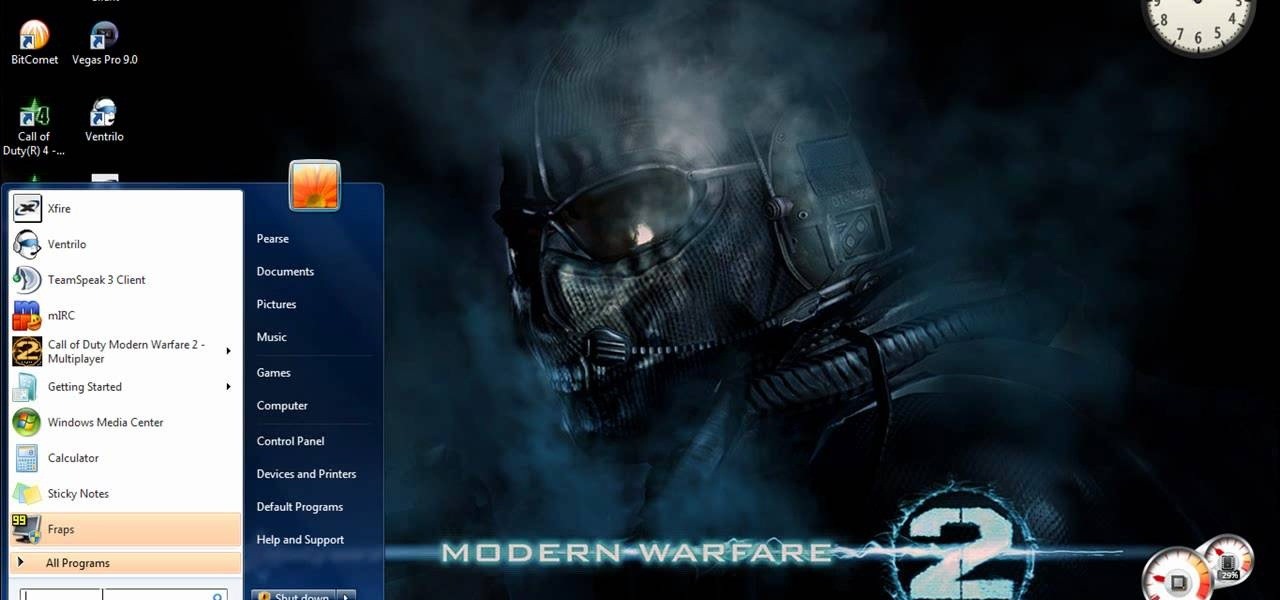
How To: Turn off UAC on Windows 7
UAC or User Account Control is the program your PC uses to make sure you are in charge of your computer's actions. For example, when you put a blank CD in the ROM drive, UAC will pop up a little message asking you what you would like to do with it. If you are annoyed with these messages and are looking to use your computer uninterrupted, check out this tutorial.

How To: Speed up Windows Vista boot-up time
Although computers are able to perform tasks that would normally take hours to accomplish, they aren't always so fast. Certain things can clog up the computers speed and cause it to slow down to the point where you feel like ripping out your hair. This video tutorial will show you just how to speed up your Windows Vista boot-up time using some easy to follow steps.
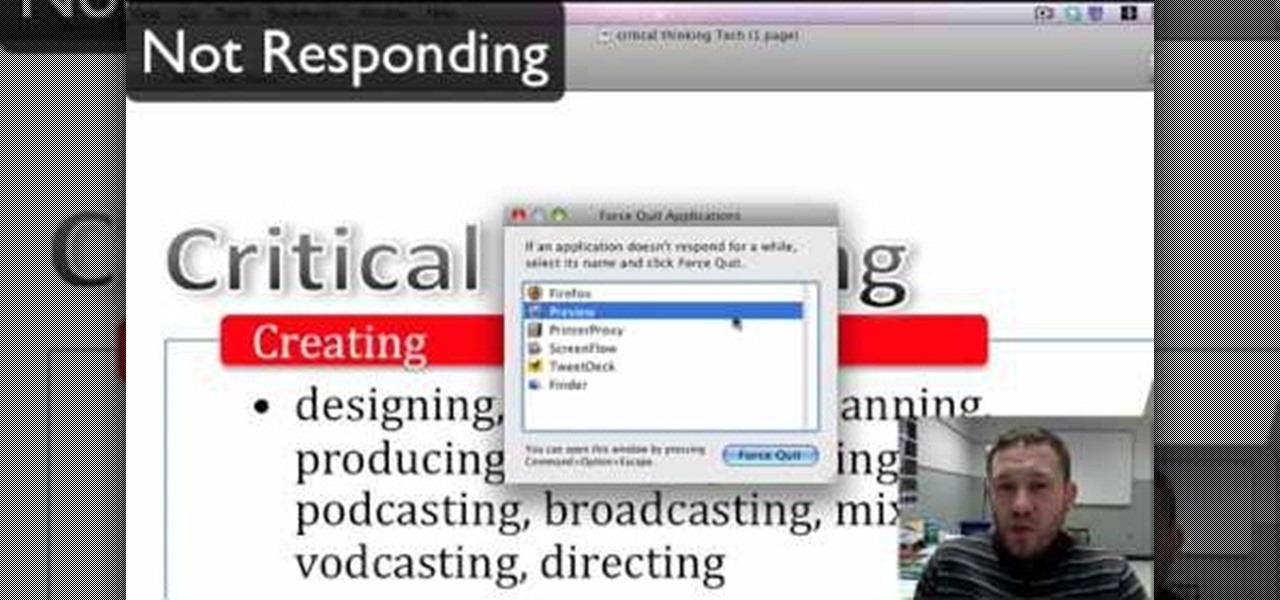
How To: Do a force quit on any application on the Mac
Face it, nothing in this world is perfect, especially computers. When it comes to these compact and sometime sportable devices, problems can occur almost frequently due to a number of reasons. In this tutorial, you'll be focusing on how to get out a certain issue on a Mac computer. If you ever find yourself confronted with the 'rainbow wheel of death' this tutorial could help you out. Just like ctrl+alt+delete, this method can be easier to use on a Mac and take little to no time at all. Find ...
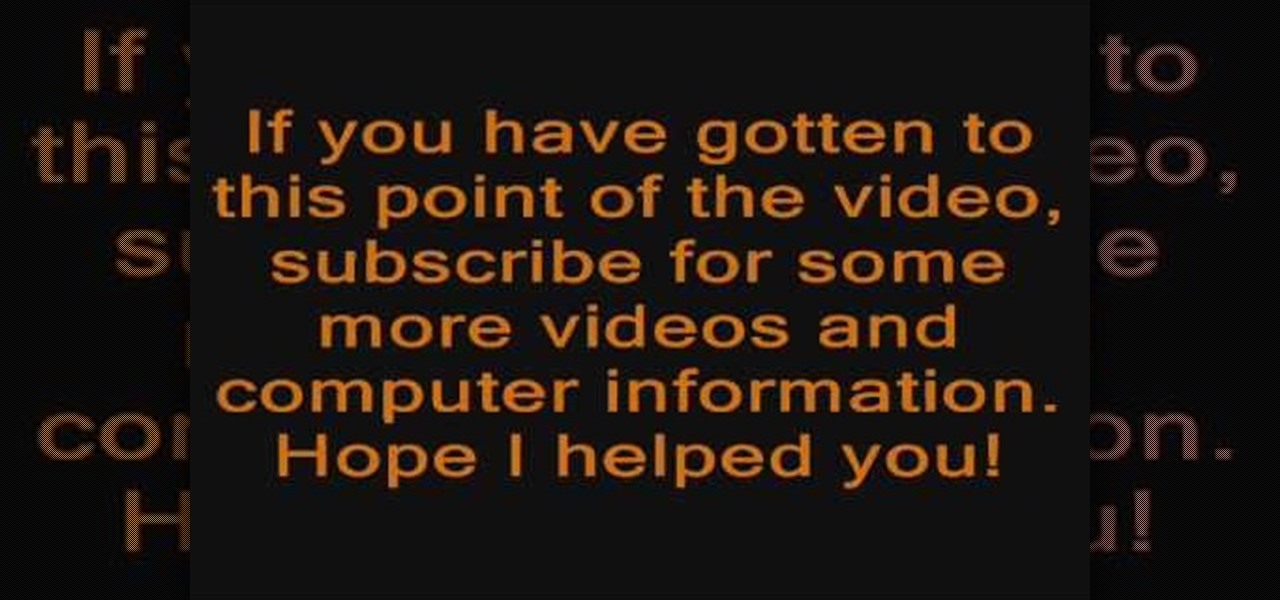
How To: Remove personal anti-virus & other rogue applications
The Internet is full of crooks just waiting and waiting for the chance to steal your information. One way that people are getting into your system these days is with fake or rogue applications. These viruses sneak themselves onto your PC either through hacked websites or when you download other types of files. They piggyback on other things you do and install themselves. If you think you have been infected, have a look at this tutorial.
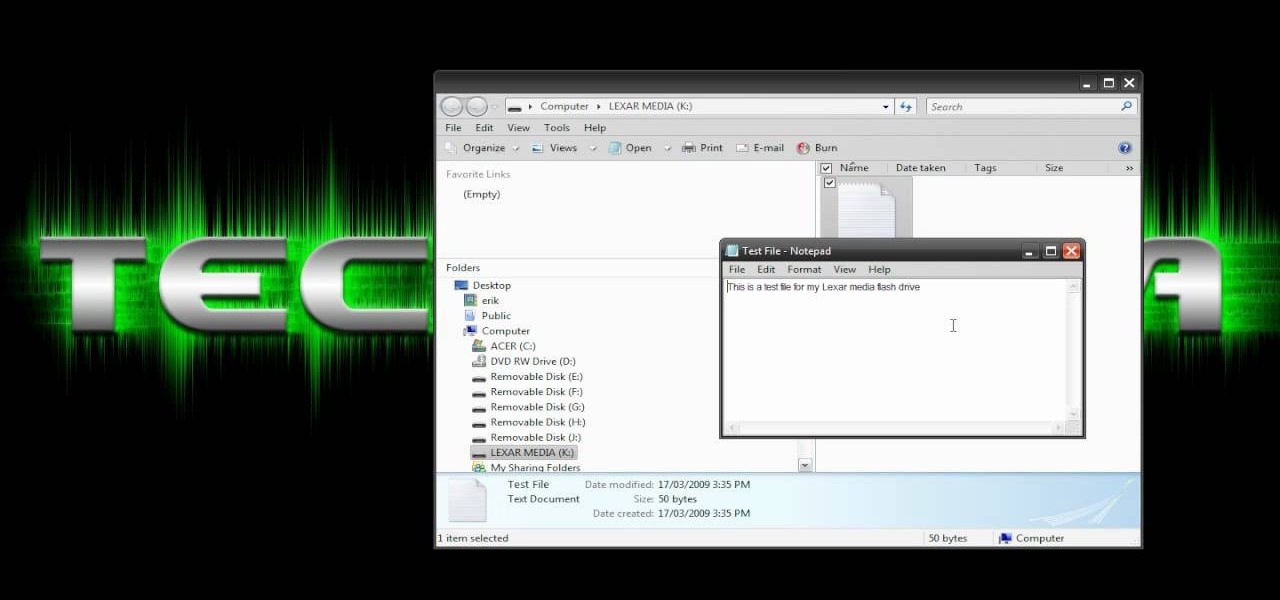
How To: Use a flash drive
Flash drives are great handy devices used for so many different reasons, but one being the ability to take your files wherever you want. These miniature versions of computer hard drives are so convenient to use and easy enough to carry. This tutorial will show you exactly how to use one wherever you go. Enjoy!
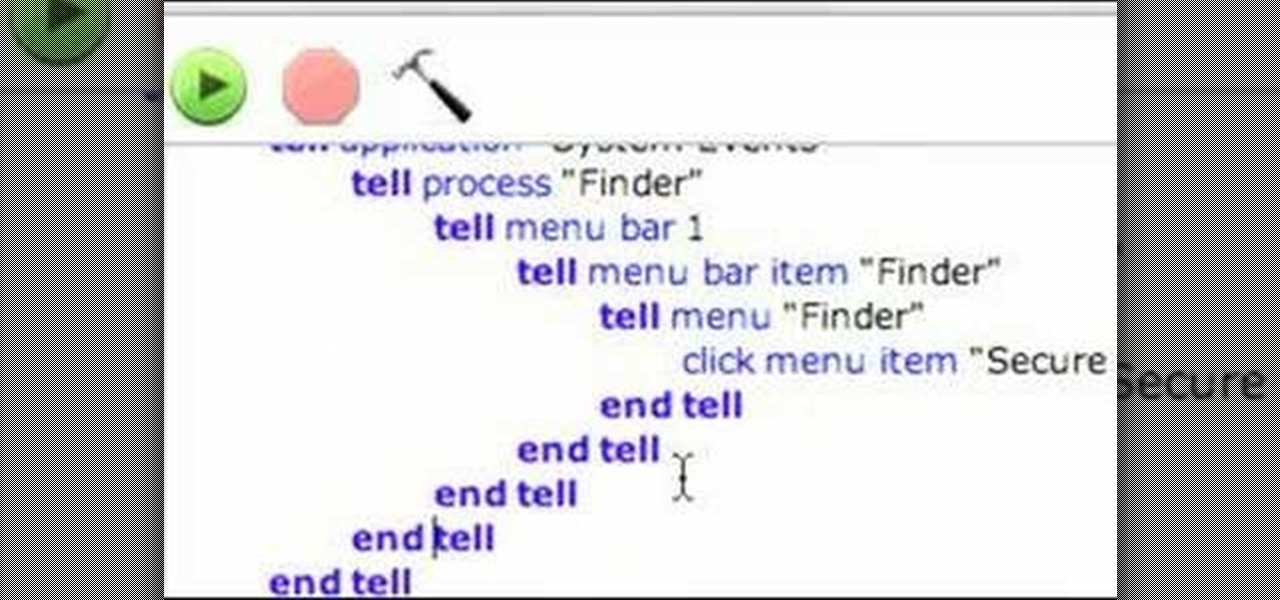
How To: Securely empty the trash in an Apple workflow
It's important to go through your computer and clear any kind of file that is not needed. This helps ensure that you have enough disk space in your computer to save other files in the future. This tutorial will show you how to create a workflow in your Mac finder send it to the trash and securely empty the trash. It's easy to do and can be done by anyone. Good luck and enjoy!
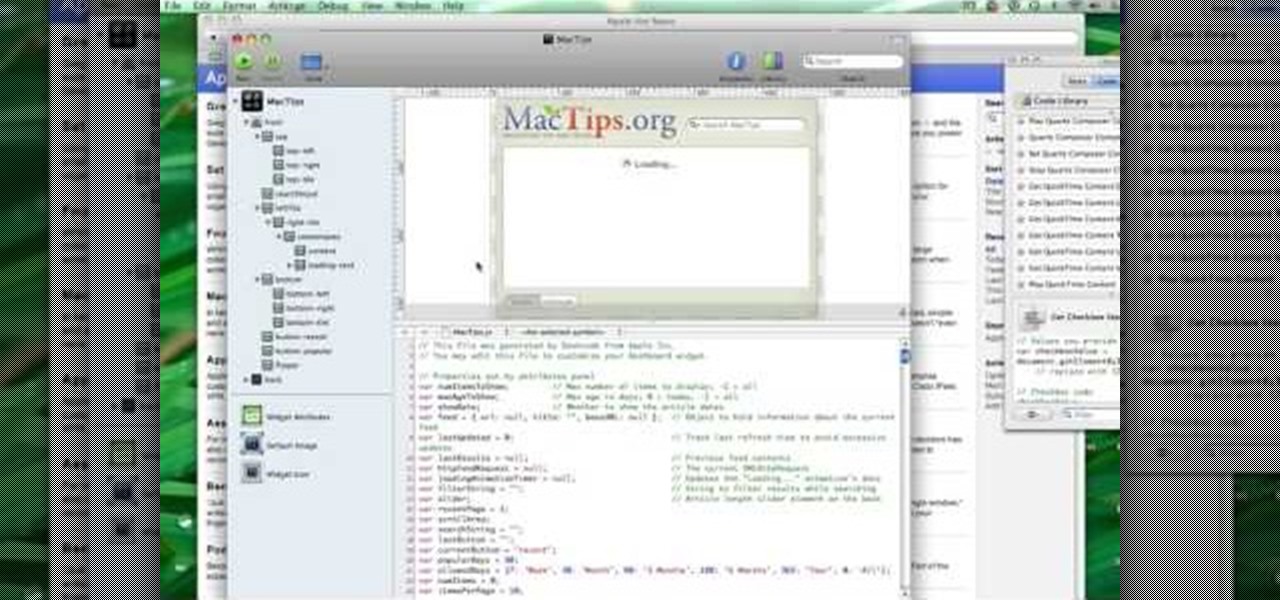
How To: Create Widgets with Dashcode on a Mac
Creating widgets can be easy to make using Dashcode. This tutorial will take you through the process of creating easy to do widets with simple steps. This tutorial also talks about some of the other features od Dashcode and how more advanced parts like debugger and inspector. Sit back and enjoy!

How To: Take pictures of your computer screen
If, for whatever reason, you need to show someone else a photo of your computer screen, you will need to take a screen shot. In this tutorial, learn how to copy your screen on a Windows based PC.
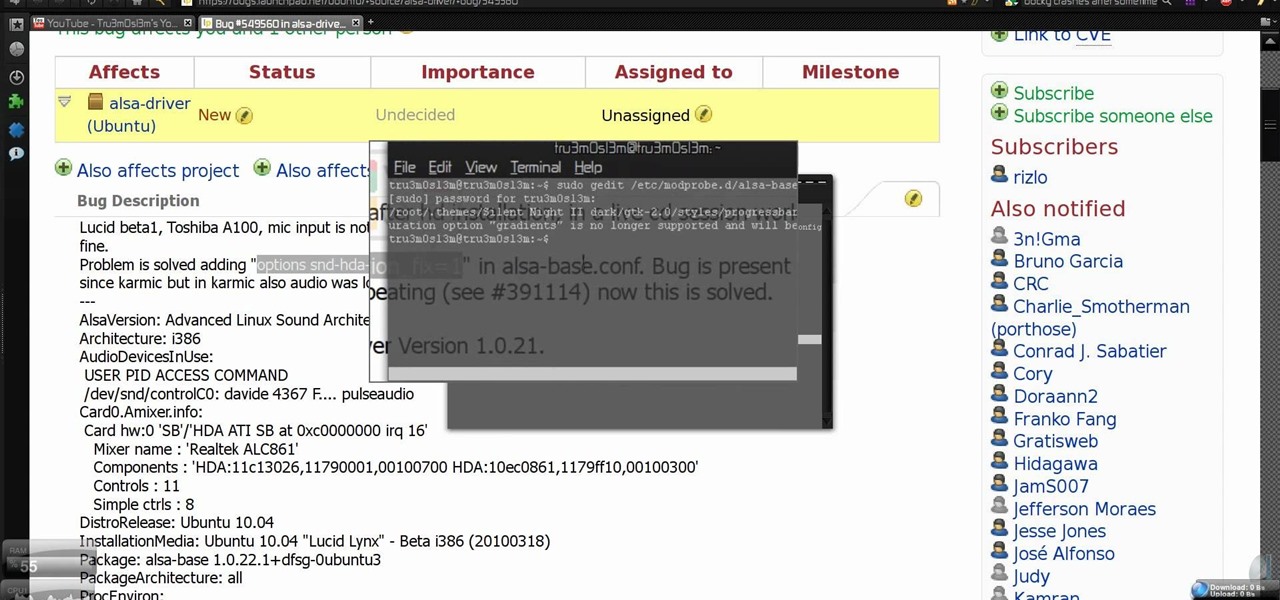
How To: Fix mic problems on Ubuntu Linux 10.04
If you're having some microphone troubles on your Ubuntu Linux system, this video might help you troubleshoot and solve the broken mic problem. This is about fixing the microphone input specifically. This tweak should fix it.
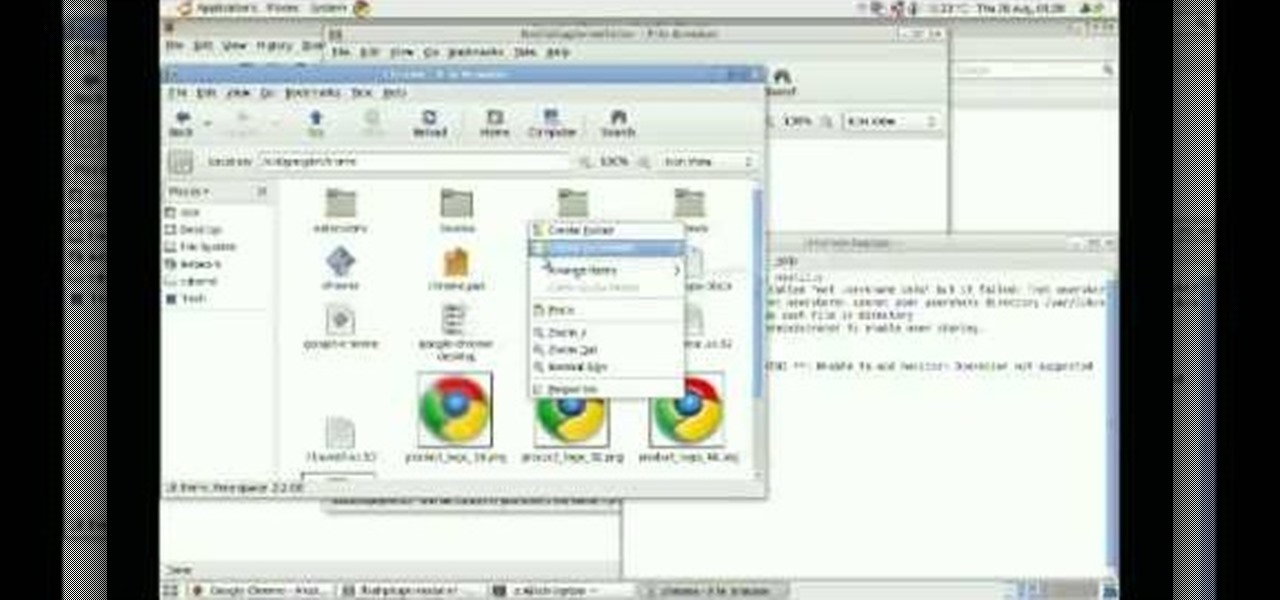
How To: Install Google Chrome when running Ubuntu Linux
This video tutorial from izbyfl shows how install Google Chrome and enable its plugins in Ubuntu. First download application from here: http://www.google.com/chrome/intl/en/eula_dev.html?dl=unstable_i386_deb.

How To: Tweak the Windows XP MSConfig file to speed up your PC
Initially you computer performs at its maximum speed when you install a new operating system. But as time progresses and you install more and more applications the computer slows down due to the various changes in configuration and other settings. So you have to tune up your PC regularly to maintain its performance. Alternatively you can also increase the memory or use a better processor. But even then if you don't optimize your operating system you will face the problem once again. So go to ...
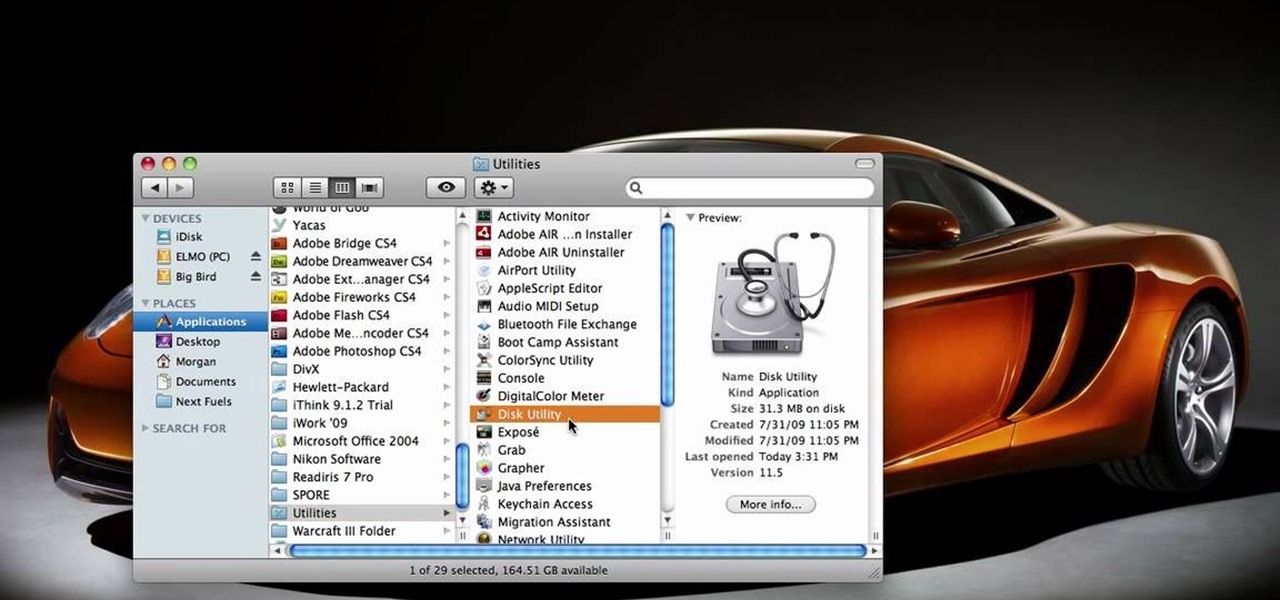
How To: Partition your external hard drive for Time Machine
This video tells us the method to partition the external hard drive for Time Machine. This process consists of a couple of steps. In the first step, go to 'Finder'. The second step involves clicking on the 'Applications' option on it. After choosing the 'Applications' and go to the next step involving going to 'Utilities'. Choose 'Disk Utility' from the options displayed. This step will open a new window. Choose the hard drive on the window opened after choosing 'Disk Utility'. Click on the '...
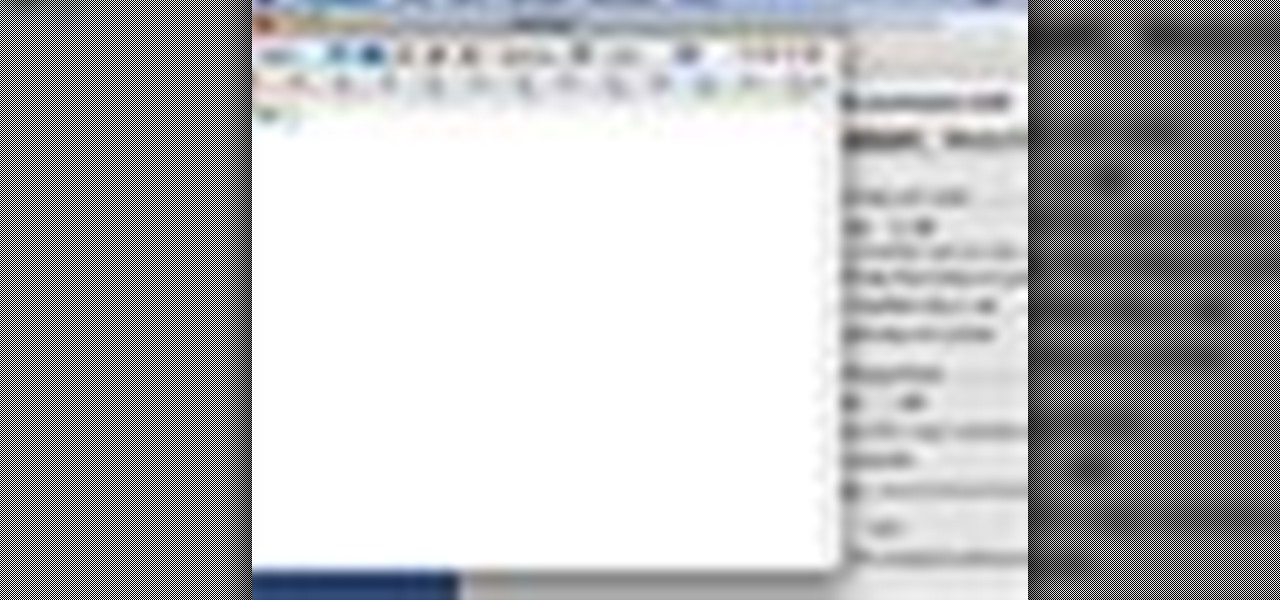
How To: Use the Slow Keys access tool in Mac OS X
In this video tutorial, viewers learn how to use the Slow Keys access tool in a Mac OS X computer. The Slow Keys feature is located under the Keyboard tab in the Universal Access window. Once Slow Keys is turned on, users also have the option of using key click sounds as additional feedback when a key is pressed . Users are able to set the Acceptance Delay to determine how this feature behaves. The delay of the sound can be set from long to short. This video will benefit those viewers who use...
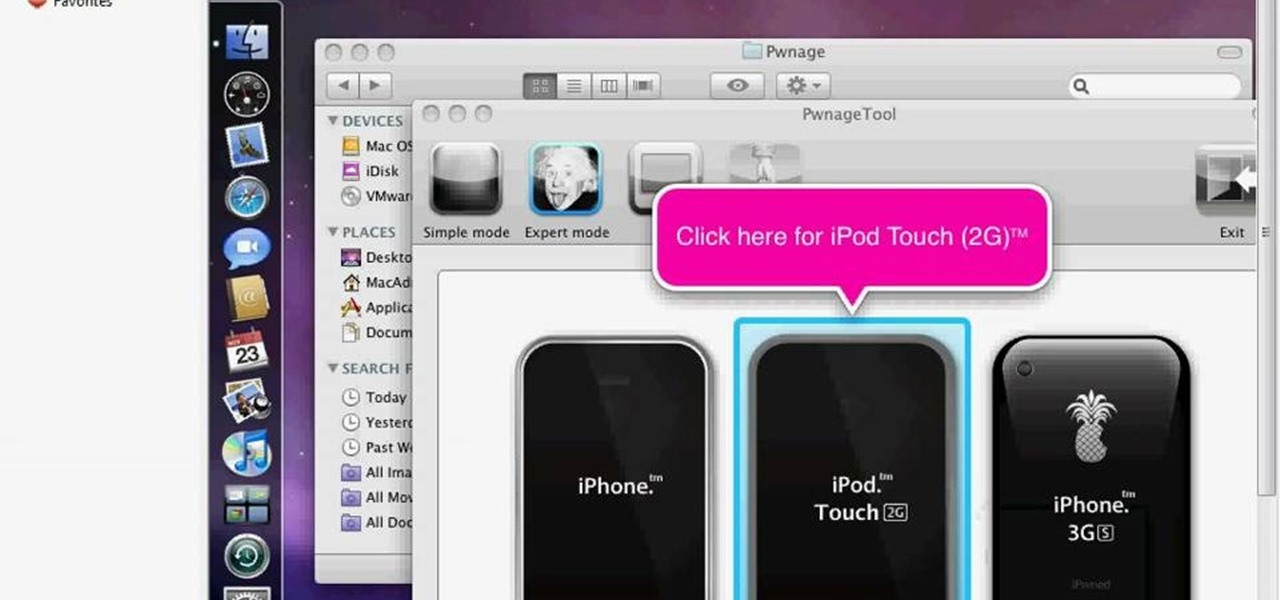
How To: Run Pwnage tool on Windows & make your own firmware
Learn how to run the PWNAGE tool on your Windows PC by following the steps outlined in this video tutorial. To begin, you will need to download utorrent at utorrent.com. You will also need to download three other files, the links of which are listed in this video's description. Once you are done downloading those files, you will need to download and install the VMware Workstation. Once the installation is complete, shut down your computer to make sure the installation is complete. Next, unzip...
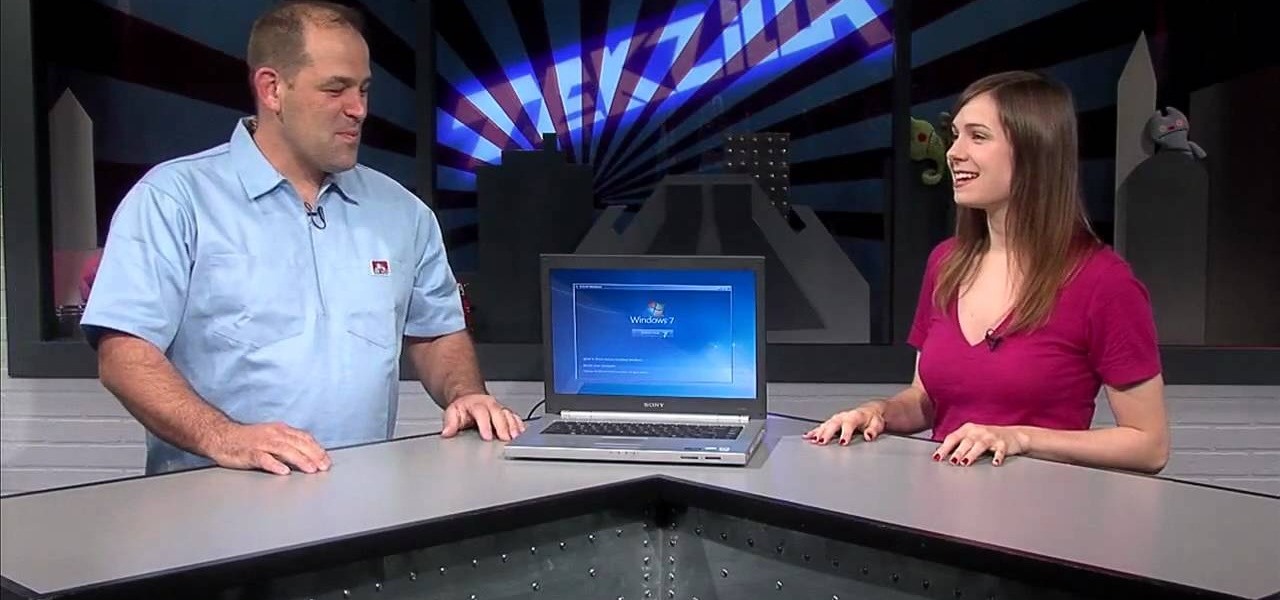
How To: Dual boot Windows 7 for beginners
In this how to video, you will learn how to dual boot Windows 7. To do this, first back up your hard drive. Download the Microsoft Windows 7 adviser to see if your system is able to handle the operating system. Next, download and burn the Windows 7 64 bit ISO. Shrink your existing partition to at least 16 GB. Next, insert the Windows 7 CD and reboot. You should make sure that you can boot from the optical drive. Once that is done, you can begin installation of the operating system. When it is...
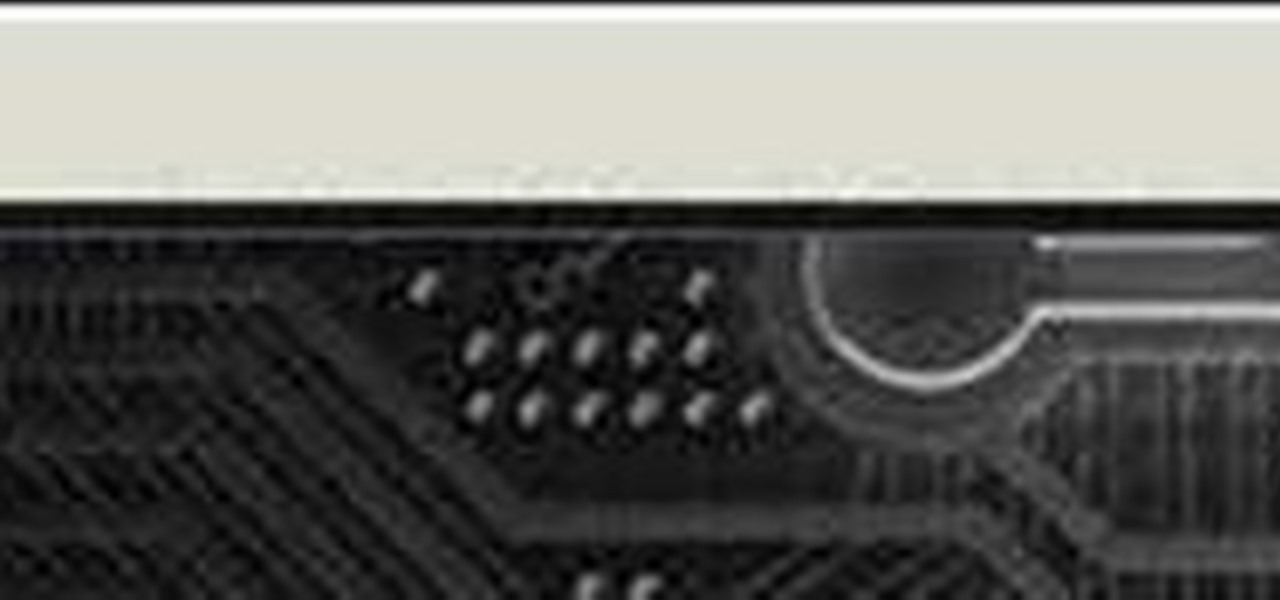
How To: Turn any video into a screensaver on a Windows PC
You can make a screensaver with a MPG you get from the web and use "CamStudio" as one idea. You can use Infanview40, and install it the way you want it to open mpegs and add plug-ins that you get from the homepage.Open Infanview40, right click your .exe file to install in the program. Click "open" and Slide Show on INF.,scroll down to MPG that you want to add for your screensaver. Now the MPG is in the INFanview program,add to the screensaver.Click on "Play in full screen mode. Current Monito...
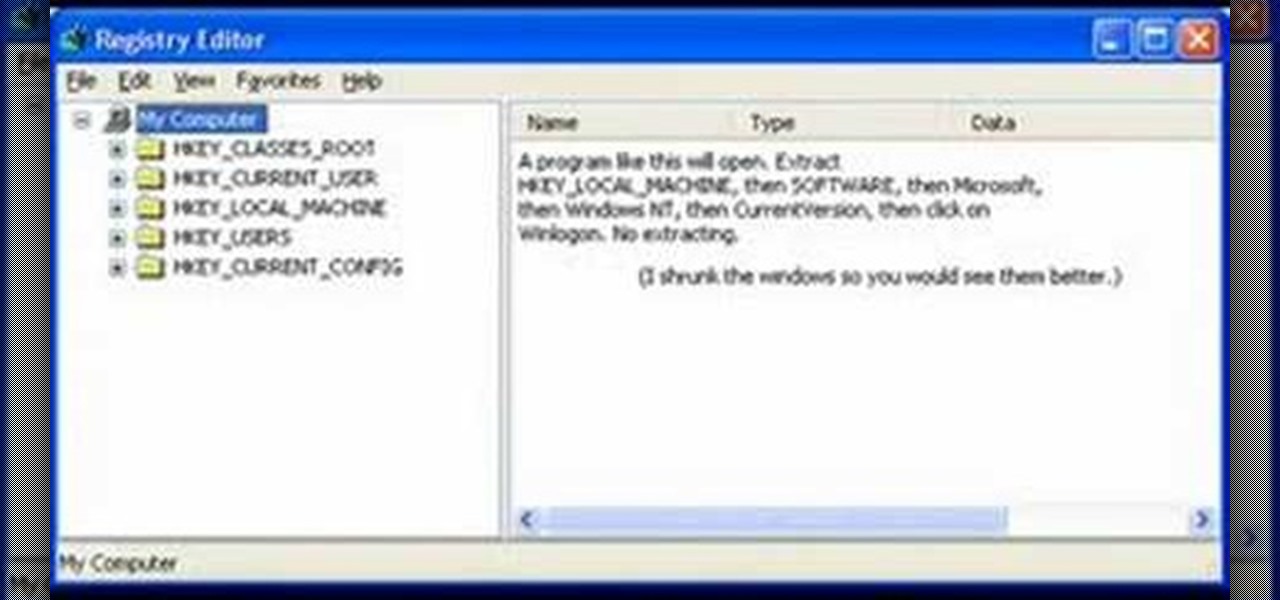
How To: Change the start menu on your computer
In this how-to video, you will learn how to change your start menu text. You will need resource hacker and regedit in order to perform this. First, open resource hacker. Click file and open. Go to 37, and click on 1033. Change 578 to whatever you want the text on the start menu to be. Press compile script. Next, save this file. Now, open regedit and go to software. Go to shell and click modify. Change the value data to the name of your .exe file, which should be saved in the windows folder. N...

How To: Install Mac OS X Panther on Windows XP (Pearpc)
In this how to video, you will learn how to install Mac OS X on Windows XP. First, download and open PearPC. Also make sure you have the Mac OS X CD or installation files on your computer. Next, select edit and navigate to the Mac OS X file. Click okay and then press configure. From here, change the settings to your liking, such as the screen resolution, and click finish. Next, click browse and go to the Mac OS X ISO file. Open it and the installation for the operating system will start. This...
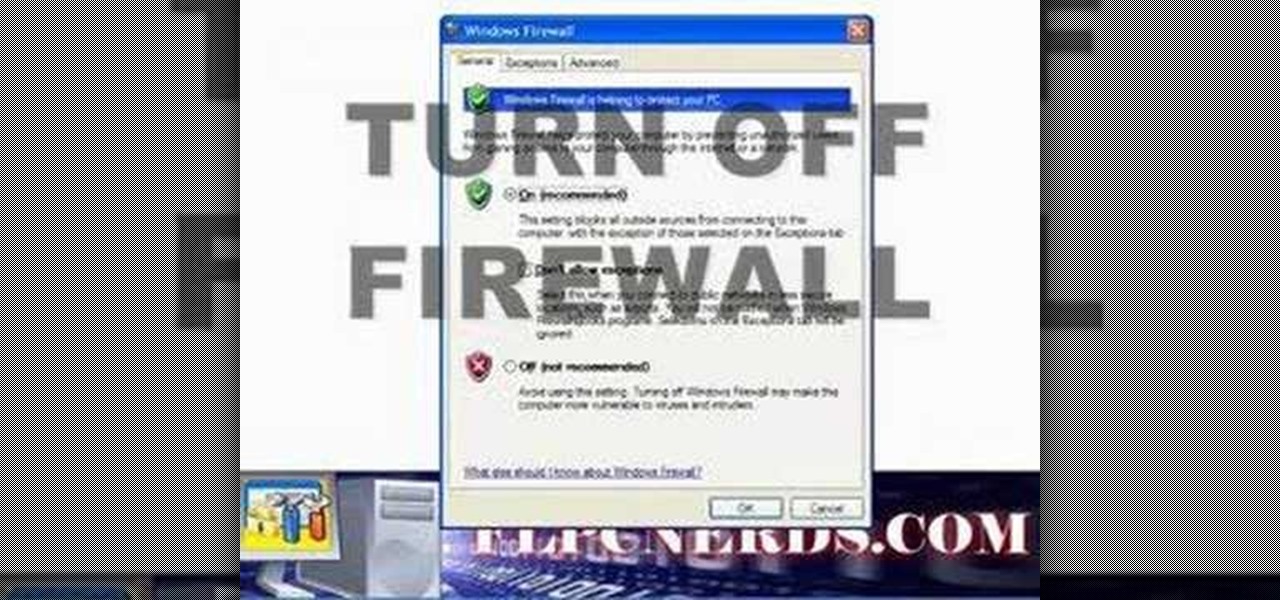
How To: Disable the firewall in Windows XP
In this how to video, you will learn how to turn off the Windows firewall in Windows XP. This is useful if you would rather use a third party firewall to protect your computer instead. First, go to start menu and click run. Type in firewall.cpl and press okay. The firewall will now open. You will see that the firewall is on. To turn it off, select off. It will say it is not recommended, but if you must turn it off, this is the easiest way to do it. Click okay to complete the process. Your Win...

How To: Remove the front case from a G5 iMac
In this how-to video, you will learn how to remove the front case of an iMac G5. First, lay the case on its back. Remove the screws in order to get the ram bay cover off. Once this is done, pull on the release tabs to remove the ram modules. Next, remove the torx screws on the bottom side of the casing. Once these are removed, work your way around the casing to remove the front from the back. Do not pull too far as you might damage the wires to the camera. Unplug the camera once you are able ...
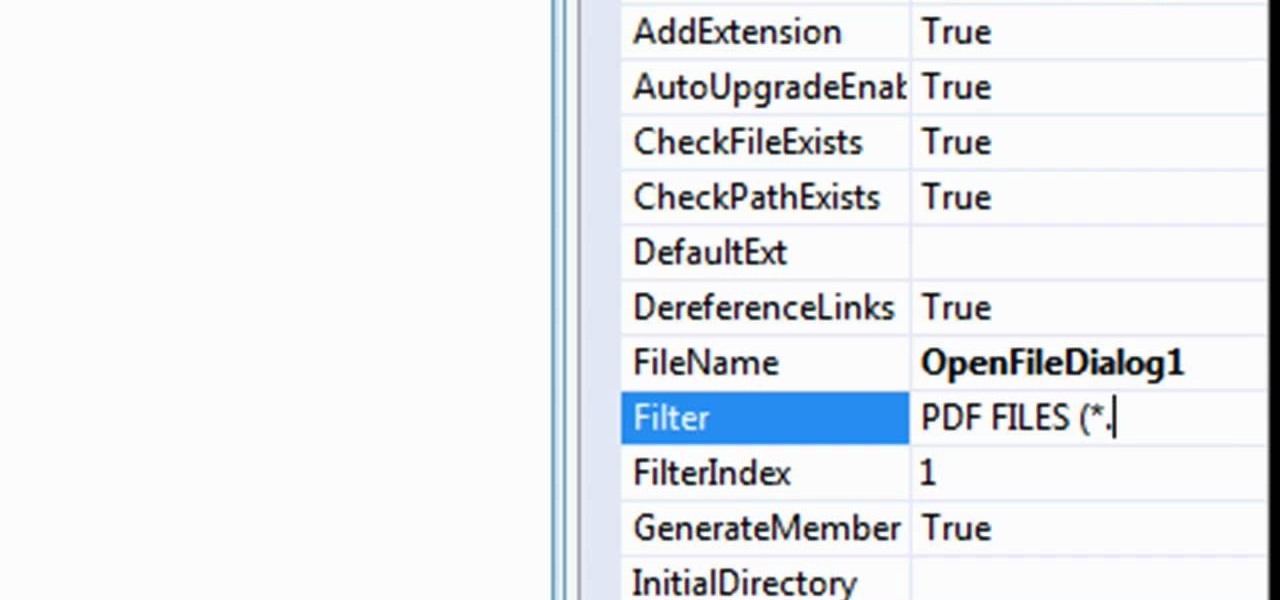
How To: Create a PDF file reader in Visual Basic 2008
In this tutorial, learn exactly how to make a PDF file reader using Visual Basic 2008. This is really easy and will allow you to view, send and receive PDF files on your computer.
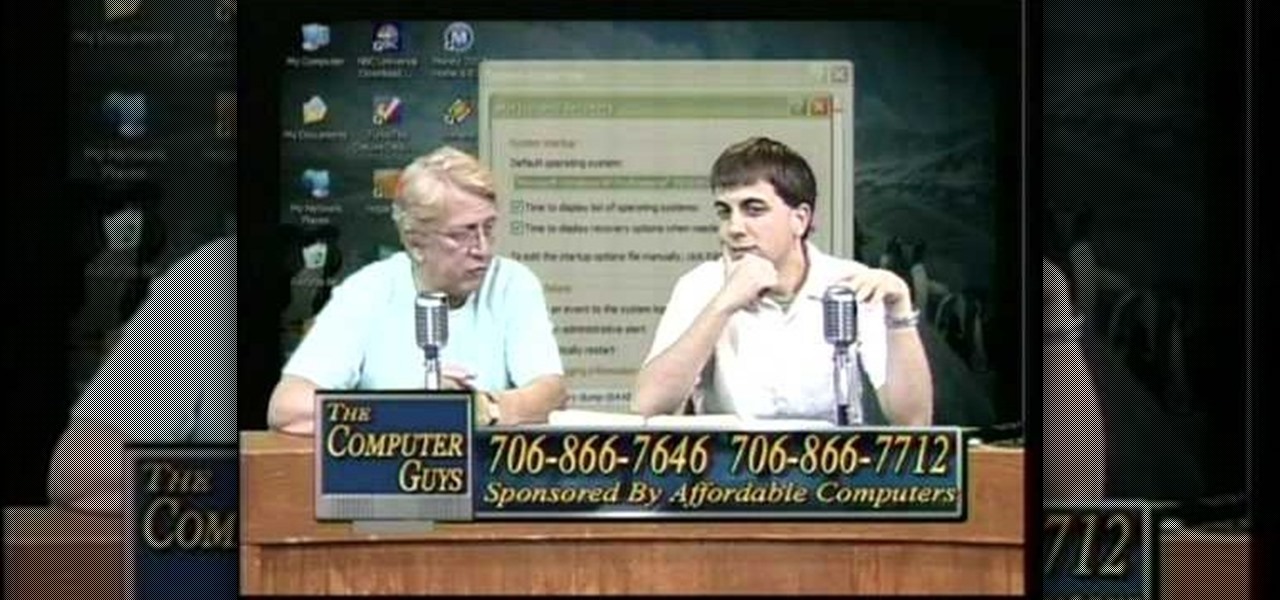
How To: Take screen captures on a PC with the Print Screen key
How to take screen captures on a PC with the Print Screen key

How To: Use a usb flash drive as ram in Windows XP
In this video tutorial, viewers learn how to use a USB flash RAM in a Windows XP computer. Begin by plugging the flash drive into the computer and do not remove it when it is being used as RAM. Then click on the Start menu and click on My Computer. Right-click on the flash drive and select Properties. Name the drive, RAM drive and click OK. Make sure that there are no files or folders in the flash drive. Now right-click on My Computer and select Properties. Click on the Advanced tab and click...
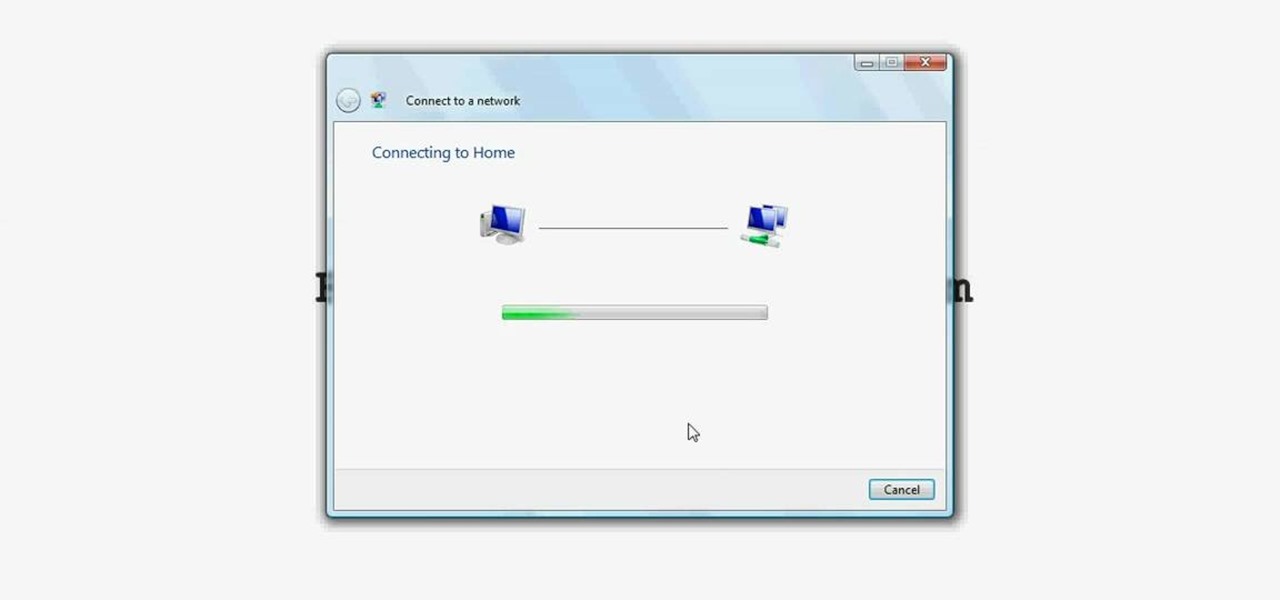
How To: Connect to a wireless network in Windows Vista
Wireless networks are really the only way to go these days. With WiFi you can access the world wide web from almost anywhere, at anytime, and not have to worry about annoying wires or cords. In this tutorial, learn how to set up a wireless connection in a Windows Vista based machine.
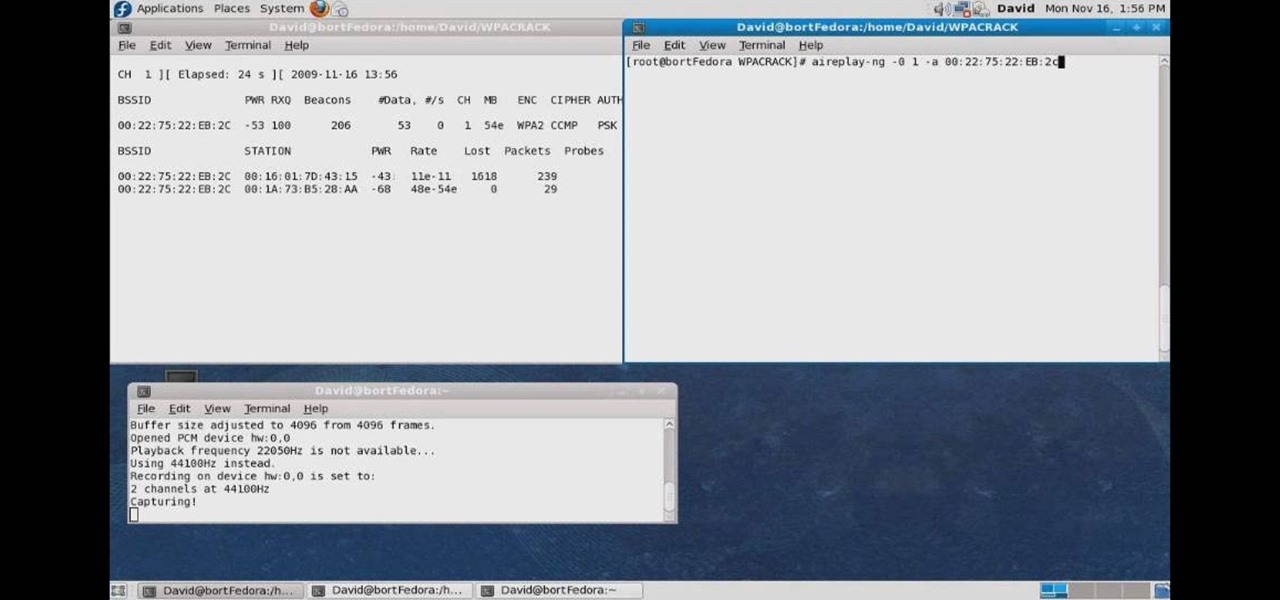
How To: Crack a WPA encrypted wireless network
In this how to video, you will learn how to crack a WPA encrypted wireless network. To do this, you will need the Air Crack package for Linux. First, disable the wireless adapter and enable monitor mode. Next, identify the channel in the wireless network and Mac address. Once you have this, you can listen to the traffic coming to and from this point. Wait for the handshake or disconnect something in order to force it to reconnect. From here, you are ready to perform the attack. With any encry...

How To: Replace a laptop wireless card
If your wireless card is lost or damaged, you will need to replace it. In this tutorial, learn how to replace a missing or broken wireless card in a Windows based laptop.

How To: Share files and a printer in Windows Vista
If you are new to Windows Vista or are just starting to set it up to share with other local computers, you will need the help of this tutorial.
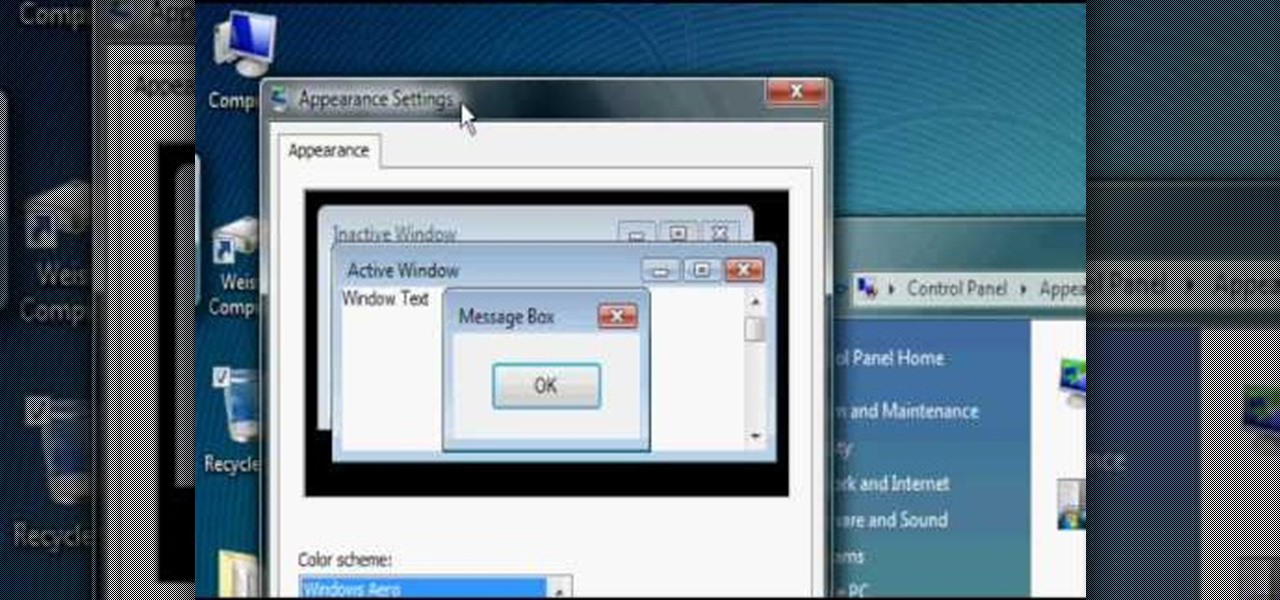
How To: Speed up Windows Vista performance & start-up
Isn't it annoying how long it takes Windows to start up sometimes? Well, if you are having this issue, check out this tutorial for tips and advice on how to speed up the start up of Windows Vista.
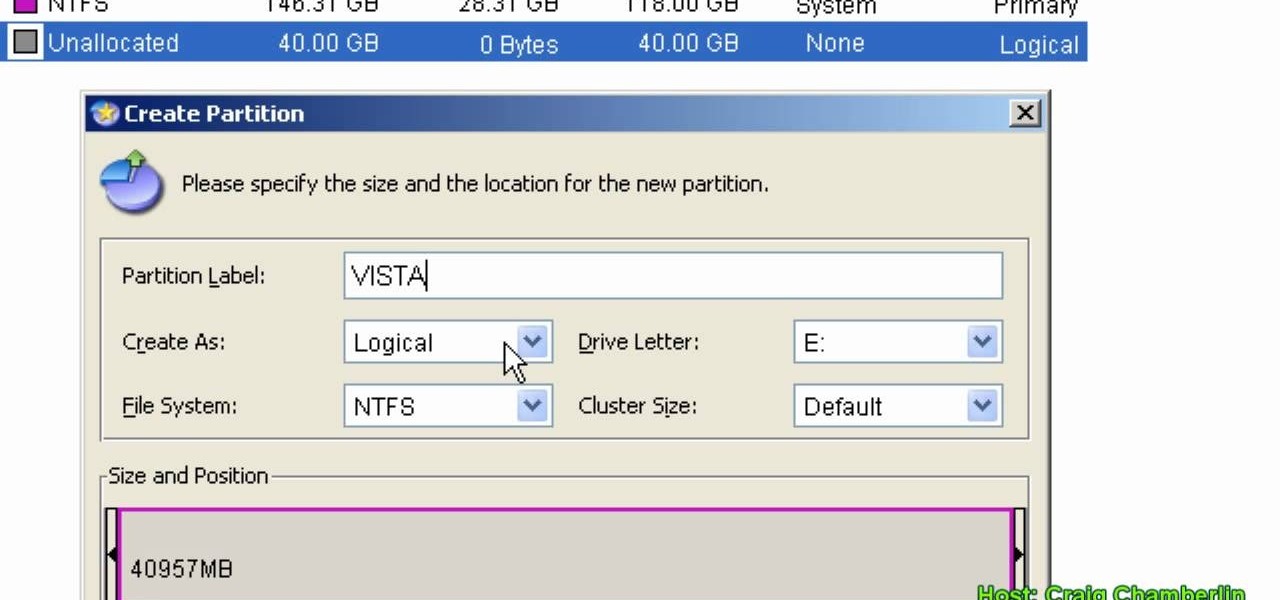
How To: Format a hard drive to boot a second operating system
In this Computers & Programming video tutorial you will learn how to format a hard drive to boot a second operating system. First, do a Google search for EASEUS partition master, download and install it. Launch the program. Right click on the unallocated space on your hard drive and then click ‘create’. Now create a new partition for the new OS. Name it Vista, select ‘primary’ in the ‘create as’ window, choose ‘NTFS’ in the ‘file system’ window, select drive letter as ‘V...
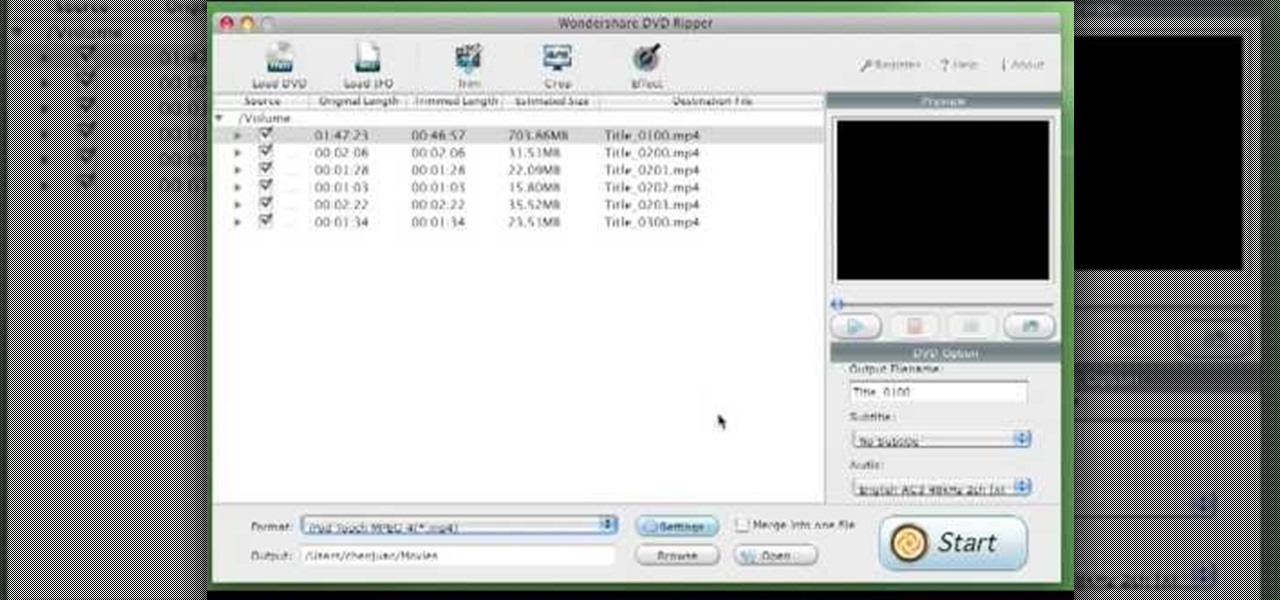
How To: Use the Wondershare DVD ripper for Mac
This video tutorial from burnworld shows how to use Wondershare DVD ripper on Mac computer. To start, open the application. Click Load DVD. Browse for DVD you want to rip.
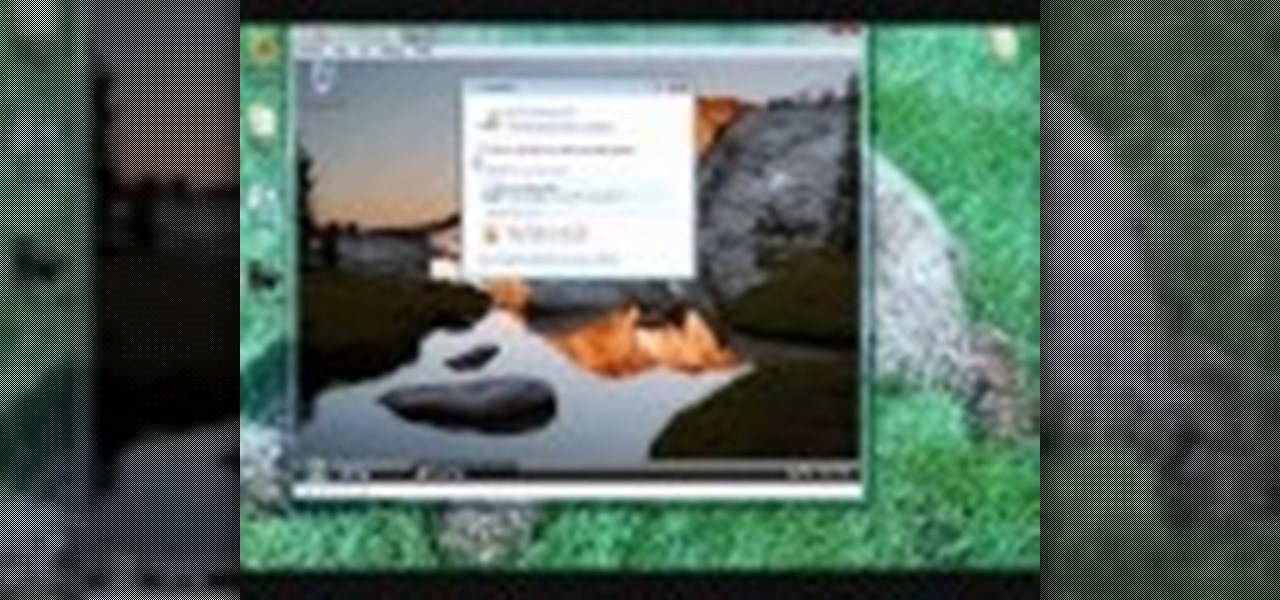
How To: Run multiple Windows operating systems simultaneously
If you want to run multiple windows operating systems at the same time you first need a Windows computer, the installation disk for the operating system you want to run, and Windows Virtual PC 2007. To install this, first type in Virtual PC 2007 to Google, go to the Microsoft link and download and install the program. Now, open the Virtual PC and click next on the wizard. Name your hard disk and click next until you choose where you want this at. Now your virtual hard drive is created. Now, p...
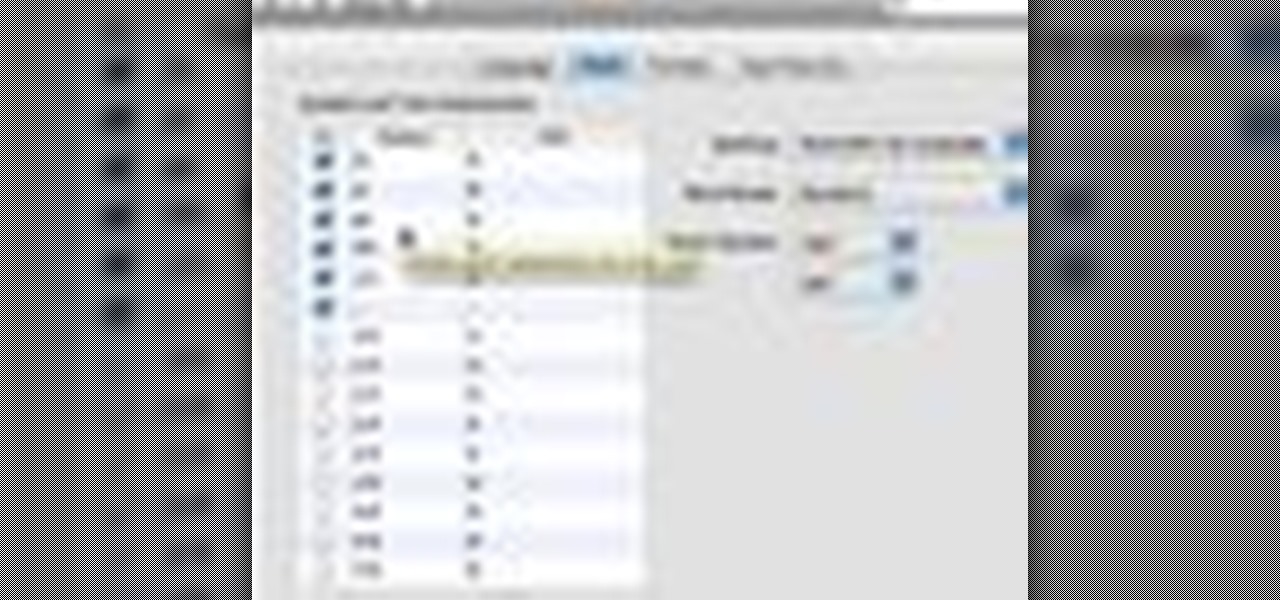
How To: Use the text substitution feature in Mac OS X
This how-to video shows you how to use the text substitution feature in Mac OSX. This will make it easier for you to type symbols and fractions. It can also be used to create shortcuts for texts that you use on a regular basis. Go to apple and system preferences. Click language and text and select the text tab. You will see some substitutions already created. To add a substitution, click add and type the text you want to replace. Press tab to add the text you want to replace it with. Save thi...
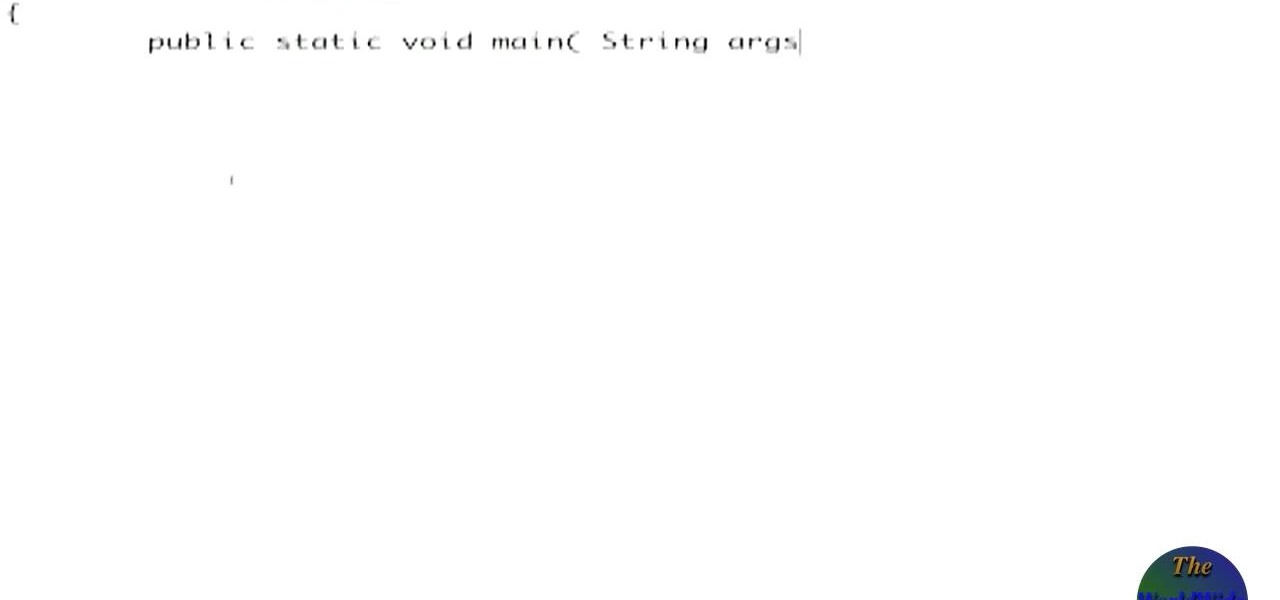
How To: Write a simple java program quickly
This video is a tutorial for Windows computer users in order to write very simple java programs very quickly. The first thing that you do is open a brand new text edit window. Then you should write in html code your java program, by using html you will need to include all of your brackets and all of your commands. Do so in this text edit window. Then you should save your file somewhere that you will be able to find it. Save it as test java.java you need to write your file name with .java at t...
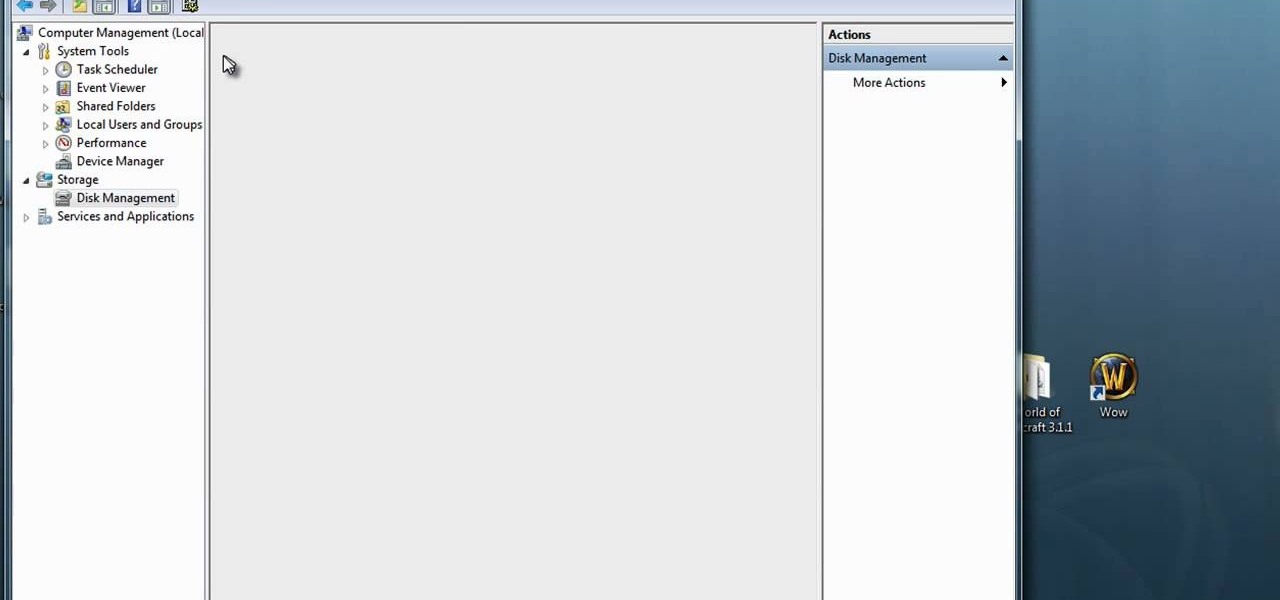
How To: Format a secondary hard drive in Windows Vista or 7
In this how-to video, you will learn how to format one of your hard drives in Windows 7. First, go to start and right click my computer. Select manage and a new window will pop up. Go to storage and select disc management. Now, right click the drive you want to format. Type in the name you want for the label and check quick format. Once this is done, press okay. Click okay to continue. This does not take too long. You have now formatted a hard drive. This video shows you the basic steps it ta...
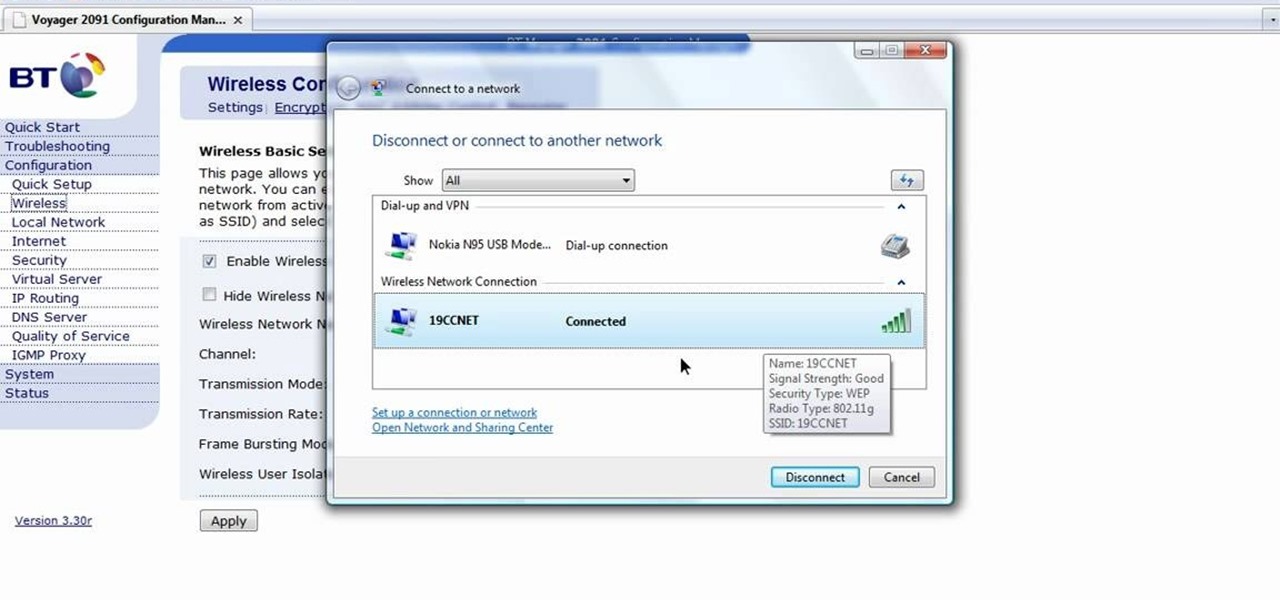
How To: Configure a computer wireless router
In this how-to video, you will learn how to configure and change the settings of your wireless router. If you have a bt router, go to api.home. This will bring up your wireless ADSL configuration. Click on advanced to change the advanced settings. You must enter your user name and password. The default for these are admin and admin. Now you can edit the settings. Go to MAC address control to block certain devices. If you are running a non BT router, go to run and type in cmd. Now, type in ipc...

How To: Change VoiceOver's caption settings in Mac OS X
This video explains how to change VoiceOver’s caption setting in Mac OS X. The visuals pane of the VoiceOver utility includes options that are helpful for sighted users who work with people with visual impairments. This video demonstrates how to use the caption panel option. When you turn VoiceOver on, the caption panel appears at the bottom of the screen. The caption panel can be moved anywhere on the screen that you want by dragging it with your mouse. The caption panel gives you the opti...

How To: Use the Sticky Keys feature in Windows 7
In this video tutorial, viewers learn how to use the Sticky Keys feature in Microsoft Windows 7. To use the Sticky Keys, click on the Start menu and open Control Panel. In the Control Panel window, double-click on Ease of Access and click on Change how your keyboard works under the Ease of Access Center. Then click on Set up Stick Keys and check the option Turn on Sticky Keys. This video will benefit those viewers who have limited dexterity and find it difficult to use complex keyboard shortc...
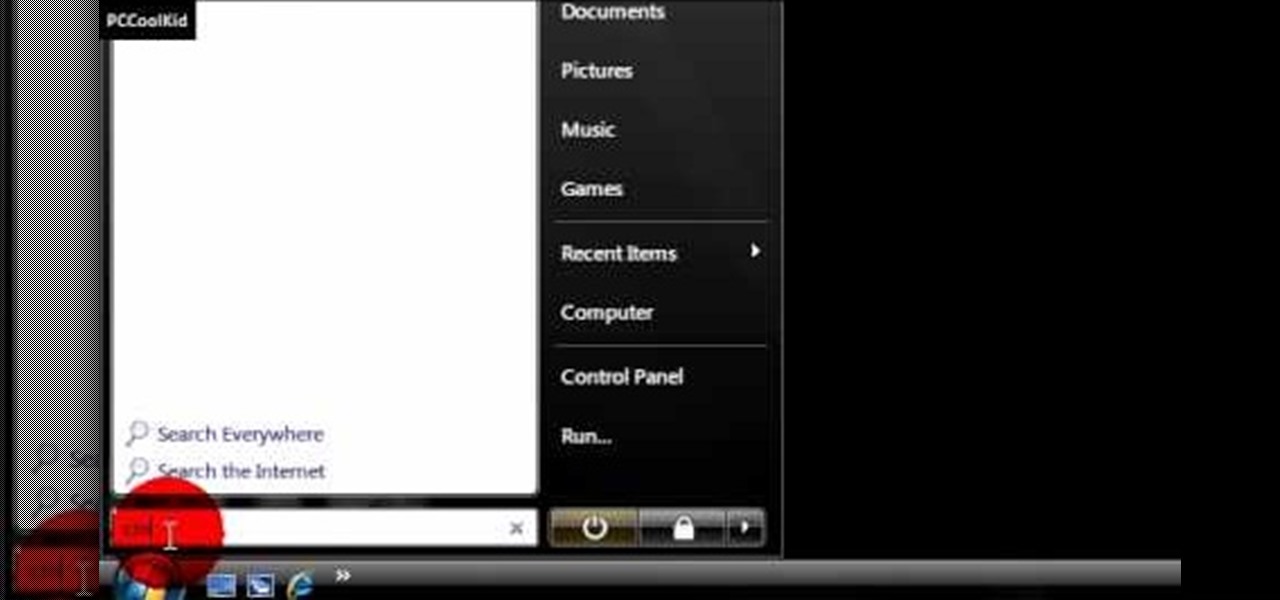
How To: Make Windows administrator account appear at login
In this video, we learn how to enable the Windows default administrator account to appear at the log in screen. First, go to your "start" menu and type in "cmd". Right click "cmd" and click "run as administrator". Now click continue and type in "net user administrator /active:yes", (making sure you put the appropriate spaces), and press enter. Now it will say your command was done successfully on the space underneath where you just typed your text. When you restart your computer you will now ...

How To: Run a Virtual Machine of Mac OS Leopard on a PC
This video tutorial from knif3r2 shows how to install and run Mac OS Leopard on PC using Virtual Machine.

How To: Print to PDF in Mac OS X
This video teaches us the method to create PDF in OS X. The first step involves opening up the document which you want to convert to PDF. Go to 'File', 'Print Preview'. Select the magnification of the document. Check to see whether the whole file is there or not. Go to 'Print' option under the 'File' drop down menu. Go to the 'PDF' tab at the bottom of the window. Choose 'Save as PDF X'. Write the name of the file in the space provided in the dialog box. Choose 'Desktop' as the destination of...







