Active Computers & Programming Posts

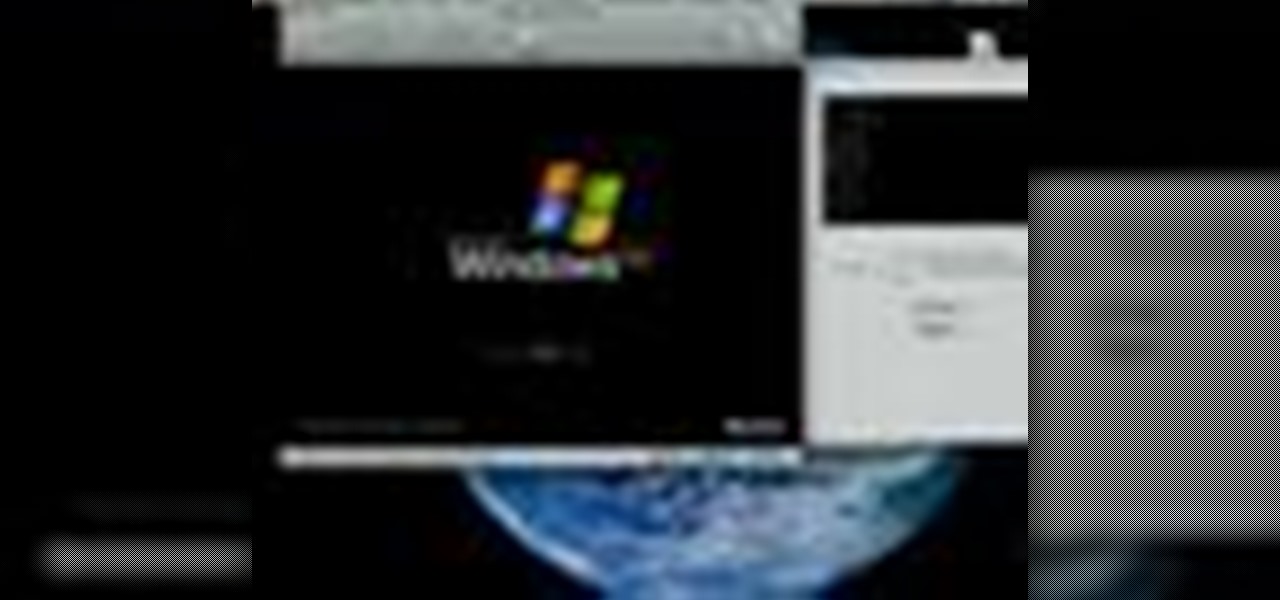
How To: Run Windows inside Mac OS X
Want to run Windows Vista or 7 on your Apple computer without having to install Bootcamp? With virtualization software like Parallels, it's easy! Learn how to run Microsoft Windows within Mac OS X with this free video tutorial from the folks at CNET TV. For specifics, and to get started running your favorite Windows applications and games in OS X, watch this handy how-to.

How To: Run Windows or Linux on a Mac
Are you a PC user who's made the switch to Mac but you miss the Windows O.S? Maybe you're a Mac user looking for a more savy experience? The Lab Rats, Andy Walker and Sean Carruthers, will show you how to run Windows or Linux on your Mac.

How To: Run Windows on a Mac using Bootcamp in OS X Leopard
Want to run Windows Vista or 7 on your Apple computer? With Bootcamp and OS X Leopard (or Snow Leopard), it's easy. So easy, in fact, that this free video tutorial from CNET can present a complete overview of the process in just over three minutes and a half. For detailed instructions, and to get started running your favorite Windows apps and games on your Mac, watch this handy how-to.
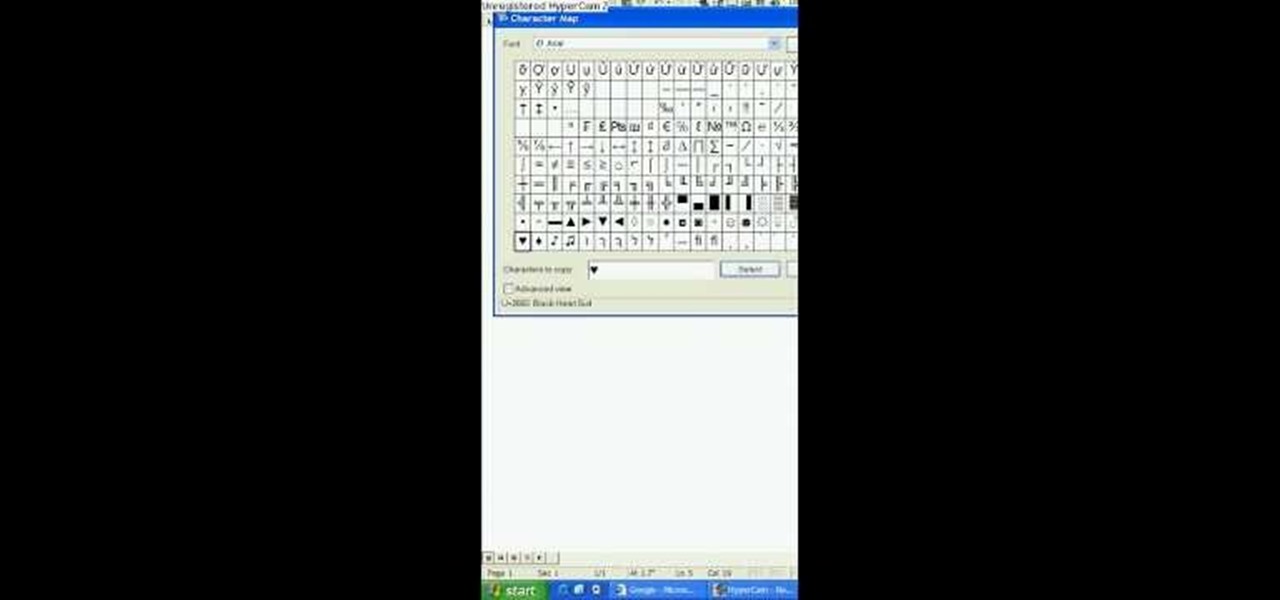
How To: Create a heart symbol on your computer
In this tutorial, we learn how to make a heart and other symbols on a computer. To make a heart, you will want to click on "run" and type in symbols inside of the white space. A new window will come up with a number of different symbols for you to choose from. You can choose the heart symbol on this, or you can choose any other symbol you would like to use. This isn't like clip art, it's just a simple symbol that anyone can use while they are in a word processing program and need a symbol tha...

How To: Disable Wi-Fi SSID broadcast on a Linksys router
In this video tutorial, viewers learn how to disable their Wi-Fi SSID broadcast on a Linksys's router. Begin by opening your web browser and type in this address: Press Enter to access the page. Then type in your user name and password. Click OK. Now click on the Wireless tab and check Disable under "Wireless SSID Broadcast". Finish by clicking on Save Changes. This video will benefit hose viewers who use a Linksys's router, and would like to learn how disable their broa...
How To: Remove/change the arrows on shortcut icons
In this video tutorial, viewers learn how to remove/change the arrow on the shortcut icons in Windows. These arrows allows the user to know that the icon is only a shortcut. Users will need to download the program, Vista Shortcut Overlay Remover. The program allows users to display an arrow, light arrow, custom arrow or no arrow. This program also provides an option to disable the " - Shortcut" extension on any shortcut icon. This video will benefit those viewers who use a Windows Vista compu...

How To: Change the default password on a NETGEAR router
In this video tutorial, viewers learn how to change the default password on a NET-GEAR router. Begin by opening your web browser and go to this site: Router Login. When the Prompt window opens, type in your router's user name and password, and click OK. In the sidebar, under Maintenance, click on Set Password. Now type in the old password, new password and re-type the new password once again to confirm. Finish by clicking Apply. This video will benefit those viewers who use a NET-Gear router,...

How To: Get an easy folder preview in QuickLook
In this video tutorial, viewers learn how to easily preview content by improving Quick Look on a Mac OS X computer. Quick Look allows users to preview files without having to open it. This video reveals a plug-in that enhances the abilities of Quick Look. Download the plug-in and extract the files into the Library/Quick Look folder. Then right-click on Finder and select Relaunch. Now users will be able to see all the contents of a folder just by pressing the space bar. This video will benefit...
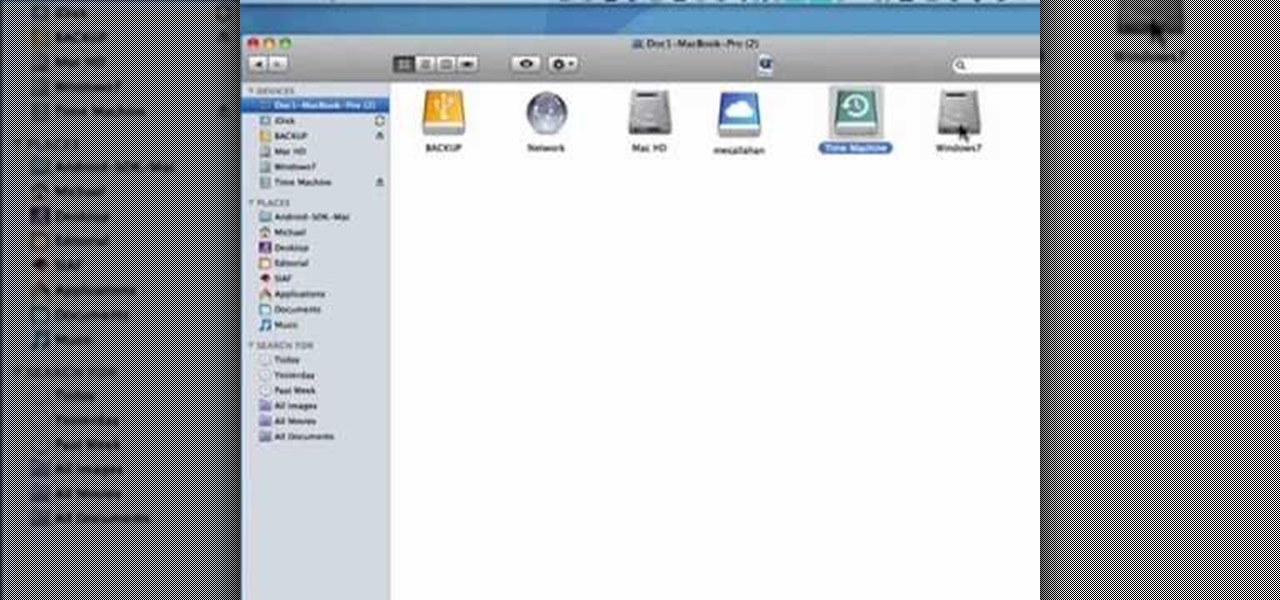
How to Find the C: drive on my Mac
In this tutorial, we learn how to find the C drive on a Mac computer. Unfortunately, Mac does not label their drives with letters like other computer systems do. You can name your drives anything you'd like, including "backup", "my network", "my folder", or anything else you want. To find these, just open up the Mac finder and the devices on the computer will show up with their icons. This can make things easier if you are having trouble moving things around. Making them your own names makes ...
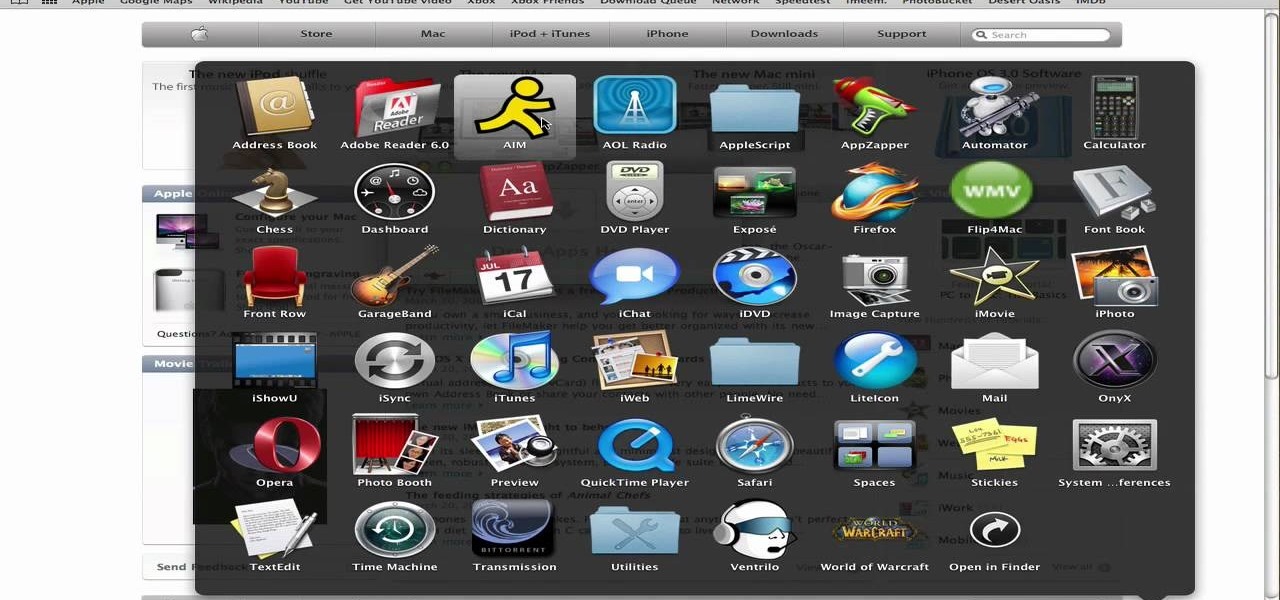
How To: Uninstall programs for Mac
In this video tutorial, viewers learn how to uninstall programs in a Mac computer. Normally, users would get rid of a program by dragging it into the trash bin. But that does not completely delete all the contents of the program. Users will need to download the application, App-Zapper. Users just need to simply open the application and drag the program(s) into App-Zapper. Then just click Zap to uninstall the program. This video will benefit those viewers who use a Mac computer, and would like...

How To: Restore a crashed system
In this video tutorial, viewers learn how to restore a crashed system in Windows 7. This task is very easy, fast and simple to do. In Windows 7, users are able to create a repair disc. To do so, open the Start menu and type "system repair" in the search bar and select "Create a System Repair Disc". Then just follow the instructions to create the repair disc. It will take less than 5 minutes. This video will benefit those viewers who use a Windows 7 computer, and would like to learn how to res...

How To: Add color to your Firefox browser tabs
In this video tutorial, viewers learn how to add to the Fire Mozilla browser tabs. Begin by going to the Firefox Mozilla add-ons site and search for "colorful tabs". Click Add to Firefox to install it onto your web browser. Once installed, the browser tabs will be randomly assigned to a color. In the add-on options, users are able to configure the color scheme, selected tab and miscellaneous. This video will benefit those viewers who use Firefox Mozilla as their web browser, and would like to...

How To: Use a webcam on MSN for Mac
In this Computers & Programming video tutorial you will learn how to use a webcam on MSN for Mac. Go to Google and carry out a search for aMSN and click on the 2nd result which has the download link. Then click on 'Mac OS X Universal', download the program and open it. Next you start a conversation by typing in your text. Then click on the button on the right side for webcam as shown in the video. There is also a button for sending an audio clip. This will open the webcam and then you can use...

How To: Allow one computer access to an Apple AirPort
In this tutorial, we learn how to allow only your computer to access your Wi-Fi while using Apple Airport. First, select the Apple Airport Express item on the base station chooser. Double click this and press Configure, then enter your password in the new window that pops up. Now, a new window will open, and you will need to click to "Access Control" tab on the top of the window. Next, click "add" and then select "Mac address" and enter in your MAC address and description. Once finished, clic...

How To: Disable Wi-Fi SSID broadcast on a NETGEAR router
In this video tutorial, viewers learn how to disable SSID broadcast on a NETGEAR router. Begin by opening your browser and go to the site: Router Login. Then type in your user name and password. Click OK. In the sidebar under Setup, click on Wireless Settings. In Name (SSID), type in a new network name and click on Apply. In the sidebar under the Advanced, click on Wireless Settings. Type in your user name and password once again, and click OK. Under Wireless Router Settings, uncheck Enable S...

How To: Change the default password on an Apple AirPort
In this video tutorial, viewers learn how to change the default password on Apple Airport Base stations. Begin by selecting the Apple Airport Express item. Then double-click the Apple Airport Express item or press the Configure button on the bottom right of the screen. Now enter your password and click OK. Then click on the Airport tab and click on Change Password beside your Airport name. Now type in the new password, confirm it by re-typing it and click on Change. Finish by clicking on Upda...

How To: Encrypt a NETGEAR router with WEP password protection
In this video tutorial, viewers learn how to set and encrypt a NET-Gear router with WEP password protection. Begin by opening your web browser and go to the router website: Router Login.. When the Prompt window appears, type in your router user name and password, and click OK. In the sidebar, under Setup, click on Wireless Settings. Once again, type in your user name and password, and click OK. In the Security Options, check WEP (Wired Equivalent Privacy). Then select the Pass-phrase box, typ...
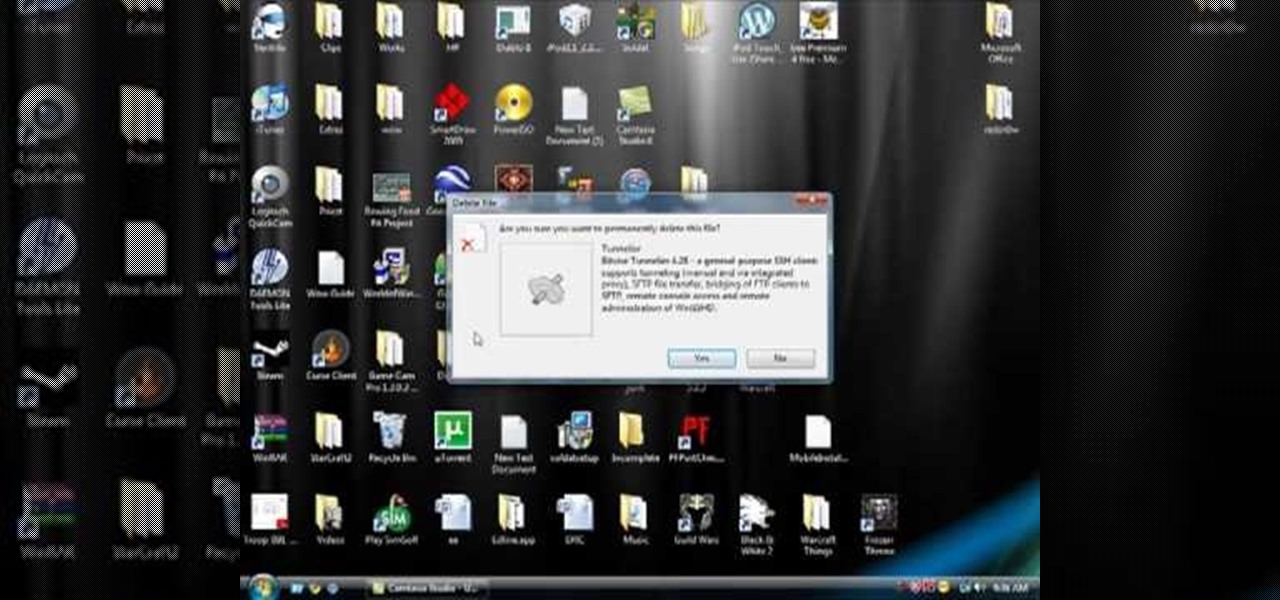
How To: Get your Windows Vista Recycle Bin back on the desktop
Accidentally delete your Microsoft Windows Vista Recycle Bin? Don't worry: this common problem is easy to fix. So easy, in fact, that this video guide can present a complete overview of the process in just thirty seconds time.

How To: Change NVDA screen reader settings in MS Windows 7
Need help figuring out how to change NVDA screen reader settings in Microsoft Windows 7? It's easy! So easy, in fact, that this Microsoft accessibility guide can present a complete walkthrough of the process in just over a minute and a half. For details, as well as to get started tweaking NVDA settings yourself, watch this helpful how-to.
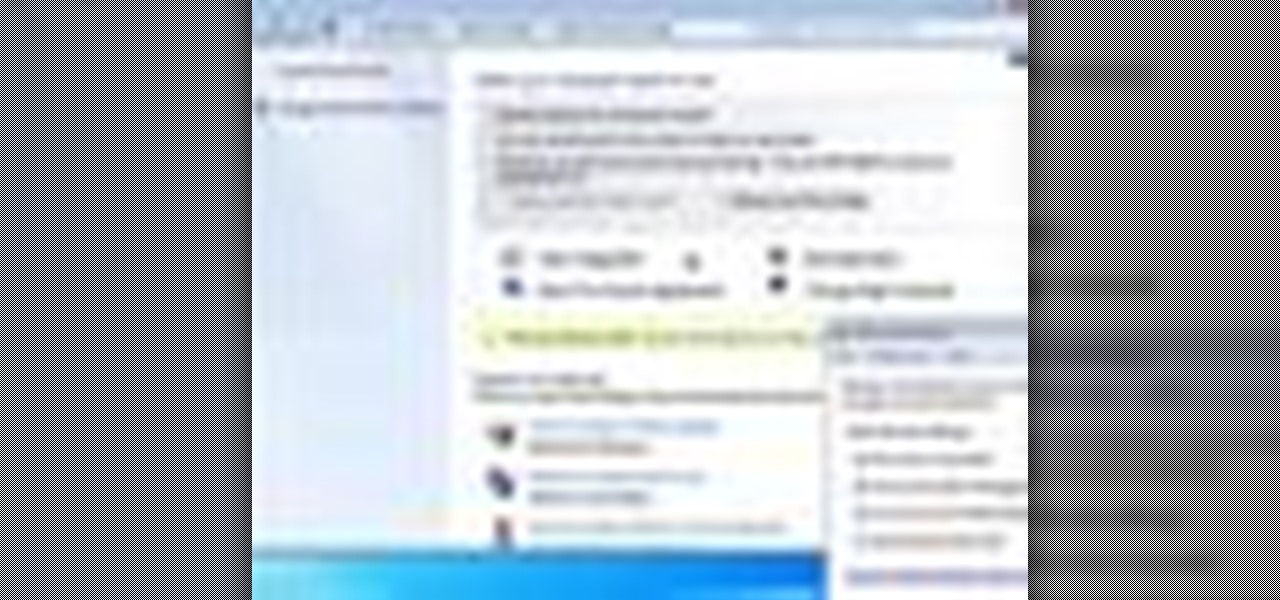
How To: Turn on the ease-of-access keyboard in Windows 7
Need help turning on the ease-of-access keyboard in keyboard in Microsoft Windows 7? So easy, in fact, that this MS Windows accessibility guide can present a complete walkthrough of the process in just over a minute and a half. For details, as well as to get started using this great accessibility feature yourself, watch this helpful how-to.
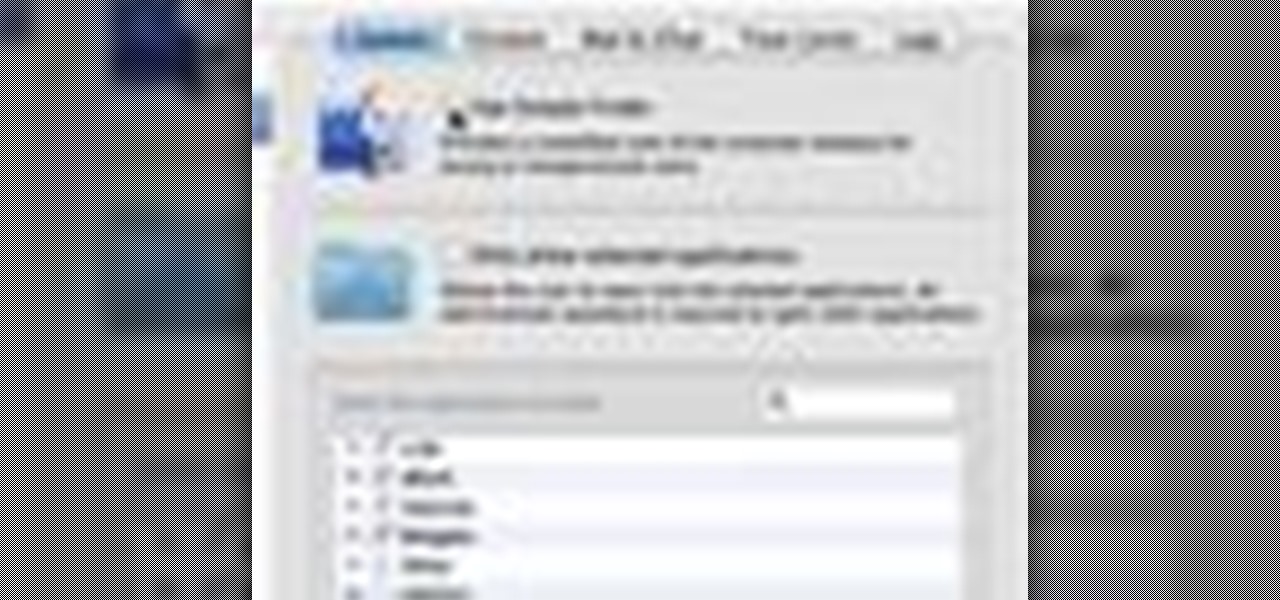
How To: Use the Simple Finder user interface in Mac OS X
Want to turn on Mac OS X's simple Finder feature? It's easy! So easy, in fact, that this Apple accessibility guide can present a complete walkthrough of the process in just over a minute and a half. For details, as well as to get started enabling the Simple Finder interface yourself, watch this helpful how-to.
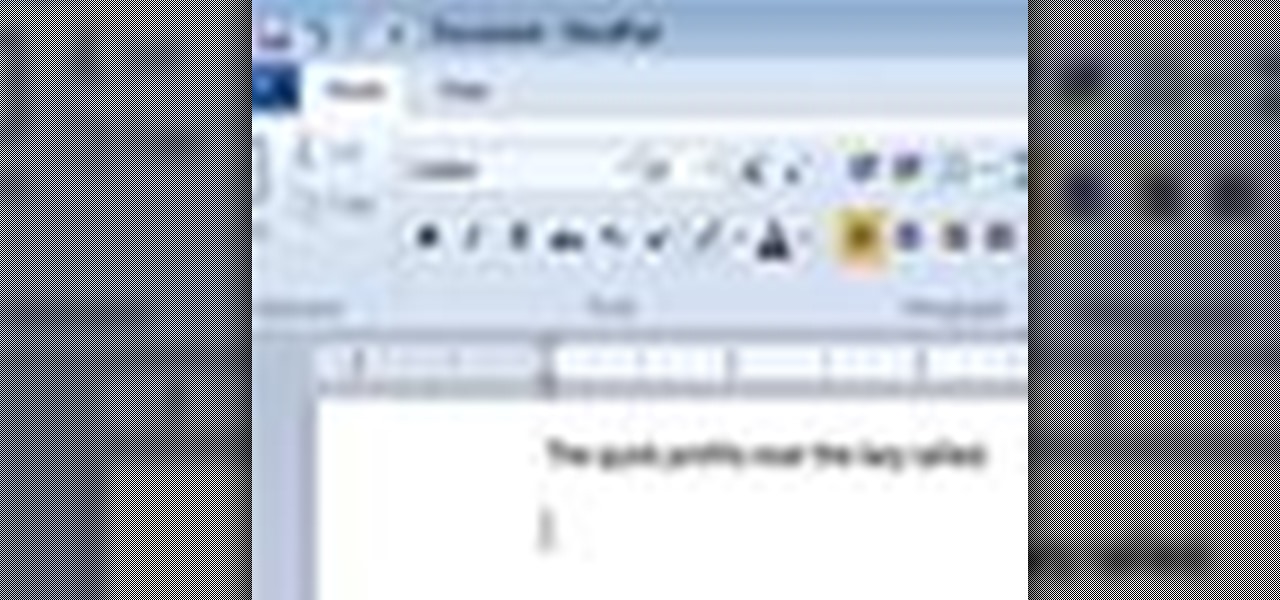
How To: Use Windows 7's Speech Recognition tool for dictation
Want to set up the Microsoft Windows 7 Speech Recognition tool for you-talk-it-types-style dictation? It's easy! So easy, in fact, that this MS Windows accessibility guide can present a complete walkthrough of the process in just over a minute and a half. For details, as well as to get started making dictations to your own Microsoft Windows PC, watch this helpful how-to.
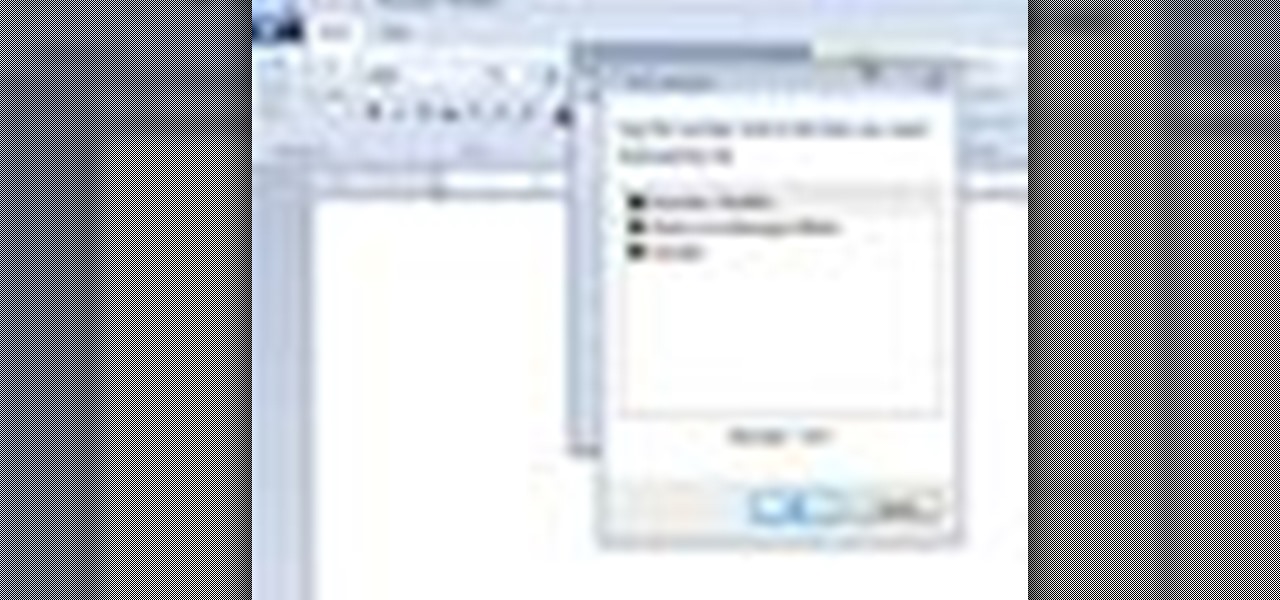
How To: Use the Speech Recognition feature within Windows 7
Want to set up and use Speech Recognition within Microsoft Windows 7? It's easy! So easy, in fact, that this MS Windows accessibility guide can present a complete walkthrough of the process in just over a minute and a half. For details, and to get started using Speech Recognition on your own Windows 7 PC, watch this helpful how-to.
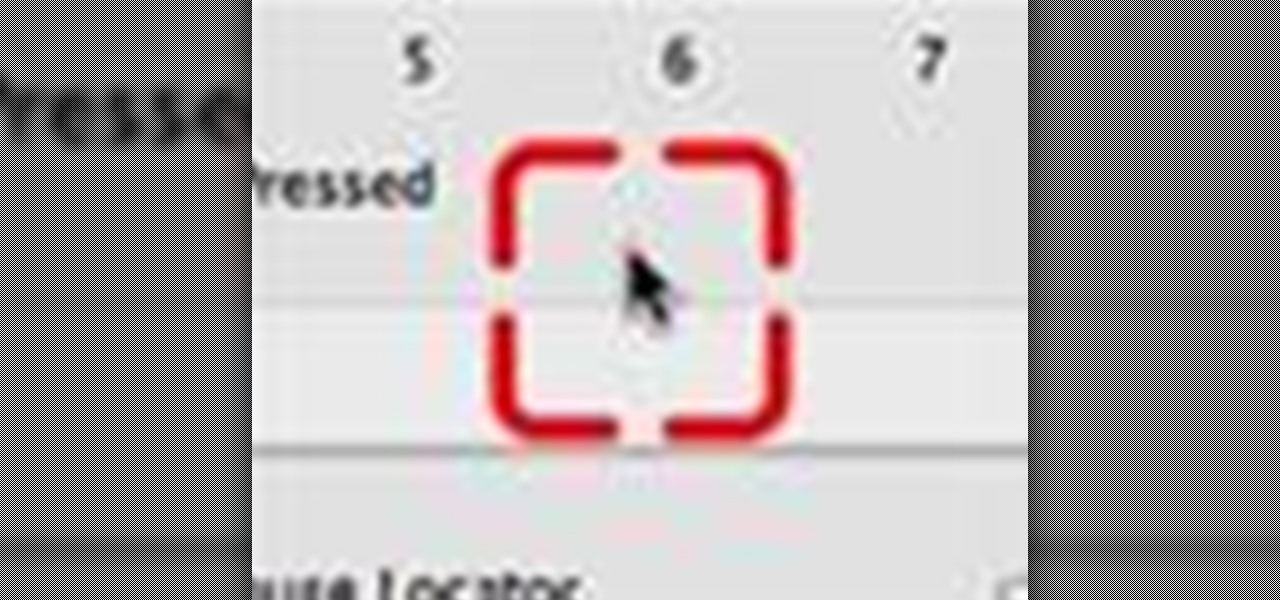
How To: Locate the mouse cursor when using Mac OS X
Have trouble finding the Mac OS X mouse cursor? With the freeware application Mouse Locator, it's easy! So easy, in fact, that this Apple accessibility guide can present a complete walkthrough of the process in just over a minute and a half. For details, as well as to get started making it easier to find your own mouse cursor, watch this helpful how-to.
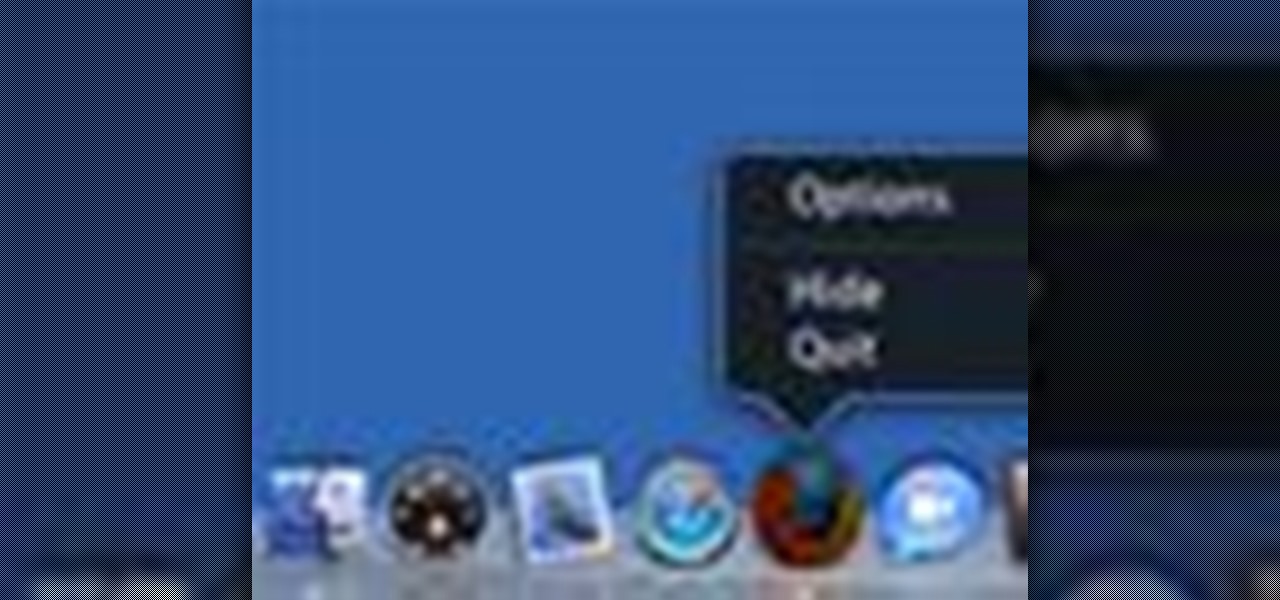
How To: Use the Mac OS X VoiceOver tool to access the dock
Want to use the VoiceOver speech recognition tool to access the Mac OS X dock? It's easy! So easy, in fact, that this Apple accessibility guide can present a complete walkthrough of the process in just over a minute and a half. For details, as well as to get started using VoiceOver to access the dock yourself, watch this helpful how-to.

How To: Scroll with the Speech Recognition tool in Windows 7
Want to simulate mouse functions with the Windows 7 Speech Recognition tool? It's easy! So easy, in fact, that this Windows 7 accessibility guide can present a complete walkthrough of the process in just over a minute and a half. For details, as well as to get started using this useful trick yourself, watch this helpful how-to.

How To: Stop and start an animation with Flash ActionScript 2
SWF files loop by default if the length of the timeline exceeds one frame. With simple ActionScript, you can control and navigate a frame-by-frame animated sequence.

How To: Use startDrag and stopDrag functions in ActionScript 2
Add interactivity to your Flash files with this basic tutorial on start/stopDrag functions in ActionScript 2.0. This function allows the user to manually move objects with their mouse clicks. Whether you're new to Adobe's popular Flash-development platform or a seasoned web developer looking to better acquaint yourself with Flash CS3, you're sure to benefit from this free software tutorial. For more information, and to get started using startDrag and stopDrag in your own projects, watch this ...
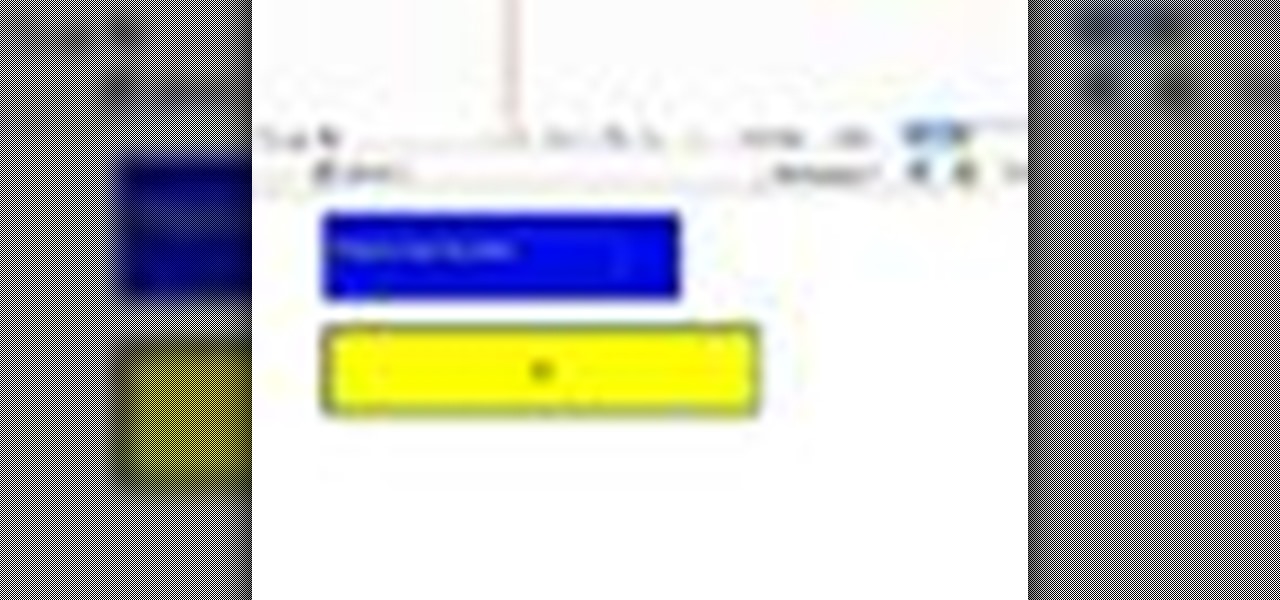
How To: Create a progress bar preloader with ActionScript 2.0
Preloaders indicate the rate at which a file is being downloaded or displayed. This tutorial shows the ActionSCript 2.0 method to create such a progress bar. Whether you're new to Adobe's popular Flash-development platform or a seasoned web developer looking to better acquaint yourself with Flash CS3, you're sure to benefit from this free software tutorial. For more information, and to get started making your own progress bar preloaders, watch this video guide.
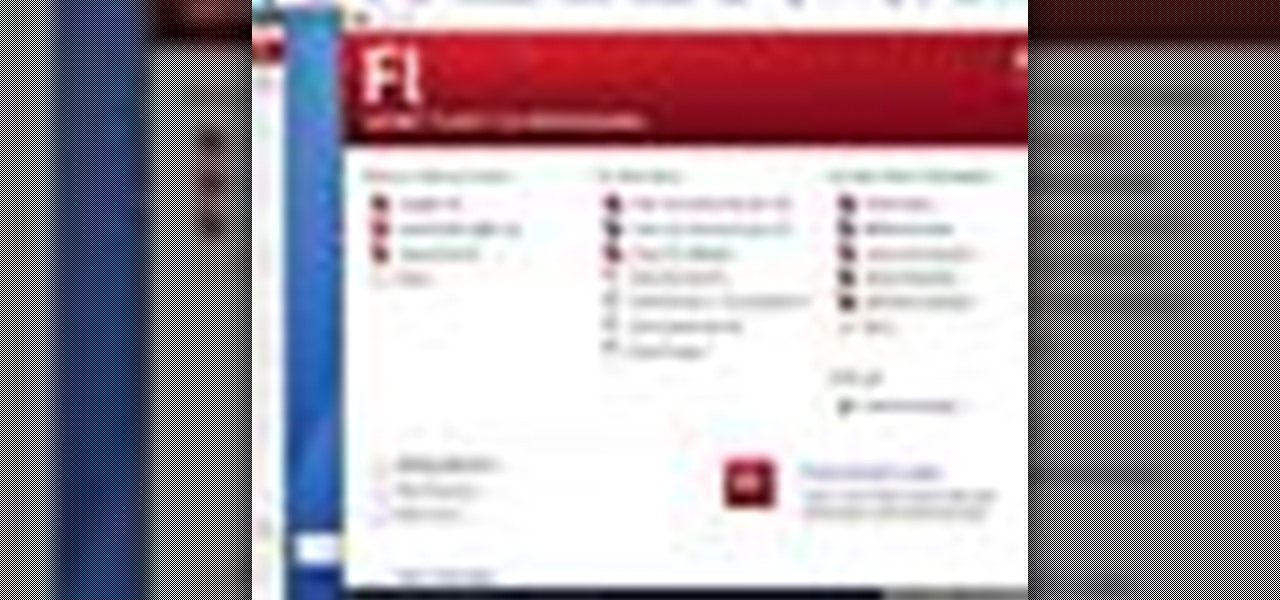
How To: Create a simple progress bar with Flash ActionScript
Whether you're new to Adobe's popular Flash-development platform or a seasoned web developer looking to better acquaint yourself with Flash CS3, you're sure to benefit from this free software tutorial. For more information, and to get started making your own Flash progress bars, watch this video guide.
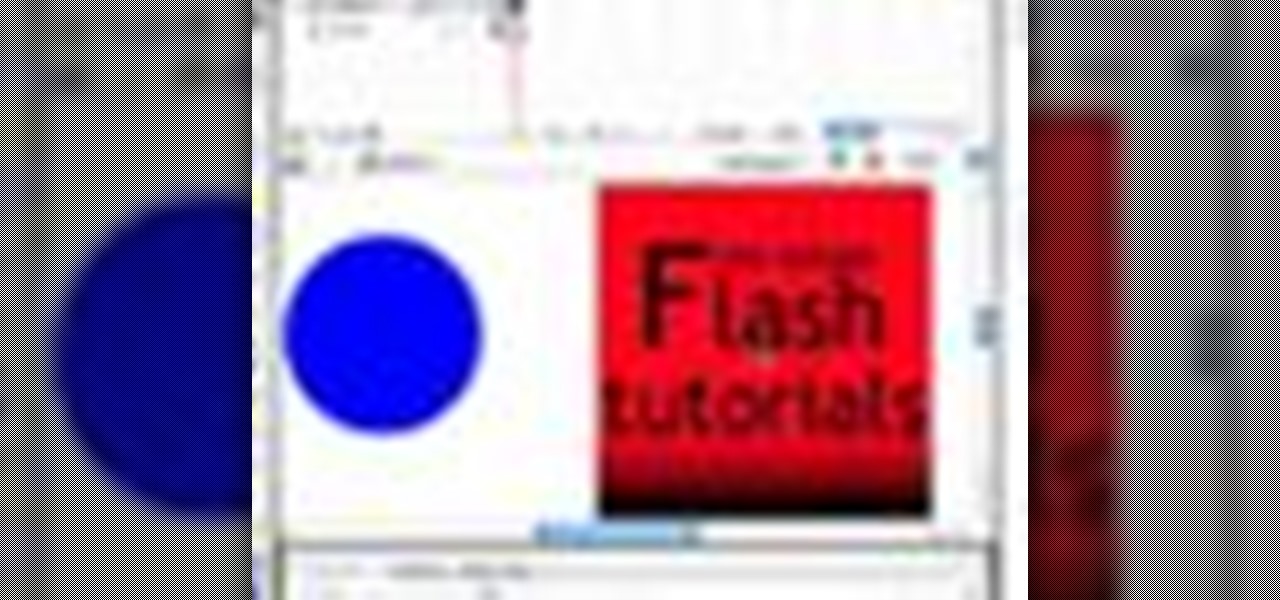
How To: Create rollover events with Flash ActionScript 2.0
This is a basic Flash tutorial showing you how to make an event occur when you scroll the mouse on and off an object using ActionScript 2.0. Whether you're new to Adobe's popular Flash-development platform or a seasoned web developer looking to better acquaint yourself with Flash CS3, you're sure to benefit from this free software tutorial. For more information, and to get started creating and using rollovers in your own Flash projects, watch this video guide.

How To: Create start and stop buttons for Flash animations
This tutorial offers instructions on how to make your own start/stop button for an animated sequence using Flash ActionScript. Whether you're new to Adobe's popular Flash-development platform or a seasoned web developer looking to better acquaint yourself with the new features and functions of the latest iteration of the application, you're sure to benefit from this free software tutorial. For more information, and to get started making your own Flash start and stop buttons, watch this video ...

How To: Create a simple dynamic rollover in ActionScript 3.0
See how to create a series of simple rollovers with Actionscript 3.0. It's easier than you might think. And this free video tutorial presents an easy-to-follow, step-by-step guide of the entire process. For detailed instructions, and to get started making your own dynamic rollovers using ActionScript 3.0, take a look!
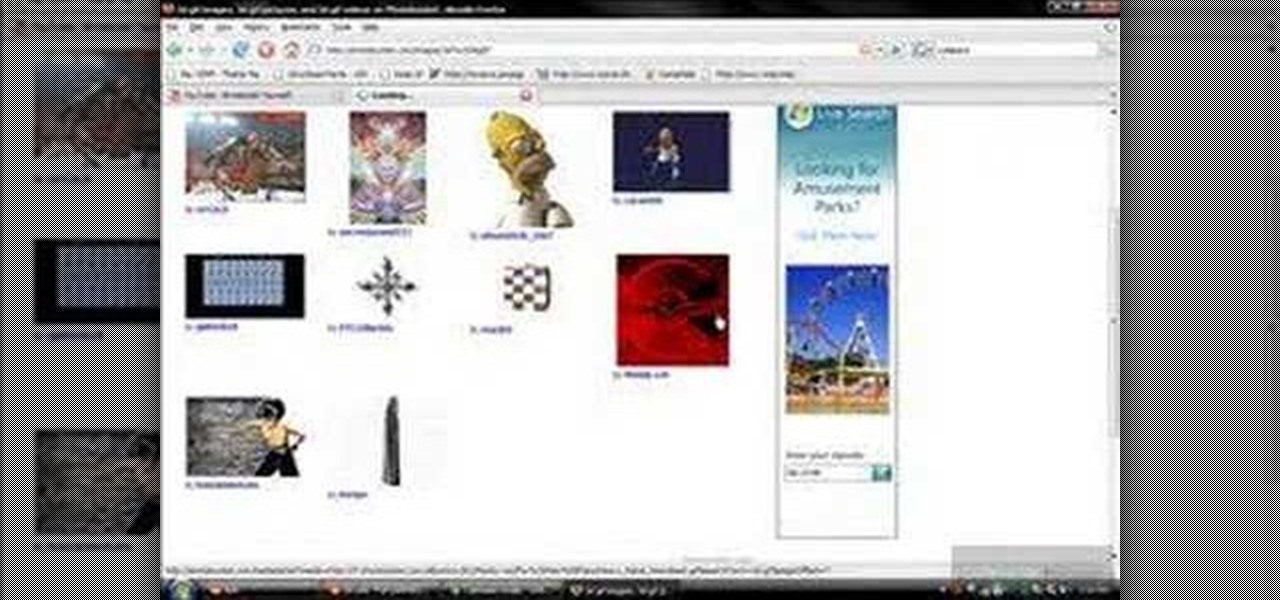
How To: Get a moving wallpaper on your computer monitor
First of all you have to go to Photobucket. In the search option you have to type in '3d gif''. Now click 'search'. You shall get a number of photos and you can select the image that has red color moving screen. It is better to get image this way without a virus. Now you have to right click on the image and save as '3d image animation wallpaper' and click save and then save it on your desktop. Now right click on your desktop and click on the properties. Now go to the desktop and then select ‘...
How To: Change the default taskbar icons in MS Windows 7
Want to change around the default taskbar icons in Microsoft Windows 7? It's quite easy once you know how to go about it. So easy, in fact, that this free video tutorial can present a complete, step-by-step overview of the process in just under five minutes' time. For more information, and to get started tweaking your own taskbar icon, take a look.
How To: Change the icons in your Mac OS X dock
This home-computing how-to offers instructions on how to modify icons within the Mac OS X dock, in your finder, and on your desktop. It's quite easy once you know how to go about it. So easy, in fact, that this free video tutorial can present a complete, step-by-step overview of the various processes in just over four minutes' time. For more information, and to get started tweaking your own Mac OS X icon settings, take a look.

How To: Adjust the size of the taskbar preview in Windows 7
Want to increase or decrease the size of the taskbar preview window in Microsoft Windows 7? It's simple! So simple, in fact, that this home-computing how-to can present a detailed, step-by-step overview of the process in just over two minutes' time. For details, and to get started changing the dimensions of the Win 7 taskbar preview window yourself, take a look.

How To: Swap between applications with the OS X app switcher
Want to switch between various open applications via keyboard shortcut? With Mac OS X and the app switcher tool, it's a breeze. It's so easy, in fact, that this home-computing how-to can presenta complete overview of the process in just over two minutes. For more information, and to get started using this essential window- and life-changing key command yourself, take a look.

How To: Create custom keyboard shortcuts in Mac OS X
Interested in creating your own custom keyboard shortcuts within Mac OS X? It's easier than you might think. It's so easy, in fact, that this home-computing how-to can present a complete, head-to-toe overview of the process in just over a minute's time. For details, including detailed, step-by-step instructions, and to get started making your own custom key commands on your Apple computer, take a look.

How To: Hide secret files inside JPEG images on Windows
Looking for a fun way to send secret messages to your friends? Check out this clip. If you need to hide a file from someone on a shared PC or are looking to secretly exchange information with a friend, this clip is for you. In this tutorial you will learn how to hide any file inside an image or JPEG on your Windows computer so that no one will be able to see it. Check it out!







