Active Computers & Programming Posts


How To: Design your own font in Windows XP
Design your own font characters for windows, using a hidden application in windows xp. Try it now!

How To: Use the Maps app on an Apple iPad
One of the advantages of an iPad over, say, an iPhone is that you've ample space with which to display and manipulate complex documents. As such, it's a natural fit for Google Maps. In this video guide from Apple, you'll learn how work use the Maps application on your own iPad. For detailed instructions, and to get started using Maps yourself, take a look.
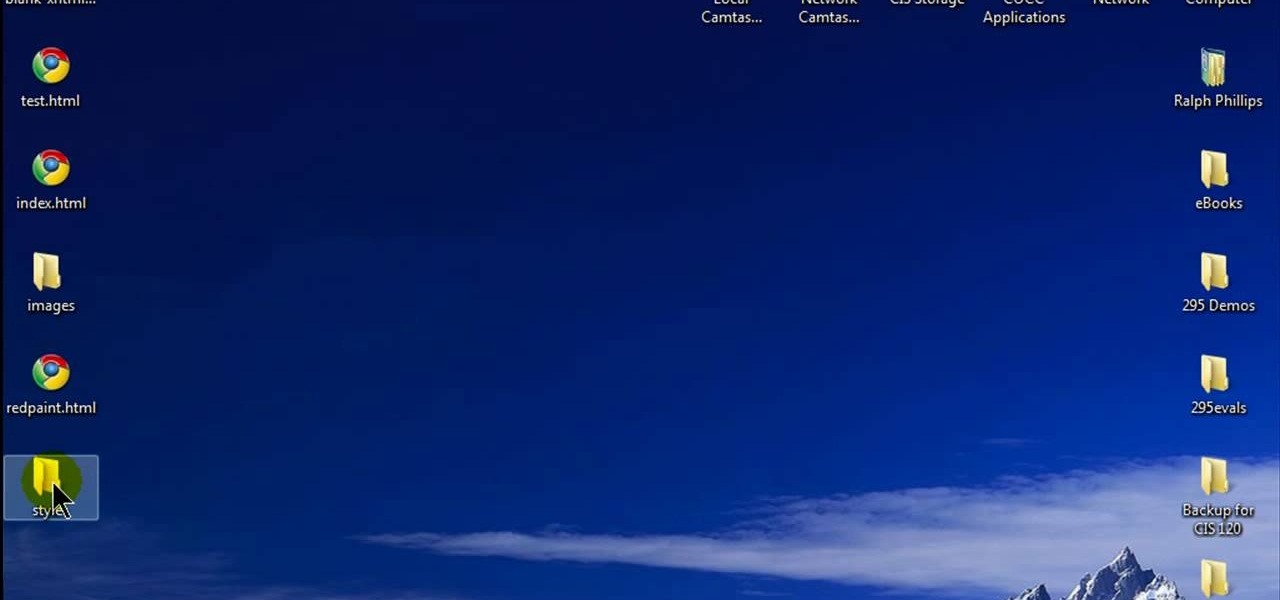
How To: Add a background to a CSS image container div
See how to add a background image to an CSS image container div with this handy hand-coder's guide. Whether you're using a fancy WYSIWYG (or what-you-see-is-what-you-get) page editor like Adobe Dreamweaver CS5 or a barebones text editor like Notepad, if you want to build websites, you'll need to have some understanding of HTML (for the structure of your web pages) and CSS (for their style). And this free coder's guide will get you started along that path.
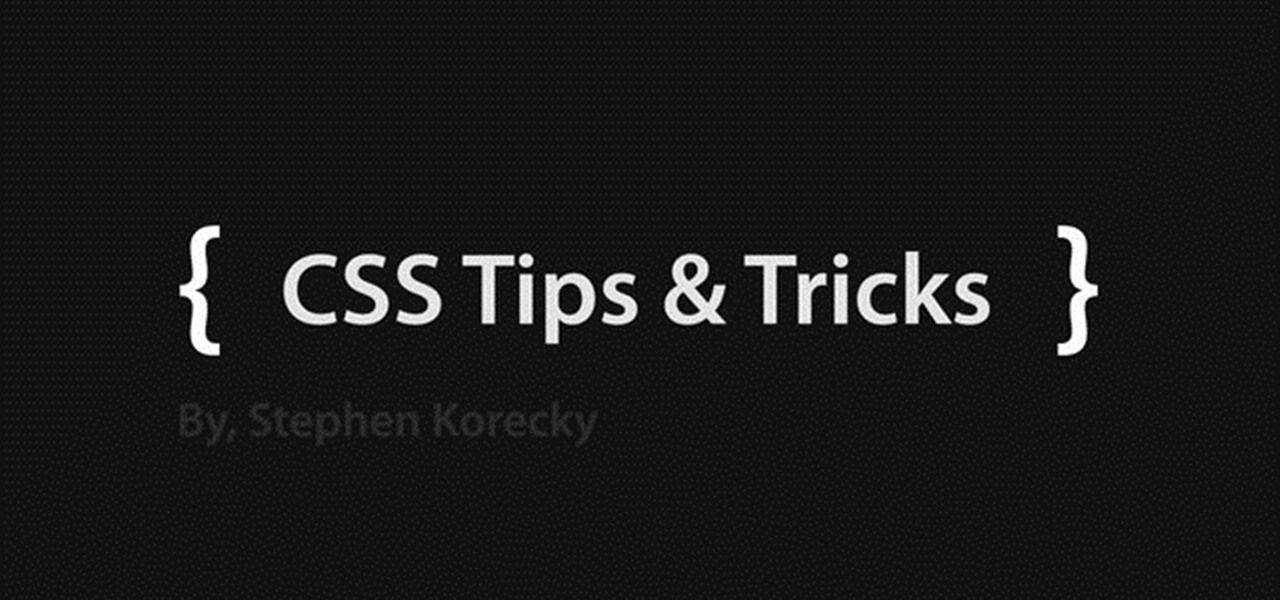
How To: Use and work with CSS attribute selectors
In this free video CSS tutorial, you will learn how using attribute selectors easily add images to download links and email links. Whether you're using a fancy WYSIWYG (or what-you-see-is-what-you-get) page editor like Adobe Dreamweaver CS5 or a barebones text editor like Notepad, if you want to build websites, you'll need to have some understanding of HTML (for the structure of your web pages) and CSS (for their style). And this free coder's guide will get you started along that path.
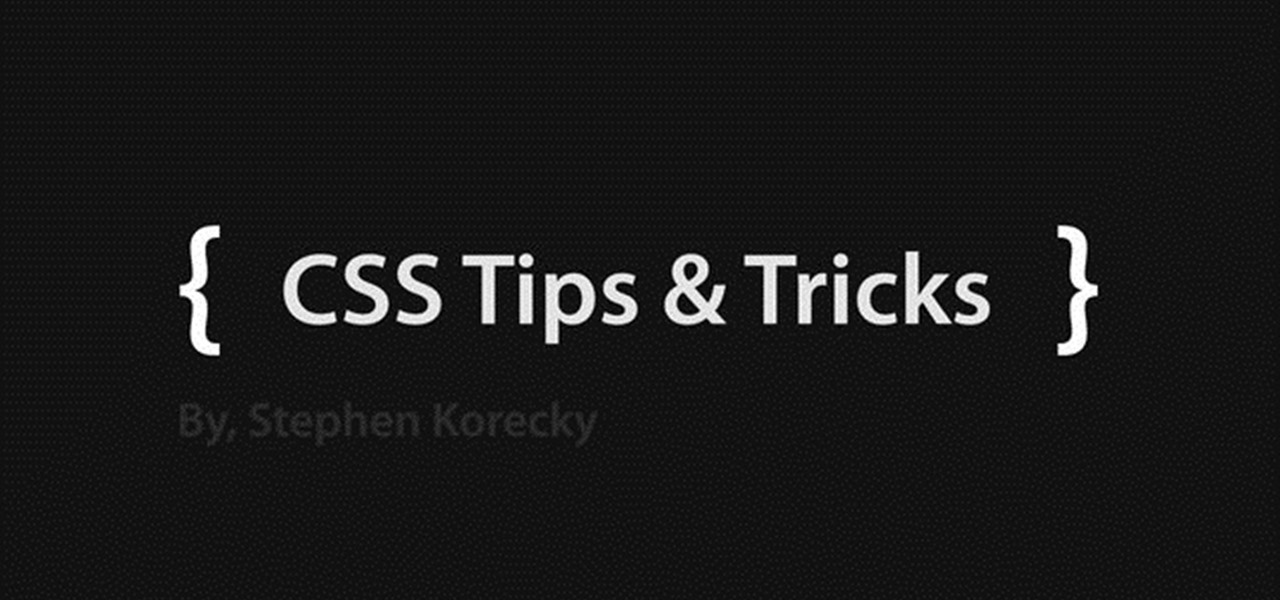
How To: Use floats and absolute & relative positioning in CSS
In this free video CSS tutorial, you will learn how to use floats and absolute and relative positioning. Whether you're using a fancy WYSIWYG (or what-you-see-is-what-you-get) page editor like Adobe Dreamweaver CS5 or a barebones text editor like Notepad, if you want to build websites, you'll need to have some understanding of HTML (for the structure of your web pages) and CSS (for their style). And this free coder's guide will get you started along that path.
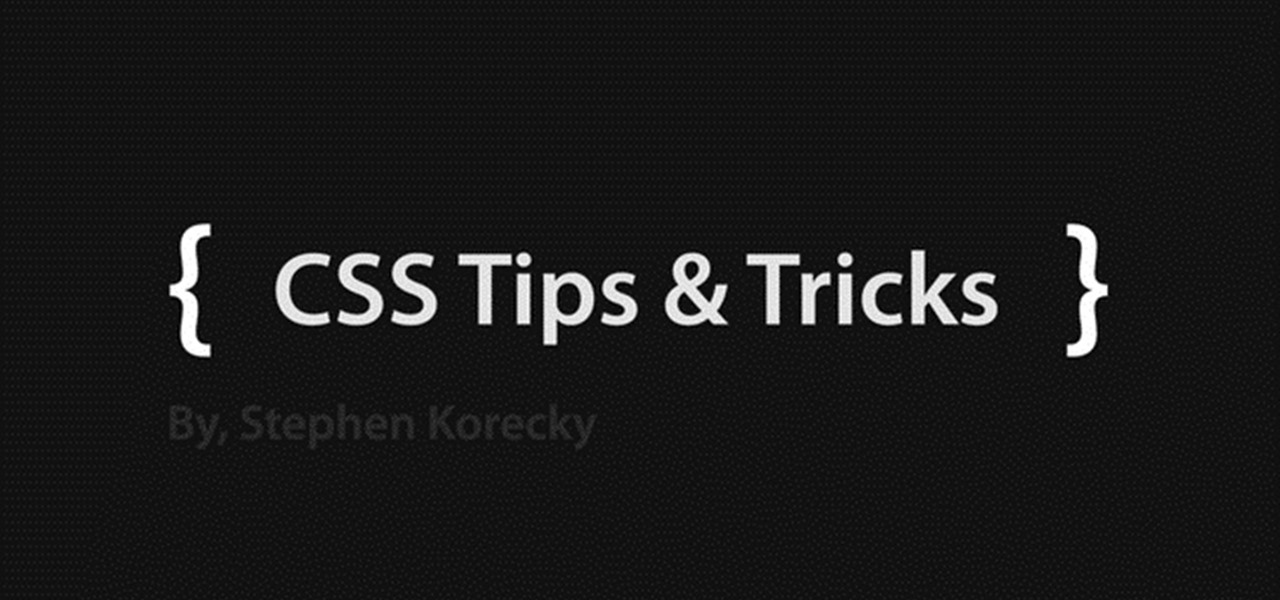
How To: Create a simple two-column layout with CSS
See a very simple way to create a two-column layout with pure CSS. Whether you're using a fancy WYSIWYG (or what-you-see-is-what-you-get) page editor like Adobe Dreamweaver CS5 or a barebones text editor like Notepad, if you want to build websites, you'll need to have some understanding of HTML (for the structure of your web pages) and CSS (for their style). And this free coder's guide will get you started along that path.
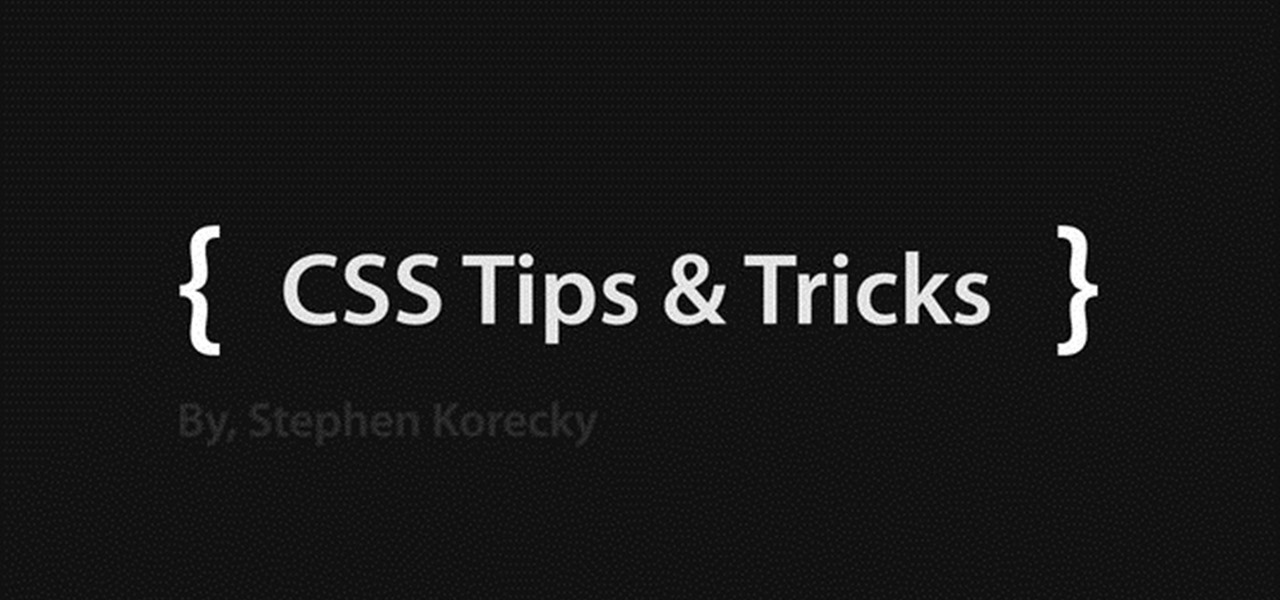
How To: Add an external style sheet to an HTML document
This clip will show you how to add external CSS stylesheets to an HTML document in a number of different ways while explaining the significance of ordering. Whether you're using a fancy WYSIWYG (or what-you-see-is-what-you-get) page editor like Adobe Dreamweaver CS5 or a barebones text editor like Notepad, if you want to build websites, you'll need to have some understanding of HTML (for the structure of your web pages) and CSS (for their style). And this free coder's guide will get you start...
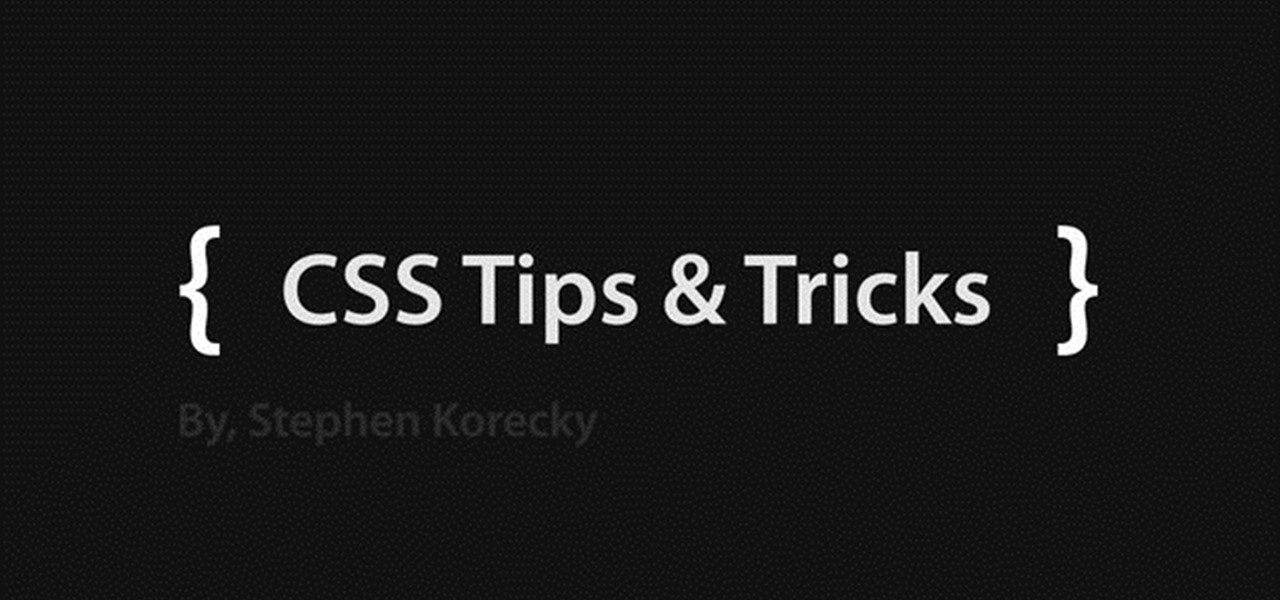
How To: Create pure CSS drop-down menus without JavaScript
This clip will show you how to create pure CSS drop down menus without any JavaScript. Whether you're using a fancy WYSIWYG (or what-you-see-is-what-you-get) page editor like Adobe Dreamweaver CS5 or a barebones text editor like Notepad, if you want to build websites, you'll need to have some understanding of HTML (for the structure of your web pages) and CSS (for their style). And this free coder's guide will get you started along that path.
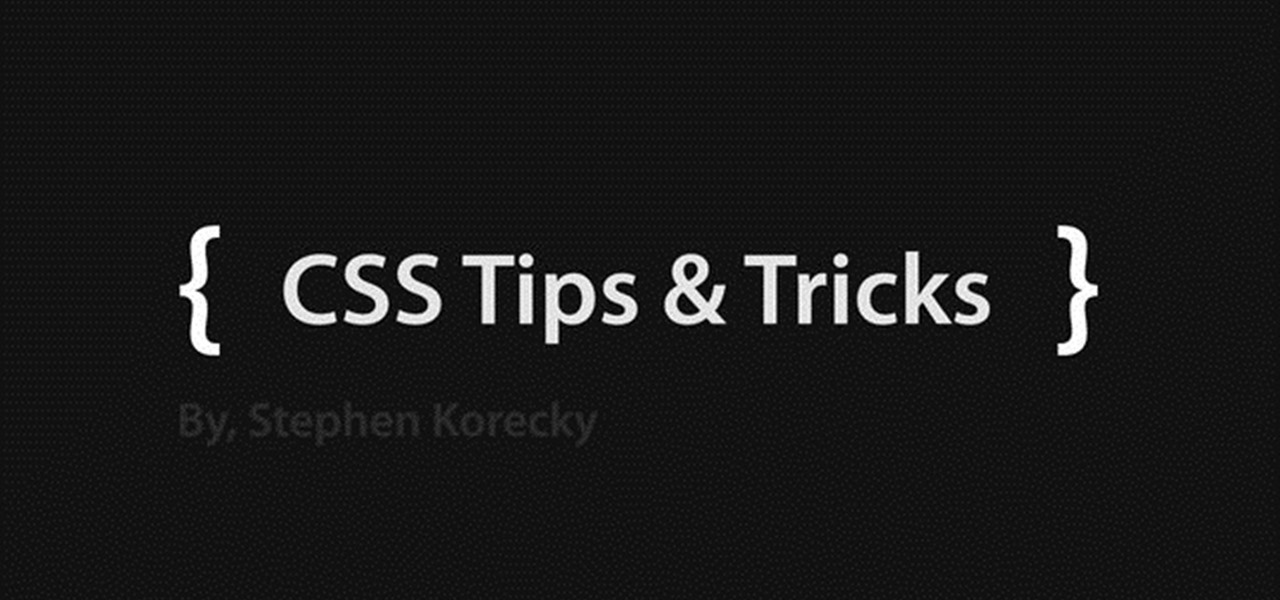
How To: Create a photo gallery with CSS
Learn how to easily create a CSS photo gallery with a unordered list and a little bit of CSS. Whether you're using a fancy WYSIWYG (or what-you-see-is-what-you-get) page editor like Adobe Dreamweaver CS5 or a barebones text editor like Notepad, if you want to build websites, you'll need to have some understanding of HTML (for the structure of your web pages) and CSS (for their style). And this free coder's guide will get you started along that path.
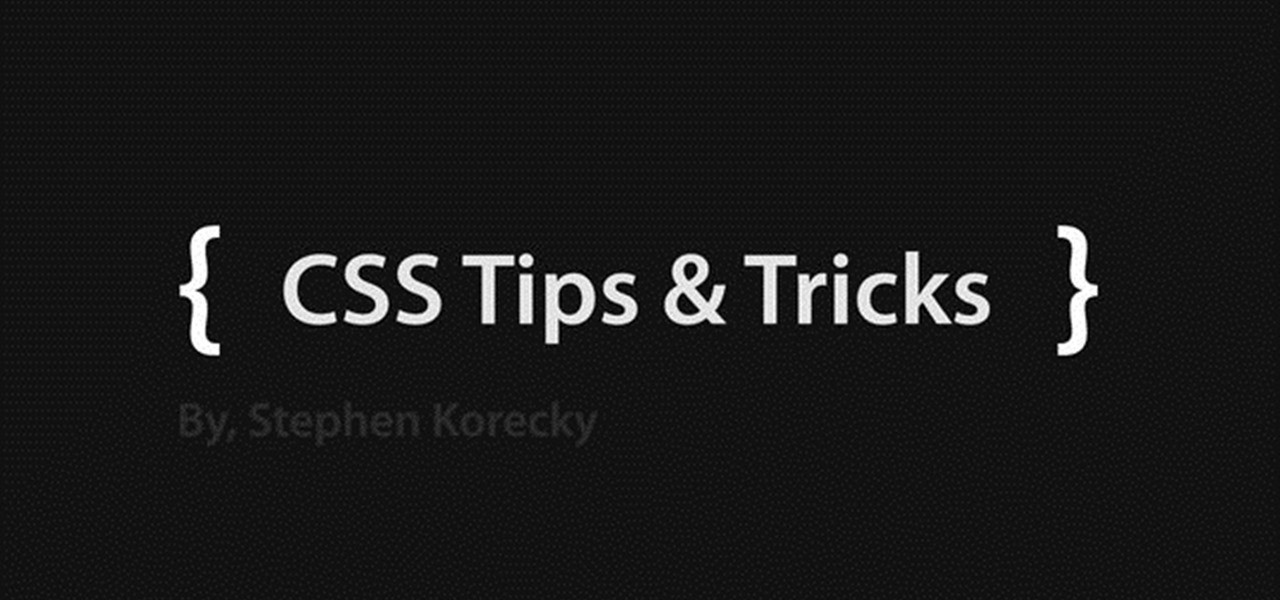
How To: Create a parallax background effect with CSS
In this clip, you will see how to create a cool parallax effect with some CSS and images. Whether you're using a fancy WYSIWYG (or what-you-see-is-what-you-get) page editor like Adobe Dreamweaver CS5 or a barebones text editor like Notepad, if you want to build websites, you'll need to have some understanding of HTML (for the structure of your web pages) and CSS (for their style). And this free coder's guide will get you started along that path.
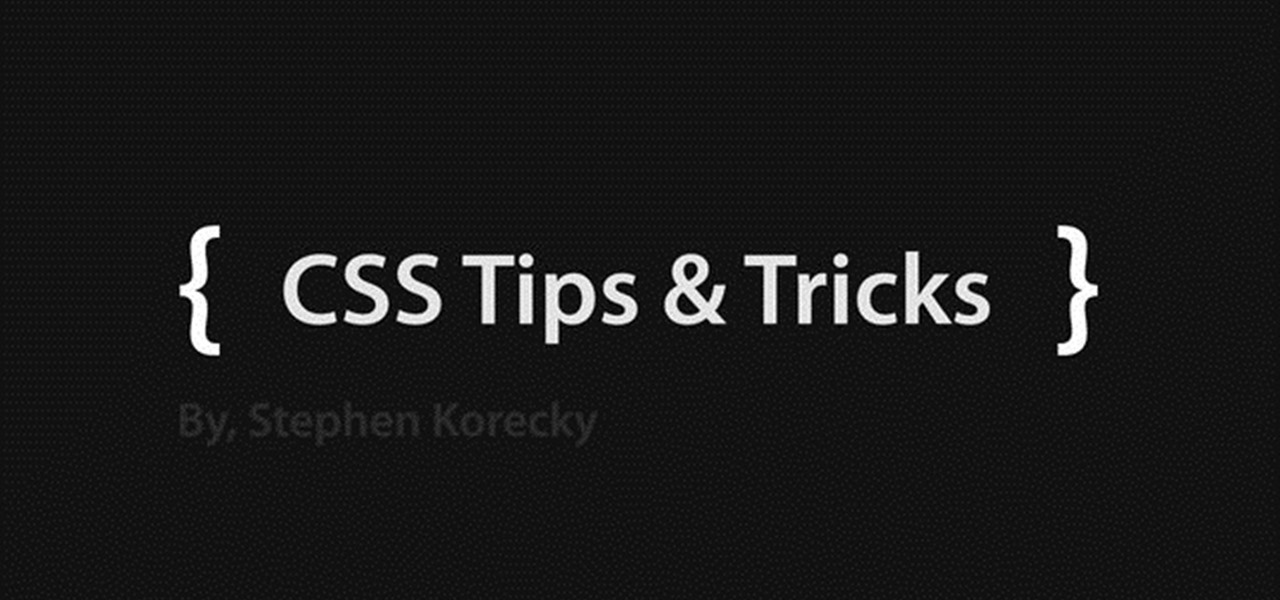
How To: Create a basic layout for a web page with CSS
In this free web developer's guide, you will learn the basic of creating a basic CSS layout. Whether you're using a fancy WYSIWYG (or what-you-see-is-what-you-get) page editor like Adobe Dreamweaver CS5 or a barebones text editor like Notepad, if you want to build websites, you'll need to have some understanding of HTML (for the structure of your web pages) and CSS (for their style). And this free coder's guide will get you started along that path.
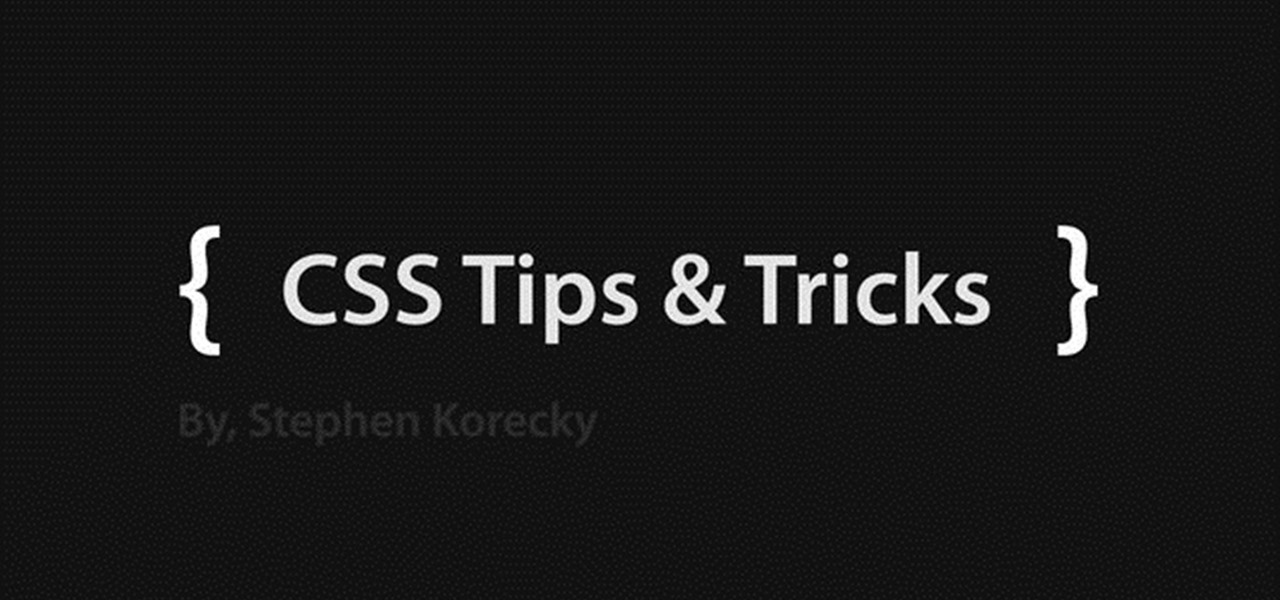
How To: Style a webform with Cascading Style Sheets (CSS)
Forget tables, start using list items and some css to start styling your forms. In this CSS tutorial, you learn just that. Whether you're using a fancy WYSIWYG (or what-you-see-is-what-you-get) page editor like Adobe Dreamweaver CS5 or a barebones text editor like Notepad, if you want to build websites, you'll need to have some understanding of HTML (for the structure of your web pages) and CSS (for their style). And this free coder's guide will get you started along that path.
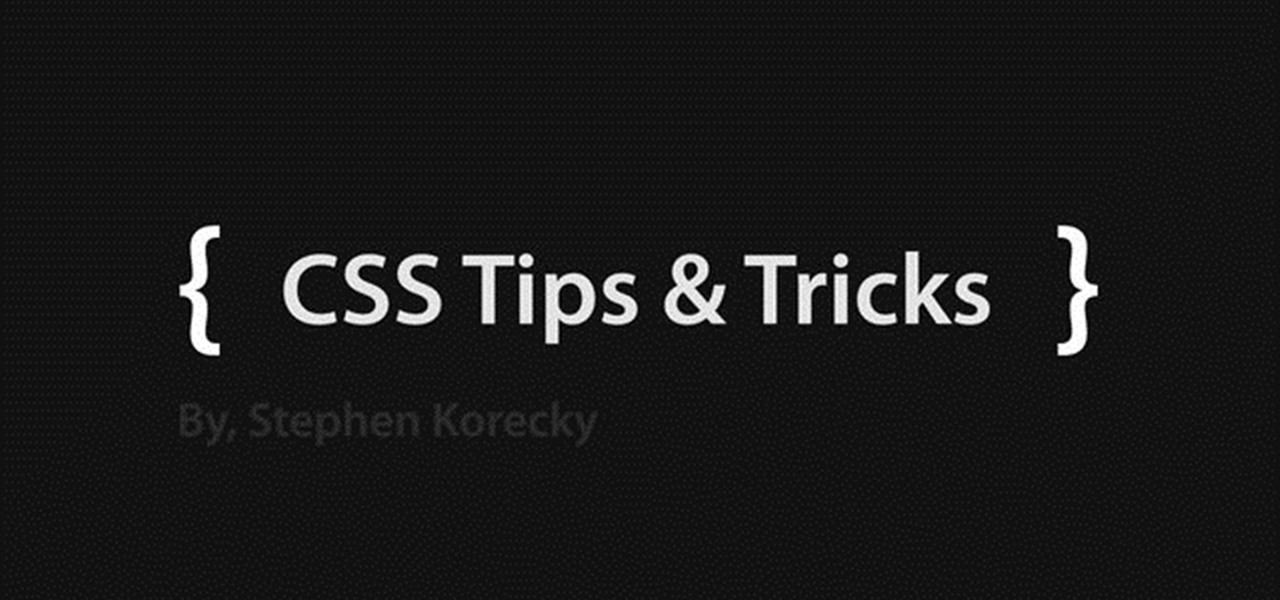
How To: Style list items with Cascading Style Sheets (CSS)
With help from this free video tutorial, you'll learn how to style list items with CSS. Whether you're using a fancy WYSIWYG (or what-you-see-is-what-you-get) page editor like Adobe Dreamweaver CS5 or a barebones text editor like Notepad, if you want to build websites, you'll need to have some understanding of HTML (for the structure of your web pages) and CSS (for their style). And this free coder's guide will get you started along that path.
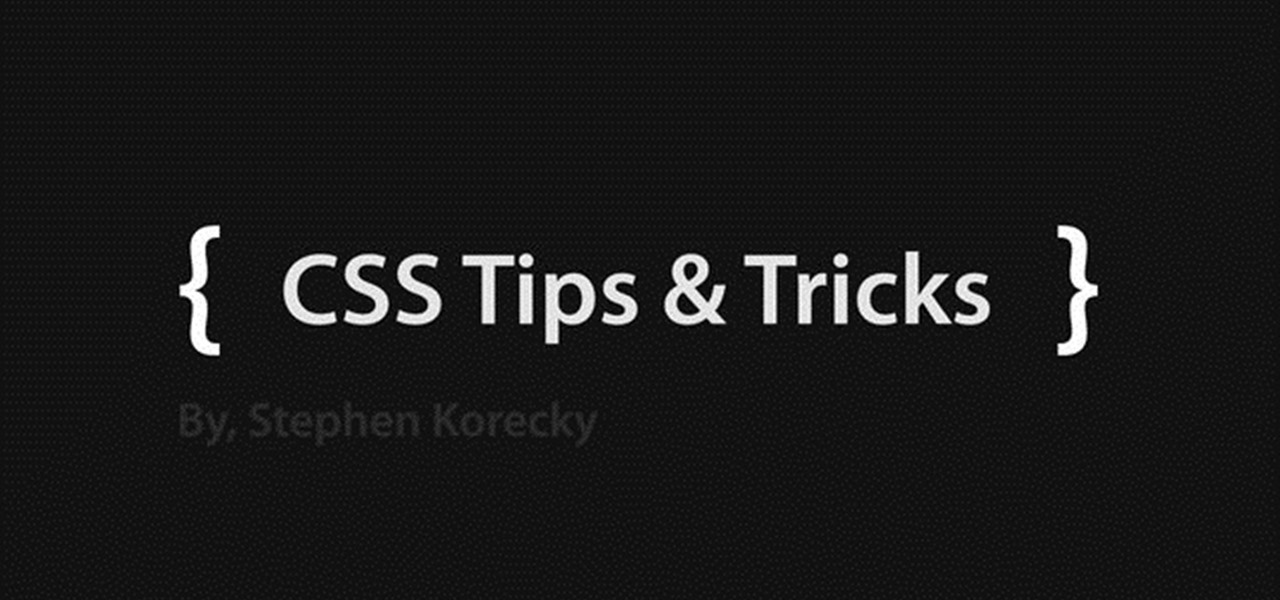
How To: Create rollovers with CSS
This video shows how to turn a single image into a rollover button with a little XHTML and some CSS. Whether you're using a fancy WYSIWYG (or what-you-see-is-what-you-get) page editor like Adobe Dreamweaver CS5 or a barebones text editor like Notepad, if you want to build websites, you'll need to have some understanding of HTML (for the structure of your web pages) and CSS (for their style). And this free coder's guide will get you started along that path.

How To: Create a basic game with Flash CS4 and Actionscript 3
Creating a game using Flash CS4 and Actionscript 3 is a great way to start the gamemaking career you've always dreamed of. If you want a game company to hire you, it will really help if you have at least one simple, creative game in your portfolio. If you want help with this undertaking, this seven-part video series will teach you how to create a simple spaceship shooting game from start to finish. The first three videos cover physics topics like acceleration, friction, and velocity, the adju...
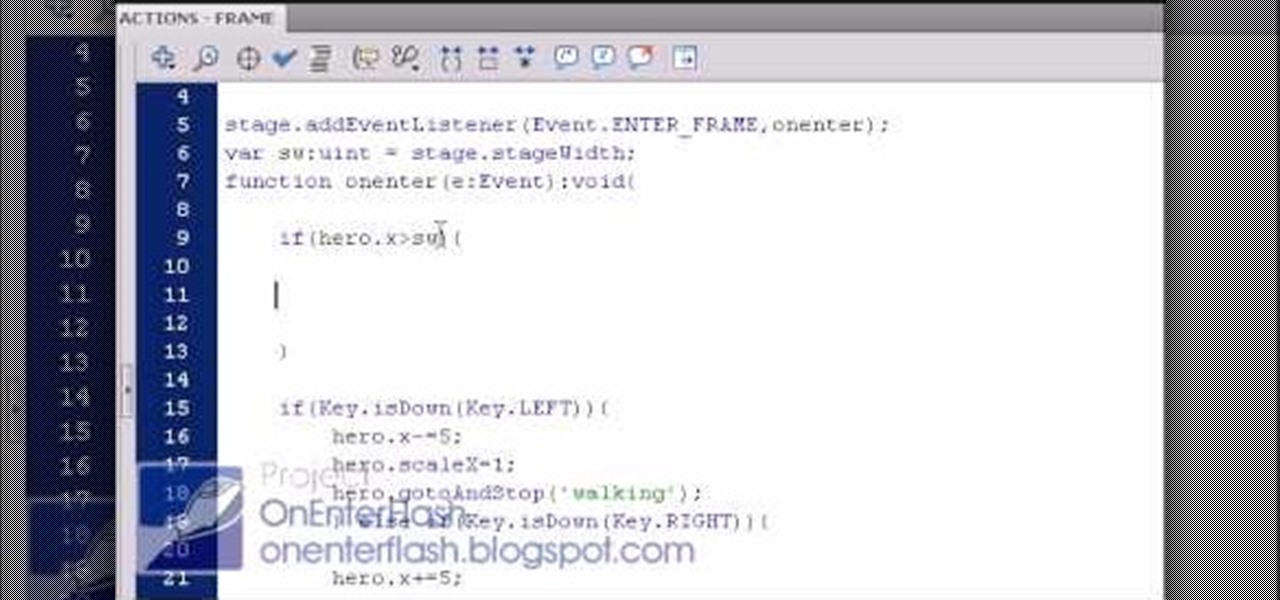
How To: Create Pacman-style level boundaries using Flash CS4
Okay, so you've started making a Flash CS4 gam. You've got a character that walks around. Where is he going to go?

How To: Create an XML-driven video player using Flash CS4
XML video players are the most efficient and accessible type of video player that you can put on your website from both a user and a web designer standpoint. This video will teach you how to create one and put it on your website using Flash CS4 and Actionscript 3. After your do this, you will have saved yourself many future headaches by making it easier to modify and add videos in your player.
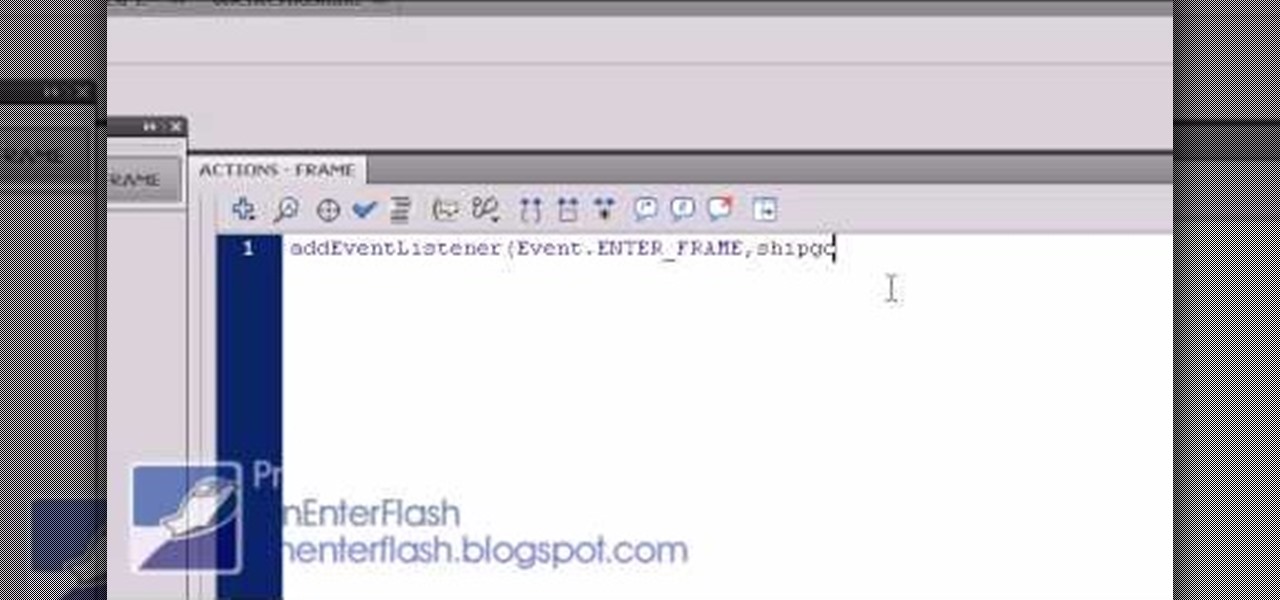
How To: Master the basics of Adobe Actionscript 3
Scripting languages, like coding languages, are among the most complicated and daunting aspects of computer use to master. If you can do it, however, they allow you to do nearly anything you want with a computer. This video will introduce you to the popular scripting language Actionscript 3. This language is crucial to using Flash successfully to create games, movies, and websites, so get this stuff down and then go watch our other Actionscript tutorials!

How To: Create mouse and movie clip interactions in Flash
The mouse is the primary way in which web users interact with most websites, and it can do almost anything if your website allows it to. This video will teach you how to use Flash CS3 and Actionscript 3 to create custom mouse and movie clip interactions. This will make viewing your website, movie, or game a much more dynamic experience.
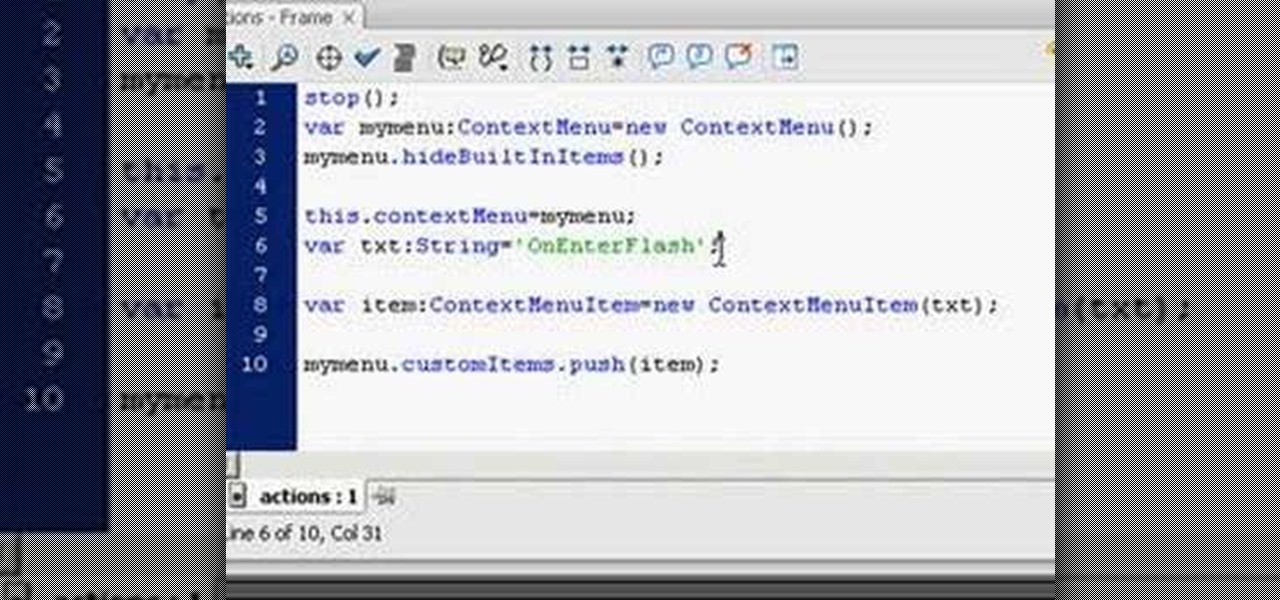
How To: Use Actionscript 3 to hide secret objects on your site
Web users are for the large part nosy, spoiler-loving folks who refuse to let websites and other users keep secrets from them. Thwart these trolls! This video will teach you how to use Actionscript 3 to hide the context menu from your site's users, preventing them from skipping to further parts of your slideshow or game and ruining the continuity of your work. You will also learn how to create a link that will show up in user's context menus when they right-click on objects. These two tools w...

How To: Use the Twitter API to bring tweets into Flash
Twitter has become one of the most popular and powerful populists movements / websites on the web. You may want to integrate it into you Flash website or animations as a result. This two-part video will teach you how to use Twitter API to bring Twitter and all of its tweets into your website design.
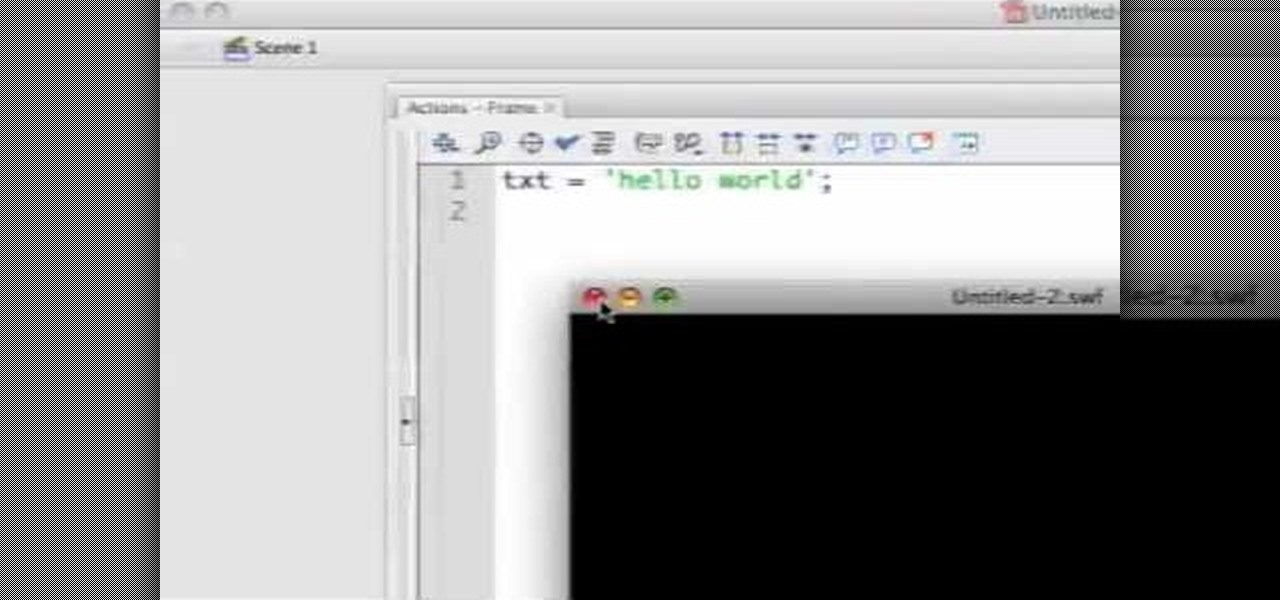
How To: Master the basics of Actionscript 2.0
Actionscript 2.0 may be an old man by scripting language standards, but some browsers still use it so it is still worth learning if you want to create Flash websites. This video series will introduce you to the basics of scripting in Actionscript 2.0, leaving you well on your way to creating dynamic, widely compatible websites.
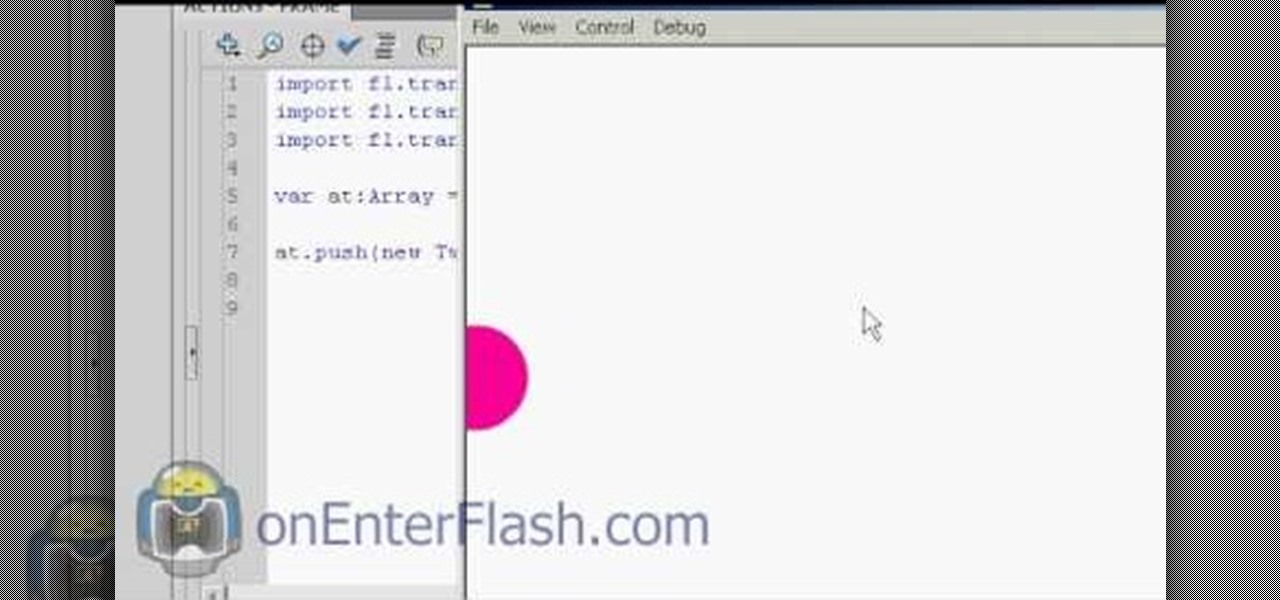
How To: Code tween classes using Actionscript 3
Most of you viewers out there who are familiar with Flash, After Effects, or other creative software know what a tween is. But can you write the code for them? This video will teach you how to code different classes of tweens using Actionscript 3 in Flash CS4.

How To: Create 3D doors using Flash CS4 and Actionscript 3
Does your website feel a little bland? Do you want to give your viewers the impression of traveling from the world they know into another? Well now you can. This video will show you how to create a cool 3D door-opening effect that reveals a photo on your website using Flash CS4 and Actionscript 3.

How To: Create a custom class for your game's hero using Flash
Creating a modern video game is a mammoth undertaking, especially if you are working alone. Hopefully, this video will make it a little bit easier. It will teach you how to create a custom class for your game's hero character using Flash CS4 and Actionscript 3. Doing so will make your main character react in predetermined ways to a variety of actions, which is very useful if you want the character to react consistently throughout the game.
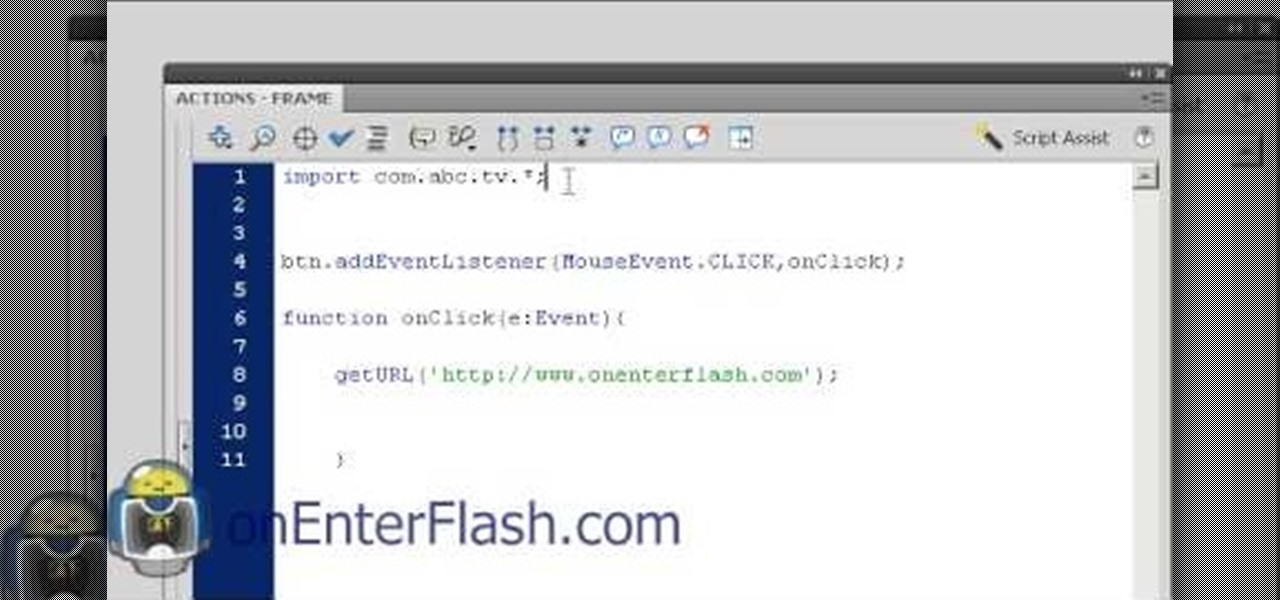
How To: Use custom classes in Flash CS4 to reuse code
Custom classes are powerful tools in Flash CS4 that enable you to reuse sections of Actionscript 3 code more easily, greatly smoothing the software development process. This video will teach you how to create, integrate, and use custom classes in Flash CS4. Don't waste your coding time repeating yourself, watch this video.
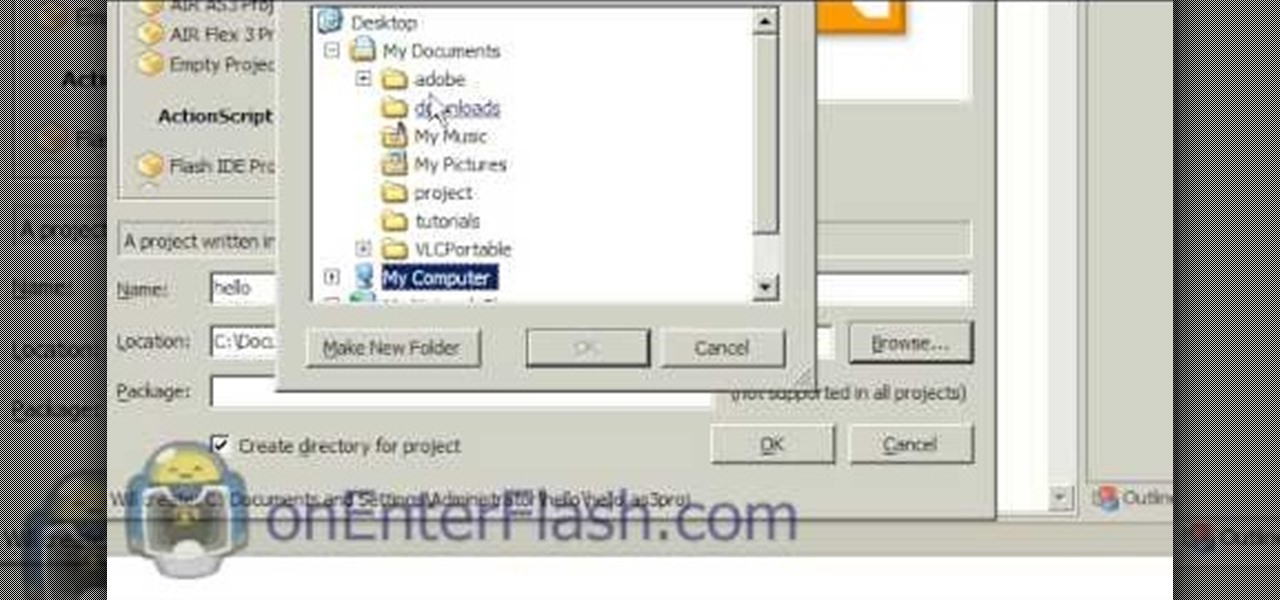
How To: Install FlashDevelop and use it to develop Flash
Flash development software can be very expensive stuff to come by, but it need not be. This video will teach you how to install and get started using FlashDevelop and Flash SDK together to edit Flash without having to shell out for the Flash IDE.
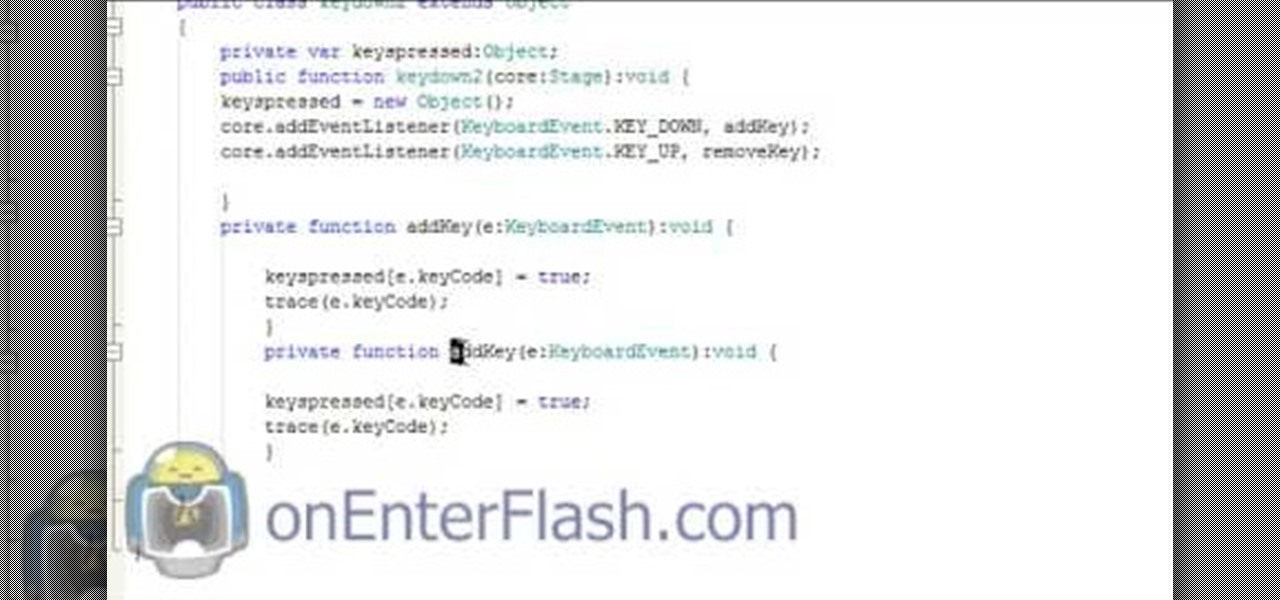
How To: Enable multiple key detection with Actionscript 3
Flash Actionscript 3 is a wonderfully powerful, but somewhat obtuse, tool for creating websites. This video will teach you how to use one particular function in the language, creating a class that has multiple key detection enabled. This will allow you to create a website where users can key in multiple inputs and the website will respond appropriately.
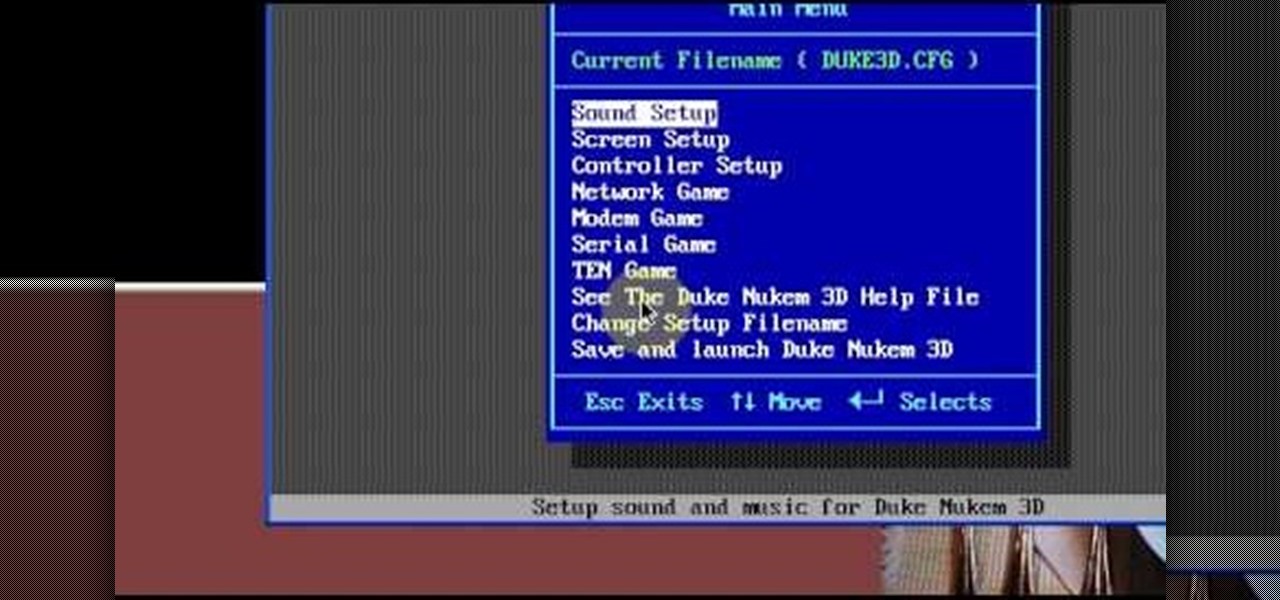
How To: Run DOS games in Windows (XP, Vista or 7) with DOSBox
Need some help figuring out how to run your favorite DOS games under Windows? With DOXBox, it's easy! So easy, in fact, that this home computing how-to can present a complete overview of the process in just over four minutes. For detailed instructions, and to get started playing your favorite games of yesteryear on your own Windows PC, take a look.

How To: Overclock an Intel Core i7 processor
Check out this overclocking tutorial from HotHardware.com! Intel's Core i7 processor offers a significant performance increase over previous generation Core 2 processors. In addition, like the legacy Core 2 architecture, the new Core i7 also has a bunch more headroom for wringing upside performance out of the chip, maximizing value, power and return on your investment with overclocking. In fact, Intel actually built-in a predefined overclocking feature called "Turbo Mode". We explain how not ...
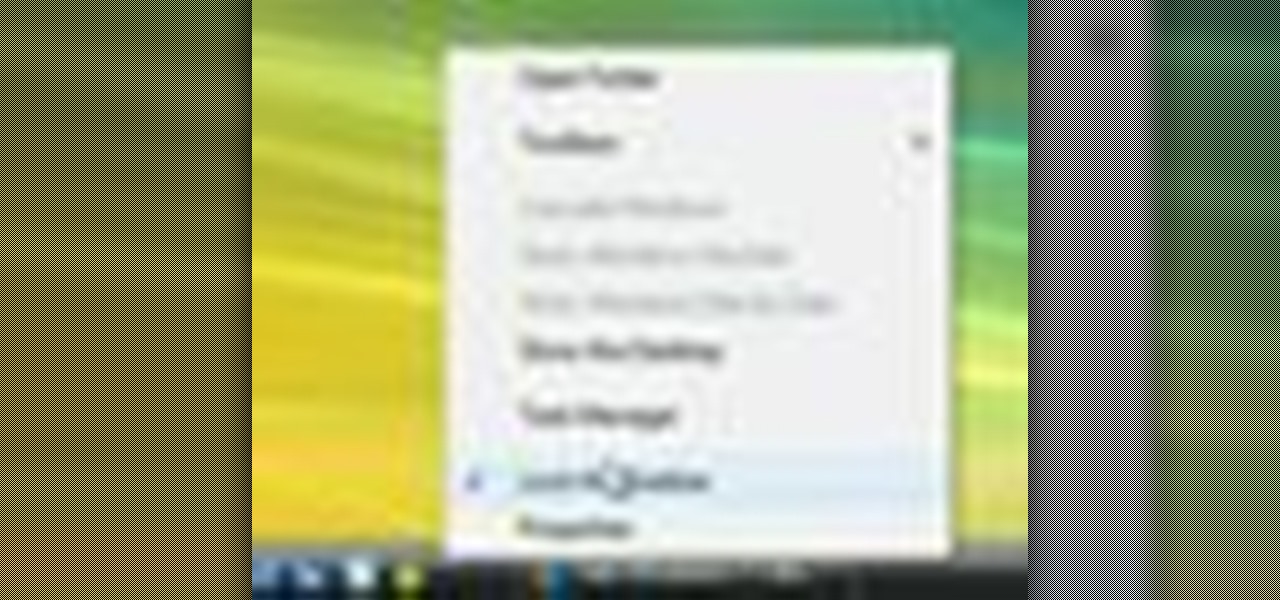
How To: Turn Vista into Windows 7 for free
This video demonstrates how to turn Windows Vista to Windows 7 for free. Make sure that you are running your PC on a Windows Vista OS. First, unlock your taskbar by right-clicking on it and unchecking the option. The space where your smaller application icons are located can now be made wider. Re-lock your taskbar once done. You can also right click and select View>Large Icons to make the icons look bigger. You can also download a free application at RocketDock which will make your Vista task...

How To: Install RAM in an iBook G4
In this video tutorial, viewers learn how to install RAM into an Apple iBook G4 laptop. Begin by turning off the laptop and closing it. Flip the laptop to the backside. Turn the lock and remove the back cover. Flip the laptop over and open it. Press on the keyboard notch (between esc and F1) and remove the keyboard. Then remove the Air Port Extreme card and unscrew the 4 screws underneath it. Remove the cover and carefully press down on the 2 latches that hold the RAM card. Now replace the RA...
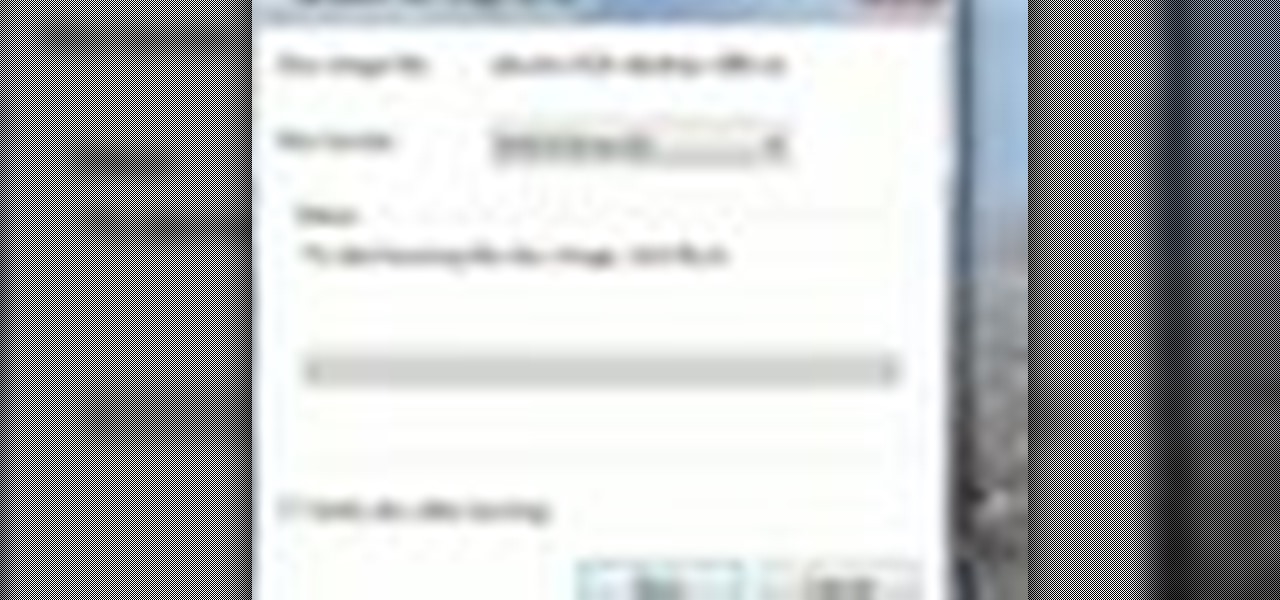
How To: Burn an .iso disc image with one click
In this video tutorial, viewers learn how to quickly burn ISO disc images in Windows 7. Users will not need to download any third party software. This task is very fast, easy and simple to do. Simply double-click on the ISO file to Open Windows Disc Image Burner. Then select your disc drive and click on Burn. Users may also right-click on the ISO file an select Burn disc image. This video will benefit those viewers who use a Windows 7 computer, and would like to learn how to easily burn ISO d...

How To: Encrypt an Apple AirPort with WPA password protection
In this video tutorial, viewers learn how to set and encrypt their Wi-Fi password using WPA in Apple Airport. Begin by opening the Airport Admin Utility application from the CD. Then locate your the name of your network and double-click it or press the Configure button at the bottom right of the screen. Now enter your password and click OK. The network should be opened now. Then click on the Airport tab and click on Wireless Security. In the pull-down menu, select WPA2 Personal. Then click on...
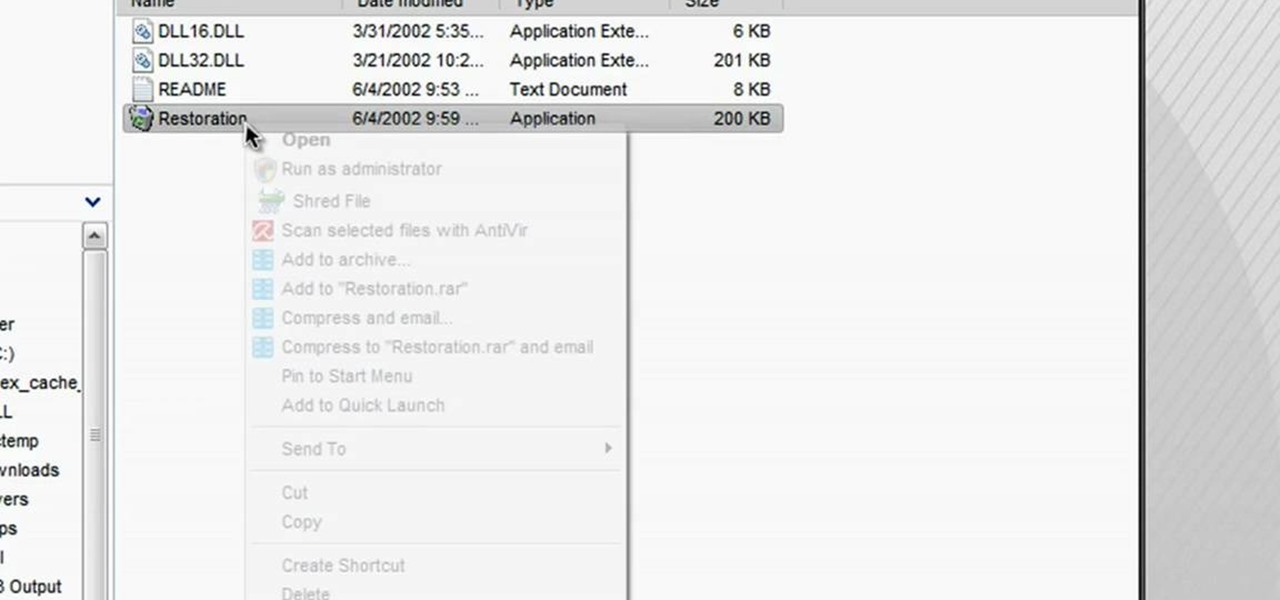
How To: Restore deleted recycle bin files using Restoration
In this tutorial, we learn how to restore deleted files. This is how to retrieve them after you have deleted them from the recycle bin. First, load your internet browser and open up snap files and download it to your browser. Unzip the file from your desktop and load it to your C drive. When it's done, right click on it and click "run as administrator". Under the "drives" section, click on the drive then type in the name of the file you deleted as well as clicking the check marks on both boxe...

How To: Encrypt a Linksys router with WPA password protection
In this video tutorial, viewers learn how to set and encrypt your Wi-Fi password using WPA on a Linskys router. Begin by opening your web browser and type in the address: Click Enter. Now type in your user name and password, and click OK. Then click on the Wireless tab and select Wireless Security. In the Security Mode drop-down menu, select WPA Pre-Shared Key and then type in a password under WPA Shared Key. Finish by clicking on Save Changes. This video will benefit th...

How To: Encrypt a D-Link router with WEP password protection
In this Computers & Programming video tutorial you will learn how to encrypt a D-Link router with WEP password protection. First you connect to your wireless network. Open your browser and type in http://192.168.0.1. Type in your base station username and password and press OK. Under the SETUP tab, select WIRELESS SETTINGS, scroll down to 'Wireless Security Mode' and select 'Enable WEP Wireless Security'. Scroll down to WEP. Under WEP Encryption pull down menu select 128Bit. Now create a pass...

How To: Optimize a PC for the best performance
In this Computers & Programming video tutorial you will learn how to optimize a PC for the best performance. Head over to Smart PC Utilities and click on downloads. Here you can download and install Vista Services Optimizer. This works perfectly well for Windows 7 as well. Open the program and select Automatic Tune Up, where it will ask you a few questions about how you use your machine so it gets an idea what services are unnecessary for you. You can also use Manual Tune Up or even Gaming Mo...

How To: Copy a directory's listing to the clipboard in Windows
In this video tutorial, viewers learn how to quickly copy a folder's content list in Windows. Begin by clicking on the Start menu and open the Run program. Then type in "cmd" to open the Command Prompt window. Now navigate the desired folder and type "dir | clip" beside it. Press Enter and it will automatically copy the directory to the clipboard. Essentially, it is a tool that will the command prompt command to the clipboard. This video will benefit those viewers who use a Windows computer, ...
How To: Make drawer icons for your stacks in OSX with Tekzilla
In this video tutorial, viewers learn how to make custom drawer icons for their stacks in Mac OS X. Users will need to go to the site provided in the video. There users will need to follow the instructions and download the icon sets. Once downloaded, place the icons into the appropriate folders. Users may need to restart the computer. Once restarted, the icons will be neatly overlapped in drawer icons. To add a folder to Stack, simply drag it to the dock. This video will benefit those viewers...







