Active Computers & Programming Posts


How To: Find hidden taskbar shortcuts
In this video tutorial, viewers learn how to find hidden task-bar shortcuts in Windows 7. Begin by pressing the Windows and T keys on the keyboard. The will focus on the task-bar, allowing the user to navigate through using the arrow keys. Users will be able to move between different icons. If the application has a window open, it will show the thumbnail. Then press the up arrow key to sort through the thumbnails. Press the down key to focus back onto the task-bar. This video will benefit tho...
How To: Restore desktop icons in Windows XP
In this video tutorial, viewers learn how to restore the desktop icons in Windows XP. Begin by right-clicking on the desktop and select Properties. Then click on the Desktop tab and click on the Customize Desktop button. In the General tab, under Desktop Icons, users are able to check the 3 desktop icons to place onto the desktop. These 3 desktop icons are: My Documents, My Computer and My Network Places. Users are also able to change the icon or restore to default. When finished, click on OK...

How To: Build your own green screen
In this video tutorial, viewers learn how to build a green screen. The materials required for this project are: two 10 ft long PVC pipes, measuring tape, saw, duct tape and pipe elbows and couplings. Begin by marking the two PVC pipes with 6 ft on one side and 4ft on the other. Then cut the PVC pipes in half. Now connect the frame together with the pipe elbows and couplings. Build support to the fame by adding some duct tape. Finish by attaching the green cloth on the frame and tape it at the...

How To: Backup your computer to an external hard drive
In this tutorial, we learn how to backup your computer to an external hard drive. All you need to do this is an external hard drive. After you connect your external hard drive to your computer, go to "my computer", then double click "external hard drive", then "setup file". Once you click on this, a setup wizard to install the program will show up, go through the steps to finish the installation. Once finished, a new window will show up, go through the different tabs to see what each has in i...
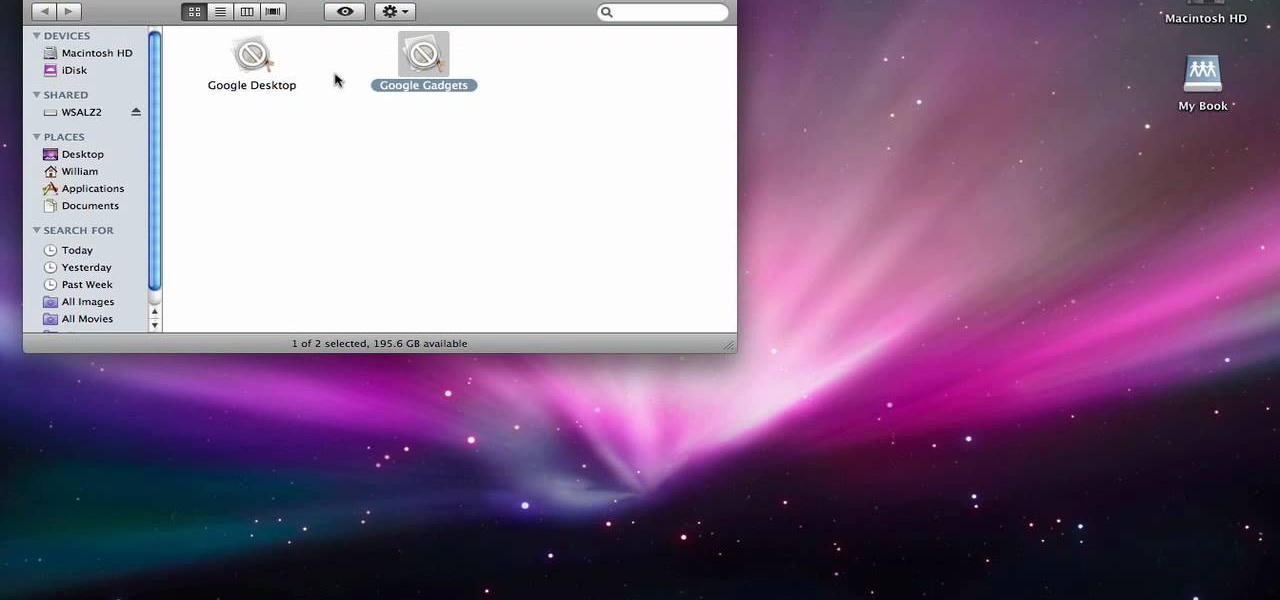
How To: Completely delete items from Mac OS X
In order to completely delete items from Mac OS X. Download Google desktop. This will search your computer and the web and your computer. Go to Applications. Right click on Google Desktop. Go to Show Package Contents. Drag contents into the trash. Next, go to Google Gadgets. Click and drag it to the trash as well.
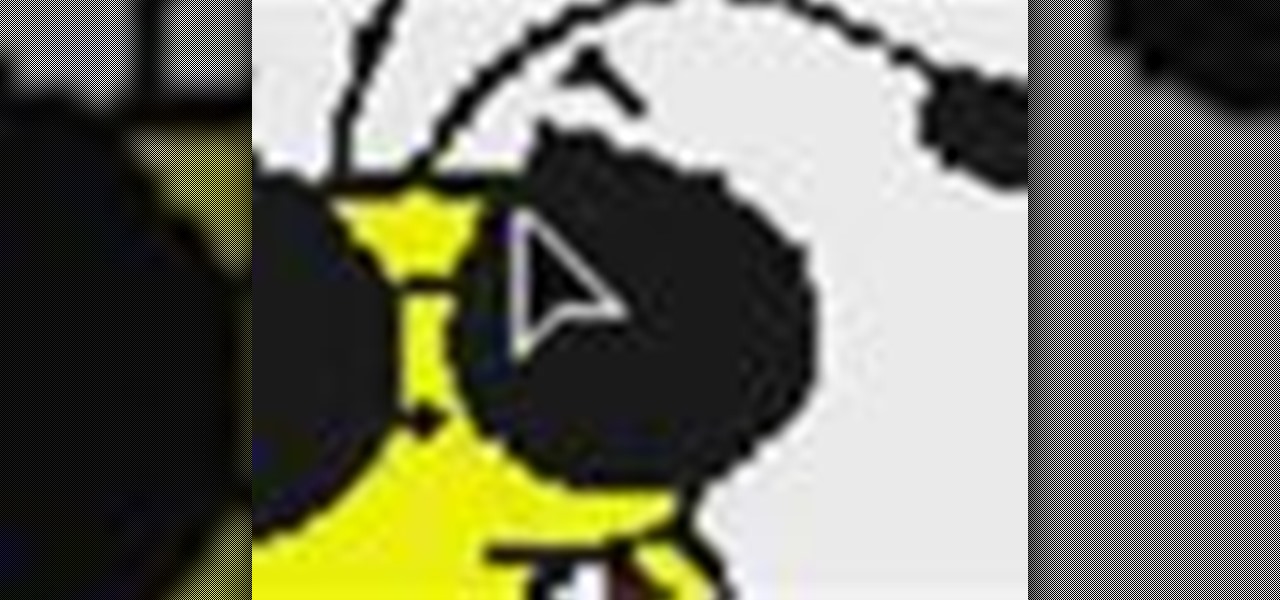
How To: Zoom in and out on a Mac
In this video tutorial, viewers learn how to zoom in and out on a Mac computer. To access the zooming tool, begin by clicking on the Apple menu and select System Preferences. Under System, select Universal Access and check On under Zoom. In Options, users are able to set specific settings such as the maximum and minimum range of zoom. The keyboard shortcut for zooming in is: Option, Command and =. The keyboard shortcut for zooming out is: Option, Command and -. This video will benefit those v...

How To: Set startup programs in Windows XP
This video tutorial is in the Computers & Programming category which will show you how to set startup programs in Windows XP. To begin click on the start button and go to the 'run' command, type in 'msconfig' and click OK. On the next window click on the 'startup' tab and here you will see all the programs that can run when you start up your computer. Here you check the programs that you want to run at start up and uncheck the ones you don't want to run. Then click 'apply' and in the next win...

How To: Install Linux Mint 7 inside Windows Vista
In this tutorial, we learn how to install Linux Mint 7 in Windows Vista. Use Sun Virtual box to download the Linux Mint 7. When finished, open up the program and click the install button, then go through the install process to finish installing the Linux program. You can go through the default settings or you can choose your own. When it's finished installing, create a name and password, then choose if you want to log in automatically. When finished, you will have the operating system up, the...
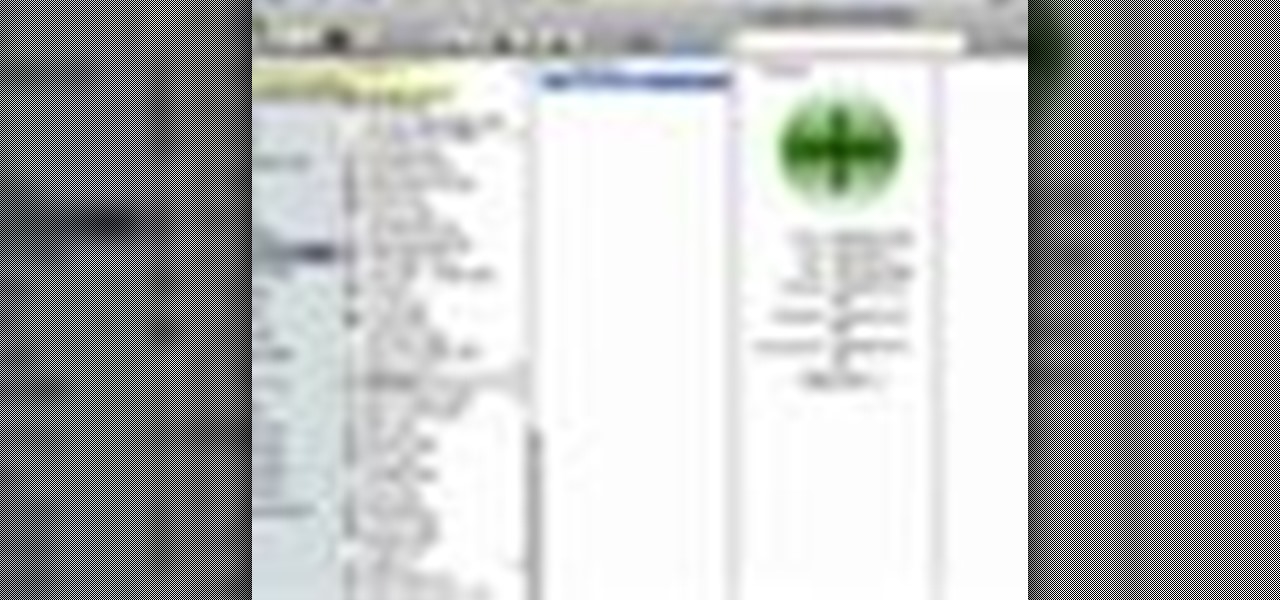
How To: Make windows full screen on a Mac
In this video tutorial, viewers learn how to make windows full screen on a Mac computer. This task is very easy, fast and simple to do. Users will need to download the application, Right Zoom. The link to download this application is: Right Zoom. Once downloaded and installed, double-click on the application to operate it. Now whenever users click on the + on the top of a window to maximize the screen, the window will enlarge to full screen. This video will benefit those viewers who use a Mac...

How To: Take a screenshot on your laptop PC
In this video tutorial, viewers learn how to take a screen-shot on a laptop. Begin by finding the display image that you would like to take a screen-shot of. Then press the End and Insert key on the keyboard to take a screen-shot of the displaying image. Now open the Paint program. Click on Edit and select Paste. The screen-shot image will then be pasted into the Paint program. User are now able to edit or save the image. This video will benefit those viewers who use a laptop, and would like ...

How To: Find your Windows product key
In this video, we learn how to find your Windows product key. Start off by going to Magical Jellybean Keyfinder. This website has a download that will find your product key for your Windows program. This is a great and necessary tool if you happened to loose the product key that came with your computer. This is also great for computers that already had Windows installed, and you never had the product key in the first place. Once you install this on your computer, you just open it up on your d...
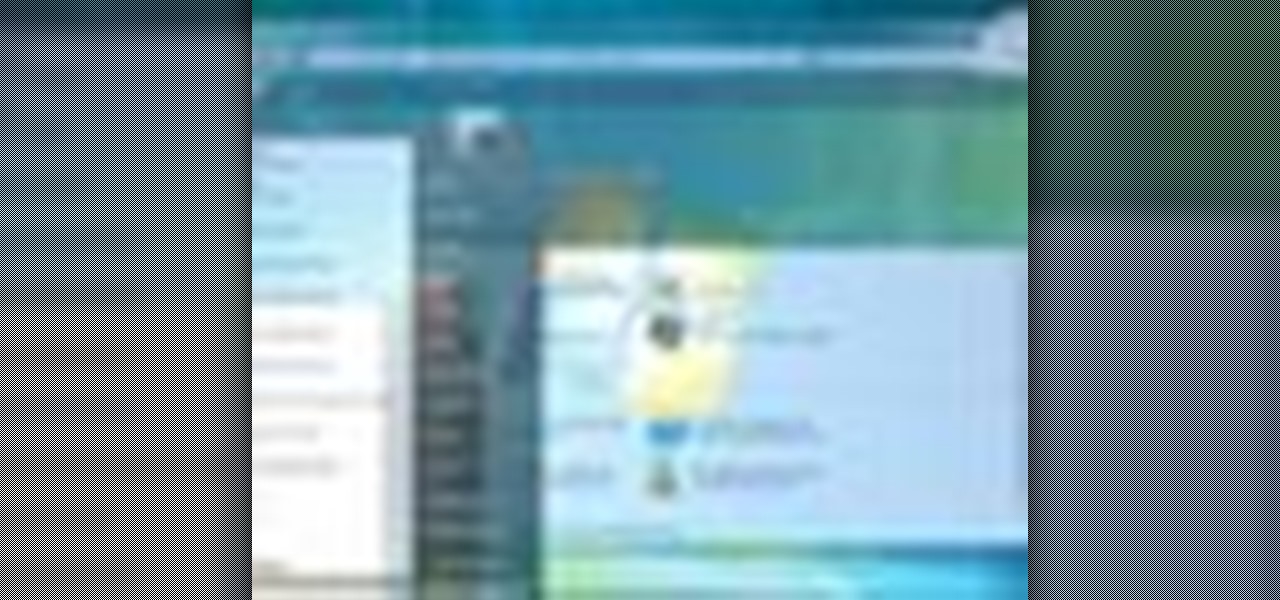
How To: Upgrade from Vista to Windows 7 with Cnet TV
In this video tutorial, viewers learn how to upgrade a computer from Windows Vista to Windows 7. Users are able to do an in-place upgrade as long as both the Windows Vista and Windows 7 versions are the same. Users will need to export all their data, erase the hard drive and then reinstall all the applications. To do an in-place upgrade, begin by backing-up your data. Then insert the install DVD and select run it. Then click on Install Now and wait for it to install and setup. This video will...

How To: Test your system performance in Windows 7
In this video tutorial, viewers learn how to test their system performance. Begin by clicking on the Start menu and select Control Panel. Then click on System and Security, and select "Check the Windows Experience Index" under System. Now click on "Rate this computer". The system will then begin to run some tests. This will take about 1-2 minutes. The Windows Experience Index assesses key system components on a scale of 1.0 to 7.9. This video will benefit those viewers who use a Windows 7 com...

How To: Load fine art paper into the Epson Stylus Photo R2880
If you have the Stylus Photo Printer (R2880) from Epson at home, you probably figured out how easy it is to load paper into the printer. But what about fine art paper? Paper such as Velvet Fine Art and Hot Press and Cold Press loads into the printer slightly different. This video, straight from Epson, will show you how to load these kinds of papers using the rear single sheet guide.
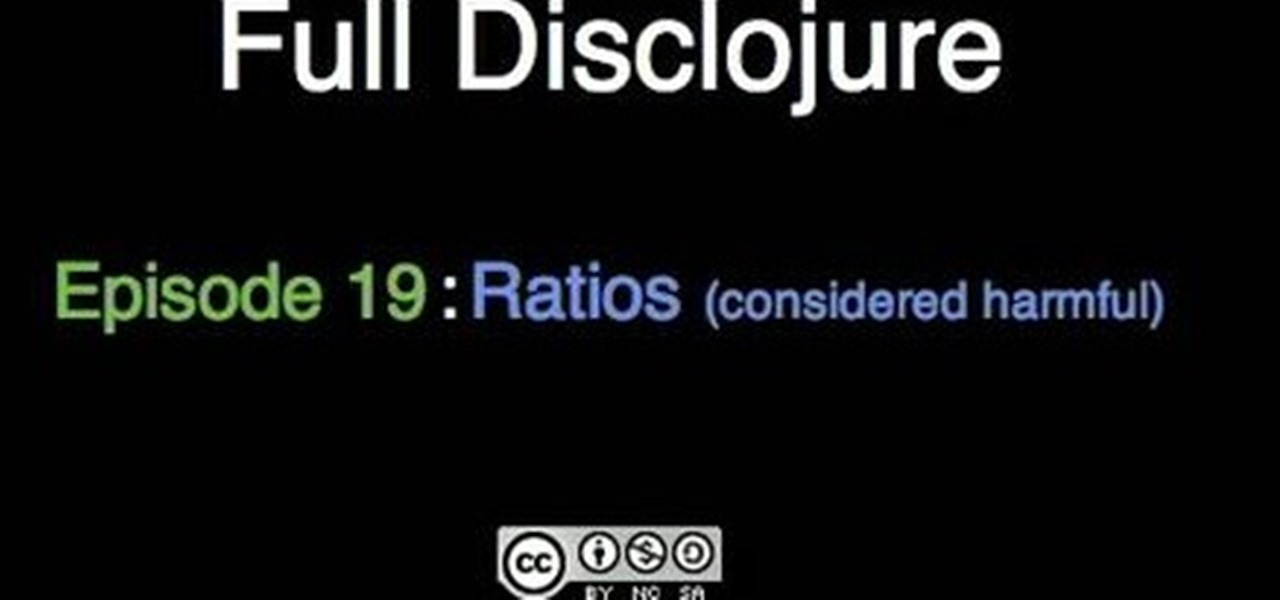
How To: Use ratios when programming in Clojure 1.1
In this clip from Sean Devlin's "Full Disclojure" series of Clojure video tutorials, you'll see how to use Clojure ratios, and see why the IEEE 754 double is a better tool for most jobs. One of the most obvious perks of using the Clojure is the user community organized around it, which make learning the language a pleasure (and a simple one at that). For more information, including detailed, step-by-step instructions, take a look.
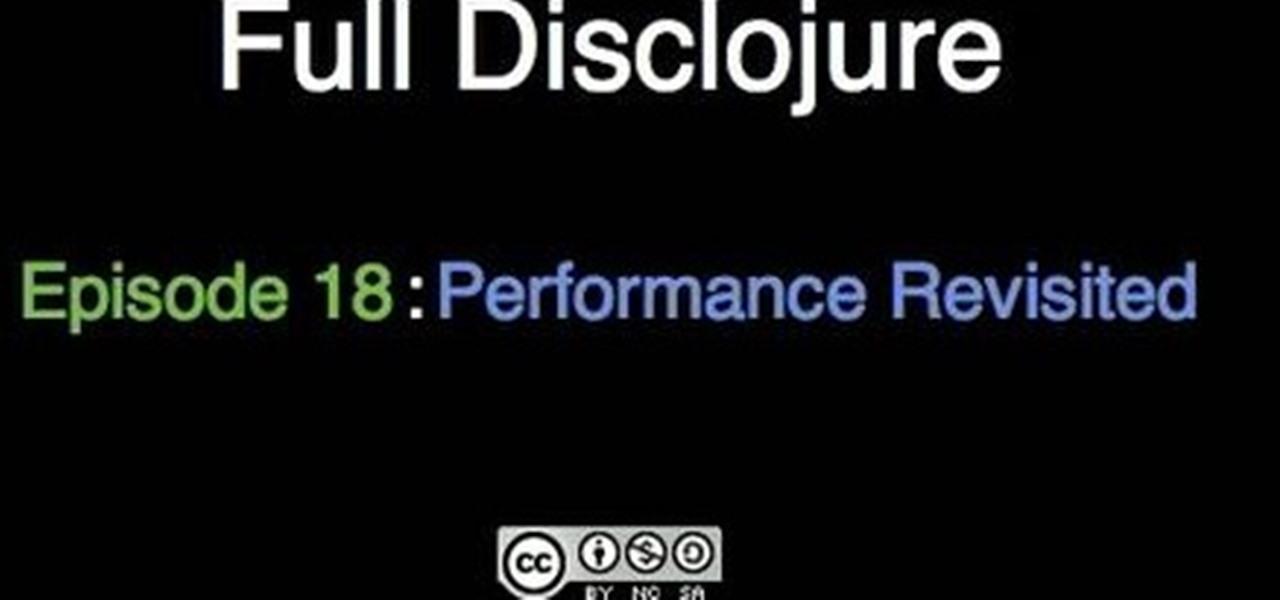
How To: Speed up a function when programming in Clojure 1.1
In this clip from Sean Devlin's "Full Disclojure" series of Clojure video tutorials, you'll see how to measure and improve the performance of a function. One of the most obvious perks of using the Clojure is the user community organized around it, which make learning the language a pleasure (and a simple one at that). For more information, including detailed, step-by-step instructions, take a look.
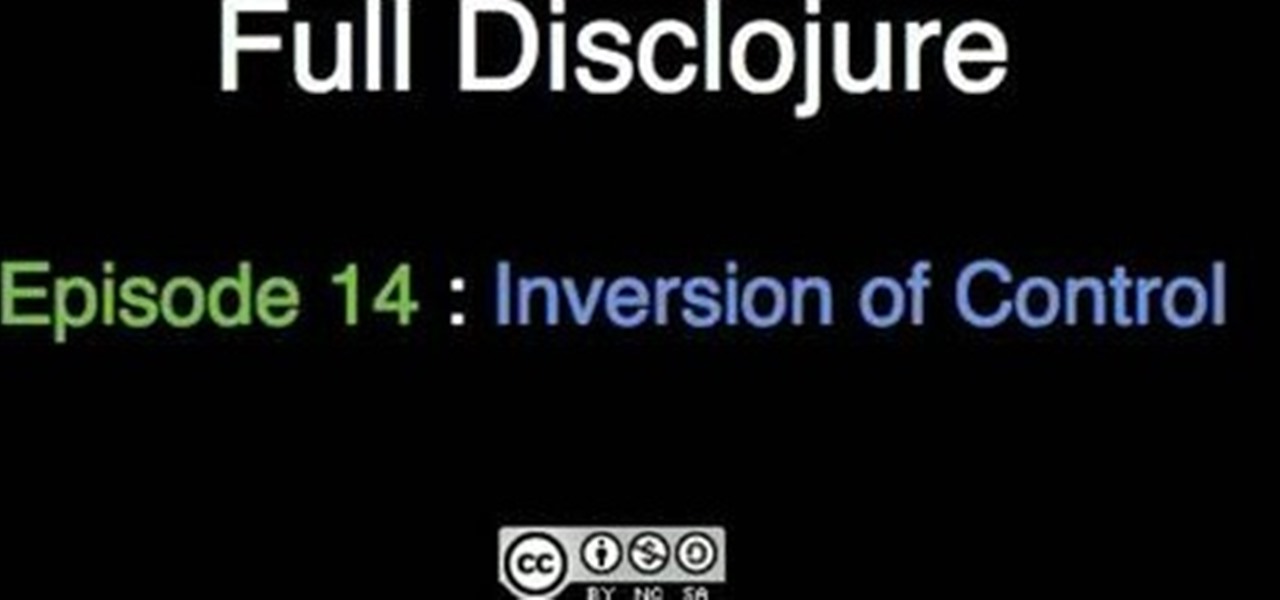
How To: Use inversion of control (IOC) in Clojure 1.1
In this clip from Sean Devlin's "Full Disclojure" series of Clojure video tutorials, you'll see how to relate Java's inversion of control pattern to first class functions.. One of the most obvious perks of using the Clojure is the user community organized around it, which make learning the language a pleasure (and a simple one at that). For more information, including detailed, step-by-step instructions, take a look.
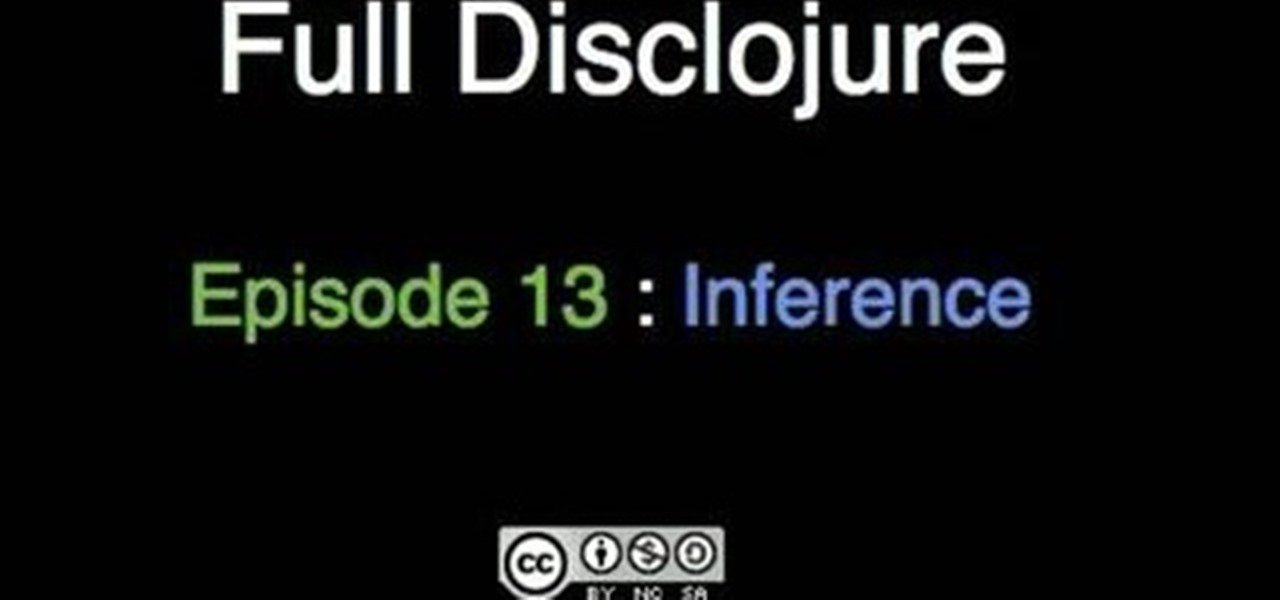
How To: Write an inference engine using Clojure 1.1
In this clip from Sean Devlin's "Full Disclojure" series of Clojure video tutorials, you'll see how to write an inference engine with Clojure 1.1. One of the most obvious perks of using the Clojure is the user community organized around it, which make learning the language a pleasure (and a simple one at that). For more information, including detailed, step-by-step instructions, take a look.

How To: Solve problems with infinite sequences in Clojure 1.1
In this clip from Sean Devlin's "Full Disclojure" series of Clojure video tutorials, you'll see how to use infinite sequences in Clojure to solve mathematical problems. One of the most obvious perks of using the Clojure is the user community organized around it, which make learning the language a pleasure (and a simple one at that). For more information, including detailed, step-by-step instructions, take a look.
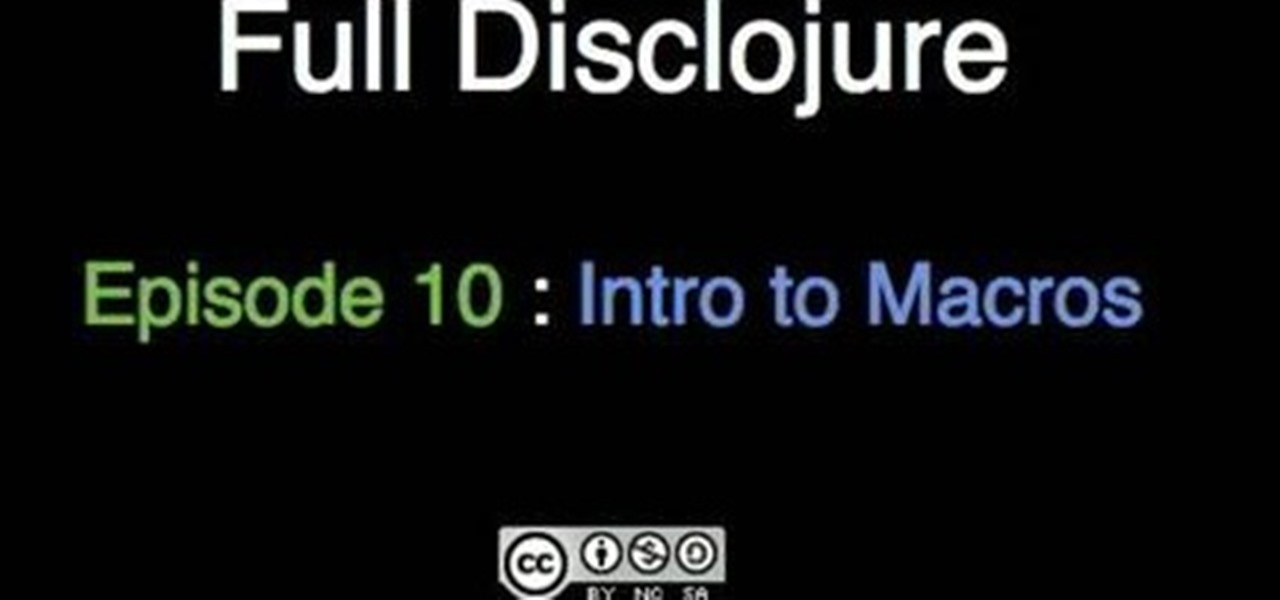
How To: Create and use macros when programming in Clojure 1.1
In this clip from Sean Devlin's "Full Disclojure" series of Clojure video tutorials, you'll see how to create and work with macros in Clojure 1.1. One of the most obvious perks of using the Clojure is the user community organized around it, which make learning the language a pleasure (and a simple one at that). For more information, including detailed, step-by-step instructions, take a look.
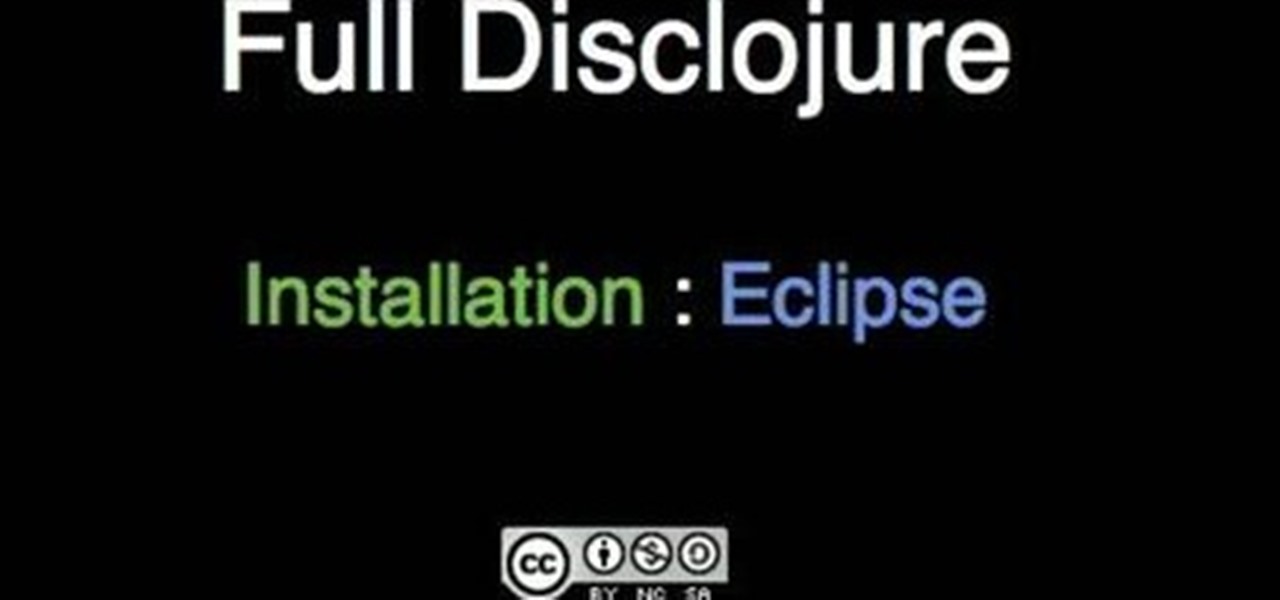
How To: Install Counterclockwise, the Eclipse Clojure plugin
In this clip from Sean Devlin's "Full Disclojure" series of Clojure video tutorials, you'll see how to install Counterclockwise, a Clojure plugin for Eclipse. One of the most obvious perks of using the Clojure is the user community organized around it, which make learning the language a pleasure (and a simple one at that). For more information, including detailed, step-by-step instructions, take a look.
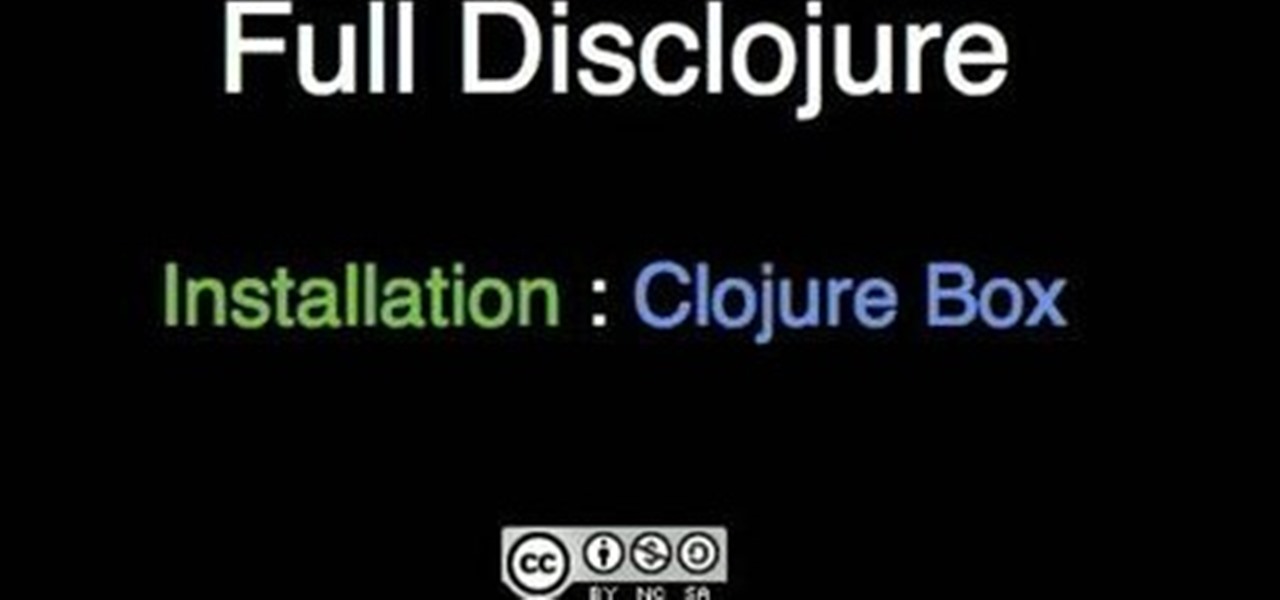
How To: Install Clojure on a Windows PC with Clojure Box
In this clip from Sean Devlin's "Full Disclojure" series of Clojure video tutorials, you'll see how to install Clojure using Clojure Box in most any version of Microsoft Windows — Vista, XP & 7 included. One of the most obvious perks of using the Clojure is the user community organized around it, which make learning the language a pleasure (and a simple one at that). For more information, including detailed, step-by-step instructions, take a look.
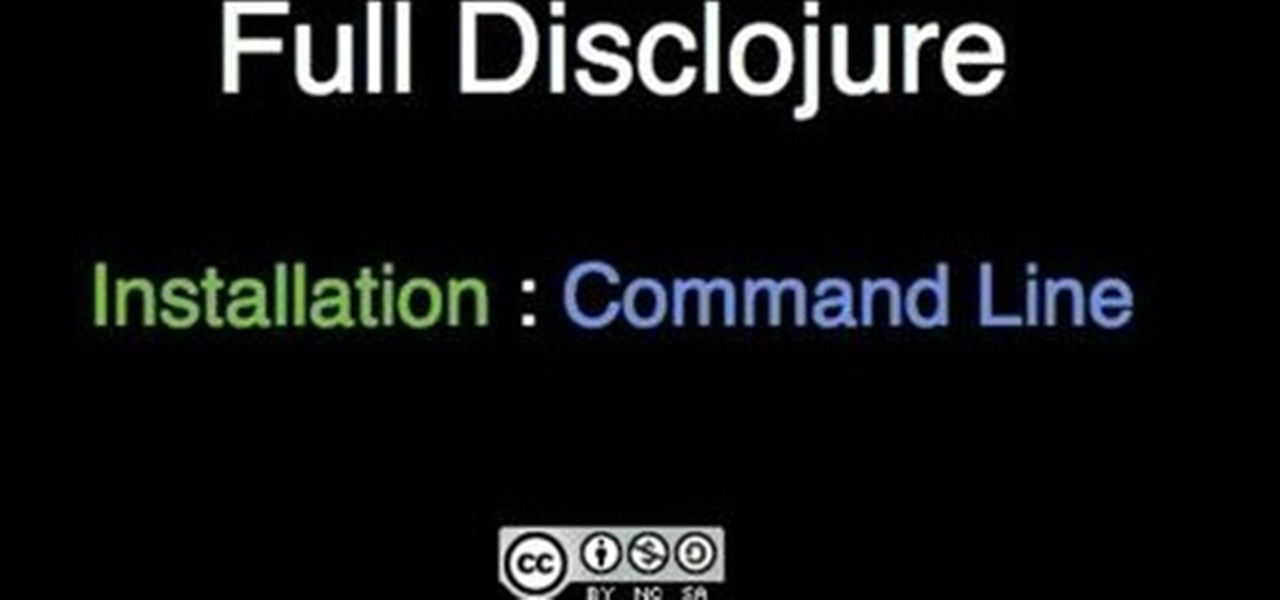
How To: Install Clojure at the command line in MS Windows
In this clip from Sean Devlin's "Full Disclojure" series of Clojure video tutorials, you'll see how to install Clojure at the command line in most any version of Microsoft Windows — Vista, XP & 7 included. One of the most obvious perks of using the Clojure is the user community organized around it, which make learning the language a pleasure (and a simple one at that). For more information, including detailed, step-by-step instructions, take a look.
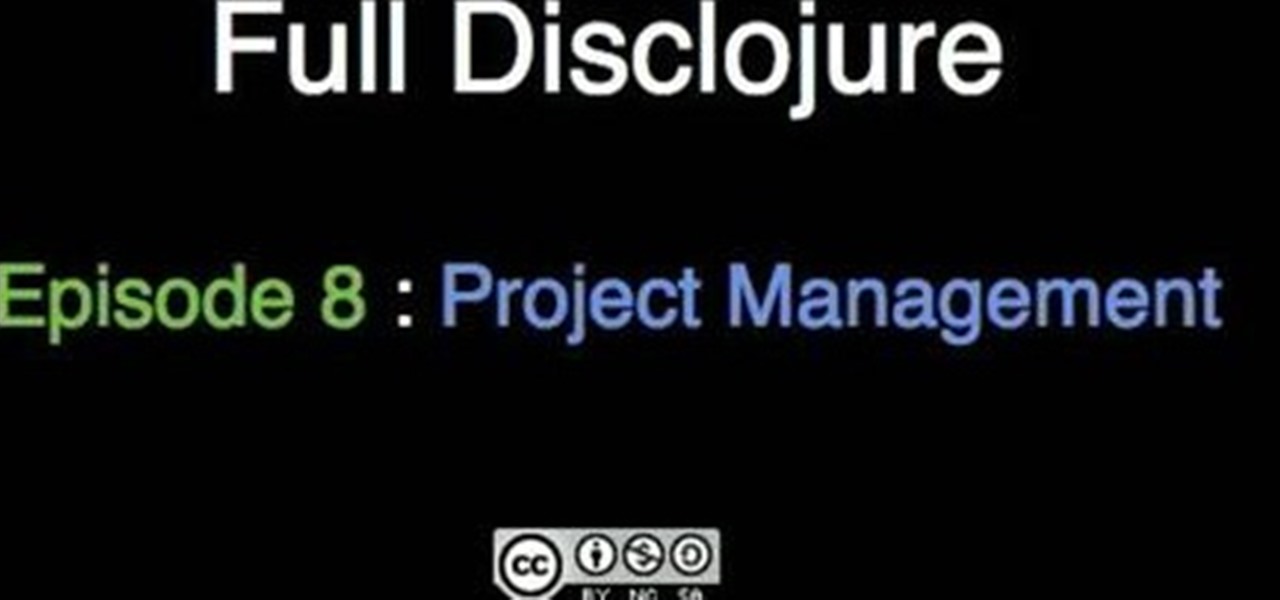
How To: Use the Leiningen Clojure build system
In this clip, the eighth installment in Sean Devlin's "Full Disclojure" series of Clojure video tutorials, you'll see how to use Leiningen, a popular Clojure build system. One of the most obvious perks of using the Clojure is the user community organized around it, which make learning the language a pleasure (and a simple one at that). For more information, including detailed, step-by-step instructions, take a look.

How To: Build a custom external hard disc drive
External hard drives are cheap and widely available. You don't want any of those models though do you? You want to make the drive yourself because you are a DIY FIEND! This video will teach you how to take an internal hard drive and a separately-bought hard drive case, put them together, and make your very own custom external hard drive. If you have an old internal drive lying around this is a great way to give it new life.

How To: Install a Nvidia GeForce 8600 GT graphics card
Installing new pieces into a desktop PC can be stressful for people who don't do it routinely because it constantly feels like you are going to wreck your computer. If you use the correct procedure, you won't, don't worry. This video will teach you how to install an Nvidia 8600 GT graphics card in a desktop PC. This will allow you to run games and graphics-intensive applications much more smoothly.
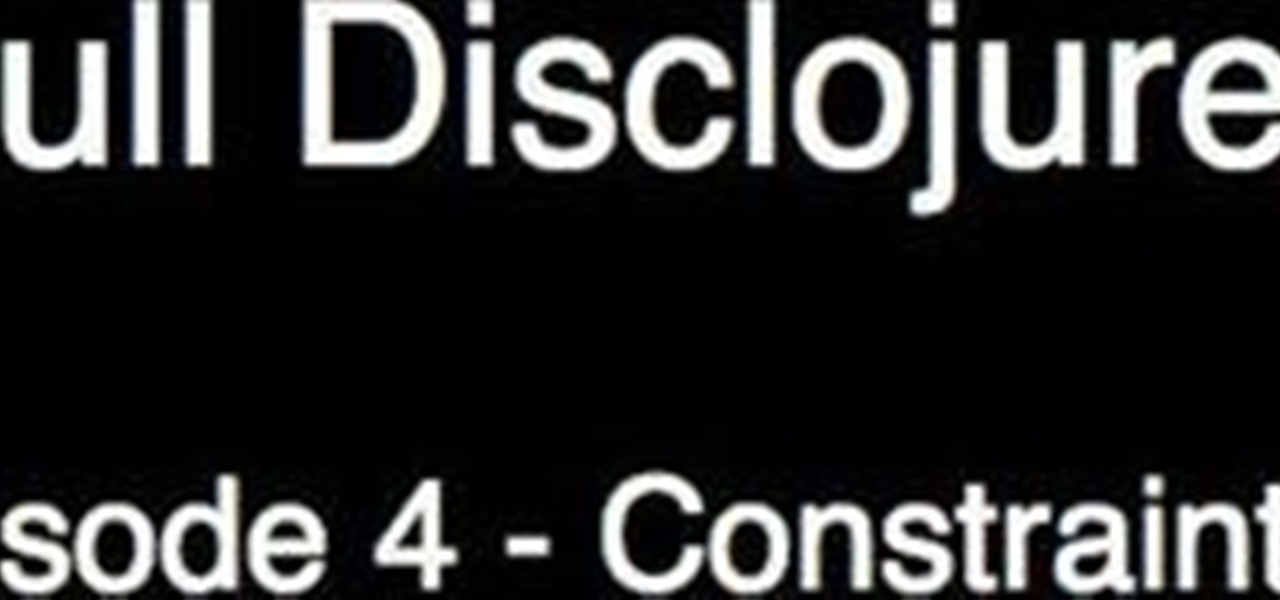
How To: Use the constraint system when programming in Clojure
One of the most obvious perks of using the Clojure is the user community organized around it. With this clip, the fourth installment in Sean Devlin's "Full Disclojure" series of Clojure video tutorials, you'll learn how to use the new constraint system in Clojure 1.1. Constraints are certain pre and post conditions that need to be met in order for a function to execute properly. If you've used D or Eiffel you've worked with constraints before. For more information, including a detailed, step-...
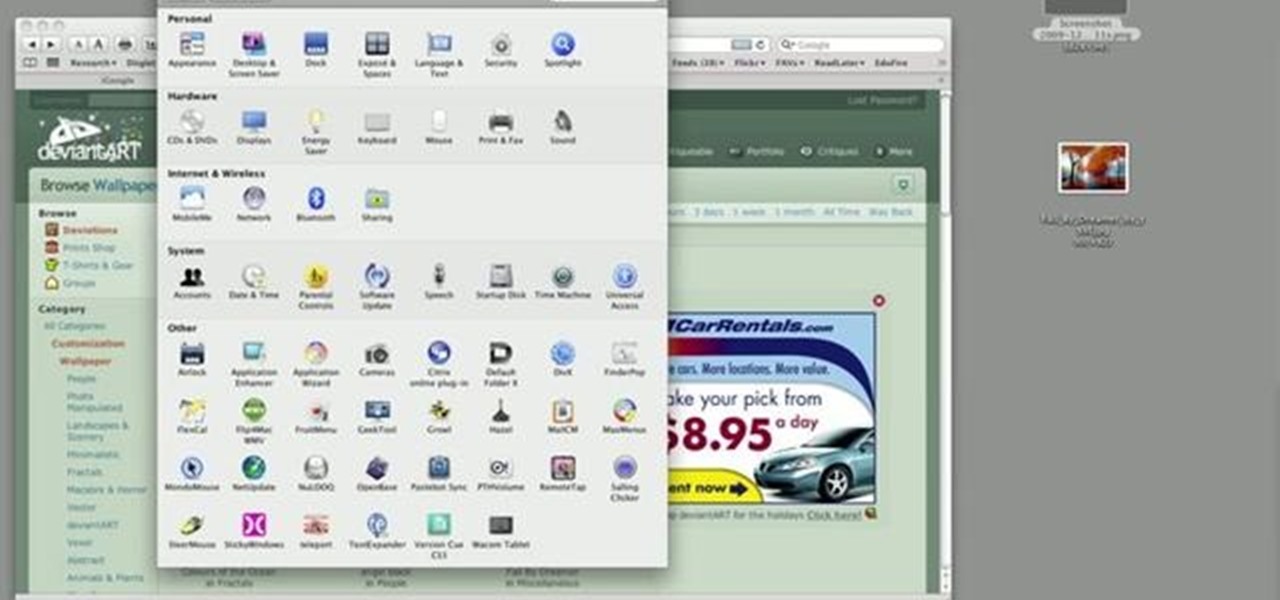
How To: Automatically change your Mac OS X desktop background
This clip shows how to create two Automator, Service workflows that can be used to quickly change desktop images in Mac OS X. It's easy! So easy, in fact, that this Apple user's guide can present a detailed, step-by-step overview of the process in just over seven minutes' time. For more information, and to get started automatically rotating your desktop images, take a look.
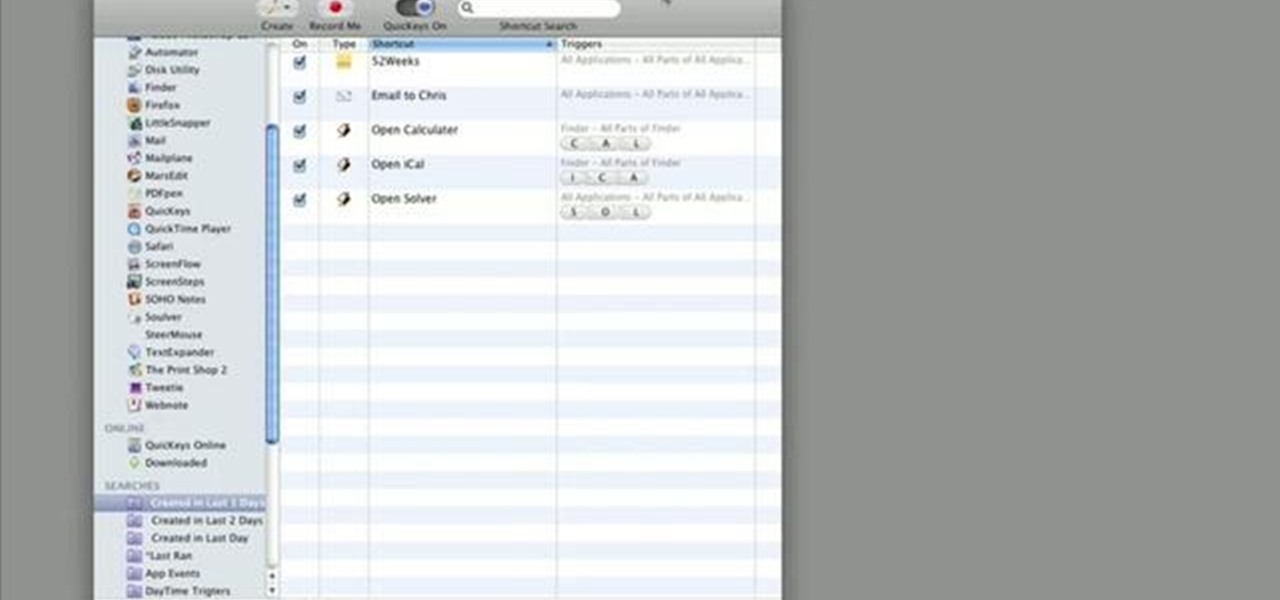
How To: Create & use trigger grouping in QuicKeys 4
The tutorial shows how to use trigger grouping in QuicKeys, which essentially means instead of assigning a single trigger to activate shortcuts, you can use a group of keys as a trigger. In this example, you'll see how to set up a macro to launch Calculator by simply typing the letters “cal” (short for Calculator) in the Finder. Whether you're new to Startly Software's popular macro and automation application or are merely looking to pick up a few new tips and tricks, you're certain to be wel...
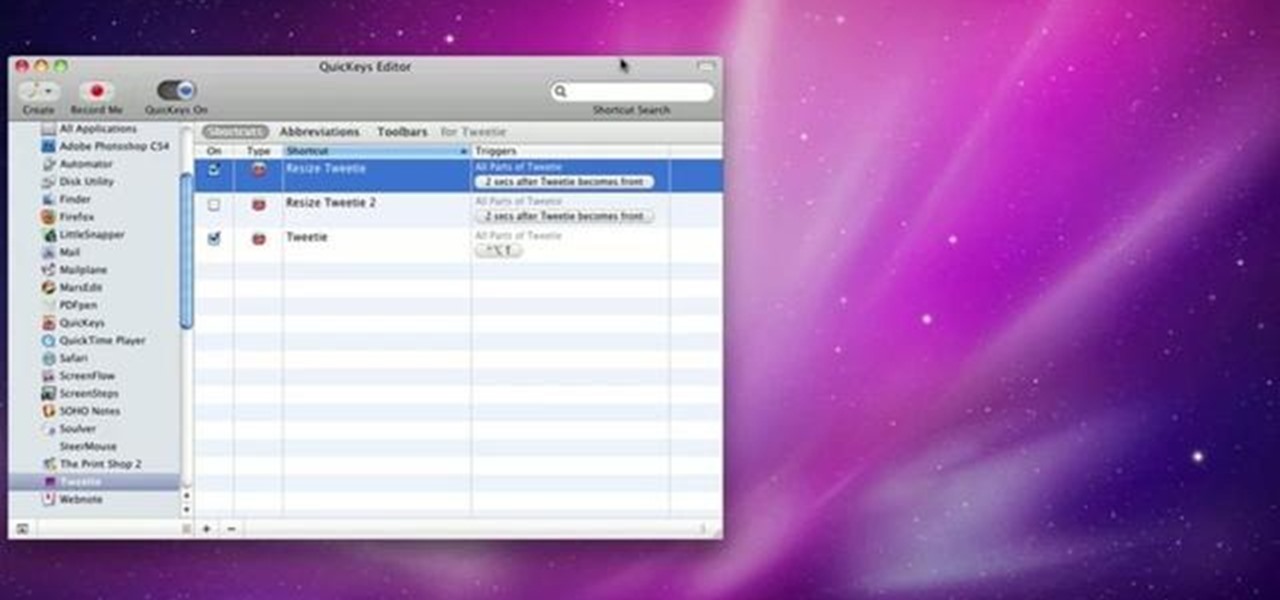
How To: Use QuicKeys in dual monitor mode in Mac OS X
This video explains how to use the Resize Windows shortcut in QuicKeys with a dual monitor set up. Basically, you can configure QuicKeys to automatically assign designated windows of any application to resize and appear on your main or secondary monitory. It’s really great for keeping your desktop a little more organized. Whether you're new to Startly Software's popular macro and automation application or are merely looking to pick up a few new tips and tricks, you're certain to be well serve...
How To: Automate OS X menu items the QuicKeys toolbar feature
This quick clip demonstrates how to use the toolbar feature in QuicKeys to automate menu bar items in an application. QuicKeys toolbars are a great way to add more functionality to an application. Whether you're new to Startly Software's popular macro and automation application or are merely looking to pick up a few new tips and tricks, you're certain to be well served by this free video software tutorial. For more information, including detailed, step-by-step instructions, watch this video g...
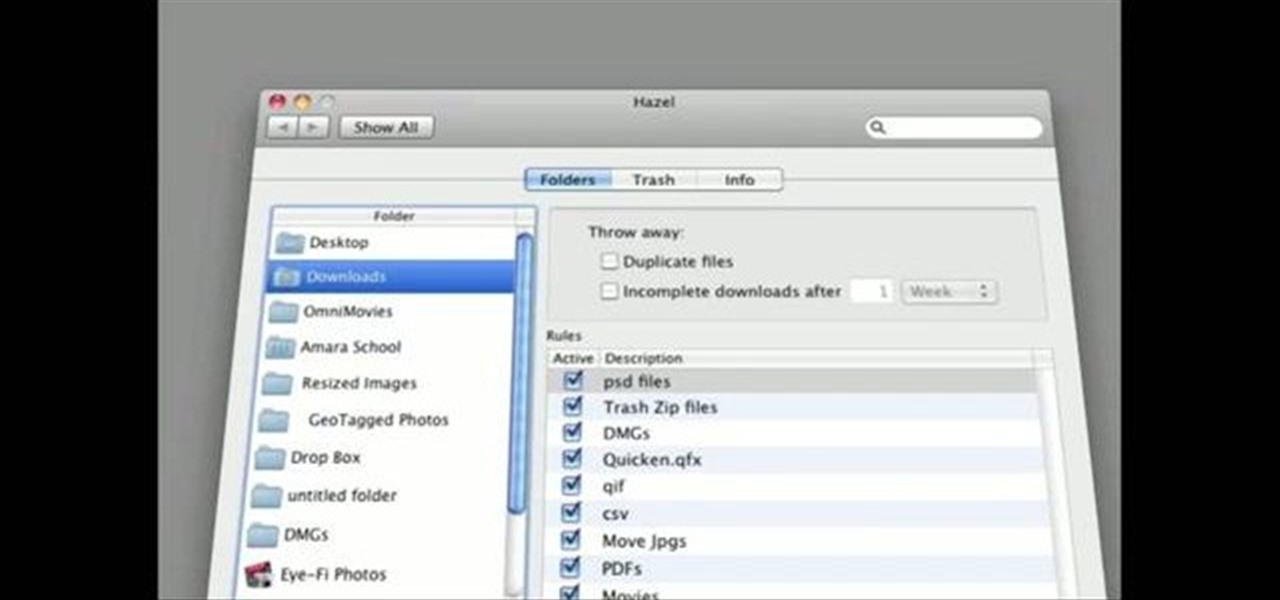
How To: Copy & paste multiple items in Mac OS X with QuicKeys
This is a very handy QuicKeys shortcut that you can download right from within the QuicKeys editor. The action allows you to copy multiple items at a time and them paste them in the order you were copied. Really a nice little time saver. Whether you're new to Startly Software's popular macro and automation application or are merely looking to pick up a few new tips and tricks, you're certain to be well served by this free video software tutorial. For more information, including detailed, step...
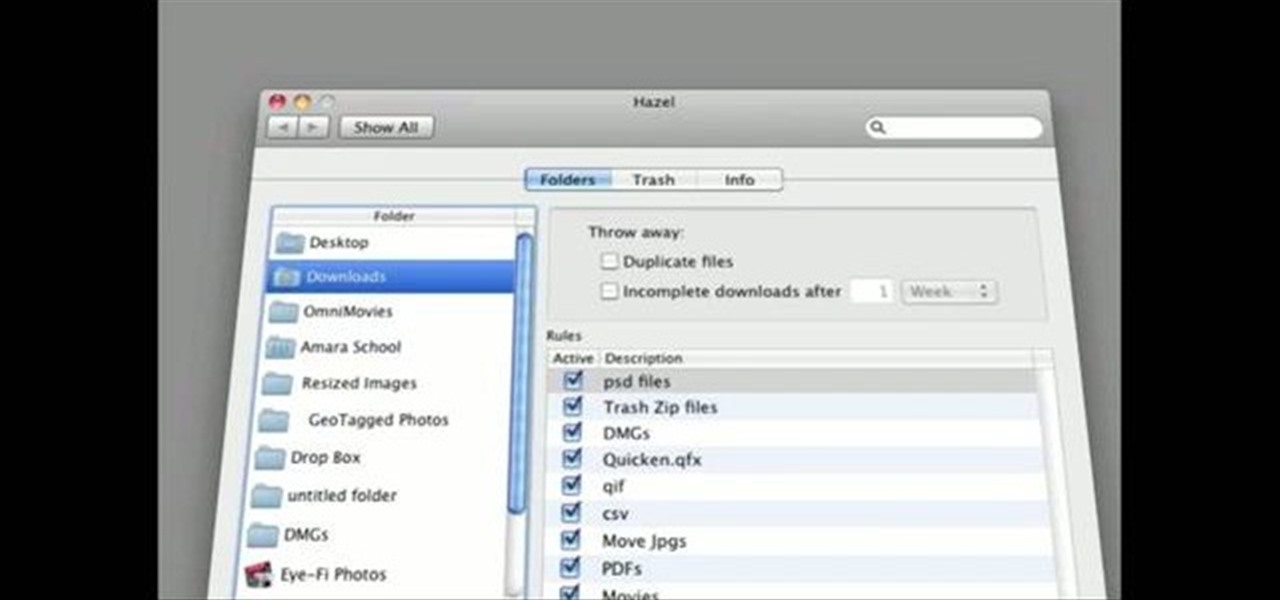
How To: Use the instant record & replay tools in QuicKeys 4.0
QuicKeys 4.0 includes a nifty feature for quickly automating a task. This quick video tutorial will show you how to use the program's instant recording and replaying feature. Whether you're new to Startly Software's popular macro and automation application or are merely looking to pick up a few new tips and tricks, you're certain to be well served by this free video software tutorial. For more information, including detailed, step-by-step instructions, watch this video guide.

How To: Using Web Actions in QuicKeys 4.0
QuicKeys includes a feature shortcut for what's called Web Actions that work in Safari and provide the ability to control websites using simple triggers. Whether you're new to Startly Software's popular macro and automation application or are merely looking to pick up a few new tips and tricks, you're certain to be well served by this free video software tutorial. For more information, including detailed, step-by-step instructions, watch this video guide.Note: if you're a QuicKeys 4.0 user, y...
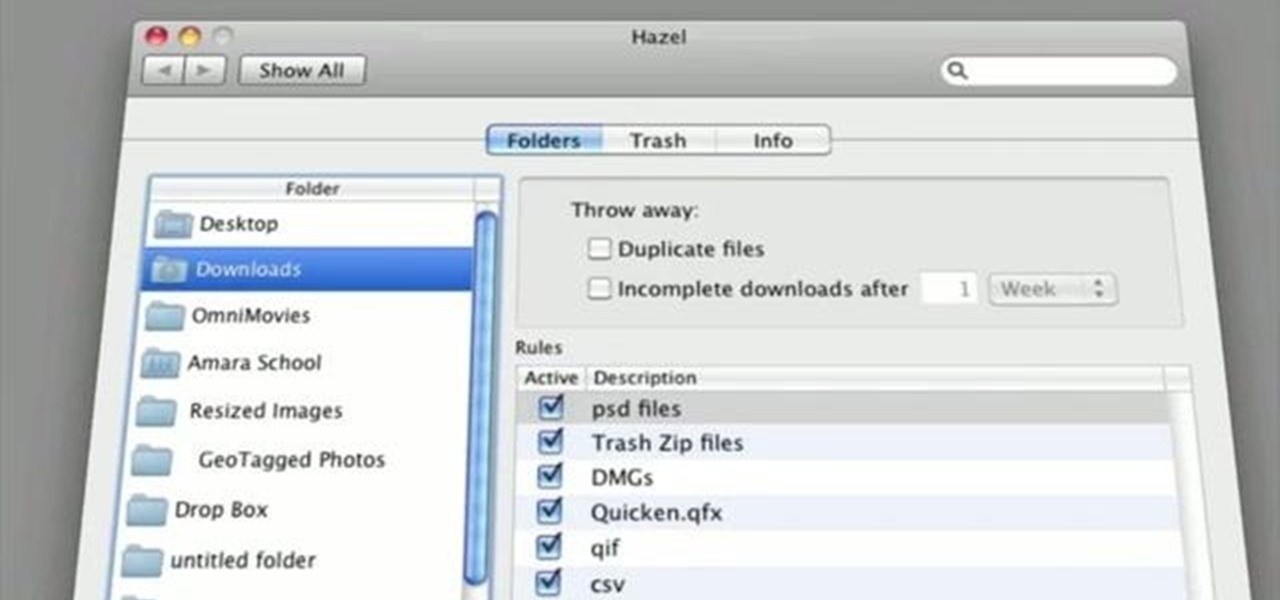
How To: Automatically hide other apps with QuicKeys in OS X
This clip demonstrates quick and simple QuicKeys workflow that automatically hides other Mac OS X applications when a specified application is opened. This quick clip presents a general introduction to creating macros and automating processes within Mac OS X using QuicKeys 4. Whether you're new to Startly Software's popular macro and automation application or are merely looking to pick up a few new tips and tricks, you're certain to be well served by this free video software tutorial. For mor...
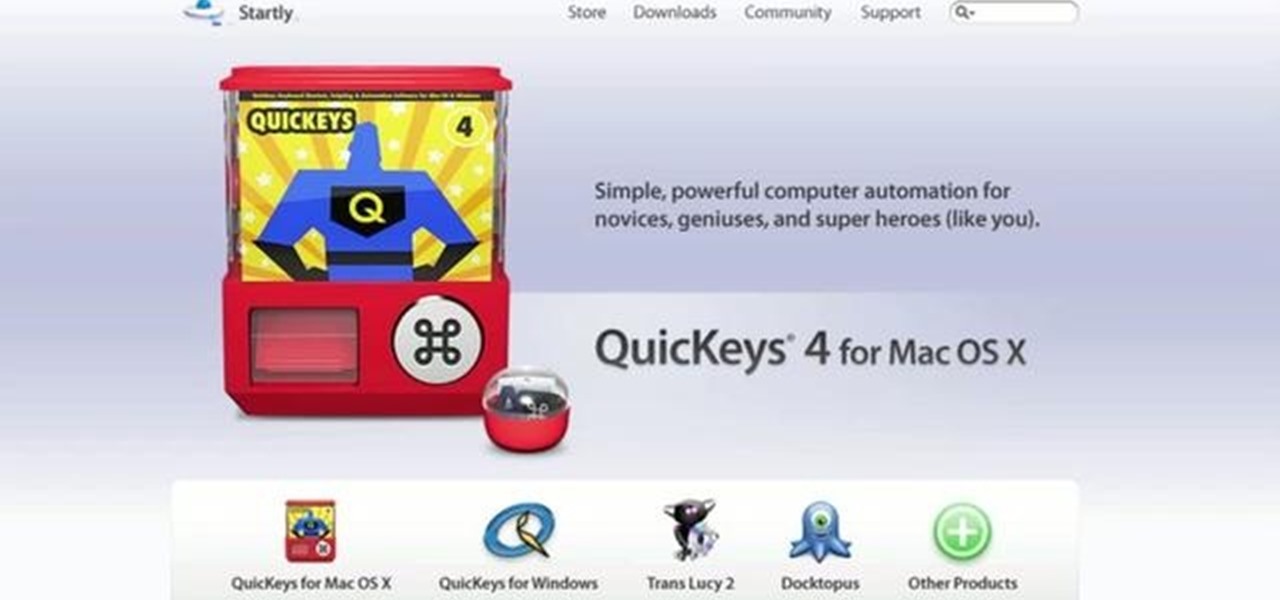
How To: Save a webpage as a PDF with QuicKeys in Mac OS X
This tutorial shows you how to use QuicKeys to create an autmation that saves web pages as PDFs. This action saves you three or four clicks in the normal process. Whether you're new to Startly Software's popular macro and automation application or are merely looking to pick up a few new tips and tricks, you're certain to be well served by this free video software tutorial. For more information, including detailed, step-by-step instructions, watch this video guide.
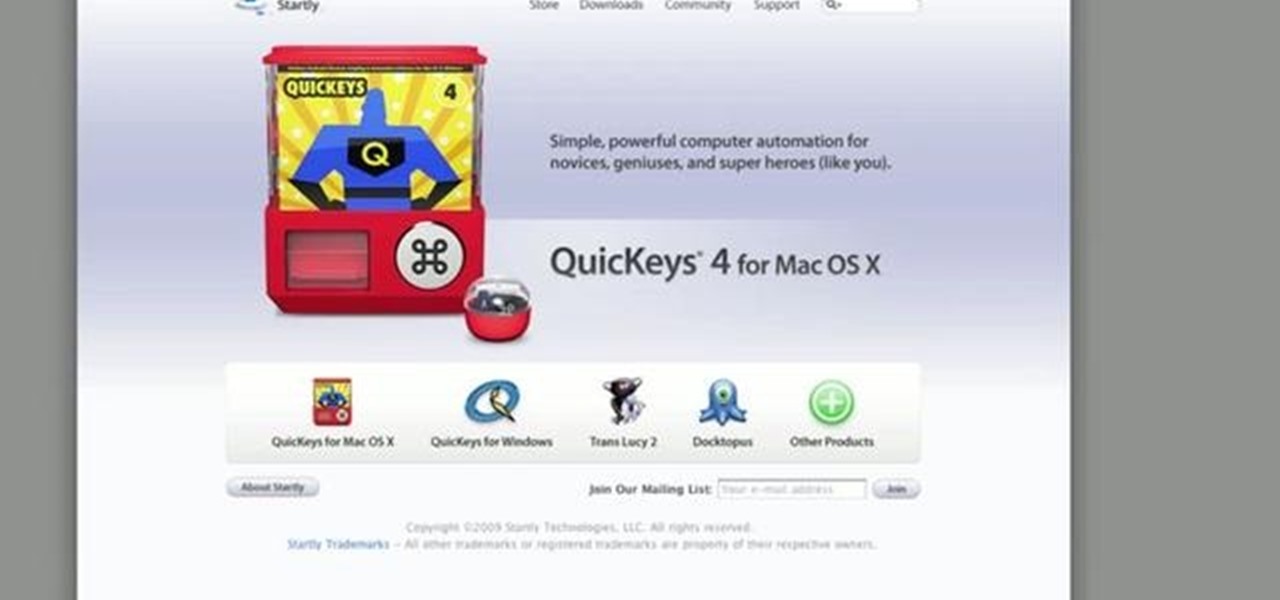
How To: Automate tasks in Mac OS X with QuicKeys 4
This quick clip presents a general introduction to creating macros and automating processes within Mac OS X using QuicKeys 4. Whether you're new to Startly Software's popular macro and automation application or are merely looking to pick up a few new tips and tricks, you're certain to be well served by this free video software tutorial. For more information, including detailed, step-by-step instructions, watch this video guide.

How To: Resize images files with the Mac OS X Automator
This tutorial shows how to create what's called a Folder Action, which means that when files are dropped into the folder, it automatically triggers certain actions. In particular, this folder action will resize image files dropped into it, and it will move those files to the desktop. For detailed, step-by-step instructions, and to get started using this great Mac OS X trick yourself, watch this free video guide.

How To: Use NTFS
NTFS? What is it? It stands for New Technology File System, but what does that mean? Well, it's the standard system for filing in Windows NT, including all later versions, up to the current Windows 7, but Mac users can take advantage of this file system, too. If you’re confused when it comes to your hard drive’s format, this guide will show you the way to get the most out of your system.

How To: Change your IP address in Windows
Check out this cool hack from The Emo Lab. This video tutorial will show you how to change your IP address in Windows!







