Active Computers & Programming Posts

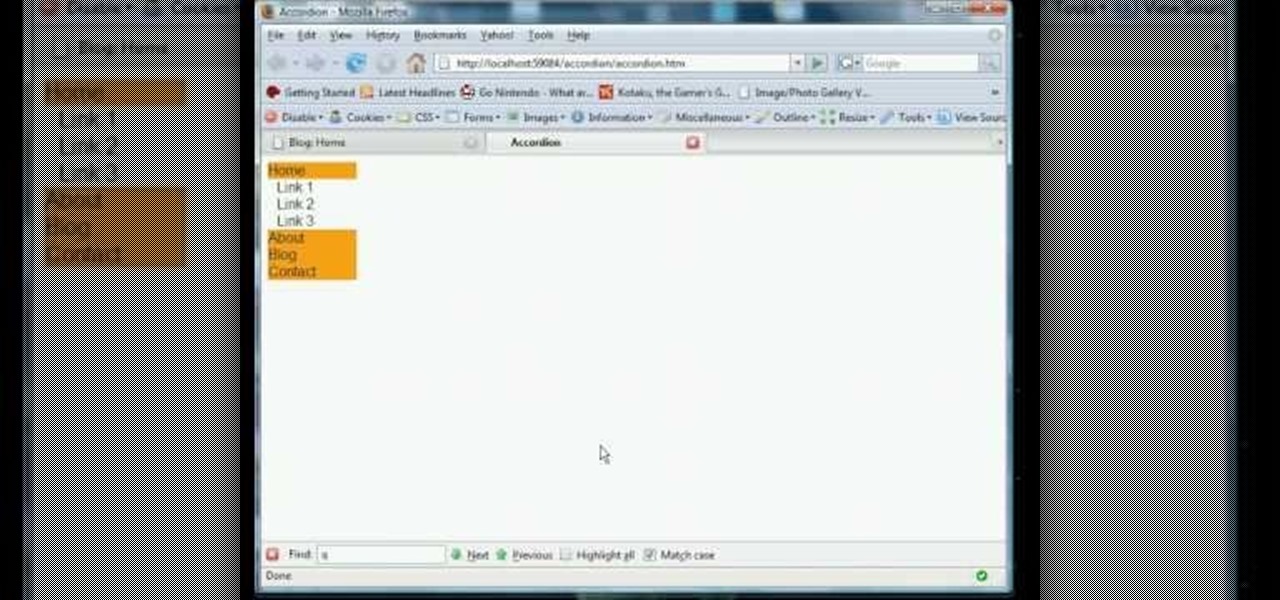
How To: Make an accordion on your website with jQuery
jQuery is a very powerful and easy-to-use Javascript library that you can use to make websites. If you're here, you probably already know that and want some help doing so. This video will show you how to create a simple accordion in jQuery. An accordion is the part of a website, usually along the side, where links to other parts of the website are grouped under headings that expand when clicked or moused over. Do this, and your website will be much more professional and easy-to-navigate.
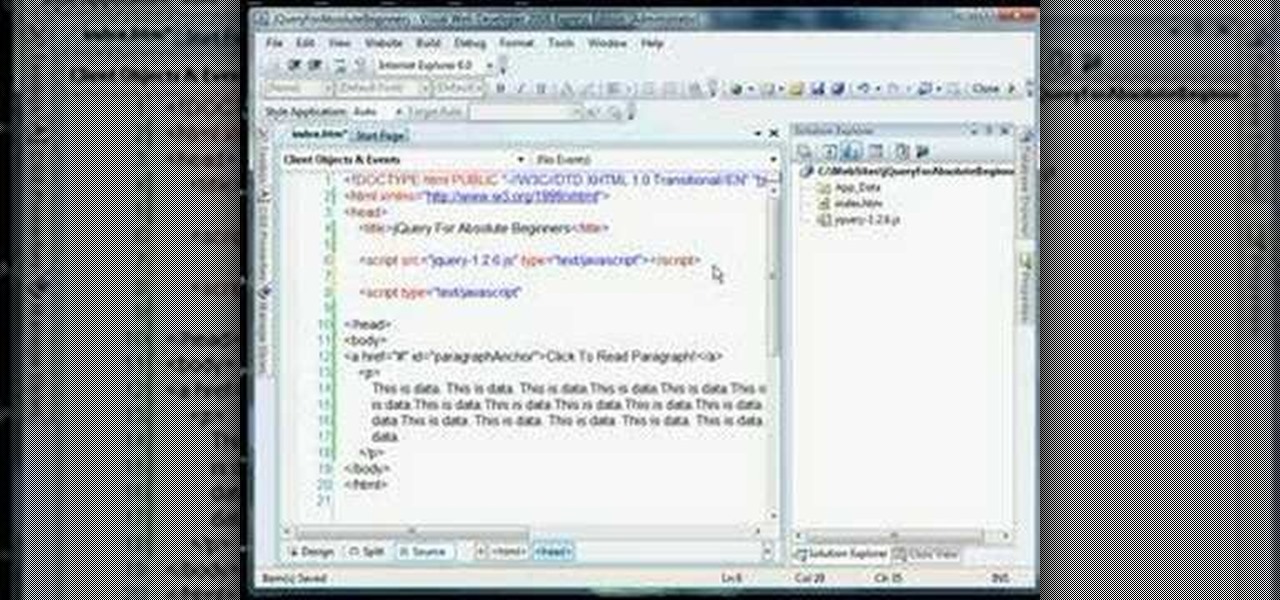
How To: Use the basics of the jQuery Javascript library
jQuery is a popular and powerful Javascript that is easy to use and heavily extensible. Have you wanted to learn how to use it, but lacking in the Javascript skills expected of you by many tutorials on the subject? This video for beginners will introduce you to the basics of using jQuery, from downloading it to making your first projects. Now you can take advantage of this powerful library to make your websites more dynamic and increase traffic.

How To: Use jQuery to improve your website and business
Isn't it amazing how quickly children can learn how to use technology that seems completely incomprehensible to older people? Nowhere is that more evident than in this video. It features a 12-year-old prodigy explaining the ins and outs of using jQuery, the popular Javascript library, in web development. At over an hour in length, this video goes into great detail and should teach you everything you need to get up and running in jQuery.
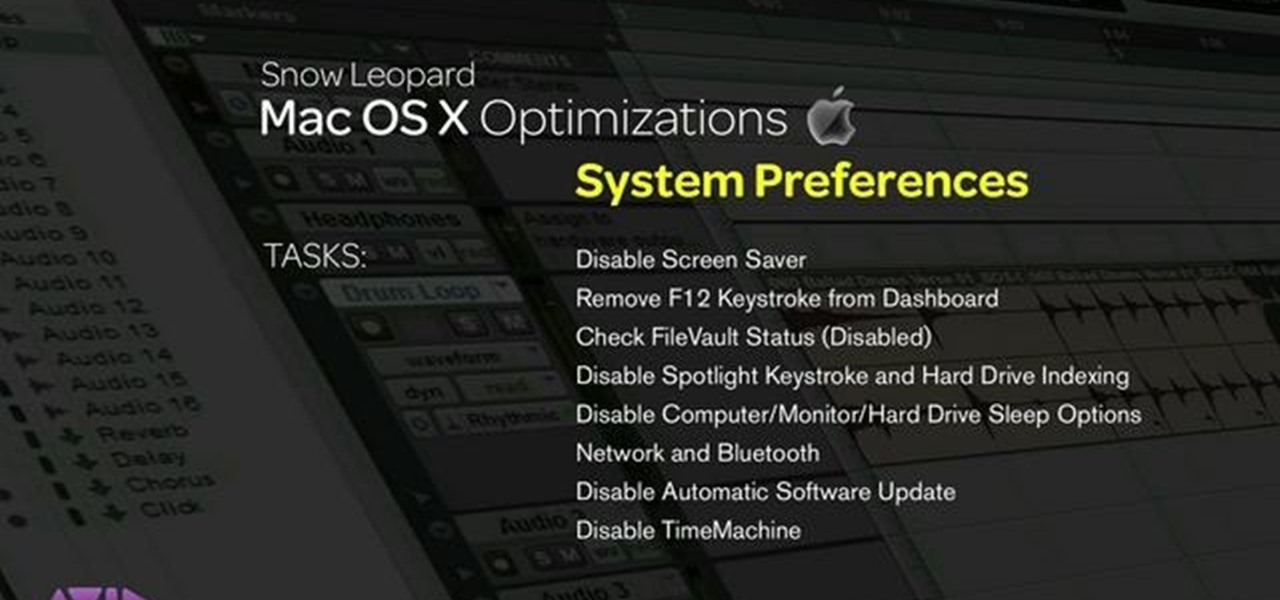
How To: Optimize Mac OS X for running Digidesign's Pro Tools 8
This video explains how to optimize your Mac, for maximum performance when using Pro Tools. Whether you're new to Digidesign's Pro Tools 8 or simply looking to pick up a few new tips and tricks, you are certain to benefit from this free software video tutorial. For complete instructions, take a look.

How To: Free up system resources for Pro Tools 8 in Mac OS X
This video describes how to free up system resources on your Mac, resulting in better Pro Tools performance. Whether you're new to Digidesign's Pro Tools 8 or simply looking to pick up a few new tips and tricks, you are certain to benefit from this free software video tutorial. For complete instructions, take a look.
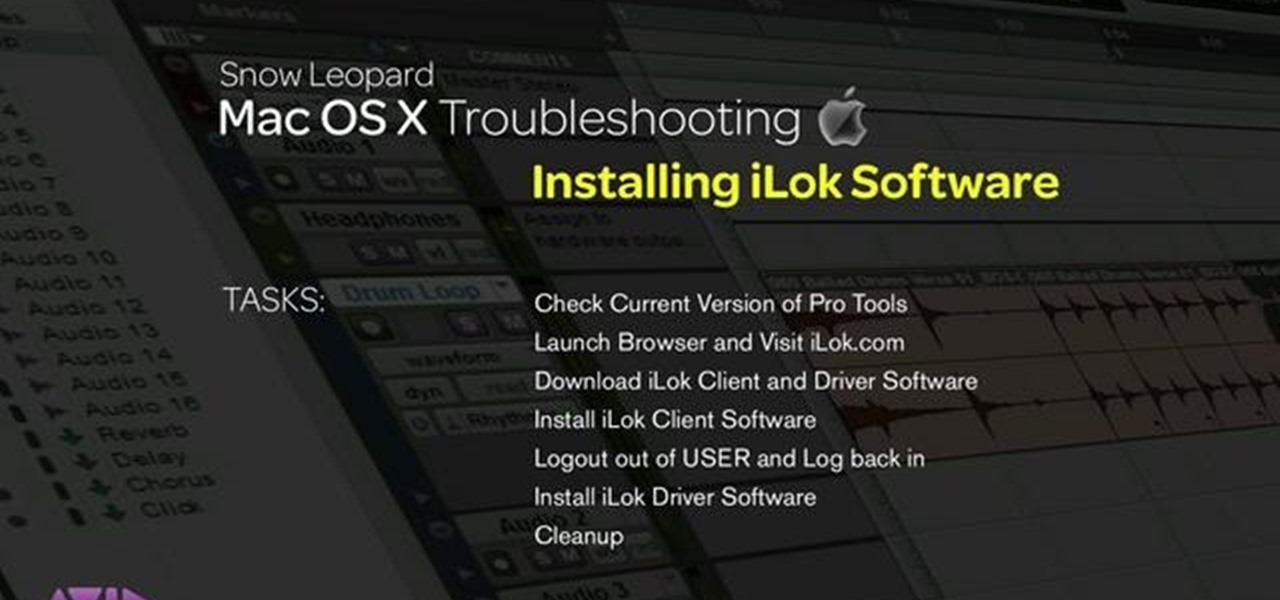
How To: Install iLok plug-ins for Pro Tools 8 in Mac OS X
This video explains how installing/re-installing iLok Client, and Driver software, can sometimes be a great troubleshoot for resolving issues with Pro Tools, and the Mac Platform. Whether you're new to Digidesign's Pro Tools 8 or simply looking to pick up a few new tips and tricks, you are certain to benefit from this free software video tutorial. For complete instructions, takea look.
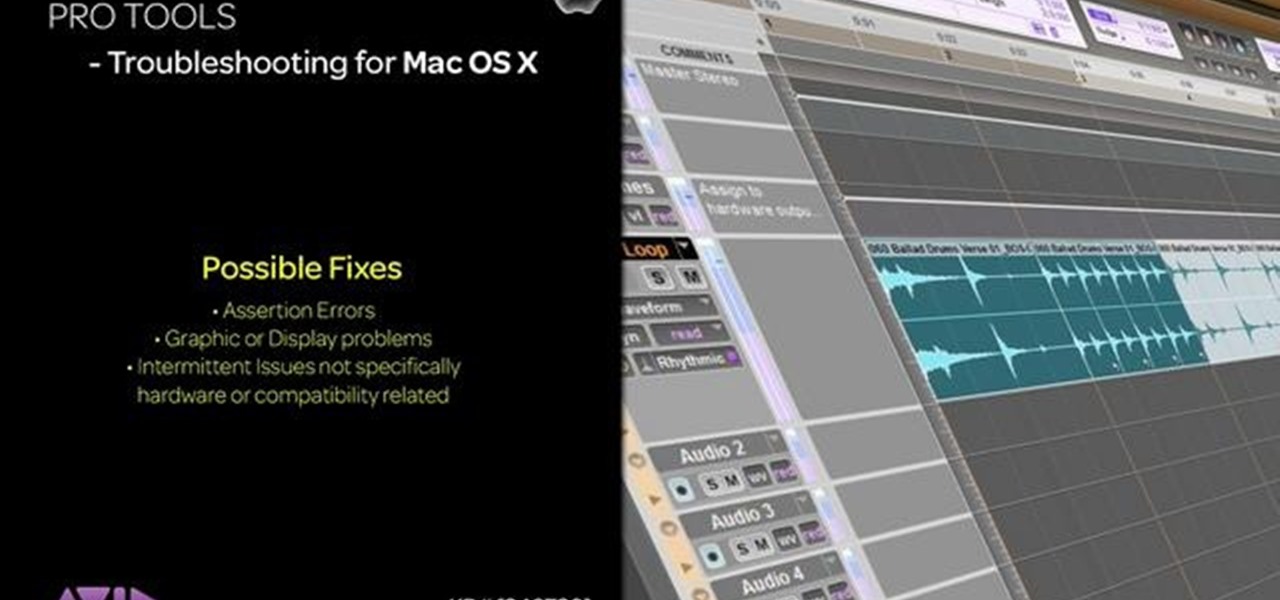
How To: Trash Pro Tools user preferences in Mac OS X
Want to delete your Pro Tools user preferences in Mac OS X Snow Leopard (10.6)? Whether you're new to Digidesign's Pro Tools 8 or simply looking to pick up a few new tips and tricks, you are certain to benefit from this free software video tutorial, which presents a complete overview of how to trash your Pro Tools user preferences.
How To: Center icons in the Microsoft Windows 7 taskbar
Interested in centering icons within the MS Windows 7 taskbar without third-party software? It can be done! And quite easily. So easily, in fact, that this home computing how-to can present a complete, step-by-step overview of the process in about five minutes. For complete instructions, and to get started using this Win 7 trick yourself, take a look.
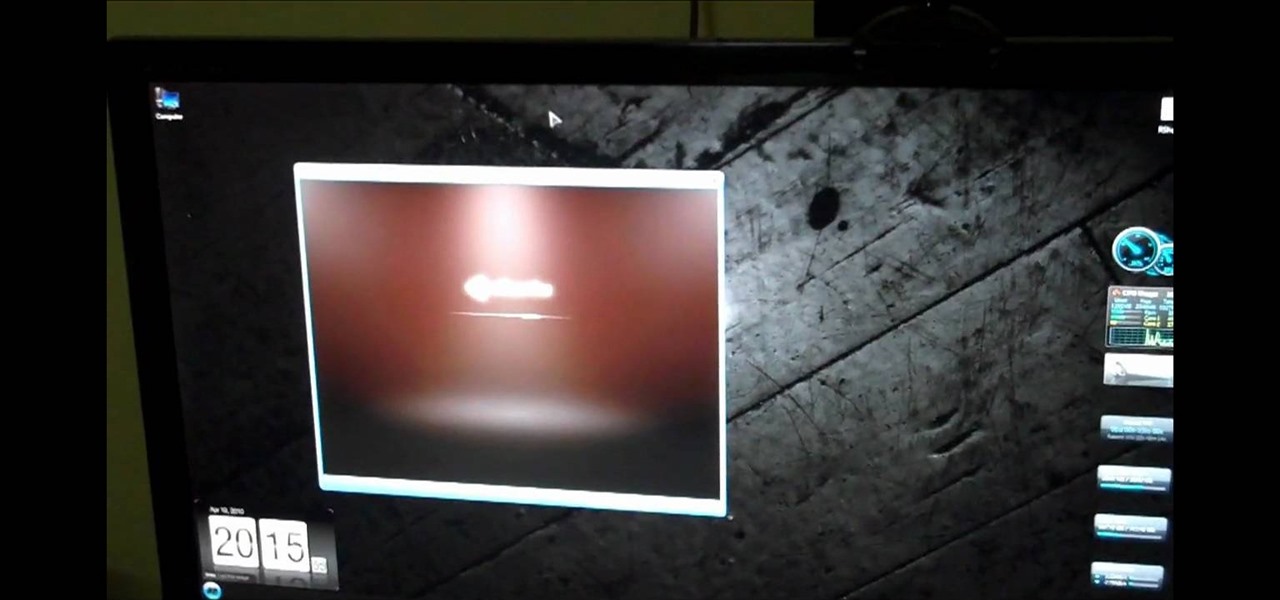
How To: Auto launch and shutdown guest OS's with VMware Player
Looking for any easy way to start up and shut down guest operating systems within VMware Player? This clip provides detailed, step-by-step instructions on how to automatically launch and/or shut down a guest OS from within the VMware player. To see how it's done, and to get started using the VMware auto launch feature yourself, watch this helpful home-computing how-to.
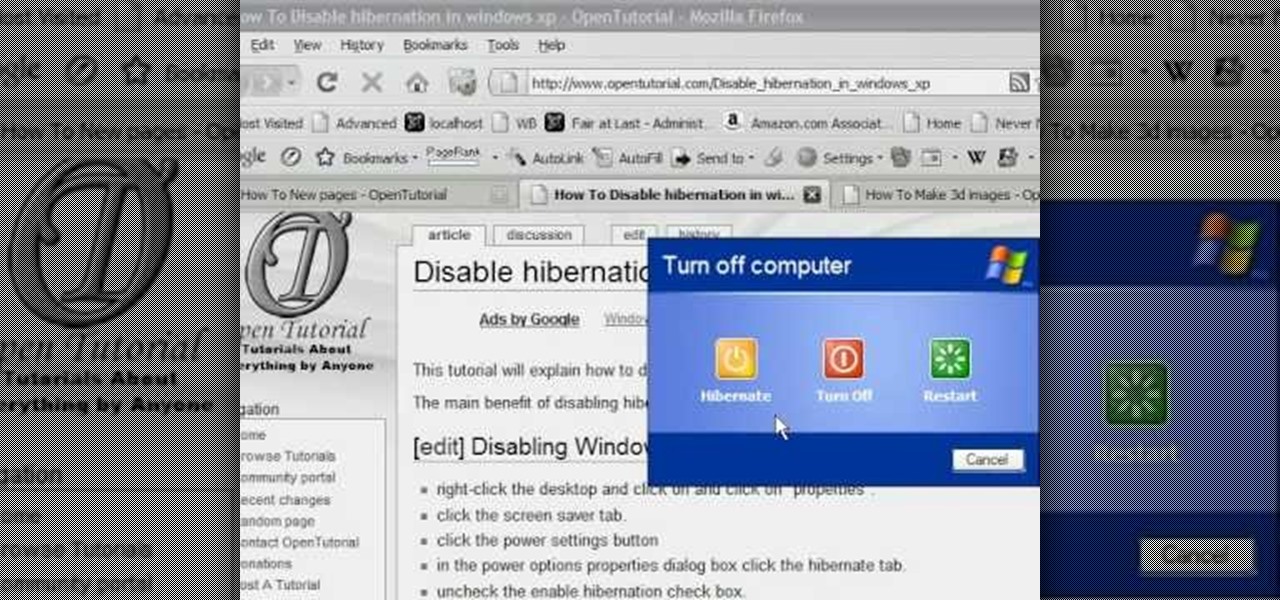
How To: Enable or disable hibernation on a PC with Windows XP
The moment when your Windows XP PC begins hibernating is one of the most frustrating in many PC users lives, causing hands to be thrown up in frustration and preparations for a hard reset to begin. Do you wish that you computer didn't even have the option of hibernating? This video will show you how to turn off hibernation in Windows XP, allowing you to use your computer's entire battery without risking a sudden faux-shutdown.

How To: Load roll paper into the Epson Stylus Photo R1900
The Epson Stylus Photo R1900 printer can not only print on paper, but it can print from roll paper, too! No more single sheets of paper are needed, which is especially nice when printing banners or larger documents. Epson shows you how to load roll papers such as Premium Canvas Matte and Satin into the Epson Stylus Photo R1900 using the roll paper holders that are mounted on the back of the printer.

How To: Back up your hard drive
You store everything on your computer's hard drive… precious family photos, your favorite music and video files, valuable financial information, and let's not forget about all that porn (just kidding). You can't back up your data when it crashes, so don’t wait another day to protect your hard-earned hard drive data.

How To: Format an SD card
Is your SD memory card getting a little too full? Is it not working? Try reformatting it. It's the first and sometimes last step to troubleshooting card problems. So, if your SD card has become too cluttered, this guide will restore it to a like-new condition with a simple format.

How To: Clean crumbs out of a keyboard
Keyboards are one of the easiest things to get dirty, especially those keyboards that have the removable keys. Crumbs and all kinds of other gunk can get lodge down in those deep crevices of the keyboard, but here's a quick tip to help you out. If you have a crumb-y keyboard, use the sticky side of a post-it note to lift bits from between the keys. Ta-da!
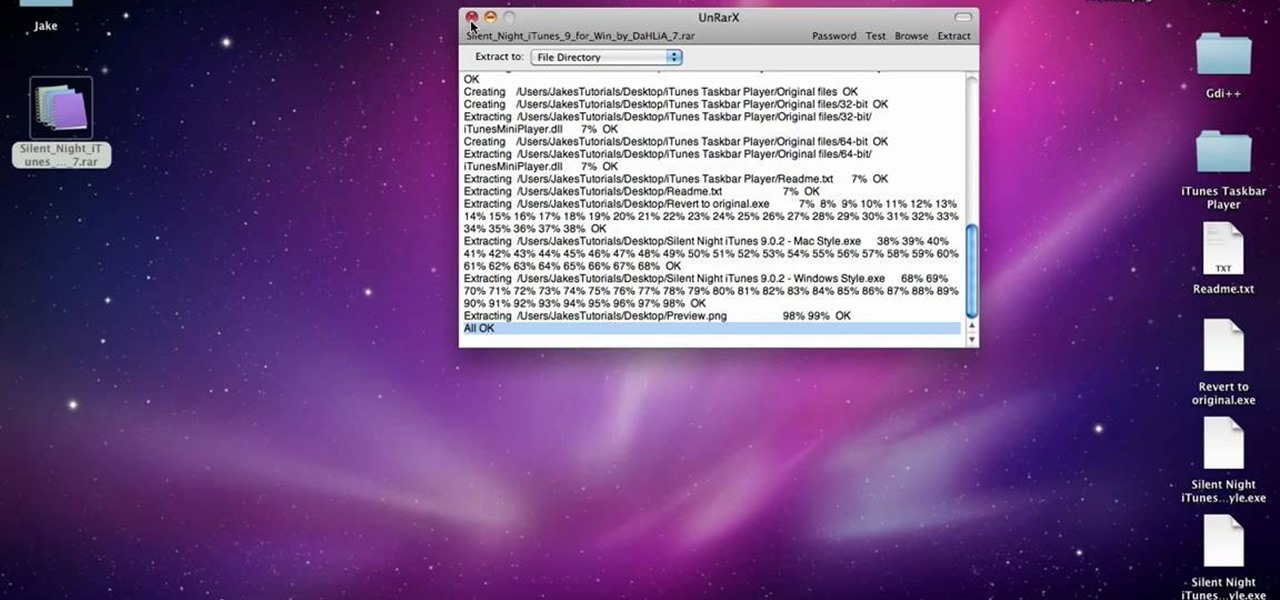
How To: Unrar or unzip any .zip or .rar folder
In this video tutorial, viewers learn how to unzip any zip or rar folders. Users will need to begin by downloading the program provided in the video. This program application is only available on Mac computers. It is able to expand archives and restore corrupted or missing archives. Once you have downloaded the program, double-click on it to open it. To unzip a folder, select a destination to extract the folder to simply drag the folder into the program. This video will benefit those viewers ...
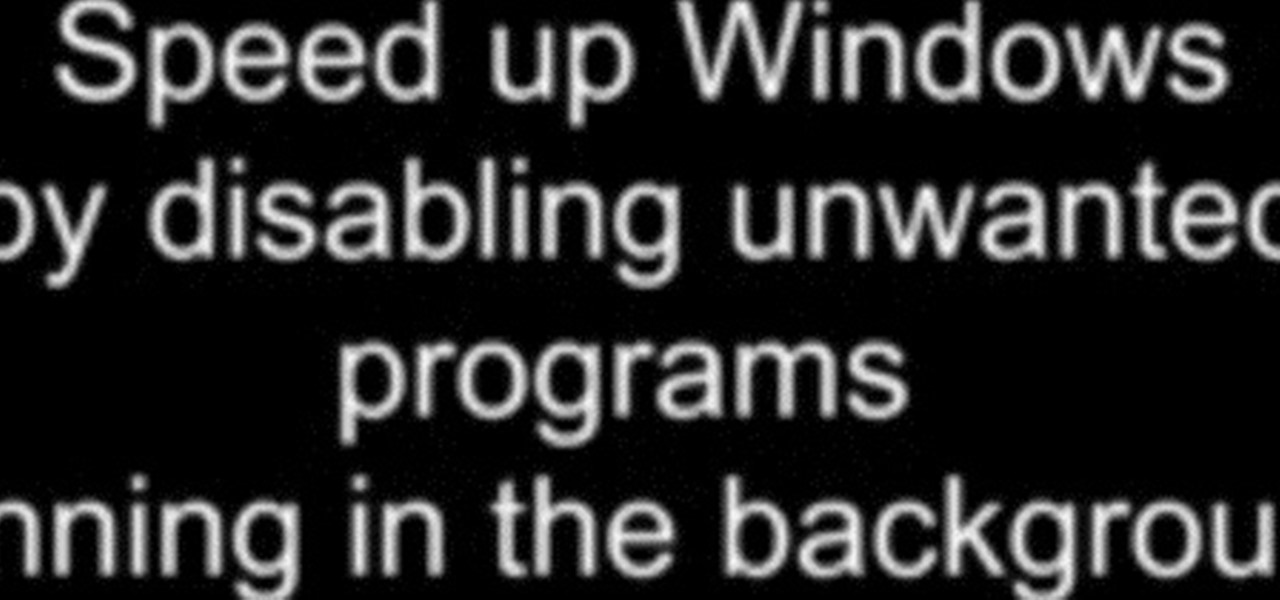
How To: Speed up Windows XP and Vista boot performance
In this tutorial, we learn how to speed up Widows XP and Vista using boot performance. Disabling programs in the background you don't need will really increase the speed of your computer. To turn the programs off, click "start", then "run", then "msconfig", and press "ok". A new window will appear, choose "startup". You will see check marks next to programs that start when you turn on your computer. Click the check marks next to the boxes to disable or enable the programs you want to run when...
How To: Save and swap OS X icons
In this video tutorial, viewers learn how to save and swap icons on a Mac OS X computer. Begin by selecting the application that you want to get the icon from, and copy it. Then open preview, go to the File menu and click on "Create new clipboard". Users are also able to apply the icons on other applications or drives. After you have copied the desired icon, select the application with the icon that you want to replace, press the Command and I buttons, select the icon and paste the copied ico...
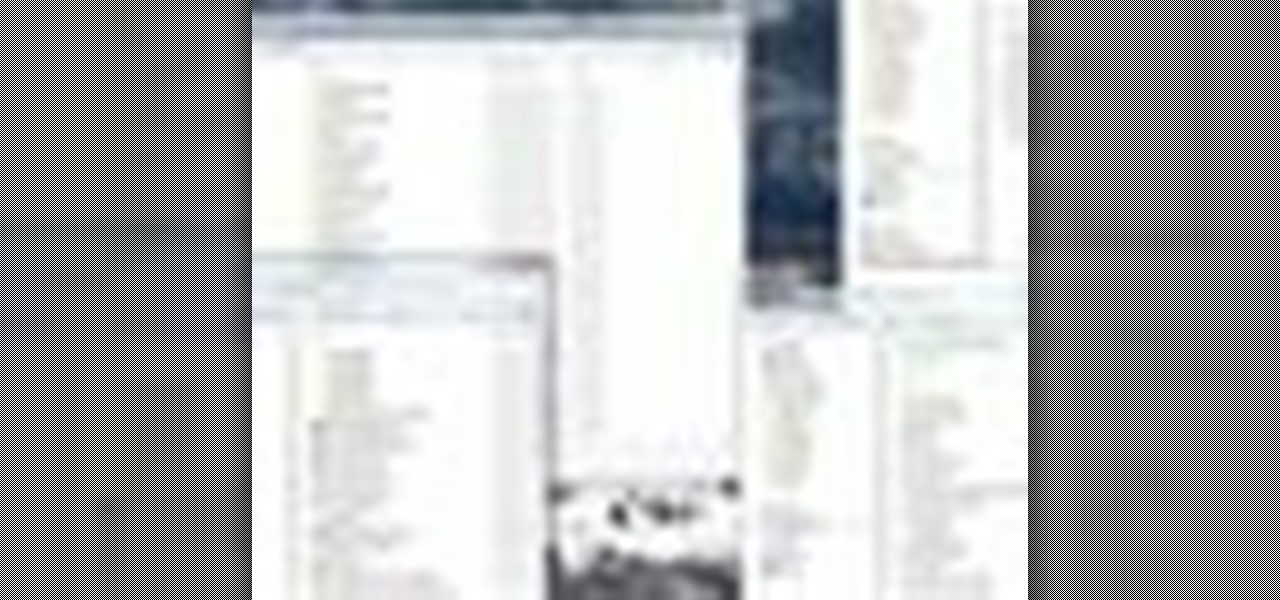
How To: Fix a window position on Windows 7 desktop
In this video tutorial, viewers learn how to remember Windows Explorer positions. Users will need to download the Shell Folder Fix program provided in the video. Once downloaded and installed, the program will remember the position of every Windows Explorer window that is opened. Now whenever ever the user opens that folder in the future, it will be displayed in the same location as before. There are also some additional features to the program such as: displaying the windows title and saving...
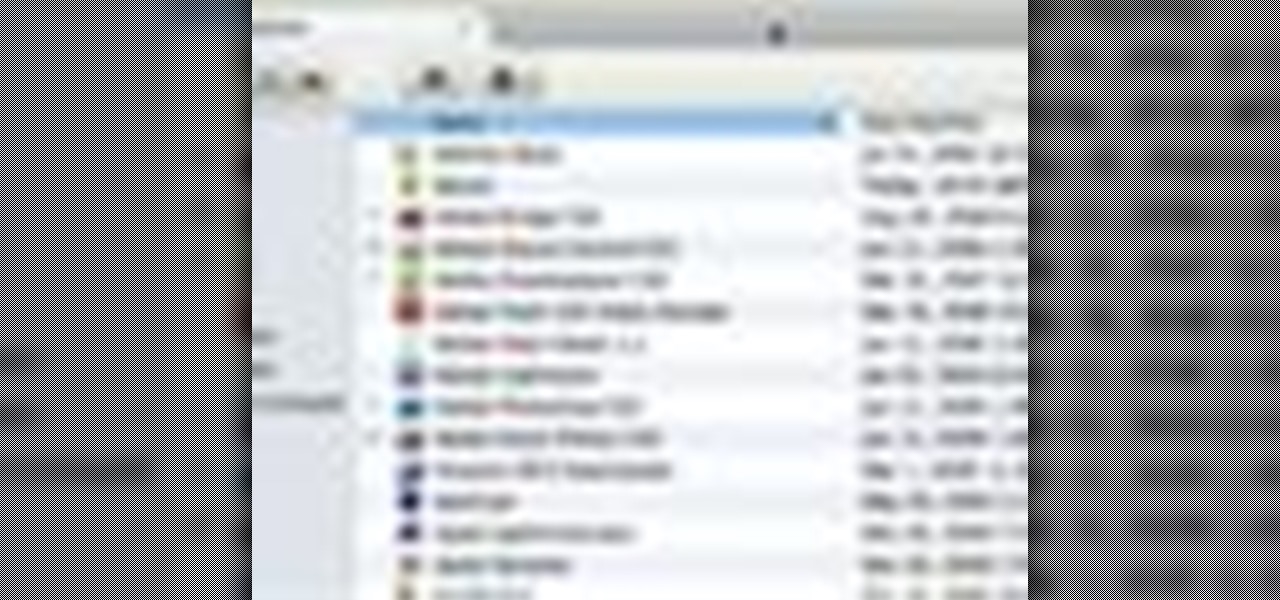
How To: Manage multiple Finder windows with tab browsing
In this video tutorial, viewers learn how to get tabs in Finder. This can only be done on the Mac OS X computers. Users will need to download the Total Finder application from the site provided in the video. Once downloaded and installed, this program will allow users to manage multiple Finder windows in a series of tabs in a single window. In the Finder Preferences, users are able to configure the sidebar, label color, file name and trash options. This video will benefit those viewers who us...

How To: Access all Windows 7 settings at once
In this video tutorial, viewers learn how to access every Windows 7 setting at once. Users will need to download the Windows 7 in a Box program provided in the video. Once downloaded, simply click on one of the functions (Functions, Folders, Internet Settings, Programs, Tools and Settings) on top of the window and select the option that you wish to use. This program will organize all the Windows 7 settings into an easy to comprehend layout. This video will benefit those viewers who use a Wind...

How To: Find your MAC address in Windows XP
In this video tutorial, viewers learn how to find their computer's MAC (or physical) address in a Windows computer. This task is very easy, simple and fast to do. Begin by clicking on the Start menu and open the Run program. Then type "cmd" in the Run box and press OK. When the black command prompt opens, type in "ipconfig /all" and press Enter. The computer's MAC address will be listed as Physical Address under Wireless Network Connection. This video will benefit those viewers who use a Wind...

How To: Use Stock.Xchng to access free stock images
In this Computers & Programming video tutorial you will learn how to use Stock.Xchng to access free stock images. The site is at SXC. Go to this site and you will find a large number of stock images that are free to use. And every day new photos are being added. You can search for an image by category by clicking on the search box and scrolling down to find your category. You can also type in the search box to find a photo of your liking. The image also tells you what is the screen size, prin...

How To: Type in special characters on your Mac
In this video tutorial, viewers learn how to type in special characters. Begin by opening System Preferences and select International under Personal. Then click on the Input Menu tab and check Character Palette and Keyboard Viewer. Now check "Show input menu in menu bar" and click OK. Then click on the flag icon on the top of the screen and select Show Keyboard Viewer. This will allow users to type or mimic the actions of the keyboard. Users are also able to change the character by selecting ...

How To: Change the default password on a D-Link router
This tutorial shows us how to change the default password on a d-link router. First, go to your web browser and type in "http://192.168.0.1". A pop up box will now appear, in the user name section write "admin" and in the password section, leave it blank. On the new page, click on the "tools" section, then type in a new login name under the administrator section. After this, enter a new password and confirm it. Now delete all the information under the "user" section. Save these settings, clic...
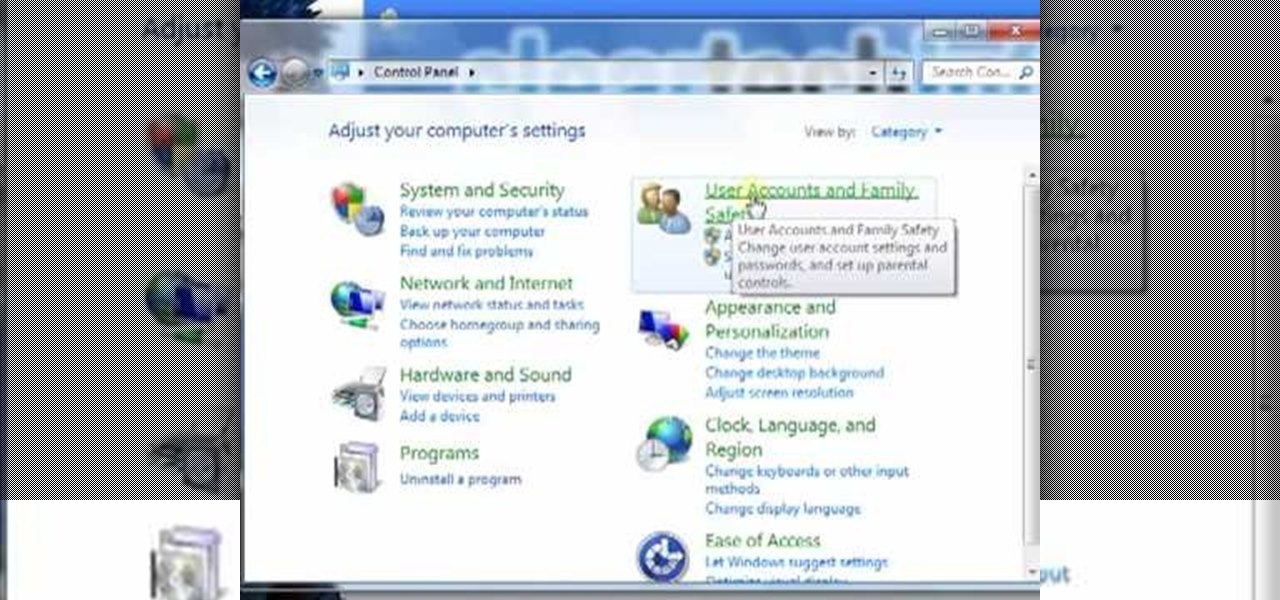
How To: Create a new standard user & admin in Windows 7
In this video tutorial, viewers learn how to create a new standard user and administrator account. Begin by clicking on the Start menu and select Control Panel. Then click on User Accounts and Family Safety and click on User Accounts. Now select the "Manage another account" option and click on "Create a new account". Users are able to name the account and select the account type (Standard or Administrator). Finish by clicking on Create Account. Users are then able to make changes to the accou...

How To: Create animated GIFs in Mac OS X
In this video tutorial, viewers learn how to make an animated image on a Mac OS X computer. Users will need to download the GIFfun program. Once downloaded and installed, open the program and drag the images into the program. Then set the time delay for each image, amount of loops and configure the options. Once your finished configuring the image, click on Make Gif. The image will be produced in the small square window below. Then simply drag the image onto your desktop. This video will bene...
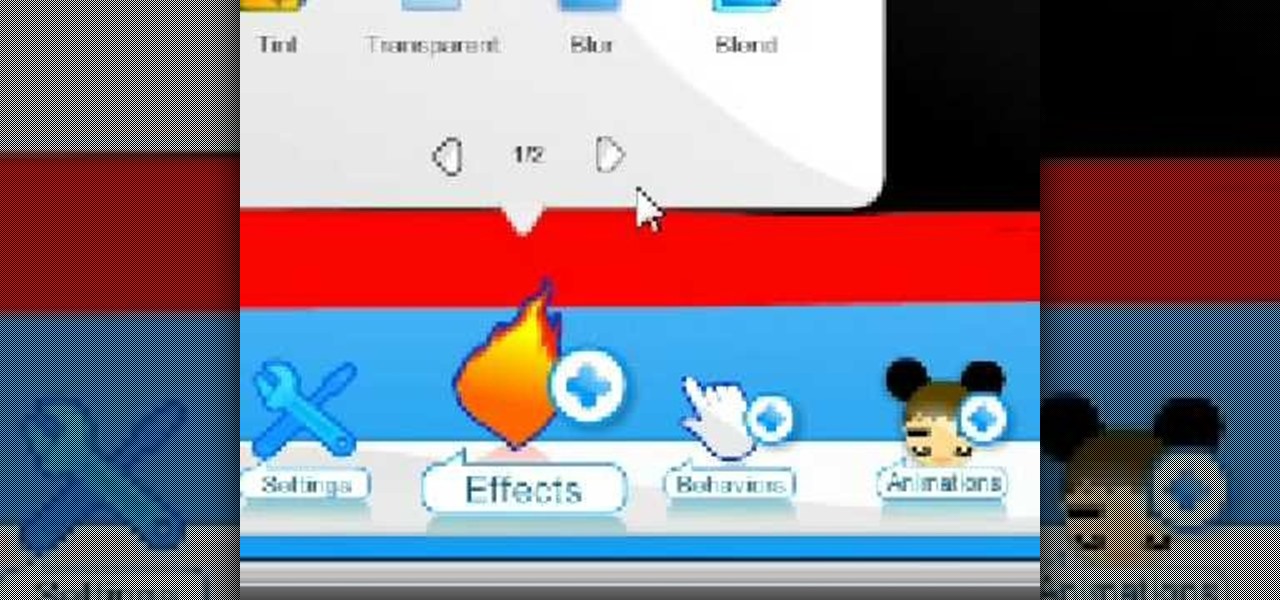
How To: Create a free flash website using Wix
In this video, we learn how to create a free flash website using Wix. First, log online and go to "www.wix.com" and either create a screen name or log into your account. Now, click on "create" and choose a premade template or make one from scratch. Now, change the background to a color you prefer, then add in a frame and different media to your page. You can also add a title to the website by clicking on the "text" section. You can play around with the different effects and additions, making ...
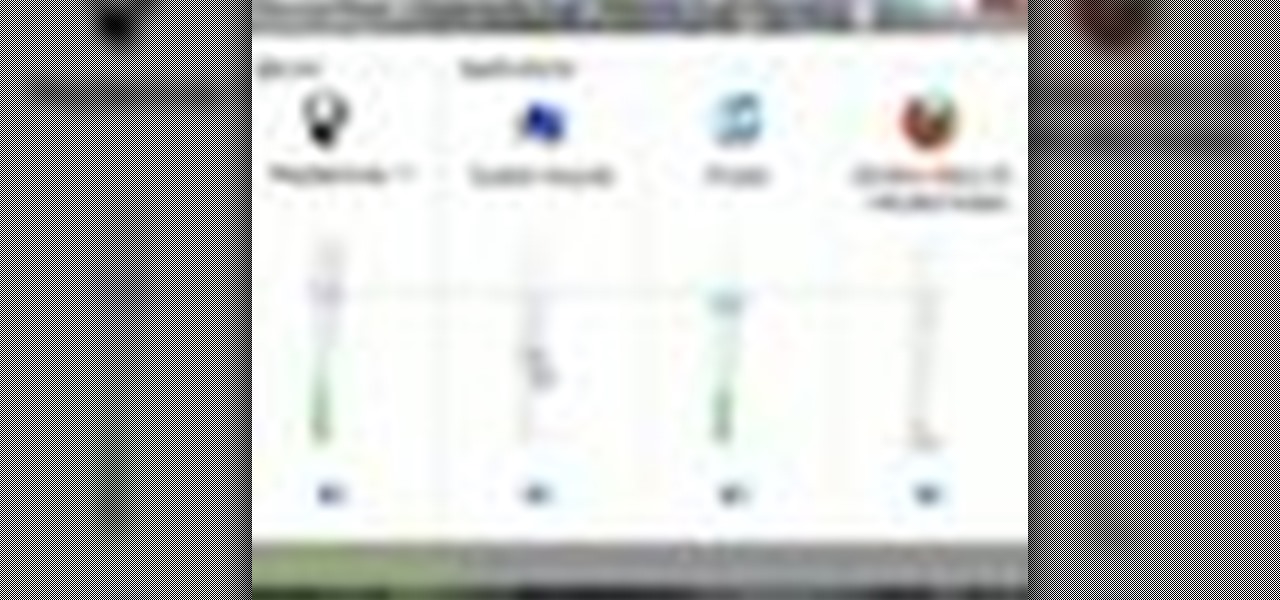
How To: Set custom sound volume for different applications
In this video tutorial, viewers learn how to set custom sound volume for different applications in a Windows 7 computer. This task is very easy, fast and simple to do. Begin by simply clicking on the speaker icon in the system tray and select Mixer. There users will have access to the master audio mix on the left and each application listed individually, with their own volume bar. Just adjust each volume bar of the applications to your liking. This video will benefit those viewers who use a W...

How To: Use 4 different hacks to make typing easier in Windows
In this video tutorial, viewers learn 4 different hacks that will make typing easier in Windows. Begin by clicking on the Start button and select Control Panel. Then click on Ease of Access Center and select "Make keyboard easier to use". Now users are able to configure the keyboard options for easier use such as: turning on/off the mouse keys, sticky keys, toggle keys and filter keys. All the features have more specific settings for self-adjusting to the user's liking. This video will benefi...

How To: Clean an Apple keyboard with Mr. Clean Magic Eraser
Keyboards get really dirty from your hands, food, spilled drinks, pens, pencils and everything else that winds up on your desk. This video will show you a great way to clean you white Apple keyboard (wireless or wired) so that it shines like you just bought it. All you need is a handy cleaning product called Mr. Clean Magic Eraser. This will get all of the dirt off of your white keys that come with Mac computers. Make sure to clean the keys and the inside between all of these keys as well. Ma...

How To: Reset a wireless router
In this video, we learn how to reset your wireless router. You can use this if you are getting the "server can't be found" error, and it will work most of the time. First, grab your router and unplug the electricity and DSL plugs that are in the router. They will be round and look like post, and shouldn't be hard to find. After you unplug it, plug it back in after about 30-45 seconds. This will reboot your router, so it will most likely fix the problem you are experiencing. You should be able...

How To: Change the keyboard on an HP Pavilion laptop
This video tutorial is in the Computers & Programming category which will show you how to change the keyboard on an HP Pavilion laptop. First remove the battery and then remove the 6 screws in the battery cabinet. Now remove another screw as shown in the video. Open up the laptop and remove the panel located on top of the keyboard. Now remove the screws that hold the keyboard in place, slide out the ribbon connector and take out the keyboard. Then take the new keyboard, slide in the ribbon co...
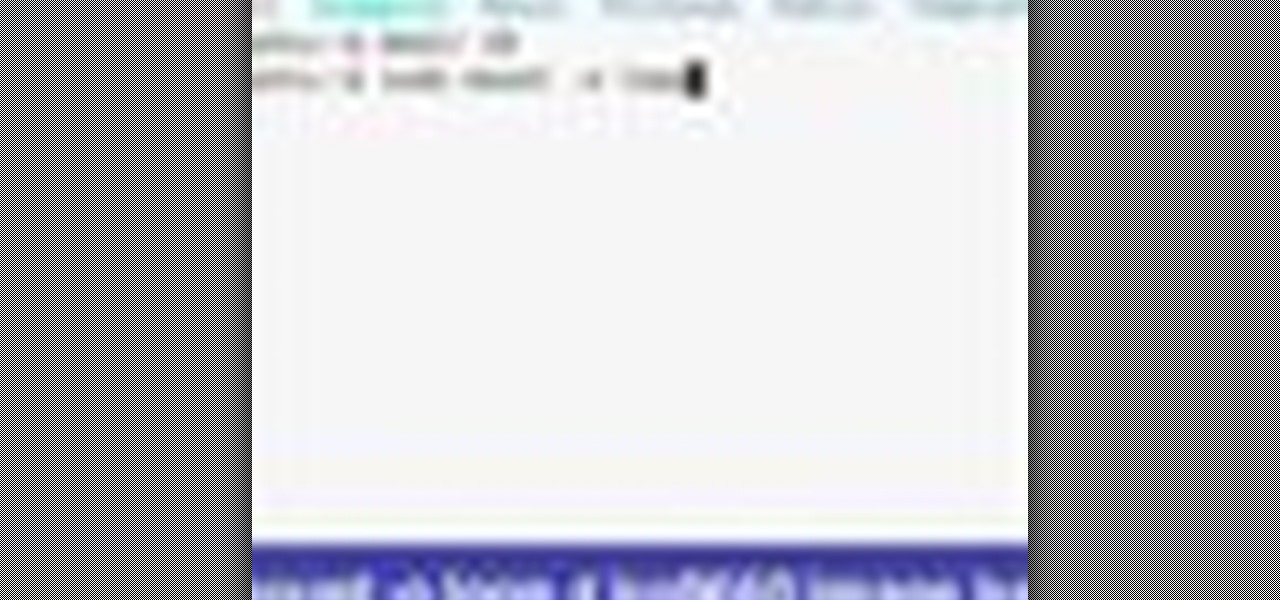
How To: Mount ISO files using Ubuntu terminal command line
In this video tutorial, viewers learn how to mount ISO files without burning DVD. This task is very fast, easy and simple to do. The first way is to simply right-click on the ISO file, go to Open With and select Open with "Archive Mounter". The second way is to open the Terminal program and type in the command line: sudo mount -o loop -t iso9660.ISO [directory]. Users will need to create a directory before using the terminal command line. Finish by pressing the Enter key. This video will bene...
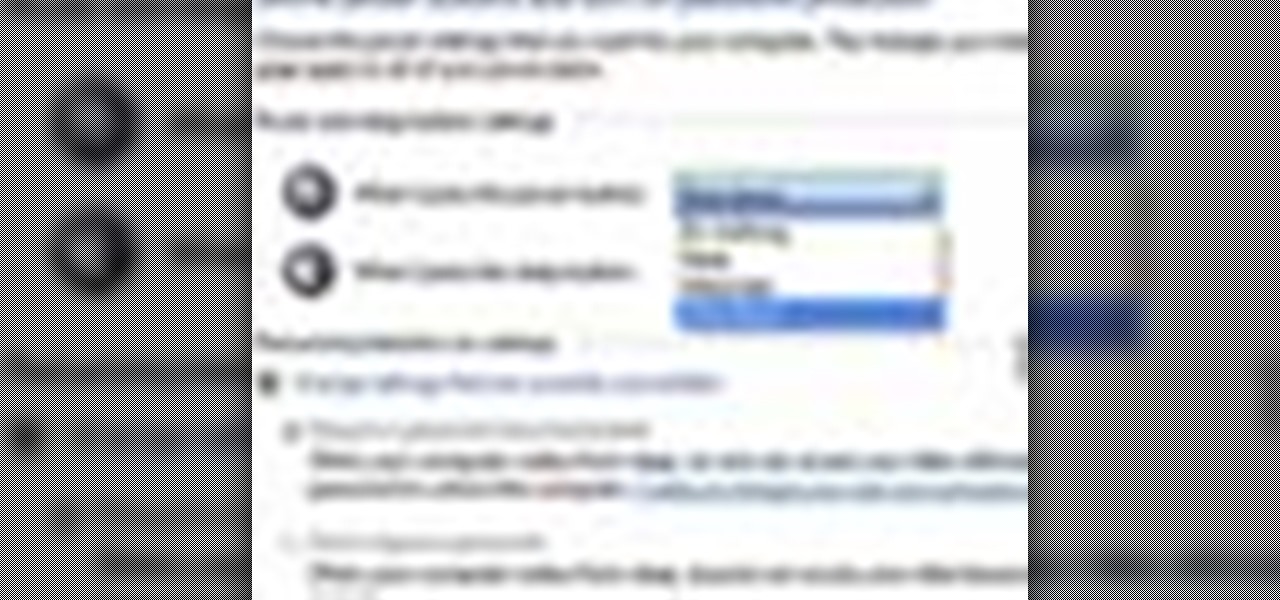
How To: Change power button settings in Windows 7
In this tutorial, we learn how to change power buttons on Windows 7. First, go to the control panel and find your hardware and sound section. Now, go to power options and change what the power buttons do. You will be able to see what your power options currently are, and change what they do when your computer sits still, the top shuts, or many other things. If you want the computer to hibernate, the computer will wake up when you touch it. If you go into a sleep state, you will have to reload...

How To: Resize thumbnails in Windows XP
In this tutorial, we learn how to resize thumbnails in Windows XP. First, close all the windows on your computer, then go to your start menu. Next, type in "regedit" under "run" and then click "enter". Now you will see a registry editor, find your current user path when you get to this page. Now, go under the software folder, then the Microsoft folder, and then the Windows folder. Next, go under "explorer" and create a new "DWORD" value called "thumbnailsize" and set a value between 32-256. A...

How To: Use salty hashes to keep passwords secure
In this tutorial, we learn how to use salty hashes to keep passwords secure. A hash is stored in a database that is hashed with an algorithm, so not everyone can see exactly what your password is. When you type your password into a website, it doesn't actually register as words, it registers as a hash. This keeps your passwords secure so not everyone can see them. Salting is when you use random pits and attaching them to your regular hashes so not every password is the same. The salt is what ...
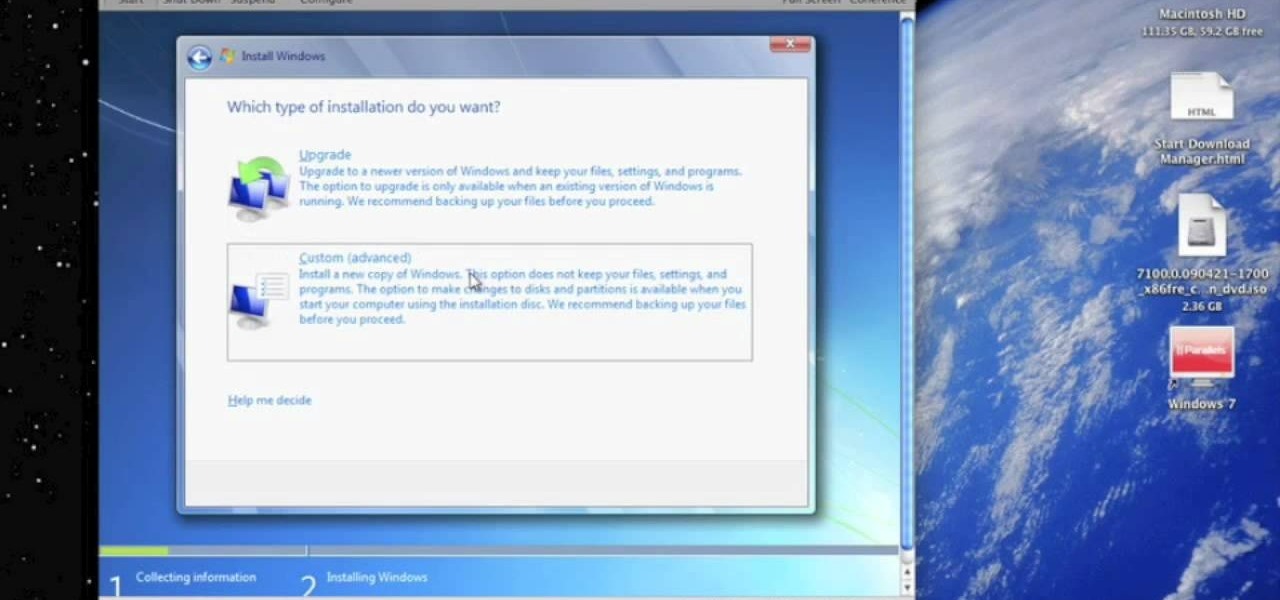
How To: Run Windows 7 on a Mac using Parallels
In this Computers & Programming video tutorial you will learn how to run Windows 7 on a Mac using Parallels. First you got to download Windows 7. For this you will need Firefox browser. Open the browser and go to www.microsoft.com/windows/windows-7/download.aspx. Scroll down and under the 32 bit download link, select English and click GO. If you have a windows account, type in your email and password and sign in. You will get the download link in the email. Go to the link, it will have the pr...

How To: Replace a keyboard for Acer Aspire One 10.1 netbook
In this Computers & Programming video tutorial you will learn how to replace a keyboard for Acer Aspire One 10.1 netbook. Disconnect the netbook from the power supply and remove the battery. You can use a small flat screw driver or a razor blade for replacing the keyboard. You don't have to remove any screws. You need to unlatch three tabs; one located above the f8 key and two on either side of the keyboard. With the razor blade unlatch the tab above f8, and then the two side tabs as shown in...

How To: Troubleshoot Windows memory problems
In this video tutorial, viewers learn how to quickly troubleshoot memory problems in Windows. Begin by clicking on the Start menu. Type "mdsched" into the search bar and press Enter. The Windows Memory Diagnostic window will then appear. Click on "Restart now and check for problems". Your machine will then be rebooted and will run its memory diagnostics tool. It will look for any issues that may cause problems for your system. Advanced users can press F1 when it starts to specify certain opti...
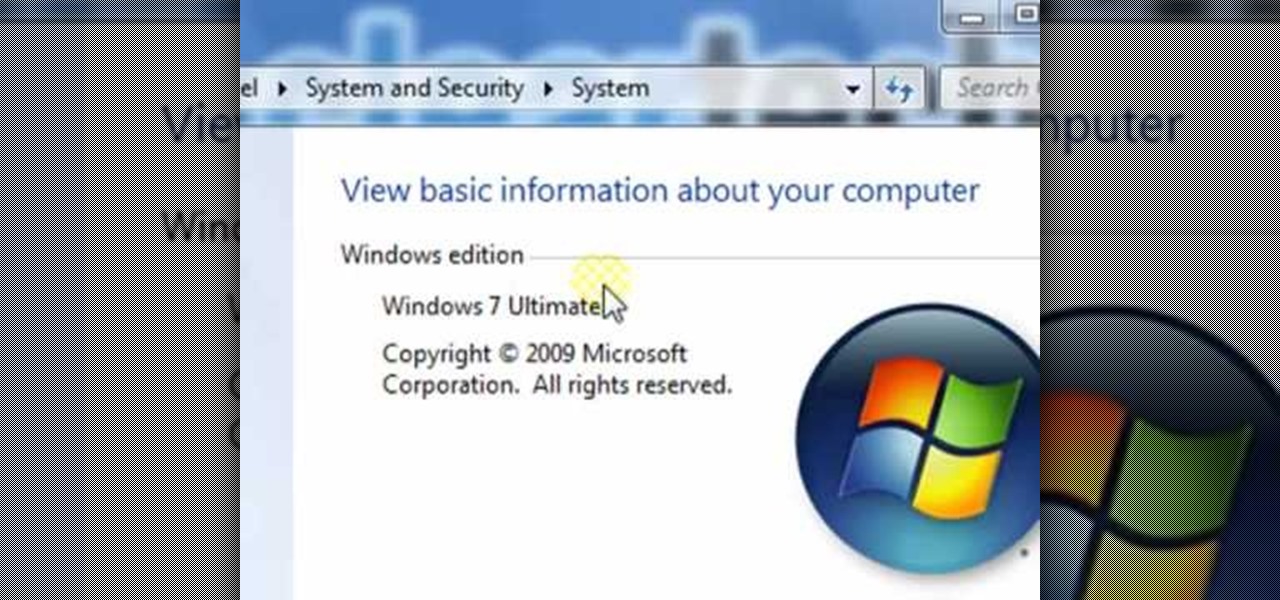
How To: Find your CPU, RAM, video card & other system specs
In this video tutorial, viewers learn how to find the hardware and operating system specifications in Windows 7. Begin by clicking on the Start menu. Then right-click on Computer and select Properties. There, users will be able to see all of their computer's specifications such as: Windows edition, rating, processor, installed memory (RAM), system type, pen and touch, computer name, full computer name, computer description and work group. This video will benefit those viewers who use a Window...







