Active Computers & Programming Posts

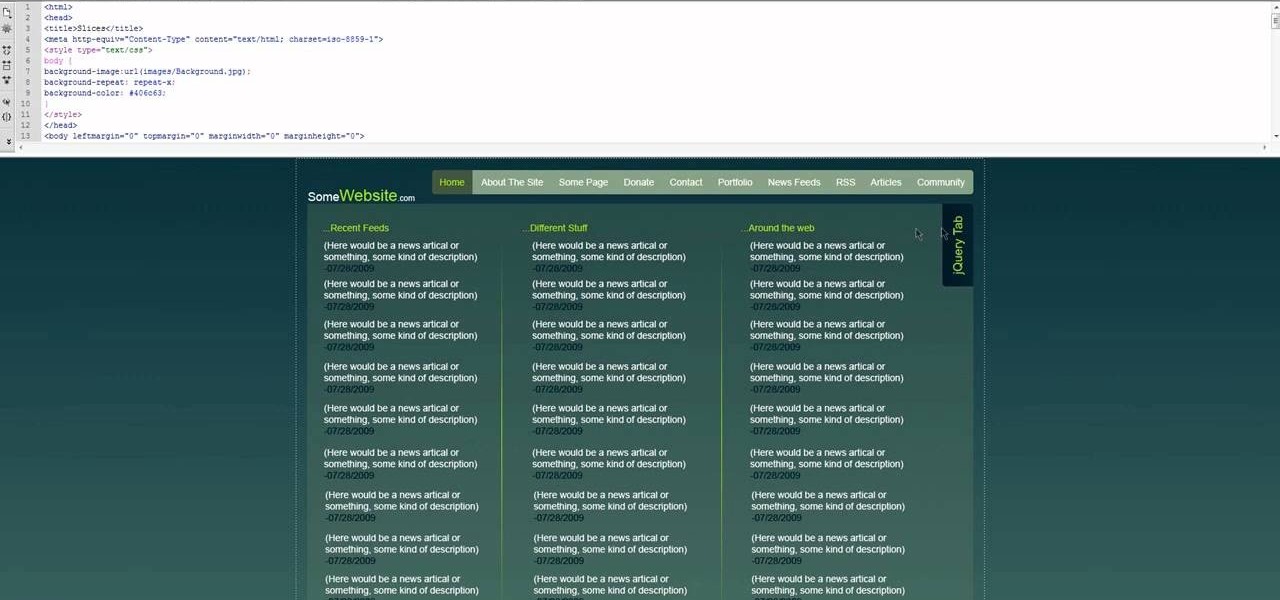
How To: Insert HTML content over Photoshop slices
If you already know how to make Photoshop slices and bring them into Dreamweaver for use on your website, there's really only one more thing you need to know to utilize these slices properly on your website: how to insert HTML content over the sliced images to make your website both functional and cool-looking. What more could you want your site to be?
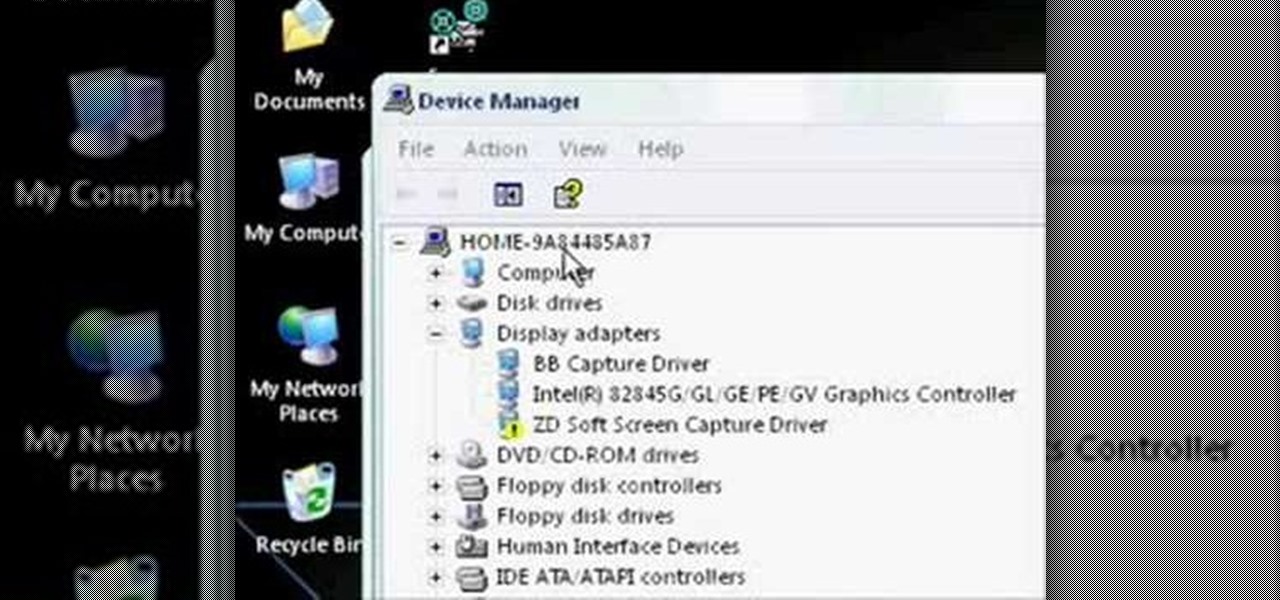
How To: Update graphic drivers with Windows Device Manager
In this video tutorial, viewers learn how to upgrade their graphic driver. This task is very fast, easy and simple to do. Begin by clicking on the Start menu. Then right-click on My Computer and select Properties. Now click on the Hardware tab and click on Device Manager under Manager. In the Device Manager window, select your graphic driver under Display adapters. Right-click on the driver and select Update Driver. Now follow through the instructions in the window and check for any updates. ...

How To: Create a zip file
In this Computers & Programming video tutorial you will learn how to create a zip file. You need to create a zip file in order to upload your website in to the digital dropbox in blackboard. Blackboard doesn't like folders with extra files in it. So you have to turn it into a zip file. You have created your 'my first website' inside which will have index files and image file. To get this onto blackboard in Mac, right click on the folder and select 'compress my first web site' option. Now you ...
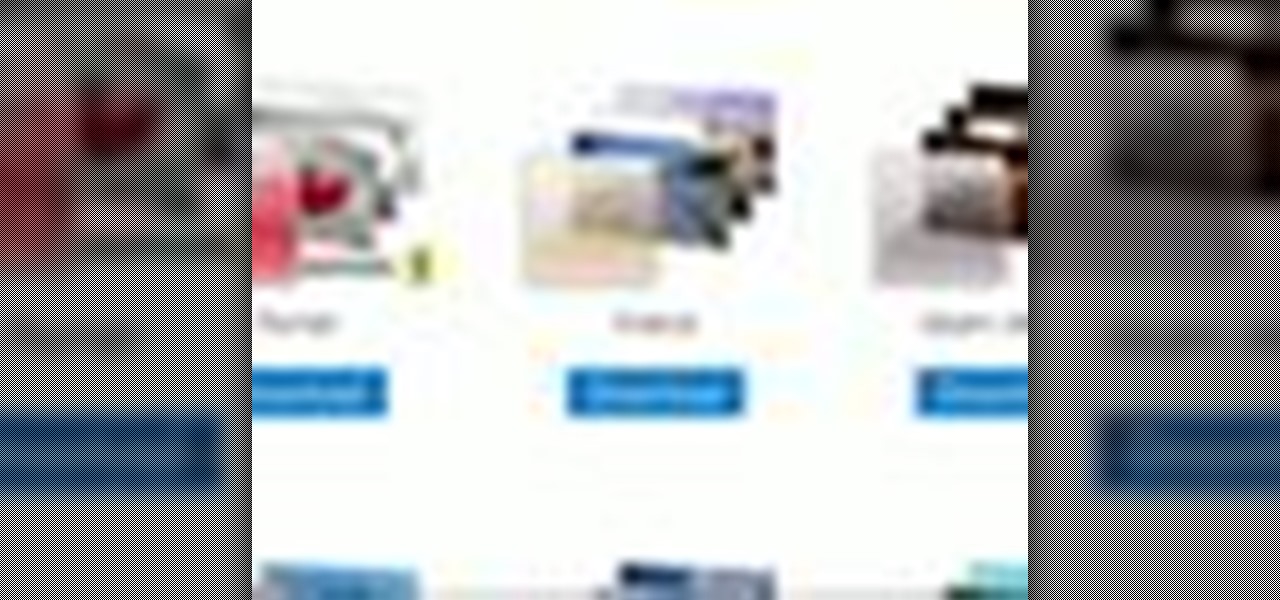
How To: Spice up your desktop with free Windows 7 themes
In this video, we learn how to spice up your desktop with free Windows 7 themes. These are provided on the Windows website, where you can search through the personalization gallery. You can choose from a number of different themes that best fit your personality and preferences. You can change not only what you see, but also the sounds that you hear! If you don't see a theme that you like now, check back often because there are always new themes being uploaded to the website. These are all fre...

How To: Use the touchscreen on the HP TouchSmart
In this tutorial, we learn how to use the touchscreen on the HP TouchSmart pc. On the Windows desktop you will see a house that has the TouchSmart icon, double touch this, then you will see large tiles that show different shortcuts to application and websites in your computer. You will also see links to website and other items. The bottom and top row are the same, except the bottom is smaller icons than the top. Use your finger to sweep through the different tiles and choose which application...
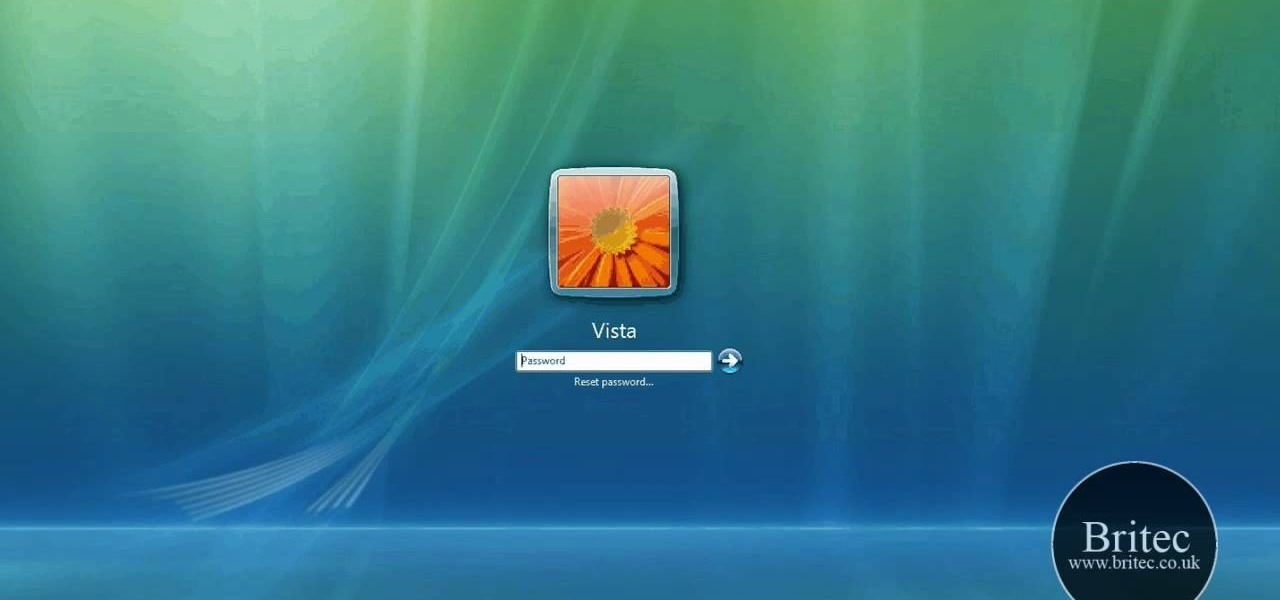
How To: Log on to a system without the password via Kon-Boot
In this video tutorial, viewers learn how to bypass the log on system. Begin by downloading the Kon-Boot file provided in the video description. Once downloaded, burn the file onto a disc or convert it into an ISO image file to burn it onto a disc. Now wait for the file to finish loading. This will take several minutes. Once finished, users will now automatically be able to log into the password protected computer by simply pressing any key on their keyboard. This video will benefit those vie...

How To: Set up a WiFi network with a Linksys wireless router
In this tutorial, we learn how to set up a Wi-Fi network with a Linksys router. First, go to your cable modem and remove the yellow Ethernet cable. After this, plug the Ethernet cable into the very first port of the router and plug the other end into your computer. After this, connect any other electronics you have with cables, then plug the router into the wall to give it power. Next, turn the power to the modem and router back on. When finished, you should see a new Wi-Fi network appear in ...
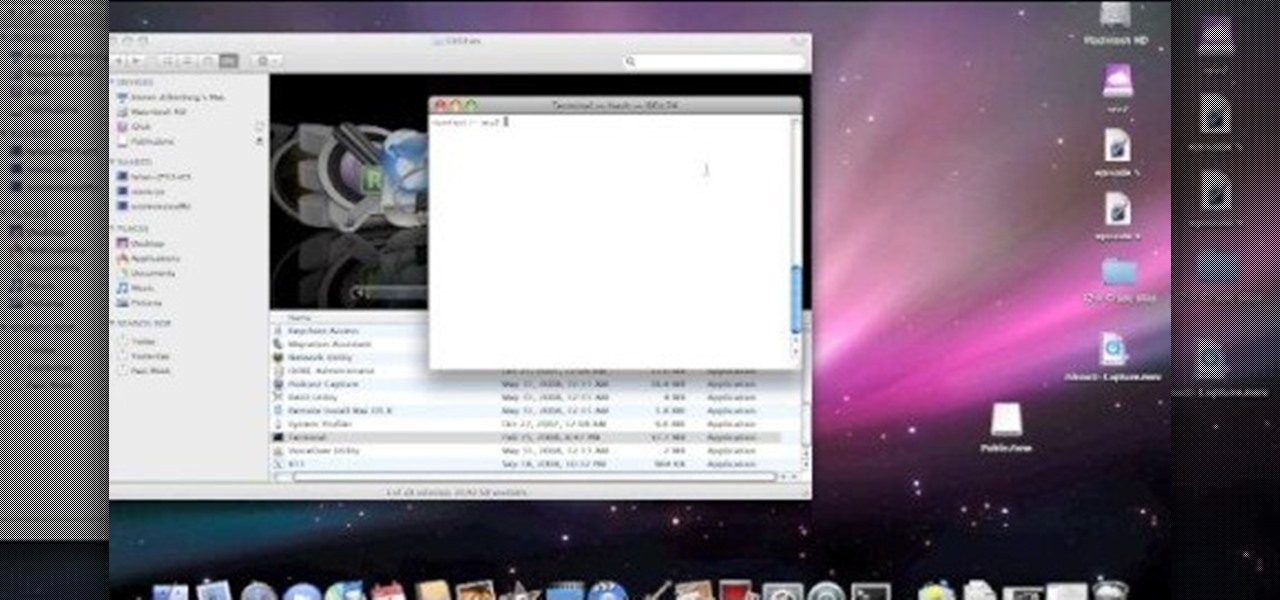
How To: Eject devices from the use of the terminal for a Mac
In this tutorial, we learn how to eject devices from the use of the terminal for Mac. First, go to the terminal of your computer where you will see a notepad sort of page. Next, type in "df" and then press return. You will now see a list displaying processes on your computer. On the bottom will be your public zoning device, which is your USB device. Next, type in "hdiutil eject -force (the code under "mounted on)- volumes-publiczone". This is not case sensitive, but don't forget or add in any...
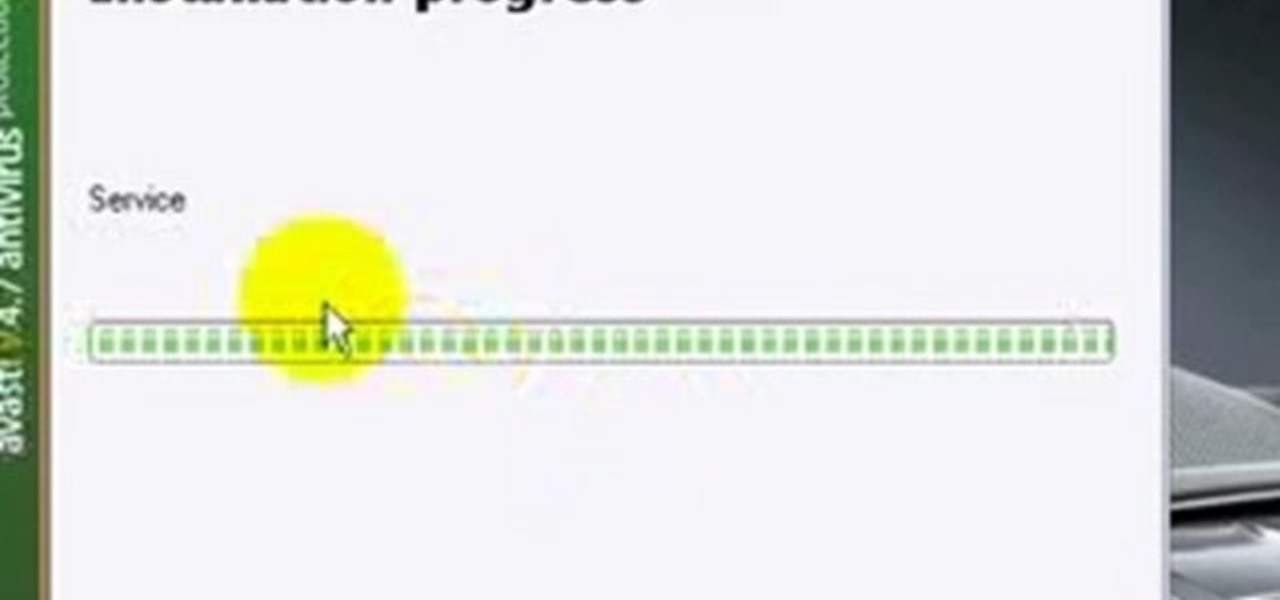
How To: Use Avast to remove viruses and speed up your computer
Ian Brown shows us how to use Avast to remove viruses from your computer. First, go to Avast.com and download their new and free edition of their virus protection. After you have installed this program, you will receive an email with your product key to access the program. Now, change the settings on the program so it scans your computer at least once a day for viruses. Now, reboot your computer to save settings and scan your computer automatically for viruses. When you see a blue screen with...
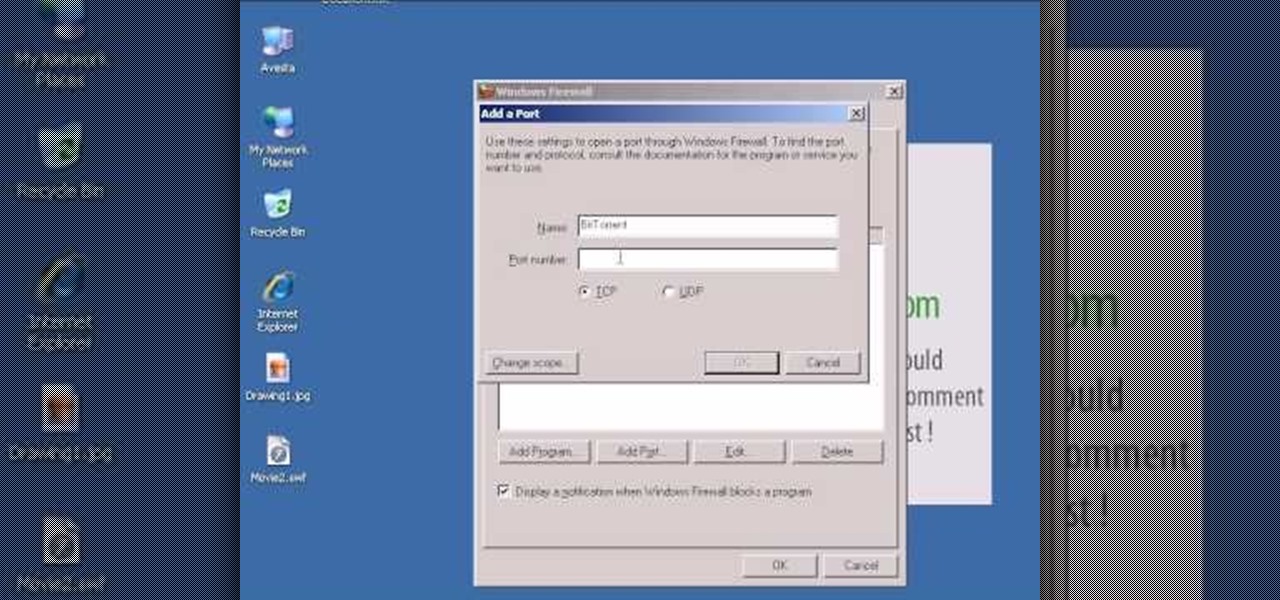
How To: Open ports in a Windows firewall
In this video tutorial, viewers learn how to open ports in Windows firewall. Begin by clicking on the Start menu, go to Control Panel and select Windows Firewall. In the Windows Firewall window, click on the Exceptions tab. Here, users are able to add, edit or delete exceptional ports. To add ports, click on Add Ports. Now name the port, input the port number, select the port type and then click on OK when finished. This video will benefit those viewers who use a Windows computer, and would l...

How To: Use Balsamiq to make apps without writing code
Balsamiq is a really cool software suite that allows you to create Apps visually without having to write any code! This two-part video lecture will introduce you to Balsamiq and show you how to use it to create your own cool Apps. If you want to learn Balsamiq, you really couldn't do any better than this.
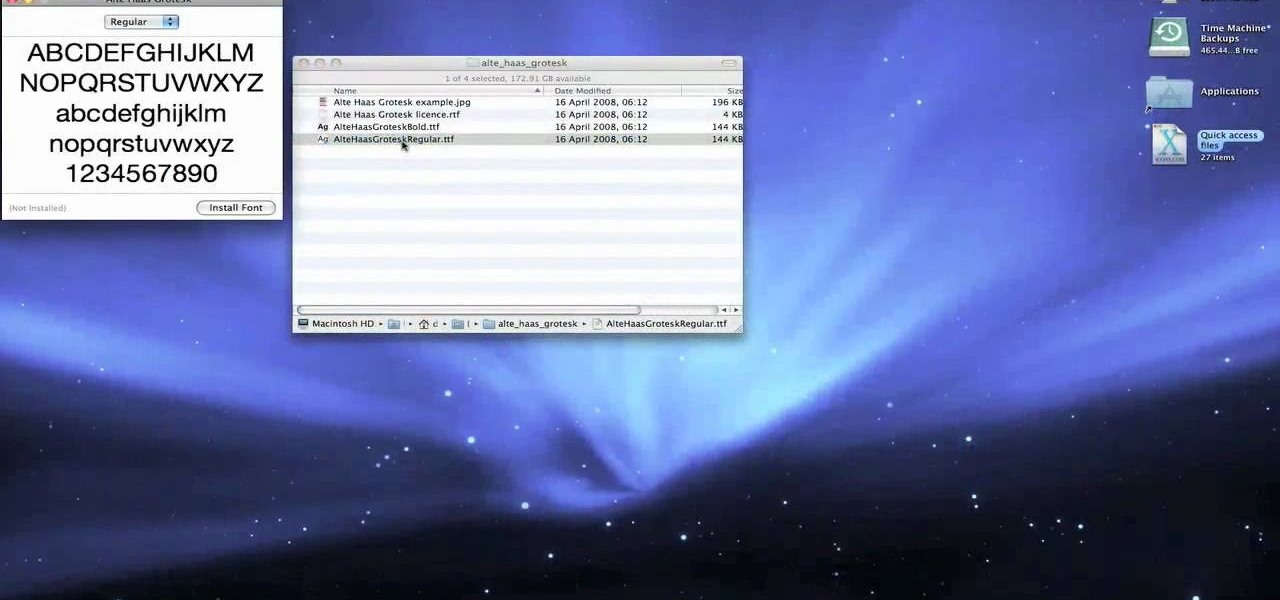
How To: Install custom fonts in Mac OS X
This video tutorial belongs to the Computers & Programming category which is going to show you how to install custom fonts in Mac OS X. It is very quick, easy and simple. Open your browser and do a Google search for free fonts. From the search result you can choose any of the top links and download the fonts file. Then open the file and choose the font ending with 'ttf' which means true type font. Double click on it and a font book opens up. Then you click 'install font' and it is installed. ...
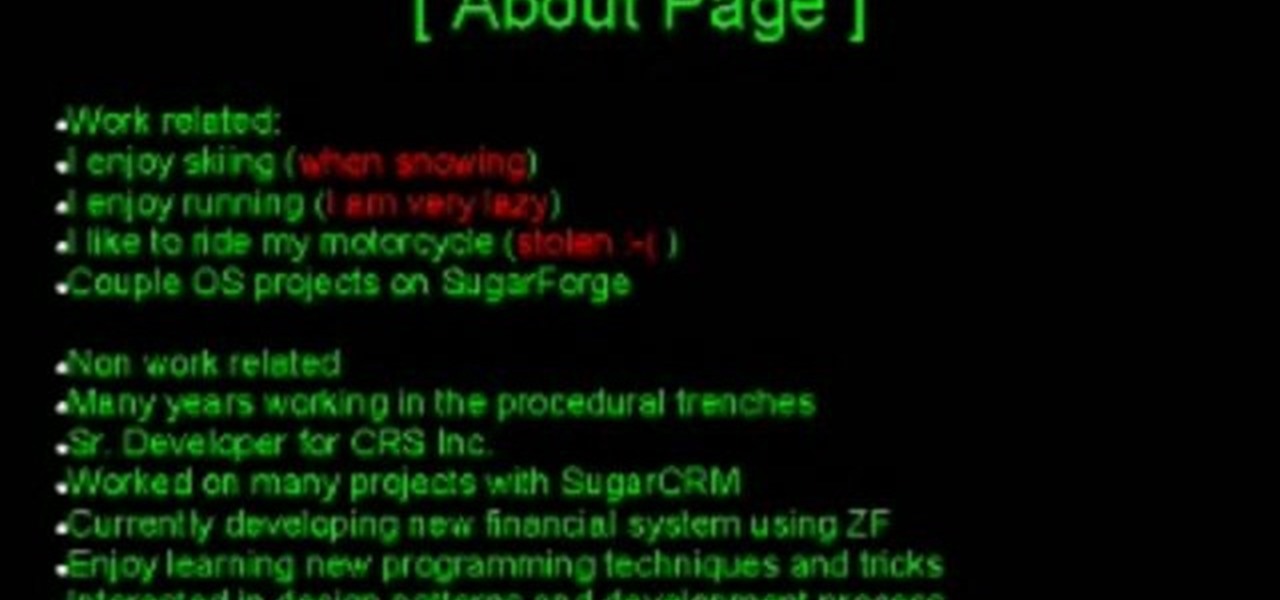
How To: Get started with object oriented programming or OOP
Object-oriented programming (OOP)is a school of programming that considers a computer program a group of interacting objects rather than a sequence of tasks. This makes more sense to many people than the more more old-fashioned vector model, and if you want to get started in programming, then this video is for you. It will teach you all of the basics of OOP and tell you why you should use it.

How To: Replace a fan and hard drive in a Macbook Pro laptop
Opening up your own laptop and working with it is a lot harder than doing the same to a desktop. The components are arranged more carefully in a tighter space and it is generally easier to break things. This video will show you how to replace the hard drive and a broken fan in a Macbook Pro laptop. Work on your own Apple laptop? It might sound crazy, but with this guy's help, you should be able to pull it off.

How To: Protect a Windows PC from spyware & malicious software
In this tutorial, we learn how to protect a Windows PC from spyware & malicious software with Dave. You can get spyware from downloading random things, so a great way to make sure you don't download these things, is to use Firefox and search your items before you download them. If you do happen to get these, use SpyBot to find and destroy the viruses you have downloaded. It's free to download, you just have to search it on Google, then download and install it. This will help save your compute...
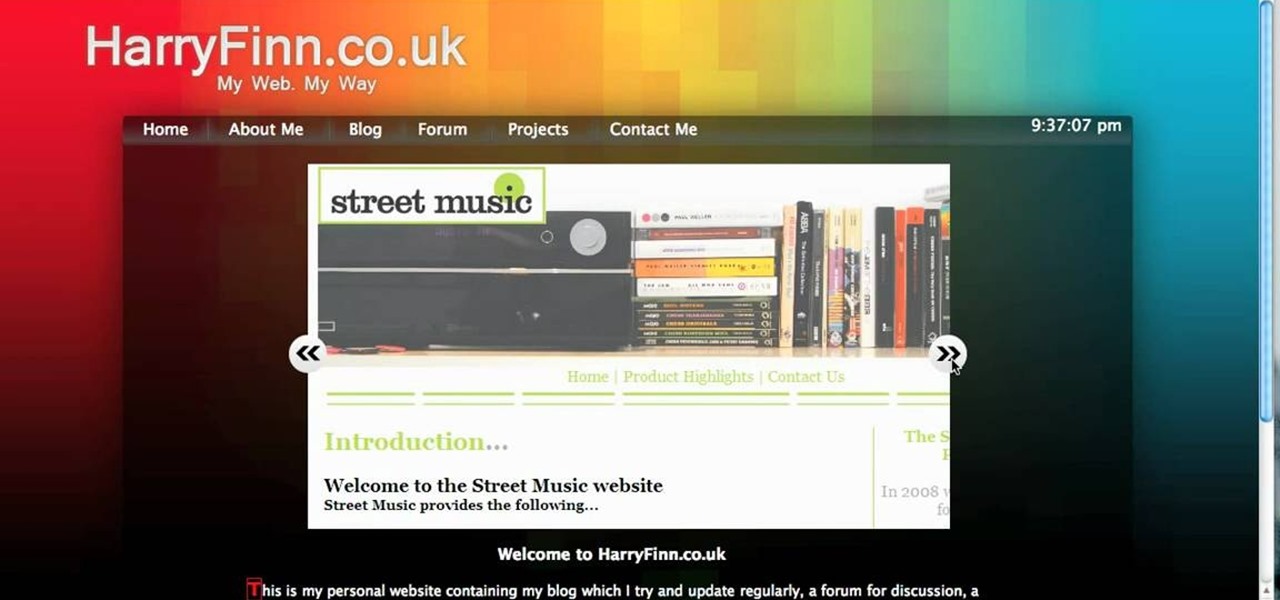
How To: Create a jQuery image slider with buttons
The image slider is a very popular feature for websites, allowing users to look through lots of images in an intuitive way that doesn't have the slowness of a slideshow or a thumbnail gallery. This video will show you how to create one using jQuery, the popular and easy-to-use Javascript library. The creator was also nice enough to include links to the code for many of the features that you'll see here:

How To: Passsword protect your files
In this video tutorial, viewers learn how to password protect their files. This task can only be done on a Windows computer. Begin by creating a Microsoft Word document. Simply right-click on the desktop, go to New and select Microsoft Word Document. Then double-click on the document and create your text document. Now to save it, click on File and select Save As. Name the file. Now click on the Tools drop-down menu and select Security Options. Then type in a password, reconfirm the password a...
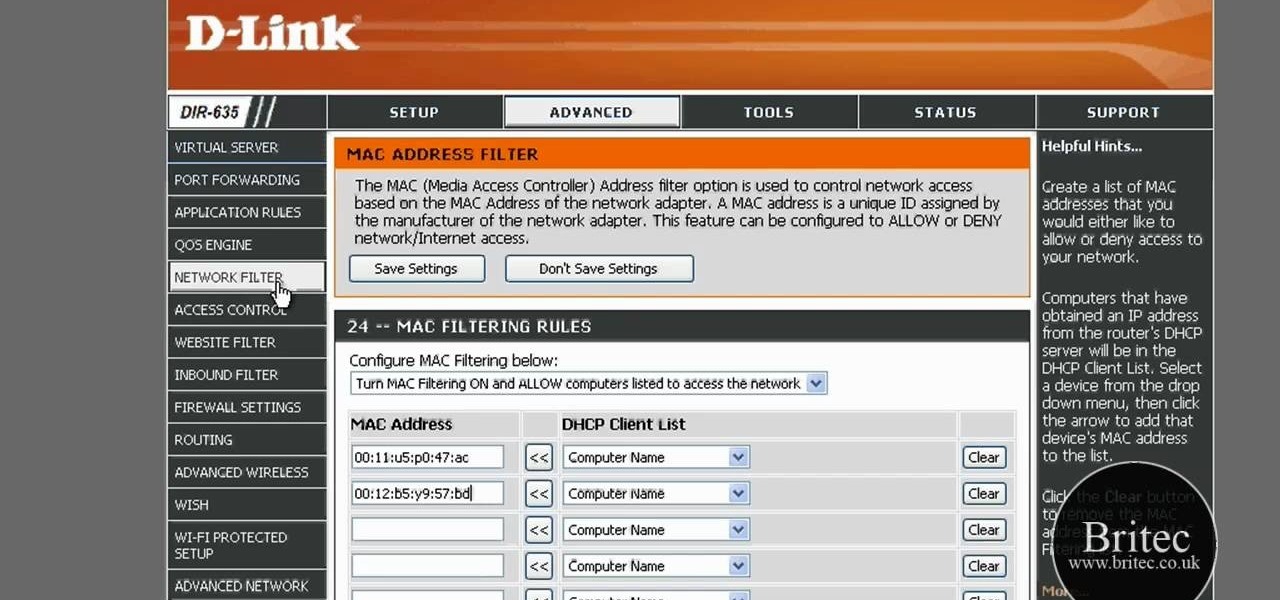
How To: Detect all computers connected to your wi-fi network
In this tutorial, we learn how to detect all computers connected to your Wi-Fi network. To begin, go to the website, http://msdn.microsoft.com/en-gb/netframework/aa569263.aspx. Once you are on this site, download and install the program. Once it's installed, open the program and then look for the MAC address. Once you find this, go back to the website and enter this into the MAC address line. After you do this, you will be able to see what computers are listed on your network. If you see any ...

How To: Completely uninstall a Mac application using AppZapper
In this video tutorial, viewers learn how to completely uninstall a program on a Mac computer. There are 2 ways to uninstall applications. The first way is to drag the application into the trash bin. With this method, users will also have to drag the related, numerous preference and supported files. The second ways is to download an application called App Zapper. With this program, users just need to simply drag the application into the App Zapper program to completely uninstall it. This vide...

How To: Increase the virtual memory in a Windows XP computer
In this video tutorial, viewers learn how to increase the virtual memory in a Windows XP computer. Begin by clicking on the Start menu. Then right-click on My Computer and select Properties. Now click on the Advanced tab and click on Settings under Performance. In the Performance Options window, click on the Advanced tab and click on Change under Virtual Memory. Change the Initial Size to 3000 and Maximum Size to 5000. Finish by click on Set, press OK and restart your computer. This video wil...
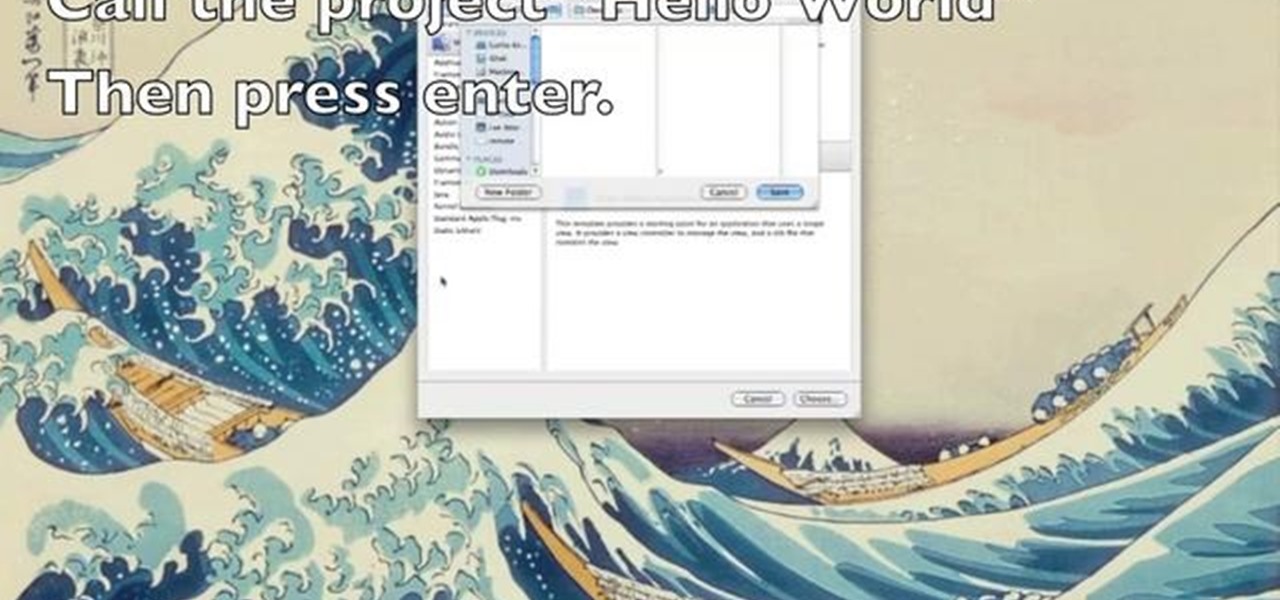
How To: Use Xcode to write an Objective-C iPhone application
This programmer's guide provides an introduction to Xcode, Interface Builder and the iPhone simulator. Specifically, you'll learn how to write, build and test a simple "Hello World" application. For more information, including a complete overview of the process, take a look.

How To: Speed up Windows XP start menu for better performance
In this video tutorial, viewers learn how to speed up the Windows XP Start menu. Begin by clicking on the Start menu and select the Run program. Then type in "regedit" and click on OK. Now select H KEY_CURRENT_USER, go to Control Panel and click on Desktop. On the right side of the window, scroll down the list to find Menu Show Delay. Double-click on it, change the value to 0 and click OK. This video will benefit those viewers who use a Windows computer, and would like to learn how to speed u...
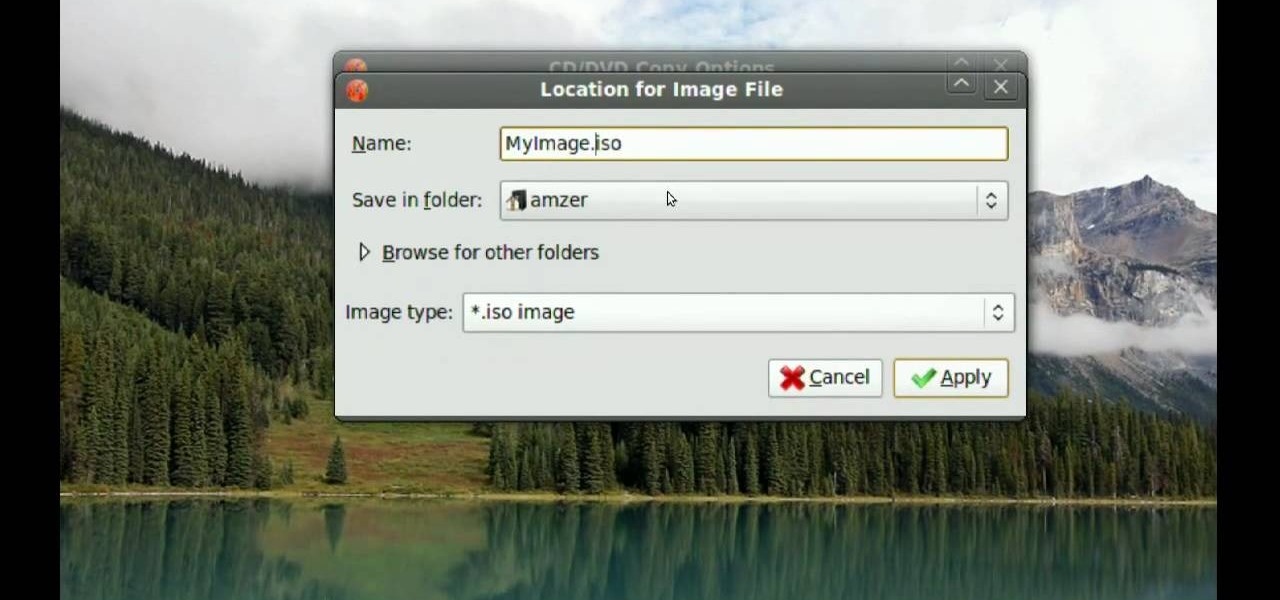
How To: Make CD and DVD images in Ubuntu Linux
In this video tutorial, viewers learn how to make CD and DVD images in Ubuntu. This task is very easy, fast and simple to do. Begin by right-clicking on the disc icon of the computer and select Copy Disc. When the CD/DVD Options window opens, click on Properties. Now name the disc, select a save folder and choose ISO image for the image type. When finished configuring, click on Apply and wait for the disc to finish copying. This video will benefit those viewers who use a Ubuntu computer, and ...
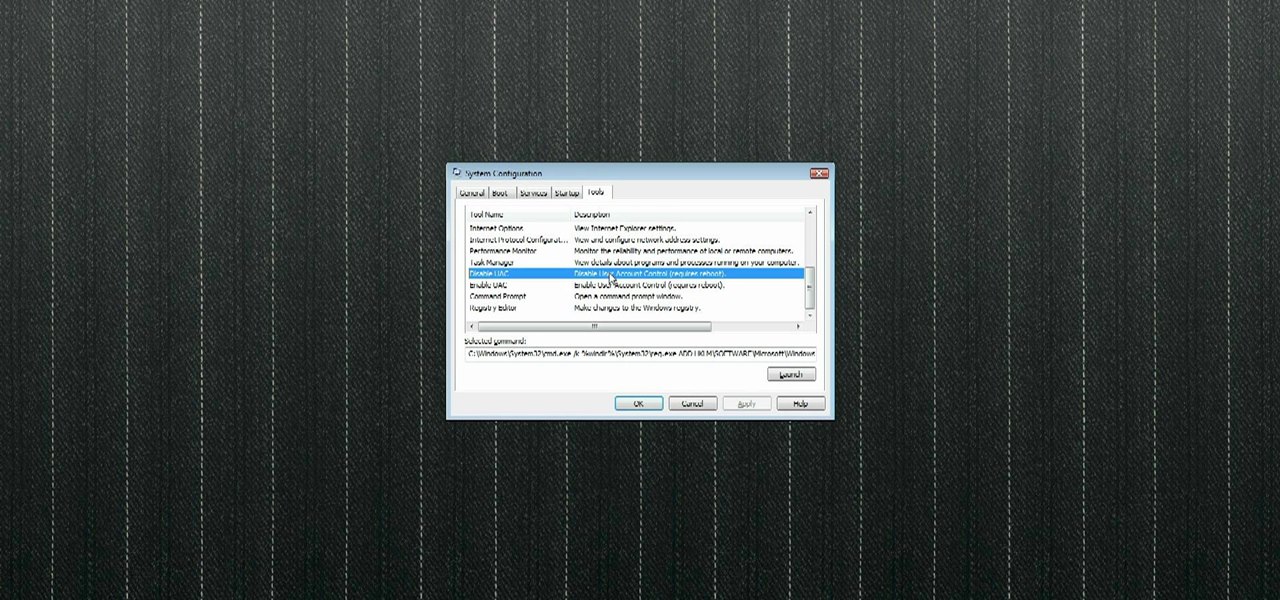
How To: Easily disable the uac option in Windows Vista
In this video tutorial, viewers learn how to disable the User Account Control in Windows Vista. Begin by clicking on the Start menu and select Control Panel. Then click on User Accounts and Family Safety. Now select "Add or remove user accounts". Then click on "Go to the main User Accounts page" under Additional things you can do. Now click on "Change User Account Control settings" and deselect the box. Finish by clicking OK and restart your computer. This video will benefit those viewers who...
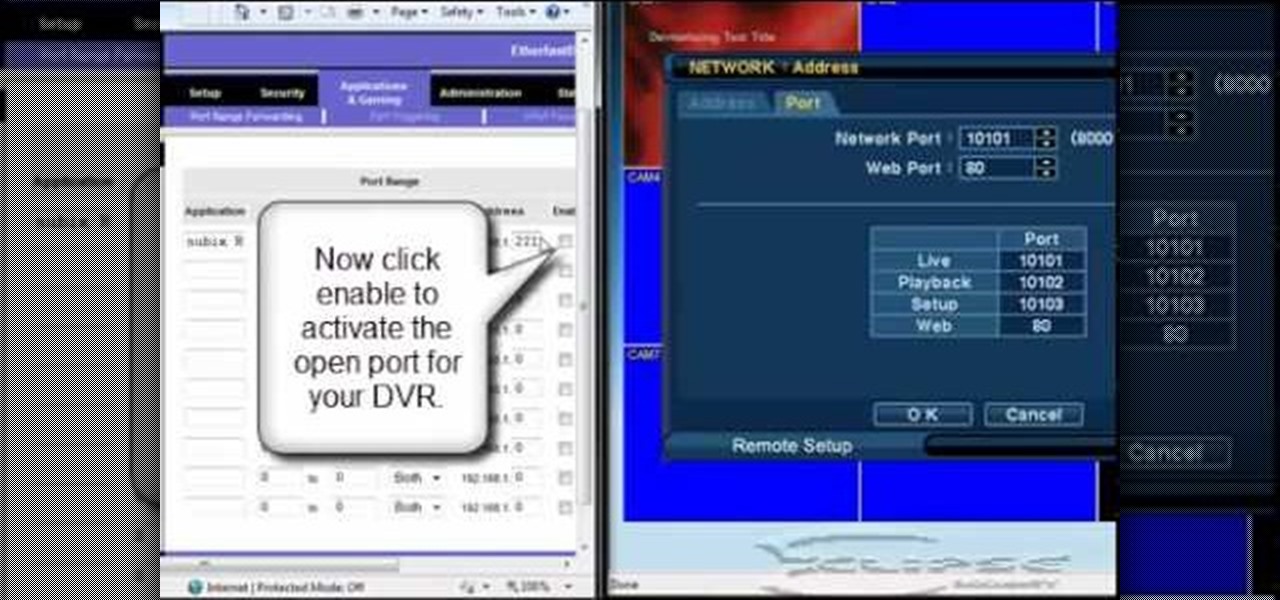
How To: Open ports on a Linksys router for your DVR
In this tutorial, we learn how to open ports on a Linksys router for your DVR. First, make sure your internet is connected and your DVR is connected to Linksys. Next, log into your Linksys router online and set up your DVR to the "DHCP" section. When you have the information from this, enter this information on your DVR so it has the correct server name. Make sure the IP and other information displayed on your Linksys page is the same as the setup on the DVR page. When finished, change your p...
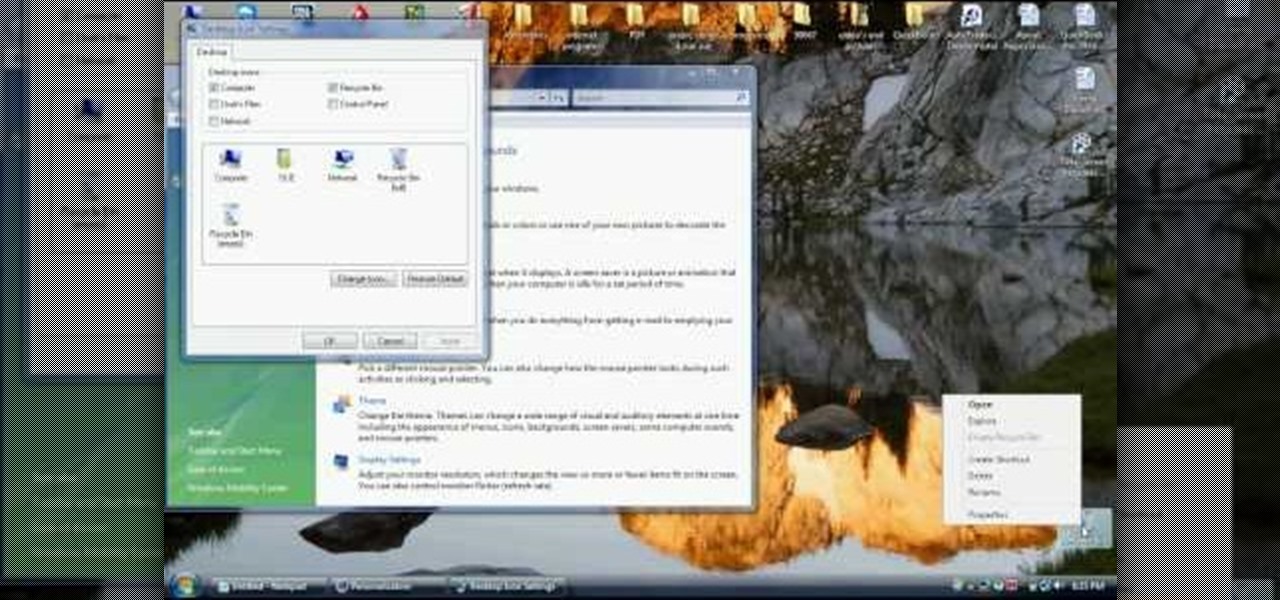
How To: Recover a Windows Vista Recycle Bin after deleting it
In this video tutorial, viewers learn how to recover a recycling bin in Windows Vista. This task is very fast, easy and simple to do. Begin by right-clicking on the desktop and select Personalize. In the Tasks sidebar, click on "Change desktop icons". In the Desktop Icons tab, under Desktop check Recycle Bin and any other icons that you wish to display on your desktop. Finish by clicking OK. This video will benefit those viewers who use a Windows Vista computer, and would like to learn how to...
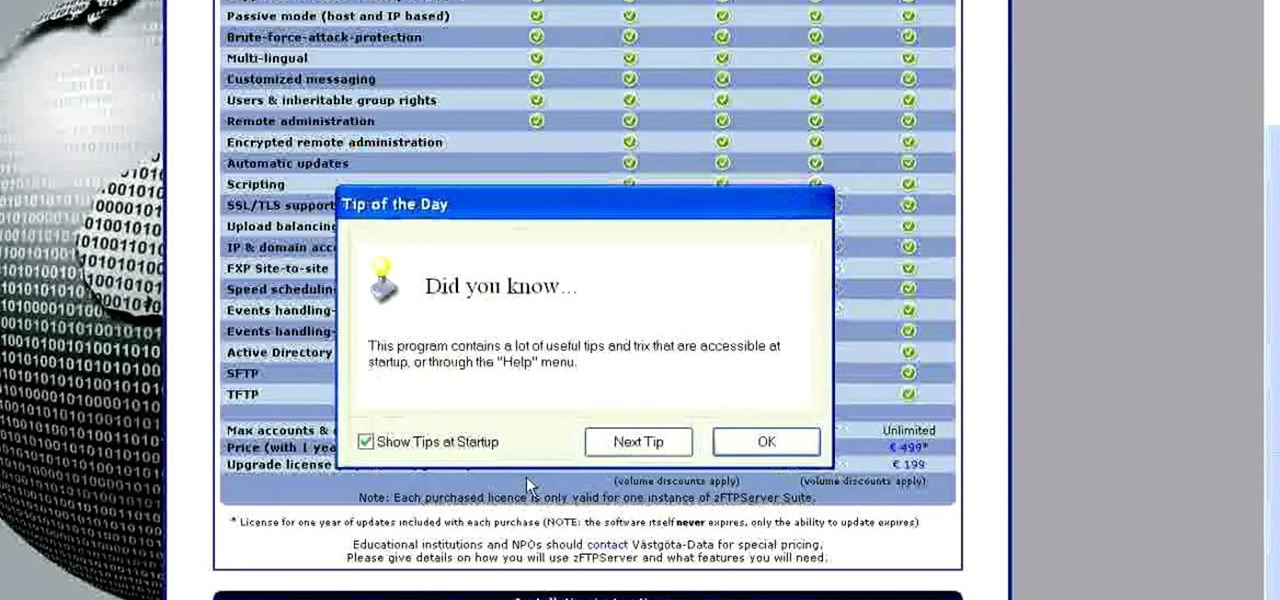
How To: Install an FTP server on any Windows computer
In this tutorial, we learn how to install an FTP server on any Windows computer. First, go to the website zftp server. Now, download this and install it on your computer, downloading the free version. When you install it, choose a password and enter your information, then continue to open up the program. Now open up the program and click on "run freeware". When it opens up, click on the users icon, then you can make accounts including an admin account. Create a new user for another computer, ...

How To: Reformate your computer acer hard drive
In this video tutorial, viewers learn how to reformat an Acer computer hard drive. Begin by clicking on the "Empowering Technology" logo on the top of the screen and select Recovery Management. Then click on the Restore button and click on Restore system to factory default. Enter the password if you have one and click on Yes in the next process confirmation window. The system will begin to shut down. Now just wait for the computer to finish loading up and input all the system information. Thi...
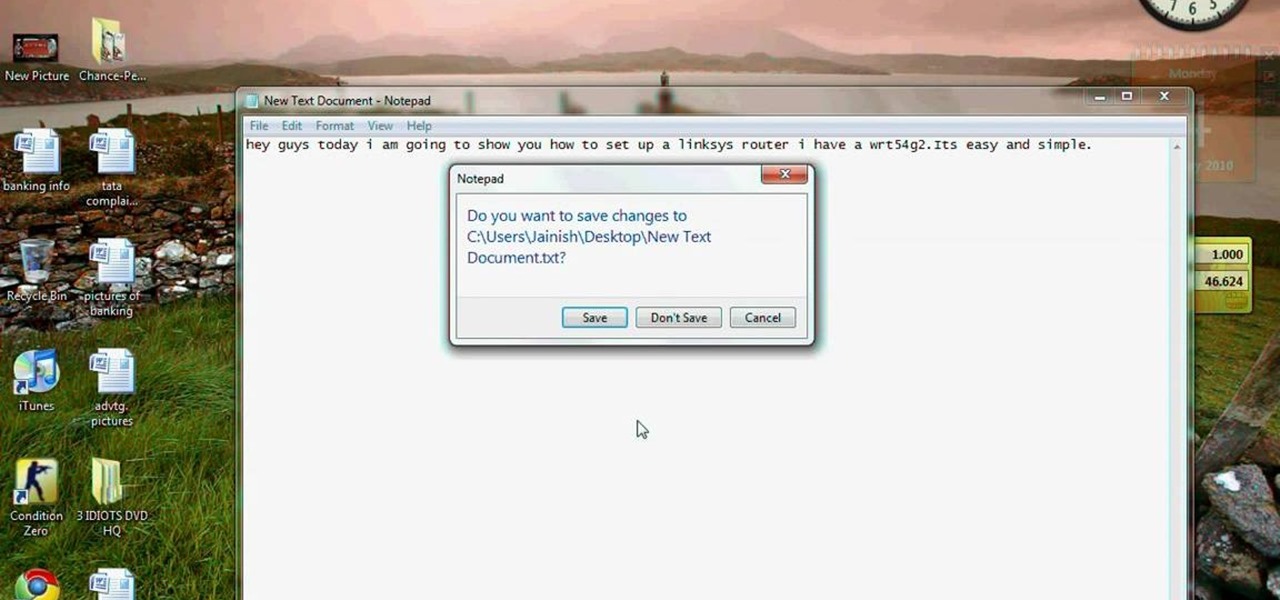
How To: Set up a Linksys WR54g or WRT54g2 wireless router
This video tutorial is in the Computers & Programming category which will show you how to set up a Linksys WR54g or WRT54g2 wireless router. First you connect to your Linksys router. Then go to http://192.168.1.1 and type in "admin' as your password in to log in window and click "log in'. then go to the "wireless' tab and enter your wireless network name. In the wireless channel select '11 2.462GHz' and click save. Next go to "wireless security' and type in the wireless network key. This is t...
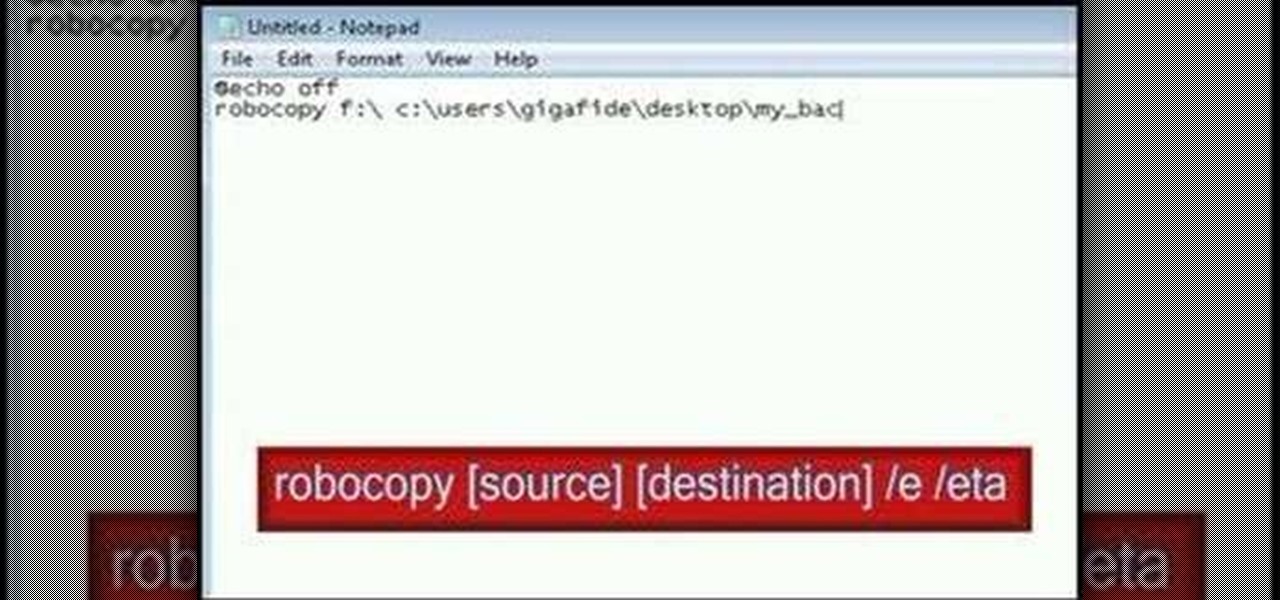
How To: Make your own back-up program with script
In this video tutorial, viewers learn how to make their own backup program. Begin by clicking on the Start menu and open the Notepad program. Then type:

How To: Use the screen on the HP TouchSmart
In this tutorial, we learn how to use the screen on the HP TouchSmart. Touch the screen lightly and precisely to open the program you want. There are tiles on the screen where you can store your music, photos, videos, and more. There are different ways to scroll around the page using your fingers. You can simply tap it, scroll by dragging with your finger, and slide your finger right to left. Remember to put your finger on the exact item you want to touch, or you will open or pull something e...

How To: Create slide effects on your webpage with jQuery
One of the many cool GUI effects that you can create on your website using jQuery is the slide effect, whereby information can cascade out from one item and the other items on the page will slide up or down automatically. This video will show you how to create slide effects with jQuery and little bit of CSS3.
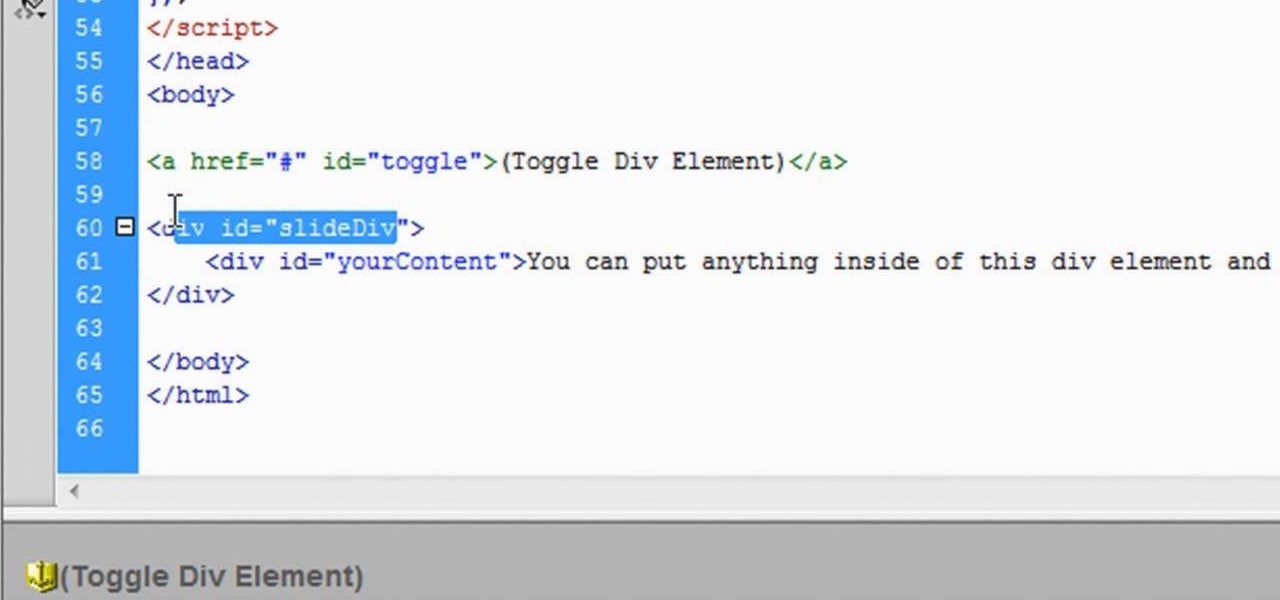
How To: Use Slide and SlideToggle() Effects in jQuery
The slide effect is a popular feature of many websites that allows information to cascade out from an item on a page and the rest of the page to adjust accordingly. This effect is created using the SlideToggle() function in jQuery, the popular Javascript library. This video will teach you how to use it to make your website much easier for your users to access.
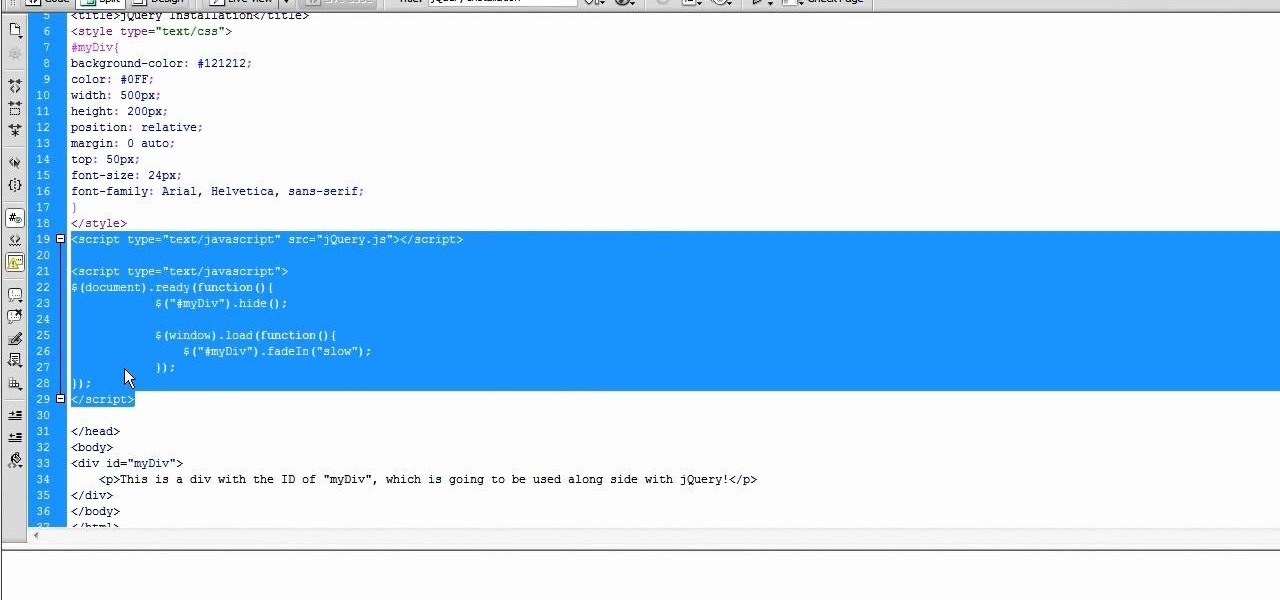
How To: Install and implement the jQuery framework
jQuery is a very powerful Javascript framework that makes making cool website interfaces much easier. This video will introduce you to the basics of using jQuery from installing it on your computer to creating your first simple element. You'll also learn the function methods that jQuery uses and how to inset jQuery into an HTML document.
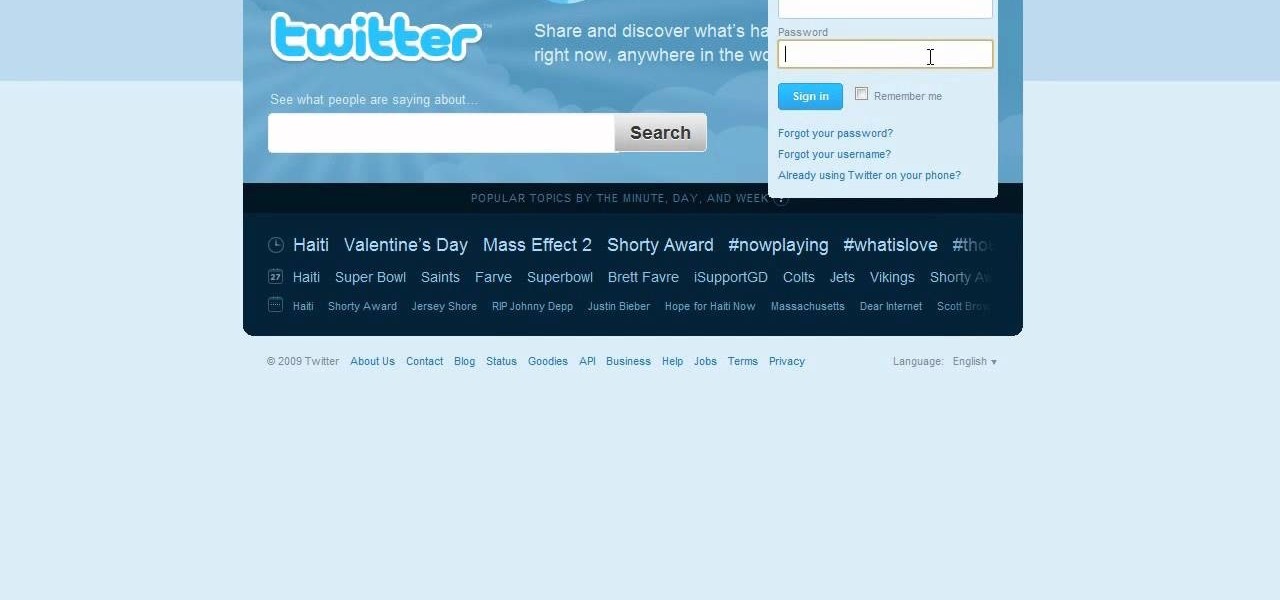
How To: Use the jQuery Javascript framwork to make websites
jQuery is a very popular and easy-to-use Javascript framework that allows you to make very interactive websites quickly and easily. This video introduction will show you how to use the basics of jQuery and explains why you should be learning how to use it in the first place. If you want to make really smooth user interfaces for websites, watch this video. You really need to know jQuery.
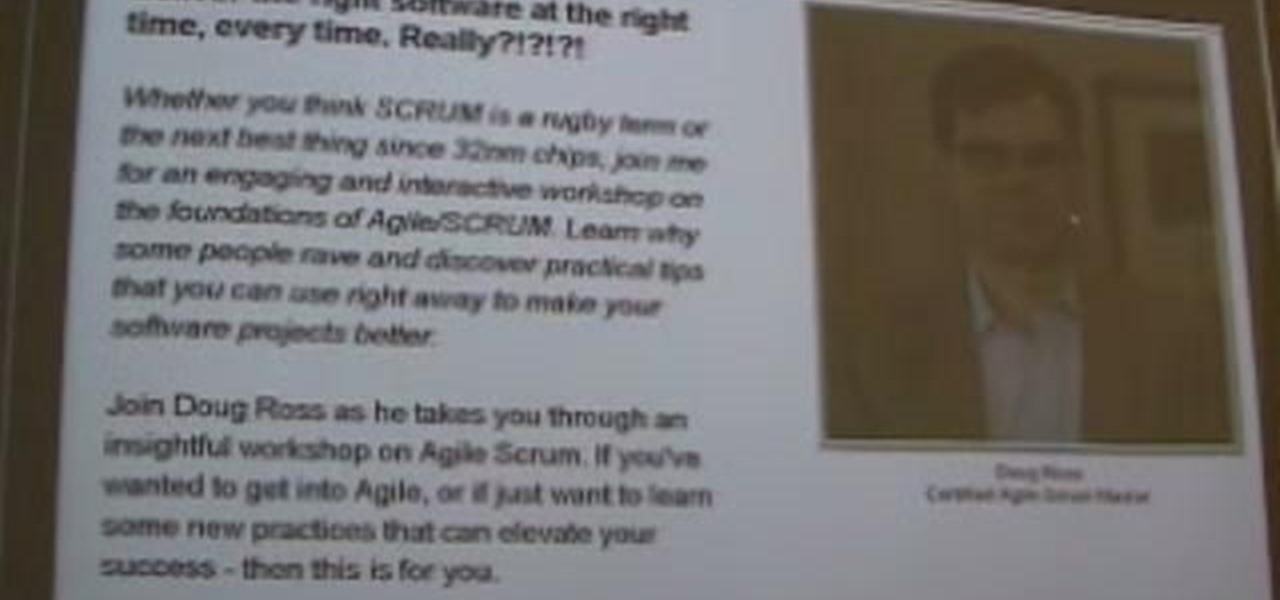
How To: Use HipHop for PHP to improve website performance
HipHop for PHP is a source code transformer that allows you to optimize your PHP code easily, which will allow you website to run faster on less server space. This video is a record of a seminar on using HipHop done by a Facebook employee who had a hand in it's development. If you make websites using PHP, this will be very good stuff for you to learn.
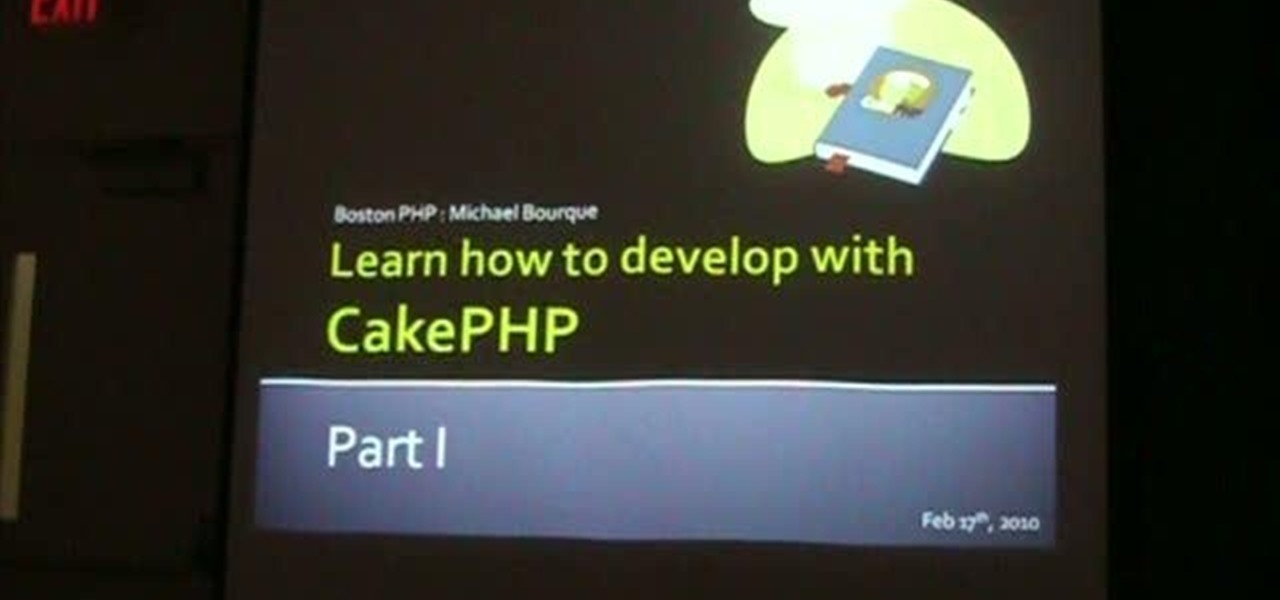
How To: Use CakePHP to create and develop websites
CakePHP is the Ruby on Rails of the PHP world, an open-source web application framework that allows users to create really cool websites and software without spending money on expensive programs. This extensive video series will teach you everything you need to know about working with CakePHP and should make your website a lot more interesting.
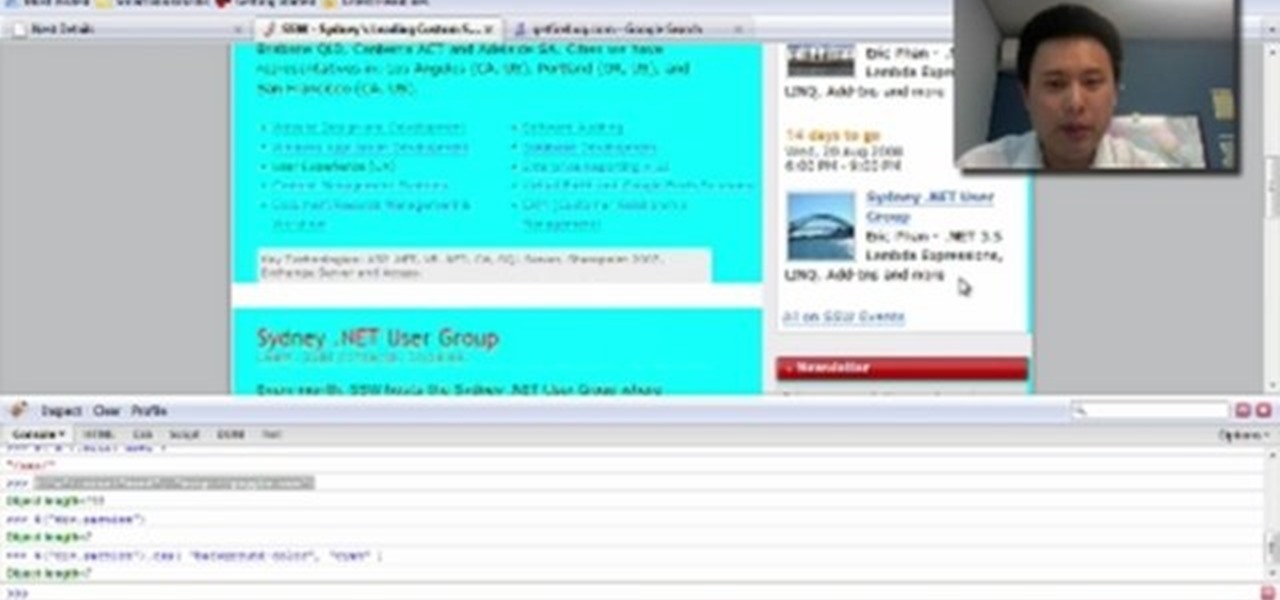
How To: Use jQuery to make more interactive websites
jQuery is a very powerful and very easy-to-use Javascript library that allows web designers to make much more interactive websites much more easily. This long video will walk you through the basics of using jQuery to make a website with the help of a Firefox extension called Firebug.
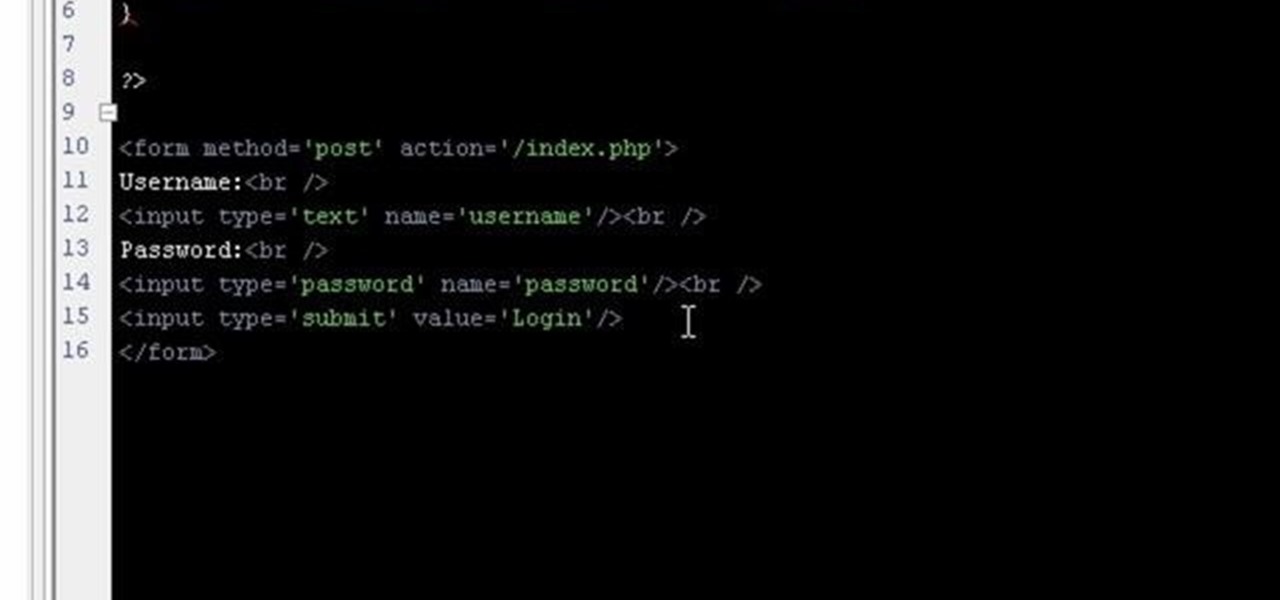
How To: Use AJAX with jQuery to create a simple login script
If you're working on a website and want users to use it repeatedly and form a community on it, you should probably give them a way to create an account and log in to your site. This video will show you how to create an AJAX login script using AJAX with jQuery, which will allow your users to do exactly what I described above, making your website much more professional and a much better place for people to stay and click on ads or whatever else you want them to do.
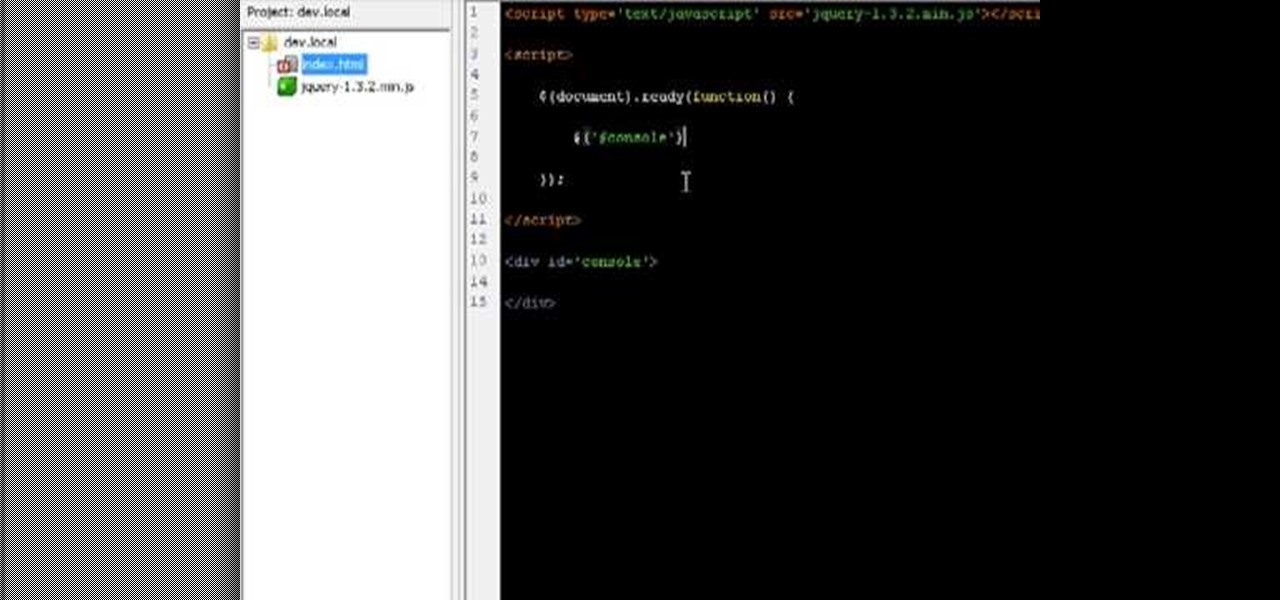
How To: Use AJAX with jQuery to create websites
AJAX (Asyncronous Java and XML) is one of the most important parts of web design, allowing web designers to create much more dyanmic and interactive websites then they could in the past. This video for beginners will show you how to get started using AJAX with jQuery, an easy-to-use but powerful Javascript library, to make websites. It won't walk you all the way through creating a website, but is a good place to get started.







