Active Computers & Programming Posts

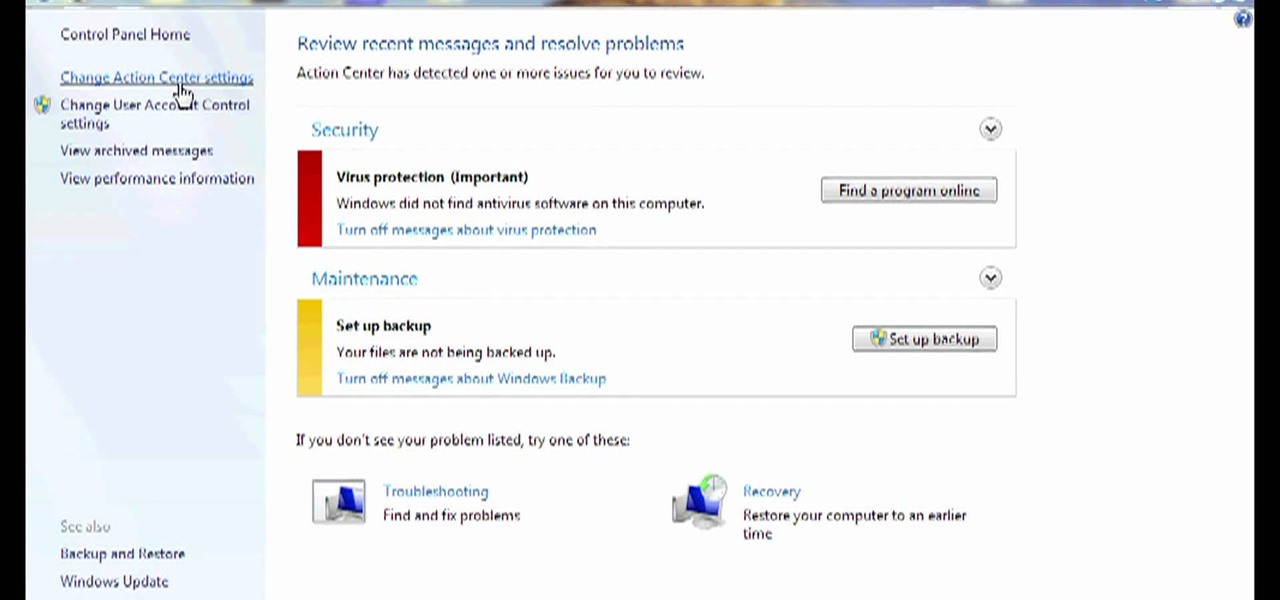
How To: Disable security notifications in Microsoft Windows 7
Need some help figuring out how to disable potentially annoying popup security notifications in Microsoft Windows 7? This video tutorial will show you how it's done! It's easy! So easy, in fact, that this home-computing how-to can present a complete overview of the process in just over a minute's time. For more information, including detailed, step-by-step instructions, watch this Win 7 user's guide.

How To: Run an application as another user in MS Windows 7
Need to know how to run an application as another user? This Windows 7 tutorial will show you how it's done! It's easy! So easy, in fact, that this home-computing how-to can present a complete overview of the process in just under a minute's time. For more information, including detailed, step-by-step instructions, watch this Win 7 user's guide.

How To: Run an application as an administrator in MS Windows 7
Need to know how to run a program as an admin in Windows 7? This tutorial will show you how it's done! It's easy! So easy, in fact, that this home-computing how-to can present a complete overview of the process in just over a minute's time. For more information, including detailed, step-by-step instructions, watch this Win 7 user's guide.
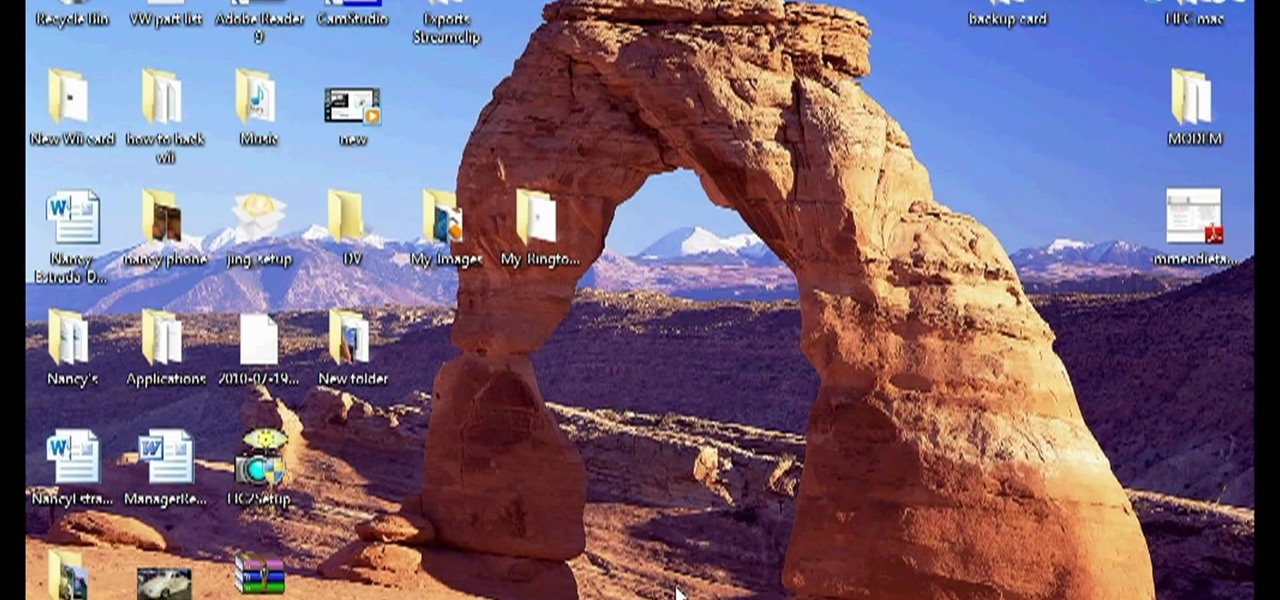
How To: Create a new instance of a program in MS Windows 7
Interested in quickly creating a new instance of a program in Microsoft Windows 7? This will show you how it's done! It's easy! So easy, in fact, that this home-computing how-to can present a complete overview of the process in just over a minute's time. For more information, including detailed, step-by-step instructions, watch this Win 7 user's guide.
How To: Arrange and organize icons in Microsoft Windows 7
Want to know how to organize your desktop icons in Windows 7? This tutorial will show you how it's done! It's easy! So easy, in fact, that this home-computing how-to can present a complete overview of the process in just under a minute's time. For more information, including detailed, step-by-step instructions, watch this Win 7 user's guide.

How To: Encrypt an external USB drive in Microsoft Windows 7
Want to encrypt your thumb or flash drive? This Windows 7 tutorial will show you how it's done! It's easy! So easy, in fact, that this home-computing how-to can present a complete overview of the process in just under a minute's time. For more information, including detailed, step-by-step instructions, watch this Win 7 user's guide.
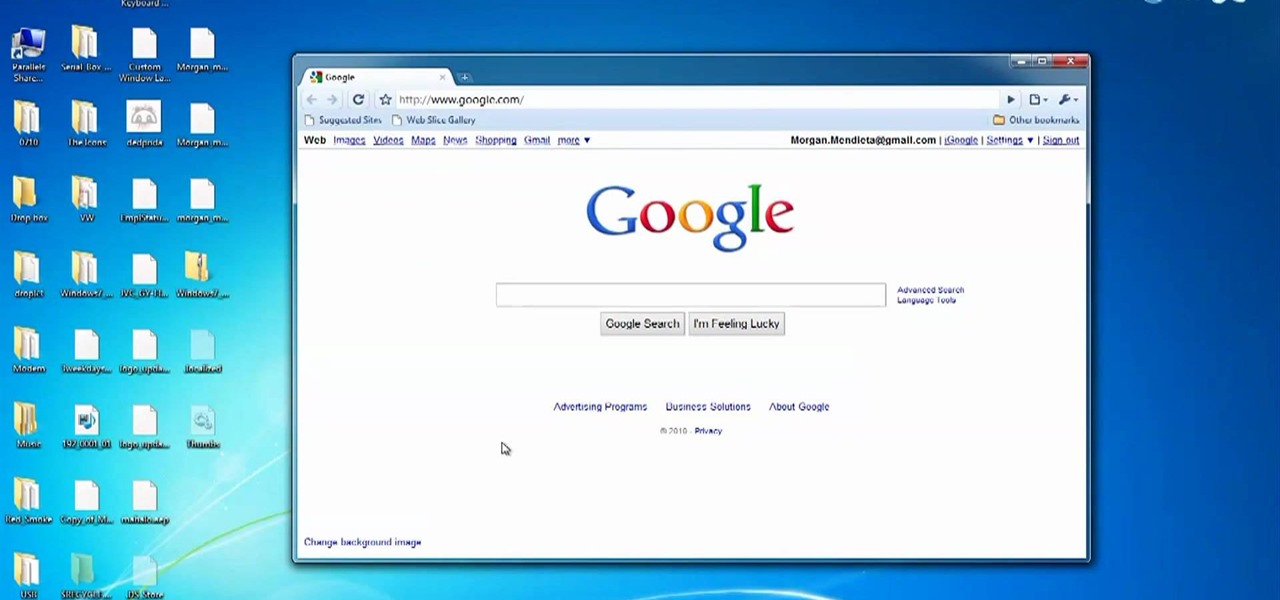
How To: Dock windows to the left, right & center in Windows 7
Interested in burning in docking windows to the left, right or center of your screen? This Windows 7 tutorial will show you how it's done! It's easy! So easy, in fact, that this home-computing how-to can present a complete overview of the process in just over a minute's time. For more information, including detailed, step-by-step instructions, watch this Win 7 user's guide.

How To: Display empty hard drives in Microsoft Windows 7
Can't find your new hard drive? This Windows 7 tutorial will show you how to display drives without files on them. It's easy! So easy, in fact, that this home-computing how-to can present a complete overview of the process in just over a minute's time. For more information, including detailed, step-by-step instructions, watch this Win 7 user's guide.

How To: Create virtual hard drives (VHDs) in Windows 7
Interested in creating bootable virtual hard drive files or VHDs in Microsoft Windows 7? This tutorial will show you how it's done! It's easy! So easy, in fact, that this home-computing how-to can present a complete overview of the process in just over a minute's time. For more information, including detailed, step-by-step instructions, watch this Win 7 user's guide.
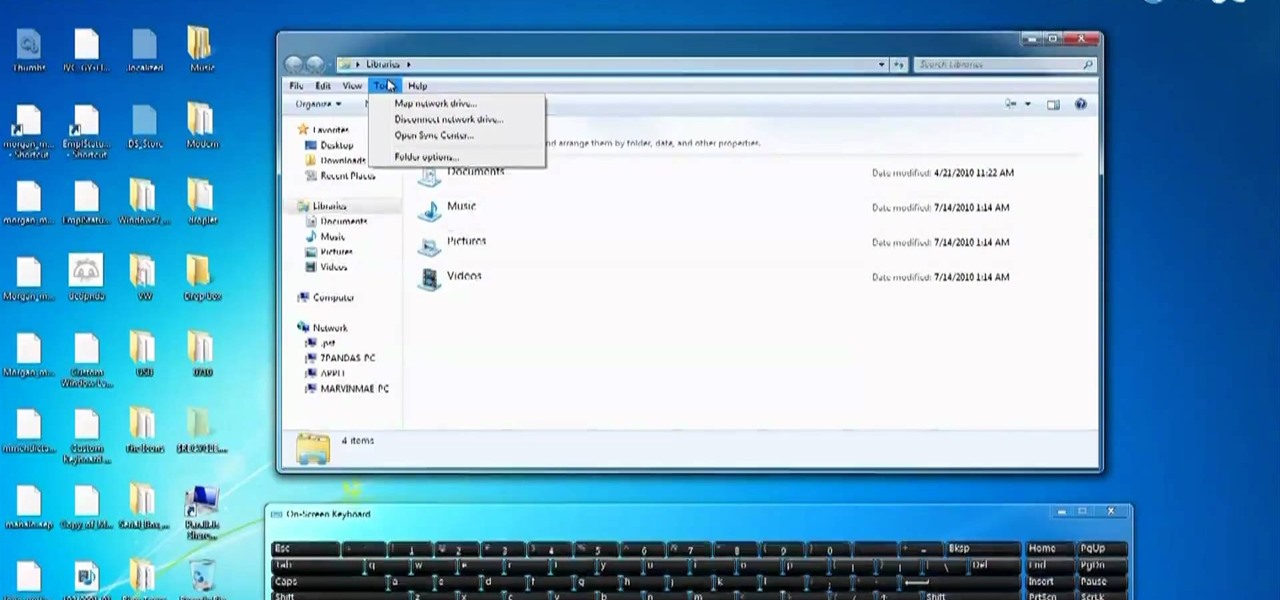
How To: Search your entire hard drive in Microsoft Windows 7
Want to search your entire hard drive rather than just a designated segment of it? This Windows 7 tutorial will show you how it's done! It's easy! So easy, in fact, that this home-computing how-to can present a complete overview of the process in just over a minute's time. For more information, including detailed, step-by-step instructions, watch this Win 7 user's guide.
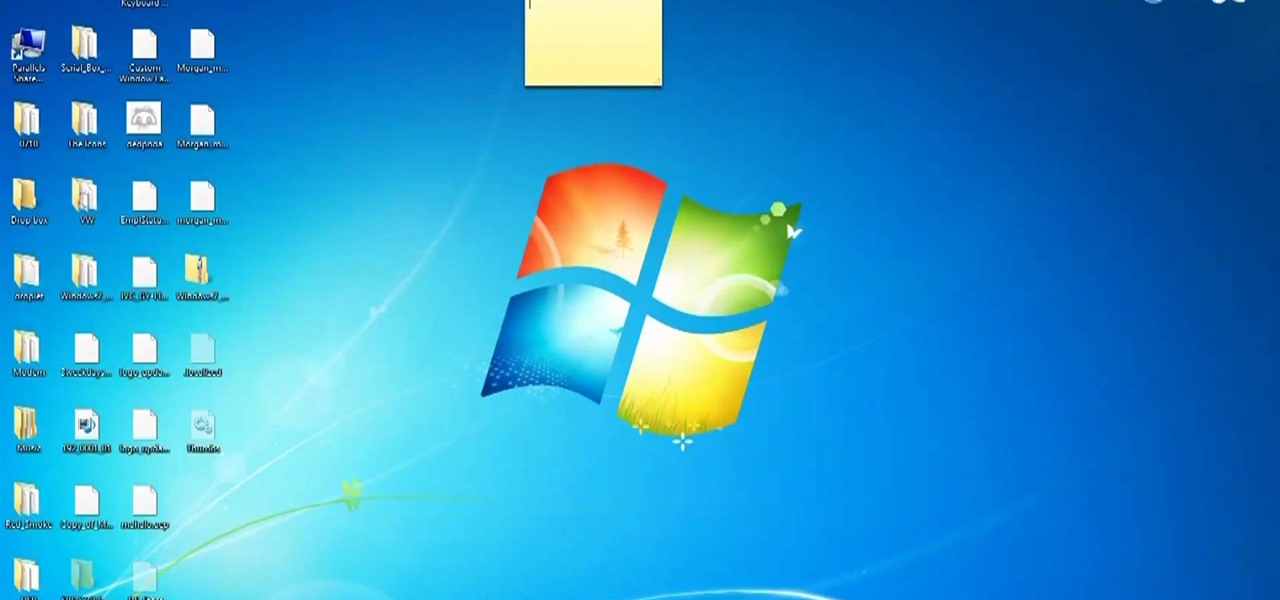
How To: Put your Windows 7 PC to sleep with the power button
Interested in hacking the power button on your Windows PC to put your computer to sleep instead of shutting it down? This Windows 7 tutorial will show you how it's done! It's easy! So easy, in fact, that this home-computing how-to can present a complete overview of the process in just over a minute's time. For more information, including detailed, step-by-step instructions, watch this Win 7 user's guide.

How To: Burn a disk image file in Microsoft Windows 7
Interested in burning an ISO disk file file to a CD, DVD or Blu-ray disc? This Windows 7 tutorial will show you how it's done! It's easy! So easy, in fact, that this home-computing how-to can present a complete overview of the process in just over a minute's time. For more information, including detailed, step-by-step instructions, watch this Win 7 user's guide.

How To: Monitor hardware sensors in Ubuntu
In this tutorial, we learn how to monitor hardware sensors in Ubuntu. First, go to your Synaptic Package Manager and download any IM-Sensors you need. You will also have to download and install "hddtemp". After you do this, go to your terminal and type in "sudo sensors-detect", then press enter. Answer the questions YES to every question you are asked. When you get to the end, start the chip drivers that are found by typing in "sudo modprobe (driver name)". This is all you have to do to monit...
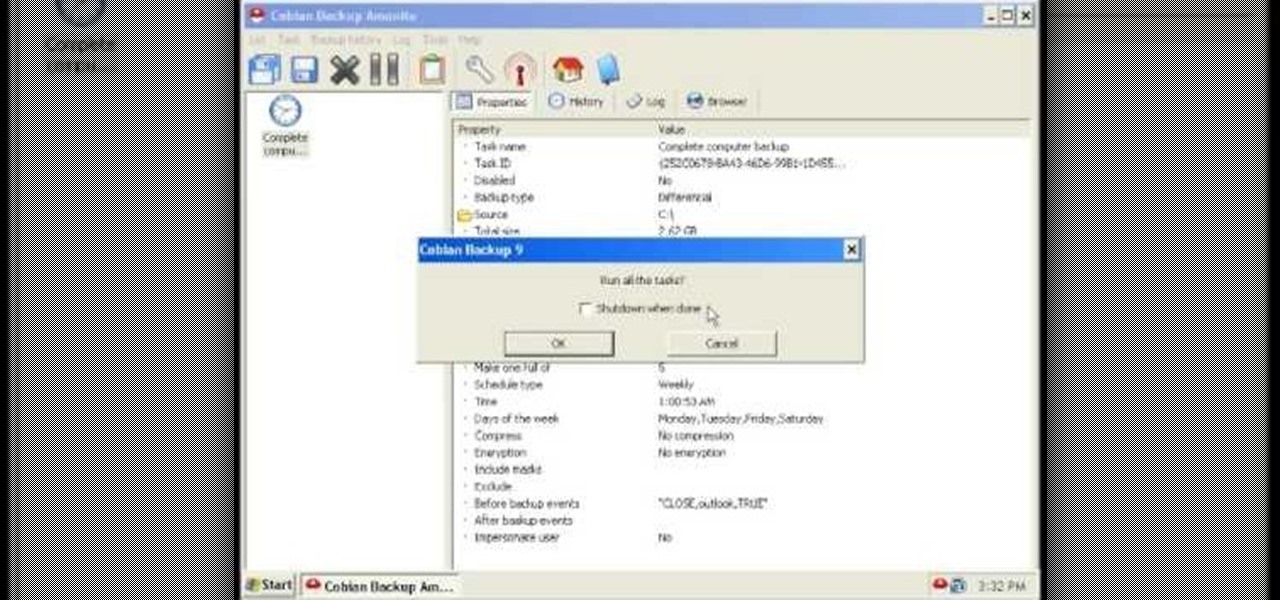
How To: Backup your computer with an external hard drive
In this video, we learn how to backup your computer with an external hard drive. First, go online and download and install Cobian Backup. After this, start a new task on the program and then name it your computer backup. Change it to a differential and change the time frame to once every five times. Now, click on the file section and add the files you want to have backed up. If you want to copy your entire C drive, just highlight that. Now, the C drive will show up, then click add underneath ...

How To: Build a gaming PC at home
In this tutorial, we learn how to build a gaming PC at home. First, grab your processor and place it into the socket of the motherboard. Lock it into place, then apply compound on top, rubbing it in evenly. Next, install the heat sensor, which will keep the processor cool. after this, install the RAM into the correct slots. After this, insert the motherboard inside the case, matching it to the slots in the case. Use a screwdriver to screw it in, then install the cases. Install the hard drive,...

How To: Save & backup your Outlook email to an archive file
In this video, we learn how to save & backup your Outlook email to an archive file. First, go into Outlook and then open "file", "import/export", and "export to a file". Click next, then click "personal folder file" and click next. Now you will see your inbox, highlight "personal folders", then click next and browse to select a location where you want to save them, and click next. Next you will be asked to make a name for your folder and make a password if you want to, then click "ok". The fi...

How To: Hide files inside .jpgs
This tutorial will show you how to hide files on your computer using an image file. The first step is to get an image file and edit it with Microsoft Paint or Adobe Photoshop. The next step is to save the image file as a jpeg file. Now create a WinRaR archive file and copy the files that you want to hide in the archive. The next step is to open Command Prompt: Click the Start button and click Run. Now enter "cmd" and hit enter. Now just enter the same commands from the video and hit Enter. Fo...

How To: Encrypt files & folders on a Mac with TrueCrypt
This video tutorial is in the Computers & Programming category where you will learn how to encrypt files & folders on a Mac with TrueCrypt. Open up TrueCrypt and click on create volume > create an encrypted file container > next > standard truecrypt volume > next. Here you name your file, choose the directory where you want to put the file and click 'save'. Choose the encryption type and click 'save'. Choose the volume size and click 'next'. Now type in a password and click 'next'. Then in th...
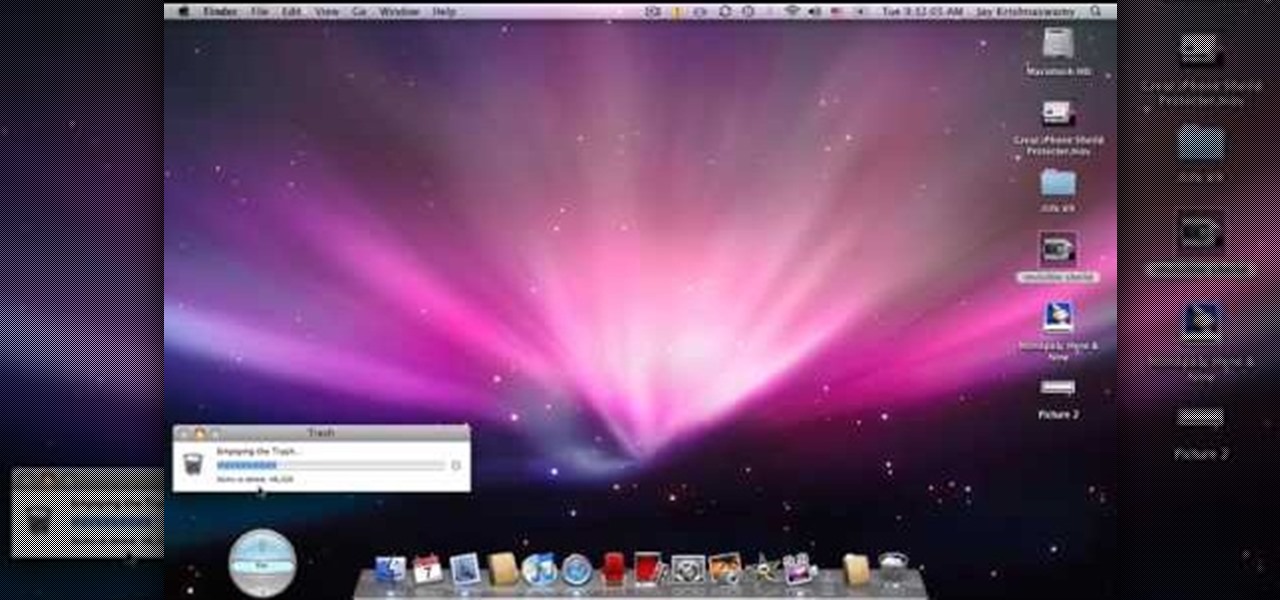
How To: Permanently erase all files on a Mac
In this tutorial, we learn how to permanently delete files on a Mac. First, go to the trash can that is on your desktop, then click that you want to empty the trash can out. Next, the trash can will open a new window that will show you a status bar of how far in the deletion it is. If you have a lot of things on your computer, then it will take a long time to get everything fully deleted. This will free up space on your Mac, so you can download new things and your computer will be a lot faster.

How To: Create a new Windows partition with GParted software
In this tutorial, we learn how to create a new Windows partition with GParted software. First, insert your boot CD into your computer, then turn your computer off and it will automatically boot. Next, hit enter to select the first option, then wait for the scan to complete. When done, select your type of keyboard, then hit enter. After this, select your language and then continue to wait for the boot to continue. Once loaded, you will see the main partition. To split this, select it and click...
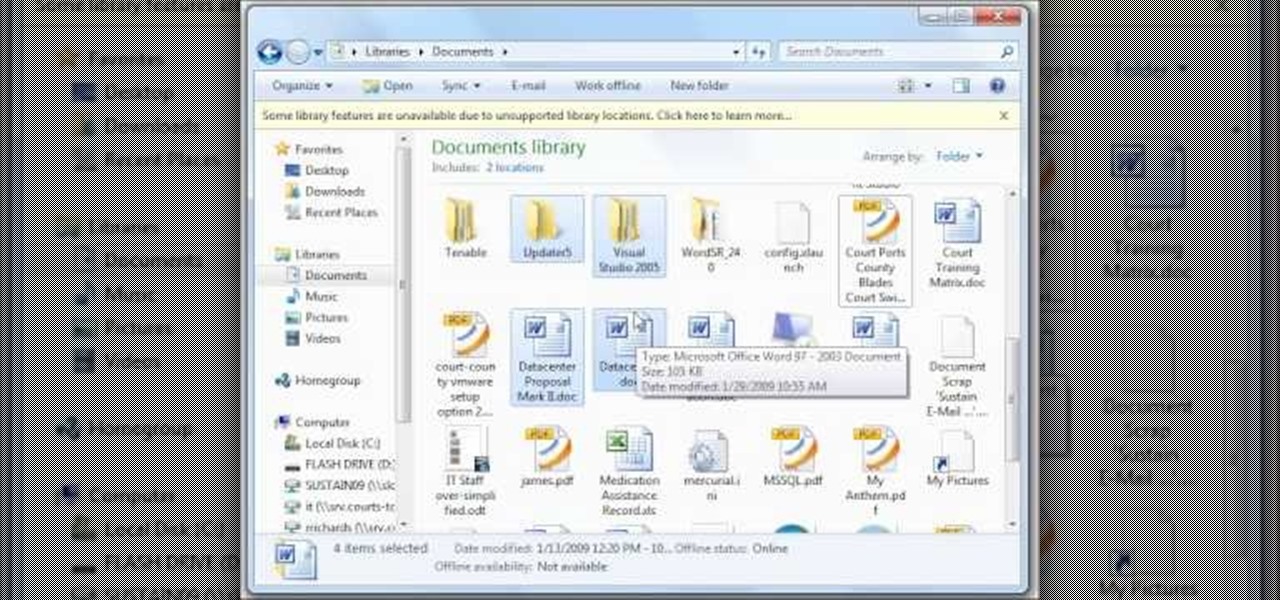
How To: Begin using a USB flash drive
In this tutorial, we learn how to use a USB flash drive. First, go to "my computer" through your desktop. Next, you will see a device that says "flash drive", which is in drive "d". When you unplug your USB device, the drive will disappear. When you plug it back in, a new window will appear asking what you want to do with drive "d". Now, go to your documents folder and if you want to copy one of these files, right click and choose the copy option. After this, you will be able to paste your fi...
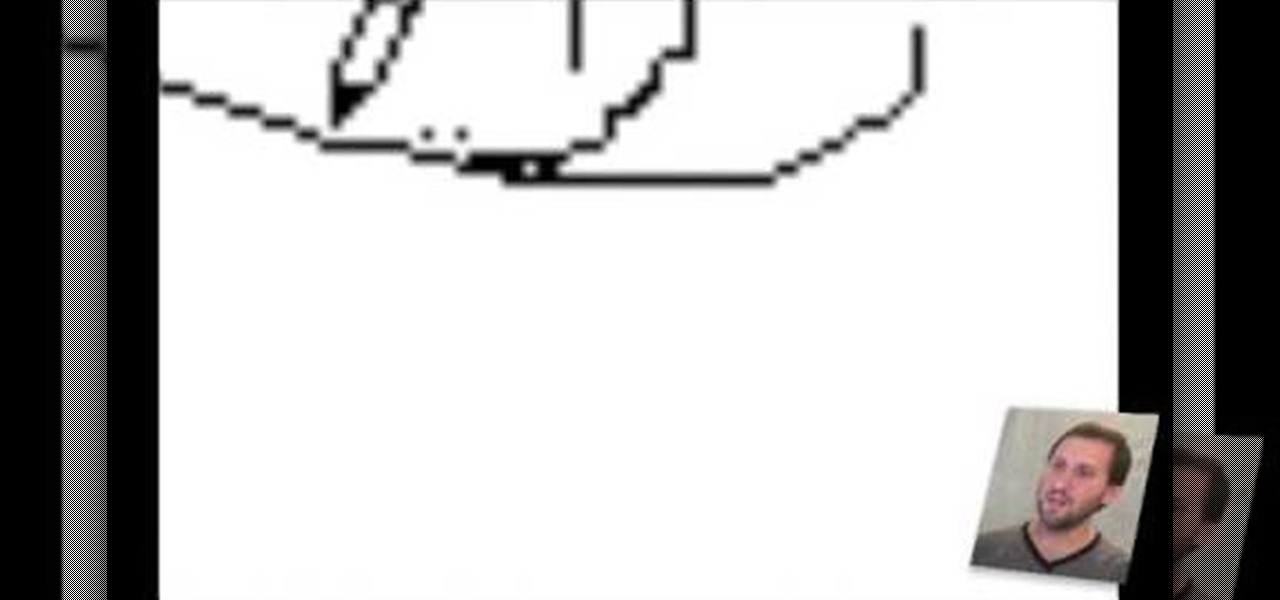
How To: Use the zoom feature in Mac OS X Leopard
In this tutorial, we learn how to use the zoom feature in Mac OS X Leopard. First, go to system preferences, then universal access. Find the zoom category, then turn it on of off. You will also see the keys that you can press which will make it appear. If you go to the options menu, you will be able to maximize or minimize the zoom. Test this out by zooming in on a page and holding the control key along with the tracking ball on your mouse. When you do this, everything will become far more zo...
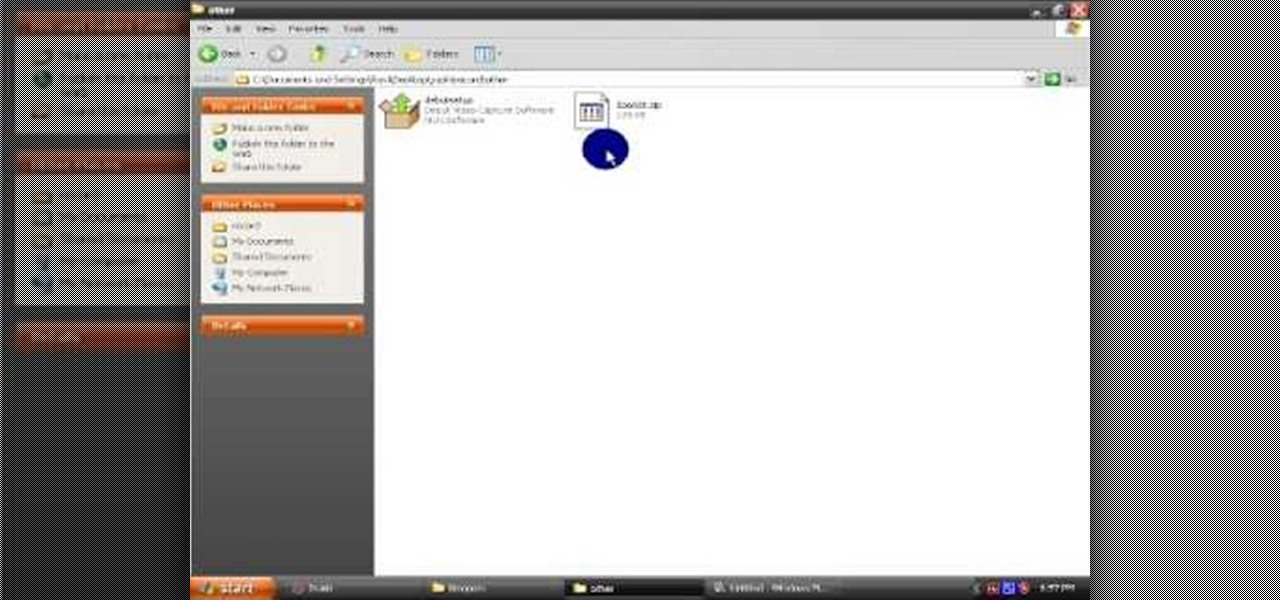
How To: Open RAR & ZIP files
In this video tutorial, viewers learn how to open RAR and ZIP files. This task is very easy, fast and simple to do. Begin by downloading the 7-Zip program. Then open the downloaded file and follow the instructions to install the program. Once installed, right-click on the zipped file, go to 7-Zip and select Open Archive or Extract Files. Once opened or extracted, users will be able to access the zipped content. This video will benefit those viewers who have received or downloaded a zipped fil...
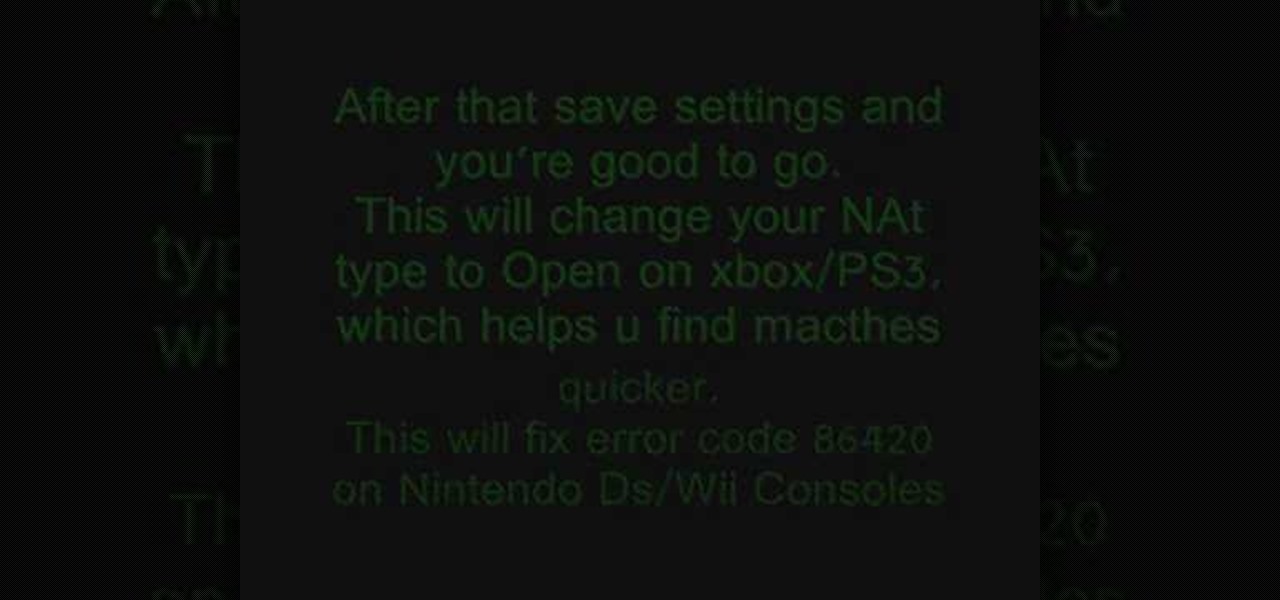
How To: Fix error code 86420 and change your NAT type to open
In this tutorial, we learn how to fix error code 86420 and change your NAT type to open. First, go to the website to change the settings for your Linksys router. Next, go to the applications tab that says "applications and gaming". After this, go to port range forwarding, then write in a name next to where it says "application name". Under "start" write the number 1 and under "end" write 6553, then keep "both" marked under protocol. Next, enter in the last 3 digits of your console's IP addres...

How To: Upgrade 32-bit Windows to 64-bit
In this tutorial, we learn how to upgrade a 32-bit Windows to 64-bit. Chances are, it should be able to run as a 64-bit, depending on the processor. If you change the settings in BIOS, you can change it up so you can upgrade the computer. If your computer is still not working, use the backup CD to reinstall the previous software back onto the computer. If you do not have a backup CD, you can try to download the original CD back onto the computer. You will lose all your personal information th...

How To: Uninstall video card drivers on Windows XP
In this video tutorial, viewers learn how to uninstall the video card drivers on a Windows computer. Begin by clicking on the Start menu. Then right-click on My Computer and select Properties. Now click on the Hardware tab and click on Device Manager. In the list, click on Display Doctors and select the desired video card. Now double-click on the video card and select the Driver tab. Finally, click on Uninstall and follow the process to remove the drive. This video will benefit those viewers ...

How To: Sync preferences with dropbox or ubuntu one
In this tutorial, we learn how to sync preferences with DropBox or Ubuntu one. This doesn't work for everything, but it will sync pigeon preference. It's a folder ".purple" and all the preferences are inside here. If you are familiar with using command prompts, then this will be very easy for you to do. Make a symbolic link from the command prompt to the drop box folder. On every folder, you will get the same result! This is very easy to do and just takes a few seconds to find, then you can c...

How To: Open .zip files
In this tutorial, we learn how to open .zip files. First, go to the start menu and search for "regedit.exe", then press enter. After this, a new window will pop up, open the computer icon, then open "current user", "software", "Microsoft", "Windows", then "current version". Now, click on the explorer folder, then the "file exts" folder and ".zip" folder. You should now see three different folders, right click on "user choice", then delete it. Exit this program, and now return to your zip fold...

How To: Fix security mode for nds wifi
In this tutorial, we learn how to fix security mode for nds Wi-Fi. First, open the command prompt in Windows. Next, type in "ipconfig/all" in the black window that appears. After this, copy your default IP the screen just gave you, then type it into your address bar online. After this, you will be able to log into your security account and make default changes you prefer. Change different station accesses and any other security preferences you want to change. After this, you can change your p...
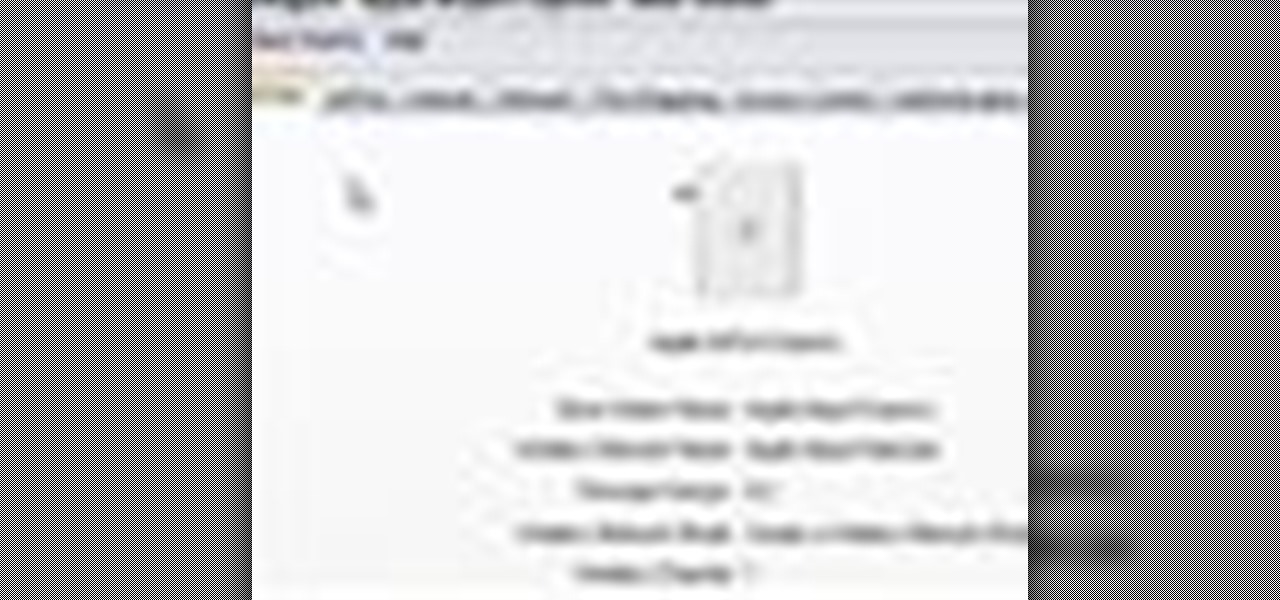
How To: Encrypt an Apple AirPort with WEP password protection
In this video tutorial, viewers learn how to set and encrypt the wireless password using WEP Apple Airport. Begin by opening the Apple Airport utility program. Then find the network's name and double-click on it. The Configure "Apple Airport Express" opens, click on the Airport tab. Then click on the Wireless Security button. Now click on the Wireless Security drop-down menu and select 128-bit. Click on the Set WEP Password button, type in the password and verify it. Finish by clicking on Upd...
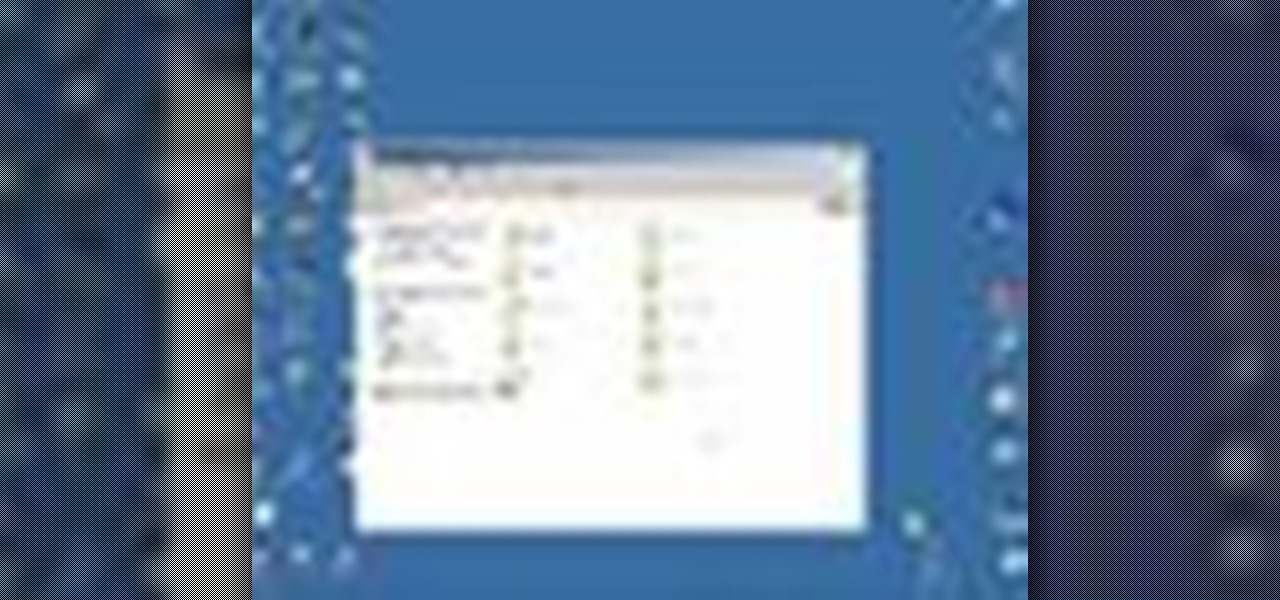
How To: Map network drives from a remote server
In this tutorial, we learn how to map network driers from a remote server. First, go to run on your start menu, then type in the id address or server name for what you want to access and press enter. Now, right click on the folder you want to map and click on map network drives. Choose any letter you want from the drop down menu, then click next to the "reconnect on logon" text. Click on the finish button, then open your newly mapped network drive from your computer. You can do this for any s...

How To: Change filenames in bulk on a Mac running OS X
Want to rename a group of files on your Mac computer without going through them one at a time? Rename them en masse with a free application! This clip will show you how it's done. It's simple! So simple, in fact, that this home-computing how-to can present a complete, step-by-step overview of the process in just under two minutes. For more information, including complete, step-by-step instructions, take a look.
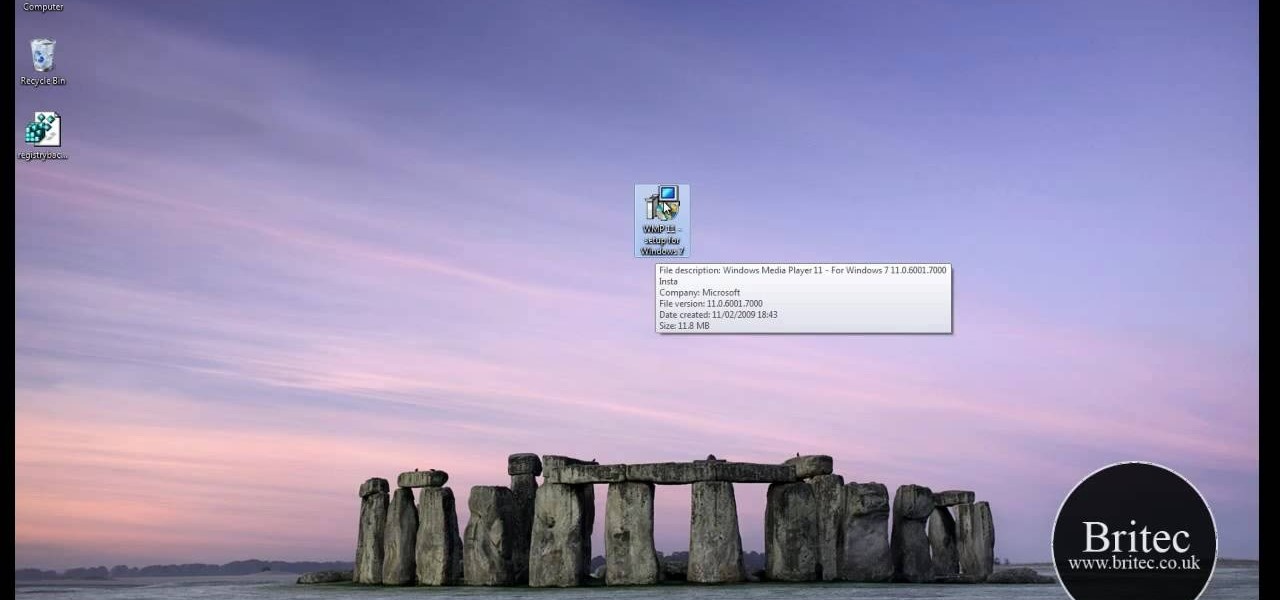
How To: Downgrade from Windows Media Player 12 to WMP 11
Miss version 11 of the Microsoft Windows Media Player? Downgrade! This clip will show you how it's done. It's simple! So simple, in fact, that this home-computing how-to can present a complete, step-by-step overview of the process in just under six minutes. For more information, including complete, step-by-step instructions, take a look.
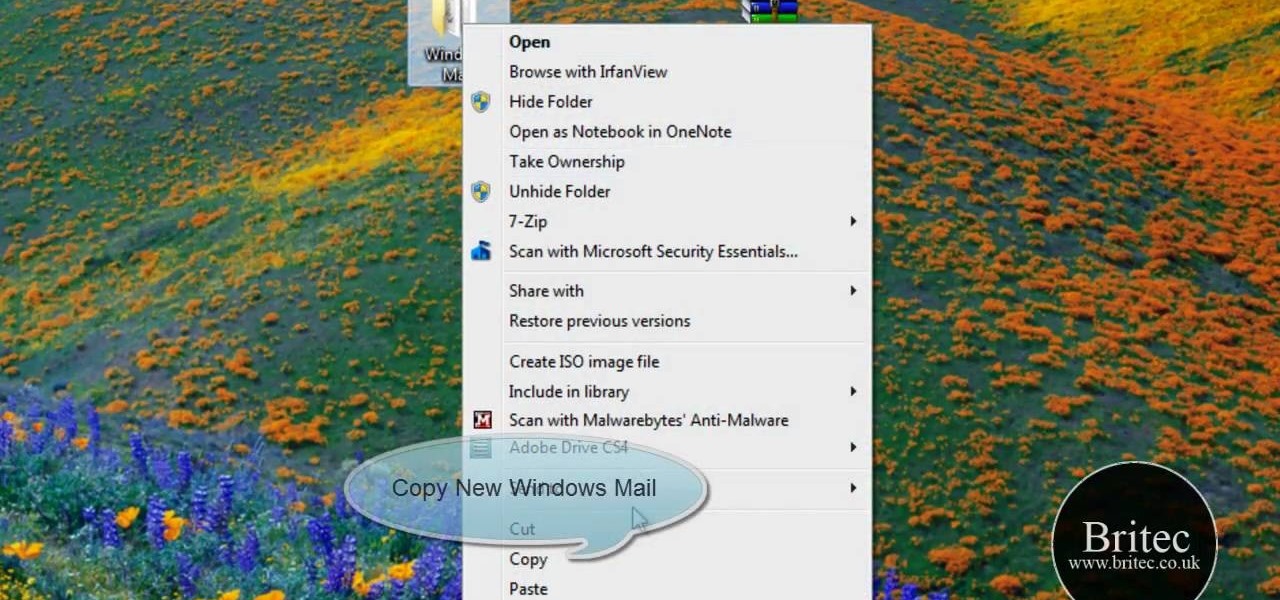
How To: Restore the Windows Mail application to a Windows 7 PC
Love Windows 7 but miss Windows Mail? Reinstall it. This clip will show you how it's done. It's simple! So simple, in fact, that this home-computing how-to can present a complete, step-by-step overview of the process in just under three minutes. For more information, including complete, step-by-step instructions, take a look.
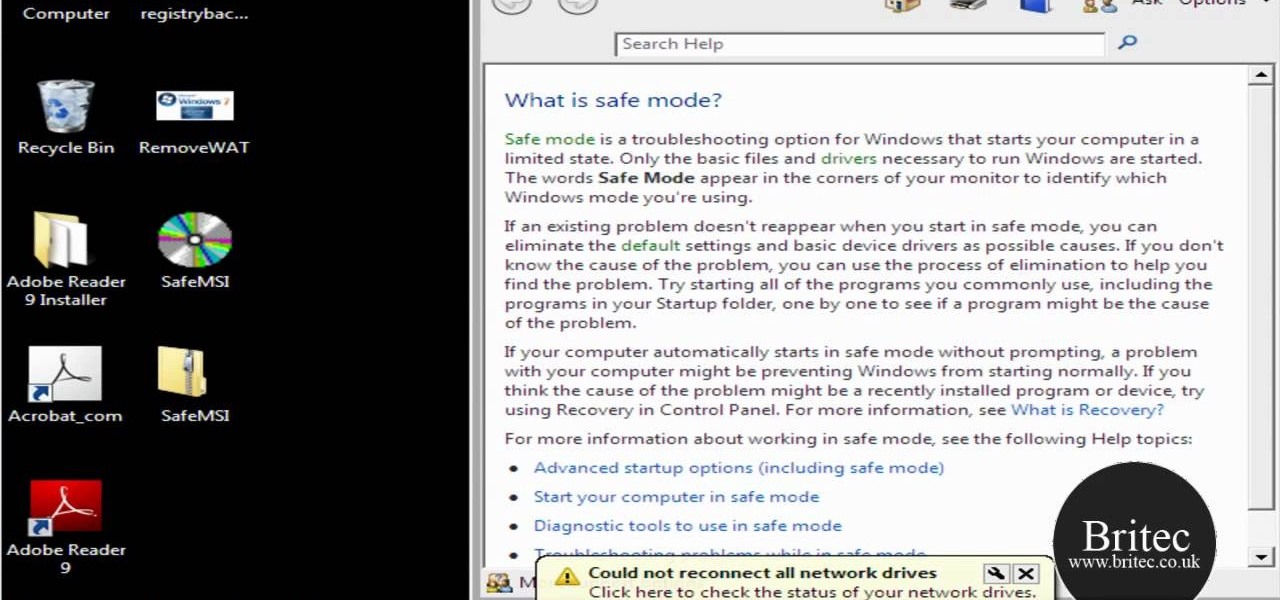
How To: Install & uninstall applications in Windows Safe Mode
Need some help figuring out how to install and uninstall programs when operating within Windows' Safe Mode? This clip will show you how it's done. It's simple! So simple, in fact, that this home-computing how-to can present a complete, step-by-step overview of the process in just over three minutes. For more information, including complete, step-by-step instructions, take a look.
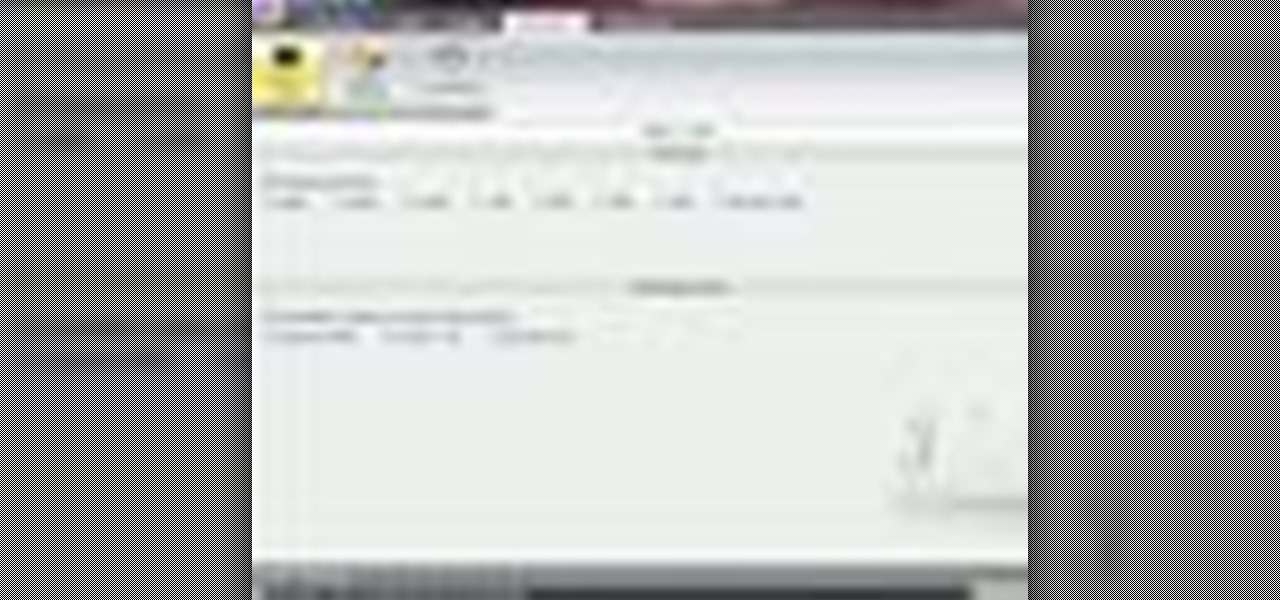
How To: Fine tune and optimize Windows 7 with EnhanceMySe7en
Interested in making tweaks to tweak your Windows 7 installation? This clip will show you how it's done. It's simple! So simple, in fact, that this home-computing how-to can present a complete, step-by-step overview of the process in just over two minutes. For more information, including complete, step-by-step instructions, take a look.

How To: Protect your Windows 7 PC from USB pen drive viruses
Innoculate your Windows 7 PC against USB pen drive (Autorun.inf) viruses. This clip will show you how it's done. It's simple! So simple, in fact, that this home-computing how-to can present a complete, step-by-step overview of the process in just over three minutes. For more information, including complete, step-by-step instructions, take a look.

How To: Turn any Flash file into a custom Windows screensaver
Want a more interesting screensaver? If you find any Shockwave Flash file, turning it into a screensaver is as easy as a single click with InstantStorm! This clip will show you how it's done. It's simple! So simple, in fact, that this home-computing how-to can present a complete, step-by-step overview of the process in just under three minutes. For more information, including complete, step-by-step instructions, take a look.
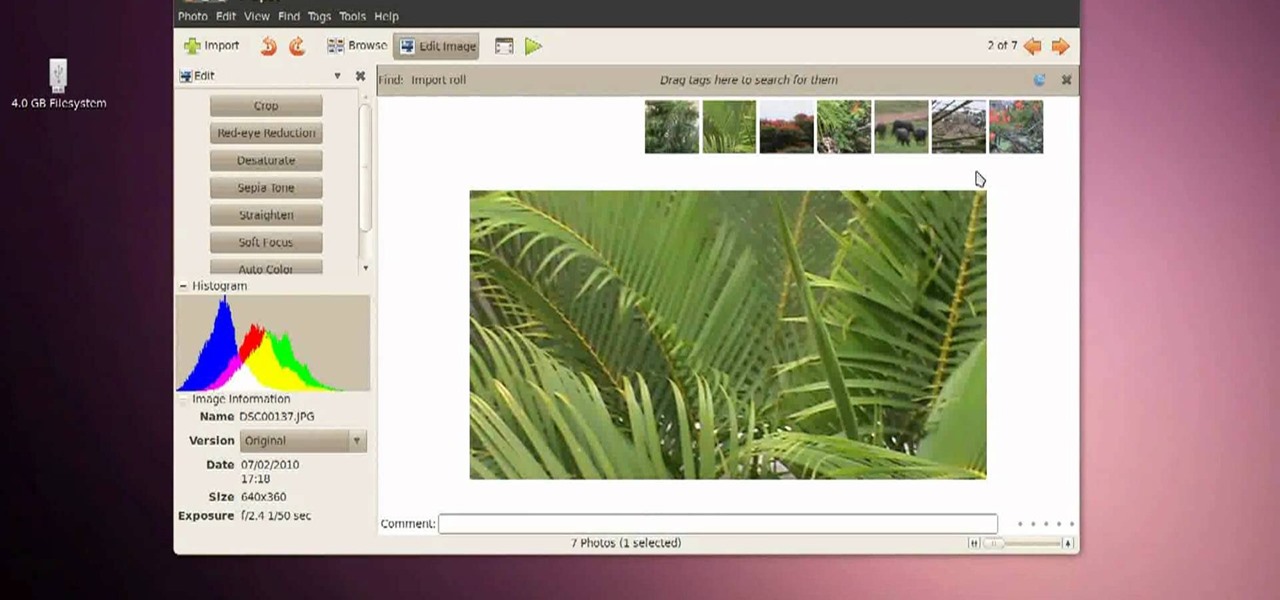
How To: Transfer files from a Sony Handycam to an Ubuntu PC
Need to transfer video from your Handycam to your Ubuntu computer? This clip will show you how it's done. It's simple! So simple, in fact, that this home-computing how-to can present a complete, step-by-step overview of the process in just over three minutes. For more information, including complete, step-by-step instructions, take a look.
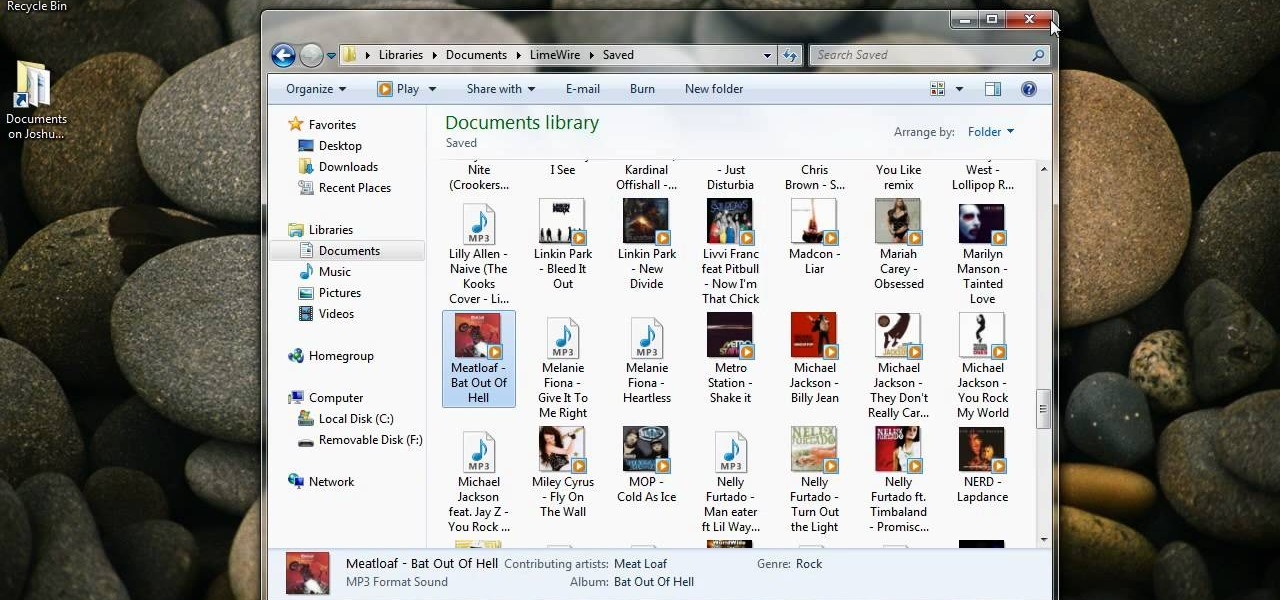
How To: Send & receive files over Bluetooth on a Windows 7 PC
Interested in transmitting and receiving files via Bluetooth on your Windows 7 computer (to download pictures from your phone, for example?). This clip will show you how it's done. It's simple! So simple, in fact, that this home-computing how-to can present a complete, step-by-step overview of the process in just over two minutes. For more information, including complete, step-by-step instructions, take a look.







