Active Computers & Programming Posts

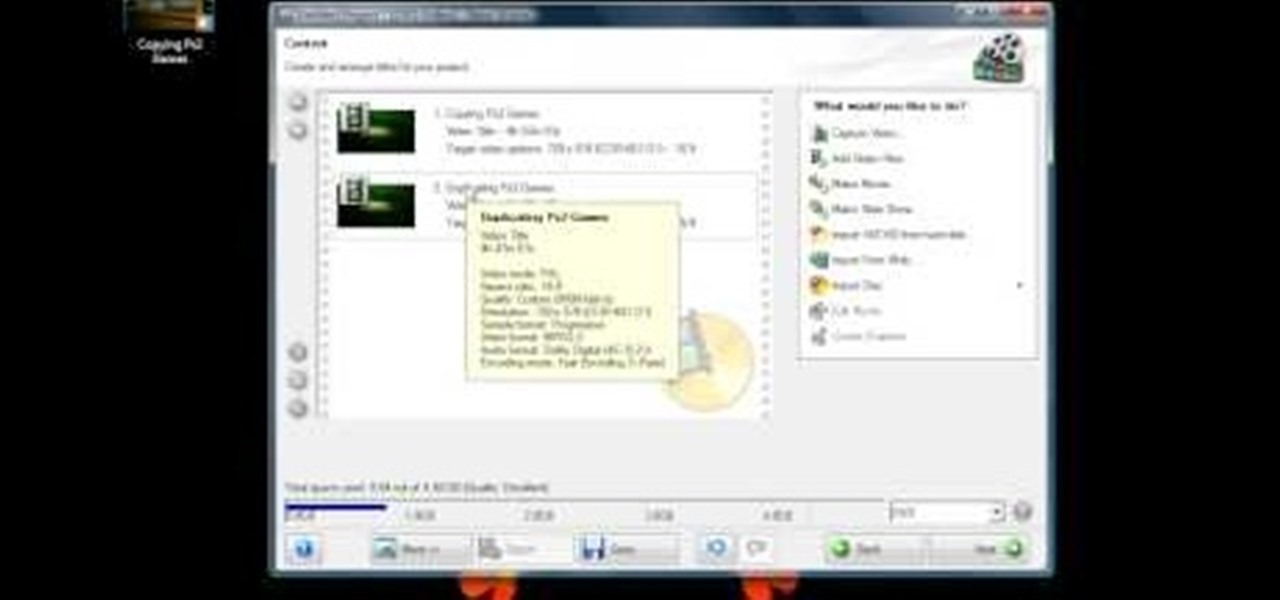
How To: Burn a DVD using Nero
This video is about burning a DVD using Nero. On menu bar choose create/edit. Select audit, edit and capture video in dialog box. Nero vision 5 appears. Go to DVD dialog box. Choose where you will import video from. Drag video into open screen. For best quality keep video size to 1 GB. You can add titles, edit or create chapters. Click next. Choose a category which are choices of how the video will appear. You can customize text and audio in this screen. Click next and view the final product....

How To: Enable the Windows XP Luna theme on Windows Server 2
Most of us stay with a certain computer operating system - or a specific version of that system - because it gives us a great amount of ease. But what if you're using an older edition and it's starting to look a bit, well, outdated? Make your Windows Server 2003 look newer by installing the Windows XP Luna theme. You'll have to enable Themes to make this work. Check out this video for the tutorial.

How To: Install WAMP and create a MySQL database
This tutorial covers installing the WAMP (that is, Windows-Apache-MySQL-PHP) all-in-one package and creating a MySQL database using the import function of phpMyAdmin. For step-by-step instructions on the WAMP installation process, or to get started installing your own WAMP serve, take a look.
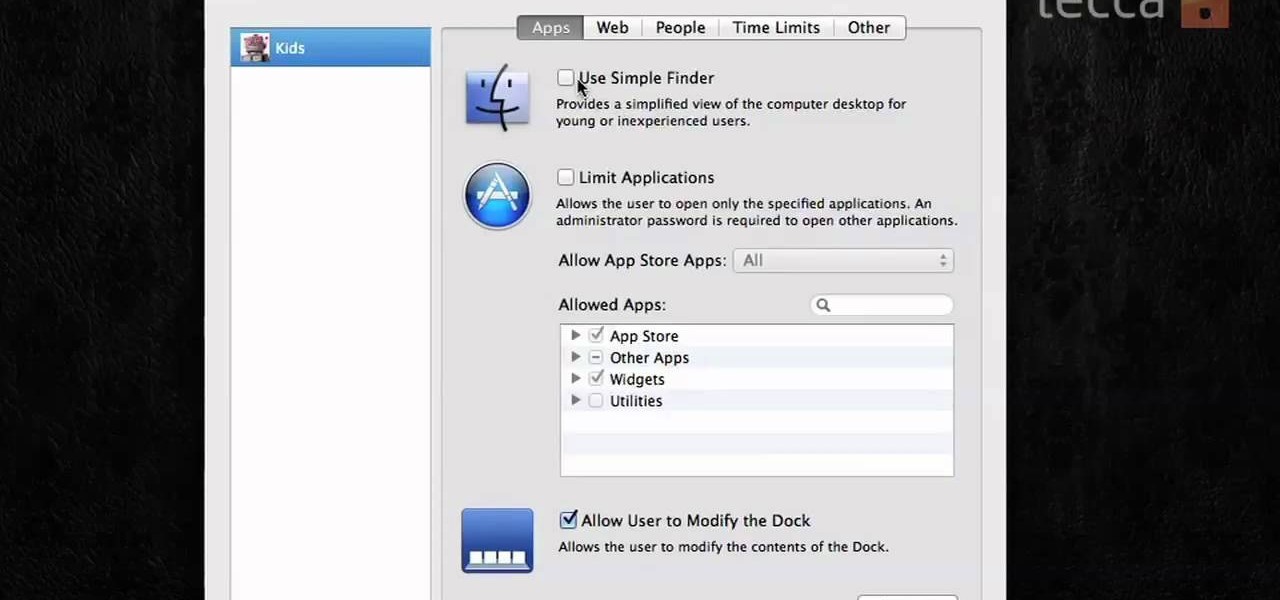
How To: Turn on parental controls in Mac OS X
If you want to protect your children from seeing something you don't want them to see, and they happen to be using Mac OS X, take a look at this walkthrough on how to set up parental controls on their Mac computer.
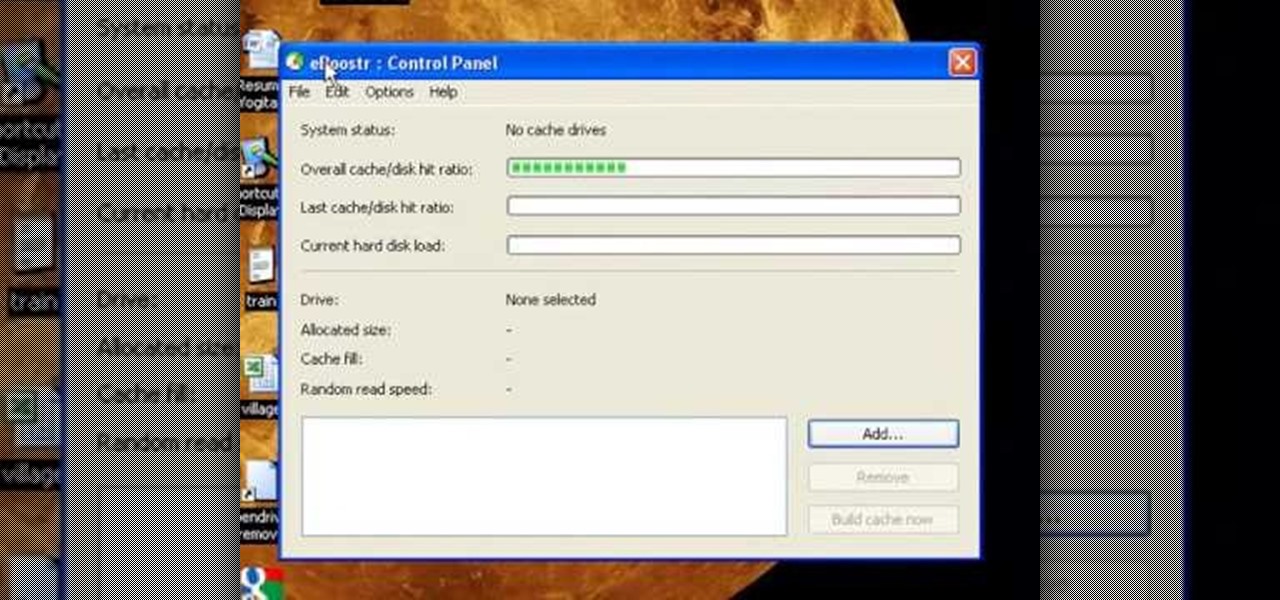
How To: Use a pen drive as ram on your XO
To use a USB (flash drive) pen drive as RAM on your computer. First open the drive by clicking on "My Computer" then double clicking on the drive. Next open the eBoostr control panel. When the control panel dialogue box opens click "Add..." this will open the "Add cache device" dialogue box. Once this dialogue is open click the select device drop-down menu and select your removable USB drive (pen drive) from the list. Then click "OK" and wait for the "allocating cache file..." process to comp...
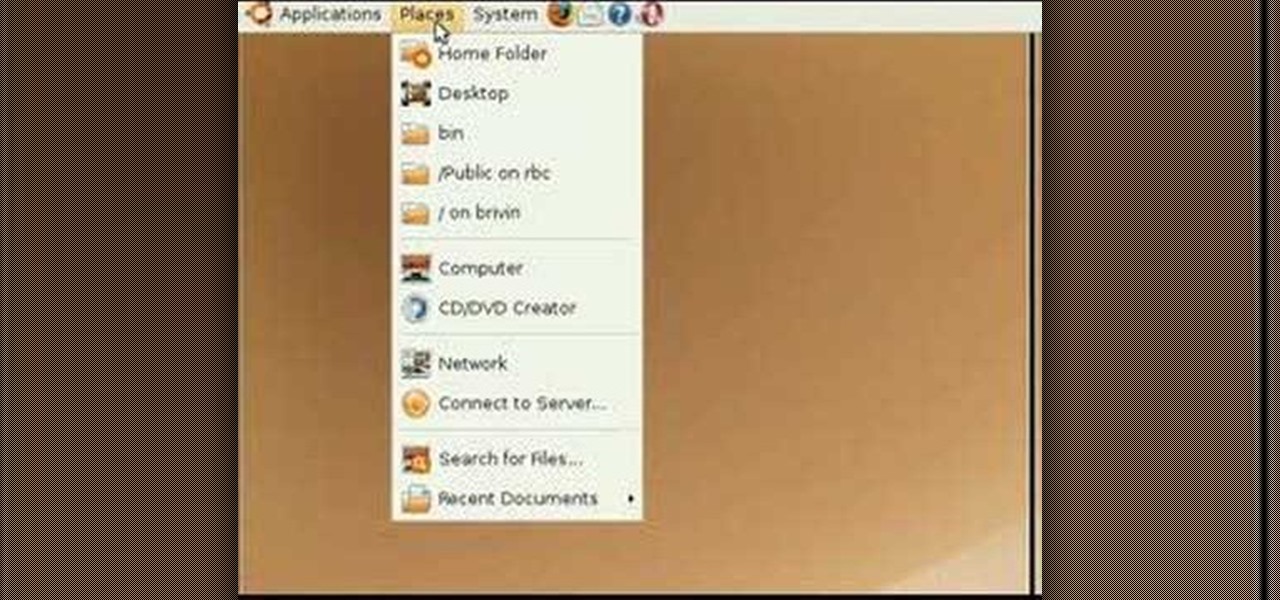
How To: Navigate within Ubuntu Linux
New to Ubuntu Linux and having a hard time getting around? This Ubuntu Linux video tutorial offers instructions for finding files and folders on your Ubuntu desktop. You'll find navigating Ubuntu Linux is simple once you figure out where to find all of your applications. Get started with this helpful clip!

How To: Boot Ubuntu on a Macbook From USB
For Windows laptops and PCs it's easy to install Linux. However for Macs, it's a different story. There are people installing Ubuntu on Macbooks and so far I've noticed that they are using 9.10. I've remastered my own Ubuntu 10.04 complete with playing flash videos and other applications already pre-installed on a DVD. Plus, it can boot on laptops with Nvidia graphic cards. If you'd like to see my workaround for Nvidia check out my article on remastering Ubuntu.
How To: Pin a program icon to the taskbar in Windows 7
Did you know that you can easily pin programs that you often use and access to the taskbar in Windows 7? Pinning a program to the taskbar allows you to quickly open it without having to access the start menu or an icon on your desktop.
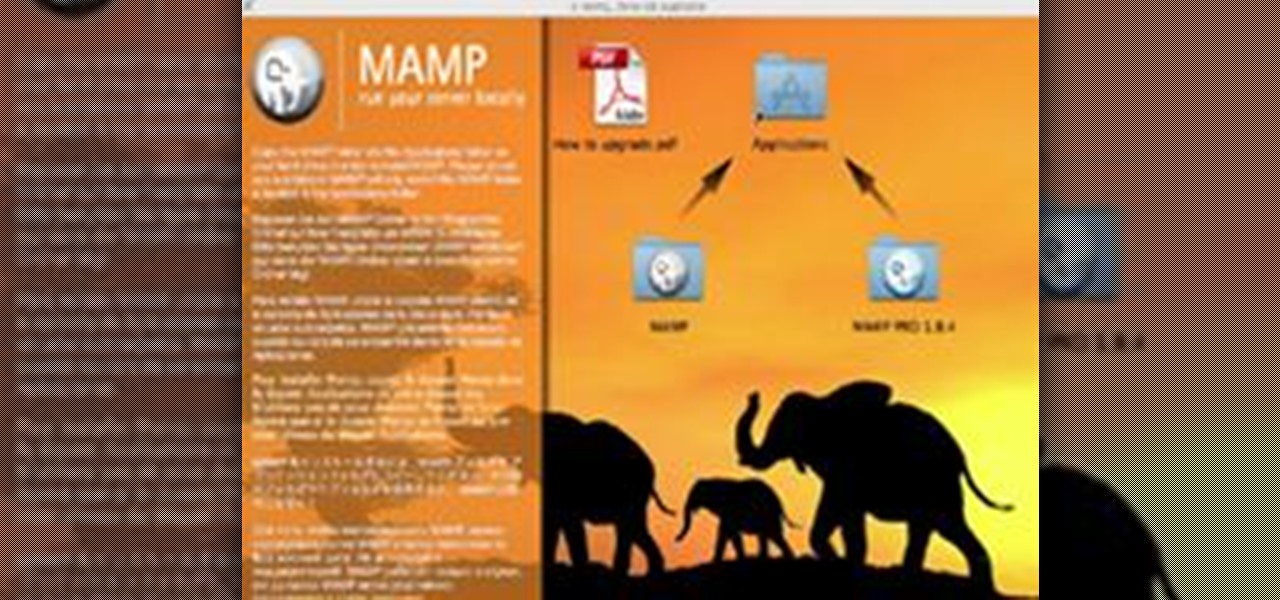
How To: Create a New WordPress Blog in Mac OS X with MAMP, Part 0
“Zero-zero is a big score.” Ron Atkinson "Part 0? Are we in computer science class or what? We aren't talking about arrays here, are we?"
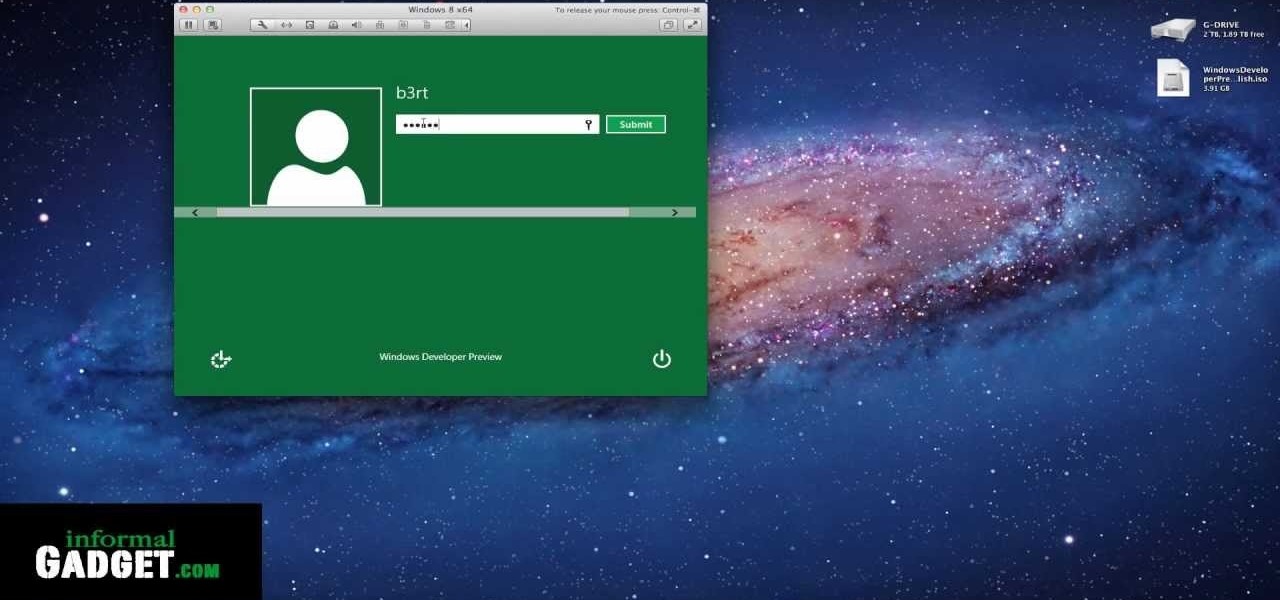
How To: Run Windows 8 on a Mac with VMWare Fusion 4
You can give the Windows 8 Developer Preview a spin on your Mac laptop or desktop by installing and running it with VMWare Fusion 4. VMWare Fusion 4 allows you to run Windows from within OSX so that you can have access to both programs and operating systems at the same time.

How To: Enable the Start menu or disable the Metro UI in Windows 8
Windows 8, the latest version of Microsoft's flagship software has introduced the new Metro UI screen as a replacement to the classic Start menu. If you want to get rid of the Metro UI, or you want to get the Start menu back, follow the directions detailed in this video
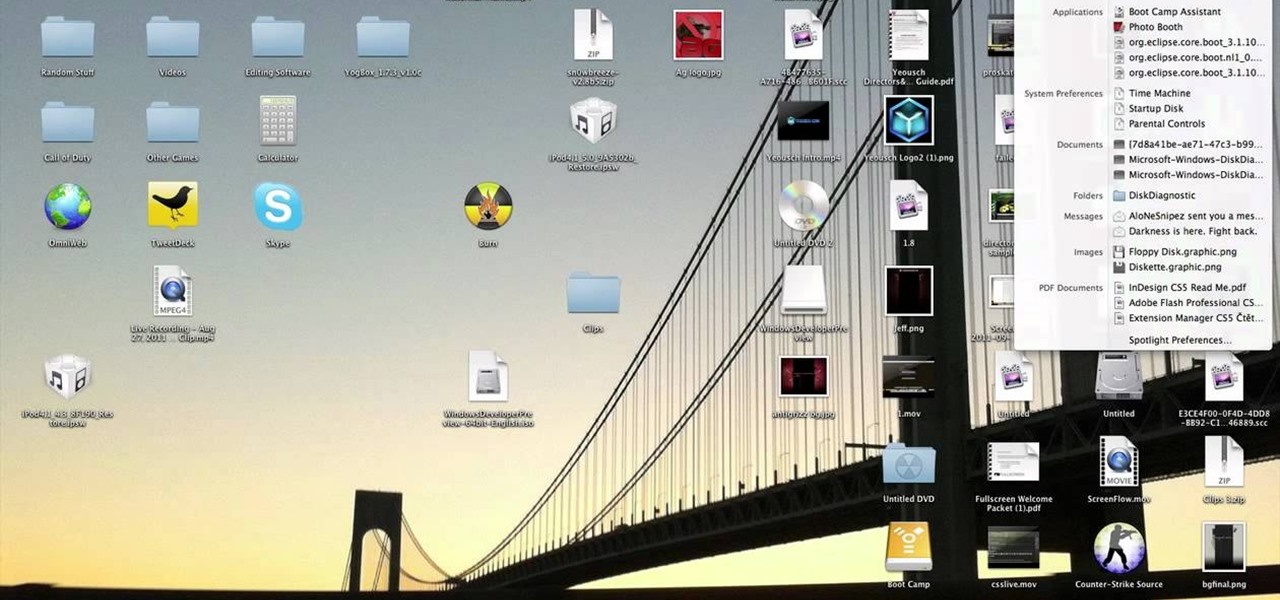
How To: Install the Developer Preview of Windows 8 on any computer
The Windows 8 Developer Preview is available for download and can give you an early look at what Windows 8 will look like, including the new Metro UI that will replace the normal desktop experience for many computers and tablets. Here's a guide on how to install it on various kinds of computers.
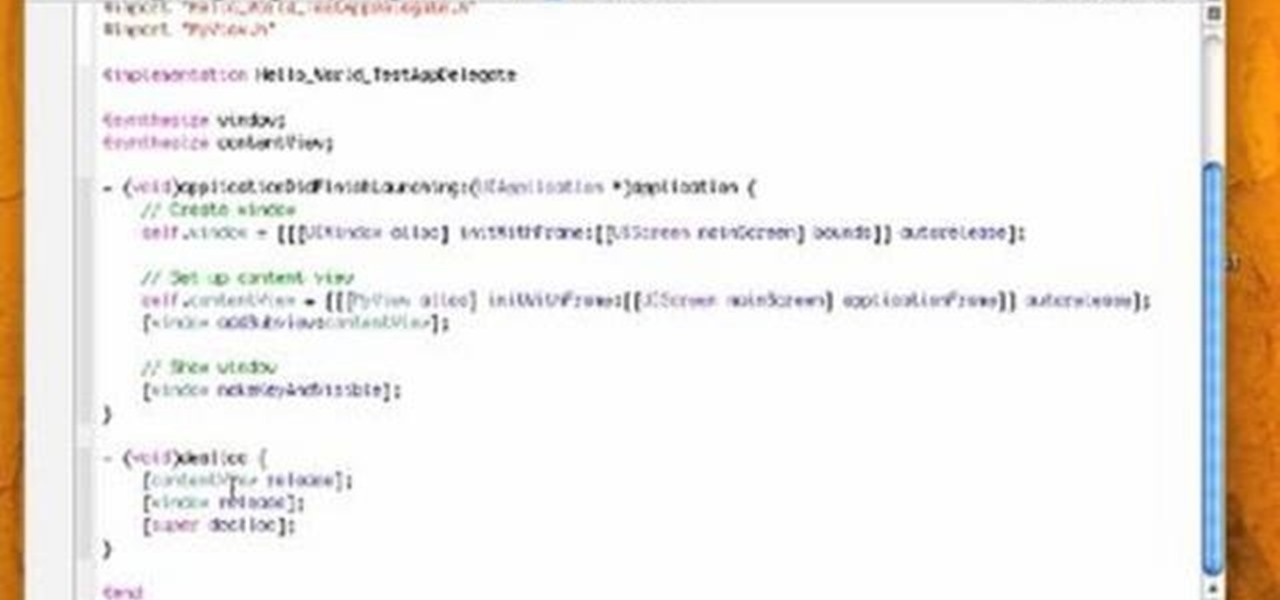
How To: Program 'Hello World' on the iPhone with Xcode
Check out this video screencast tutorial to help beginner iPhone programmers get started. This tutorial shows how to draw "Hello World!" text on the screen of the iPhone in Mac OSX with the help of Objective C (ObjC) in Xcode for Cocoa programming on your Mac OS.
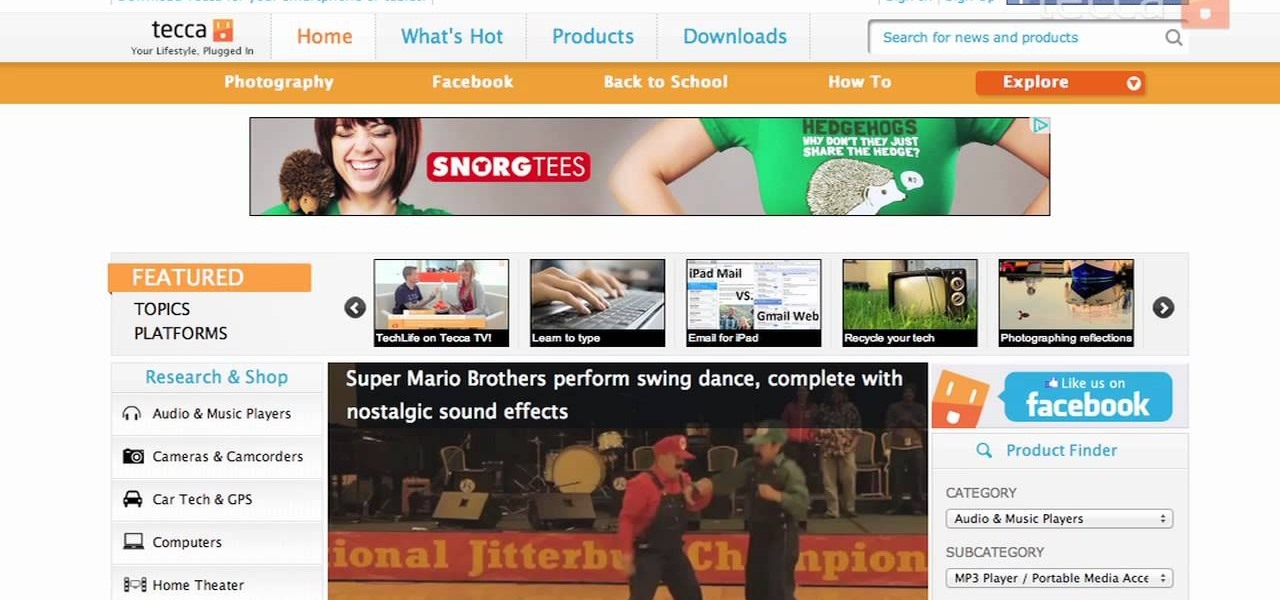
How To: Perform a screenshot capture on a Mac computer
Is something interesting happening on your Mac computer that you need a picture of? This guide will walk you through the process of taking a picture or capture of your Mac screen and saving it as a screenshot. Remember that hotkey and it will help you out in the future!
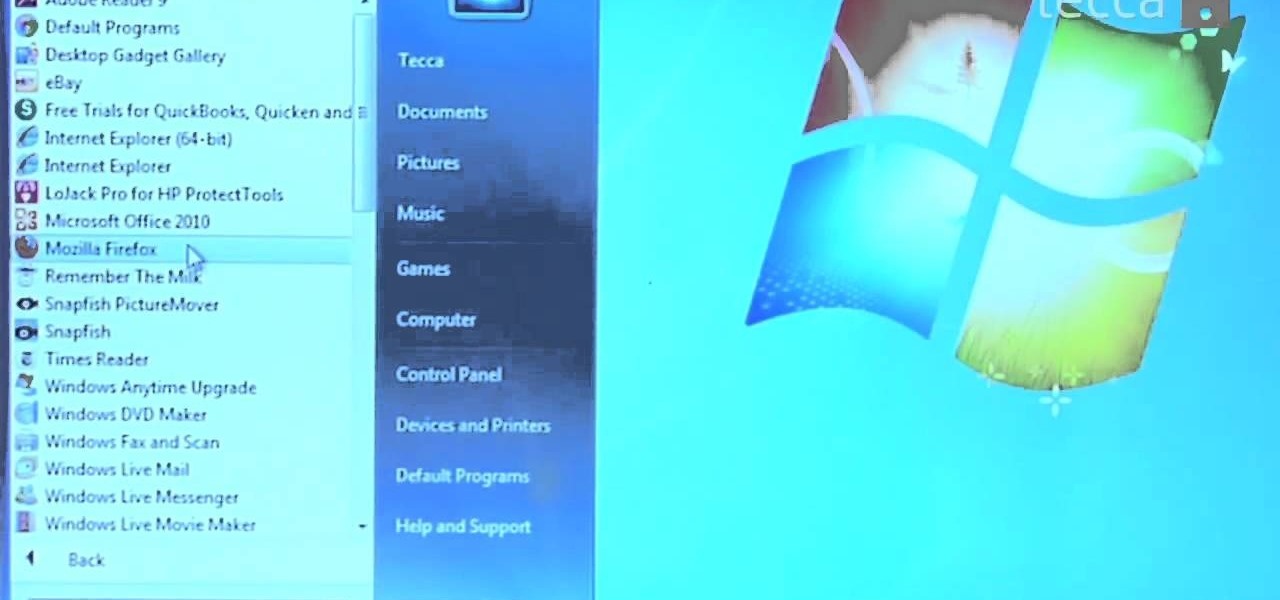
How To: Customize the start menu on a Windows 7 PC
The start menu in Windows 7 is highly customizable- you can pin items to it, change it's appearance, and more. This video guide will walk you through the process of changing your Windows 7 start menu to your heart's desire.
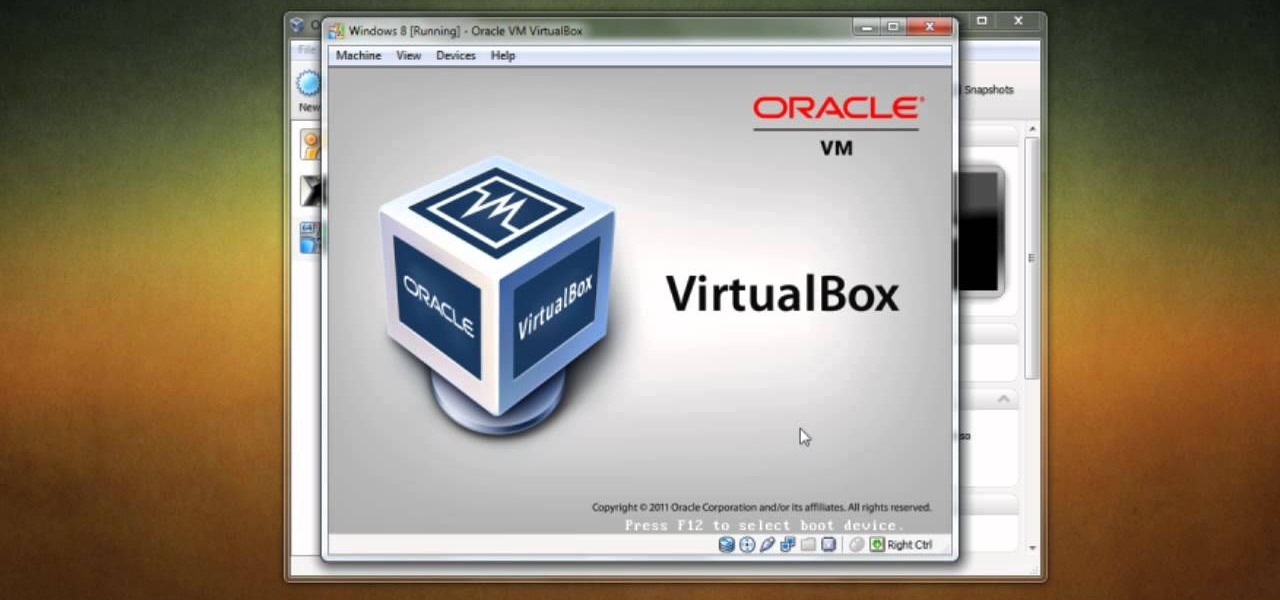
How To: Install the Windows 8 Developer Preview in VirtualBox
If you want to run Windows 8 inside of Windows 7 so that you can give the Windows 8 Developer Preview a try, take a look at this guide on how to run Windows 8 inside of VirtualBox. This will allow you to run Windows 8 within a virtual machine.
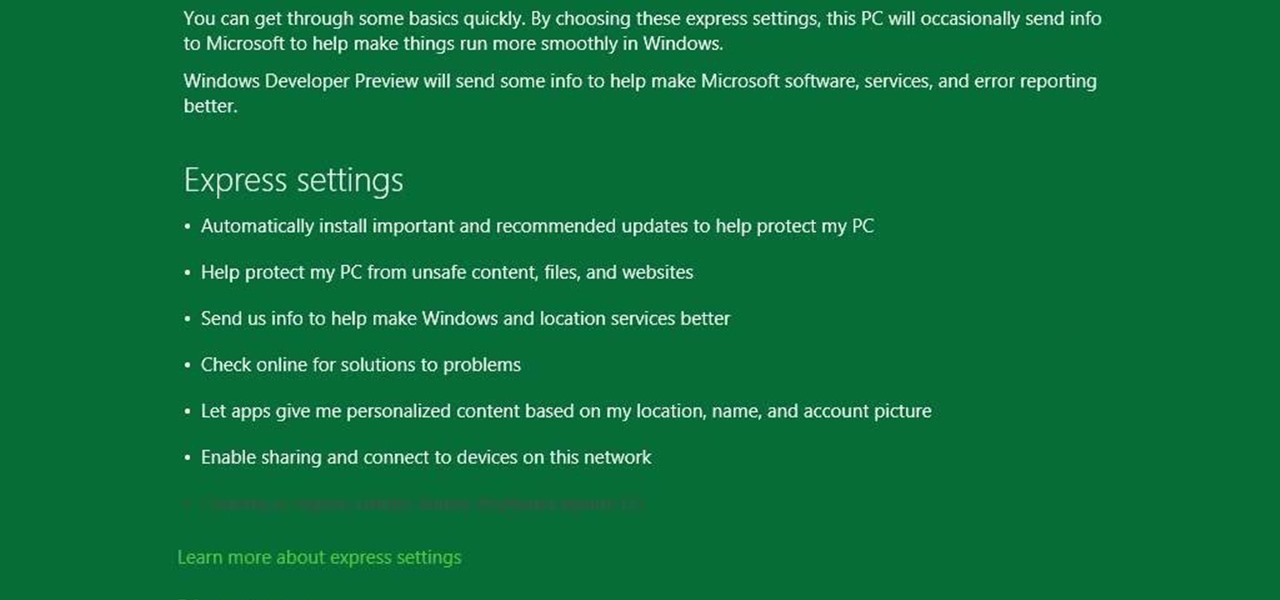
How To: Dual Boot Windows 7 with the Developer Preview of Windows 8
The Windows 8 Developer Preview is now available. If you want to try out the beta version of Windows 8, but don't want to uninstall Windows 7, try running Windows 8 and Windows 7 at the same time on your computer with this Windows 8 dual boot guide.
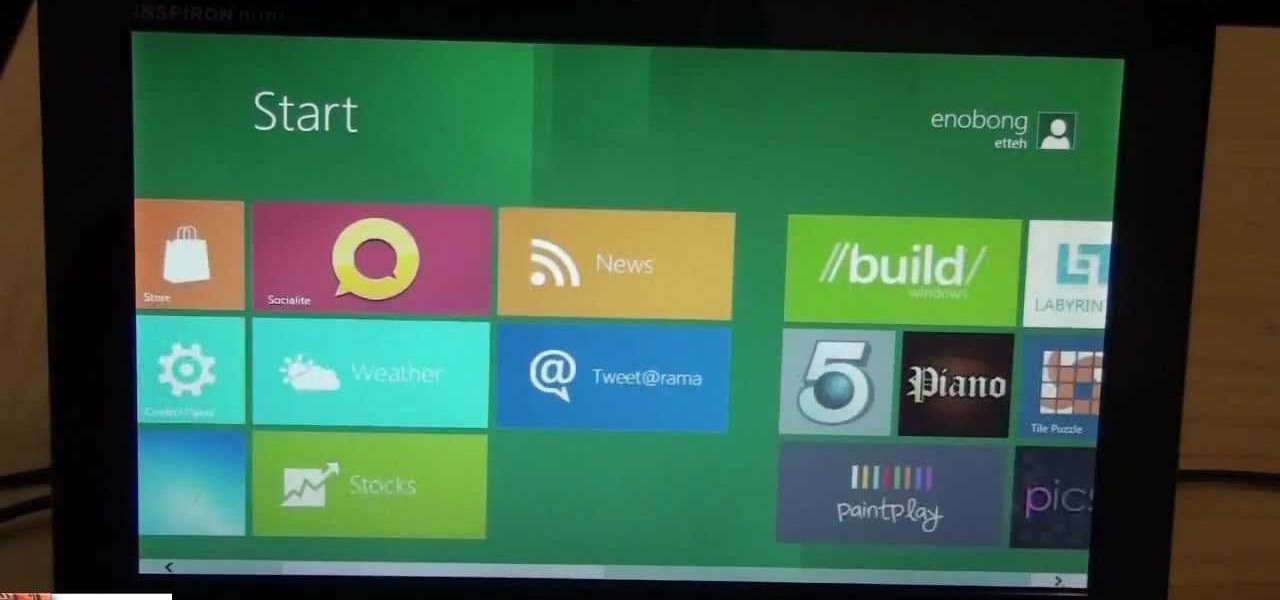
How To: Install the Windows 8 Developer Preview on a Netbook computer
The Windows 8 Developer Preview is out, and judging by the system requirements, Windows 8 can run on a whole range of devices. Try running Windows 8 on your netbook with this tutorial. Pick a Windows 8 version below and watch this guide for instructions on how to install it!
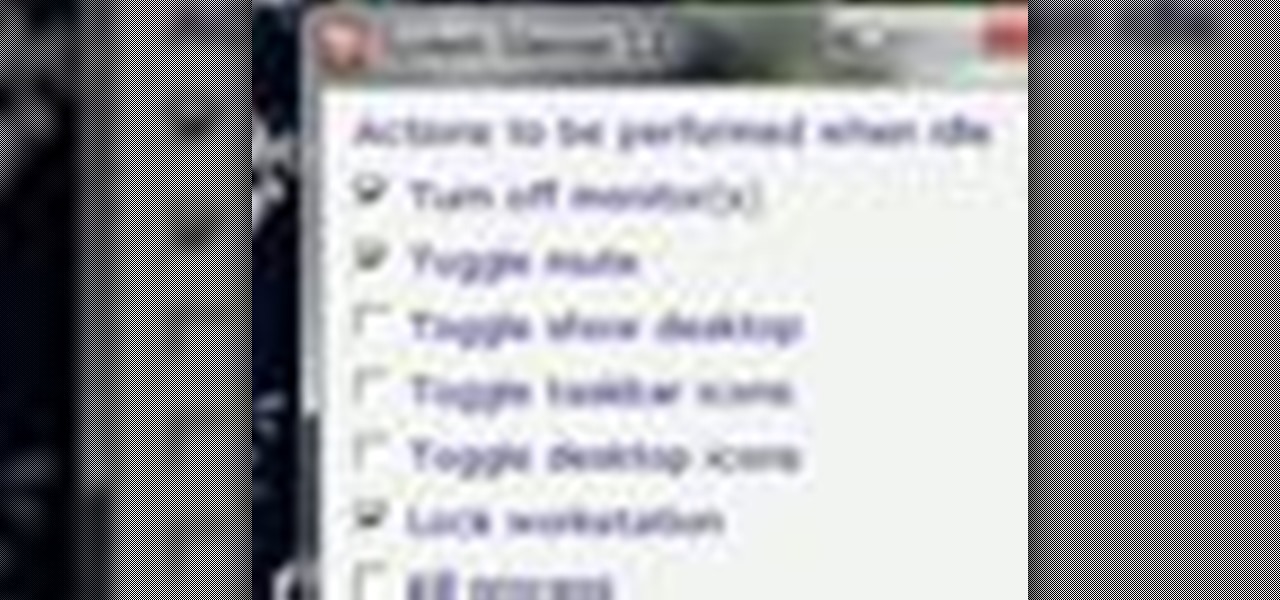
How To: Automatically mute your speakers when your Windows PC is idle
Wish there were an easy way to trigger a task when your computer goes idel? This clip will show you how it's done. It's easy! So easy, in fact, that this handy home-computing how-to from the folks at Tekzilla can present a complete overview of the process in about two minutes' time. For more information, including detailed, step-by-step instructions, take a look.

How To: Keep your computer safe during an electric storm
Don't let your computer get fried during the next thunderstorm. Keep it safe from damage with the right procedures and tools. Try using a surge protector that can help prevent a power surge from destroying your computer. You don't want a lightning strike to fry your laptop or desktop PC or Mac.

How To: Setup a Wi-Fi connection on a Windows 7 desktop or laptop
If you just brought home a Windows 7 notebook or desktop PC, but you can't figure out how to configure the WiFi connection to get internet on it, take a look at this guide to learn how to connect your Windows 7 computer to a home network.

How To: Share files between two Macs with Airdrop in OS X Lion
If you don't want to go through the hassle of setting up a formal network between two Macs, but still want to transfer files between the two, take a look at Airdrop. Airdrop is a built-in utility found in Mac OS X Lion (10.7) that will allow you to easily drag and drop files to another computer belonging to you or a friend.
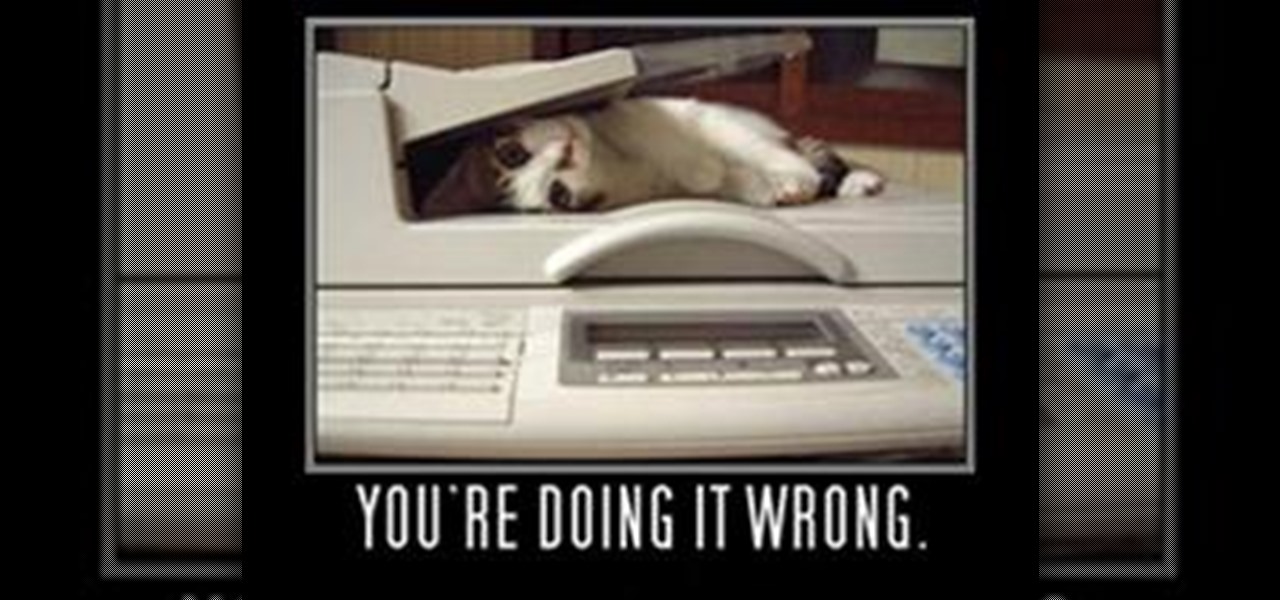
How To: Send Fax From Computer
Advances in technology continue to make our lives easier and more convenient. If you want to send fax, for instance, you no longer need to own a fax machine. You can easily and quickly send fax directly from your computer in one of several methods, including via an Internet fax service provider or using Windows built-in Fax and Scan tools. Read on how to use an Internet fax service, one of the faster faxing methods, to send fax messages from your PC.
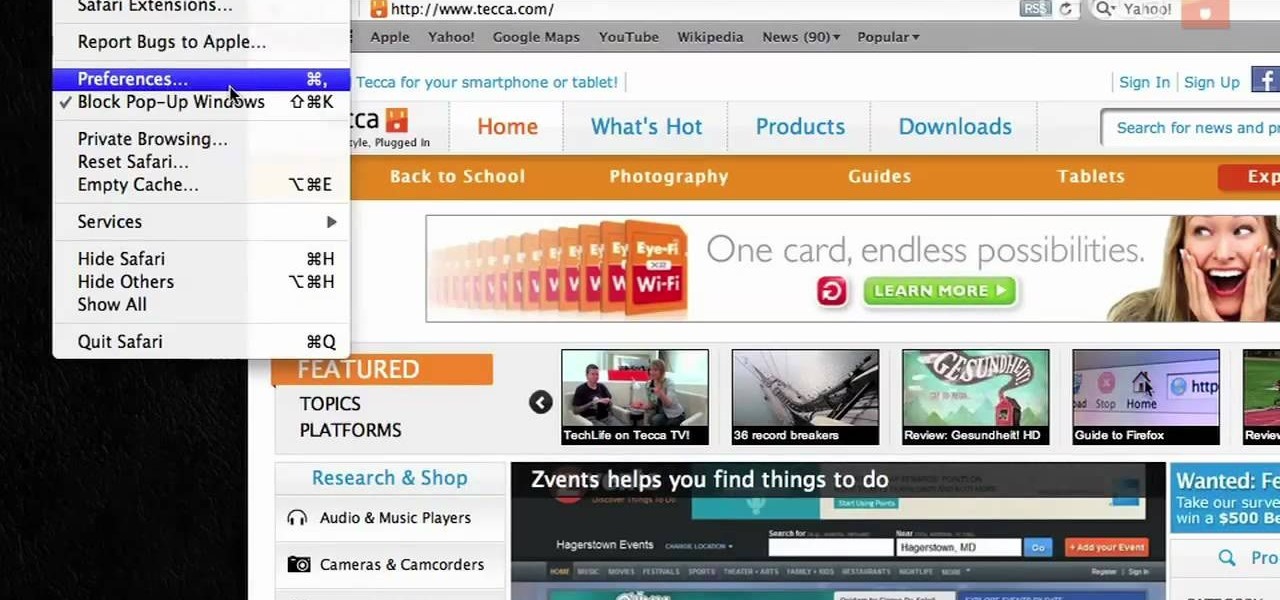
How To: Choose which browser is the default on Mac OS X
If you want to permanently set the default browser on your Mac notebook or desktop, take a look at this walkthrough. You can set any browser to open up by default when you click a link or try to access webpages in OS X.
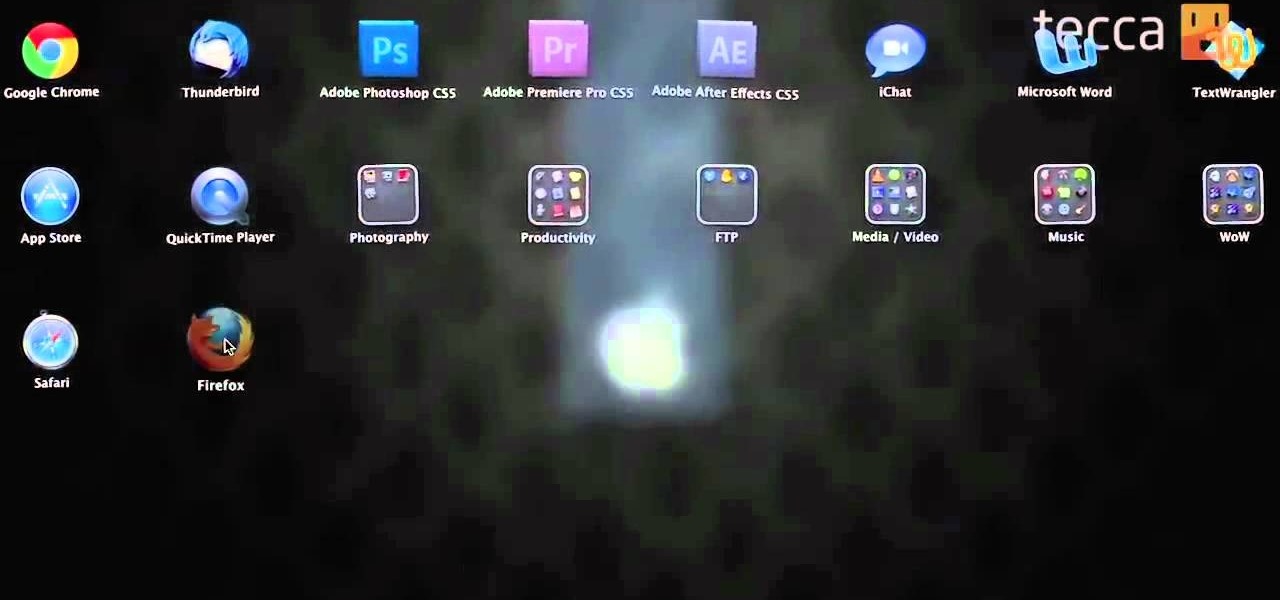
How To: Organize applications in Mac OS X Lion using Launchpad
One of the many new features in Mac OS X Lion is the new Launchpad utility. Launchpad allows you to gain access to all of your apps quickly by showing an overlay on the screen with several different icons. You can organize the icons into different catagories such as "Music" and "Photography." This way, all of your apps are just a click away on your Mac computer!
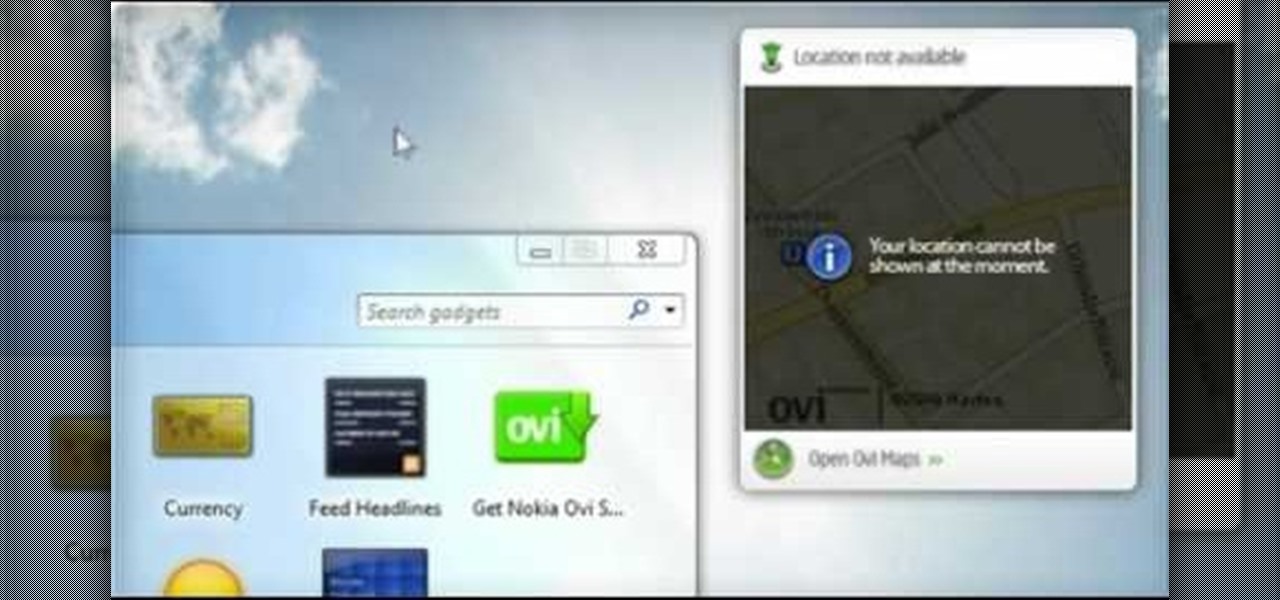
How To: Use the Maps gadget on a Nokia Booklet 3G netbook to identify your location
The Nokia Booklet 3G netbook is capable of utilizing GPS when the 3G network connection is active. If you want to find your location and see a map of the area around you, try out the Maps gadget available as part of the Ovi Suite.
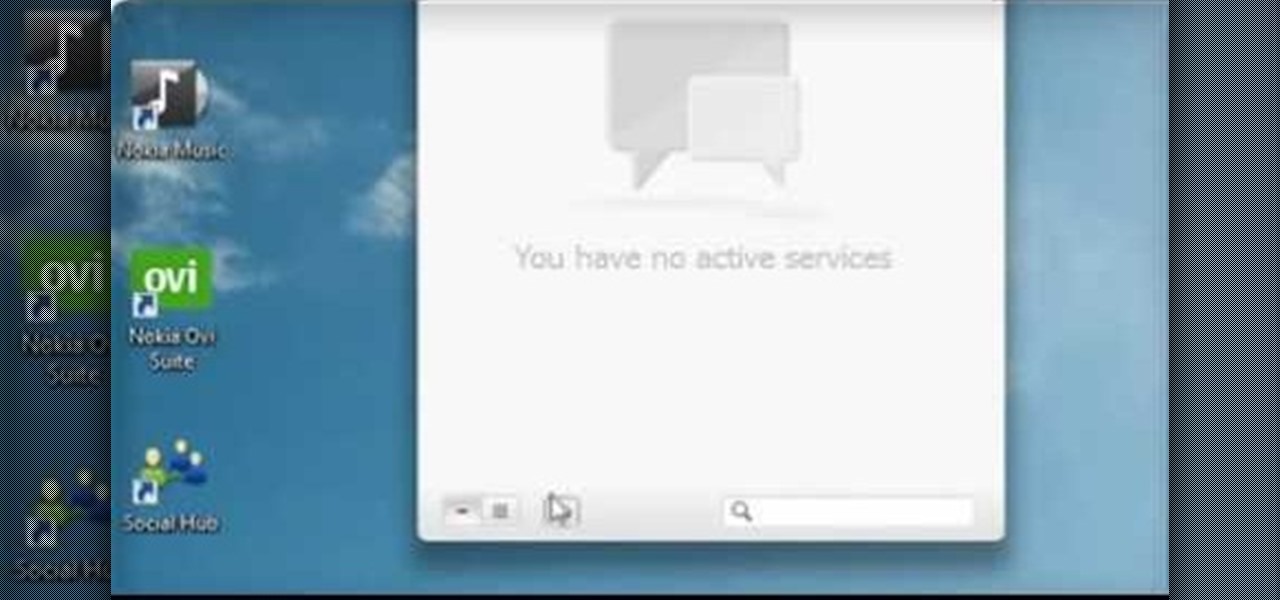
How To: Use the Nokia Social hub with your Nokia Booklet 3G netbook
The Nokia Social hub is a fairly useful piece of software available to owners of the Nokia Booklet 3G netbook. From the Social hub, you can connect to facebook and access several of the social network's functions, including posting an update. If you have a SIM card inserted with an active 3G connection, you can even send a text message from the netbook.
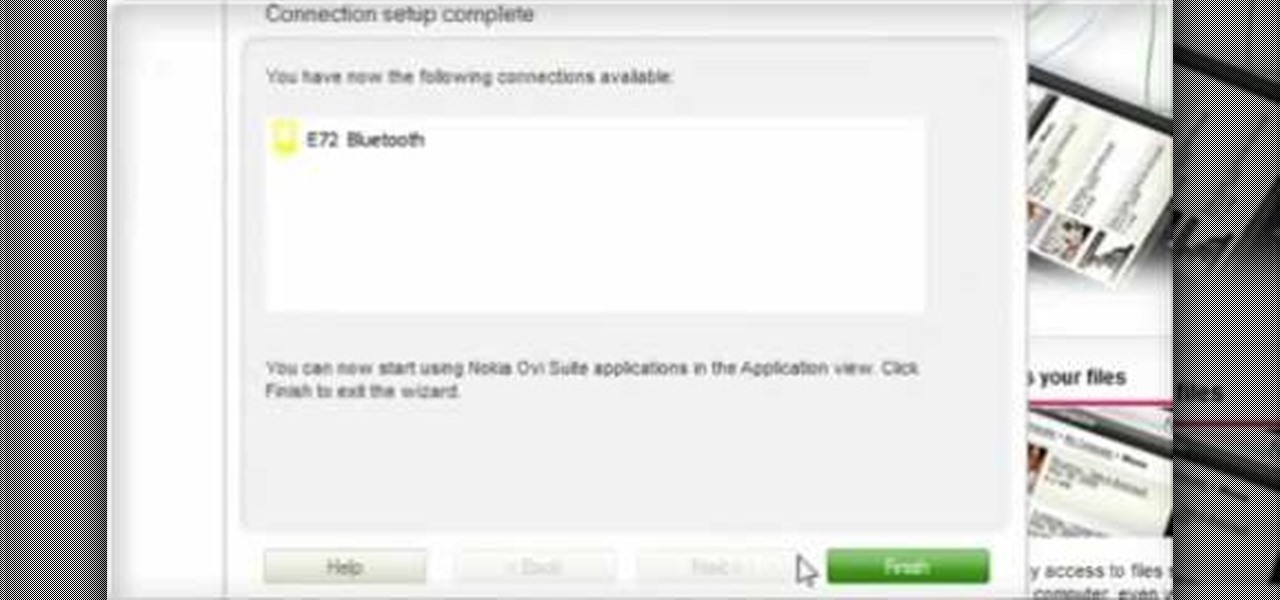
How To: Use Bluetooth to synchronize your data with a mobile device and a Booklet 3G
Calendar data, images, sounds, videos, and messages can be easily synchronized between your Nokia Booklet 3G netbook and supported mobile devices and phones when the two are connected using Bluetooth. To find out how to use Nokia's Ovi Suite software to synchronize your data, take a look at this tech support video from the company.

How To: Install a SIM card, memory card, or plug in a charger on a Nokia Booklet 3G
It's easy to install a SIM card or a memory card in Nokia's Booklet 3G netbook. This tech support video overviews the processes of inserting either of the cards, plugging in the charger to the notebook computer, and turning on the laptop with the power button.

How To: Connect a Nokia Booklet 3G to a HD TV or monitor using an HDMI cable
If you have pictures, videos, or a presentation you want to share with a larger audience, or enjoy on a larger screen than the one that your Nokia Booklet 3G comes equipped with, grab an HDMI cable.
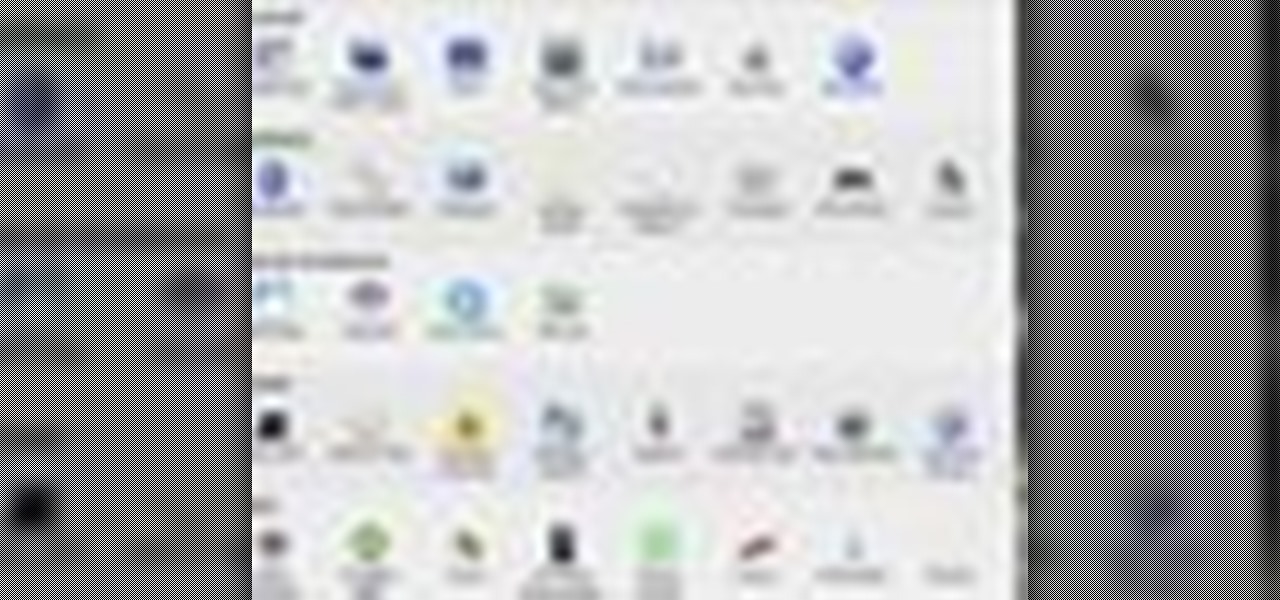
How To: Set system shortcuts in Max OS X to the hotkey of your preference
If you want to create a shortcut in Mac OS X, or if you want to change the default hotkey for a function on your Mac computer, check out this quick tip from Tekzilla. It will help you learn how to access the system preferences on your Mac and gain access to the full list of keyboard shortcuts, allowing you to remove, add, or change all the hotkeys on your Mac.

How To: Rotate your Windows desktop images with photos from Flickr with a free utility
Having cool photos as your desktop can make your computer a welcome sight, but having to find a fresh one every so often can get pretty stale fast. Thankfully, freeware utility Flickr Wallpaper Rotator for Windows PC's can import images for your desktop from Flickr automatically at intervals you set. You can even set it to use photos from a Flickr search or show favorites from a specific user.
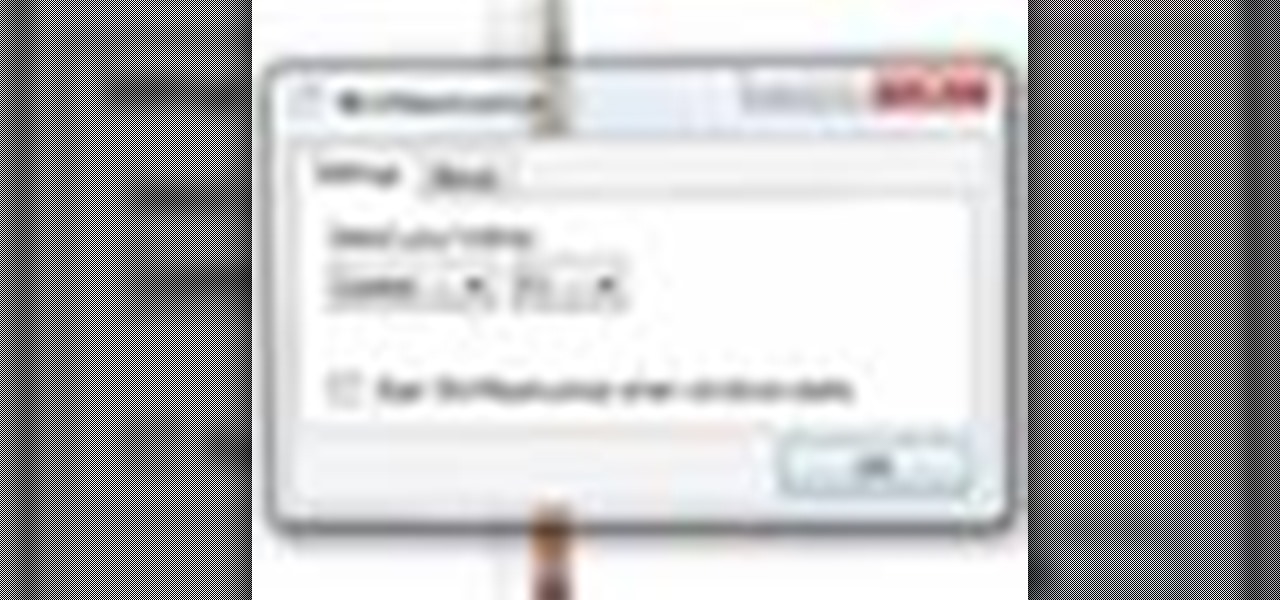
How To: Maximize windows to fill your computer display with WinMaximumize
If you want to instantly resize your active window so that it fills any extra window space on your screen, try the free utility WinMaximumize featured in this Tekzilla segment. Hit the default hotkey (Ctrl+F1) or remap it to whatever keybind you want.
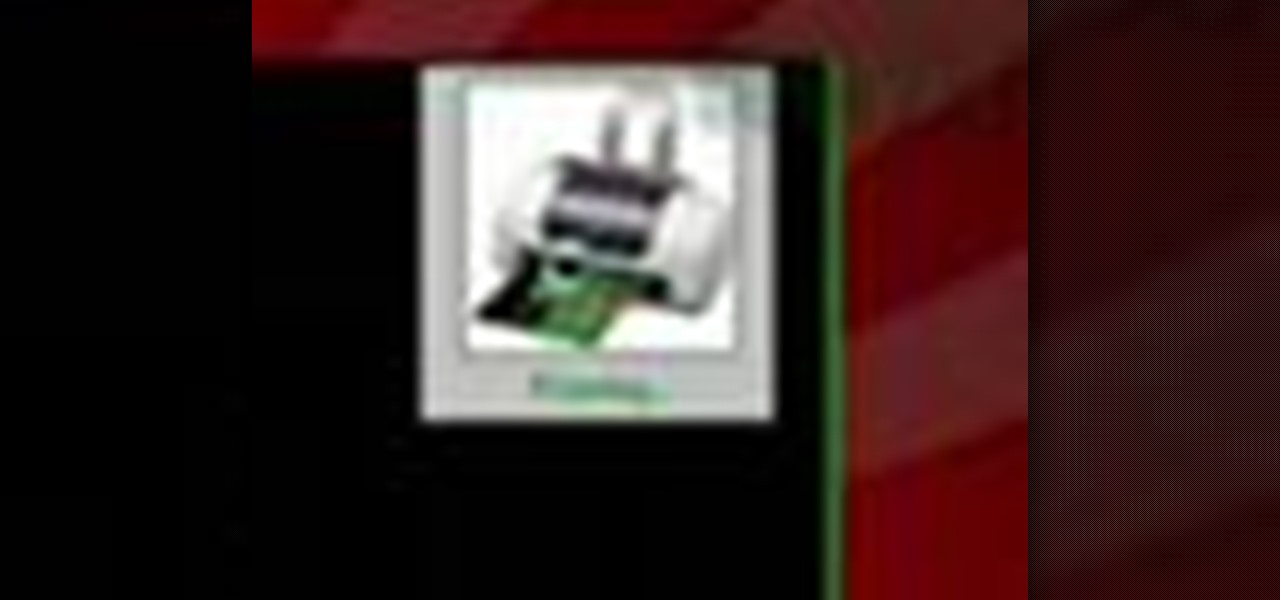
How To: Easily print files on your Windows PC with Drag&Drop and Print
Check out this free Windows utility that allows you to print files directly from the file system by dragging and dropping them onto an icon conveniently placed on your desktop.
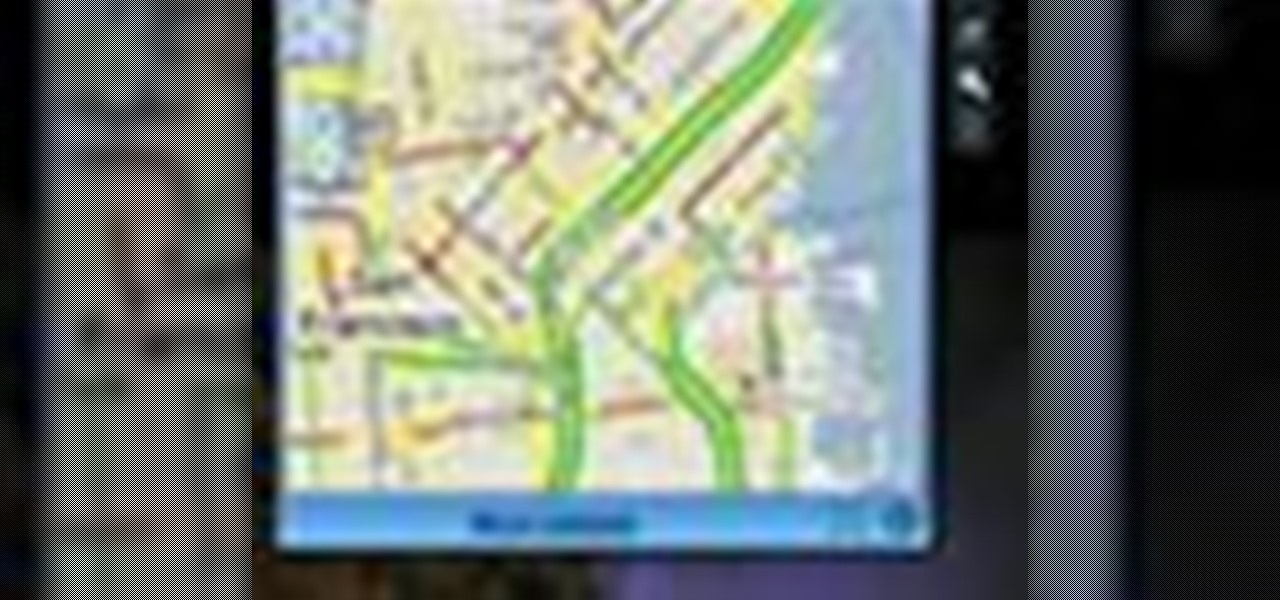
How To: View traffic reports on your PC desktop with Traffic Info for Windows Gadget
While you can always view traffic information by visiting Google Maps, wouldn't it be better to be able to see what the traffic is like in your area all the time, simply by glancing at your desktop?
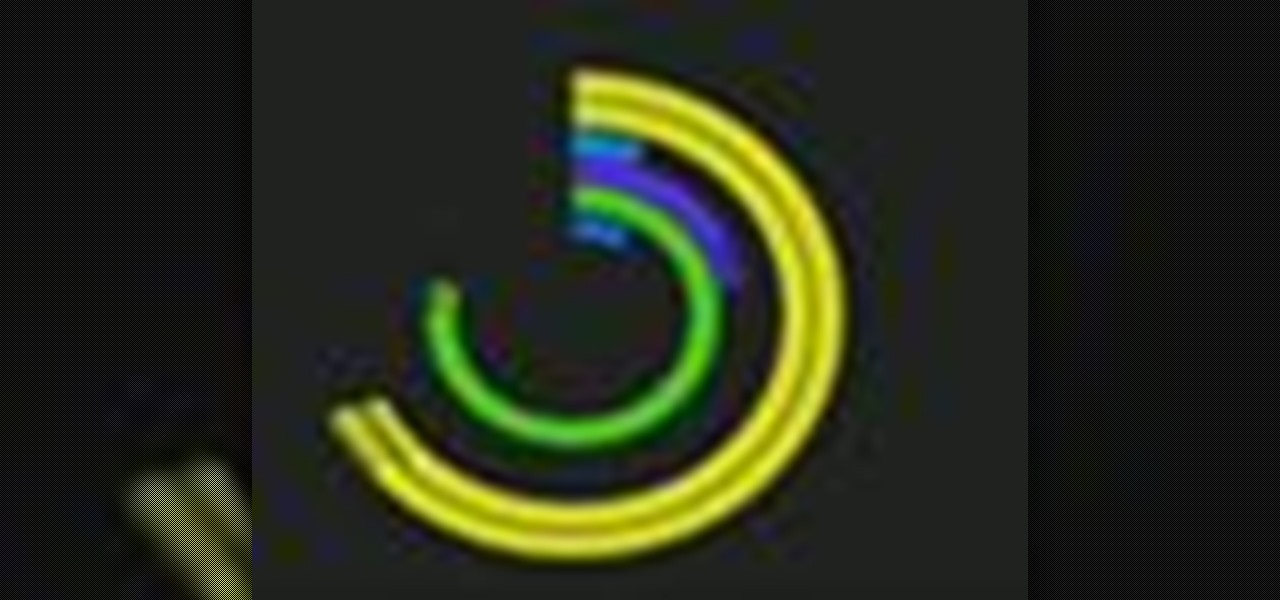
How To: Install a cool screensaver on your Mac or PC computer with PolarClock
Spice up your computer's appearance with a cool looking screensaver like PolarClock. PolarClock works on OSX or Windows and replaces a dull screensaver with one that doubles as a clock. Now when you step away from your mouse and keyboard you can keep track of the time in style.

How To: Copy a file's location in Mac OS X with free utility Copy Path Finder
Copying a file's path on your Mac isn't always an easy task. Thankfully, this cool little OSX utility called Copy Path Finder helps solve this problem and lets you copy the path of a file in your file system to the clipboard so that you can paste it into a text editor later.

How To: Blacklist websites across all browsers on your computer with Any Weblock
You may wish to block websites from being accessed on your computer for any number of reasons. Maybe you're a concerned parent who wants their kids to browse the internet safely. Maybe you're an employer who wants to secure office computers or blacklist innapropriate websites.

How To: Set up the Cain & Abel network security tool
First you have to install program, called 'Cain and Abel'. Then, you will be automatically asked to install 'Win Pcap' and you should do that. After installation you have to click on 'Cain and Abel' program icon with right mouse button and start it as administrator. Then push blue plus sign to scan Mac addresses. After scanning go to the bottom of program window and press APR tab. Then push blue plus icon again. When table appears push first option in first square and first option in second a...

How To: Buy a printer
Which printer is the right one for you? The Lab Rats,Andy Walker and Sean Carruthers, go over the different types of printers: laser, inkjet, and multi-function and help you choose the right one for your needs.







